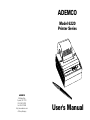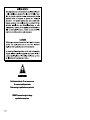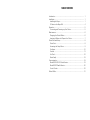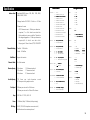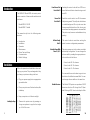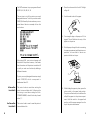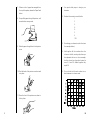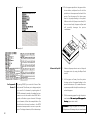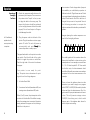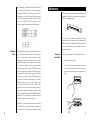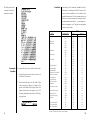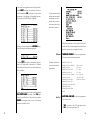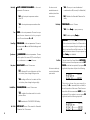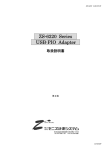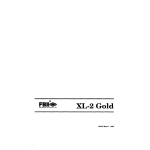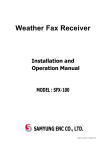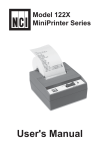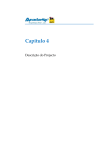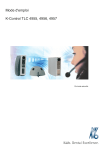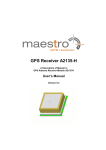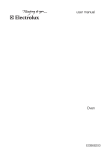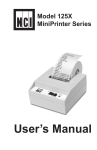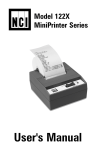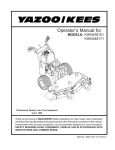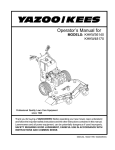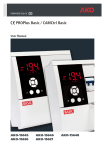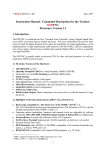Download New Ademco Booklet
Transcript
ADEMCO Model 6220 Printer Series ADEMCO 165 Eileen Way, Syosset, NY 11791 Ph: 516-921-6704 Fax: 516-677-9559 http://www.ademco.com A Pitway Company User's Manual CA UTION CAUTION Risk of electrical shock. Do not remove cover cover.. No user serviceable parts inside. Refer servicing to qualified service personnel. ADEMCO reserves the right to change specifications at any time. 9570-13511C 12/18/00 TABLE OF CONTENTS Introduction ............................................................................................ 1 Installation............................................................................................... 1 Installing the Paper .............................................................................. 1 To Remove the Paper Roll ................................................................... 4 Operation ................................................................................................ 5 Connecting and Powering up Your Printer .......................................... 5 Maintenance ........................................................................................... 6 Changing the Printer Ribbon ............................................................... 6 Inserting a Ribbon with Paper in the Printer ....................................... 7 Printer Test and Setup ............................................................................ 8 Printer Test ........................................................................................... 8 Accessing the Setup Menu ................................................................. 9 Configure ........................................................................................... 10 Custom .............................................................................................. 13 Set Clock............................................................................................ 16 Reset Seq# ....................................................................................... 18 Communication .................................................................................... 18 Model 6220S RS-232 Serial Version .................................................. 18 Model 6220P Parallel Version ............................................................ 20 Control Codes .................................................................................... 22 Default Table ......................................................................................... 31 Specifications Interface-Serial Custom Menu Available BAUD rates: 300, 600, 1200, 2400, 4800, 9600, 19200 T/D Format Voltage Levels: RS-232C: -9 Volts to + 9 Volts Character format: ASCII character set—10 bits per character required, 7 or 8 of which are data bits. Parity selection is even or odd for 7 data bits. Bit mapped graphics—10 bits per character required,8 of which are data bits. Busy signal - Clear to Send (CTS) XON-XOFF Print Method Character Matrix Character Spacing Print Speed 3 - MM/DD/YY hh:mm ?M DOW 3 - 1200 4 - MM/DD/YY hh:mm 4 - 2400 5 - MM/DD/YY hh:mm DOW 5 - 4800 6 - DD-MM-YY hh:mm ?M 6 - 9600 7 - DD-MM-YY hh:mm ?M DOW 7 - 19200 Data Bits 6 x 8 dot matrix 12- DD-MON-YY hh:mm Parity 13- DD-MON-YY hh:mm DOW Auto T&D 1 - NO (no print after CR) Stop Bits 2 - YES (print after CR) Underscore 12.8 characters/inch 17 characters/inch 21 characters/inch Busy Invert 1 - NO (no print after CR) Power 1.5 Watts (idle), 10 Watts (while printing) 1 - ODD (none if data bits = 8) 2 - EVEN (none if data bits = 8) 1 - 1 2 - 2 Handshake Ext Ch Set Print Ready 1 - None 2 - BUSY-LINE (serial only) 3 - BUSY-BUFF (serial only) Zero with slash 4 - XON/XOFF-LINE (serial only) 2 - 0 Zero without slash 5 - XON/XOFF-BUFF (serial only) 1 - # U.S .S.. pound symbol 2 - £ British pound sterling symbol 1 - _ Underscore 2 - Left arrow 1 - 24 2 - 32 3 - 40 1 - No (non-inverted printing) 2 Columns - YES (inverted printing) 1 - 5x8 font 2 - 5x5 font 1 - No magnification 2 - Double width 1 - NO (no extended char char.. set) 3 - Double height 2 - YES 4 - Double width, double height Invert 1 - Non-inverted busy (CTS) Font Type 1 - switch function enabled 2 - switch function disabled mode 2.25" W x 2.75" D; 0.44" I.D. - 7 - 8 1 - 0 2 - Inverted busy 38 lines per minute for 24 column 33 lines per minute for 32 and 40 column 1 2 11- DD-MON-YY hh:mm ?M DOW Pound Paper AC Voltage - 600 10- DD-MON-YY hh:mm ?M Zero Impact dot matrix 7.6 lines per inch..character 9.1 lines per inch..graphic mode - 300 2 9 - DD-MM-YY hh:mm DOW Online/Offline Line Feed Spacing Baud 2 - YES (print after CR) Parallel - 1.5K buffer Serial - 8 K buffer 24 column: 32 column: 40 column: 1 2 - MM/DD/YY_hh:mm_?M 8 - DD-MM-YY hh:mm Auto SEQ# Character Buffering 1 - None Configuration Menu Magnification 1 - Print “R eady “Ready eady”” message 2 - Don’t print “Ready” message 9 VAC (120 VAC stepdown converter incl.) Multi-national converters optional 32 Note the last two codes of the usual ASCII character sets are not supported. Instead, if CHR$(126), which corresponds to hexadecimal 7E, is received by the 1220 printer, it will print the character defined in its RAM (Random Access Memory). The section on USER Programmable Character describes how this RAM can be loaded with any 6 x 8 pattern. Agencies External Dimensions Operating Temp Print Head Life Ribbon Life NO TE NOTE TE:: (ASCII characters from Hex 80 to FF are unsupported and will cause problems if you attempt to print them unless you use the extended charcter set.) Printer Escape Command Code Definitions Command Print formatted data <ESC> 0 HH:MM 24 hour format <ESC> 1 HH:MM_?M 12 hour format with AM or PM <ESC> 2 MM/DD/YY month/day/year <ESC> 3 DD-MM-YY Day-month-year/numeric month <ESC> 4 DD-MON-YY Day-month-year with 3 letter <ESC> 5 DOW Day of week abbreviation <ESC> 6 XXXX Currently configured format <ESC> 9 XXXX Current sequence number abbreviation of the month Default Table Following is a table showing the possible values for the Custom and Configuration menu parameters. The values shown in bold type are the default settings. 31 Paper U/L approved 4"W x 4.5"L x 2"H 5°C to 40°C, 41°F to 104°F 500,000 lines mean character before failure. Black-200,000characters 12,500 lines per roll Introduction The ADEMCO Model 6220 dot matrix printer series consists of these models and electrical interfaces: Cancel Reverse Field Control Code 24 Sending this control code will turn OFF the reverse field mode that is selected using control code 25. Reverse Field Cotrol Code 25 Send this control code to turn ON the reverse field printing mode. This will print white letters on a dark background. Do not print more than three reverse field print lines. Also, do not print more than a few empty spaces in a reverse field. The printer may become overloaded and stop printing. Set Printer Config. Code 26 This control code is used when setting the printer’s various configuration parameters. Selectable Column Width Codes 29, 30, 31 The printer powers up in the column mode last selected by configuration. You can change the column width by sending the appropriate control code from the list below: Model 6220S - RS-232 Model 6220P - Parallel This manual is split into the following main sections: • • • • • • • Introduction Installation Operation Maintenance Printer Test and Setup Communication Default Settings Control code 29 - 24 columns Control code 30 - 32 columns Control code 31 - 40 columns Installation Follow the precautions listed below when setting up your printer. They are designed to help you keep your printer working at its best. You can send the control code at any point on a line before the buffer becomes filled. You cannot change column widths on the same line. • Plug your power supply into an appropriate grounded outlet. Printable Characters • Place your printer on a flat hard surface, like a tabletop. The Model 1220 printer can produce all ASCII characters from hex 20 through hex 7D (decimal 32 through 125). Here’s what they look like: • Keep your printer out of direct sunlight. Installing the Paper 1 1. Remove the printer cover by pressing on the groove patterns to pop the front edge up. Lift off the cover. 30 The DATA statement in your program will read: DATA 28, 34, 65, 65, 54, 34 2. Press the rocker switch to the left. The light will go off. The next step is to tell the printer your newly designed character. To do this you must send a CHR$(19) followed by the six numbers you computed above. Here is an example of how this can be done. 3. Unroll several inches of the paper. 4. Cut a straight edge on the paper roll if it is jagged. This will facilitate the entry of the paper into the printer. 5. Slide the paper through the slot connecting the paper compartment and the printer compartment. You can slide it in about onequarter inch before it stops. After typing RUN, your custom character will be stored in the printer’s memory. It will retain this information until the printer is switched off or until you write over the data by defining a different character. To print your newly designed character, simply send CHR$(126) which corresponds to hexidecimal value 7E. 29 Set Time and Date Control Code 20 This control code is used when setting the printer’s time and date clock. Following is the text string to send when setting the clock: YYMMDDHHMMX, where X is the day of week value, 1-7. Read Time and Date Control Code 22 This control code is used to read the printer’s time and date clock. 6. While holding the paper in place, press the rocker switch to the paper feed position. The printer will activate, and a rubber roller will pull the paper into the printer compartment. Hold the switch in the paper feed position until the paper emerges from the top of the printer mechanism. 2 7. When an inch of paper has emerged from the top of the printer, release the Paper Feed button. 8. Now pull the paper through the printer, until several inches are exposed. 9. Slide the paper through the slot in the printer cover. 1. Use quad ruled paper to design your character. 2. Number 8 consecutive rows like this: 1 2 4 8 6 2 4 128 3. Now design your character in dot form (see the example below). 4. Add together all the numbers from the column on the left, counting only where you have placed a dot in a row. In our example, the first column has three dots located in rows 4, 8, and 16. Added together they equal 28. 10. Push the back of the printer cover down and into place. 5. Put your final total for each column into a data statement in column order. 11. Press the front of the printer cover down to lock in place. TOTAL 3 28 Example 1: 12. Put the paper spindle into the paper roll as shown below, and place the roll with the spindle onto the snaps near the back of the printer. Turn the paper roll to take up any slack in the paper feeding to the printer. Make sure the roll of paper turns freely. If it does not turn freely, the paper will jam and will possibly damage the printer mechanism. Example 2: To Remove the Paper Roll User Programmable Character 19 27 By using CHR$(1) you enter the Custom Character mode. This allows you to design and print your own 6 x 8 character by inputting data. A DATA statement is made of numbers that represent a row of dots which when READ all together, will make up your character. To design your character, follow the example below. You should notice that each number in the DATA statement corresponds to one row in your character. To design a character, follow these steps: 1. Advance the paper about one inch beyond the paper cutter by using the Paper Feed switch. 2. Lift the paper roll away from the printer housing and cut the paper feeding to the printer with scissors. Try to make the cut as square as possible to help the next time you reload the paper. 3. Pull the remaining paper through the printer mechanism. Be sure to pull the paper fro the top (paper cutter side). W ARNING! Pulling the paper out of the back WARNING! of the printer will damage the print mechanism 4 Operation Connecting and Powering Up Your Printer For DC modified units supplied with cable, connect positive voltage to striped wire. 1. Attach the appropriate cable between the printer and your computer. The connector on the printer side is “keyed” so that you can not plug the cable in the wrong way. This means that the pins should be positioned so that a slight pressure will seat the cable properly. Do not force the pins in. Doing so could damage the cable. 2. Plug the power cord into the back of the printer. Plug the transformer into an appro priate AC outlet. The unit will power up automatically and print R eady eady.. This means the printer is ready to print. The paper feed switch on the printer is a rocker type switch. Push the left side of the rocker switch to toggle the printer on and offline. Push the right side of the switch to advance the paper. Your printer is now ready for printing. The printer stores characters for printing until one of two things happens: 1. Its line buffer is filled. 2. It receives a line feed (hexadecimal 0A) or a carriage return (hexadecimal 0D) code. When (1) or (2) occurs, the printer prints out the contents of its line buffer. If the buffer is empty when the carriage return is received, the printer simply advances the paper one line, leaving a blank line in the printout. 5 be convenient. If such a large sheet of paper is not available, you could divide your pattern in half and work with 72 grid boxes across. Divide up your grid paper by drawing a heavy line down every 8 boxes across. Now fill in each box of the grid that you want to be printed. Now do the following procedure to compute the eighteen values which describe your desired bit pattern. Imagine placing the number sequence over each of the first eight grid boxes. Now add together all the numbers above the boxes which are filled in or have a dot as in the example above. In our example, we would have 2 + 16 + 32 which equals 50. ‘50’ then would be the first entry of a data statement which would be followed by seventeen more numbers computed in the exact same manner as the example. Once you have the eighteen values in a data statement, you need to simply run a program which PRINTS a CHR$(18) followed by the data value read from the data statement. Don‘t forget to end all of your print statements with semicolon. This will prevent carriage returns CHR$(13) from being sent, which would become part of the eighteen data values for which the printer is waiting. 26 Maintenance When printing becomes faint or difficult to see, replace the ribbon in your printer with an Epson ERC-09 cartridge ribbon. EJECT PUSH it is desirable to eliminate the two blank lines so the graphic characters connect together. Sending a CHR$(17), which is control code 17, anywhere on a line of data will stop the printer from putting space between that line and the next. If a CHR$(17) is not on a print line, the normal space between lines will be printed. If your printer is used infrequently, the print impression may become weak because the ribbon dried out. To advance the ribbon to a new section, hold down the paper feed switch for several seconds. Dot Graphics Code 18 The mechanism used in the printer will print one line of dots across at a time. This means that when it prints one line of characters, it has actually printed ten lines of dots where the first eight lines make up the character and the last two lines are blank for the space between character lines. By using the CHR$(18) control code, you can tell the printer which dots to print for one whole dot line. Since there are 144 dots per line, you must follow the CHR$(18) control code with 144 bits of information. For every place there is a one in the 144 bit pattern you send, the printer will print a dot. Rather than receive one bit at a time, the printer expects to receive the information eight bits at a time. This means that after receiving a CHR$(18) the next eighteen 8 bit characters it receives will be printed as dots to form one dot line. Changine the Printer Ribbon Below are the steps for replacing the ribbon: 1. Turn the printer offline. 2. Four small grooves are embossed on each side of the printer cover. Push down on one or both of these areas until the printer cover tilts. To figure out the dot pattern values to send after the CHR$(18), you will need some grid paper. A large sheet with 144 grid boxes across would 25 6 3. When the printer cover is tilted up, lift it completely off. This control code tells the printer to switch to double width character printing. The control code should be sent as the first character on a line. If it is received after half the maximum characters per line were sent then the printer will ignore all characters on the last half of the line. You cannot mix normal and double width characters on the same line. Once you select the double width, the printer will remain in that mode until it receives a carriage return or line feed. A line print caused by a buffer full condition will not clear the double width command. This means that the “wrap around” print line will also be double width if the double width command was sent before the line buffer was filled. 4. Push down on the right side of ribbon cartridge where it is marked “PUSH.” Remove the cartridge. 5. Install cartridge. Be sure the ink cartridge is inserted firmly to prevent weak or irregular printing. The cartridge must be properly seated and aligned for best printing. Enlarged Printing Codes 14 and 15 Enlarged printing may be selected by sending both the double height command (code 14) and the double width command (control 15). The control codes may be sent in either order, but because of the double width restrictions, the codes should be sent at the beginning of a line. Example of Control Codes 14 and 15: Reset Sequence Number Code 16 When the printer receives this control code it will immediately reset the sequence number to 00000. Inhibit Line Spacing Code 17 A standard character line is made up of ten dot lines. Eight of these dot lines are used for the printable character and two are used for space between lines. When using character graphics, 6. Turn the cartridge “knob” (marked by an arrow) clockwise to stretch the ribbon. 7. Replace the cover. 8. Replace the paper. Inserting a Ribbon with Paper in the Printer 7 You may insert the ribbon cartridge if there is already paper in the printer. 24 Back Space Code 8 Upon receipt of this code, the printer erases from its buffer the previously received character. This is useful in correcting typing errors for programs that send data both to a video screen and the hard copy printer. Remember that if you type more characters than the printer can print on a line, the printer will automatically start printing. Line Feed Code 10 The printer handles this control code in exactly the same manner as carriage return (control code 13) except when a line feed immediately follows a carriage return. The line feed code is ignored if it is immediately preceded by a carriage return. The default setting is 7.6 lines per inch. If you get ribbon ink on the Carriage Return Code 13 Double Width Code 15 Whenever a carriage return code is received, the printer will print out the current contents of its buffer, then clear the buffer to get ready for additional data. This control code tells the printer to switch to the double height character line. The control code can be sent at any time on a line; it need not be the first code received by the printer after a carriage return. You cannot mix normal and double height characters on the same line. Once you select the double height, the printer will remain in that mode until it receives a carriage return or line feed. A line print caused by a buffer full condition will not clear the double height command. This means that the “wrap around” print line will also be double height if the double height command was sent before the line buffer was filled. 23 printer case, wipe it off immediately. Once it dries , it is difficult to remove. Hold the cartridge as shown above and slide it over the paper and into the printer compartment. Be sure the paper goes between the ribbon cartridge and the ink ribbon. Printer Test and Setup The printer can be tested and setup using the steps described in this section. Testing and setup are done using the rocker switch on the printer. Printer Test With the printer unplugged at the outlet or at the back of the printer, press and hold the right side of the switch as you plug the unit in. The printer will print out a list of the configuration as it currently exists; then will do a continuous print test. To stop the print test, press either side of the rocker switch. Following is a sample of what is printed when you do the print test. 8 Control Codes T&D will be printed in the list to the right if the Time and Date option is installed. According to the American Standard Code of Information Interchange (ASCII), there are 32 control codes in addition to the codes for the printable characters. (Control codes are sent as data, but the receiving device interprets them as abbreviated instructions,” communication status messages, etc.) The printer recognizes these control codes: CODE Accessing the Setup Menu To access the setup menu follow these steps: 1. Unplug the printer either at the outlet or at the back of the printer. 2. Press and hold down the left side of the rocker switch and plug in the printer. The printer will advance the paper. After the paper advance has stopped, count 3-5 seconds and release the switch. The following is printed: FUNCTION Reserved Reserved Reserved Back Space Line Feed Carriage Return Double Height Double Width Reset Seq. # to 0000 Inhibit Line Space Dot Graphics User Character Set Time & Date Reserved Get time and date Stop Reverse Field Reverse Field Set Printer Config. Escape 24 Column Mode 32 Column Mode 40 Column Mode ABBREVIA TION ABBREVIATION NUL SOH STX ETX EOT ENQ ACK BEL BS HT LF VT FF CR SO SI DLE DC1 DC2 DC3 DC4 NAK SYN ETB CAN EM SUB ESC FS GS RS US HEX 00 01 02 03 04 05 06 07 08 09 0A 0B 0C 0D 0E 0F 10 11 12 13 14 15 16 17 18 19 1A 1B 1C 1D 1E 1F DECIMAL 0 1 2 3 4 5 6 7 8 9 10 11 12 13 14 15 16 17 18 19 20 21 22 23 24 25 26 27 28 29 30 31 The printer will ignore all other control codes. 9 22 If you wait less than three or more than five seconds Ready eady.. . . is printed and you will have to try steps 1 and 2 again to access the setup menu. After you access the setup menu, if you press NEXT (left side of switch) repeatedly you will see the following list printed. If you keep pressing NEXT (left side) the list repeats itself. 1. Connectors On the printer: 36-pin receptacle, equivalent to 57-40360-12-D56 (Amphenol) On the cable: 36-pin plug, equivalent to 5730360 (Amphenol) or plug equivalent to 552274-1 (AMP) Cover: Equivalent to 552073-1 (AMP) This manual assumes the time 2. Cable Use a cable less than 10 feet long. A shielded cable using twisted pair conductions is desirable. and date option are installed and operating. If you do not have this option, you will not see references to the clock or date listed in most menus. 3. Connector Locks After engaging the connectors, fasten them with locks. As you can see from the above printout the setup menu contains the following items: Configure • • • • CONFIGURE menu CUSTOM menu SET CLOCK menu RESET SEQ# The first setup menu item reads CONFIGURE . . . [NEXT/OK] [NEXT/OK] is a visual clue so you know that pressing the left side of the rocker switch will go to the NEXT part of the menu and that pressing the right side of the rocker switch will accept (or say OK to) what this line of the setup menu says. T1 T2 T3 T4 21 = 0 minimum = 0.5 microseconds minimum = 1 microsecond minimum = Approx. 6.8 microseconds With the printer in the setup menu and with CONFIGURE . . .[NEXT/OK] as the last item printed, press OK (right side) to access the configure menu. The following is printed: 10 Equivalent to DB-25S (Canon) On the cable: 25-pin plug Equivalent to DB-25P (Canon) Shell: Equivalent to DB-C2-J9 (Canon) Load Defaults LOAD DEF AUL TS gives you the opportunity to DEFA ULTS reset the printer to all default settings (shown below). 2. Cable Use cable less than 500 feet long long.. A shielded cable using twisted pair conductors is desirable. The complete list of defaults is shown in Model 6220P Parallel Version the Default Table at the end of this manual. * The parallel interface does not have these selections PIN NO NO.. Choose OK to do this or NEXT to go to the next parameter. The following is printed: 1 SIGNAL DIRECTION DESCRIPTION Data Strobe To Printer Samples input data when held low for 10 microseconds 2 Data Bit 1 3 Data Bit 2 4 Data Bit 3 5 Data Bit 4 6 Data Bit 5 Indicates Input Data To Printer High level indicates “l” and low level “0” Baud Rate Baud rate is the next parameter you can set in the configure menu. The complete list of parameters and their possible values is shown below. The sample list above shows the current baud rate is 1200. To accept this, press OK (right side) or view the next baud rate value by pressing NEXT (left side). Press OK when the baud rate you want is displayed. Choose from these baud rates: 300, 600, 1200, 2400, 4800, 9600, or 19200 11 7 Data Bit 6 8 Data Bit 7 9 Data Bit 8 10 Acknowledge From Printer Indicates character input 11 Busy From Printer Indictes data cannot be 16-29 0 Volts - 12 0 Volts From Printer High = Out of paper 13 +5V From Printer High = Printer selected 32 +5V From Printer Low Level = Error condition completion at low level received at high level Twisted pair return (for pins 1 to 11) The rest are not used 20 PIN NO NO.. Data Bits DATA BITS is the next parameter. Choose the data bit value the same way baud rate was chosen. Choices are 7 or 8 data bits. Printer Data Input Line Parity Parity can be selected only if 7 data bits are set. Choose Odd, Even or None. Printer Data Input Line Stop Bits ST OP BITS is the next parameter. Choose 1 or 2 STOP stop bits. Handshake HANDSHAKE is the next parameter. Choose from the following settings: SIGNAL DIRECTION 1 Chassis Ground _ Cable Shield 2 (TD) Transmitted Data From Printer 3 (RD) Received Data To Printer 7 (SG) Signal 11 & 20 (CTS) Clear to Send DESCRIPTION Signal Ground _ From Printer Signal (Equivalent to Busy) indicating that printer is ready for operation and can receive data. BUSY-LINE BUSY-BUFFER XON/XOFF-LINE XON/XOFF-BUFFER NONE Handshake is used for serial interface only. The rest are not used. Serial Interface V oltage L evels Voltage Levels Received data: Mark = OFF = Logic “1” = -25V to -3V Space = ON = Logic “0” = +25V to +3V Cols COL UMNS is the next parameter. Select the COLUMNS number of characters per line (columns) for this parameter. The choices you have are 24, 32, or 40. Below are samples of each: Invert INVER T is the next parameter. Choose YES if INVERT you want inverted text (upside down) or NO if you want non-inverted text (right side up) in your printouts. Below is an example of inverted text. Font FONT is the next parameter. Choose from a 5 x 5 dot matrix print pattern or a 5 x 8 dot matrix pattern. The 5 x 5 dot pattern produces only upper case (capital) letters. Clear to send: Busy = OFF = Logic “1” = -9V Not Busy = ON = Logic “0” = +9V Transmitted data: Mark = OFF = Logic “1” = -9V Space = ON = Logic “0” = +9V 13 1 25 19 1. Connectors On the printer: 25-hole receptacle 14 12 Reset Seq# Mag The last parameter is MA MAGNIFICA GNIFICATION TION. This GNIFICA TION refers to the size of printed type from your printer. Your choices (with examples) are: With the printer in the setup menu and with RESET SEQ# as the last item printed, if you press OK (right side) the sequence number will Y be reset to zero and the printer will print READ READY showing it is no longer in the setup menu and that the printer is ready to print. NONE DOUBLE WIDE DOUBLE HIGH To skip resetting the sequence number to zero, press NEXT (left side). CONFIGURE is printed. Unplug and replug in the printer to return to Y is printed. printing mode. READ READY DOUBLE WIDE/HIGH After you choose one of the magnifications, the printer will print Ready eady.. . . to show the printer is out of the configuration menu and the setup menu and is ready to print. Custom RESET SEQ# is the last setup menu item. This menu item lets you reset the sequence number. This number is the number of print transactions since the last reset. Communication Model 6220S RS-232 Serial Version This section shows the cable differences in the models of the 6220 series printer and the control codes and communication protocols. The next setup menu item after CONFIGURE is CUST OM. With the printer in the setup menu CUSTOM. OM. . . as the last item printed, if and with CUST CUSTOM. you press OK (right side) the printer will print the following: If you press OK the printer will print the current custom setup. A sample follows: 13 18 The cursor now appears over the 2nd position. Press NEXT (left side) to increment this number if needed and OK if it is right. Continue this sequence of accepting or changing the year, month, day, and DOW (Day Of Week). This manual assumes the time and date option are installed and operating. If you do not have this option, you will not see references to the clock or date listed in most menus. This printout shows you how each item is currently set. Below is an explanation of each item and the choices you can make for each. ATE menu, When you have completed the SET D DA the following is printed automatically: T/D Format Choose NEXT (left side) to increment the number or OK (right side) to accept the 1. Repeat this same procedure for hours and minutes as shown below. When everything is as you want it and you press OK AR T CL OCK is printed. Press OK (right OK, ST STAR ART CLOCK side) to start the clock. The printer then prints READ Y showing you that it is out of the setup READY menu and ready to print. 17 This feature is available only on units with the time/date option installed. TIME/D ATE FORMA T is the next parameter. FORMAT TIME/DA Choose from the following formats. MM/DD/YY hh:mm ?M MM/DD/YY hh:mm ?M DOW MM/DD/YY hh:mm MM/DD/YY hh:mm DOW DD-MM-YY hh:mm ?M DD-MM-YY hh:mm ?M DOW DD-MM-YY hh:mm DD-MM-YY hh:mm DOW DD-MON-YY hh:mm ?M DD-MON-YY hh:mm ?M DOW DD-MON-YY hh:mm DD-MON-YY hh:mm DOW MM = month DD = day YY = year hh = hour mm = minutes ?M = AM or PM DOW=Day of week NONE Auto T & D AUT O TIME AND D ATE is the next parameter. UTO DA Your choices are: YES - autoprint after CR (carriage return) NO - do not autoprint after CR 14 Auto Seq# A UT O SEQUENCE NUMBER is the next UTO parameter. Choices are: The choice to use the extended character set is YES - Allows you to use hexidecimal numbers above 80 (true only for 8 data bits.) available only when 8 data NO - don’t autoprint sequence number after CR NO - Disables the Extended Character Set ability. bits are chosen. YES - do autoprint sequence number after CR Print Ready PRINT READ Y is next. Choices: READY YES - Prints Ready eady.. . . upon power up. Zero ZERO is the next parameter. Choose how you want the zero character to look in your printouts. Choose between 0 and 0. Pound Sign POUND SIGN is the next parameter. Choose to show pound as # or as the British sterling pound symbol £. _Underscore _UNDERSCORE is the next parameter. Choose which symbol the same ASCII code will print, an _underscore or a left arrow. Busy Invert NO - Disables printing Ready eady.. . . WARNING - If you choose NO NO, hold the left side of the rocker switch down for 4-6 seconds to access the setup menu. Begin timing when you plug the unit and the red light comes on. The paper feed motor does not run upon power up when Ready eady.. . . is disabled. Set Clock BUSY INVER T is next. Choices are: INVERT The feature is available only NO - voltage will be in a high state until the unit is busy then voltage level goes low. YES - voltage will be in a low state until the unit is busy then voltage level goes high. Online/Offline ONLINE/OFFLINE is next. Choices are: YES - enables the rocker switch to turn the printer offline. OCK The next item in the Setup Menu is SET CL CLOCK OCK.. With the printer in the setup menu and with SET CL OCK as the last item printed, if you press OK CLOCK (right side) the printer will print the following: on units with the time/date option installed. The printout shows the year currently in memory. The 9 is reversed (white on black) to show the position of the cursor. This is the number which will be incremented if NEXT (left side) is pressed. If the number is correct press OK (right side) and the following is printed: NO - disables the ONLINE/OFFLINE ability. Ext. Ch Set 15 EXT CH SET is next. This stands for Extended Character Set. Choices are: 161