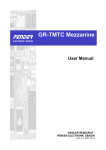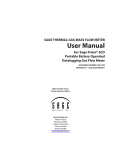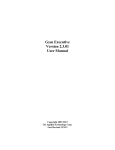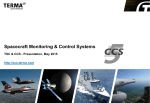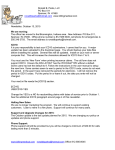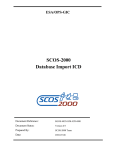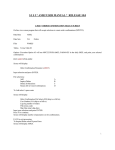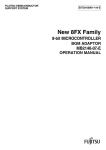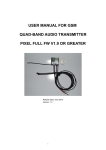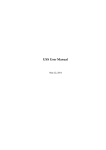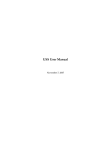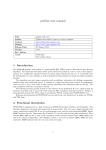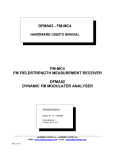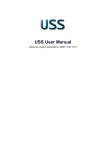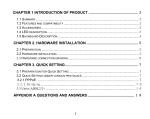Download DBM_2_2_ReleaseNote
Transcript
Class: Doc. no: Rev: Date: DBM Upgrade to Version 2.2 1.0 2013-04-01 DBM Upgrade to Version 2.2 Prepared: <Name>L.R. Hansen, P.Makowski <Function/title> Checked: Date <Name> <Function/title> Checked: <Name> <Function/title> Checked: Date <Name> <Function/title> Approved: <Name> <Function/title> Date Date Authorized: Date <Name> <Function/title> Date Proprietary and intellectual rights of Terma A/S, Denmark, are involved in the subject-matter of this material and all manufacturing, reproduction, use, disclosure, and sales rights pertaining to such subject-matter are expressly reserved. This material is submitted for a specific purpose as agreed in writing, and the recipient by accepting this material agrees that this material will not be used, copied, or reproduced in whole or in part nor its contents (or any part thereof) revealed in any manner or to any third party, except own staff, to meet the purpose for which it was submitted and subject to the terms of the written agreement. This document is released for use only if signed by relevant staff or stamped “EDM Release Controlled”. CM: . . . . Page 1 of 11 Document title Doc. no: DBM Upgrade to Version, Rev: 1.0 Page 2 of 11 Record of Changes CO Description Rev Date DBM Version 2.0 Released 1.0 2011-03-29 The use and/or disclosure, etc. of the contents of this document (or any part thereof) is subject to the restrictions referenced on the front page. Document title Doc. no: DBM Upgrade to Version 2.2, Rev: 1.0 Page 3 of 11 Table of Contents 1 Introduction .......................................................................................................................... 4 2 2.1 2.2 2.3 History of DBM software changes...................................................................................... 5 From GFOC V1.2 to DBM V2.0 ............................................................................................. 5 From DBM V2.0 to DBM V2.1 ................................................................................................ 5 From DBM V2.1 to DBM V2.2 ................................................................................................ 5 3 3.1 3.2 3.3 3.4 3.5 Installation and configuration............................................................................................. 7 Prerequisities (Microsoft Access)........................................................................................... 7 Complete Installation of DBM Version 2.2 (no previous DBM data) ...................................... 7 Upgrade from latest versions ................................................................................................. 7 Upgrade from versions prior to ‘GFOC-DBM Version 1.0’ ..................................................... 8 Options after the install .......................................................................................................... 8 4 4.1 4.2 Windows compatibility ...................................................................................................... 10 Windows versions ................................................................................................................ 10 Problem seen on 64bit Vista ................................................................................................ 10 The use and/or disclosure, etc. of the contents of this document (or any part thereof) is subject to the restrictions referenced on the front page. Document title Doc. no: DBM Upgrade to Version 2.2, Rev: 1.0 1 Page 4 of 11 Introduction This document contains installation and upgrade procedure for version 2.2 of the Database Manager. A number of previous versions is considered and differences between versions are explained. The use and/or disclosure, etc. of the contents of this document (or any part thereof) is subject to the restrictions referenced on the front page. Document title Doc. no: DBM Upgrade to Version 2.2, Rev: 1.0 2 History of DBM software changes from version 1.2 2.1 From GFOC V1.2 to DBM V2.0 Page 5 of 11 1. Bug #6536: The fields SCO_NAME, SCO_HOST, TCD_DNAME and TMD_DNAME has been extended to 32 characters 2. Bug #5698: CVS_TYPE = ‘Z’ is now included in the selection, Consistency Checks updated to only allow the items included in the selection 3. Bug #6381: PIC_APID now fully implemented. 4. Bug #6623: Save AS, can only be done if not being edited. 5. Reads DBM_Setup.ini file. Currently the path to the logo file can be set and the SSET file generation can be enabled / disabled. 6. Reduced the size of ‘CCS Database.rtf’ 7. The ‘Connected Users’ form is modified to display all defined users, their role, their selected database and the hostname (Machine) if they are logged on. 8. The help on the Group SubForm corrected, to correctly display in a popup window. 2.2 From DBM V2.0 to DBM V2.1 Bug #7587, Bug #7711: 1. New fields added: 1 2 3 4 5 6 - PCF_CORR PCF_OBTID PCF_DARC PCF_ENDIAN CPC_CORR CPC_OBTID 2. Field removed from ASCII import 1 - PCF_ALIAS 3. DPC_COMM numeric value is in the range [0..9999] 4. DPC_COMM default value is 0 5. CCF_HIPRI is allowed to be NULL 6. CAF_RADIX is allowed to be NULL when CAF_RAWFMT is not U Bug #7734: 7. Installation with Access 2010 possible without additional changes of installed files. 2.3 From DBM V2.1 to DBM V2.2 1.Bug #7968 Consistency Check - warning on CPDU command Now there is only check if: CCF_MAPID not null when CCF_HIPRI is true (Default value for CCF_MAPID is left as null. ) The use and/or disclosure, etc. of the contents of this document (or any part thereof) is subject to the restrictions referenced on the front page. Document title Doc. no: DBM Upgrade to Version 2.2, Rev: 1.0 Page 6 of 11 2. In export procedure added check if main export directory exists. Added also message window indicating where the ascii files will be exported. 3. See record of changes in User Manual for applied modifications. 4. Bug #8678 For SCOE without TCs consistency check message is extended to: “Record TCD_APID [0] : TCD_APID [0] not found in CCF_APID (is not an error for SCOE without TC)" 5. Bug #8575 DBM modified to work with Office 2013 The use and/or disclosure, etc. of the contents of this document (or any part thereof) is subject to the restrictions referenced on the front page. Document title Doc. no: DBM Upgrade to Version 2.2, Rev: 1.0 3 Installation and configuration 3.1 Prerequisities (Microsoft Access) Page 7 of 11 Version 2.2 of DBM software is able to work with Microsoft Access 2007, 2010 or 2013. AccessRuntime.exe This will install a run-time version of Microsoft Access 2007. This is an official free delivery, courtesy of Microsoft. 3.2 Complete Installation of DBM Version 2.2 (no previous DBM data) Login as Administrator (do not run install from non admin account) Execute Install_DBM_2.2.exe After installation: All users must logout from Windows and login again before the upgrade is available! After a Complete installation, when application have been installed, start the DBM as an administrator with any available database selected. Then select the correct MIB Export Path in the 'View Paths' form. NOTE3: When DBM tool is installed on Windows 7 from another user account (for ex. user ccscond is installing DBM as Administrator), user should logout and login before starting the application. Alternatively the workstation can be restarted. Note that installation from another account is not recommended. 3.3 Upgrade from latest versions This section applies to systems where the DB-Manager has already been installed and used. Note: Existing Users and Databases are not affected by this procedure. From 1.2, 1.0, 1.1 To 2.0 To 2.1 To 2.2 See notes A See notes B See notes B See notes B See notes B From 2.0 From 2.1 Possible, no remarks NOTES A Login as Administrator The use and/or disclosure, etc. of the contents of this document (or any part thereof) is subject to the restrictions referenced on the front page. Document title Doc. no: DBM Upgrade to Version 2.2, Rev: 1.0 Page 8 of 11 Remove the Task Scheduler entry ‘Logon script’ Remove the shortcut to the DBM from the common desktop directory Execute Install_DBM_xx.exe After installation: All users must log-out from Windows and log back-in before upgrate is available! After a Complete installation, when application have been installed, start the DBM as an administrator with any available database selected. Then select the correct MIB Export Path in the 'View Paths' form. NOTES B RECOMMENDATION1: In version 2.1 new fields in tables have been added. This means that when previous databases are used a number of problems can occure. We have noticed problems with data export to ASCII files (system asks for values of new data fields). This means that it is not recommended to use databases created in previos versions (2.0 and earlier). This also applies to database archives. NOTE1: ASCII files used for import cannot have field mentioned in 2.2.2 (PCF_ALIAS). Users requiring previous version of ASCII files should not upgrade to the current version. NOTE2: User manual for version 2.0 applies also to version 2.1. There were no changes in user interface functionality. NOTE3: When DBM tool is installed on Windows 7 from another user account (for ex. user ccscond is installing DBM as Administrator), user should logout and login before starting the application. Alternatively the workstation can be restarted. 3.4 Upgrade from versions prior to ‘GFOC-DBM Version 1.0’ A project specific upgrade is required for these versions! 3.5 Options after the install Included with the installation of the DBM are some icons and images for the application. These are all located in directory %CCSDB_HOME%\Configuration. The icons are for use on the ‘Run DBM’ shortcut. The images are for the logo in the application forms. galileo.ico Icons CMDVS_DBM_Icon.ico (Default) icon.ico Images DBM-logo.png (Default) Galileo_logo.bmp The use and/or disclosure, etc. of the contents of this document (or any part thereof) is subject to the restrictions referenced on the front page. Document title Doc. no: DBM Upgrade to Version 2.2, Rev: 1.0 Page 9 of 11 T-Mark.bmp The use and/or disclosure, etc. of the contents of this document (or any part thereof) is subject to the restrictions referenced on the front page. Document title Doc. no: DBM Upgrade to Version 2.2, Rev: 1.0 4 Windows compatibility 4.1 Windows versions Page 10 of 11 The installers have been verified on the following Windows versions: Installer XP Vista 32bit Vista 64bit 7 32bit 7 64bit Install_DBM_2.0.exe Yes No Yes Yes Yes Install_DBM_Client.exe Yes No Yes Yes No Install_DBM_Server_2.0.exe Yes No Yes Yes No Update_DBM_Server_2.0.exe Yes No Yes Yes No 4.2 Problem seen on 64bit Vista This problem was seen when the DBM_Client was installed on Windows Vista 64bit! With the update KB917607 installed, the F1-Help still gives the following message: To solve this, perform the following actions on the Client machine: 1. Open Internet Options ‘Start’ -> ‘Control Panel’ -> ‘Internet Options’ 2. Select the Security tab. 3. Select Local Intranet. Click the Sites button. 4. Clear Automatically detect intranet network check box. 5. Check Include all local (intranet) sites not listed in other zones, 6. Check Include all sites that bypass the proxy server 7. Check Include all network paths (UNCs) check boxes. 8. Click OK twice The use and/or disclosure, etc. of the contents of this document (or any part thereof) is subject to the restrictions referenced on the front page. Document title Doc. no: DBM Upgrade to Version 2.2, Rev: 1.0 Page 11 of 11 The use and/or disclosure, etc. of the contents of this document (or any part thereof) is subject to the restrictions referenced on the front page.