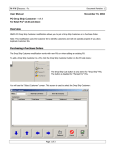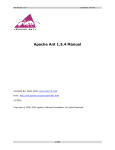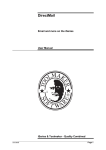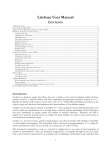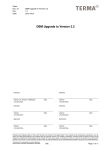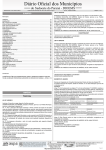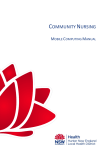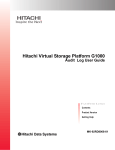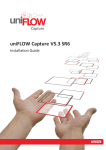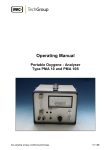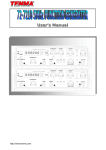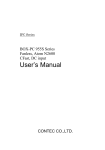Download S I S I * AMS2 USER MANUAL * RELEASE 10.0
Transcript
S I S I * AMS2 USER MANUAL * RELEASE 10.0 A 0025 * ORDER CONFIRMATION SELECT SCREEN On line view screen program that will accept selections to create order confirmations (MPC225). Data Base AMS2 Data Sets NA Files WM025 Orders Tables Terms Table 03 Options Execution Option 65 will run MPC225.PUB.AMS2; PARM=025 in the daily SKEL and print your selected confirmations RUN A0025.PUB.AMS2 Screen will display: Order Confirmation Parameter (A0025) Input selection and press ENTER. File selections: Add Inquiry/Delete Delete all Selections Stream Job to Creat Confirmations A B C D To Add select A press enter Screen will display Order Confirmation File Selects S/B (ship to or bill to) Cust Number (NA ship to or bill to) Log (log number of order) TM (terms code) Ship Date (start ship date) Input your selections and press ENTER. Press F1 to continue. Screen will display number of parameters set for confirmations. F4, F8 to exit processing. To Inquire/Delete select B press Enter. Screen will display A0026. 1 S I S I * AMS2 USER MANUAL * RELEASE 10.0 ORDER CONFIRMATION SELECTSCREEN Order Confirmation Parameter Deletion Your selections will be displayed by item no with FG (flag). If no changes press F8 to exit. To Delete, enter item number and press return. An asterisk will then be displayed in 'FG' field. Press F1 to update. Screen will display "Are you sure (N/Y)" If OK press 'Y', you will go back to main menu and can select D to stream your confirmations or F8 to exit program (your selections then will be created during the daily). If you wish to run them on line, select 'D' and press ENTER. Screen will display Enter 'Y' to stream job at HIPRI Enter 'N' to stream job at lower priority Enter 'E' to exit Enter 'Y' or 'N'. You will be asked to Input Print Outpri. Selection 1 through 13 (use 2 positions). (Be careful not to use 13 if you use special forms and they are not loaded on your printer!) Would you like to delete the stlist (Y/N)? (it is advisable to answer N in case there is a problem, then you can see why). Input Printer Device Number (LDEV number) Are you sure (Y/N)? Input size for new order confirmation file: (you need to know the number of selections as the file will be built accordingly). Screen will display File will be built for NNN records Are you sure (Y/N) Default is Y You will then see the job # displayed on lower left screen, submitted for processing. Press any key to continue. You will then return to A0025 screen F8 to exit program Your spoolfile for confirmations is 'ORDCONXX' (XX=House #) When ready you can print them or After making selections you may log on as OP.AMSOP and run a batch job: Go To MCP ( M) Enter House R R225 Enter Inpri: Enter Print Outpri: Enter SWR #: ORDER CONFIRMATION SELECT SCREEN 2