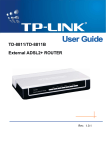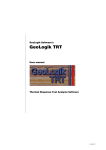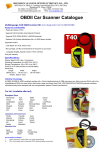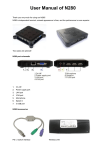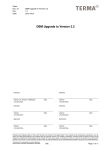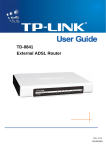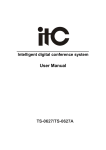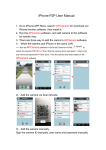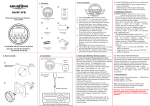Download - TCL Communication Equipment Co.,Ltd.
Transcript
CHAPTER 1 INTRODUCTION OF PRODUCT ................................................. 2 1.1 SUMMARY ............................................................................................................................2 1.2 FEATURES AND COMPATABILITY ..........................................................................................2 1.3 ACCESSORIES .....................................................................................................................3 1.4 LED DESCRIPTION ..............................................................................................................3 1.5 BACKBOARD DESCRIPTION..................................................................................................4 CHAPTER 2. HARDWARE INSTALLATION ................................................... 5 2.1 PREPARATION .....................................................................................................................5 2.2 HARDWARE INSTALLATION ...................................................................................................5 2.3 HARDWARE CONNECTION DRAWING .....................................................................................6 CHAPTER 3. QUICK SETTING ........................................................................ 7 3.1 PREPARATION FOR QUICK SETTING ....................................................................................7 3.2 QUICK SETTING UNDER VARIOUS PROTOCALS.....................................................................7 3.2.1 PPPoE. ..............................................................................................................7 3.2.2 Bridging ....................................................................................................... 13 3.3 USING ADSL2/2+ ............................................................................................................16 APPENDIX A QUESTIONS AND ANSWERS .............................................. 18 1 Chapter 1 Introduction of product 1.1 Summary TCL A1100E ADSL Modem is a perfect modem with router function and an Ethernet port. It can provide you with quick Internet surfing service. This model suits for not only individual users, but also multi-users in offices of small or middle scale. This model adopts multimode ADSL technology to improve the transimission rate (Max download rate: 24Mbps) on a common copper wire.support the newest multimode ADSL/ADSL2+ technology, The rate is 100 times than normal 56K analog modem. Moreover, it can contact to your computer and intranet by a 10/100M ethernet port. 1.2 Features and compatability Several ADSL technology compatable completely, including G.dmt, G.lite and ANSI T1.413 issue 2, and the like. In accordance with most terminal contact standards. Support the newest ADSL/ADSL2+ technology,support AnnexA、AnnexL、AnnexM To support full-rate transmission, Max. Download/upload rate: 24Mbps/2Mbps To support several communication protocols, bridge mode and Router mode. To support RFC1483 Bridge, RFC 1483 Router, IP over ATM (RFC 1577), PPPoA (RFC2364), PPPoE (RFC 2516). Factory default: 7 groups of VPI/VCI Net protect function: NAT,IP filtering and firewall. To offer net setting by DHCP, support two intranet subnets. MDI, MDI-X auto compatable for Ethernet ports Perfect and friend WEB setting interface To support RIP, allow to exchange routing information on TCP/IP Internet. Flash memory function, to upgrate its software online. 2 4 status LED used for monitoring the misarrange and the working status 1.3 Accessories ADSL Modem 1unit Power Adaptor 1unit Telephone line with RJ-11 2pcs Ethernet line with RJ-45 1pc User manual 1pc Spliter 1unit Guarantee 1pc Warrant 1pc Please check out the accessories, if any lack or damage to them, please contact the local distributors. 1.4 LED description A1100E ADSL Modem has 4 pcs of Status LED, by which you can inspect the performance: LED Colour POWER Red ADSL Green DATA LAN Green Green Status description On: Power on Off: Power off On: Effective ADSL connect to Internet Off: MODEM does not startup completely Sparkling: Startup MODEM, but no effecive ADSL connect to Internet Sparkling: Data transmission on Internet Sparkling: Data transmission on Intranet Off: Intranet not connect On: Intranet connect 3 1.5 Backboard Description The Backboard includes: power Jack, RJ-45, ADSL line port, and reset button, their descriptions as below: Ports Descriptions LINE Connect to the modem port of the splitter by the attached line Connect to the netcard port of your computer by the attached Ethernet line Back to factory default: firstly turn off the power of modem; then pressing the reset button till turning on the power of modem and waiting for 7 seconds; finally waiting for about 2 minutes, the startup is completed. Note:Don’t shut off the power before the startup is completed. Power port; connect to the attached power adaptor. LAN RESET PWR 4 Chapter 2. Hardware Installation 2.1 Preparation Please do the below preparation before hardware installation: Please sign an agreement with the local ISP/NSP operators, who can provide you with Internet service and help you install the ADSL Modem. Mandatory accessories: 10/100Base-T Ethernet Card Mandatory accessories: RJ-45 Ethernet line (attached) Mandatory accessories: RJ-11 telephone line (attached) Mandatory accessories: Power adaptor (attached) Mandatory accessories: Splitter (attached) 2.2 Hardware installation Please install the hardware according to the below steps: 1. Connect LAN port of the modem to Netcard port of your computer by the attached Ethernet line. 2. Connect Line port of the modem to modem port of the splitter by the attached telephone line. 3. Connect RJ-11 port of your telephone to phone port of the splitter by the other attached telephone line. 4. Connect to Line port of the splitter with outside telephone line. 5. Insert the power plug into the port marked “PWR” on the backboard of the modem, then connect the power adaptor to the power, installation finished after its autoinspction is normal. Caution: Please assure you connect to the power plug of the modem, and then connect the power adaptor to the power. 5 2.3 Hardware connection drawing Telephone line ADSL Splitter Power Telephone Computer 6 Chapter 3. Quick Setting This modem has 7 groups of default PVC under bridge mode. If your PVC does not fall into this range, please add a new group of VPI/VCI on the “Quick setting” interface. You can also add a new one on the “Advanced setting” interface. If your PVC does fall into this range, but the mode is different, please click “Edit” button on the “Advanced setting” interface, but don't change the PVC value when you edit the mode. 3.1 Preparation for Quick Setting Please acquaint yourself with the below contents before you set the modem: The default intranet IP of the modem: 192.168.1.1, User name: admin, Password: admin. 1. 2. Assure that the netcard driver program and TCP/IP protocal are installed correctly. The gateway: 192.168.1.1, IP: 192.168.1.x (1<x<255), assure that your computer has the same intranet subnet with your modem. You must obtain the connect mode and the relevant parameters from your ISP operators. You can find more information regarding the connect mode and parameters in Chapter 4.2. 3.2 Quick Setting under various protocals 3.2.1 PPPoE. Preparation: IP address auto obtaining or appoint an IP address in the same subnet as the modem DNS provided by your ISP operator, or auto obtaining VPI/VCI Provided by your ISP operator 7 Account User and passard provided by your ISP operator Procedures: 1.Open Explorer and type 192.168.1.1 in the website address bar, then type user name (admin), and passward (admin), enter Quick Setting Interface of the modem. 2.Type VPI/VCI, then click “next” 3.Select PPPoE, and then click “next” 8 4.Type user name and passward, then click “next” 9 5.Show setting information, if ok, click “save”. 10 6.Show the page you just setted, please check out the input data, if everything is ok, and click “finish” 11 7.Modem will reboot, after that it will open automatically the page, which show you with system status of the modem. Two minutes later, the dial-up will finish, the relevant information will be shown as the below picture. 12 3.2.2 Bridging Preparation: IP Address DNS VPI/VCI Account auto obtaining or appoint an IP address in the same subnet as the modem provided by your ISP operator, or auto obtaining Provided by your ISP operator User and passard provided by your ISP operator Procedures: 1.Open Explorer and type 192.168.1.1 in the website address bar, then type user name (admin), and passward (admin), enter Quick Setting Interface of the modem. 2.Type VPI/VCI, then click “next” 13 3.Select“Bridging”,click“next”. 14 4.Show setting information, if ok, click “save”.。 5.Show the page you just setted, please check out the input data, if everything is ok, and then click “finish” to restart the modem. 15 6. Install the dial-up software in your computor, and enter the account and the password provided by ISP, then go to Internet via dial-up mode. 3.3 Using ADSL2/2+ 1.This product support the newest ADSL2/2+ technology,if you want to use ADSL2/ADSL2+,please set the interface under“DSL” menu of advanced setup as below. 16 2.Mark ADSL2 or ADSL2+ with “√”,your Modem can support ADSL2/2+ after clicking the“apply”button. 17 Appendix A Questions and answers The appendix lists down the questions and answers you perhaps meet when you install and use the modem. Questions Recommended Solutions LED Turn on the power, but the power LED off Assure that the power adaptor is the attached one and the connection is well. Connect the telephone line; The time of ADSL LED sparkling is more than 5 minutes. In fact LED should be on after it sparkles for about 2 minutes. If not, please assure that the telephone line is the attached one, and the RJ-11 connect is well Connect the Ethernet line, LAN LED off Assure that the Ethernet line connecting is well, not loosen. Dialup software faults If the dialup window shows “Begin Negotiation”, then waiting…, at last pop-up a bar “time out” It indicates that the network does not connect. The reason is that the Ethernet line or telephone line does not connect well. Please check out the connection and retry it. 18 If the dialup window shows that “ Begin Negotiation ” , then show “ Authenticating ” , at last shows “ Authentication Failed” The user name or passward is wrong Others Your computer breaks down always Perhaps it causes by the quality of netcard or its bad compatibility. Especially 10M netcard with dated ISA bus. Please adaopt the 10M/100M Ethernet card. ADSL modem always breaks down There is a broadcast storm in your intranet, please find out the reason of broadcast storm, such as “shock wave” virus or loop intranet. Dialup software installed Check out if there is virus or some software conflicts, uninstall redundant dialup softwares; install the correct one, such as ENTERNET, RASPPPoE, and WINPPPOE. (XP can directly build up DSL connect). Perhaps there is damage to TCP/IP protocols, please reinstall the protocols. can’t be 19



















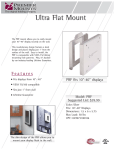
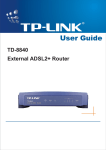
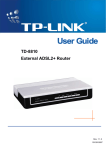
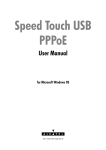

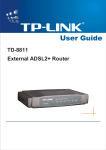
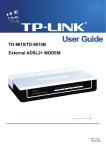
![j:j_"Xt$l"j:]:":,lg]:"r/Human Resources have been duty - e](http://vs1.manualzilla.com/store/data/005657435_1-26d97049bf04f0fd92265d73e45a9ab3-150x150.png)