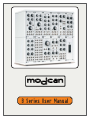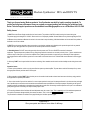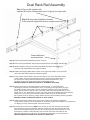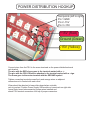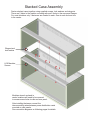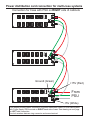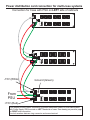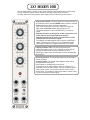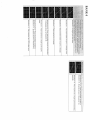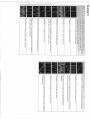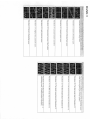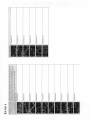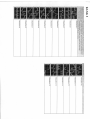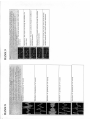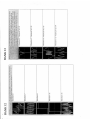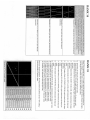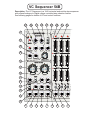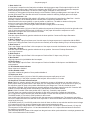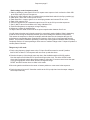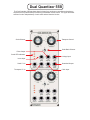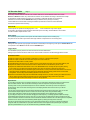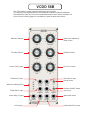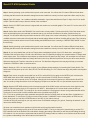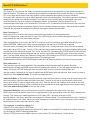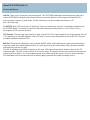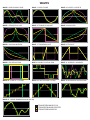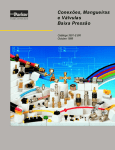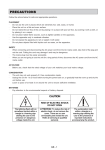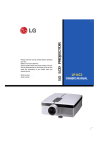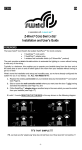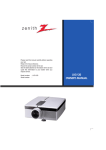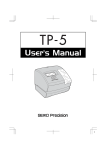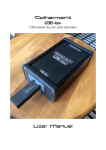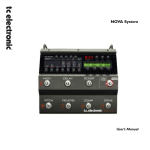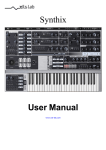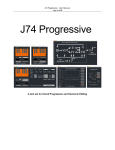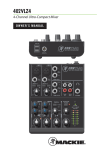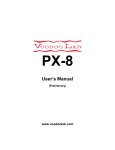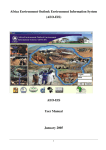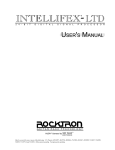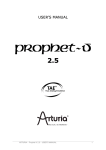Download B Series Manual
Transcript
modcan B Series User Manual Modcan Synthesizer DO’s and DON’TS Thank you for purchasing Modcan products. Your Synthesizer was built by hand to exacting standards. To get the best long term performance from your system we suggest reading and following the guidelines listed below. Technical support questions can be submitted to [email protected] or call Modcan at 416-919 5346 Safety Issues: 1/ DON’T move the Power Supply module from its' case location. The position of the PSU module is set by the internal wiring bus. The power supply uses dangerous 110/230V. Shock could occur if improperly handled. Contact Modcan for any issues regarding the PSU. 2/ DO return the synthesizer to Modcan for service in the event that it stops functioning .Individual modules can be returned if the problem is localized to one or two modules. 3/ DON’T have the power switched on when rearranging or exchanging modules and preferably don’t operate the synth with any module spaces left open. See page below for important info on module power connector orientation. 4/ Grounding Issues: DO NOT remove the ground pin from the power cord. This is an UNSAFE connection for electronic equipment . If ground loops are a problem, first try cutting the ground wire connection on one end (not both) of the 1⁄4” phone cable that connects the output of the synth to your mixer or amplifier. Also try making sure that both the synth and your mixer/amp or other equipment are plugged into the same wall socket, power bar or are at least on the same house circuit. If all else fails contact Modcan for other suggestions. 5/ Obviously, DON’T use the synth while in the bath or swimming. Other methods can be used to achieve bubbly sounds during these activities. Operation Issues: 1/ Power up the synthesizer: switch on synth power first then power up mixer/amplifier. To power down: switch off mixer/amp first (or mute the appropriate channel) and then switch off the synth. 2/ When swapping modules DON’T adjust the trim pots on the module circuit boards as these have been set at the factory using precision test equipment for optimized performance. 2/ Use a mixer module if you wish to combine 2 or more outputs patched to one input. No damage will result in the short term but prolonged use of parallel output connections could exceed the recommended current specifications of the output opamps. Depending on the types of modules combined, unpredictable or degraded signal performance could result. Connecting several outputs into one input is not considered good patching practice. Connecting one output to many inputs is fine. 4/ The scaling calibration of the Oscillator will need adjustment over the course of time. This is especially true if the ambient temperature of the synths' environment changes radically from season to season. This is a fact of life and no different than a piano or guitar. The procedure for calibration is outlined on the page following the Oscillator operation page. WARRANTY One year parts and labour from date of delivery. Dual Rack Rail Assembly Step 1/ Screw rails together with supplied #8 screws, washers and nuts x 2 (Ignore for single rack) Step 2/ Screw power distribution bracket to the rails with supplied #8 screws, washer and nuts x 3 Power distribution screw terminals Step 3/ Screw joined rails with attached bracket to 19" rack. Step 4/ Screw other top and bottom rails 5U above and below to accommodate module height. Step 5/ Attach modules at each end of the rails and adjust rail position till modules are square to rails and parallel to rack support columns. Step 6/ Install Power Supply 50B module. Position on the right most location on the rack rails next to the rack vertical support for maximum rigidity. Step 7/ Connect wires from the PSU to the screw terminals on the power distribution board on the bracket. The wire with the RED sleeve goes to the terminal marked with a +. The wire with the YELLOW sleeve attaches to the terminal marked with a - sign. The Green goes to the center terminal with the GROUND symbol. SEE NEXT PAGE FOR DETAILED PHOTO OF TERMINAL LOCATIONS Step 8/ Connect AC Power cord to PSU module and switch supply on. Check RED LED status light is lit. Switch off immediately if not lit. If everything looks right switch off supply and install a module power cable onto one of the white headers on the power distribution board. Switch power on again and then if possible check to see that the RED wire is +15V, WHITE wire is -15V. Place black (common) volt meter probe on the GREEN wire while doing the checks. The 3 Pin connectors have small contacts visible which can be touched with the volt meter probe for checking voltage. Switch off power before installing remaining modules. SEE NEXT PAGE FOR DETAILED PHOTO OF TEST POINTS Step 9/ Install the remaining modules and connect power cables from modules to distribution board headers (check for correct orientation of connectors). Adjust the rails again if the modules are not aligning correctly and then tighten rail screws securely. Step 10/ Carefully remove screws from ONE end of one pair of rack rails and support if necessary. Place painted end cap with bend side matching module bend over the protruding rail ends. Insert screw through slot opening and into rail mounting hole and screw firmly into 19" rack. End caps are cosmetic to hide protruding rack rail ends. Follow the same steps for the other end caps. Only do one at a time so modules are supported at one end at all times. SEE PDF MANUAL FOR PHOTO OF INSTALLED END CAPS POWER DISTRIBUTION HOOKUP Test points (left to right) Pin 1 GND Pin 2 -15V Pin 3 +15V +15V (Red) Ground (Green) -15V (Yellow) Connect wires from the PSU to the screw terminals on the power distribution board rack bracket. The wire with the RED sleeve goes to the terminal marked with a +. The wire with the YELLOW sleeve attaches to the terminal marked with a - sign. The Green goes to the center terminal with the GROUND symbol. Tighten connecting terminal screws firmly and arrange wires so adjacent connectors not in contact with each other. Wires should be attached to lower distro board when a double rack is involved. Position Power Supply 50B module on lowest rack on right side Leave Distro board interconnecting jumper wires installed and attach PSU terminal connectors over top of jumper connectors. Stacked Case Assembly Fasten stacked cases together using supplied screws, lock washers and wingnuts There are 5 holes in the module mounting rails and 5 holes in the rear panel flanges. For most situations only 3 fasteners are needed in each. One at each end and one in the center. Wingnut and lock washer 8-32 Machine Screws Modules at each end and in center locations will need to be removed to access screw holes in rails and rear panel. After installing fasteners connect the interconnecting wires between power distribution cards mounted on rear panels. See connection diagrams on following pages for details. Power distribution card connection for multi-case systems Connection for Case with PSU on RIGHT side of cabinets Ground (Green) +15V (Red) From PSU -15V (White) This diagram shows jumper connection for power distribution cards in a multi-case system with Power Supply 50B mounted on RIGHT hand side of case. See drawing on next page for LEFT side connection. Use lock washers between ring connector and screw terminal Power distribution card connection for multi-case systems Connection for Case with PSU on LEFT side of cabinets -15V (White) Ground (Green) From PSU +15V (Red) This diagram shows jumper connection for power distribution cards in a multi-case system with Power Supply 50B mounted on LEFT hand side of case. See drawing on previous page for RIGHT side connection. Use lock washers between ring connector and screw terminal End Cap Assembled Rack Rails QUAD LFO 03B The Quad LFO is 4 simple wide range voltage controlled LFOs on one panel. Each of the four sections works independently of each other and the functions are the same for all four. This module is ideal for general purpose LFO modulation, sweeping filters, amplitude modulation, etc. The mix output sums all four LFOs together for complex modulation and audio range output. Tri/Pulse Selectors: The LFO waveform is selected by the switch to the right of the CV input jacks. The choices are Triangle (+/-2.5V) and Pulse or Square (0-5V) LFO Rate Control: Sets the frequency of the LFO section in conjunction with the CV inputs. CV Input: Control voltage input for modulation of the LFO frequency. The response of this input is 1 Volt per Octave. Tracking the LFO with a keyboard scaled voltage will result in standard semitone intervals. The CV inputs are normalled* together. A voltage at the LFO 4 CV input will modulate all four LFO frequencies. To break the connection insert a plug into the other CV inputs to disconnect each one for separate modulation control. This is useful when using the four LFOs as audio range oscillators. * normalled definition: when jacks are internally connected behind the panel. Saves using external patch cables. It is often that some jacks are connected by patch convention. Normalling is done on some modules as a short cut to reduce patch cable clutter. Status LEDs: Displays the LFO status. When lit the LFO is at its' positive potential. Mix Out : Mix out of all four LFOs. The LFOs 1-4 are normalled to the mix output Inserting plugs into the individual LFO outputs removes them from the mix output. VC DADSR 04B The Envelope Generator is a unique five stage, voltage controlled contour generator. A gate processing HOLD control is switch selectable from the front panel. DELAY/HOLD Control: Double function control works together with DELAY/HOLD toggle switch. With switch set to DELAY: Sets the Delay stage duration from the time the gate signal goes high till the onset of the envelope attack stage begins. (Fig.1) With switch set to HOLD: Sets the duration of the built in timer that over-rides the incoming gate signal duration. Short gates can be made long and long gates short. (Fig. 2) This can be useful when triggering from a software sequencer and gate duration needs to be altered to suit the envelope. The DELAY CV input function changes in accordance with the position of the toggle switch as well. The HOLD can also be used to add PUNCH to percussive sounds. Set to short Hold time, SUSTAIN control to full CW position, ATTACK and DECAY to full CCW. Use RELEASE to control decay time. Use Lin switch position for fast response. Indicator LED: shows status of envelope output Attack Control Knob: CV input subtracts from the knob position. Decay Control Knob: CV input adds to the decay duration Sustain Control Knob: CV input adds to the sustain level. RELEASE DECAY GATE ATTACK Release Control Knob: CV input adds to the release duration. DELAY +5V Input 40ms. Gate Fig.1 Fig.2 +5V SUSTAIN LIN 0V +5V 0V +5V Lengthened to 200ms. LOG 0V +5V 0V +5V Shortened to 20ms. REL 0V 0V 1V/Oct Input: Changes the time constant of all stages simultaneously. Primarily used for keyboard tracking of envelope. Positive input voltages shorten the envelope stage durations. Negative voltages increase the stage durations Trigger Input: Can be used for re triggering the envelope while a gate signal is present ( An example would be to restart the envelope with an LFO pulse output while feeding a gate signal to the gate input above it ) DUAL LFO 05B The functions for each of the two LFO sections is identical The Dual LFO Module has many modes of operation: 1/ Low Frequency Oscillator. Outputs are 0-5V 2/ Envelope generator 3/ VC Lag processor with separate rise and fall CV control 4/ Divide by ‘N’ Pulse or clock divider 5/ A 6db audio low pass filter. Mode 1: LFO mode. For LFO to Cycle remove patch cables from the RESET and SIG inputs. The RISE and FALL controls set the frequency of the LFO. When using the Tri/Saw output the RISE knob controls the rise time of the waveform. The FALL knob controls the fall time. With long rise and fall times the LFO frequency will be slow. Faster times will increase the rate. With both controls set to the same value the output will be a symmetrical TRANGLE wave. It is possible to set the knobs so that the waveform is asymmetrical in the case of fast rise and slow fall or the inverse. Rising or falling SAW tooth waves are acheived this way. The CV inputs can also be used to control the rates as well. The CV Destination toggle switches allow the selection of CV control for the RISE and FALL times separately or both together. The disadvantages of needing 2 controls for rate is far outweighed by the flexibility this feature offers as will be shown by the other modes. The PULSE output is a square or pulse wave. The width and frequency of the pulse is also set by the RISE and FALL knobs. Mode 2: Envelope or Contour Generator. Configuration 1: Patch a GATE or pulse to the RESET input. The RISE control sets the Attack portion of the envelope, the FALL sets the Release time. In this configuration the envelope will not re-trigger until it has completed the release duration. New triggers will be ignored. Use the TRI/SAW output for the envelope out. The CV inputs can be used to alter the Attack and Release times for non-linear slopes. Configuration 2: Patch a GATE or pulse to the SIG input. The RISE control sets the Attack portion of the envelope, the FALL sets the Decay time. In this configuration the envelope will re-trigger with the arrival of each new gate regardless of the envelope state. Mode 3: Lag Processor or Slew Limiter. Patch a stepping voltage or pitch control voltage from a Midi>CV converter to the SIG input. The RISE and FALL knobs control the glide time or slew rate between steps. This feature can be used to provide portomento between pitches of an oscillator as an example. Use the TRI/SAW output patched to the 1V/OCT input of the oscillator in the above example. Mode 4: Divide by N. With a Gate or Clock from another LFO or Gate source patched to the RESET input the RISE and FALL controls are used to set the division of the output PULSE at the PULSE OUT Jack. By setting the controls to the correct position, divisions of 2,3,4,5,6 etc. are possible. This is an excellent method of syncing events to a sequencer to fall on the division of a beat. Example: every 3rd beat a pulse from the 05B triggers an envelope generator that opens a VCA that is modulating the oscillator. This works like the Config. 1 Envelope by ignoring each new gate or clock until the release portion of the cycle has completed. Mode 5: 6dB Low-Pass Filter. Audio signals patched to the SIG input can be filtered by the Dual LFO. Adjusting the RISE and FALL controls set the cutoff frequency. Use the TRI/SAW output to hear the results. 3X1 MIXER 09B The 3x1 Mixer 09B is a simple 3 input mixer suitable for both audio and CV signal mixing. Unique features include a selector switch for Uni-polar or Bi-polar pot function, inverting and non-inverting outputs and a clipping LED to indicate input level status. Input Level Controls: The three input level controls function in two different modes. With the MODE selector switch in the UniPolar position the knobs are simple attenuators. Fully CCW is minimum or off. CW is maximum amplitude. With switch in Bi-Polar position the 0 position is off. The following applies to the N-INVERTING (no inversion) output. Rotating the knobs to the right of center controls the level of the channel input signal without inverting it. Rotating the knob left of center controls the level of the channel input and inverts the signal. The opposite condition applies when using the INVERTING output. This allows the mixing of up to 3 signals while also controlling the positive or negative amplitude of the signal. Clipping Indicator LED: The LED will light when the combined signals exceed +/-10V. Clipping the mixer will not damage the module but will cause distortion to occur. Reducing the input levels with the panel controls will eliminate the distortion. N-Inverting Output: The mixed signal appears at this output without inversion. Inverting Output: The mixed signal appears at this output inverted relative to the input. Both outputs are available at the same time. An Example use for both outputs would be a Triangle LFO patched to one of the mixer inputs. The non-inverting output is used to open a VCA. The inverting output is used to close a second VCA. This creates a simple cross-fade or panner using 2 VCAs processing the same signal. VCA Panner 21B Description: The VCA Panner 21B is a two channel mixer employing low noise, Class ‘A’ VCAs for voltage controlled amplitude and panning. The VCA sections can be used as 2 distinct channels with individual LEFT and RIGHT outs or output as a mix using the MIX OUT balanced TRS 1/4” jacks for connection to mixing desks etc. Gain Panel Controls: Sets the initial level of the VCA in conjunction with the CV input. The term 'gain' is a misnomer as the VCA provides no amplification or gain. At full level the output is at unity with the input. VCA in this application should be an abbreviation for voltage controlled amplitude. Gain CV Amt: Attenuates the incoming CV input. Pan Controls: Manual control of the channel pan position. Center knob when using triangle or sine wave (+/-2.5V) as CV for panning. If using the Dual LFO 05B or other positive going CV turn fully CCW as signal is 0 to +5V. Pan CV inputs: Control voltage inputs for pan position. There is no attenuator for the pan CV. This can be done with the attenuator module Gain CV inputs: Input range 0-5V. Inputs for voltage control of the VCA output signal amplitude. At 5V the output is at unity. 0V is off. Left Right Channel outputs: These outputs can be used instead of the mix outs when two separate VCAs are required. Outputs are un-balanced standard Tip-Sleeve. Audio Inputs: Input range 0-10Vpk-pk Balanced Mix outs: The mix outputs combine the signal from VCAs 1 and 2. The typical output level is +4dBu. Use TRS (Tip-Ring-Sleeve) cables to take advantage of the noise reduction of a balanced signal. Unbalanced cables can be used but are not recommended. Primary use is for final output to mixing desk or control console. Connect to balanced line level inputs of mixing desks and avoid connection with microphone preamp inputs. MiniWave 22B See info below regarding setup for typical operation The MiniWave 22B is a Modcan adaptation of the Wiard/Blacet design. The 22B’s onboard ramp oscillator output is converted to binary logic using an 8bit A to D converter. Conversion logic selects the memory addresses of a preprogramed waveform data storage ROM. The ROM data is then converted to an analogue output by means of a D to A converter. The resulting combination is a complex 256 wave form (expandable to 512) Digital oscillator with the desirable imperfections of an analogue oscillator. Using the EXTernal input turns the Miniwave into a precision voltage quantizer or signal distortion effects unit. Bank Indicator LEDs: The LEDs indicate the status of the bank selection. A Binary numbering system is used. When LED 1 is on, bank one is selected. With LED 1,2, and 4 lit Bank 7 is selected etc. Simply add the numbers next to the lit LEDs together to get the value. Bank 15 are all LEDs on. Bank 0 are all LEDs off. The same information also applies to the WAVE LEDs. There are 16 waves in Bank Select: Panel slider control for selecting one of 16 banks. Each bank contains 16 waveforms for a total of 256 waves. Bank CV AMT: Panel attenuator connected to the BANK CV INPUT scales control voltage used to select the banks. Wave Select: Panel slider control for selecting one of 16 waves. Wave CV AMT: Panel attenuator connected to the WAVE CV INPUT scales control voltage used to select the waves. Mod Amount: Panel attenuator scales the internal oscillator exponential frequency modulation input (MOD CV IN) PROM Select switch: Panel switch for selection between the two available ROM slots (Prom slot A is the factory ROM with slot B left empty for third party ROMs available form Modcan) INPUT Select Switch: Panel switch for selection between +/-2.5V input or 0-5V signal. For normal operation using the internal oscillator switch should be in the +/-2.5V position. If using the Miniwave as a quantizer (Bank 15) set to +5V for external connection to sequencers or positive voltage outputs only. The EXT INPUT overrides the internal oscillator. When using the Miniwave as a distortion effect set switch to +/-2.5V. OUTPUT Select switch: Panel switch for selection between Audio or quantize output function. For normal operation using the internal oscillator leave this switch in NORMAL position. If using the Miniwave as a quantizer (Bank 15) set to QUANTIZE. 4VCA 31B The 4VCA 31A is 4 identical VCAs in a single module. The controls and input/output functions are the same for all four sections. VCA INPUTS : Input for audio signals or control voltages. Maximum recommended input signal level is 10V pk-pk. The AC/DC mode switch selects the input type. AC is for audio signals and is capacitively coupled to the VCA circuit. The internal capacitor filters out low frequency signals below 10Hz. This mode eliminates offsets in the VCA which can cause thumping. In DC mode the capacitor is removed from the input, permitting very low frequencies to pass to the VCA. This mode allows control voltages to be processed by the VCA. The result is that control signals can be used to modulate the depth of other control signals. Example: Use one LFO to control the depth of a second LFO as it sweeps a filter cutoff. VCA OUTPUTS: VCAs 1-3 have individual outs. The MIX output in VCA 4 is the sum of all four VCA outputs. Connecting a patch cable to the outputs of VCAs 1-3 removes the signal from the mix. This is accomplished using switching jacks. CV INPUTS: Inputs for controlling the VCA gain. Input level is 0-5V. Envelope Generators or LFOs are the most common signals for these inputs. Audio rate signals can be used for Amplitude Modulation (AM) effects. DUAL MULTIMODE 40B The Dual Multimode Filter module is comprised of two Multimode 10B filters. Some of the features available on the 10B have been omitted due to panel space but the filter quality has been retained The two filters are normalled in parallel but can used individually and connected in series. Response selector switches: Selects between available filter types, Low-pass, High-pass, Band-pass and Notch. The majority of function descriptions for the top filter section also apply to the bottom section. Frequency Controls: sets the cutoff frequency of the filter sections in Low or Highpass modes and the center frequency for Band and Notch response in tandem with patched Control Voltage at the CV INPUT. INPUT/OUTPUT STRUCTURE: Patching an audio signal to the lower filter section INPUT passes the signal to both filter sections in parallel. The parallel mixed output appears at the MIX output of the lower section. This helps minimize cableling when patching one signal to both filters. If another signal is patched to the top section INPUT the input normal* is disconnected from the lower filter and the top section processes the signal separately from the bottom. The MIX output becomes a straight mix of the two filters. The top section output normal* can be disconnected by patching a cable to the OUTPUT of the top section. This removes the top filter section from the MIX and permits isolated use of the two filter sections. * Normal: is when a switching jack is used to INTERNALLY connect between two points in a circuit. The internal connection can be "switched-off" by connecting a patch cable to the normalled jack. CV Amounts: The CV AMT sliders are attenuators with both inverting (-) and non-inverting (+) positions for depth of Voltage Control at the CV INPUTS. Level Sliders: Attenuates the input signal level to the filter sections. Reducing the level can alter the effects of resonance on the sound. Lower level settings should be used if distortion occurs. Resonance Sliders: Sets the peak amplitudes at the filter cutoff or center frequency. DUAL VCO 46B The Dual VCO 46B combines two oscillators in one module with global control over pitch and tuning. Thus providing a convenient, space saving method of generating the 'thickened' sound produced by detuned oscillators. Initial Pulse Width: Sets the initial pulse width between 50% and 90% for both the A and B oscillators. Set to 0 for standard square wave sound. Wave selector switches need to be set to SQUARE. Pulse Width Modulation (PWM) Amt: The A and B PWM AMT sliders are attenuators for the PWM input. The PWM input is global to both oscillators but having separate sliders allows the depth to be set independently. AB Mix: The MIX slider controls the level of the two oscillators at the Mix output. When using the OSC B output, positioning the slider in the A location removes the B osc. from the MIX out. This allows the two osc. to be processed separately. CV Amount: The A and B CV AMT sliders attenuate the depth of CV inputs. 0 is off and 10 max. Fine Tune: The fine tune control knob has a range of +/- 1 octave with finer rotation resolution near the zero mark for more accurate tuning Octave Range Switch: Switch sets the initial octave range of the oscillator. Range is 6 octaves. With no CV input and FINE TUNE control centered the oscillators are calibrated for C 130.7Hz in center 0 position. Detune: Detunes the B oscillator relative to the A osc. Range is +/- 1 Octave approx. B Octave Switch: Offsets the B oscillator by 1 or 2 octaves above the initial frequency set by the Octave Range switch. 1V Octave Inputs: The A and B 1V/OCT inputs are coupled together. Inputting a voltage from midi>CV converter or voltage keyboard to the A input will control the pitch of both oscillators . Inputting a voltage to the 1V/OCT B input overrides the A input and permits the user to control the pitch of the B oscillator independently from the A osc. Also, simply inserting an unconnected patch cable into the 1V/OCT B input will allow the B oscillator pitch to remain static while changing the A osc. pitch. Waveform Selector Switchs: Select between Sawtooth and Pulse waves for each oscillator. VC Sequencer 54B Description: The VC Sequencer is a 16x3 horizontal and verticle step sequencer with unique Analogue to Digital voltage controlled step selection feature. See following pages for details of I/O and control functions. 23 24 25 22 26 27 28 29 30 31 VC SEQUENCER 54B CLOCK CONTROL RUN STOP SYNC 21 ROW 1 ASYNC TRIG 1 RUN/STOP 20 MANUAL RESET RESET 10 10 10 5 5 5 0 0 0 MODE TRIG 2 CLOCK IN 19 5 ROW CLOCK ROW 2 CLOCK OUT GATE WIDTH CV 0 5 4 CONTROL VOLTAGE 4 6 3 17 2 8 1 16 9 10 0 5 7 2 1 9 CV OFFSET HOLD IN UP/DOWN DISABLE 12 11 0 0 0 10 10 10 5 5 5 0 0 0 1 ENABLE 13 5 10 0 CV SELECT 5 ROW 3 15 CV INPUT 5 8 CV AMOUNT 14 10 6 3 7 10 10 G AT E B U S W I D T H 18 10 GATES BUS DISABLE GATE BUS 1 GATE BUS 2 ROW 1 OUT ROW 2 OUT ROW 3 OUT ROW 1-3 OUT BUS 1 2 BUS 1 3 OFF OFF OFF BUS 2 BUS 2 BUS 2 GATE 1 GATE 2 GATE 3 10 9 8 7 6 5 4 BUS 1 3 2 1 Sequencer page 2 1/ Gate Jacks 1-16: A 5 volt pulse is output from the Gate jacks coincident with the sequence step. Each output is high for the full duration of the sequence step. Gates can be patched to the RESET input to return the sequence to step one when reaching the desired step. Can also be used to trigger envelopes or reset LFOs etc. Combining or mixing gates is best done through a mixer module. Patching multiple gates to one input will not provide good results. See Gate Bus info below for a better method of achieving multiple gates to one input. 2/ Gate Bus Switches 1-16: Switches have three positions. With switch in UP position a 5 Volt pulse is output from the Gate Bus 1 Jack for that step. If switch is in the DOWN position a similar pulse is output from Gate Bus 2 Jack. With the switch in the center position no gate is present on either bus. The width or duration of the pulse on the bus is set by the Gate Bus Width control knob and CV input jack. Try using a row output to control the gate width for different length pulse for each step. 3/ UP/Down Input Jack: With CV selection switch (14) in the Clock/CV position the sequencer will step normally from left to right with a low logic (0 Volts) input at the UP/Down jack. A high logic (+5 Volt) input will cause the sequencer to count backwards from right to left. Has no effect in CV mode. 4/ Gate Bus 2 Output: Gate bus output controlled by gate bus switches in the down position. Connect to Envelope Generators or any logic input. 5/ Row 1-3 Output: This is the voltage output for all three rows. Use this output for longer sequences in conjunction with the ROW Clock Input. Pulsing the Row Clock will cycle the rows vertically to the output allowing for up to 48 step sequence. 6/ Row Output 3: This is the voltage output for Row 3 of the sequencer. Use output to control clock duration as an example. 7/ Gate Bus 1 Output: Gate bus output controlled by gate bus switches in the up position. Connect to Envelope Generators or any logic inputs etc. 8/ Row Output 2: This is the voltage output for Row 2 of the sequencer. Patch to filter CV input or any CV input. 9/ Bus Disable: High logic input to this jack disables the bus outputs. 10/ Row Output 1: This is the voltage output for Row 1 of the sequencer. Patch to Oscillator 1V/Oct input or use MiniWave to scale quantize. 11/ Bus Disable status indicator: When lit the bus is disabled. 12/ Bus Disable switch: Up position enables the gate bus. Down position disables it. 13/ Hold Input Jack: With CV selection switch (14) in the Clock/CV position the sequence will pause or hold when a high logic (+5 Volt) input is present at the hold jack. Has no effect in CV mode. 14/ Sequencer CV mode selection switch: Mode 1-With CV selection switch in the Clock/CV position the sequence will advance or step when a clock or pulse (square wave) is present at the Clock Input (26). If a voltage that exceeds .2V is input to the CV input (15) the sequence steps will jump to the position determined by the voltage level. This will override the clock step position. Example: clock the sequencer normally and then use a voltage output from the X/Y Controller 32B module to override the step position momentarily to add dynamic performance variation. Mode 2- With CV switch in the down position the CV input only, controls the step position. The clock input now controls only the time duration of each step. It works like a sample and hold where the CV input is the sample and the clock holds the sample or in this case the step till the next clock pulse. The MODE switch (27) must be in SYNC position for this to work. Input a white noise signal to the CV input and clock the sequence at a moderate rate. The sequence step order will now be random but still in time with the clock. Adjust the CV amount and Offset control knobs to set the desired range for the CV input. If the MODE switch (27) is in ASYNC position the clock will have no effect on step selection and the control voltage (CV) input will be the only means of advancing the sequence and selecting the step. Input a low frequency triangle wave with CV offset control (16) set to 5 and set CV amount Control (17) fully CW. The sequencer will now step up from 1-16 and then backwards from 16-1. Adjust offset and amount controls till the stepping is symmetrical. With each step advance a pulse will be output from the gate bus to allow synchronization to envelope generators etc. This is a free mode with no clock control. Sequencer page 3 15/ CV Input: Input for control voltage step selection. Offset and CV amount control knobs attenuate and offset the input voltage to adjust the voltage range. The sequencer will not respond to negative voltages below 0. The sequence will remain at step 1 till the voltage goes positive. Adjusting the offset can put the voltage into positive range which solved the problem. A triangle wave, for instance swings +/-2.5V. During the triangles negative phase the sequencer will be stuck at step one. Offsetting the triangle by 2.5V+ places the wave in the desired range of 0-5V+. 16/ CV Offset Contol: See above. Range of offset is 0-5V. Another useful function of the Offset control is if the sequencer is put into ASYNC mode and the CV input is disconnected. The offset knob can be used to increment and decrement the sequence steps. This is useful when setting up or tuning the sliders for melody creation. 17/ CV Amount Control: Simple attenuator that controls the depth of modulation from the CV Input. See 15 above for more details. 18/ Gate Bus Width Control: Sets the width or duration of gate bus pulse in conjuction with the Gate width CV input (20). Variable between 20-1000msec. Approximately. 19/ Clock Out: Clock output separate from the Gate Bus with pulse duration. Clock out can be used to clock other modules bypassing the Gate Bus switches. 20/ Gate width CV Input: Voltage control input for Clock/Gate width CV. Responds to CV range 0-5V+. 21/ Manual Reset Pushbutton Switch: When pressed the sequence will return to step one when in Clock/CV mode. Reset jack input (23) does the same with a high logic pulse patched. 22/ Run Stop Pushbutton Switch: The name says it all. When pushed the sequencer will start. Press again and the sequencer will stop. Using a clocked Flip Flop circuit the sequence will not stop until the clock cycle has finished and will not start till the clock cycle is complete. This makes it possible to start and stop the sequence while maintaining timing synchronization. The Run Stop switch has no effect in ASYNC mode. 23/ Reset Input: See 21 above. 24/ Trig Input 1: Trig 1 and 2 are pulse inputs for starting and stopping the sequencer. A logic high pulse will alternatively start or stop the sequencer depending on the running state. A useful function for these jacks is to patch one of the 1-16 gate outputs to the Trig 1 or 2 jacks. Now start the sequence and it will automatically stop when it gets to the gate output stage. This makes a one shot sequence that can be fire from a keyboard or LFO etc. 25/ Trig Input 2: Same as above (24). 26/ Clock Input: Input for clocking the sequencer in Clock/CV mode. The Clock module 53B is the ideal source for clocking the sequencer but any +5V pulse signal with fast rise time will do. The square wave output from the VCO 01B or Quad or Dual LFO 05B will also work well. Another good source is a midi to CV converter gate output. This allows the sequencer to be synchronized via midi to computer other software sequencers. 27/ Sync/Async mode switch: In the up position the sequencer is in Sync mode. This means that the clock input will determine the step duration. With switch in Async position the sequencer will ignore the clock and the control voltage input will set the pace of the sequence based on the frequency of the input signal. 28/ Row clock input: Pulsing the Row clock input will step the sequencer vertically through the rows. The Row LED indicators display the row status. The Row 1-3 output jack (5) is the patch point for the resulting output voltage. Patch step one gate output to this jack and the sequencer will advance through the rows each time the sequence cycles to the beginning. Sequencer page 4 29/ Row status LEDs: When lit row voltage output is present at Row 1-3 Output jack. 30/ Step Column indicator LED: When lit step column is active. 31/ Slider Potentiometer: Slider sets the step voltage that appears at the Row outputs. Range is 0-5V+. 0-10V+ is available upon request. Quick Start Guide Basic clocked sequencer patch 1/ Start by patching a pulse signal from a VCO square wave output or clock out from the Clock 53B to the clock input (26) on the sequencer. 2/ Put the CV Select switch in the clock position (up) and the Mode switch in the Sync position (up). 3/ Patch Row 1 Out to the 1V/Oct input on a VCO. 4/ Patch Gate Bus 1 output to gate in on an envelope generator and connect EG to a VCA. 5/ Patch VCO output to VCA 6/ Push Run/Stop button on sequencer to begin stepping. 7/ Adjust row 1 sliders fro desired effect. 8/ Adjust Gate Bus width control knob to set pulse output duration between 5ms-5 sec. Things to try 1/ Patch a low frequency pulse signal from LFO etc to the clock output jack. Each pulse will cause the sequence to skip a step 2/ Patch a very low frequency pulse signal from LFO etc to the UP/DWN jack. With pulse high the sequence will reverse direction. 3/ Move the gate bus switches to the center or bottom position to create rests in the sequence. 4/ Patch the output from an X/Y Controller module to the CV input jack and use the output voltage to interrupt the sequence and change the step pattern manually. Return the Joystick to zero and the sequence continue stepping normally. Set CV AMT to max and Offset to 0. 5/ Patch one of the GATE outputs 1-16 to the RESET input and the sequence will reset when it reaches the step. 6/ Patch GATE 1 output jack to the ROW CLOCK input. Patch ROW 1-3 output to 1V/Oct input on a VCO. Now each time the sequence cycles the ROW will change and become active at the ROW 1-3 output. Using this method allows you to have a sequence of up to 48 steps long. 7/ Use Gate Bus 2 output to control external modules such as Envelope generators or pulse Dual LFO etc. Place gate bus switches in bottom position to send pulses to GATE 2 Bus. Sequencer page 5 Basic voltage control sequencer patch 1/ Start by patching a pulse signal from a VCO square wave output or clock out from the Clock 53B to the clock input (26) on the sequencer. 2/ Put the CV Select switch in the CV position (down) and the Mode switch in the Sync position (up). 3/ Patch Row 1 Out to the 1V/Oct input on a VCO. 4/ Patch Gate Bus 1 output to gate in on an envelope generator and connect EG to a VCA. 5/ Patch VCO output to VCA 6/ Connect a signal such as a sawtooth output from a VCO to the CV input on the sequencer 7/ Set CV AMT to about 5 and Offset to 0 if using a Modcan VCO 8/ Push Run/Stop button on sequencer to begin stepping. 9/ Adjust row 1 sliders fro desired effect. 10/ Adjust Gate Bus width control knob to set pulse output duration between 5ms-5 sec. You will observe that the step is hopping around in a seemingly random fashion. What is happening is that the clock driving the sequencer and the input control voltage are at different frequencies. This causes the sequencer to work like a sample and hold where the clock samples the input CV and selects a corresponding step. Changing the frequency of the clock or input signal will alter the pattern. This provides a method of producing continuously evolving pattern variations while not being completely random. Of course patching a noise source or random voltage to the CV input will produce a random pattern if desired. Things to try in CV mode 1/ Patch a low frequency triangle wave to the CV input. Set Offset control to around 5 position And CV AMT to about 5. The sequence will now count up and then down. 2/ Slow the frequency of the triangle wave way down. Set the Mode switch to ASYNC position Now the sequence will follow the CV input and will ignore the clock. This is the ASYNC mode where the input signal controls the sequence pattern. Adjust the CV amount control to set the span of the input signal and use the offset control to change the range. RESET and SKIP function have no effect in this mode. 3/ Move the gate bus switches to the center or bottom position to create rests in the sequence. 4/ Patch the output from an X/Y Controller module to the CV input jack and use the output voltage to select steps manually. Clock 53B Description: The Clock 53B was designed as a companion to the VC Sequencer 54B. The 53B can also be used a system clock for triggering logic and LFO modules. The unique function of this module is the ability to divide clock pulses using division tables stored in memory. The key function of the Clock module is the ability to divide clock pulses into musically useful divisions of 1/16th, 1/8, 1/4 notes etc. using voltage control. 1/ Clock Tempo: manual control knob for rate or tempo of the internal clock VCO. 2/ Division LED: indicates the status of the divided clock output. CLOCK 53B 1 2 5 4 3/ Clock LED: indicates the status of the internal clock. 6 3 7 2 8 1 9 10 0 CLOCK TEMPO 3 4 5 CLK 1 2 3 DIV 4 4 2 5 1 6 0 7 DIVISION TABLE 6 7 1 DIVIDE BY N N 16 8 0 32 SYNC 9 EXT CLK IN TEMPO CV DIV N CV TABLE CV DIV CLK OUT CLOCK OUT 10 11 12 13 4/ Table indicator LEDs: Uses a binary counting system to indicate table selection. None is 0, 1 and 2 is equal to 3, all lit equals 7. There are 8 tables from 0-7 available. The tables division denominators are listed below. 0/ 1,2,4 1/ 1,2,3,4 2/ 1,2,4,8,16,32,64,128 3/ 1,3 4/ 1,3,6,9 5/ 1,3,6,9,12,16,24,32 6/ 1,2,3,4,6,8,9,12,16,24,32,48,64,96,128 7/ 1,2,3,4,5,6,7,8,9,10,11,12,13,14,15,16 5/ Division Table Selector: Control knob for manual selection of Division table 0-7 6/ Divide by N Selector: Control knob for manual selection of division denominator. An example using table 0: Knob in 1 position will give a division of 1. Clock Out and Div Clk out will be the same. With knob in center position Div Clk out will be half the number of pulses as Clock out for a division of 2. Fully CW will provide a division of 4 or 4 clock pulses equals 1 pulse from the Div Clk out. Using this in a sequence of 1/16/th notes the divide by 2 will be 1/8th note and the divide by 4 will be 1/4 note duration. 7/ SYNC Selector: The Sync switch allows the selection of 16 or 32 clock division bar sync. The CLOCK OUT jack becomes an output for pulses that occur every 16 or 32 clock steps to be used to reset a sequencer. This allows the sequencer to reset to a 4/4 bar length regardless of the clock division lengths. In the center position the clock out is not divided. The clock output is the internal clock pulse in this switch position. 8/ Rate CV Input: Control voltage input for internal clock rate. 9/ External Clock Input: Patch the pulse output from a VCO or LFO etc. to this input. This is a switching jack that disconnects the internal clock when patched. 10/ Divide by N CV Input: Input to select the division using a control voltage. See next page diagram for ideas on use. 11/ Table CV Input: Input to select the division table using a CV. 12/ Divided Clock Output: Output of the divided clock 13/ Clock Output: Output of the internal clock VCO or bar sync pulses. Dual Quantizer 55B The Dual Quantizer 55B translates signal voltage from continuous controllers and analogue sequencers into quantized steps conforming to standard musical scales. The upper and lower sections function independently of each other and are identical circuits. Scale Selector Transpose Control Scale Bank Selector Pulse Output Scale LED Indicators Voltage Input Invert Input Scale CV In Transpose CV In Quantized Output Clock Input Quantizer 55B panel functions and operation Scale Selector: The scale selector is divided into a16 increments. Each increment selects one of the available scales. The active scale number is indicated in binary format by the panel LEDs. All LEDs off is 0, all LEDs lit is 15. Simply add the numbers next to the LEDs that are lit to get the scale number (See scale list fig.1.). There are 3 banks of scales A,B,C each containing 16 scales for a total of 48. Banks are accessed using the Scale Bank selector switch. The scale selector level is added to the Scale CV input. Transpose Control: The Transpose control knob is divided into 12 semitones. Transposing will retain the scale intervals while shifting the key up or down in semitones. The transpose control level is added to the transpose CV input. In order to transpose or shift the scale without changing the key center, mix an offset voltage with the input signal to be quantized instead. Bank Select Switch: Selects between the 3 banks of scales. See scale list fig.1. Invert: Patching a logic high (+5V) to this input inverts the quantized output. Low voltage in becomes high voltage out and vice versa. Pulse Output: When the input voltage crosses a quantize step boundry a 5 ms pulse is output from this jack. The pulse can be patched to fire envelope generators or any other gate input. This feature is very useful when quantizing continuous voltage controllers like the X/Y Controller or a ribbon controller etc. Try patching a joystick module to the volatge input and patching the quantized output to a VCO 1V/Oct input. Then use the pulse out to fire an envelope controlling a VCA that shapes the VCO output signal. You can generate sequence type patterns this way. Clock Input: The clock input changes the quantizers to function like a sample and hold. Patching a clock or pulse signal from an LFO or VCO etc sets up the quantizer for clocking mode. Regardless of the signal at the voltage input the output will remain static until a clock high pulse is present. When the clock goes high the quantizer will sample the input and then output a quantized voltage. It will then wait for another clock pulse before repeating the sequence of sampling and quantizing. This is a useful feature when you want to use a clock to set a tempo for a sequence of quantized voltages. Try the patch outlined in the pulse out section above with the addition of a clock input to create a sequence of quantized voltages sampled from the joystick but set to a tempo by the clock. Random noise can also be quantized in this way to create random harmonic sequences. Set the Clock in/out switch to in when using the clock input. Bank A 0123456789101112131415- 1/4 tone Semitone Major Minor Dorian Phrygian Lydian Aeolian Mixolydian Wholetone Blues Diminished Augmented Pentatonic neutral Fourths Octaves Bank C 0123456789101112131415- Algerian Altered Aux Diminished Balinese Byzantine Diatonic Spanish Double Harmonic Hindu Sixtone Symmetric Nine Tone Overtone_Dominant Pelog Prometheus Enigmatic Octatonic Bank B -Triads 0123456789101112131415- Major Major6 Major7 Maj7b5 Minor Minor6 Minor7 Sus4 Sus2 Sus4 Sus2 Augmented Diminished Diminished 7th Sus7 Sus4 Major 7 b5 Major 7 #5 CV Recorder 57B The CV Recorder 57A module provides a radical new approach to generating modulation and voltage control signals. The implications for this module are extensive when placed in a modular synthesizer context. Concept: Combine the ability to record and playback control voltage signal events from standard modules with the tools to shape, mix, loop and time scale these performances in a simple and repeatable manner. See the following pages for more info on panel functions and operation. Play Mode selection switch Status Tri-LED Record/Trigger Button Loop End Knob Loop Mode Loop Start Knob Trigger Input Record/Playback rate control Reset Input Channel Record Switches 1-4 Record Status LEDs 1-4 Channel Inputs 1-4 Channel Outputs 1-4 Record/Playback Rate CV Loop End CV input Loop Start CV input Gate Output CV Recorder Guide Page 2 Record/Trigger Button: Momentary switch with multiple functions dependingon the status of the Play Mode selection switch next to it. See Chart below for Button functions relative to Play and Loop Mode Switches Forward Bi-Dir Reverse Pressing once plays sample forward from Pressing once plays sample forward from Loop Pressing once plays sample in reverse from Loop start to loop end as set by panel knobs start to loop end. Pressing twice plays in reverse Loop end to loop start as set by panel knobs Pressing and holding plays Pressing and holding plays Pressing and holding plays the sample forward from the sample forward from the sample in reverse from Loop start to loop end Loop start to loop end Loop end to loop start until button is released and then in reverse until button is released One Shot Hold Play until button is released In Loop mode the Rec/Trig Button becomes the record button Press once to activate the rehearse mode (see below for explanation) Loop Press a second time to activate record. Recording is achieved by selecting the input channel Record activation buttons. When the LEDs are lit the channel is selected. The LEDs will extinguish when recording is complete. Play Mode: By default the unit powers up in Play mode. After recording is finished the CV Recorder returns to play mode automatically. There is no switch to select play mode. Placing the PLAY MODE switch in loop mode (middle position) will loop the recording between start and end loop points as set by the corresponding loop knobs. With Play mode switch in the ONE SHOT position, playback will be started when the REC/TRIG button is depressed and released. Pulsing the TRIGGER input jack will do the same. With the switch in lower HOLD PLAY mode holding the REC/TRIG button down will playback the sample for the duration that the button is depressed. The sample will playback according to the LOOP MODE switch settings. Rehearse Mode: While in loop mode depressing the Record Button once places the recorder into rehearse mode. The status LED changes from blinking yellow to green with the loop point indicated by a red blink Rehearse Mode passes the signal at the channel inputs to the channel outputs without recording it. This makes it possible to rehearse the control voltage event without committing it to memory. Once the performance is ready to record simply press the REC button again and start recording. The Status LED will change from green to red during recording and then back to yellow when complete. Be sure to arm the channel first by depressing one or all of the Channel Selector Switches. At the end of recording the channel LEDs will extinguish to prevent accidentally recording over the track. Recording: As mentioned above, select the channels to record before proceeding with the recording. Set the LOOP START and LOOP END knobs to determine where in the track to place the recording Setting the LOOP START fully CCW and LOOP END fully CW provides the longest recording. Shorter recordings are made by placing the loop points closer together. This is also the method for chaining multiple recordings together. Simply record a short segment with loop points set near zero and then move loop points to the end of the first recording and record again. Now place loop start to the beginning and you will hear both recordings one after the other. Duration Control: The Duration control knob and rate CV jack control the sample rate of recording and playback. For most situations, higher sample rates (shorter durations) are best as they provide more samples per second providing a more accurate recording of fast transients and better resolution of slower moving signals. Some experimentation may be required to find the best sample rate/duration for the signal to be recorded. During playback the Duration control can be used to vary the playback speed of the recording. The CV Rate input is 1V/Octave response. CV Recorder Guide Page 3 Channel Record Switches 1-4: Momentary switches select the channel to be recorded. When lit the channel selected will be active in both Record and Rehearse modes. Any combination of switches can be selected. Recording on simultaneous multiple is supported or complex signals can be built up by recording on individual channels one at a time3 etc. Switches can be used to activate PUNCH-IN recording if selected mid-way through a recording. Channel LEDs are turned off when recording is finished to provide both a visual cue and to deactivate the channel to prevent further recording. Channel I/0: Channel inputs are capable of handling signals at +/-5V. Levels outside this range will be clipped To use with 0-10V signals it will be required to offset them prior to recording. The Dual Mixer 27 can be used to scale and offset. Outputs are also +/-5V. Gate Output: The GATE output jack provides a short pulse coincident with the start point of the recording loop. The pulse out can be used to synchronize other logic modules or sequencers etc. with the loop point. Reset Input: Pulsing the reset input with logic high gate will reset the recorded loop to the beginning as set by the LOOP START Knob If Loop mode is set to Reverse it will be from the LOOP END point. Trigger Input: The TRIGGER input jack performs the same functions as the REC/TRIG Button. Pulsing this jack will have the same results in the various modes as outlined in the Record/Trigger Button section. Quick Start Guide: 1/ Patch the output from an X/Y Controller or Sequencer or LFO etc. to Channel One input jack 2/ Patch the output of channel one to the 1V/OCT input on a VCO or Filter etc. 3/ Switch PLAY Mode switch to LOOP position. 4/ Set DURATION control knob to 4 sec. position and turn LOOP START knob fully CCW and LOOP END fully CW 5/ Depress and release Channel One selector switch to ARM channel one as indicated by the CH1 LED 6/ Depress and release REC/TRIG button once to enter REHEARSE mode, checking that input signal is passing to the output jack. The status LED will begin blinking green with one red blink to indicate loop start point. 7/ Once you are satisfied with the modulation signal you are about to record press the REC/TRIG button a second time. Recording will start immediately and continue till the status LED resumes blinking yellow and the Channel LED extinguishes. The recording will immediately playback at the end of record. 8/ Experiment with different loop points and DURATION settings and then try another recording on a different channel. Also try setting new loop points and recording over top of the original recording. Return the Loop knobs to fully left and right to hear all recordings on channel 1 strung together. Experiments: Try recording a sequence from an analogue sequencer on one channel and recording the master clock at the same time on another channel. Then use the clock recording to clock the sequencer and you will have the pitch recording which can be synced to the sequencer to use for modulation. This frees up rows on the sequencer do other things. Also use the clock recording to fire an envelope generator which will now be in sync with the pitch recording. You can also record the output from an envelope generator and a sequencer at the same time. Now you can use the recorded envelope shape to control a VCA etc. This can be really cool if using the BI-DIR setting on the LOOP mode switch. Notice how the envelope changes duration as the playback rate is changed. Try recording the output from an LFO while changing the LFOs frequency or chaining together multiple recordings using different wave outputs from the LFO. This way you can have an LFO that goes from sine to triangle to saw etc. Put a VCA between the LFO and recorder and now record with different levels from the VCA allowing the LFO amplitude to fade in and out. Some of the most interesting effects happen by altering the loop points in odd ways One way to use the loop points is to set for a very short loop and then use an LFO or X/Y Controller to sweep the using the LOOP ST, LOOP END CV input jacks. Patch the same control signal to both jacks and get loop points granular synthesis effects. As you can see there are many possibilities available. VCDO 58B The VCDO 58B is a voltage controlled digital wave form oscillator. Two operator FM is implemented here as is Amplitude modulation (AM) and traditional Exponential FM. There are 16 wave forms selectable with the Wave Control and Wave CV inputs. See the following pages for more details on panel controls and functions. Waveform Selector FM Index Control Coarse Tune Control FM Ratio CV Input Initial Pulse Width/Amplitude Control FM Ratio Control Fine Tune Control FM Index CV Input Range Switch Waveform Indicator LEDs Quantize ON/OFF switch PWM /AM CV Input Wave select CV input 1V/Oct Input Sync Input Main Audio Output Exponential FM CV Input VCDO Guide Waveform Selector Control: Control knob used to select from the 16 on-board waveforms (0-15). The LEDs on the panel indicate the number of wave selected. The LEDs use a binary number system. Simply add the values together to get the sum i.e.. 1&4 LEDs lit is wave 5. No LEDs is 0 and all is 15. All waves are AC +/-2.5V for a 5V peak to peak output. Waveform list 0-Sine 1-Triangle 2-11-sample based waveforms arranged from simple to complex 12-sawtooth 13-PWM pulse 14-PWM double-pulse 15-Noise Initial Pulse Width/Amplitude Control: The Pulse Width/AM control is dual function depending on which of the 16 waves is selected When the Pulse (13) and Double Pulse (14) waves are selected this control in conjunction with the PWM CV jack controls the width of the pulse or square wave shape between 1 and 99% width. When any of the other waves are selected this becomes an amplitude or level control. Setting the knob in the center will produce the lowest level or most attenuation. The AM CV input can be used to control the amplitude like a VCA. The CV input is +/-2.5V so if using with an envelope generator the EG signal needs to be scaled by half to give the full range of control. Modulating this input with a sine wave or other AC signal will produce Amplitude Modulation (AM) effects. FM Index Control: This control in conjunction with the Index CV input, sets the amount or depth of the internal sine wave modulators effect on the carrier wave. Sweep the FM index CV input with an envelope for some classic DX7 type sounds FM Ratio Control: The Ratio Control and ratio CV input tunes the modulator to a rational frequency value relative to the carrier frequency. The modulator and carrier are phase locked which produces beat-free timbres that retain spectral relationships over the entire frequency range. Range Control: The Range control sets the initial frequency of the VCDO. The 1Volt per Octave input jack is summed with this control . The range is 10 octaves from 10kHz-10Hz with the range switch in the HIGH position. In the LOW position the range is 0.040Hz-40Hz. If the Quantize switch is on you can hear the semitone steps as the Range knob is swept. Fine Tune Control: The Fine tune is a fine adjustment for tuning the VCDO. The range available is 1 octave. This control is never quantized regardless of the quantize switch settings Nor is the Expo CV input. Sync Input Jack: The sync input functions identically to the hard sync on a typical VCO. Driving this input with a square wave from another VCO, produces the characteristic hard sync effect. For best results the input sync frequency should be less than the VCO (or VCDO) it is driving. The input pulse is resetting the VCDO wave start with each logic high pulse. This can be useful when the VCDO is functioning as an LFO as the SYNC in can be used to reset or synchronize the LFO start point to a clock or timed event. Main Output: The main output uses a Stereo jack. The tip is the main signal out while the ring is a quadrature or 90 degree out of phase version of the same signal. This feature makes the VCDO into a quadrature oscillator that can be used to do quad panning or quad mixing using the Vector fade module. The FM section will also effect the quadrature output. As the FM index is increased the outputs will not remain symmetrical The FM is applied to both waves at the same time and is consequently 90 degrees out of phase as well. The output signal can become relatively harsh sounding with a complex carrier and high FM index. Judicious filtering with one of the wide variety of Modcan Lowpass filters can go a long way to help tame the output. Digital Delay 59B The Digital Delay is a stereo out DSP signal processor specializing in time delay effects Delay CV Amount Wet / Dry Mix Clip and sync indicator External Feedback amount Delay Mode/Range Regeneration Audio Input Level Delay Time Filter Selector Tap Delay Tempo Feedback Loop input Regen CV Input Feedback Loop Output Delay CV Input Audio Input Right Audio Output Sync Input Left Audio Output Digital Delay panel functions and operation Delay Mode Selector: The mode or range selector sets the delay range. It is impossible to cover the entire delay range with only one range so it was broken down into four ranges of Mono and 4 ranges of ping-pong or stereo delay times. The M is for mono and the S is for stereo. Use the Left output only for mono and both left and right for stereo. In Mono mode the right output is the delay only signal with no mix of dry signal. This makes it possible to mix wet and dry "down-line" using a mixer module if desired. Once a range has been selected the DELAY time knob adjusts the delay time between the upper and lower values for that range. Delay ranges are: 20uS-50mS, 50mS-600mS, 600mS-2.4Sec., 2.4Sec-5.8Sec. Wet/Dry Mix: Sets the wet dry mix of the effect. The Regen CV jack can also be used to CV control the mix. To do this will require an "insert" cable with stereo connector split to 2 mono cables. The Tip is regen CV and the ring is Mix CV. Clip Indicator: Led will lite if the input level is too hot. High Regeneration (feedback) levels will also cause the internal signal to clip if input is high. It is best to allow some headroom for regen when setting initial levels and boost the signal at the amplifier or mixing desk to compensate. LED will also lite in time with a pulse signal at the SYNC input jack. This will show the rate of the sync signal. External Feedback Amount: To use the external feedback loop. Patch the Feedback loop output jack into something like the Frequency Shifter input. Take the FS output and patch back into the external FBK input. The Feedback amount control sets the level of the feedback loop. External feedback only works in MONO mode. Stereo will self oscillate and squeal. Use the Right Audio out for "normal" results but using the Left/Mono out is also possible. The left output will mix some of the dry signal in with the feedback while the right will not. The Mix control also has an effect on the level of feedback signal going to the external module. The best is to experiment with the combination of outputs till you find a sound you like. Tap Temp: Tapping on this button will adjust the delay time to match the time between button depresses. You can use this to tap along with pre recorded music to set a matching Delay time. The Sync input does a similar trick but you can use a clock from a sequencer or LFO to set delay time. Filter Selector Switch: There are two filter modes that can be engaged as part of the delay regeneration loop (not the external FBK) The LP1 is a 2.5kHz Lowpass filter with some resonance. It helps to simulate the slightly dreamy effect one gets with Analogue Delays at higher regen. It does this by progressively filtering the echos as they trail off. Exactly as happens with a BBD. Filter LP2 is a 4kHz LP filter with no resonance used to dull the repeating echos and warm the effect. Center position removes all filtering and returns you to mirror echos with no frequency degradation. Delay CV Control: The Delay time is variable with CV control. Having said that you will find that it responds better to a stepped CV like the output from a sequencer etc. Patching in a low frequency Triangle wave will change the delay time but it is not as successful as one would hope. The reason for this is we had to use cross-fading to eliminate nasty glitches when changing delay times. The result is that slowly transitioning through delay times results in a slight tremolo effect as the signal changes output level. Jump transitions don't suffer from this effect. Quad Envelope 60B The Quad Envelope 60B brings together the traditional functions of the modular Envelope generator with an extended range of features that a micro controller based design can offer. A "paging" interface permits easy access to four individual contour generators programmed by a common set of panel control knobs and switches. All parameters are stored in non-volatile memory without need for battery backup. See following page for more detailed information. Delay Control Attack Control Mode Selector Button Hold Control Decay Control Sustain Control Release Control Channel Indicators Edit Selector CV Amount Control Shape Selector Status Indicators 1-4 Gate Inputs 1-4 Envelope/LFO Outputs 1-4 Quad Envelope 60B panel functions and operation Overview: RELEASE SUSTAIN DECAY DELAY ATTACK HOLD fig.1 GATE The Quad Envelope 60B, as the name suggests, is four envelopes/LFOs in one module. Each of the four channels is accessed using the Edit Selection button. Envelope Stage Control knobs are used for dialing in the settings or time constants as with a conventional envelope generator. Once the user is satisfied with the edited settings, holding the Edit Sel button and then momentarily depressing the Shape button, stores the settings to memory. The Delay, Attack, Decay, Sustain and Release stages function identically to the Envelope 04B or Dual EG 47B. The new Hold stage adds an extra punch between the attack and decay stages. See fig.1 for a diagram showing stages. Panel Control Details Edit Selector Button: This button is used to increment through the 4 channels in order that they may be edited by the panel controls. Simply depress the button repeatedly till the desired channels indicator LED is lit .The lit channel is now "live" and all changes made to the panel control knobs and switches will apply to that channel. it is probably wise to save new settings to memory before moving on to edit the next channel as a precaution in case of power disruption, but is not essential provided that a save is done before finally shutting down the system. Further editing of the channel will overwrite the buffered or stored settings but will not be permanent till stored. A second function of this button, in conjunction with the Shape button is to store the edits to memory. Saving parameters: Depress and hold the Edit Sel button, while momentarily depressing the Shape button. The channel indicator LEDs will flash 1-4 to show a save has completed. The save function stores settings for all channels to non-volatile memory and is retained even after power down. Mode Selector Button: The mode selector button sets the currently selected channel to function in one of three modes. The LED above the button indicates the mode. Modes settings are saved with the individual channel settings. It is possible to have one of 3 modes for each of the four channels for a possible 12 combinations. LED OFF: Standard Envelope mode. The Delay through Release controls set the time durations of the envelope as shown in fig. 1 above. +5V Gate inputs fire the envelopes when high. LED ON: Gated Envelope Loop mode. The envelope will loop through the Attack, Hold and Decay stages for as long as the gate input is held "high" or on. The Release stage kicks in when the Gate input goes "low" or off. Mostly Triangle shapes are available in this mode so for a more complex envelope shape the output can be used to trigger a second channel set to function in envelope mode. LED Blinking: LFO mode. LFO mode loops through the Delay, Attack, Hold and Decay stages to form a wide variety of wave shapes. With zero Delay, moderate Attack and Decay and zero Hold, Triangle waves are produced. Varying the Attack and Decay will produce rising or falling sawtooth shapes. With equal amounts of Delay and Hold and zero Attack and Decay square waves are possible. The LFO frequency is the sum of the durations of the individual stages. Shorter stage durations will increase the speed of the LFO etc. No gate is required and for this mode and the gate input will be ignored for the channel. fig.2 fig.3 Linear fig.4 Log Expo Shape selector button: The Shape selector button permits the user to select between 3 different envelope curves. The LED above the button indicates the Shape and shape chosen is saved with the individual channel settings. LED OFF: Linear. See fig.2 above for shape. Standard response for use with linear VCAs LED ON: Log. See fig.3. Log can be used to linearize an exponential response VCA LED Blinking: Exponential. See fig.4. Expo can be used to simulate the effect of an audio curve on a linear VCA CV Amount: The CV amount sets the depth of effect the control voltage patched to the CV input jack will have on the envelope. The greater the CV voltage the shorter the duration of the envelope stages. In the case of LFOs, larger CV voltages will increase the frequency of the LFO. This makes it a voltage controlled LFO. CV control has no effect on Sustain. The CV Amount value is stored with the channel. This allows the user to set different CV depths for each of the four envelopes/LFOs. Status indicator LEDs: Provide visual feedback of envelope status at each of the 4 channel outputs. Gate Inputs: patching a gate to input 1 will trigger envelope channels 1-4, Patching to gate input 2 will trigger 2-4 Patching to gate input 3 will trigger 3-4, Patching to gate input 4 will trigger 4 only. The Gates are "normaled" together and patching to a gate input disconnects (un-normals) it from the gate to the left. Quad LFO 61B Panel Control Locations Amplitude Control Wave Transform (morph) Control Mode Selector Switch CV Depth Control Edit LFO Selector Store Button LFO Rate Control Channel Wave selector LED indicator symbols Gate mode selector switch Gate Input CV Modulation routing Output polarity selection switch Status Indicators 1-4 Channel CV Inputs 1-4 LFO Channel Outputs 1-4 MIX out Quad LFO 61B Quickstart Guide This brief outline will get you up and running right out of the box and provide the instant gratification we all need. Step 1: Start by powering up the module with no patch cords connected. You will see the LFO status LEDs do a little dance indicating that the stored knob and switch settings have been loaded from memory into their respective buffers ready for play. Step 2: Patch LFO output 1 to a suitable modulation destination. A good start would be the Expo CV input of a VCO or similar module. This will make it easy to hear the effects of the modulation. Step 3: Set the LFO EDIT knob so that it is aligned with the number one on the dial graphic. This sets LFO 1 as the active LFO ready for editing. Step 4: Set the Wave knob to #4 TRIANGLE, Set Level knob to center position, Transform knob fully CCW, Rate knob can be set to any desired frequency but start with a moderate rate so you can hear the effects of the other controls as they are changed. You will notice that tuning the knobs causes the LFO to jump to the current knob setting. This is intentional but can be modified so that the knob needs to be aligned with the stored settings before the effects of editing will be heard. This is done by powering off the module and then back on while holding the MODE switch down. returning to “INSTANT EDIT MODE” is done the same way. Step 5: Start by powering up the module with no patch cords connected. You will see the LFO status LEDs do a little dance indicating that the stored knob and switch settings have been loaded from memory into their respective buffers ready for play. Step 6: As you can probably hear you have a Triangle wave modulating the pitch of your VCO about now. sweeping the Transform knob across its range. You will notice the effect of the LFO gradually changing as it morphs between a Triangle wave and a Square wave. The in-between wave shapes are a blend of the two waves as they morph. You can adjust the Level knob to set the desired modulation depth and change the Rate control so try different frequencies. Now try the other waves and the effect that changing the Tranform control has on each one. The Waveform diagrams on the last page will help you to better visualize the Transforms effect on each waveform. Step 7: Staying on LFO 1 for now to keep it simple, try the different polarity setting by incrementing the Polarity Switch. The saved value on first power up is 0-5V+ with LED off. The LED ON setting is +/-5V or double the range with positive and negative swings etc. Step 8: Patch a clock or square wave signal from an LFO or second VCO in low range to the GATE IN jack. Increment the GATE MOD switch till the LED is flashing rapidly. You will notice that the LFO RATE has now changed to the same rate as the external clock or LFO signal. Changing the clock tempo will speed up or slow down the Quad LFOs rate. You could try doing this with the clock also stepping a sequencer so that the LFO is in sync with the sequence events. Step 9: Step the GATE MOD switch one more increment to shut off the SYNC function and remove the clock signal from the GATE IN. Patch that same clock or LFO output into CV INPUT 1. Now adjust the CV Amount knob to hear the effect of modulation on the LFOs RATE. Try a triangle or sine source instead of a clock/square to hear a more gradual transition effect. Turning the CV Amount left of center subtracts while to the right adds to the RATE of LFO 1. You can try selecting the other modulation assignments with the CV MOD switch to hear the effect of modulation on these destinations. To remove the CV effect on each routing set the CV AMOUNT knob to center position to ZERO out the effect. At any point you can hit the STORE button to save any of your edits to memory. I wouldn’t do this just yet though as you may want to return to the default settings if you get lost. Powering off and back on will return to the default settings. We have now covered the basic operation of all the knob and most of the switch functions. The next step it to try setting up each of the LFOs as we did in PART I. The key to doing this is remembering to set the LFO EDIT selection knob to the desired LFO to edit before changing the settings. Otherwise you will find yourself editing the wrong LFO channel. You can continue to experiment with the other LFO settings and then continue on to read the rest of this manual for a greater understanding of the other features of the Quad LFO Quad LFO 61B Section 1 Introduction: 1.1 The Quad LFO is the second in a series of modules that represents a new approach in User Interface design for Modcan modules. The intent is to combine multiple iterations of otherwise single module functions, in this case an LFO, into a high density module with large feature set that maximizes panel space and control hardware. As a result many features may not be readily apparent from the front panel alone. The following sections will attempt to help the user grasp the somewhat complex UI and discover that it is both highly versatile and like any other musical instrument, becomes easier to navigate with practice. It is possible to use the Quad LFO in its simplest modes and still get a lot of functionality. There are a LOT of features built into this module, with a few that may require some reading to implement. Again to use the musical instrument example, a little study will be greatly rewarded with a deeper knowledge of the powerful and unique features that lurk within. Basic Concepts 1.2 Each of the 4 LFOs share the same panel control knobs and switches for setting parameters. Each LFO has its own output jack and CV input. The GATE IN jack and its functions are applied to each LFO independently but share the same switch and jack. When first powering up the module the “PATCH” values for knobs and switches are loaded automatically from internal EEPROM, restoring the unit to a previous state from the last time a STORE was completed. The main control for editing patch settings is the LFO EDIT knob. Placing this knob in any of the four quadrants selects the current LFO for edit. Once the LFO to edit has been selected moving the knobs or toggling switches will override the saved values and become “live” for the selected LFO. Depressing the STORE button will write the new edit values to memory if desired otherwise can be used as a temporary edit that will not be saved when powered down. The new edited settings are retained in a temporary buffer allowing the LFO EDIT knob to select another LFO for edit and allowing you to return to the previous LFO to edit again later. Parameters do not need to be STORED between edits but may be good practice in the event of a power glitch. Knob edit modes: 1.3 There are two knob edit modes available. They are switched by first powering off the module and then depressing and holding the MODE switch button will powering the module on. This will toggle between the two states. Pressing the STORE button will save the chosen state so that it will be the default state next time the module is powered up. No need to depress the MODE switch after this has been done unless you want to switch to the other knob edit mode. The modes are explained next. Instant Edit Mode: In this mode moving the knobs will cause the knobs value to “Jump” from the saved value to the new knob position value the instant the knobs are moved. The pros to this are no need to align the knob to the former value stored in memory before editing can occur. Cons are that you can't make a minor tweak to the value easily when switching between LFOs to edit and no visual feedback from knob regarding previously stored values. This is the default factory MODE as it is the one I prefer. Alignment Edit Mode: In this mode the knob is moved till it aligns with the value stored in memory. Moving the knob will not edit the value till it is in approximately in the same position as the last time it was stored to memory. This is also true if switching between LFOs. Editing LFO 1 and then moving the LFO2 and then back to 1 the knobs will need to be re-aligned to continue editing. The main benefit to this style of editing is no sudden jump to a new value, allowing for minor adjustments to stored values. Also it allows the user to seethe knobs previous position when last saved or edited. The sequence of events for editing: 1.4 1/Select LFO to edit using LFO EDIT knob. 2/ Change knob settings and switches for selected LFO. Make sure selected LFO is patched to another module so you can hear the effect of changing parameters. 3/Press STORE button to save edited values or select another LFO for edit and do 1 and 2 above. Quad LFO 61B Section 2 Panel KNOB Definitions: Panel knob settings are assigned to each of the 4 LFOs independently based on EDIT knob position. AMPLITUDE: Knob sets the initial level or peak to peak amplitude of the LFO waveform output in conjunction with the Polarity switch which sets the +/- polarity of the output for each LFO (see below). With Polarity set to +5V the peak to peak output is 0-5V+, when +/-5V the range is 0V to +/-5V, set to -5V the range is 0 to -5V CV AMOUNT: Knob sets the amount or depth of CV modulation between the source CV Channel input jack and the modulation destination. Positioning the knob near center results in 0 modulation depth with fully CW rotation adding positive values and CCW subtracting from values initially set with panel controls. i.e. when modulating amplitude it subtracts or adds to the initial value set by the amplitude control knob. The destinations for modulation are set with CV MOD switch and include, WAVE AMPLITUDE, WAVE TRANSFORM, LFO RATE and WAVEFORM SELECTION. See below for more info on the CV MOD switch. Any or all of the above modulation destinations can be assigned with individual CV AMOUNT settings for each destination. There is only one CV jack per channel so it will be shared by all destinations. If no CV is required for a particular destination just set to center 0 position for off. TRANSFORM: This control has different functions depending on the waveform selected by the WAVE knob. A graphic representation of the waves with their transformed shapes is on last page of this document. For most of the waves the TRANSFORM is like a morph or blend function. It allows two waves to be gradually “transformed” from one to the other shape. For example, with Triangle wave selected the output is a Tri Wave when Transform control is fully CCW and a square wave when fully CW. The in between settings result in a blend of the two wave shapes dependant on knob position. There are no less than 4096 different wave shapes between these two extremes. The transition will sound more gradual than this number implies however as the increments are small. The WAVES named in the wave list are at the fully CCW position of the TRANSFORM Control knob. The waves at the other end of the “MORPH” are not named but are depicted in the TRANSFORM graphics on page 4. The CV AMOUNT and CV input can also be used to transform the waves using external CVs. LFO EDIT: The LFO Edit knob selects the target LFO for editing. This is a pot not a switch so there are no click stops to reference. For best results place the knob line indicator pointing directly at the numbers in the dial graphics or at least within the approximate centers of the quadrants indicated. Setting the knob for LFO1 makes that LFO “live” for editing using the other panel knobs and switches. Switching to LFO2 stops editing in LFO1 and activates LFO2 for edit. The settings made in LFO1 are not lost and can be returned to for further editing by moving the EDIT control back to LFO1 position. Nothing is saved at this point but pressing the STORE button will commit the edits to EEPROM memory and will be reloaded on next power-up. The EEPROM retention spec. is typically 100 years. RATE Control: Pretty simple this one. Adjusts the LFO rate or frequency. Exponential curve response with a 19.1 Octave range of .0008 Hz (1 cycle every 20.8 minutes) to 500Hz. The CV AMOUNT and CV input can also be used to modulate the rate using external CVs. WAVE Control: This knob selects the waveform for each LFO. The numbers, starting at 0 on the dial graphic correspond with the WAVE chart printed on the panel. See page 4 for graphics of waves available. The CV AMOUNT and CV input can also be used for wave selection using external CVs. Quad LFO 61B Section 3 Panel SWITCH Definitions: Panel switch settings are assigned to each of the 4 LFOs independently based on EDIT knob position. The MODE switch is a global assignment and applies to all 4 LFOs, not independently. Depressing the MODE switch while powering on the module is used to set the knob edit mode as discussed in Section 1.3 MODE Switch: This switch sets the operation MODE for the module. Each of the three modes applies globally across all 4 LFOs and can have a dramatic effect on the modules function. Depressing the switch increments through the three modes with LED indicator lit according to state. Mode 1 NORMAL=Mode LED OFF: In this mode the module functions a 4 independant LFOs with EDIT KNOB used to select the LFO to edit. Mode 2 QUADRATURE=Mode LED ON: This mode puts the module into a quadrature state with only settings on channel one applying to all 4 LFOs. Editing the other 3 channels will have no effect. The output waves on channel 1-4 are in quadrature phase with each other. Ch1 = 0 degrees, Ch2 = 90, Ch3 = 180, Ch4 = 270 degrees. See fig.1 for illustration of phases on a sine wave. Quadrature mode is useful when patched with the 4VCA module. Each of the 4 outputs can be patched to the CV inputs of the 4VCA to be used for Quad panning in a quadraphonic speaker system. Patching the 4VCA mix out would give you 4way cross-fading. It can also be used to sequence 4 Envelope generators or a variety of other quad patches. fig.1 fig.2 0d 90d 180d 270d Output 1>2>3>4>1 Mode 3 ROTATE=Mode LED BLINK: This is a unique mode that responds to pulses on the GATE IN jack. The result is that each of the 4 LFOs outputs rotate one jack to the right with each new pulse in. Despite the fact that this is a global MODE each of the 4 LFOs can be edited as in NORMAL mode with all switch, Gate, and knob functions applied to each LFO independently. It is only the ordering of the outputs that are modified in this mode. See fig.2 The Gate pulse controls the rotate stepping but can also be used with the GATE MOD functions simultaneously if selected by the GATE MOD switch. The Output 1-4 Status LEDs do not rotate. This provides some visual feedback if editing the LFOs in this mode. Rotating the LEDs would make it difficult to see what changes are being made by knob edits etc. Store Button: The Store button is used to save edited parameters to memory for future sessions. All knobs and switch states are saved for all of the 4 LFOs. No need to save each LFO separately. A short depress is all that is required. The 4 Output LEDs will sequence 1-4 once to show that a save has been successful. Polarity Switch: This Switch controls the peak to peak voltage of the outputs for each channel. +5V=LED OFF: Output is positive only with peak of 0-5V+ on the selected LFO channel. +/-5V=LED ON: Peak to Peak is +/-5V -5V=LED BLINK: The output swings only negative between -5V and 0 or ground. First select the LFO channel with the EDIT knob, then set the chosen polarity for that channel by incrementing the Quad LFO 61B Section 4 Panel SWITCH Definitions continued: CV Modulation Overview. Each of the 4 LFOs has its own CV jack for external modulation control. There are 4 modulation control destinations that can be assigned using the CV MOD switch. Each destination has a separate Depth set by the CV AMOUNT knob. All of the destinations can be assigned or none. Setting the CV AMOUNT knob to center effectively shuts off the modulation to the selected routing. One LFO can modulate another and is a great way to create a complex patch. An LFO can even modulate itself, leading to unpredictable results but it is possible. CV MOD Switch: Use this switch to internally assign the routing or destination of the LFO channel CV input jack This switch has 4 states. Each of the destinations shares one CV input jack. Therefore modulating the frequency and amplitude will be done with the same modulation source. The CV AMOUNT knob sets the level and polarity of modulation for each destination and can be set to differing amounts for each. Rotating the CV AMT right of center adds while left of center subtracts. This helps to compensate for the limitations of sharing one jack for all 4 mod routings. Like all the switches, pressing repeatedly increments the switches state. Modulation Destinations: RATE=MOD LED OFF: In this state the CV input is routed to the LFO RATE. If LFO is at maximum frequency no amount of CV will increase the LFO rate. Only subtracting by setting the CV AMT knob left of center will have any effect. AMP=MOD LED ON: Routes the CV to the AMP(litude) destination. This allows for CV control of output level for each of the LFO channels. This is a great function for changing the depth of vibrato etc. TRANS=MOD LED BLINK: Sends the CV to the TRANSFORM destination. Shape is the function that allows changes to the waveform shapes as discussed in Section 2. WAVE=MOD LED Double BLINK: Fast LED blinking indicates CV routing to the WAVE destination. This allows CV control of waveform selection. GATE MOD Selection Switch: There are 4 different modes for GATE INPUT jack routing. Only one mode is available at any one time but any of the 4 modes can be applied to Each of the 4 LFOs independently. Set to off position on selected LFO for no GATE effect. The LED updates to show GATE MOD selections for each channel as EDIT selector changes channels. NONE=GATE MOD LED OFF: Set to this position if no GATE effect is required RESET= GATE MOD LED ON: In this mode pulses on the GATE IN jack will reset the LFO channel to wave start with each new pulse. This is a good mode if you want to use the LFO wave like an envelope shape to control pitch or filter cutoff etc. HOLD= GATE MOD LED BLINK: Holding the GATE IN Jack high using a square wave or any +5V source voltage will cause the LFO to freeze in position. The LFO will resume once the GATE IN goes low (0V). This can be useful in Quadrature mode as it allows you to freeze panning position or as an effect for modulation. SYNC= GATE MOD LED Double BLINK: This is a very unique mode and one you won’t find on any other modular LFO. It allows the use of a clock or second LFO to set the RATE or frequency of the selected channel. This can be very useful for synchronizing the LFO rate with a sequence or other timed events. The Staircase waves are very good in this mode to simulate the effects of an arpeggiator. Try setting all channels to SYNC, then using the ROTATE function for sequenced LFOs synchronized to a clock. Changing the clock speed will alter the rate and sequence tempo in step. The range is 600Hz-0.003Hz and is extremely precise (32bit accuracy) Quad LFO 61B Section 5 I/O Jack definitions: Gate IN: There is only one jack for gate input signals. The GATE MOD destination switch assigns this jack to the various GATE MOD routings that have been previously covered in Section 4. Gate signals are typically 0-5V+ and are usually a square or pulse shape. On this module they can be any shape and between +3V and +10V when high. CV INPUTS: Each LFO has its own CV input jack. These are routed to the various CV modulation destinations by the CV MOD Switch. The maximum input level that will be accepted at these jacks is +/-5V. Positive (0-5V+) and negative (0-5V-) can also be used. LFO Outputs: These are the main outputs for each of the 4 LFOs, The output amplitude can range between 0V and +/-5V depending on the AMP settings in each LFO setup. These outs can be patched back into the LFO CV inputs to enable modulation between LFOs. MIX Out: This output is available by using a special INSERT cable. Insert cables have a stereo plug that splits the signal out to two mono cables with tip wired to one, and ring wired to the second cable. Both outputs are available simultaneously from the one jack. The MIX is available on the RING connection in this case. LFO Output 4 can still be used as normal on the TIP connected cable. The MIX is a sum off all 4 LFOs on one output. The signal has been reduced by half otherwise the output could be as high as +/-15V and clipping would occur. When using this output it is wise to set the individual LFO Amplitude levels to at least half down to reduce clipping and keep the signal from being too hot. WAVES WAVE 0 SINE>DOUBLE SINE WAVE 1 CIRCLE>SINE WAVE 2 CURVE L>CURVE R WAVE 3 PEAK(EXPO)>LOG WAVE 4 TRIANGLE>SQUARE WAVE 5 SAW>EXPO WAVE 6 INVSAW>INVEXPO WAVE 7 TRAPAZOID>SLOT WAVE 8 TRI>SLOT WAVE 9 PULSE with PWM WAVE 10 DOUBLE PULSE with PWM WAVE 11 WOBBLE1>WOBBLE2 WAVE 12 STAIR UP 1-16 steps WAVE 13 STAIR UP/DOWN 1-16 steps. WAVE 14 RANDOM STEP with SLEW WAVE 15 COSINE RANDOM>smooth and step =TRANSFORM KNOB CCW =TRANSFORM KNOB CENTER =TRANSFORM KNOB CW Dual VDO 62B Panel Control Locations Detune Blend Control (Osc1 & 2 wave mix) Wave Selector A Osc Wave Selector B Osc Master Tune Fine Tune Wave A CV Input Wave B CV Input Octave Switch Hi-Res Button Sync Input Quantize ON/OFF Blend CV Input 1V/Oct Input Oscillator B (separate out) Expo FM CV Input Mix Output Dual VDO 62B Introduction: The Dual VDO is an all digital, dual numerically controlled oscillator (NCO). Similar to the VCDO but without the internal FM capabilities. The new features that the Dual VDO does offer: Table of 180 single cycle waves that can be loaded into the A and B oscillators and blended together to form complex wave shapes. The two oscillators can be detuned against each other to produce gradually evolving sounds that beat against each other or set to intervals, 3rds,5ths etc. for added thickening. The ability to combine two distinct wave shapes produces a huge variety of tonal possibility that is not available from a standard single oscillator. The Blend control is not a simple mixer, but is actually a morph function that performs a mathematical linear interpolation between the two waves to produce a third new wave. Wave sequencing is also possible for each oscillator with independent CV control. Panel Control definitions: Mix Out: Output for the blended signal of Oscillators A and B. Output signal is +/-2.5V pk-pk The blend control sets the mix levels of each oscillator. B Out: Separate output for the B oscillator allowing mixing to be done externally or for stereo effects. HI-Res Button: Depressing this button increases the resolution of the wave selection knobs from 180 to 16 waves per rotation, making wave selection more precise. Selecting waves without using this feature is still possible but it is available if required. Sync Input: Patching a pulse to this input will reset the start point of the wave in the same manner that “Hard Sync” does on a regular VCO. Ideally the pulse frequency should be less than the Dual VDO to work. Expo CV input: Input for external modulation and vibrato etc. This input accepts +/-2.5V signals. Expo CV Amount must be handled downline using an attenuator or mixer module. Blend Control: This knob is used to set the blend (mix) of the two oscillators. As mentioned in the introduction the blend control is more than a simple mix and allows for new waves to be created by setting the blend amounts of each oscillator wave. With knob rotated fully CCW oscillator B can be removed from the mix. The opposite case with OSC A is true if rotated fully CW. Blend CV Input: CV control of wave blend. Input accepts +/-2.5V signal. Allows wave blend to controlled by external LFO or other CV source. This can add animation to the sound. Can also be modulated by audio range signals for AMP modulation effects. Wave Selector A: Selection control for OSC A waveform 0-180. Wave CV A input adds or subtracts from this control. Wave Selector B: Selection control for OSC B waveform 0-180. Wave CV B input adds or subtracts from this control. Detune Control: Detunes Oscillator B in relation to OSC A. Detune range is a few cents to +/-1 Octave. Detune CV adds to the amount of detuning. 1V/Octave: The Dual VDO tracks this input with a 1V per octave response for standard keyboard or midi2cv control. The range of input is +10V for a ten octave range. Fine Tune: Adjusts the overall fine tuning of the module. Master Tune: Adjusts the coarse tuning. Octave Switch: Offsets one OSC from the other by 1 or 2 octaves. Detune can add another octave for a total of 3. Quantize ON/OFF: Enables internal semitone quantizer function. When off tuning is un-quantized.