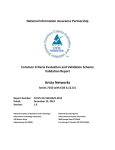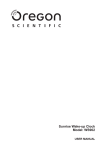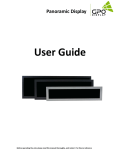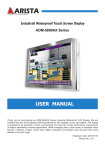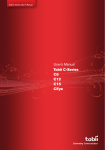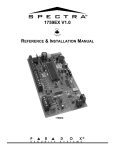Download ADM 1824 AP User`s Guide
Transcript
Talk to us. We listen. Industrial Panel Mount LCD Display Thank you for purchasing the ADM 1800 series Industrial Panel Mount LCD Display. We are confident that you will be pleased with the performance and reliability of your new display. The display was designed to meet the screen performance requirements of today's demanding industrial applications. While complying with a wide variety of industrial video formats, it delivers a larger screen area, higher resolutions, and greater color accuracy than many displays in its price range. uSER mANUAL ADM-1800 Series Version 1.3 contents Product safety precautions .......................................................................................... 4 FCC declaration of conformity ..................................................................................... 5 Copyright 2001 ........................................................................................................ 5 Features.......................................................................................................................... 6 Applications ................................................................................................................... 6 Unpacking ...................................................................................................................... 7 Automatic Power Saving .............................................................................................. 7 Product Overview .......................................................................................................... 8 Rear panel............................................................................................................... 8 Configuration ................................................................................................................. 9 Model number ......................................................................................................... 9 Options .................................................................................................................... 9 Panel spectifications ..................................................................................................... 10 Ratings ........................................................................................................................... 10 Optional Touch screen ................................................................................................. 10 DC power specification ................................................................................................. 11 Physical dimensions .................................................................................................... 12 Connectors ................................................................................................................... 13 LCD Terminals ............................................................................................................... 13 Pins in DVI signal input connector description .......................................................... 14 Pins in VGA signal input connector description ........................................................ 15 Pins in touch connector description ........................................................................... 16 Installing ......................................................................................................................... 17 1. Panel mounting ................................................................................................. 17 2. Cutout size ......................................................................................................... 17 Connecting the display ................................................................................................. 18 1.Connect the display via VGA or DVI .................................................................... 18 2.Connect the display via USB cable or RS 232 cable ........................................... 19 3.Connect power adapter and cable ....................................................................... 19 Installing calibration software ...................................................................................... 20 Video alignment or calibration ..................................................................................... 21 Operations ..................................................................................................................... 22 Picture setting................................................................................................................ 23 Option setting ................................................................................................................ 24 Input source ................................................................................................................... 25 Maintenance and troubleshooting ............................................................................... 26 1. Maintenance........................................................................................................ 26 2. Troubleshooting................................................................................................... 26 3. Product Limited Warranty .................................................................................... 27 4. Technical Support................................................................................................ 27 5. RMA Procedures ................................................................................................. 28 6. RMA Credit Policy ............................................................................................... 28 7. RMA Transportation Policy .................................................................................. 29 8. RMA Shipping Instruction .................................................................................... 29 9. Arista’s Limited Liability ....................................................................................... 30 10.Disclaimer .......................................................................................................... 30 Frequently asked questions ......................................................................................... 31 3 Product safety precautions Read all of these instructions and save this manual for later use. Follow all warnings and instructions on the product. • Relative humidity: 25%~80% • Storage temperature: -20oC to 60oC(-4F to 140F) • Operation temperature: 0~50oC(32F to 122F) • Do not cover or block the ventilation holes in the enclosure. • Do not insert sharp objects or spill liquid into the display through the cabinet slots. This may cause accidental fire, electric shock or failure. • Unplug the unit when not in use for an extended period of time. • Consult a service technician if the display does not operate normally when you have followed the instructions in this manual. • Do not attempt to repair this product yourself, always get a qualified service agent carry out adjustments or repairs. • Do not place heavy objects on the unit. • Use only the power cord supplied with the unit. In case you use another power cord, make sure that it is certified by the applicable national standards if not being provided by the supplier. If the power cable is faulty in any way, please contact the manufacturer or the nearest authorized repair service provider for a replacement. • The power supply cord is used as the main disconnect device. Ensure that the socket outlet is easily accessible after installation. • Overloaded AC outlets and extension cords are dangerous. So are frayed power cords and broken plugs. They may result in a shock or fire hazard. Call your service technician for replacement. • Hands must be dry when holding the power plug to avoid an electric shock. Do not damage the power cord by disassembling, bending, pulling or heating up. It can cause fire or electric shock. • Make sure to completely insert the power plug. Insecure connections can cause fire. • Unplug the display if you need to clean it with a slightly damp cloth. The screen may be wiped with a dry cloth when the power is off. However, never use alcohol, solvents or ammonia-based liquids. • Remove any object that could fall into the vents or prevent proper cooling of the display’s electronics. • Do not subject the LCD display to severe vibration or high impact conditions. • Do not place the LCD display in the trunk of a car. This mark is applied to show the equipment conforms to European safety and electro-magnetic compatibility standards. 4 FCC declaration of conformity Note: This equipment has been tested and found to comply with the limits for a Class B digital device, pursuant to Part 15 of the FCC Rules. These limits are designed to provide reasonable protection against harmful interference in a residential installation. This equipment generates,uses, and can radiate radio frequency energy and, if not installed and used in accordance with the instructions, may cause harmful interference to radio communications. However, there is no guarantee that interference will not occur in a particular installation. If this equipment does cause harmful interference to radio or television reception, which can be determined by turning the equipment off and on the user is encouraged to try and correct the interference by one or more of the following measures: - Reorient or locate the receiving antenna. - Increase the separation between the equipment and receiver - Connect the equipment into an outlet on a circuit different from that to which the receiver is connected - Consult the dealer or an experienced radio/TV technician for help DECLARATION OF CONFORMITY We (Arista Corporation), 40675 Encyclopedia Circle, Fremont, CA 94538 U.S.A. 510-226-1800 declare under our sole responsibility that the product(s) (ADM-1815BP) complies(y) with Part 15 of FCC Rules. Operation is subject to the following two conditions: (1) this device may not cause harmful interference, and (2) this device mustaccept any interference received, including interference that may cause undesired operation. © Copyright 2001 The information contained in this user’s manual and all accompanying documentation is copyrighted and all rights are reserved. This publication may not, in whole or in part, be reproduced, transcribed, stored in a retrieval system, translated into any language or computer language, or transmitted in any form whatsoever without the prior written consent from the manufacturer, except for copies retained by the purchasers for their personal archival purposes. The manufacturer reserves the right to revise this user’s manual and all accompanying documentation and to make changes in the content without obligation to notify any person or organization of the revision or change. IN NO EVENT WILL THE VENDOR BE LIABLE FOR DIRECT, INDI-RECT, SPECIAL, INCIDENTAL, OR CONSEQUENTIAL DAMAGES ARIS-ING OUT OF THE USE OR INABILITY TO USE THIS PRODUCT OR DOCUMENTATION, EVEN IF ADVISED OF THE POSSIBILITY OF SUCH DAM-AGES. IN PARTICULAR, THE VENDOR SHALL NOT HAVE LIABILITY FOR ANY HARDWARE, SOFTWARE, OR DATA STORED OR USED WITH THE PRODUCT, INCLUDING THE COSTS OF REPAIRING, REPLACING,OR RECOVERING SUCH HARDWARE, SOFTWARE, OR DATA. All trademarks mentioned in this document are acknowledged. The specifications in this manual are subject to change without notice. 5 Features • 6”, 8”,10”, 12“, 15”, 17”, 18”, 19”, 20”, 21”, or 24” XGA color TFT LCD display. • Support Vertical refresh rate up to 75Hz for VGA, SVGA and XGA of VESA standard specification. • The Best Productivity Solution • True XGA with expansion support from DOS, VGA, SVGA. • Analog RGB signal direct input offers multiscan function. • Color supports up to 8 bits per color, total 16.7 million colors. • D-SUB15 Analog RGB connector. • Strengthen Anti-Reflective Protective Faceplate Optional • Sun Light Readable Option • High Brightness and Contrast • Wide Viewing Angle • Strengthened glass protects LCD panel from shock damage. • Single control operated and transparent On-Screen-Display (OSD) user interface. Full control of all relevant display and interface parameters via OSD. • OSD (On Screen Display) buttons on the rear panel. • Touch Screen: Resistive, Capacitive and SAW Option • Easy plug and play DVI ensures true digital experience • Embedded power supply eliminates external power adapters Applications The product covered herein are designed and manufactured for following application areas. • Office electronics • Instrumentation and measuring equipment • Machine tools • Audiovisual equipment • Home appliances • Communication equipment other than trunk lines • Do not use the products covered herein for the following equipment that demands extremely high performance in terms of functionality, reliability, or accuracy. • Aerospace equipment • Communication equipment for trunk lines • The board is not user serviceable or repairable. Warranty does not cover user error in connecting up to the controller and is invalidated by unauthorized modification or repairs. 6 Unpacking Unpack the package and inspect the items closely to make sure no item is damaged and all items listed are present in your package: Display x1 Adaptor x1 AC power cord x1 Drive CD rom x1 VGA cables x1 Screws RS232 cable x1 Automatic Power Saving If you have compliance display card or software installed in your PC, the display can automatically reduce its power consumption when not in use. If an input from a keyboard, mouse or other input device is detected, the display will 'wake up' automatically. IMPORTANT: Always activate a screen saver program during your application. If a still image in high contrast remains on the screen for an extended period of time, it may leave an ‘after-image’ or ‘ghost image’ on front of the screen. This is a well-known phenomenon that is caused by the shortcomings inherent in LCD technology. In most cases, the after-image will disappear gradually over a period of time after the power has been switched off. Be aware, that the after-image symptom cannot be repaired and is not covered under warranty. 7 Product Overview Rear panel 1 5 No. 6 9 3 4 10 Function Use for selecting options or decrease the data MENU Use for setup OSD settings or confirm some operations. Use for selecting options or increase the data 3 8 8 Button 1 2 7 2 4 POWER Power On/Off control 5 24V DC jack 24V DC power input 6 DVI jack DVI source input 7 VGA jack VGA source input 8 12V DC Input 12V DC power input 9 Touch connector RS232 Touch screen connector 10 Touch connector USB touch screen connector Configuration Located on the back of the unit chassis is a sticker that shows the unit’s serial number and configuration. The serial number is unique to the unit of course, but the configuration describes the display, CPU and options with which the unit was configured at the factory. The configuration is given in two parts: the model number and the options. Model number The model number can be parse as follow: For more detailed technical information, including jumpers and board layout, please contact Arista customer support at (510) 226-1800, ext. 137 ADM-18 pu ns io e pt m O he Sc g in u t al o o ign tS M In D LC ze Si Options The options can be parsed as follows: 6 8 10 12 15 17 18 19 20 21 24 LCD Size 6.5 Inch 8.4 Inch 10.4 Inch 12.1 Inch 15 Inch 17 Inch 18.5 Inch 19 Inch 20.1 Inch 21.5 Inch 24 Inch xxx Z xx xx4, xx5, or Zx4, Zx5 xx0, xx1, or Zx0, Zx1 xx0, xx4, or Zx0, Zx4 xx1, xx5 or Zx1, Zx5 Options 5-wire resistive touch screen No touch Stainless steel bezel Black color bezel 24VDC input 110/220VAC input Examples: Panel Mount Touch Screen Bezel Power Supply Panel Mount Touch Screen Bezel ADM-1817AP-000 5-Wire Resistive Black Color Bezel 24VDC Input ADM-1817AP-004 5-Wire Resistive Stainless Steel Bezel Power Supply 24VDC Input ADM-1817AP-001 5-Wire Resistive Black Color Bezel 110/220VAC Input ADM-1817AP-005 5-Wire Resistive Stainless Steel Bezel 110/220VAC Input ADM-1817AP-Z00 No Touch Black Color Bezel 24VDC Input ADM-1817AP-Z04 No Touch Stainless Steel Bezel 24VDC Input ADM-1817AP-Z01 No Touch Black Color Bezel 110/220VAC Input ADM-1817AP-Z05 No Touch Stainless Steel Bezel 110/220VAC Input 9 Panel spectifications Model Number ADM-1806 ADM-1808 ADM-1810 ADM-1812 Display Type Resolution Colors Dot Size (mm) 6.5 Inch TFT 8.0 Inch TFT 10.4 Inch TFT 12.1 Inch TFT 16.7M 16.7M 16.7M 16.7M ADM-1815 ADM-1817 ADM-1818 ADM-1819 ADM-1820 ADM-1821 ADM-1824 15.0 Inch TFT 17.0 Inch TFT 18.5 Inch TFT 19.0 Inch TFT 20.1 Inch TFT 21.5 Inch TFT 24 Inch TFT 640 x 480 800 x 600 800 x 600 800 x 600 (1024x768) 1024x768 1820x1024 1366 x 768 1280 x 1024 1600 x1200 1920 X 1080 1920 x 1080 Luminance Contrast Viewing Angle (V/H) 0.207 X 0.207 500 700 1400/1600 0.213 X 0.213 450 600 1500/1500 0.264 x 0.264 400 700 1200/1600 0.3075 x 0.3075 450 700 1300/1600 16.7M 16.7M 16.7M 16.7M 16.7M 16.7M 16.7M 0.297 x 0.297 0.264 x 0.264 0.3 X 0.3 0.294 x 0.294 0.255 x 0.255 0.3075 x 0.3075 0.277 x 0.277 400 350 250 400 300 250 250 700 1000 1000 1000 800 3000 5000 1200/1600 1600/1700 1700/1600 1600/1700 1780/1780 1600/1700 1780/1780 Ratings Front Bezel Color NEMA Rating Mounting Display Control Operation Temperature Storage Temperature Storage Humidity Altitude Vibration Shock Enclosure rating Black color Powder Front bezel meets NEMA 4/4X requirements Panel/VESA Mount/Rack mount Rear or Front OSD Control Buttons 32 to 122 F (0 to 50 C) -4 to 140 F (-20 to 60 C) 10 to 95% @ 104 F (40 C), non-condensing 10,000ft (3000 meters) 5Hz to 500Hz, 1G without rotating media 10G peak acceleration, 11 m sec without rotating media NEMA 4 and IP65 compliant, when properly installed in a rated enclosure Optional Touch screen Type: 5-wire, analog resistive Response Time: <10ms Accuracy: ± 2.03 mm Resolution: 4096 x 4096 Light transmission: Up to 78% Lifetime: Over 35 million touches MTBF: 490,000 hours Operating pressure: Less than 4 ounces Chemical Resistance: Tested with acetone, ethylene, isopropy1 alcohol and ammonia Controller: RS-232 or USB interface Scratch Resistance: 3H 10 DC power specification DC Power input The standard value 12.0V Note: Before using the machine, please make sure the pressure range in LCD screen, LCD backlight, and cooling fan is enough. VGA signals input VGA The minimum value The standard value R 600mV 650mV G 600mV 650mV B 600mV 650mV The maximum value 700mV 700mV 700mV DC Power output The minimum value The standard value The maximum value 4.8V 5.0V 5.5V Note: Before using the machine, please make sure the pressure range of U disk, temperature sensor, and photosensitive sensor is enough. LVDS signals output single LVDS screen Dual LVDS screen The minimum value 800x480/60Hz 1280x1024/60Hz The maximum value 1440x900/60Hz 1920x1080/60Hz 11 Physical dimensions Physical dimensions for the eight basic chasses are given in the table on the following page. The diagram below shows the ADM-1815 as an example, with the generic dimensions indicated. To find the specific dimensions for a chassis, cross-reference the generic dimensions W HD HC H D0 D1 WD * * * * w: H: H D: H C: Model Number ADM-1806 ADM-1808 ADM-1810 ADM-1812 ADM-1815 ADM-1817 ADM-1818 ADM-1819 ADM-1820 ADM-1821 ADM-1824 12 * WD: Display Chassis W * D1: Depth w/ Bezel * D0: Depth w/o Bezel Overall width Overall height Display chassis H Back cover H W 8.5” 9.7” 11.5” 12.6” 14.51” 15.88” 19.0” 17.8” 19.00” 20.98” 23.91” H 6.2” 7.5” 8.8” 10.03” 11.8” 13.34” 12.21” 14.6” 15.7” 12.99” 14.5” HD 5.17” 6.6” 7.9” 9.18” 10.93” 12.31” 10.82” 13.61” 14.6” 12.15” 13.61” HC 4.58” 6.01” 6.72” 7.80” 9.08” 9.87” 8.97” 11.76” 12.75” 10.02” 11.76” WD 7.49” 8.75” 10.55” 11.76” 13.56” 14.85” 17.21” 16.81” 17.3” 19.72” 23.02” D1 1.98” 2.0” 2.1” 2.06” 1.89” 2.08” 2.17” 2.39” 2.41” 1.86” 2.01” D0 1.73” 1.73” 1.83” 1.79” 1.59” 1.81” 1.93” 2.12” 2.14” 1.57” 1.70” Cutout WD x HD 7.49”x5.68” 8.75”x6.6” 10.55”x7.9” 11.76”x9.18” 13.56”x10.93” 14.85”x12.31” 17.21”x10.82” 16.81”x13.61” 17.3”x14.6” 19.72”x12.15” 23.02”x13.61” Weight 4.4 Lbs 6.6 Lbs 7.0 Lbs 8.8 Lbs 11.1 Lbs 14 Lbs 17.6 Lbs 17 Lbs 20 Lbs 20 Lbs 20 Lbs Connectors This section describes the components and connectors of your ADM-1800 series industrial panel mount LCD display. Warning! Make sure your display is grounded at all times. Also make sure that it is on the same ground as any other equipment connected to its communications ports. LCD Terminals The figure below illustrates the LCD connectors’ plate which contains power port, VGA port, DVI port and Touch screen interface port. There ports are described in further detail later. ector Plate LCD Conn Connectors located on the bottom of the chassis 13 Pins in DVI signal input connector description 1 2 3 4 5 6 7 8 25 26 9 10 111213 141516 1718 1920 212223 24 27 28 29 DVI signal input connector Pin NO. Pin Assignment 1 RXD22 RXD2+ 3 GND 4 NC 5 NC 6 SCL 7 SDA 8 NC 9 RXD110 RXD1+ 11 GND 12 NC 13 NC 14 DVIVCC 15 GND 16 HPD 17 RXD018 RXD0+ 19 GND 20 NC 21 NC 22 GND 23 RXDC+ 24 RXDC25 NC 26 NC 27 NC 28 NC 29 NC 14 Pin Description T.M.D.S Data 2T.M.D.S Data 2+ T.M.D.S Data 2 Shield No connection No connection DDC clock DDC data No connection T.M.D.S Data 1T.M.D.S Data 1+ T.M.D.S Data 1 Shield No connection No connection + 5V power input Ground Hot plug detect T.M.D.S Data 0T.M.D.S Data 0+ T.M.D.S Data 0 Shield No connection No connection T.M.D.S Clock Shield T.M.D.S Clock + T.M.D.S Clock No connection No connection No connection No connection No connection Remark Pins in VGA signal input connector description 5 4 3 2 1 10 9 8 7 6 15 14 13 12 11 VGA signal input connector Pin NO. Pin Assignment 1 VGA R 2 VGA G 3 VGA B 4 NC 5 GND 6 GND 7 GND 8 GND 9 NC 10 GND 11 NC 12 TXD 13 VGA HS 14 VGA VS 15 RXD Pin Description Remark VGA Red signal VGA Green signal VGA Blue signal No connection Ground Ground Ground Ground No connection Ground No connection ISP program upgrade TXD signal serial transmit data VGA H-Sync signal VGA V-Sync signal ISP program upgrade RXD signal Serial receive data 15 Pins in touch connector description 5 4 3 2 1 9 8 7 6 RS232 signal input connector Pin NO. Pin Assignment Pin Description Remark 1 NC No connection 2 TX ISP program upgrade TXD signal serial transmit data 3 RX ISP program upgrade RXD signal Serial receive data 4 NC No connection 5 GND Ground 6 NC No connection 7 NC No connection 8 NC No connection 9 NC No connection 16 Installing 1. Panel mounting This display panels can be placed on a shelf or table, or mounted onto a control panel. To mount them onto a control panel you need a kind of mounting kits, which you will find in the accessory box. Take the mounting steps described here below: • Set the display panel within the aperture in your control panel • Slide the mounting kits into the slots on the chassis cover • Tighten the bolt in the kits until the display panel is firmly secured to the control 2. Cutout size Model Number Cutout WD x HD ADM-1806 7.49”x5.68” ADM-1808 8.75”x6.6” ADM-1810 10.55”x7.9” ADM-1812 11.76”x9.18” ADM-1815 13.56”x10.93” ADM-1817 14.85”x12.31” Model Number ADM-1818 ADM-1819 ADM-1820 ADM-1821 ADM-1824 Cutout WD x HD 17.21”x10.82” 16.81”x13.61” 17.3”x14.6” 19.72”x12.15” 23.02”x13.61” It is very important to locate the unit in a suitable environment. Make sure the place has good ventilation, is out of direct sunlight, away from sources of excessive dust, dirt, heat, water, moisture and vibration. 17 Connecting the display No tools are required to connect the LCD display. Simply follow the instructions outlined in the next few steps. Connectors for the signal and power are located on the back panel. 1. Connect the display via VGA or DVI • • Connect Signal Cable (VGA): Attached the VGA cable connector with the ferrite bead closest to it to the graphics card adaptor on your computer system and attached the other end to the display. Be cautious in inserting the cable properly into both connectors. If the cable does not fit it may be facing the wrong direction. Turn the cable over and try to match the shape of the connector with that of the graphics adapter. Connect DVI (Digital Video Interface) Cable (Optional): If you have a DVI digital graphics card adapter and a DVI cable, connect it to the DVI (IN) connector of the display. The optional DVI graphics adapter and the DVI cable can be ordered by contacting Aydin Displays. Display rear panel DVI connector Arista BOXPC 138G VGA connector VGA cable(supplied) DVI cable(not supplied) : Signal flow Note: If for any reason the display goes blank and gives an “out of Range” or “No Input Signal”, your system source is putting out a signal that is out of range or non compatible with the LCD’s video A/D board. If this happens, make sure you are inputting the correct signal. If the display doesn’t work properly, it may be because: • The resolution is to high or low for the LCD. • The power source is incorrect. 18 2. Connect the display via USB cable or RS 232 cable • Connect Touch Screen Cable (Optional): Connect the optional USB or RS 232 serial touch screen connection to the driver card or system driving the touch screen controller. Display rear panel Arista BOXPC 138G RS232 cable(supplied) USB cable(not supplied) 3. Connect power adapter and cable • Connect Power Adapter and Cable: Connect the round shape plug end of the AC/DC adapter to the DC Power input connector of the LCD display. Connect the female end of the power cable to the AC power input receptacle on the AC/DC adapter. Then plug the male end of the power cable into an AC outlet. Display rear panel DC Power cable (supplied) Notes: • • If you are using supplied cables & accessories, ensure they are correct for the model of panel and controller. If you are making your own cables & connectors refer carefully to both the panel & inverter specifications and the section in this manual, “Connectors, Pinouts & Jumpers” to ensure the correct pin to pin wiring. 19 Installing calibration software Install the calibration software follow the several steps as below: 3. Restart the computer to finish the installing. 1. Double click the “setup” to start to install the calibration software. 2. Click “next” to continue, and go ahead following the dialog window. 20 4. Now the shortcuts of “USB Controller” can be found on the desktop. Video alignment or calibration 1. If the mouse cursor doesn’t appear at the position of touch, double click the “USB Controller“ on the desktop to open the USB controller window as below: 3. Use the point of something such as the pen to calibrate the four points of the display. 2. Select the “Tools“ of the “eGalaxTouch“ screen, and click the “4 Points Calibration“, then click “OK” for video calibration. 4. Once calibrated, the touchscreen will be ready to use automatically each time the system is restarted. 21 Operations Notes: • Make sure the power cable connected correctly, • Make sure the DVI or VGA cable connected correctly. • If you want to use the touch screen function, please make sure your USB cable or RS232 cable connected correctly (refer the points 2 on page 19). If your computer was off, turn on your computer/system, and turn on your display. Your display should now operate as a normal computer display showing your windows or whatever video is being sent to the flat panel. Display rear panel DVI connector Arista BOXPC 138G VGA connector VGA cable(supplied) DVI cable(not supplied) Warning! Make sure your LCD is grounded at all times. Also make sure that it is on the same ground as any other equipment connected to its communications ports. 22 Picture setting 1. Press MANUAL button to enter PICTURE setting screen. Picture Mode User Color Temperature Aspect Ratio PC Setup Backlight 2. Press SEL- button to select item, and press MANUAL button to confirm the selection, then enter the next menu for setting. 3. Press MANUAL button to set Picture Mode (User, Dynamic, Mild, and Standard). Tint 50 Tint 4. Press SEL- to select the available options up to down, and press MAUAL to enter the next operation screen. 5. Press SEL-/SEL+ to decrease /increase the number(total:100 steps), then press MANUAL to confirm the setting and exit. Main Menu Picture Sub-menu Picture mode Options Description User, Dynamic, Select the picture display mode. Standard, Mild Color Temperature User, Cool, Select the color temperature mode. Medium, Warm Aspect Ratio Auto, 4:3, 16:9, Select the aspect ratio of viewing screen. Zoom1, Zoom 2, Just Scan, Panorama Noise Reduction Middle PC Setup Auto Adjust, Select the PC setup. Horizontal Pos.50, Vertical Pos. 50, Size 50, Phase 80 Backlight Select backlight on or off. 23 Option setting 1. Press MANUAL button to enter PICTURE setting screen, then press SEL+ button to bring up the OPTION setting screen. OSD Language English Restore Factory Default Blending OsdDuration Light Sensor Off Temperature Sensor Off 2. Press SEL- button to select item, and press MANUAL button to confirm the selection, then enter the sub-menu for setting. 3. Press SEL- button to select a setting then press MANUAL button to confirm the setting and exit. Option OSD Language Restore Factory Default Blending Osd Duration Light Sensor Temperature Sensor 24 English ...... Off, Low, Middle, High Select the OSD display language. CAUTION: Choosing this function will reset all your settings to the factory’s default. Select the blending mode. Off, 5 Sec, 10 Select the OSD duration time. Sec, 15 Sec Off, On Select light sensor on or off. Off, On Select temperature sensor on or off. Input source 1. Press MANUAL button to enter PICTURE setting screen, then press SEL+ button to bring up the Input Source setting screen. 2. Press SEL- button to select (DVI, PC-RGB) item, then press MANUAL button to confirm the selection and exit. Input Source DVI, PC-RGB, Select the input source signal. 25 Maintenance and troubleshooting 1. Maintenance Regular maintenance of the ADM 1800 series industrial display can help prevent damage or downtime. Warning! Do not operate or service the unit with its chassis open. There are hazardous voltages inside. Service should only be performed by qualified and authorized personnel. Make sure your industrial display is powered down and unplugged before removing the cover or working on internal components. Replacing the Backlights LCD backlights are rated at the number of hours of operation until they are at half of their original brightness. The ADM-1800 series industrial display backlights are rated at 50,000 hours — that equates to six years of continuous service. Signs that the backlights may need replacing include: 1) The top and/or the bottom of the screen is dim. 2) The image on the screen flickers. 3) The video appears to be blank in normal light, but can be very faintly seen in strong external light. Note: The backlights are not user serviceable. If the backlights need to be replaced, you must return the unit to Arista for service. 2. Troubleshooting Before calling for service, you can check the following items on symptoms and solutions. Symptom Possible Causes Actions No LCD display - No power image - No video signal - Verify that the Power On LED is lit. - Check to see that the video source is on and operating, perhaps using another display. Half of the image is dark - Verify that the backlight cables are properly connected. - Check whether one of the backlights needs replacing. - Problem with the backlights LCD image is - Adjustments - Reset the factory default settings. too bright or too - Unrecognizable sync - Verify the supplied video format (XGA or white patterns SXGA). LCD image is not centered - Adjustments - Unrecognized video format - Adjustments Configuration changes not accepted by the display Display jitters or - Adjustments flickers 26 - Adjust the positioning. - Verify the supplied video format (XGA or SXGA). - When making adjustments, be sure to “back out” of the adjustment menus up to the main menu level. - Adjust Phase and Frequency for best image. 3. Product Limited Warranty Arista Corp. hardware products purchased in the U.S. or Canada come with a 3-year limited warranty. The following sections describe the limited warranties and return policy for the U.S. 1) Limited Warranty Coverage • • • • If product does not work properly because of a defect in materials or workmanship, Arista Corp. will, for the length of the period of two years, starting with the date of original purchase (invoice date), at its option either repair your product with new or refurbished parts, or replace it with new or a refurbished product. The decision to repair or replace will be made by Arista Corp. During the “Labor” Limited Warranty period there will be no charge for labor. During the “Parts” Limited Warranty period, there will be no charge for parts. The customer pays the freight for shipping the defective products to Arista Corp. After repair or replace, Arista Corp. will ship and pay UPS Ground for the products being shipped back to the customer. This Limited Warranty only applies to products purchased and serviced in the United States. Customers outside of the United States will need to pay the freight for shipping to Arista Corp. and shipping back to the customer after repair or replacement. 2) Limited Warranty Limits and Exclusions • • • • • This Limited Warranty only covers failures due to defects in material or workmanship, and does not cover normal wear and tear, cosmetic damages . The Limited Warranty does not cover damages due to external causes including, but not limited to, failures which are caused by products not supplied by Arista Corporation. The Limited Warranty does not cover damages and/or failures which result from negligence, accidents, misuse, abuse, neglect, mishandling, misapplication, alteration, faulty installation, set-up adjustment, improper maintenance, power surge, problems with electrical stability, failure to maintain environmental conditions within operating range specified by manufacturer, relocations or attempts to relocate systems, lighting damage, modification, service by anyone other than authorized service providers, usage not in accordance with product instructions, failure to perform required preventive maintenance, problems caused by use of parts and components not supplied by Arista, and/or adding or altering components without concurrence of Arista Technical Support. Any signs that the serial numbers have been altered or tampered will void this warranty. There is no expressed warranty except as stated under “Limited Warranty Coverage”. Under no equitable theory shall Arista Corporation be held liable for monetary and/or non-monetary damages resulting from the normal or abnormal usage of our products. Use, distribution and/or similar engagement of ourproducts constitute implied agreement to these and similar Arista Corporation Limited Liability policies. 4.Technical Support 1) Technical Support Availability • • Arista Corporation is dedicated to your satisfaction. Arista’s Technical Support Team will make every effort to solve the problem over the phone or through e-mail. If we cannot solve the problem over the phone or through e-mail, an RMA number will be issued. Information Needed When You Call: Product Serial Number & Details of the Problem. 2) Technical Support Contact Information • • • Technical Support Hours: Monday through Friday: 8:30am-5:30pm PST Technical Support Phone Number : Phone: (510) 226-1800 ext. 137, Fax: (510) 226-1890 Technical Support E-mail:[email protected] 27 5. RMA Procedures Return Material Authorizations • • • • All returns require an RMA (Returned Material Authorization) number. Please contact Arista’s customer service representative or complete the RMA request form to obtain an RMA number prior to returning product. Returns will be authorized in accordance with the following policy: If it is deemed that the part should be returned, Arista’s customer service representative will give the customer a return authorization number and ship to address to return the product. Products will not be accepted by Arista Corp. RMA department for return if not accompanied by a valid RMA number, which must be clearly marked on the outside of the package. Products must be returned within 30 days after the date of RMA number issued. After a 30-day period, the RMA number issued will be invalid. Please do not return products with invalid RMA numbers; Contact Arista’s customer service representative if your RMA number is invalid. Warranty Returns • • Products to be returned must be within the applicable warranty period. If the warranty period is over, the original product will be returned to the customer. The RMA number for Warranty Return will be issued within 24 hours from the time that the RMA application form is received by Arista. Non-Warranty Returns • • If the customer wishes to return a product for repair that is no longer within the warranty period, or for damage not covered by the warranty, an Arista sales representative will advise the customer of the estimated cost of the repair. Return of the product will be the authorization to repair and agreement to pay for the cost of repair, whether or not it exceeds the original estimate. 6. RMA Credit Policy Returns for Credit & Credit Types Returns for credit that require Arista’s management approval may take up to 48 hours for processing/approval. Products can be returned for credit with the following conditions: Dead on Arrival (DOA): Customer must report DOA units to Arista’s RMA department in 14 calendar days after the product is received. Customer can request either return for credit or replacement. If replacement is requested, Arista will ship the replacement in 7 calendar days and invoice customer for the replacement. A credit memo will be issued to the customer after the DOA product is received and verified. Evaluation Return: Customer must notify Arista’s RMA department before or at the end of the evaluation period if customer decides to return the evaluation unit. An RMA number must be obtained from Arista prior to returning the unit. Short Shipment: Customer must report for any item received short-shipped or wrong products received in 7 calendar days after the product is received. Customer can request either shipment of missing items, replacement of wrong item or return for credit. If shipment of missing items or replacement of wrong items is requested, Arista will ship the replacement in 7 calendar days. A credit memo will be issued to the customer after the returned product is received and verified. Non-Open-Box Return: In a case where a customer places an incorrect order, over stock or double orders. The customer can request return for credit with the following restocking fee applied. Restocking Fee: A 15% restocking fee would apply to the non-open-box when returned within 3 months after invoice date. A 30% restocking fee would apply to the non-open-box returned within 6 months. Beyond 6 months after invoice date, a 50% restocking fee would apply to the nonopen-box returned within 12 months. Beyond 12 months after invoice date, Arista will not grant authorization to return the non-open-box for credit. Return Condition: All valid return for credit products must be returned in the original packaging in “as new" condition with all items and accessories originally shipped with the product. Any damages will be assessed and the cost of repair or refurbishment will be deducted from the credit issued. No Credit DOA: No credit will be given to the customer for DOA products received by Arista beyond 30 calendar days after invoice date. No credit will be given to all non-cancelable, nonreturnable, custom order parts. 28 7. RMA Transportation Policy Transportation Charges • • • All customers are responsible for all freight charges involved in shipping the defective products to Arista Corp. Arista Corp. will cover the cost of returning products that are under warranty via UPS Ground to customers in the United States after repair or replacement. International customers are responsible for all transportation, insurance, duties and other similar charges for all returned products shipped outside of the United States must ensure that the product is appropriately packaged. Shipping damages resulting from improper packaging will be the customer’s responsibility. Arista is not responsible for product lost during shipment. All products being returned for Limited Warranty repair or replacement must be sent freight prepaid. Transportation Damages • • • In cases of transportation damage, customer is responsible for filing any and all claims with the shipping carrier. To avoid any potential risk that an RMA product is lost or damaged while in transit to Arista, it is recommended that the customer insures and declares the full value of the RMA product since the customer is 100% responsible for the RMA product while in transit to Arista. We urge customers to pack the RMA product carefully to avoid transit damage. Refused Shipment Restocking Fees • If a customer refuses a shipment, credit will be issued after refused product is received and verified by Arista. The shipping charge plus 15% restocking fees will be billed to the customer. 8. RMA Shipping Instruction Product Non-Acceptance • • Products will not be accepted by Arista Corp. if not accompanied by a valid RMA number, which must be clearly marked on the outside of the package. Any products refused by Arista will incur the fees and/or charges applied by the shipping carrier, and shall be the sole liability of the original shipper. Sample RMA Shipping Label ARISTA CORPORATION Attention: RMA Department 40675 Encyclopedia Circle Fremont, CA 94538 RMA: # _______________ Package Identification • • • • • Each box must reference the following information: Customer/Contact Name · Return Address · Phone Number · RMA Number (issued by an authorized ARISTA source). The RMA number must be written on the outside of the shipping container for identification purposes. Shipments not properly identified will be refused. To avoid any discrepancy of items received, please do not return accessories (manual, driver CD, OS CD, cable, etc.) with RMA unit for repair. If available, use the original box/packaging to ship back RMA unit to avoid transit damage. 29 RMA Rejection Policy Products will not be accepted by Arista Corp. if not accompanied by a valid RMA number, which must be clearly marked on the outside of the package. Arista reserves the rights to return any RMA product received that dose not comply with the information given on the original Return Material Authorization (RMA) request, such as: • Invalid RMA number • RMA number not visible and/or not on the box shipping label • RMA condition described by customer differs from actual product condition • Expired RMA number • Unauthorized return (no RMA # was issued) • No Arista serial number on the product • Product physically damaged If you have any questions regarding Arista’s RMA procedures, product returns policies and/or other similar issues, please call Arista’s Customer Service and RMA Department during office hours, Monday through Friday (8:30am-5:30pm PST) • Phone: (510) 226-1800 ext. 400 • Fax: (510) 226-1890 • Email: [email protected] 9. Arista’s Limited Liability • • • • Arista Corporation is not liable for incidental or consequential damages resulting from the use of Arista products or arising out of any breach of Arista's full limited warranty. Under no equitable theory shall Arista Corporation be held liable for monetary and/or nonmonetary damages resulting from the normal or abnormal usage of our products. Use, distribution and/or similar engagement of our products constitute implied agreement to these and similar Arista Corporation Limited Liability policies. Arista Corporation is not liable for damages or reimbursement for lost time, lost revenue, cost of having someone remove or re-install an installed unit if applicable, or travel to and from the service providers. All expressed and implied warranties, including the limited warranty of Merchantability are limited to the period of the limited warranty, unless otherwise indicated in writing by Arista Corporation. Customer Responsibilities • • • By requesting service, the eligible customer acknowledges the terms of the limited warranty, including the disclaimer and limitation of liability provision. Prior to seeking service, the end user must back-up all data, programs, files and/or similar digital documents that may become damaged and/or lost due to service. Arista Corporation, WITHOUT LIMITATION, is not responsible for lost, damaged or otherwise destroyed data due to service. 10. Disclaimer ARISTA RESERVES THE RIGHT TO CHANGE ANY OF ITS TERMS OF SERVICE, WARRANTY POLICIES, SERVICE PROGRAMS, SERVICE METHODS AND/OR SIMILAR POLICIES AT ANY TIME AND WITHOUTPRIOR OR FORMAL NOTICE TO ITS CUSTOMERS, VENDORS, RESELLERS, END USERS OR SIMILAR. 30 Frequently asked questions When I install my display what should I do if the screen shows ‘Cannot display this video mode’? Recommended video mode is 1920x1200 @60Hz. 1. Unplug all cables, then connect your PC to the display that you used previously. 2. In the Windows Start Menu, select Settings/Control Panel. In the Control Panel Window, select the Display icon. Inside the Display Control Panel, select the ‘Settings’ tab. Under the setting tab, in box labeled ‘desktop area’, move the slidebar to 1920x1200 pixels. 3. Open ‘Advanced Properties’ and set the Refresh Rate to 60Hz, then click OK. 4. Restart your computer and repeat step 2 and 3 to verify that your PC is set at 1920x1200@60Hz. 5. Shut down your computer, disconnect your old display and reconnect your Arista LCD display. 6. Turn on your display and then turn on your PC. What does ‘refresh rate’ mean in connection with an LCD display? The refresh rate is of much less relevance for LCD displays. LCD displays display a stable, flicker-free image at 60Hz. There is no visible difference between 85Hz and 60Hz. Will the LCD screen be resistant to scratches? A protective coating is applied to the surface of the LCD, which is durable to a certain extent (approximately up to the hardness of a 2H pencil). In general, it is recommended that the panel surface is not subject to any excessive shocks or scratches. An optional protective cover with greater scratch resistance is also available. How should I clean the LCD surface? For normal cleaning, use a clean, soft cloth. For extensive cleaning, please use isopropyl alcohol. Do not use other solvents such as ethyl alcohol, ethanol, acetone, hexane, etc. Can I connect my LCD display to any PC, workstation or Mac? Yes. All LCD displays are fully compatible with standard PCs, Macs and workstations. You may need a cable adapter to connect the display to your Mac system. Please contact your dealer/retailer for more information. Are LCD display Plug-and-Play? Yes, the displays are Plug-and-Play compatible with WindowsXP, 7,windows 8 What is a Liquid Crystal Display? A Liquid Crystal Display (LCD) is an optical device that is commonly used to display ASCII characters and images on digital items such as watches, calculators, portable game consoles, etc. LCD is the technology used for displays in notebooks and other small computers. Like light-emitting diode and gas-plasma technologies, LCD allows displays to be much thinner than cathode ray tube (CRT) technology. LCD consumes much less power than LED and gas-displays because it works on the principle of blocking light rather than emitting it. What is polarization ? Polarization is basically directing light to shine in one direction. Light is electromagnetic waves. Electric and magnetic fields oscillate in a direction perpendicular to the propagation of the light beam. The direction of these fields is called the 'polarization direction'. Normal or non-polarized light has fields in several directions; polarized light has a field in only one direction. What kind of wide-angle technology is available? How does it work? The TFT LCD panel is an element that controls/displays the inlet of a backlight using the dualrefraction of a liquid crystal. Using the property that the projection of inlet light refracts toward the major axis of the liquid element, it controls the direction of inlet light and displays it. Since the refraction ratio of inlet light on liquid crystal varies with the inlet angle of the light, the viewing angle of a TFT is much narrower than that of a CDT. Usually, the viewing angle refers to the point where the contrast ration is 10. Many ways to widen the viewing angle are currently being developed and the most common approach is to use a wide viewing angle film, which widens the viewing angle by varying the refraction ratio. IPS (In Plane Switching) or MVA (Multi Vertical Aligned) is also used to give a wider viewing angle. 31 Arista Corporation 40675 Encyclopedia Circle, Fremont, CA 94538 U.S.A. Tel: (510) 226-1800 Fax: (510) 226-1890 http://www.goarista.com
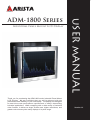

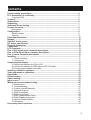
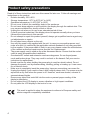

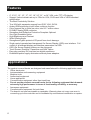
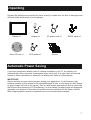
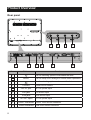
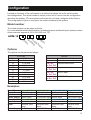

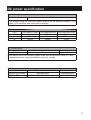
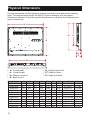




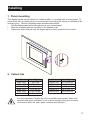
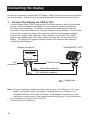



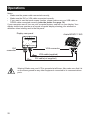

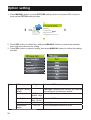
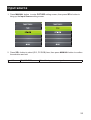
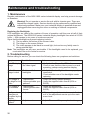

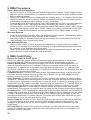

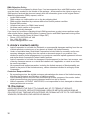
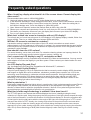


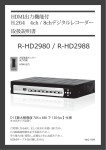
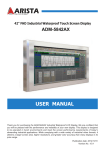
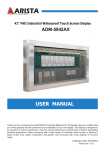


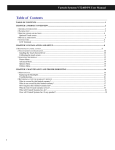

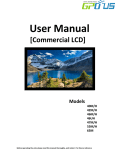
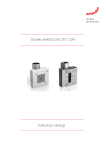
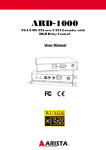
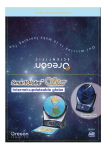
![[ENG] – User Manual – S-Line 16GB](http://vs1.manualzilla.com/store/data/005726846_1-dd93c252c4b3c783de466d5414b6679f-150x150.png)