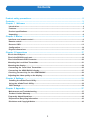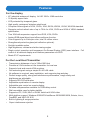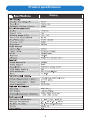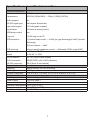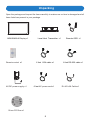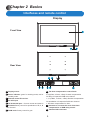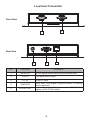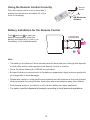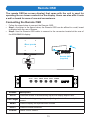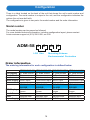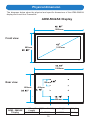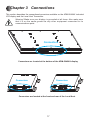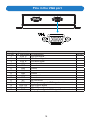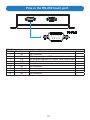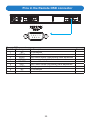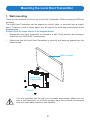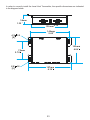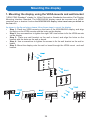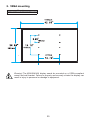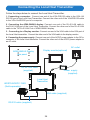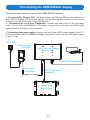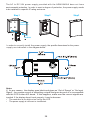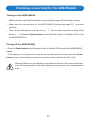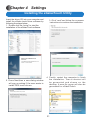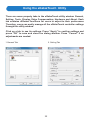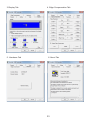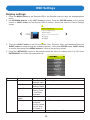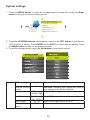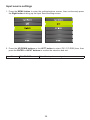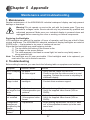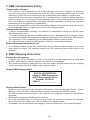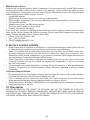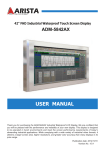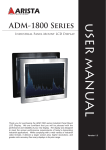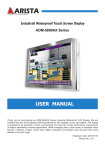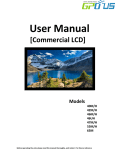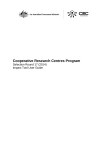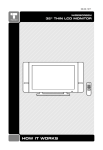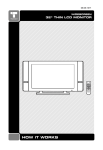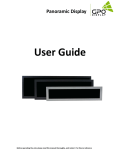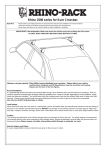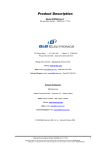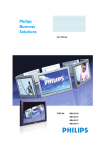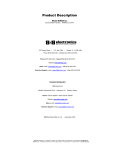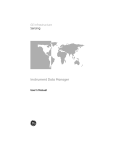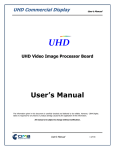Download ADM-5842AX User Manual 20140829
Transcript
Talk to us. We listen. 42" FHD Industrial Waterproof Touch Screen Display ADM-5842AX USER MANUAL Thank you for purchasing the ADM-5842AX Industrial Waterproof LCD Display. We are confident that you will be pleased with the performance and reliability of your new display. The display is designed to be operated in harsh environments, meet the screen performance requirements of today's demanding industrial applications. While complying with a wide variety of industrial video formats, it delivers a larger screen area, higher resolutions, and greater color accuracy than many displays in its price range. Publication date: 2014/09/02 Version No.: V2.1 Product safety precautions Read all of these instructions and save this manual for later use. Follow all warnings and instructions on the product. • Relative humidity: 25%~80% • Storage temperature: -20oC to 60oC(-4F to 140F) • Operation temperature: 0~50oC(32F to 122F) • Unplug the unit when not in use for an extended period of time. • Consult a service technician if the display does not operate normally when you have followed the instructions in this manual. • Do not attempt to repair this product yourself. Always get a qualified service technician to carry out adjustments or repairs. • Do not place heavy objects on the unit. • Use only the power cord supplied with the unit. In the event that another power cord is used, one that is different than the one provided by the supplier, make sure that it is certified by the local and applicable national standards. • If the power cable is faulty in any way, please contact the manufacturer or the nearest authorized repair service provider for a replacement. • The power supply cord is used as the main disconnect device. Ensure that the socket outlet is easily accessible after installation. • Overloaded AC outlets, extension cords, frayed power cords, and broken plugs are extremely dangerous. They may, and can, result in an electrical shock or fire hazard. Call an authorized service technician for any replacements. • Hands must be dry when plugging in the power cord into an AC outlet to prevent electrical shock. Do not damage the power cord by disassembling, bending, pulling or exposing it to heat as it may cause a fire or electrical shock. • Make sure to completely insert the power plug. Insecure connections can cause a fire. • Unplug the display if cleaning is needed. The screen may be wiped with a dry or slightly damp cloth when the power is off. Important: Read all the contents of this instruction manual carefully before you first use the ADM-5842AX Industrial Waterproof display. 2 Contents Contents Product safety precautions............................................................................................. . . 2 Contents............................................................................................................................ . . 3 Chapter 1 Welcome .........................................................................................................4 Introduction..................................................................................................................................... 4 Features....................................................................................................................................... . . . 5 Product specifications................................................................................................................ . . . 6 Unpacking.................................................................................................................................... . . . 8 Chapter 2 Basics.................................................................................................................9 Interfaces and remote control.......................................................................................................9 Remote control...............................................................................................................................11 Remote OSD.........................................................................................................13 Configuration.................................................................................................................................14 Physical dimensions ....................................................................................................................15 Chapter 3 Connections ....................................................................................................17 Pins in the VGA port........................................................................................................................18 Pins in the RS-232 touch port.........................................................................................................19 Pins in the Remote OSD connector................................................................................................20 Mounting the Local Host Transmitter.............................................................................................21 Mounting the display.......................................................................................................................24 Connecting the Local Host Transmitter...................................................................................26 Connecting the ADM-5842AX display.......................................................................................27 Checking connectivity for the ADM-5842AX........................................................................29 Adjusting the video quality on the display.....................................................................................30 Chapter 4 Settings...........................................................................................................31 Installing the eGalaxTouch Utility................................................................................................31 Using the eGalaxTouch Utility.....................................................................................................32 OSD Settings.................................................................................................................................34 Chapter 5 Appendix.........................................................................................................37 Maintenance and Troubleshooting..............................................................................................37 Product Limited Warranty............................................................................................................38 Frequently Asked Questions.........................................................................................................42 Disposal and Recycling Information...........................................................................................43 Disclaimer and Copyright Notice.................................................................................................43 3 Chapter 1 Welcome Introduction Arista Corporation's 42" industrial waterproof LCD displays are designed to operate in harsh environments, and are ideally suited for a wide variety of industrial environments and outdoor use. This industrial waterproof LCD display consists of a 42", full HD display and a smart Local Host Transmitter. The high resolution, full HD display is capable of displaying large amounts of critical production and process information, and provides floor personnel with easy-to-see and easy-to-read production targets, cadence, alarms, machine uptime and downtime measurements, and OEE (overall equipment effectiveness), thus helping to improve productivity and efficiency in the work place. With just one cost-effective RJ-45 LAN cable, the Local Host Transmitter lets you extend video signals that cover distances of up to 330m (1,000ft). The Local Host Transmitter is situated near the signal source, and the ADM-5842AX full HD display can be placed in your preferred location. With built-in EQ and GAIN control, the transmission path can be adjusted to adapt to the cable quality and video bandwidth to attain desired video quality. Due to loss from long distance transmissions, the VGA RGB delay control (de-skew) function provides compensation for R, G, B color channel signals over a normal LAN cable.In order to give the user more control, the Local Host Transmitter also has a built-in RS232 half-duplex long range extender along with the VGA video signals. 4 Features For the display • • • • • • • • • • • • • • 42” industrial waterproof display, full HD 1920 x 1080 resolution 16:9(wide) aspect ratio. LCD protected by tempered glass. High quality, waterproof stainless steel bezel Computer video signals of VGA, SVGA, XGA, SXGA, WXGA, UXGA, WUXGA standard. Supports vertical refresh rate of up to 75Hz for VGA, SVGA and XGA of VESA standard specification. True XGA with expansion support from DOS, VGA, SVGA. Analog RGB signal direct input offers multiscan function. Color supports up to 8 bits per color, total 16 million colors. Strengthened protective glass(anti-reflective optional). Sunlight readable option High brightness, contrast and wide viewing angles Single control operation and transparent On-Screen-Display (OSD) user interface. Full control of all relevant display and interface parameters via OSD. Meets IP-67 requirements. For the Local Host Transmitter • • • • • • • • • • • • • • • Transmission distances of up to 330m/1000 feet Provides a VGA interface on the transmitter for local use Supports local and remote VGA monitors. Can extend signals using a simple RJ-45 LAN cable. No software is required, easy installation, and supports plug-and-play. Perfect image quality, strong anti-interference performance, image clarity and brightness are adjustable Supports RS-232 half-duplex Adjustable equalization on remote display Adjustable gain control on remote display De-skew compensation available for RGB delay control Wall mountable case for better stability Supports a PC, SUN, MAC or ELINX switch with VGA video Multi-platform support: Windows 2000/XP/Vista/Server 2000/2003/2008, Solaris, Linux, FreeBSD, and MAC OS 9/10 Built-in lightning & surge protection Super interference rejection 5 Product specifications Display 6 Specifications Local Host transmitter Technical Information Video bandwidth 350MHz Transmission WUXGA [1920x1080] — 330m (1,000ft) [CAT5e] Audio support No RS-232 signal type Half-duplex & baud rate Input video signal 1.2 Volts [peak-to-peak] Equalization Continuous analog control RGB delay control Yes Loop-out 1 VGA loop-out at TX ESD protection [1] Human body model — ±15kV [air-gap discharge] & ±8kV [contact discharge] [2] Core chipset — ±8kV PCB stack-up Input 4-layer board [impedance control — differential 100Ω; single 50Ω] 1x VGA, 1x RS-232 Output VGA connector 1x RJ-45, 1x VGA HD-15 [15-pin D-sub female] RJ-45 connector WE/SS 8P8C with 2 LED indicators RS-232 connector Physical Informaiton Mounting Net Weight Physical Dimension Mechanical Informaiton Mounting Power supply Power consumption Operation temperature Storage temperature Relative humidity DE-9 [9-pin D-sub female] Wall mounting, Din-Rail mounting 0.530kg 6.19 X 4.04 X 1.35 inch/ 157 X 103 x 34 mm (L X W X H) Wall mounting or DIN-RAIL mounting 5V/2A DC(Max.) 5 Watts [max] 0~50OC [32~122F] -20~60OC [-4~140F] 20~90% RH [no condensation] 7 Unpacking Open the package and inspect the items carefully to make sure no item is damaged and all items listed are present in your package. ADM-5842AX Display x1 Remote control x1 AC/DC power supply x1 t ures Local Host Transmitter x1 6 feet VGA cable x1 6 feet AC power cord x1 Driver CD Rom x1 8 Remote OSD x1 6 feet RS-232 cable x1 RJ-45 LAN Cable x1 Chapter 2 Basics Interfaces and remote control Display Front View Rear View 1 Display screen 2 Power indicator- green for working mode, red for standby mode. 3 Remote control IR receiver 4 DC 24V input 5 TX RJ-45 LAN port - for touch screen and video-in 6 EQ knob-Rotary control for equalization of R, G, B 8 De-skew compensation control knob: 0,2,4((0-Blue, 2-Green, 4-Red): De-skew compensation for delay of respective RGB color channel 1, 3, 5(1-Blue, 3-Green, 5-Red): De-skew compensation for equalization of respective RGB color channel 7: De-skew compensation for Gain. color channel 9 Decrease or increase the level of de-skew compensation or RGB delay control 7 GAIN knob- Rotary control for gain 10 Remote OSD connector 9 Local Host Transmitter Front View 2 1 Rear View 3 No. Connection 1 RS-232 IN 2 VGA IN 3 DC IN 4 VGA OUT 5 LOCAL OUT 5 4 Description RS-232 signal source input(for touch screen use) VGA signal source input 5V/2A DC input Local host VGA signal output(connect to display monitor-optional) Transmitting signal flow(connect to ADM-5842AX display via RJ-45 LAN cable) 10 Remote Control 6 1 7 2 3 4 5 Buttons Description 1 POWER • Power on or power off. 2 MENU • Press MENU to bring up the settings menu such as: Brightness,Contrast, etc. 3 UP • Move the cursor or increase the data value of settings. 4 ▼DOWN • Move the cursor or decrease the data value of settings. 5 INFO • Press to display channel information, resolution, color space, etc. 6 Reset • Reset settings to factory defaults. 7 Mute • Press to eliminate or restore playback sound. 11 Using the Remote Control Correctly Point the remote control unit no more than 5 meters from the sensor and within 60° of the front of the display. Remote Sensor 30° 30° 5M Maximum distance Battery Installation for the Remote Control Push 1 and pull 2 to open the battery compartment. Insert the battery and match the (+) and (-) on the battery to the indicated marks. CR2025 2 + 1 Note: • The battery in the Remote Control normally lasts for about one year, although this depends on how often and for what operations the Remote Control is used for. • Use a 3V lithium battery (No. CR2025 or equivalent). • Be careful when you press the slot of the battery compartment. Apply pressure gently with your fingernails to avoid damages. • Please take caution in using small button batteries and cell batteries as they are potential choking hazards for young children. Keep stray and loose batteries away from children. • Seek medical advice if you believe a cell or button battery has been swallowed. • The battery must be disposed of properly according to local laws and regulations. 12 Remote OSD The remote OSD(on screen display) that came with the unit is used for operating the on screen controls on the display. Users can also affix it onto a wall or board for ease of use and convenience. Connecting the Remote OSD • Follow the steps below to connect the Remote OSD: • Step1: As shown in the figure below, the Remote OSD can be affixed to a wall, board or bracket with the use of screws. • Step2: Use the Remote OSD cable to connect to the connector located at the rear of the ADM-5842AX display. Rear panel Remote OSD (supplied) AUTO Buttons AUTO LEFT/Right LEFT MENU RIGHT INPUT POWER Description Press this button to automatically adjust the display aspect ratio. Press for selecting, navigating or adjusting values in the menu/option screen. MENU Press to display the options/menu screen INPUT Press to confirm selection. POWER Power On/Off control. 13 Configuration There is a label located on the back of the unit that shows the unit’s serial number and configuration. The serial number is unique to the unit, and the configuration indicates the options the unit was built with. The configuration is given in two parts: the model number and the order information. Model number The model number can be parsed as followed: For more detailed technical information, including configuration layout, please contact Arista customer support at (510) 226-1800, ext. 400 ADM-58 4 2 LCD Size A X Mounting Scheme Environmental Protection Order information The ordering information for each configuration is defined below. LCD Display Touch Screen Bezel Power Supply ADM-5842AX-004 42" Wide Screen IR Stainless steel 24VDC Input ADM-5842AX004-VHB LCD Display 42" VHB Wide Screen Touch Screen IR Bezel Stainless steel Power Supply 24VDC Input ADM-5842AX-005 42" Wide Screen IR Stainless steel 110/220VAC Input ADM-5842AX-Z04 42" Wide Screen No Touch Stainless steel 24VDC Input ADM-5842AX-Z05 42" Wide Screen No Touch Stainless steel 110/220VAC Input ADM-5842AX005-VHB 42" VHB Wide Screen IR Stainless steel 110/220VAC Input ADM-5842AXZ04-VHB 42" VHB Wide Screen No Touch Stainless steel 24VDC Input ADM-5842AXZ05-VHB 42" VHB Wide Screen No Touch Stainless steel 110/220VAC Input 14 Physical dimension The diagrams below show the physical and specific dimensions of the ADM-5842AX display and Local Host Transmitter. ADM-5842AX Display 1089mm Front view 682mm 1067mm 1089mm Rear view 150mm 682mm 400mm 400mm ADM - 5842AX Display L(Overall W(Overall width) Length) 42.85”/1089mm 26.85”/682mm 15 Height Weight 3.35”/85mm 81.6 kg Local Host Transmitter 34mm 1.35 " 130mm 5.12 " 144mm 5.65 " 103mm 4.04 " 70mm 2.76 " 157mm 6.19 " ADM - 5842AX Local Host Transmitter L(Overall Length) 6.19”/157mm W(Overall width) Height Weight 4.04”/103 mm 1.35”/34mm 0.530kg 16 Chapter 3 Connections This section describes the connections/connectors available on the ADM-5842AX industrial LCD display and the Local Host Transmitter. Warning! Make sure your display is grounded at all times. Also make sure that it is on the same ground as any other equipment connected to its communications ports. Connectors Connectors are located at the bottom of the ADM-5842AX display Connectors Connectors Connectors are located at the front and rear of the Local Host 17 Pins in the VGA port 5 4 3 2 1 10 9 8 7 6 15 14 13 12 11 VGA signal input connector Pin NO. Pin Assignment 1 VGA R 2 VGA G 3 VGA B 4 NC 5 GND 6 GND 7 GND 8 GND 9 NC 10 GND 11 NC 12 TXD 13 VGA HS 14 VGA VS 15 RXD Pin Description Remark VGA Red signal VGA Green signal VGA Blue signal No connection Ground Ground Ground Ground No connection Ground No connection ISP program upgrade TXD signal serial transmit data VGA H-Sync signal VGA V-Sync signal ISP program upgrade RXD signal Serial receive data 18 Pins in the RS-232 touch port 5 4 3 2 1 9 8 7 6 RS-232 signal input connector Pin NO. Pin Assignment Pin Description Remark 1 NC No connection 2 TX ISP program upgrade TXD signal serial transmit data 3 RX ISP program upgrade RXD signal Serial receive data 4 NC No connection 5 GND Ground 6 NC No connection 7 NC No connection 8 NC No connection 9 NC No connection 19 Pins in the Remote OSD connector 5 4 3 2 1 9 8 7 6 Remote OSD connector Pin NO. Pin Assignment 1 NC 2 INPUT 3 RIGHT 4 MENU 5 POWER 6 LEFT 7 AUTO 8 NC 9 NC Pin Description No connection Input confirmation OSD cursor control (right)/setting value adjustment Option menu display control Power on/off control OSD Cursor control (left)/setting value adjustment Display aspect ratio adjustment No connection No connection 20 Remark Mounting the Local Host Transmitter 1. Wall mounting There are two methods to mount the Local Host Transmitter: Wall mounting and DIN-rail mounting. The Local Host Transmitter can be placed on a shelf, table, or mounted onto a control panel. To mount it onto a control panel, you will require the mounting screws found in the accessory box. Please follow the steps shown in the diagram below: • Situate the Local Host Transmitter on a board or a wall. Firmly secure it by screwing it in with the four “#8-32UNC” sized screws. • Make sure that the Local Host Transmitter is correctly and securely seated onto the board or wall. Wall or board Local Host Transmitter Screws It is very important that the unit is in a suitable environment. Make sure the area is well ventilated, out of direct sunlight, away from sources of excessive dust, dirt, heat, water, moisture and vibration. 21 2. DIN-Rail mounting Please follow the steps as shown below to mount the Local Host Transmitter via DINRail. • Step 1: Place the metal clasp on the back of the Local Host Transmitter, and screw it in using “#6-32UNC screws • Step 2: Place one Din-Rail on the wall or board, and use a screwdriver to tighten the screws to affix the Din-Rail onto the wall or board. • Step 3: Snap the metal clasp onto the Din-rail to mount the Local Host Transmitter onto the wall or board. • Step 4: You can also slide the metal clasp around the Din-rail to move the Local Host Transmitter to a desired position. 22 In order to correctly install the Local Host Transmitter, the specific dimensions are indicated in the diagram below. 34mm 1.35 " 130mm 4 X .35 [9] 5.12 " 144mm 5.65 " 103mm 4.04 " 70mm 2.76 " 8 X .18 [5] 157mm 6.19 " 23 Mounting the display 1. Mounting the display using the VESA mounts and wall bracket “VESA FDMI Standard” stands for Video Electronics Standards Association Flat Display Mounting Interface Standard. The ADM-5842AX display needs be mounted on a VESAcompliant arm or bracket. And on the ADM-5842AX display, holes have been pre-drilled on the rear of it. As shown in the figure below, please follow these steps to mount the display. • Step 1: Place two VESA mounts on the back of the ADM-5842AX display, and align the holes on the VESA mounts with the holes on the display. • Step 2: Use a screwdriver to tighten the eight “M8” size screws to fix the VESA mounts on the display. • Step 3: Place one wall bracket on the wall or board, and align the holes on the bracket with the holes on the wall or board. • Step 4: Use a screwdriver to tighten the screws to fix the wall bracket on the wall or board. • Step 5: Mount the display onto the wall or board through the VESA mount and wall bracket. 24 2. VESA mounting Mounting 150 x 400mm/5.92 x 15.75 inch Warning! The ADM-5842AX display needs be mounted on a VESA-compliant mount and wall bracket. Failure to properly and securely situate the display can result in injury to personnel or damage to equipment. 25 Connecting the Local Host Transmitter Follow the steps below to connect the Local Host Transmitter. 1. Connecting a computer:SConnect one end of the VGA /RS-232 cable to the VGA -IN/ RS-232 port of the Local Host Transmitter. Connect the other end of the VGA/RS-232 cable to the VGA-Out/RS232 port of a computer. 2. Connecting the ADM-5842AX display: Connect one end of the RJ-45 LAN cable to the RJ-45 LAN port of the Local Host Transmitter. Connect the other end of the RJ-45 LAN cable to the TX RJ-45 LAN Port of ADM-5842AX display. 3. Connecting to a Display monitor: Connect one end of the VGA cable to the VGA port of the Local Host transmitter. Connect the other end of the VGA cable to the display monitor. 4. Connecting the power supply: Connect one end of the AC/DC power adapter to the DC-in connector of the Local Host transmitter. Connect the other end of the AC/DC power adapter to an AC outlet. AC outlet Display monitor(optional) ADM-5842AX Display rear panel RJ-45 LAN cable (supplied) ARISTA BOXPC-138G (Sold separately) Power supply (supplied) Local Host Transmitter VGA cable (supplied) RS-232 cable (supplied) 26 Connecting the ADM-5842AX display Follow the steps below to connect the ADM-5842AX display. 1. Connecting the Remote OSD:SAs shown below, the Remote OSD can be affixed to a wall, board or bracket with the use of screws. Use the Remote OSD cable to connect to the connector located on the rear of the ADM-5842AX. 2. Connecting the Local Host Transmitter: Connect one end of the RJ-45 LAN cable to the TX port of the ADM-5842AX LCD display. Connect the other end of the RJ-45 LAN cable to the RJ-45 LAN port of a computer. 3. Connecting the power supply: Connect one end of the AC/DC power supply to the DCin(24V) connector of the ADM-5842AX display. Connect the other end of AC/DC power supply to an AC outlet.Connect Power and Cable: Connect one end of the AC/DC power supply to the AC outlet Power supply (supplied) ADM-5842AX Display rear panel Remote OSD(supplied) Power cable (supplied) RJ-45 LAN cable (supplied) Local Host Transmitter 27 The AC to DC 24V power supply provided with the ADM-5842AX does not have environmental protection. In order to meet a degree of protection, the power supply needs to be installed in a specific IP rating enclosure. Step1 Step2 Step3 Industrial Enclosure screws In order to correctly install the power supply, the specific dimensions for the power supply are indicated in the diagram below. Notes: If, for any reason, the display goes blank and gives an “Out of Range” or “No Input Signal”, your system source is outputting a signal that goes beyond or is incompatible with the LCD’s video A/D board. If this happens, make sure the correct signals are inputted. If the display doesn’t work properly, it may be because: • The resolution is too high or too low for the LCD. • The power supply is incorrect or insufficient. 28 Checking connectivity for the ADM-5842AX Turning on the ADM-5842AX • Make sure the Local Host Transmitter connections(see page 26) are done correctly, • Make sure the connections for the ADM-5842AX display(see page 27) are done correctly. • Then, do the following to turn the unit on: devices. 1. Turn on your computer or other video 2. Press the Power button on the Remote Control or Remote OSD to turn the ADM-5842AX on. Turning off the ADM-5842AX • Press the Power button on the Remote Control or Remote OSD to turn off the ADM-5842AX display. • If the display is not going to be in use for an extended period of time, press the Power button to turn off the display and disconnect the power cord from the AC outlet. Warning! Make sure your display is grounded at all times. Also make sure that it is on the same ground as any other equipment connected to its communications ports. 29 Adjusting the video quality on the display After the ADM-5842AX display has been turned on for the first time, If a blurred display screen is seen, try to adjust the EQ and Gain rotary knobs to improve the cable skew. GAIN rotary knobs are designed for gain control, and EQ rotary knobs are designed for equalizing the wave form of the receiving video signal. It is suggested to begin with adjusting the EQ rotary knob to get the input video displayed first, and then the GAIN rotary knob to fine tune the image/video quality. De-skew offers the flexible functionality of allowing skew compensation when VGA (R,G,B) signals weaken due to long range transmissions or through low quality RJ45 LAN cables. Use the (0-7) rotary knob to choose the specific (R,G,B) color channel then use the (+ or -) rotary knob to adjust the skew.There are a total of 31 steps and in each step there is a 2(ns) difference for adjusting the delay between each individual color channel. With this, video quality can be further assured. 30 Chapter 4 Settings Installing the eGalaxTouch Utility Insert the driver CD into your computer and install the eGalax touch driver software by following the steps below. 1. Double click the “setup” to start the installation of the eGalaxTouch software. 2. Press Next,then a new dialog window will pop up asking if the user wants to install PS/2 touch drivers. 3. Click “next”and follow the on-screen instructions to continue the installation. 4. Finally, restart the computer to finish the installation. Then a shortcut will be generated and shown on the desktop. A new file group will also be generated for eGalaxTouch. 31 Using the eGalaxTouch Utility There are seven property tabs in the eGalaxTouch utility window: General, Setting, Tools, Display, Edge Compensation, Hardware and About. Each tab contains different functions for users to adjust to their preferences Therefore, users can easily manage all the eGalaxTouch controller settings through this utility window. Click on a tab to see its settings. Press "Apply" to confirm settings and press "OK" to save and close the dialog window. Press "Cancel" if no adjustments are needed. 1.General Tab 2. Setting Tab 32 3.Display Tab 5. Hardware Tab 4. Edge Compensation Tab 6. About Tab 33 OSD Settings Display settings 1. Press the MENU button on the Remote OSD or the Remote control to enter the settings/options menu. 2.the UP/DOWN buttons or the LEFT button to select. Press the ENTER button on the remote control or INPUT button on the Remote OSD to confirm. Select and enter the Picture Settings screen. Picture Mode User Color Temperature Aspect Ratio Noise Reduction Middle PC Setup Backlight 3. Press the RIGHT button to set Picture Mode :User, Dynamic, Mild, and Standard(Press the RIGHT button to select through the available options.), then press ENTER and/or INPUT button to confirm the setting.Press MENU button to return to the previous screen. 4. Press the LEFT/RIGHT buttons to decrease/increase the value of a setting from 0 to 100. Press ENTER/INPUT to confirm the setting and exit. Tint 50 Main Menu Picture Sub-menu Picture mode Options User, Dynamic, Standard, Mild Color Temperature User, Cool, Medium, Warm Aspect Ratio Auto, 4:3, 16:9, Zoom1, Zoom 2, Just Scan, Panorama Noise Reduction Middle PC Setup Auto Adjust, Horizontal Pos.50, Vertical Pos. 50, Size 50, Phase 4 Backlight Description Select display mode. Select color temperature mode. Select the aspect ratio of the viewing screen. Set PC screen adjustments. Select backlight on or off. 34 System settings 1. Press the MENU button to enter the settings/options screen,then press the Right button to bring up the system setting screen. OSD Language English Restore Factory Default Blending OsdDuration 15 Sec Light Sensor Off Temperature Sensor Off 2.Press the UP/DOWN buttons on the remote control or the LEFT button on the Remote OSD to select a setting. Press ENTER and/or INPUT to enter/confirm a setting. Press the MENU button to return to the previous screen. 3. To exit the settings screen, press the Exit button on the remote control. Option OSD Language Restore Factory Default Blending Osd Duration Light Sensor Temperature Sensor English ...... Off, Low, Middle, High Select the OSD display language. CAUTION: Choosing this function will reset all your settings to the factory defaults. Select the blending mode. Off, 5 Sec, 10 Select OSD duration time. Sec, 15 Sec Off, On Select to turn light sensor on or off. Off, On Select to turn temperature sensor on or off. 35 Input source settings 1. Press the MENU button to enter the settings/options screen, then continuously press the Right button to bring up the Input Source setting screen. 2. Press the UP/DOWN buttons or the LEFT button to select (DVI, PC-RGB) item, then press the ENTER or INPUT buttons to confirm the selection and exit. Input Source DVI, PC-RGB, Select the input source signal. 36 Chapter 5 Appendix Maintenance and troubleshooting 1. Maintenance Regular maintenance of the ADM-5842AX industrial waterproof display can help prevent damage or downtime. Warning! Do not operate or service the unit with its chassis open. There are hazardous voltages inside. Service should only be performed by qualified and authorized personnel. Make sure your industrial display is powered down and unplugged before removing the cover or working on internal components. Replacing the Backlights LCD backlights are rated at the number of hours of operation until they are at half of their original brightness. The ADM-5842AX industrial waterproof display backlights are rated at 50,000 hours — that equates to six years of continuous service. Signs that the backlights may need replacing include: 1) The top and/or the bottom of the screen is dim. 2) The image on the screen flickers. 3) The video appears to be blank in normal light, but can be very faintly seen in strong external light. Note: The backlights are not user serviceable. If the backlights need to be replaced, you must return the unit to Arista for service. 2. Troubleshooting Before calling for service, you can check the following table on symptoms and solutions. Symptom Possible Causes No LCD display - No power image - No video signal Half of the image is dark - Problem with the backlights Actions - Verify that the Power On LED is lit. - Check to see that the video source is on and operating, Perhaps the source is outputting to a different display. - Contact Arista customer support. LCD image is - Adjustments - Reset to factory defaults. too bright or too - Unrecognizable sync - Verify the supplied video format (XGA or white patterns SXGA). LCD image is not centered - Adjustments - Unrecognized video format - Adjustments Configuration changes not accepted by the display Display jitters or - Adjustments flickers - Adjust the positioning. - Verify the supplied video format (XGA or SXGA). - When making adjustments, be sure to “back out” of the adjustment menus up to the main menu level. - Adjust Phase and Frequency for best image. 37 3. Product Limited Warranty Arista Corporation ADM series LCD display purchased in the U.S. and Canada come with a 3-year limited warranty. The following sections describe the limited warranties and return policies for the North America region. 1) Limited Warranty Coverage • If a product does not work properly because of a defect in materials or workmanship, Arista Corporation will, for the length of a period of three years, starting with the date of the original purchase (invoice date), at its discretion either repair your product with new or refurbished parts, or replace it with new or a refurbished product. • The decision to repair or replace will be made by Arista Corporation During the “Labor” Limited Warranty period, there will be no charge for labor. During the “Parts” Limited Warranty period, there will be no charge for parts. • The customer pays the freight for shipping the defective products to Arista Corp. After repairs or replacement, Arista Corporation will ship and pay UPS Ground for the products being shipped back to the customer. • This Limited Warranty only applies to products purchased and serviced in the North America region. Customers outside of the United States will need to pay the freight for shipping to Arista Corp. and shipping back to the customer after repairs or replacement. 2) Limited Warranty Limits and Exclusions • This Limited Warranty only covers failures due to defects in material or workmanship, and does not cover normal wear and tear, or cosmetic damages . • The Limited Warranty does not cover damages due to external causes including, but not limited to, failures which are caused by products not supplied by Arista Corporation. • The Limited Warranty does not cover damages and/or failures which result from negligence, accidents, misuse, abuse, mishandling, misapplication, alteration, faulty installation, set-up adjustment, improper maintenance, power surge, problems with electrical stability, failure to maintain environmental conditions within operating range specified by the manufacturer, relocations or attempts to relocate systems, lightning damage, modification, service by anyone other than authorized service providers, usage not in accordance with product instructions, failure to perform required preventative maintenance, problems caused by use of parts and components not supplied by Arista, and/or adding or altering components without concurrence from Arista Technical Support. • Any signs showing that the serial numbers have been altered or tampered with will void this warranty. • There is no expressed warranty except as stated under “Limited Warranty Coverage”. Under no equitable theory shall Arista Corporation be held liable for monetary and/or non-monetary damages resulting from the normal or abnormal usage of our products. Use, distribution and/ or similar engagement of our products constitute implied agreement to these and similar Arista Corporation Limited Liability policies. 4.Technical Support 1) Technical Support Availability • Arista Corporation is dedicated to your satisfaction. Arista’s Technical Support Team will make every effort to solve the problem over the phone or through e-mail. If we cannot solve the problem over the phone or through e-mail, an RMA number will be issued. • Information Needed When You Call: Product Serial Number & Details of the Problem. 2) Technical Support Contact Information • Technical Support Hours: Monday through Friday: 8:30am-5:30pm PST • Technical Support Phone Number : Phone: (510) 226-1800 ext. 400, Fax: (510) 226-1890 • Technical Support E-mail:[email protected] 38 5. RMA Procedures Return Material Authorizations • All returns require an RMA (Returned Material Authorization) number. Please contact Arista’s customer service representative or complete the RMA request form to obtain an RMA number prior to returning product. • Returns will be authorized in accordance with the following policy: If it is deemed that the unit/ part should be returned, Arista’s customer service representative will give the customer a return authorization number and ship to address to return the product. • Products will not be accepted by Arista Corp. RMA department for return if not accompanied by a valid RMA number, which must be clearly marked on the outside of the package. • Products must be returned within 30 days after the date of when the RMA number was issued. After the 30-day period, the RMA number issued will be invalid. Please do not return products with invalid RMA numbers; Contact Arista’s customer service representative if your RMA number is invalid. Warranty Returns • Products to be returned must be within the applicable warranty period. If the warranty period is over, the original product will be returned to the customer. • The RMA number for Warranty Return will be issued within 24 hours from the time that the RMA application form is received by Arista. Non-Warranty Returns • If the customer wishes to return a product for repair that is no longer within the warranty period, or for damage not covered by the warranty, an Arista sales representative will inform the customer of the estimated cost of the repair. • Return of the product will count as the authorization to repair and agreement to pay for the cost of repair, whether or not it exceeds the original estimate. 6. RMA Credit Policy Returns for Credit & Credit Types Returns for credit that require Arista’s management approval may take up to 48 hours for processing/approval. Products can be returned for credit with the following conditions: Dead on Arrival (DOA): Customer must report DOA units to Arista’s RMA department in 14 calendar days after the product is received. Customer can request either return for credit or replacement. If replacement is requested, Arista will ship the replacement in 7 calendar days and invoice the customer for the replacement. A credit memo will be issued to the customer after the DOA product is received and verified. Evaluation Return: Customer must notify Arista’s RMA department before or at the end of the evaluation period if the customer decides to return the evaluation unit. An RMA number must be obtained from Arista prior to returning the unit. Short Shipment: The customer must report for any item received short-shipped or wrong products received in 7 calendar days after the product is received. The customer can request either: shipment of missing items, replacement of wrong items or return for credit. If shipment of missing items or replacement of wrong items is requested, Arista will ship the replacement in 7 calendar days. A credit memo will be issued to the customer after the returned product is received and verified. Non-Open-Box Return: In the event, where a customer places an incorrect order, over stock or double orders. The customer can request return for credit with the following restocking fee applied. Restocking Fee: A 15% restocking fee would apply to the non-open-box when returned within 3 months after invoice date. A 30% restocking fee would apply to the non-open-box returned within 6 months. Beyond 6 months after invoice date, a 50% restocking fee would apply to the nonopen-box returned within 12 months. Beyond 12 months after invoice date, Arista will not grant authorization to return the non-open-box for credit. Return Condition: All valid returns for credit products must be returned in the original packaging in “as new" condition with all items and accessories originally shipped with the product. Any damages will be assessed and the cost of repair or refurbishment will be deducted from the credit issued. No Credit DOA: No credit will be given to the customer for DOA products received by Arista beyond 30 calendar days after the invoice date. No credit will be given to all non-cancellable, non-returnable, custom order parts. 39 7. RMA Transportation Policy Transportation Charges • All customers are responsible for all freight charges involved in shipping the defective products back to Arista Corporation will cover the cost of returning products that are under warranty via UPS Ground to customers in the United States after repairs or replacement. • International customers are responsible for all transportation, insurance, duties and other similar charges for all returned products shipped outside of the United States must ensure that the product is appropriately packaged. Shipping damages resulting from improper packaging will be the customer’s responsibility. • Arista is not responsible for products lost during shipment. All products being returned for Limited Warranty repair or replacement must be sent freight prepaid. Transportation Damages • In cases of transportation damage, the customer is responsible for filing any and all claims with the shipping carrier. • To avoid any potential risk that an RMA product is lost or damaged while in transit to Arista, it is recommended that the customer insures and declares the full value of the RMA product. The customer is 100% responsible for the RMA product while in transit to Arista. • We urge customers to pack the RMA product carefully to avoid transit damage. Refused Shipment Restocking Fees • If a customer refuses a shipment, credit will be issued after the refused product is received and verified by Arista. The shipping charge plus 15% restocking fees will be billed to the customer. 8. RMA Shipping Instruction Product Non-Acceptance • Products will not be accepted by Arista Corporation if not accompanied by a valid RMA number, which must be clearly marked on the outside of the package. • Any products refused by Arista will incur the fees and/or charges applied by the shipping carrier, and shall be the sole liability of the original shipper. Sample RMA Shipping Label ARISTA CORPORATION Attention: RMA Department 40675 Encyclopedia Circle Fremont, CA 94538 RMA: # _______________ Package Identification • Each box must reference the following information: Customer/Contact Name · Return Address · Phone Number · RMA Number (issued by an authorized ARISTA source). • The RMA number must be written on the outside of the shipping container for identification purposes. • Shipments not properly identified will be refused. • To avoid any discrepancy of items received, please do not return accessories (manuals, driver CDs, OS CDs, cables, etc.) with the RMA unit in need of repair. • If available, use the original box/packaging to ship back RMA unit to avoid transit damage. 40 RMA Rejection Policy Products will not be accepted by Arista Corporation if not accompanied by a valid RMA number, which must be clearly marked on the outside of the package. Arista reserves the rights to return any RMA product received that does not comply with the information given on the original Return Material Authorization (RMA) request, such as: • Invalid RMA number • RMA number not visible and/or not on the box shipping label • RMA condition described by the customer differs from the actual condition of the product • Expired RMA number • Unauthorized return (no RMA # was issued) • No Arista serial number on the product • Product is physically damaged If you have any questions regarding Arista’s RMA procedures, product returns policies and/or other similar issues, please call Arista’s Customer Service and RMA Department during office hours, Monday through Friday (8:30am-5:30pm PST) • Phone: (510) 226-1800 ext. 400 • Fax: (510) 226-1890 • Email: [email protected] 9. Arista’s Limited Liability • Arista Corporation is not liable for incidental or consequential damages resulting from the use of Arista products or arising out of any breach of Arista's full limited warranty. • Under no equitable theory shall Arista Corporation be held liable for monetary and/or nonmonetary damages resulting from the normal or abnormal usage of our products. Use, distribution and/or similar engagement of our products constitute implied agreement to these and similar Arista Corporation Limited Liability policies. • Arista Corporation is not liable for damages or reimbursement for lost time, lost revenue, cost of having someone remove or re-install an installed unit if applicable, or travel to and from the service providers. • All expressed and implied warranties, including the limited warranty of Merchantability are limited to the period of the limited warranty, unless, otherwise, indicated in writing by Arista Corporation. Customer Responsibilities • By requesting service, the eligible customer acknowledges the terms of the limited warranty, including the disclaimer and limitation of liability provision. • Prior to seeking service, customers must back-up all data, programs, files and/or similar digital documents that may become damaged and/or lost due to service. • Arista Corporation, WITHOUT LIMITATION, is not responsible for lost, damaged or otherwise destroyed data due to service. 10. Disclaimer ARISTA RESERVES THE RIGHT TO CHANGE ANY OF ITS TERMS OF SERVICE, WARRANTY POLICIES, SERVICE PROGRAMS, SERVICE METHODS AND/OR SIMILAR POLICIES AT ANY TIME AND WITHOUT PRIOR OR FORMAL NOTICE TO ITS CUSTOMERS, VENDORS, RESELLERS, END USERS OR SIMILAR. 41 Frequently asked questions What does ‘refresh rate’ mean in relation to an LCD display? The refresh rate is of much less relevance for LCD displays. LCD displays stay at a stable, flicker-free image at 60Hz. There is no visible difference between 85Hz and 60Hz. Are LCD display Plug-and-Play? Yes, the displays are Plug-and-Play compatible with Windows XP, 7 and 8 What is a Liquid Crystal Display? A Liquid Crystal Display (LCD) is an optical device that is commonly used to display ASCII characters and images on digital items such as watches, calculators, portable game consoles, etc. LCD is the technology used for displays in notebooks and other small computers. Like light-emitting diode and gas-plasma technologies, LCD allows displays to be much thinner than cathode ray tube (CRT) technology. LCD consumes much less power than LED and gas-displays because it works on the principle of blocking light rather than emitting it. What is polarization ? Polarization is basically directing light to shine in one direction.Light comes in the form of electromagnetic waves. Electric and magnetic fields oscillate in a direction perpendicular to the propagation of the light beam. The direction of these fields is called the 'polarization direction'. Normal or non-polarized light has fields in several directions; polarized light has a field in only one direction. What kind of wide-angle technology is available? How does it work? The TFT LCD panel is an element that controls/displays the inlet of a backlight using the dualrefraction of a liquid crystal. Using the property that the projection of inlet light refracts toward the major axis of the liquid element, it controls the direction of inlet light and displays it. Since the refraction ratio of inlet light on liquid crystal varies with the inlet angle of the light, the viewing angle of a TFT is much narrower than that of a CDT. Usually, the viewing angle refers to the point where the contrast ratio is 10. Many ways to widen the viewing angle are currently being developed and the most common approach is to use a wide viewing angle film, which widens the viewing angle by varying the refraction ratio. IPS (In Plane Switching) or MVA (Multi Vertical Aligned) is also used to give a wider viewing angle. 42 Disposal and Recycling Information Your display and Local Host Transmitter must be disposed of properly according to local laws and regulations. Because your remote control contains a battery, it must be disposed of separately from household waste. When your display and Local Host Transmitter reach the end of their life cycle, contact your local authorities to know about recycling options. This symbol on the product or in the manual means that your electrical or electric equipment should be disposed at the end of its life cycle separately from your household waste. There are separate collection systems for recycling in the EU. For more information, please contact the local authority or your retailer where you purchased the product. Disclaimer and Copyright Notice Disclaimer All the information, design and specifications contained in this manual were correct in this publication. However, as the product goes under continuous upgrades, the final device may have slight differences. The contents of this manual is subject to changes without prior notice, and we shall not be liable for any errors contained herein or for incide or consequential damages in connection with the furnishing, performance, or use of this manual. contained in this manual were correct in this © Copyright 2014 The information contained in this user’s manual and all accompanying documentation is copyrighted and all rights are reserved. This publication may not, in whole or in part, be reproduced, transcribed, stored in a retrieval system, translated into any language or computer language, or transmitted in any form whatsoever without the prior written consent from the manufacturer, except for copies retained by the purchasers for their personal archival purposes. The manufacturer reserves the right to revise this user’s manual and all accompanying documentation and to make changes in the content without obligation to notify any person or organization of the revision or change. IN NO EVENT WILL THE VENDOR BE LIABLE FOR DIRECT, INDIRECT, SPECIAL, INCIDENTAL, OR CONSEQUENTIAL DAMAGES ARISING OUT OF THE USE OR INABILITY TO USE THIS PRODUCT OR DOCUMENTATION; EVEN IF ADVISED OF THE POSSIBILITY OF SUCH DAMAGES. IN PARTICULAR, THE VENDOR SHALL NOT HAVE LIABILITY FOR ANY HARDWARE, SOFTWARE, OR DATA STORED OR USED WITH THE PRODUCT, INCLUDING THE COSTS OF REPAIRING, REPLACING,OR RECOVERING SUCH HARDWARE, SOFTWARE, OR DATA. All trademarks mentioned in this document are acknowledged. The specifications in this manual are subject to change without notice. 43 Talk to us. We listen. TM Arista Corporation 40675 Encyclopedia Circle, Fremont, CA 94538 U.S.A. Tel: (510) 226-1800 Fax: (510) 226-1890 http://www.goarista.com