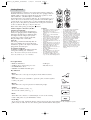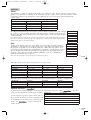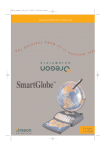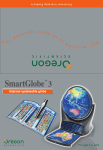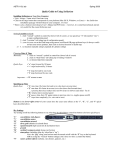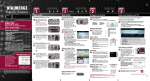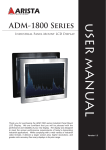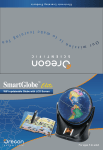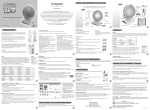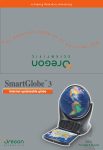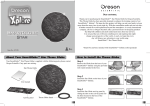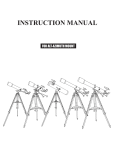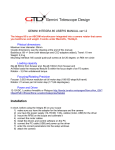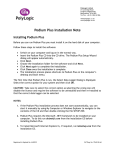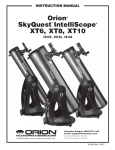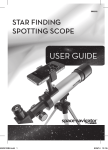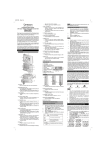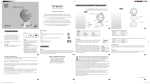Download User Manual - Oregon Scientific
Transcript
SG18-11_US_manual_30June2010 7/25/11 12:28 PM Page 1 Dear customer, Thank you for purchasing SmartGlobe™ Star by Oregon Scientific. We hope that this product will help you and your family to learn more about the world we live in, and to develop the interest in geography, history, and cultures around the world. With the new added constellation mode and star activities, it further extends the exploration beyond the atmosphere. As a truly international company, all of us at Oregon Scientific take a personal interest in designing products that help both children and adults understand more about our global neighbors. It is our goal that you will learn something new and inspiring that might change your perspective of the world. The SmartGlobe™ Star can be continually updated by connecting the SmartGlobe™ Star to the Internet via USB cable. As such, we hope that every day will bring a new adventure to your world using SmartGlobe™ Star. Table of Contents About Your SmartGlobe™ Star Kit Getting Started 1 3 AC/DC adapter connection Auto off Low battery indicator PC requirements Key functions Activities 5 Touch Compare Find Spanish activities Knowledge Constellation Mode & Star Activities 8 Sound Options 8 Built-in speaker Base speaker Headphones Register Your SmartGlobe™ Star 9 Access code SmartGlobe™ Star PC program installation Register and update your SmartGlobe™ Star How to Renew Your Internet Subscription 11 SG18-11_US_manual_30June2010 7/25/11 12:28 PM Page 2 About Your SmartGlobe™ Star Kit Your SmartGlobe™ Star is supplied with the following parts; please contact Oregon Scientific if any parts are missing. Front SmartGlobe™ Star Constellation mode switch User Manual 1 Back AC/DC adapter jack (AC/DC Adapter not included) 2 SG18-11_US_manual_30June2010 7/25/11 12:28 PM Page 3 Getting Started Your SmartGlobe™ Star base uses four AA size batteries, which are installed in the back of the base as shown. It is also equipped with an AC/DC adapter connection, which allows the base speaker to work without batteries. (AC/DC Adapter not included) Your smart pen uses two AAA size batteries. To open the battery cover, remove the screw on the back of the pen with a coin and then pull it open from the top as shown. Once you have installed the batteries in the pen, remove the plastic tag from the back of the pen located next to the reset button. The tag is only for demo use. Turn on the smart pen by pressing the button. AC/DC adapter connection (AC/DC Adapter not included) Please remove the batteries from the base unit before plugging in the AC/DC adapter. Otherwise the unit may be damaged. Plug the adapter into the adapter jack (center positive type) at the rear side of the unit. Plug the adapter into a wall outlet. Auto off The smart pen will automatically shut off after a few minutes if it is not being used, and the base speaker can only be used when plugged into the smart pen. Low battery indicator A flashing red LED light indicates that the smart pen is running out of batteries. Note: The clock in smart pen will be inaccurate when out of batteries for over 2 minutes. Caution • Different types of batteries or new and used batteries are not to be mixed. • Only batteries of the same or equivalent type as recommended are to be used. • Batteries are to be inserted with the correct polarity. • Remove batteries from the unit if the unit is not going to be used for a long time. • Remove all batteries when replacing. • Do not dispose of batteries in fire. • Non-rechargeable batteries are not to be recharged. • Rechargeable batteries are to be removed from the product before being charged. • Rechargeable batteries are only to be charged under adult supervision. • Exhausted batteries are to be removed from the product. • The supply terminals are not to be short-circuited. • The base unit must not be connected to an AC/DC adapter greater than 6V. • Due to AC/DC adapter connection Not suitable for children under 3 years of age. Use only under adult supervision. • The Toy must only be used with the recommended AC/DC adapter. The AC/DC adapter is not a toy. In an environment prone to static discharge, the unit may malfunction. To reset, remove batteries or disconnecting the adapter for at least 10 seconds before connecting the power supply again. • Toys liable to be cleaned with liquid are to be disconnected from the AC/DC adapter before cleaning. • Any safety isolating adapter to be used with the toy should be regularly examined for potential hazard, such as damage to the cable or cord, plug, or enclosure of other parts. In the event of such damage, the toy must not be used until the damage has been properly removed. • • 3 PC requirements • Windows XP/Vista/7 • 1 GHz or above 32-bit (x86) processor • 512 MB RAM or above • 200 MB of available hard disk space • USB port • Internet Access Key functions • Player Touch this icon to select up to four players in the ‘Find’ activities. • Pause Touch this icon if you would like to pause the game. Touch it again to resume your game. • Repeat Touch this icon to repeat a question or instruction prompt. • Volume To raise the volume, touch [ + ] . To lower the volume, touch [ - ] . • Demo Touch this icon to listen to a demonstration of some of the exciting features and games on your SmartGlobe™ Star. • Local Map To use the U.S. map, push in the drawer at the bottom of the base and it will open out, enough for you to pull it out by its sides. To close the drawer, push it back in until it clicks again. 4 SG18-11_US_manual_30June2010 7/25/11 12:28 PM Page 4 Activities Touch To learn about a country, use the tip of the smart pen to touch one of the “Touch” categories on the activity panel (located on the base), and then use the smart pen to point to a place on the globe. To learn more about a particular country, use the smart pen to touch a different category on the activity panel, and touch the country again. TOUCH Continent Population Capital Leader Name Time Area Highest Point Geography Currency Weather Features History Language National Anthem Compare To compare information between two places, such as distances, flying times, and exchange COMPARE rates, choose a category under ‘Compare’, and then touch two countries on the globe one Population after the other. The smart pen will even let you compare places on the U.S. map with places Area on the main Globe. Currency Note: The time function will only be accurate once you have registered and updated the smart pen; Time see pages 9 and 10 for instructions. Also, the exchange rates will be based on those automatically Distance updated at the time of your last download. Flying Time Find To play a search game, touch one of the “Find” categories with your smart pen. The SmartGlobe™ Star will tell you to find certain places on the map, and you must answer the questions as quickly as you can. Each activity has 3 different levels, and for each level the player must answer the required number of questions correctly. Players need to answer the questions within the time limit; the time limit varies depending on the age group the player has selected. The “Ultimate Challenge” game is a combination of questions from all the other categories. Note: Use the local map to answer the questions about local places. FIND Continents Countries Capitals Ultimate Challenge Local Places Cities 5 This table shows the time limit of each game for each age group. Game/Age Continents Countries Capitals Ultimate Challenge Local Places Cities Age 5-8 90 seconds 120 seconds 120 seconds 120 seconds 120 seconds 120 seconds Age 9-14 60 seconds 90 seconds 90 seconds 90 seconds 90 seconds 90 seconds Age 15+ 45 seconds 60 seconds 60 seconds 60 seconds 60 seconds 60 seconds This table shows the number of correct answers required from the player to advance to a higher level. Age/Level Level 1 Level 2 Level 3 Spanish Activities ( Age 5-8 1 question 2 questions 3 questions Age 9-14 2 questions 2 questions 3 questions Age 15+ 2 questions 3 questions 3 questions ) To learn about a country in Spanish, use the tip of the smart pen to touch one of the “ on the activity panel (located on the base), and then Continente (Continent) (Name) use the smart pen to point to a place on the globe or Nombre Características (Features) the local map. To learn more about a particular counHora local (Time) try in Spanish, use the smart pen to touch an activity Capital (Capital) under the “ ” category, and touch the Líder (Leader) country again. ” categories 6 SG18-11_US_manual_30June2010 7/25/11 12:28 PM Page 5 Knowledge For up-to-date World News, Amazing Facts and Earth Facts, touch an icon with the smart pen under the “Knowledge”. Earth Facts Each time you select the Earth Facts icon, you will hear facts about the Earth. Amazing Facts To explore amazing facts in our world, use the tip of the smart pen to touch Amazing Facts on the activity panel, and then use the smart pen to point to a place on the globe. World News Each time you select the World News icon, you will hear up-to-date World News. Updates are available; see “Register and update your SmartGlobe™ Star” on the page 9 and 10 for details. Constellation Mode & Star Activities Glow in the Dark! The SmartGlobe™ Star is featured with its brilliant constellation mode. Discover the 88 constellations and various information about them. Getting Started To see the constellations on the globe, just turn on the light switch (above the game panel) and place it in the dark. Once the globe glows, touch any Star Activities (in the middle of the game panel) and any constellation on the globe to play. How To Play? Here are some tips for using the globe to view the constellations. Stargazing Tell you which constellation is best-viewed. Constellations Get to know about all the 88 constellations. 7 Brightest Star Look in the brightest star of each constellation. Size Learn the size of each constellation and some cosmic objects in their area. Visibility Find out when a constellation is visible. Origins & Mythology Tell you the stories and myths behind each constellation. Game Search out all 88 constellations. Note: The Constellation Mode only supports English(US) currently. Other language versions will be available for download soon. Sound Options 1. Speaker Your SmartGlobe™ Star can be used in three different sound modes: Built-in speaker With the smart pen’s built-in speaker. Base speaker 2. With the larger, louder speaker in the base; just use the speaker cable to connect the pen to the speaker jack. Headphones With headphones connected to the smart pen. Note: Purchasing multiple smart pens allows multiple users to learn with one SmartGlobe™ Star at one time; we recommend using headphones in this case. 3. 8 SG18-11_US_manual_30June2010 7/25/11 12:28 PM Page 6 Register Your SmartGlobe™ Star Your new SmartGlobe™ Star is not only ready to be used right out of the box, but can also be customized by age level and can receive new educational content updated by Oregon Scientific editors. Note: It is recommended that you register your SmartGlobe™ Star in order to download the latest information for your Globe. Access code Your SmartGlobe™ Star has a personal access code (located on this page) that will allow you to use our Internet services, which are free for one year from the time you begin using them. But before you get started, you need to register and activate the access code. The condition of this free service is that you must register the SmartGlobe™Star within 12 months after buying the SmartGlobe™ Star. SmartGlobe™ Star PC program installation Windows XP/Vista/7 Note: Before the installation, please connect your PC to the internet. 1. Go to the following website and download the SmartGlobe™ Star PC Program installer: http://smartglobe3.oregonscientific.com/updates/star.html 2. Launch the installer and following the instruction to go through the installation process. 3. After the installation process, connect the smart pen to your computer using the USB cable provided. 4. Your PC will recognize the smart pen and complete the driver installation. 9 Register and update your SmartGlobe™ Star 1) After the installation, launch the SmartGlobe™ Star PC Program, a web page will open up; please fill in the information and enter the Access Code (located on page 9). 2) You can now download the latest information from our server. Through our server, you will be able to change your age group, language, and download the latest information, including World News. Note: Please turn off the Firewall before downloading the new data. Warning: Do not unplug the smart pen while downloading the data otherwise it may damage the smart pen. Restart your PC or reinstall the download program if you encounter download failure several times. 1) Connect the smart pen to your computer using the USB cable provided. 2) Launch the SmartGlobe™ Star PC Program, and wait a moment. It will check and show if there is newer version available. 3) Select an age group and language. 4) Press the “Download” button to download the latest version from the Server. 5) Unplug the smart pen when it shows “Download Completed”. * As a result of our efforts to continually improve ourproducts, the actual screen displays from the product may differ slightly from the diagrams shown. 10 SG18-11_US_manual_30June2010 7/25/11 12:28 PM Page 7 How to Renew Your Internet Subscription Your SmartGlobe™ Star purchase includes one year of free unlimited download service from the date of registration. You will be reminded to renew your subscription 30 days before it expires. Press the “Renew now” button on the control panel window, and you will be directed to a web site through which you can renew your subscription. Cleaning and Maintenence Your smart pen and all cables should be checked regularly for damage to avoid the danger of an electric shock. Do not use them if they are damaged. Always remove the batteries and disconnect the power supply before cleaning. Do not attempt to dismantle any part of the product, and only use a soft, dry cloth for cleaning. Do not get SmartGlobe™ Star or any of its parts wet, and be sure that your hands and the tip of the smart pen are clean before touching the globe surface; otherwise, the smart pen may fail to read information from the Globe. Contact Information As this product is updateable, prompts, instructions and game functions may change as we continue to improve SmartGlobe™ Star and its user interface. We would be happy to receive your comments and suggestions, and appreciate your feedback. Feel free to contact us at [email protected]. Note: All SmartGlobe™ Star data is for reference only, and is not intended to be used as a source for academic or professional research. 11 Oregon Scientific, Inc. 19861 SW 95th Avenue Tualatin, OR 97062, USA Hotline: 1-800-853-8883 Service: http://us.oregonscientific.com/service Website: http://us.oregonscientific.com This device complies with Part 15 of the FCC Rules. Operation is subject to the following two conditions: (1) this device may not cause harmful interference, and (2) this device must accept any interference received, including interference that may cause undesired operation Warning: Changes or modifications to this unit not expressly approved by the party responsible for compliance could void the user’s authority to operate the equipment NOTE: This equipment has been tested and found to comply with the limits for a Class B digital device, pursuant to Part 15 of the FCC Rules. These limits are designed to provide reasonable protection against harmful interference in a residential installation. This equipment generates, uses and can radiate radio frequency energy and, if not installed and used in accordance with the instructions, may cause harmful interference to radio communications. However, there is no guarantee that interference will not occur in a particular installation. If this equipment does cause harmful interference to radio or television reception, which can be determined by turning the equipment off and on, the user is encouraged to try to correct the interference by one or more of the following measures: • Reorient or relocate the receiving antenna. • Increase the separation between the equipment and receiver. • Connect the equipment into an outlet on a circuit different from that to which the receiver is connected. • Consult the dealer or an experienced radio/TV technician for help. • This Class B digital apparatus complies with Canadian ICES-003. CAUTION – ELECTRIC TOY– Not recommended for children under 3 years of age. As with all electric products, precautions should be observed during handling and use to prevent electric shock. 300102868-00001-10