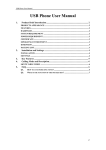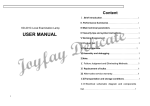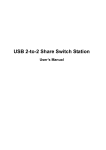Download USB Phone User Manual
Transcript
USB Phone User Manual USB Phone User Manual 1 Product Brief Introduction ........................................................................... 2 PRODUCTS APPEARANCE................................................................................................2 FEATURES.............................................................................................................................2 HARDWARE ..........................................................................................................................3 OPERATION SYSTEM.........................................................................................................3 CERTIFICATE.......................................................................................................................3 OPERATING ENVIRONMENT ..........................................................................................3 SIZE.........................................................................................................................................3 PACKING LIST .....................................................................................................................3 2 Installation and Settings................................................................................ 4 INSTALLATION....................................................................................................................4 SETTINGS..............................................................................................................................5 3 4 Key Features.................................................................................................. 6 Calling Mode and Description of LCD Mode .............................................. 7 IDLE MODE...........................................................................................................................7 SKYPE TABLE MODE .........................................................................................................7 USB PHONE MENU..............................................................................................................8 5 FAQ.............................................................................................................. 10 Q1. Q2. Q3. WHY DOES LCD SHOW NOTHING WHEN I PLUG IN USB PHONE?..............................10 HOW TO CUSTOMISE RING TONES? ...........................................................................10 WHAT IS THE FUNCTION OF THE SPEAKER KEY?........................................................10 1/10 USB Phone User Manual 1 Product Brief Introduction Products appearance Features Available to be used as “USB sound card + speaker cabinet” under hands free mode. Mute function Customize ring tones. Supporting multiple languages display.(English, Chinese (Simplified), Chinese (Traditional), Turkish, Polish, Russian, Italian, French, German, Portuguese, Japanese, Arabic, Thai, Spanish) Friend list display, on-line friends display Friend list, rapid up/down paging function Inquiry of calling history. Statistic of missed calls Caller ID display Directly dial Skype, Skypeout number Redial/dial back function Volume adjustable during a call Replacing mouse to operate SKYPE software in computer Skypeout balance display Humanized operation panel, close to mobile phone operation mode 2/10 USB Phone User Manual Hardware Standard USB1.1 connector, fully compatible with USB 1.0 and 2.0 Built-in 16 bit sound card Single channel sound effect controller, available to connect external stereo earphone + MIC. Built-in 20KHz bandwidth loudspeaker LCD backlight four rows display Operation system Windows 2000/XP Certificate FCC: CE: Part 15 B EN55022/EN55024 Operating environment Operation temperature: 0 to 40° C (32° to 104° F) Storage temperature: -30° to 65° C (-22° to 149° F) Humidity: 10 to 90% no dew Size 130mm x 47mm x 25mm Packing list USB phone X 1 CD X 1 Earphone X 1(option) 3/10 USB Phone User Manual 2 Installation and Settings Installation 1. Start up the computer and plug USB Phone in the USB port of the computer. 2. Insert the Installation CD into the CD-ROM Drive. 3. Locate the installation file on the CD and double-click on it to install the USB Phone software. The InstallShield Wizard will guide you through the installation process. 4. Click on the Finish button after the installation is over. 5. (make sure that the Skype software is running before proceeding) Run the USB phone software by clicking on the “USB Phone Controller” icon in the Windows Start Menu. When Skype alerts you that the USB Phone Controller is trying to use it, choose the “Allow this program to use Skype” option and click on the OK button. 4/10 USB Phone User Manual The USB Phone Status icon will appear in the System Tray, located on the bottom right corner of the screen. If you hover the mouse pointer over the icon, you should be able to see the following: “USB Phone Disconnected” status means that USB Phone doesn’t connect you’re your computer. Please check the connection to make sure it works. “USB Phone Controller” status means USB Phone is set up correctly and is good to go. Settings Ring tone setting: USB phone supports customize ring tones, you can easily set the ring tones with our controller. It supports unlimited ring tones file and multi-language file name, the files format is .wav file. How to set the ring tones: ----Set up the ring tones directory, right click the USB phone controller in the taskbar, and select “Select Ringtone Directory”, then choose the ring file directory. ----Use the ring tone button of USB phone to select your favorite ring tone. ----Go to the Skype-->tools-->options-->sound device and set the ringing device to USB Device. Notice: If you want to set up the ring tone use the ring tone key simultaneous play the tone in the USB phone, you have to set your windows audio sound playback device to “USB Device” Volume Settings: You can use the Up/Down arrow to adjust the speaker volume during talking. Right click USB phone controller in the taskbar and choose the “Volume Control” to adjust the system volume. 5/10 USB Phone User Manual 3 Key Features F1: F2 Call Hand up Up/Down Backspace Ring 0-9 *, # Mute Speaker Skype’s Tab key, you can turn pages in the Skype’s “Contacts/Dial/History” Choose between Friends/Missed/Dialled/Received/Balance in the menu of the USB phone Dial or answer calls Hang up and exit the menu and return to idle mode Choose key, control the volume in calls Backspace/clear numbers Press this button to change the ring tone Number keys (Plus: press 0 for a long time means “+”) Mute function in calls Enable speaker when listening music 6/10 USB Phone User Manual 4 Calling Mode and Description of LCD Mode Idle Mode Under Idle Mode, press CALL button to check the dialed numbers, pressing Up/Down to select the number, then press CALL button to place a call. Under Idle Mode, press any digital numbers (0~9, *, #) at random to dial the Speed-up number or Skypeout number Skype Table Mode Under Idle Mode, press F1 button into Skype Table Status. You could use USB Phone to operate the Skype under Skype Table Mode. Press F1 to convert Contacts/Dial/History freely Make a call in the Contacts Menu, as Picture 1, Press F1 to Contacts, pressing Up/Down to select the CONTACTS, then press CALL button to make a call. Make a call in the Dial Menu, as Picture 2 Press F1 to Dial Menu, using the keypad of USB Phone to input Skype Speed-up number or Skypeout number, then press CALL button to make a call Make a call in the Call List Menu, as Picture 3, Press F1 to History Menu, pressing Up/Down to select the Call List, then press CALL button to make a call. Picture 1 Picture2 Picture3 7/10 USB Phone User Manual USB Phone Menu Under Idle Mode, press F2 to the mode, pressing Up/Down to convert Contacts/Missed calls/Dialled/Received/Balance, then press F2 again to confirm the menu Contacts Menu LCD shows the online and offline contact lists, pressing Up/Down to select the friend, then press Call button to make a call, or Press F2 keys to see details. Missed Menu LCD shows the Missed Menu, pressing Up/Down to select the missed calls, then press Call button to call back, or Press F2 keys to see details. Dialled Menu LCD shows the dialed number, pressing Up/Down to select the dialed number, and then press Call Button to make a call, or Press F2 keys to see details. Received Menu LCD shows the received calls, pressing Up/Down to select the received call, then press Call button to call back, or Press F2 keys to see details. Balance Menu 8/10 USB Phone User Manual LCD shows the Skypeout balance 9/10 USB Phone User Manual 5 Q1. FAQ Why does LCD show nothing when I plug in USB Phone? A1: LCD shows nothing if USB phone controller isn’t running, please see run the USB phone controller in the start menu. Q2. How to customise ring tones? A2: USB Phone supports customize ring tones, you can easily set the ring tones with our controller. It supports unlimited ring tones file and multi-language file name, the files format is .wav file. How to set the ring tones: ----Set up the ring tones directory, right click the USB Phone controller in the taskbar, and select “Select Ringtone Directory”, then choose the ring file directory. ----Use the ring tone button of USB Phone to select your favorite ring tone. ----Go to the Skype-->tools-->options-->sound device and set the ringing device to USB Device. Notice: If you want to set up the ring tone use the ring tone key simultaneous play the tone in the USB Phone, you have to set your windows audio sound playback device to “USB Device” Q3. What is the function of the speaker key? A3 USB Phone doesn’t support hands free mode during talking. The speaker function is use in ringing to increase the ringing volume. Also you can use the speaker function to get a better effect when you use the USB Phone as your system sound playback device. 10/10