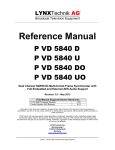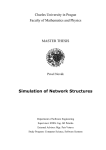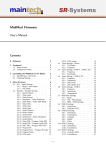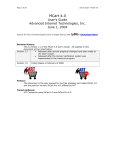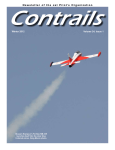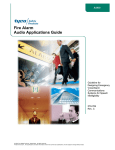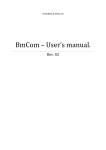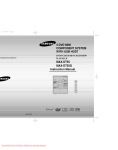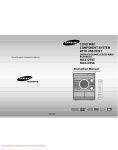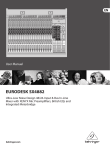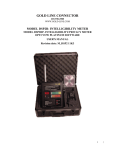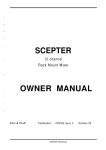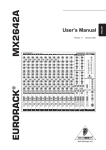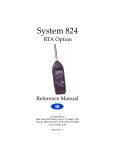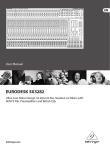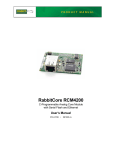Download DSP User`s manual - floridasoundmasking.com
Transcript
User's Manual DSP30 Digital RTA GOLD LINE Box 500 W. Redding, CT. 06896 Tel: 203-938-2588 http://www.gold-line.com Fax: 203-938-8740 E-mail [email protected] b 1. INTRODUCTION:.......................................................................................................................................................................1 2. FEATURES: & NEW WINDOWS FEATURES ......................................................................................................................1 SCALES: ....................................................................................................................................................................................... 1 INPUTS:........................................................................................................................................................................................ 1 MICROPHONE INPUT:.............................................................................................................................................................. 1 LINE INPUT:................................................................................................................................................................................ 1 FILTERS:....................................................................................................................................................................................... 1 MEMORIES NOT STORED TO DISK:..................................................................................................................................... 1 SCROLL FUNCTION MODELS DSP30 AND DSP30RM ...................................................................................................... 2 WEIGHTED CURVES: ................................................................................................................................................................ 2 SUM MODE:................................................................................................................................................................................ 2 AUTO SUM AND AVERAGE:.................................................................................................................................................. 2 SUBTRACT MODE: ................................................................................................................................................................... 2 DECAY:......................................................................................................................................................................................... 2 AVERAGE: ................................................................................................................................................................................... 2 PEAK:............................................................................................................................................................................................ 2 PEAK HOLD: ............................................................................................................................................................................... 2 AUTO LEVEL:.............................................................................................................................................................................. 2 SPL MODE: .................................................................................................................................................................................. 2 STORE:.......................................................................................................................................................................................... 2 DIFFERENCE MODE:................................................................................................................................................................. 2 WATERFALL DISPLAY:........................................................................................................................................................... 3 CURSORS:.................................................................................................................................................................................... 3 NOISE CRITERIA:....................................................................................................................................................................... 3 3. THE FRONT PANEL:.................................................................................................................................................................3 SPECTRAL DISPLAY - MODELS DSP30/DSP30RM:........................................................................................................... 3 KEYPAD & DISPLAY FUNCTIONS:....................................................................................................................................... 3 INDICATOR WARNING LEDS: ............................................................................................................................................... 3 FLASHING AUTO LED: ........................................................................................................................................................3 BATTERY LOW INDICATION:.............................................................................................................................................4 OVER RANGE:........................................................................................................................................................................4 4. INSTALL BATTERIES:.............................................................................................................................................................4 BATTERIES: ................................................................................................................................................................................ 4 NICAD & NiMH BATTERIES:.............................................................................................................................................4 ALKALINE BATTERIES:.......................................................................................................................................................4 5. BATTERY ELIMINATOR - AC TO DC ADAPTER: ............................................................................................................4 6. OPERATION: ..............................................................................................................................................................................4 THE KEYPAD:............................................................................................................................................................................. 4 RTA MODE:................................................................................................................................................................................. 5 AUTO ADJUST:.......................................................................................................................................................................... 5 SET THE SCALE (dB/step):.................................................................................................................................................5 SET WEIGHT:..........................................................................................................................................................................6 SET DECAY:............................................................................................................................................................................6 SET FILTERS:.........................................................................................................................................................................6 SET AVERAGE/PEAK:..........................................................................................................................................................6 SET PEAK HOLD:..................................................................................................................................................................6 7. TIME AVERAGING MEASUREMENTS MADE WITH PINK NOISE: ..............................................................................6 8. STORE: .........................................................................................................................................................................................7 9. AVERAGE THE SUM OF THE STORED MEMORIES:.......................................................................................................8 i 10. SUBTRACT STORED MEMORIES:.....................................................................................................................................8 11. REFERENCE LEVEL:...............................................................................................................................................................8 12. DISPLAY:...................................................................................................................................................................................8 13. LEVEL WINDOW: ...................................................................................................................................................................8 14. SAVE TO NON-VOLATILE MEMORY: ..............................................................................................................................9 15. RECALL NON-VOLATILE MEMORY:................................................................................................................................9 16. PRINT (PARALLEL PORT):..................................................................................................................................................9 PRINT AN ACTIVE MEMORY:................................................................................................................................................ 9 PRINT THE DISPLAY: ............................................................................................................................................................... 9 PRINT A NON-VOLATILE MEMORY: ................................................................................................................................. 10 17. HARDWARE INSTALLATION RS232 WITH WINDOWS:.........................................................................................10 18. SOFTWARE INSTALLATION:...........................................................................................................................................10 19. RS232 OPTIONAL HARDWARE: .....................................................................................................................................10 20. EXPORT DATA - WINDOWS VERSION:........................................................................................................................11 21. RT60 GENERAL:....................................................................................................................................................................12 GENERAL CONCEPTS:............................................................................................................................................................ 12 COMMON PROBLEMS: .......................................................................................................................................................... 12 22. RT60 INSTRUCTIONS: MODELS DSP30/DSP30RM (NO COMPUTER REQUIRED):.........................................12 ENTERING OR EXITING RT60 MODE: (NO COMPUTER)................................................................................................ 12 DEFAULT SETTINGS: ............................................................................................................................................................. 13 22A. USING THE OPTIONAL RT60 CD..................................................................................................................................14 CALIBRATION: ........................................................................................................................................................................ 14 MEASUREMENT:..................................................................................................................................................................... 14 DISPLAYING RESULTS:.......................................................................................................................................................... 14 23. RT60 OPERATION FOR WINDOWS:..............................................................................................................................15 24. SPEAKER TIMING ANALYSIS:..........................................................................................................................................16 ACOUSTICAL PROPAGATION: ........................................................................................................................................... 16 HAAS EFFECT:......................................................................................................................................................................... 17 CALCULATING THE DISTANCE:......................................................................................................................................... 17 CALCULATING THE DIGITAL DELAY: .............................................................................................................................. 17 ELECTRICAL PROPAGATION: ............................................................................................................................................. 17 THE TEST PULSE FREQUENCY: ........................................................................................................................................... 17 25. MEASURING THE REQUIRED DELAY FOR MULTIPLE LOUDSPEAKERS:...........................................................17 26. MULTIPLE LOUDSPEAKERS WITH HAAS EFFECT:...................................................................................................19 27. ELECTRICAL PROPAGATION DELAY - QUICK FIELD CHECK: .............................................................................19 28. USING THE STA OPTION AS A YARDSTICK: ..............................................................................................................20 29. DISTORTION ANALYSIS ....................................................................................................................................................20 ii TO MAKE DISTORTION MEASUREMENTS:.................................................................................................................... 20 30. DOSIMETER/OCTAVE BAND MEASUREMENTS WITH COMPUTER:...................................................................20 TO MAKE DOSE MEASUREMENTS WITH WINDOWS:................................................................................................ 20 TO PRINT FROM DOSE MODE VIA THE WINDOWS INTERFACE:............................................................................. 21 30A. DOSIMETER MEASUREMENTS WITH STAND-ALONE DSP30 (NO COMPUTER):.........................................21 OTHER FUNCTIONS WHEN IN THE DOSE MODE:.......................................................................................................... 22 PRINTING A REPORT VIA THE PARALLEL PRINTER PORT:........................................................................................ 22 31. 1/6 OCTAVE ANALYSIS:....................................................................................................................................................22 32. 1/12 OCTAVE ANALYSIS:..................................................................................................................................................23 33. NOISE CRITERIA ANALYSIS:...........................................................................................................................................23 34. IMPEDANCE MEASUREMENTS:.......................................................................................................................................24 35. MULTIPLOT FUNCTION:....................................................................................................................................................24 36. USER DEFINED APPLICATIONS:.....................................................................................................................................24 OPTION 024: .............................................................................................................................................................................. 24 OPTION 027: .............................................................................................................................................................................. 24 OPTION 029: RECALL USER CURVE:................................................................................................................................... 25 37. EQUALIZING A SOUND SYSTEM WITH THE DSP30/DSP30RM/DSPCIW: .........................................................25 38 REAL-TIME ANALYSIS AND EQUALIZATION FOR MUSIC SOUND REINFORCEMENT SYSTEMS ..............26 INTRODUCTION ...................................................................................................................................................................... 26 UNIFORM FREQUENCY RESPONSE .............................................................................................................................26 SMOOTHING OUT THE FREQUENCY RESPONSE......................................................................................................27 ONE OCTAVE ANALYZERS AND EQUALIZERS ...........................................................................................................28 ONE-THIRD OCTAVE ANALYZERS AND EQUALIZERS..............................................................................................28 USING THE SPECTRUM ANALYZER ..............................................................................................................................28 WHAT IS PINK NOISE? ......................................................................................................................................................28 MEASURING THE HOUSE SYSTEM .................................................................................................................................... 30 DIRECT AND REFLECTED SOUND................................................................................................................................30 LARGE ROOMS OR HALLS................................................................................................................................................30 SMALL ROOMS....................................................................................................................................................................31 USE THE RIGHT ANALYZER AND EQUALIZER COMBINATION..............................................................................32 IF YOU ARE USING BI-AMPLIFIED OR TRI-AMPLIFIED SPEAKER SYSTEMS....................................................33 MEASURING THE MONITOR SYSTEM .............................................................................................................................. 35 SYSTEMS WITH ONLY ONE MONITOR SPEAKER.......................................................................................................35 SYSTEMS WITH MULTIPLE MONITOR SPEAKERS.....................................................................................................35 FEEDBACK SUPPRESSION.................................................................................................................................................... 36 39. GENERAL ANALYSIS AND EQUALIZATION PROCEDURES:..................................................................................37 KEEP IN MIND:......................................................................................................................................................................... 37 40. MEASURING AND EQUALIZING THE HOUSE SYSTEM: ............................................................................................37 41. MEASURING AND EQUALIZING THE MONITOR SYSTEM.......................................................................................38 ADJUSTING MONITORS FOR FLAT FREQUENCY RESPONSE:.................................................................................... 38 ADJUSTING MONITORS FOR MAXIMUM LEVEL (I.E. FEEDBACK SUPPRESSION).................................................... 39 42. OPTION STICIS .................................................................................................................................................................39 INTELLIGIBILITY METER OPTION FOR THE DSP30 ANALYZER................................................................................ 39 INSTRUCTIONS (DSP30 STAND A LONE WITHOUT PC):................................................................................................. 40 iii TO STORE MEASUREMENTS IN DSP30........................................................................................................................40 TO ADD NOISE (Requires PC).........................................................................................................................................41 THE NOISE CORRECTION PROCEDURE......................................................................................................................42 EVALUATING THE RESULTS ............................................................................................................................................... 43 43. SPECIFICATIONS .................................................................................................................................................................44 iv USER’S MANUAL DSP30, DSPCIW & DSP30RM DIGITAL 1/3 OCTAVE REAL TIME SPECTRUM ANALYZERS 1. INTRODUCTION: The GOLD LINE DSP ANALYZERS have digital features that greatly increase the usefulness and cost effectiveness of audio measurements. These analyzers feature a SOUND WINDOW that is large enough to capture the dynamic response of a room (85dB) and are capable of detailed measurements with great accuracy. The system makes use of software-controlled filters allowing measurements over a wider dynamic range without interference from adjacent frequencies. The user is also able to change the character of the filters from standard ANSI CLASS III triple tuned filters to filters with sharper skirts (better than CLASS III). These sharper filters allow the user to measure over a larger dynamic range without interference from adjoining frequencies. Please read this manual carefully before attempting to use your RTA. While diving in “blind” is unlikely to be harmful, the unit demands a fair amount of familiarization with the concept of keypad control. This method is not widely used on analog test gear, but is more familiar to other computerized digital products. NOTE: THIS MANUAL DOES NOT CONTAIN SERVICING INFORMATION. IN ORDER TO PROTECT YOUR WARRANTY, ALL SERVICING SHOULD BE REFERRED TO YOUR DEALER. 2. FEATURES: & NEW WINDOWS FEATURES SCALES: ¼dB, ½dB, 1dB, 2dB, 3dB, 4dB, and 5dB INPUTS: Gold Line DSP Analyzers have two inputs, a microphone input and a ¼” line input. MICROPHONE INPUT: The microphone input is low impedance (600Ω ) via 3-pin XLR connector. It is designed to operate with the supplied Gold Line MK8A or MK10 microphone. Twelve-volt phantom power is provided. LINE INPUT: The line input is accessed via a ¼" unbalanced input jack with an impedance of 10KΩ. The line input overrides the microphone input. FILTERS: The DSP Analyzers have two filters; FILTER I (Better than ANSI CLASS III) and FILTER II (Equal to ANSI class III filters). The software controlled filters can be set by the KEYPAD or COMPUTER MOUSE. MEMORIES NOT STORED TO DISK: Six memories allow storage of information from six different response readings. If it is necessary to keep information in memory after “power down” you can save 60 memories per option for future reference (see SAVE). 1 SCROLL FUNCTION MODELS DSP30 AND DSP30RM The window of the analyzers is not limited by the size of the display. To see the entire response, the display can be scrolled up or down. WEIGHTED CURVES: Room response can be viewed in FLAT, A, and C or user defined weighted curves. SUM MODE: Spectral response readings stored in memory can be summed and averaged. AUTO SUM AND AVERAGE: Automatically sums and averages response readings as well as SPL. SUBTRACT MODE: A memory can be subtracted from another memory to display the difference SPL. DECAY: Three decay times are provided: FAST = 34.7dB/s, Medium = 8.7dB/s, Slow = 4.3dB/s. AVERAGE: Measurements in IEC Average Mode. PEAK: Measurements in IEC Peak Responding. PEAK HOLD: The highest peak response at each frequency is frozen on the display. AUTO LEVEL: Auto level is provided to rapidly adjust the reference level and adjust the sensitivity making use of the optimum gain stage. WINDOWS VERSION: Allows the user to select either auto level, or auto reference level on or off. SPL MODE: Measures broad band SPL in FLAT, A or C or User Weighting, WINDOWS VERSION: Has a new large SPL window in addition to the standard window. STORE: Store freezes the display and allows the user to save a response and assign it to any of the six memories. WINDOWS VERSION: Will mark any response reading by capturing a plot. Plots are in color and are listed on a status window to the left of the display. Any individual plot can be selected and a cursor showing the amplitude and the frequency is activated for that plot. In this mode the RTA continues to function however it can be hidden by clicking on the RTA key. DIFFERENCE MODE: WINDOWS VERSION: Offers a mode to capture any response reading as a plot and to show the difference in dB (either plus or minus) from that plot normalized to “0”. This feature allows the user to 2 capture any response as a standard and see how much gain or cut would be required to correct to that standard. WATERFALL DISPLAY: NEW IN WINDOWS VERSION: Captures a dynamic view of how different frequencies decay within any room. If pink noise is injected into the analyzer, the display shows a flat response over time. If pink noise is injected into a room and turned off after a few seconds the waterfall display shows the decay at all frequencies as it is affected by room acoustics. CURSORS: NEW IN WINDOWS VERSION: Makes rapid exact measurements easy by allowing the user to point at any frequency and measure the amplitude (SPL) and frequency. This information can be captured for reports and makes comparisons easier to read. This feature is very helpful when determining the required equalization. NOISE CRITERIA: NEW IN WINDOWS VERSION: The NC option allows the user to measure the ambient room noise. The capture plot function allows the user to make progressive NC measurements to develop a meaningful and graphic report showing improvement in the room’s noise characteristics. 3. THE FRONT PANEL: SPECTRAL DISPLAY - MODELS DSP30/DSP30RM: The area behind the red window contains a matrix of LEDs 30 columns wide by 10 rows high. Each column corresponds to a one-third octave section of the audio spectrum, located at standard ISO center frequencies. Each horizontal row represents a different level of energy as determined by the SCALE setting of the unit. An LED indicator will light under the dB/step that is selected. KEYPAD & DISPLAY FUNCTIONS: DSP version: The DSP30/DSPCIW have three basic modes of operation: RTA, Memory and Option. Key assignments will vary from mode to mode, with the current mode determining their function. The status LEDs keep track of all operations and referring to them can avoid confusion in interpreting the display. OPTION modes must be addressed from the RTA mode. By pressing the OPTION [*] key, followed by the appropriate option number, the following modes can be addressed. Note that the OPTION key is color coded in GOLD and that the various OPTIONS are also identified in GOLD on the keypad. WINDOWS VERSION: Click on FUNCTIONS plus DESIRED OPTION. Keystrokes are shown in brackets [ ]. INDICATOR WARNING LEDS: DSP30 version: FLASHING AUTO LED: When first starting the measurement, set the gain stages by pressing [OPTION] [3]. In this mode, the DSP30 automatically adjust to the present level. It is usually better to run the DSP30 in manual mode. To do this, press the [RTA] key after a 3 second interval. WINDOWS VERSION: Both auto gain and auto reference controls are present. Click on AUTO GAIN to select the optimum gain stage and click on AUTO REFERENCE to position the display 3 BATTERY LOW INDICATION: When the battery voltage reaches a predetermined level, the MEMORY LEDs will flash. If you are using NICAD batteries, it is time to recharge. OVER RANGE: Over range of any individual frequency is indicated by the lighting of the two top LEDs at the same time. Over range or under range conditions can be viewed by either changing the reference level of the display or by pressing the [STORE] key [7] to freeze the display and then making use of the SCROLL function keys [8] [LEVEL ↑ ] and [0] [LEVEL ↓ ]. 4. INSTALL BATTERIES: A removable plate on the rear of the DSP30 is provided to load the batteries. Loosen the 4 screws and slide the plate to the right to remove. Load batteries and set the BATTERY TYPE switch to ALKALINE or NICAD, replace plate. Do not over-tighten the screws. The DSPCIW requires that the cover be removed to install the batteries. The DSP30RM is AC powered only. BATTERIES: The DSP30/DSPCIW operate on either 8 NICAD rechargeable or ALKALINE AA batteries. Set the switch in the battery compartment to either Nicad or Alkaline. NICAD & NiMH BATTERIES: NICAD or NiMH batteries can be recharged in a maximum of 6 hours. (Be sure that NICAD or NiMH batteries have been loaded into the unit and the switch located in the battery compartment has been set for NICAD before recharging). NICAD batteries operate at 1.2 volts and don't have the power output of ALKALINE batteries. Do not let NICADs fully discharge. Most units will run for 1 to 2 hours before they should be recharged. Do not CONSTANT charge over long periods of time such as a week or more. Twelve to 14 hours (overnight is proper). NiMH (nickel-metal hydride) batteries charge faster and do not suffer from memory effect. ALKALINE BATTERIES: Set the switch in the battery compartment to ALKALINE Batteries. Standard batteries will discharge very quickly and should not be used. BE SURE THAT YOU NEVER ATTEMPT TO RECHARGE ALKALINE BATTERIES SINCE YOU WOULD RISK SERIOUS INJURY OR EQUIPMENT DAMAGE DUE TO EXPLOSIVE RELEASE OF GASES. 5. BATTERY ELIMINATOR - AC TO DC ADAPTER: The DSP30/DSPCIW can be powered by either batteries or a 12V 500mA battery eliminator (AC TO DC adapter) SLEEVE POSITIVE. 6. OPERATION: The power switch is located on the bottom of the Model DSP30 and on the front of Model DSPCIW and DSP30RM and must be on for the unit to operate. Be sure to turn power switch to OFF when recharging Nicad or NiMH batteries in the case. When the unit is turned off, it is necessary to wait at least 4 seconds before restarting. THE KEYPAD: There are two modes: SINGLE KEY PRESS and OPTION PLUS KEY PRESS. To use the OPTION key, press the gold OPTION key, then the NUMBER key. 4 RTA MODE: This is the “normal” mode of unit operation. The analyzer “powers up” in RTA when switched on, and will be used in this mode the majority of the time. The following conditions exist after the turn-on cycle is complete. Scale = 5dB/STEP REF Level = 100dB SPL at “0” line (with Gold Line MK8A Microphone) Weight = Flat Decay = Medium Display Mode = Average (RMS) Operation Mode = RTA Filter = Type II The appropriate status LEDs will illuminate to indicate these conditions. The above start up conditions can be changed by pressing [OPTION] [0] [2] [8]. WINDOWS VERSION: Open a menu for a keypad by clicking on (HELP) (KEYPAD) AND INPUT (#) (0) (2) (8) AUTO ADJUST: Press [OPTION] [3]. OPTION 3 (AUTO) adjusts the reference level automatically (software will adjust reference level to keep the highest frequency response visible on the display), for the scale setting (in dB per step). This option also automatically sets the gain stages in order to permit coverage of the entire range. This mode is very useful to rapidly set the reference level to room level. WINDOWS VERSION: Click on (AUTO REFERENCE) to position the display The AUTO LED will blink when the peak waveform value is within 6dB of the A to D converter saturation. You may go to AUTO LEVEL (OPTION 3) OR IN THE WINDOWS VERSION CLICK ON AUTO GAIN whenever the AUTO LED blinks to readjust the instrument sensitivity, or you may manually reduce the gain using the [OPTION] [0] [4] [0] command. WINDOWS VERSION: To manually reduce the gain, open a menu for a keypad by clicking on (HELP) (KEYPAD) AND INPUT (#) (0) (4) (0) In the event that a temporary transient caused the AUTO LED to blink, pressing [RTA] will turn off the LED. [OPTION] [0] [4] [8] increases while [OPTION] [0] [4] [0] decreases the analog preamplifier gain. WINDOWS VERSION: Click on Auto Gain. Measurements should be made with AUTO GAIN or AUTO REFERENCE in the off position. WINDOWS VERSION: AUTO GAIN can be left on however turn off AUTO REFERENCE . Exit the AUTO level mode by pressing the [RTA] key to return the unit to manual control. WINDOWS VERSION: Click on AUTO GAIN or AUTO REFERENCE. Click on AUTO REFERENCE located on the top RIGHT of the computer display. (This will maintain the same display on both the DSP30 and the WINDOWS CVOW display) SET THE SCALE (dB/step): Scale is set by pressing key [1] (dB/step). Pressing the dB/step key cycles the scale through 0.25, 0.5, 1, 2, 3, 4, 5dB steps (status LEDs under the display will indicate the scale.) WINDOWS VERSION: Click on dB/step to cycle through the steps. 5 SET WEIGHT: Key [2] (WEIGHT) Selects FLAT, “A”, “C” or “USER” weighting. Most EQ measurements are made in FLAT while SPL readings are often made in either SPL A or SPL C. WINDOWS VERSION: Click on the SPL key which also changes the Weight. This key is located in the lower right of the display. SPL can be measured in “FLAT” “A” weight, “C” weight or a USER DESIGNATED weight. (See setting a user curve in Section 36) SET DECAY: Key [3] (DECAY) selects SLOW, MEDIUM or FAST decay of the spectral display to accommodate different measurement situations. Pink noise measurements should normally be made in SLOW DECAY with AVERAGE RESPONSE. The DECAY function is also used to set the rate at which the SPL display is updated. WINDOWS VERSION: Click on the Decay key which is located in the right upper corner of the display (just below the dB/step key). SET FILTERS: The default filter is FILTER II which is equal to ANSI class III (equal to triple tuned filters) and is normally used for room equalization. FILTER I is sharper than the requirements of ANSI class III. Select either FILTER with key [4] (FILTER). You can choose the best filter characteristics for your application. As a general rule FILTER I is used for notching over wide dynamic ranges and FILTER II is for standard room equalization. Larger dynamic ranges require sharper filter skirts to prevent interference from adjacent frequencies. WINDOWS VERSION: Click on CONTROL in the windows menu bar and Click on filter number 1 or 2. SET AVERAGE/PEAK: Pressing key [5] (AVG/PK) selects either the AVERAGE, or the PEAK modes. The start-up mode preset by the factory is AVERAGE. WINDOWS VERSION: Click on CONTROL in the windows menu bar to select Avg/Pk. SET PEAK HOLD: Key [6] (PK HOLD), allows retention of momentary program peaks via LEDs frozen above either the AVERAGE or PEAK read-out. Key [6] (PK HOLD) is a push-on, push-off keystroke. When the analyzer is set for AVERAGE, it will freeze the highest AVERAGE response. When the analyzer is set for PEAK, the control will freeze the highest PEAK response. The PEAK and AVERAGE modes will be indicated by status LEDs. WINDOWS VERSION: Click on PeakHold which is located to the left of the Weight/SPL key. The RTA will continue to be active however the highest SPL per frequency will be captured. 7. TIME AVERAGING MEASUREMENTS MADE WITH PINK NOISE: Pink noise is defined as equal energy per octave and therefore it is an ideal tool for making comparison measurements. When inputting a flat noise source into the area you are measuring, the analyzer will show how the room deviates from FLAT. However pink noise is only FLAT over TIME. At any instant in time the pink noise can vary as much as ±3dB. The DSP30 allows you to time average the pink noise. To TIME AVERAGE, press [OPTION] [7]. The analyzer will continue to TIME AVERAGE (LEQ) in this mode until you press the [RTA] key. The recommended procedure for making accurate pink noise measurements is with TIME AVERAGING. To TIME AVERAGE, press [OPTION] [7] and allow the analyzer to time average for 45 seconds to one 6 minute. Press key [7] (STORE) plus a memory number (keys [1-6] ). This will capture the accurate spectral response as well as the average SPL. To make additional time averaged pink noise measurements press [RTA] and [OPTION] [7]. OPTION 7 (AUTO-SUM AND AVERAGE) activates the Auto Sum and Average Mode plus sums and averages SPL over time. The unit will continue to read inputs and sum and average until user presses either [STORE] or [DISPLAY]. To exit auto-sum/avg mode press [RTA]. When the unit is returned to RTA mode the final sum and average will remain in temporary memory and can be called back by pressing [OPTION] [9]. OPTION 9 (RESUME AUTO SUM) will recall the Auto Sum of the last average after pausing in either STORE, DISP, or RTA modes. WINDOWS VERSION: Click on TIME AVG, LOCATED ON THE RIGHT OF THE SCREEN, and select the time period from the pull down menu. The standard times are 10, 20, 30 seconds or 1, 2 and 5 minutes. Click Start to proceed with the time average or click cancel to exit time average. The time average of the frequency response will be captured as a plot and will appear in the status area on the left of the display. By selecting the Time Average Plot the SPL/Weight window will indicate the time averaged SPL. 8. STORE: Key [7] (STORE), is performed from the RTA mode and acts to freeze the display. The frozen image can be placed in any of the six memories by pressing key [1-6] to select the desired memory. Pressing the [RTA] key again will return you to the RTA mode. NOTE: The store mode allows the unit to capture information over a dynamic range of 85dB. Whenever a response is stored, the analyzer captures all of the information in its finest resolution. When in STORE mode, or when viewing a stored memory, the analyzer will display the range pre-set when the store button was pressed. Because the analyzer has captured all information within the 85dB window, the information can be called back in any scale or weighting. By pressing the [SCALE] key, it is possible to view the same information in a different scale. By pressing the [WEIGHT] key, you can display the information in FLAT, A or C weighted. By pressing key [8] (LEVEL ↑ ) or key [0] (LEVEL ↓ ) the entire 85dB window can be viewed. This feature allows the analyzer to utilize the larger dynamic range to view under-range or over-range conditions or to examine frequencies in a finer resolution. This information can be viewed in any scale or weighting and at any reference level from either the MEMORY or DISPLAY modes. Models DSP30 and DSP30RM can be SCROLLED by simply pressing [9] (DISP) plus the [MEMORY NUMBER] key and [8] (LEVEL ↑ ) to scroll up or [0] (LEVEL ↓ ) to scroll down. To scroll the display without going into memory simply press [9] (DISP) plus either key [8] (LEVEL ↑ ) to scroll up or key [0] (LEVEL ↓ ) to scroll down. WINDOWS VERSION: STORE can be accomplished in the 6 memories of the dsp30 or by making use of the CAPTURE PLOT key plus the FILE SAVE routine. To store in the analyzer memory, click the STORE button which is on the right margin of the display. The memory selected will be indicated and the response curve will be captured as a plot. The stored plot will be listed in the status block which is located on the left of the display. Click on any memory in the Status Area to make that memory the ACTIVE memory. The active memory is always positioned last in the status area. By pointing to any position on the display, the Cursor will indicate the dB level and the frequency. 7 9. AVERAGE THE SUM OF THE STORED MEMORIES: After storing responses to memory you can sum and average any of the responses. Press [OPTION] [1] (SUM +) plus all of the MEMORY keys you wish to sum and average. These will be displayed as they are entered and may be inputted more than once for weighting the summation. Press the [OPTION] key to read the resulting summation. The responses are in dB, therefore the sum and average readings are calculated with the equation: dB sum and average = 10 Log 10dB 1 /10 + 10dB n 2 /10 + 10dB n /10 WINDOWS VERSION: Store responses as captured plots. Click on PLOTS in the windows menu and click on SUM PLOTS, specify the plots to be summed and click OK. The resulting sum will appear as a new plot and will be identified in the status area. 10. SUBTRACT STORED MEMORIES: Press [OPTION] [2] (SUM -) and the number keys of the two MEMORIES to be subtracted. WINDOWS VERSION: Store responses as captured plots. Click on PLOTS in the windows menu and click on SUBTRACT PLOTS. Specify the plots to be subtracted and click OK. The results will appear as a new plot and will be identified in the status area. 11. REFERENCE LEVEL: Key [8] (LEVEL ↑) will raise and key [0] (LEVEL ↓) will lower the reference level by the dB/Step scale that has been selected. The 0.25dB, 0.5dB and 1dB scale will change the reference 1dB. For example, if the scale is set to 1dB then the steps will be in 1dB increments. If the scale is set to 5dB, the reference level will raise or lower in 5dB steps. Key 8 and 0 also serve to adjust the level when the analyzer is in either STORE or DISPLAY. WINDOWS VERSION: Click on AUTO GAIN and Auto REFERENCE to center the display so that it can be more easily viewed. The reference level can also be adjusted manually by turning off the AUTO REFERENCE and making use of the (LEVEL ↑) or the (LEVEL ↓) keys which are located to the right of the display or the Arrow Keys on your PC. 12. DISPLAY: Key [9] (DISP) freezes the present spectral display. The display mode also permits the recall of any of the six active memories not stored to disk. To recall a memory, press key [9] (DISP) plus key [1 – 6]. It is necessary to press the DISP key before each memory number that you wish to display. You can display the information in any of the 5 scale settings or any weighting, either filter setting, and at any level. To exit the DISP mode, press the [RTA] key. It is necessary to press the DISP key for each memory that you wish to view. WINDOWS VERSION: Since all memories are displayed as plots and are located in the Status area located on the left of the display, simply click on any named plot to make it the ACTIVE display which will be positioned on the bottom of the plot area. To display the plot with the RTA hidden click on RTA .The cursor will function for the active plot. 13. LEVEL WINDOW: The level window reads either SPL or REFERENCE LEVEL. Press the [SPL] key to read sound pressure levels on the numeric display. The SPL key is a toggle control and will toggle between REFERENCE LEVEL and SPL. The levels can be displayed in FLAT, A or C weighting. Indicator LEDS will indicate when the analyzer is in the SPL mode and will also indicate the weighting. The rate at which the SPL display up-dates can be adjusted by setting the DECAY key to SLOW, MEDIUM, or FAST. 8 WINDOWS VERSION A single window supplies both the SPL level and the weighting. The SPL level can be read in any weighting and responds to the SLOW, MEDIUM or FAST Decay times. A large display of the SPL window is available by clicking on the LARGE SPL key. This is a toggle control and also returns the SPL reading to the smaller window. 14. SAVE TO NON-VOLATILE MEMORY: This is accomplished by “burning” a FlashRam. It is possible to write over any memory. To save in nonvolatile memory, press the [SAVE] key followed by the block number [1 – 9, use 0 for block 10] in which you wish to store the information. When the information is saved the display will return to RTA function. Without saving the information with the SAVE key, it is lost when the DSP30 is powered down. By saving with the SAVE key, the information stored in the six active memories will be stored for future reference. There are ten blocks, each holding six memories for a total capacity is 60 memories. When the unit has successfully stored the active memories to the non-volatile RAM, the active memory LEDs will turn off and the unit will return to RTA mode. Memories can be over-written as often as required. WINDOWS VERSION: Click the SAVE button located under the store memories section on the right of the display. A window will open with a keypad to assign the desired Block Number. Specify the Block Number 0-9. The memories will be captured and a FlashRam will be burned within the DSP30. 15. RECALL NON-VOLATILE MEMORY: The RECALL key will recall any block from the ten non-volatile memory blocks. Press the [RECALL] key and the [BLOCK NUMBER] you wish to recall. When a block has been returned to ACTIVE, it will be indicated by the 6 active memory LEDs. WINDOWS VERSION: To RECALL a non-volatile memory, click RECALL and enter the block number in the window that opens. Click on the block number that you wish to view and it will be recalled. Click on the memory to be viewed. If you have saved a number of memories and want to view them all, click on the ALL key. Color-coded plots will appear in the status indicator window on the left of the display. The CURSOR will respond to the active plot. 16. PRINT (parallel port): An optional printer interface can be installed in any DSP30/DSP30RM, which will allow response readings stored in the analyzer to be transferred directly to a parallel port printer. To print, attach a standard parallel printer cable from the printer port on the analyzer to the printer (This is the same type cable assembly that goes between your computer and the printer). Be sure that the analyzer is turned ON before turning the printer ON. This will prevent the printer sending a faulty signal to the analyzer. The analyzer must be in either in the RTA or the DISP mode to PRINT (it will not print from the STORE mode). When the printer is activated the display will blank. When the printout is completed, the analyzer will return to RTA mode. The active memories will remain and will be indicated by the memory status PRINT AN ACTIVE MEMORY: Press the KEY LABELED (CIS/STI/RASTI) followed by the memory number [1 – 6]. Pressing the memory number activates the printer. To produce another printout, repeat (CIS/STI/RASTI) and MEMORY NUMBER. When the printer is in operation the DSP30 LEDs will blank. PRINT THE DISPLAY: When in the DISP mode press (CIS/STI/RASTI) .In the RTA mode press (CIS/STI/RASTI) + 0 9 PRINT A NON-VOLATILE MEMORY: If the memory is stored in an inactive block, it will be necessary to recall that memory to active before printing (see 14. RECALL NON-VOLATILE MEMORY). To recall and print a memory that is stored in one of the blocks of non-volatile memory, press the [RECALL] key and block number [1 – 9, use 0 for block 10), that you wish to print. The block will be transferred to the ACTIVE memory where you can select the memory to be printed followed by pressing [PRINT] If you want to recall a second block repeat the RECALL and BLOCK NUMBER to bring that block to active memory. 17. HARDWARE INSTALLATION RS232 WITH WINDOWS: Determine the type communications port (25 pin or 9 pin) on the computer. 1. Connect the RS232 cable (25 pin or 9 pin port adapter) to the computer first. 2. Connect the other end of the cable to the DSP30, and firmly but gently snug the connection. As the ANALYZER, by virtue of its size, may be moved and handled, considerable care must be taken not to damage the RS232 connector on the unit. 3. IMPORTANT!! If you wish to extend the length of the cable, make sure that a cable labeled for MODEM use is used. A MOUSE cable, LASER PRINTER cable or LAP-LINK cable WILL NOT WORK!! 18. SOFTWARE INSTALLATION: An installation disk is provided by Gold Line. Insert in A or B drive. For Win 9x/00/NT/Me/XP: Click START; RUN; type A: or B: INSTALL.EXE; Click OK. 19. RS232 OPTIONAL HARDWARE: RS232 hardware can be added to the DSP30/DSP30RM providing a standard RS232 port. The RS232 port and software are provided as a standard feature with model DSPCIW. Those units with installed RS232 hardware can be accessed as follows: To transmit the contents of a memory via the RS232 port, the command press [OPTION] [6] followed by a memory number from [0 – 6]. Memory numbers 1 - 6 correspond to items previously stored by the STORE command. Memory number 0 represents the current RTA display, frozen at the instant the OPTION key was pressed. The contents of the selected memory are dumped to the RS232 port as a sequence of hexadecimal numbers. Each number consists of four ASCII characters from the set 0123456789ABCDEF, and is terminated by a line feed and carriage return. The first 30 numbers that are transmitted represent the decibel values in each of the 30 frequency bands of the 1/3 octave spectrum, in ascending order of frequency. Their values take the reference level into account; i.e., no adjustment for reference level is required. The 31st number represents the stored reference level. Each of these 31 numbers is scaled in units of 1/128dB. Following the 31 decibel levels are two hexadecimal numbers describing all the DSP30 operating modes and controls that were in effect at the time the spectrum was stored in memory. Some of these control bits have no relevance to interpretation of the spectrum after it has been stored. For example, the A, C, and FLAT frequency response indicators have no effect on the stored spectrum, which is always FLAT weighted. Also the number of dB per step affects only the analyzer display; it does not affect the 1/128dB resolution of the stored data. However, the decay time constant and peak or average response are relevant, and affect the stored spectrum as well as the analyzer display. Bit 0 is the least significant binary bit of the 16-bit number. The first mode word bit definitions: Bit Interpretation: 0 1 2 10 Sum Memories Monitor (not used) Autolevel 3 4 5 6 7 8 Not used Expansion (not used) RTA mode Line input (not used) Flat frequency response weighting Slow decay time constant 9 Average response 10 Filter I 11 ¼ dB/step 12 ½dB/step 13 1 dB/step 14 2 dB/step 15 3 dB/step The second mode word bit definitions: Bit Interpretation: 0 1 2 4dB per step 5dB per step Not used 3 4 5 6 7 8 9 10 11 12 13 14 15 Fast decay time constant C-weighted frequency response Option key function Microphone input (not used) A-weighted frequency response Medium decay time constant Peak response Filter II Not used Peak Hold mode SPL display Subtract memories Not used 20. EXPORT DATA - WINDOWS VERSION: Click FILE; SAVE and fill out information block. Click OK and give file name in file dialog block that appears. Click on SAVE AS TYPE and SELECT ASCII AND CLICK ON SAVE. An ASCII delimited text file using extensions of .db1 or .txt has been created which may be imported by many database or spreadsheet programs. These instructions are typical and can be used as a guide for other database and spreadsheet programs. If the program you are using does not recognize the file, you may have to rename the file using an extension that is compatible with your program. i.e. change .db1 or .txt to that extension: consult your user’s guide. Instructions are for new spreadsheets. For either new or old spreadsheets, start by selecting the starting cell. CLASSIC LOTUS: (Copy data file to Lotus directory before opening spreadsheet). 1 Activate menu bar using [ / ] key 4. Select NUMBERS 2. Select FILE 5. Enter FILENAME. 3. Select IMPORT LOTUS 123 RELEASE 4.01 FOR WINDOWS: (File must end in *.TXT ) 1. Select FILE 5. Select FILENAME 2. Select OPEN 6. Select COMBINE 3. Select proper DIRECTORY 7. Select FORMATTED 4. Select FILETYPE as TXT, PRN 8. Select OK. EXCEL V5.0 FOR WINDOWS: 1. Select FILE 2. Select OPEN 3. Select proper DIRECTORY 4. Select FILES OF TYPE IN TEXT IMPORT WIZARD STEP 1. 1. Select DELIMITED 2. Select NEXT. IN TEXT IMPORT WIZARD STEP 2. 1. Select COMMA as delimiter 5. 6. 7. Select *.* Select FILENAME Select OK. 2. 3. Select QUOTE as Text Qualifier Select NEXT. IN TEXT IMPORT WIZARD STEP 3. 1. Select GENERAL 2. Select FINISH 11 21. RT60 GENERAL: An optional RT60 interface can be installed in the DSP30 or DSP30RM (NO COMPUTER REQUIRED). This interface will take RT60 measurements at 31.5Hz, 63Hz, 125Hz, 250Hz, 500Hz, 1kHz, 2kHz, and 4kHz. These measurements can be printed if the DSP30/DSP30RM is equipped with a printer or the RS232 WINDOWS INTERFACE. RT60 is also offered as a Windows interface. RT60 measurements in the Windows software can be accomplished by following the instructions for RT60 MANUAL OPERATION for Windows. GENERAL CONCEPTS: RT60 is a measurement of how long it would take a sound to decay 60dB in a large room. There is great debate as to the value of RT60 in small rooms, or in rooms with an RT of less than 1 second as they are not statistically reverberant. Long RT60 times tends to make it more difficult to understand speech in a room, but may be pleasing for some forms of music. Additionally, in most rooms RT60 times will be longer at the lower frequencies. The OPTRT60 will show both the octave band RT60 times and the broadband times. In general the octave band information is by far the more useful number. RT60 is a powerful tool for predicting intelligibility, and for the selection of type and quantity of acoustical materials. The times also provide guidelines for spaces where High Q (directivity) loudspeakers will be essential to maintain intelligibility of speech. COMMON PROBLEMS: Because RT60 is a measurement of the sound as it decays, it is essential to have sufficient signal to noise. Especially in the 120Hz Octave band, it is common to have excessive levels of noise from the HVAC system. Accordingly, HVAC should be turned off whenever feasible while making the measurements. The quieter it is in the room, the easier it will be to measure the decay, and to get good data. Also, before making RT60 measurements, you should first measure the frequency response of the sound system. If the loudspeakers cannot produce 125Hz, then obviously it will not be possible to make RT60 measurements at 125Hz. Occasionally, sound systems are also unable to produce 8 kHz with the same results. In many cases you will find that in order to suppress feedback, a prior operator has set the EQ so that there is little or no energy to measure in one of the RT octaves. Setting the EQ temporarily back to flat will typically allow the measurement to be made. 22. RT60 INSTRUCTIONS: MODELS DSP30/DSP30RM (NO COMPUTER REQUIRED): Required additional equipment: Gold Line Model PN3B Pink Noise/Tone Generator and the RT60 Front Panel Overlay which renames the DSP keypad buttons, the status LEDs and provides basic instructions. To obtain valid RT60 measurements it is important to suppress, whenever possible, noise caused by heating or air-conditioning systems, fans, or other foreign noise that could interfere with the measurement. Measurements are best taken when traffic noise or activity is at a minimum. Measurements of RT60 require a sound level of at least 21dB ABOVE the AMBIENT SOUND. It is therefore necessary for the triggering sound source to be a minimum of 21dB above the ambient sound at each of the measured frequencies. ENTERING OR EXITING RT60 MODE: (NO COMPUTER) To enter the RT60 mode, power up the analyzer in normal RTA Mode and press [OPTION] [0] [8] [1]. The Display will blank. Reset the scale (# 1 key) to 3dB per step. 12 Press the [RTA] key and you will see a traveling graph going across the display. The traveling graph is measuring the room’s AMBIENT SOUND LEVEL. Set the reference level with the [8] (LEVEL ↑ ) key or the [0] (LEVEL ↓ ) until the traveling graph is at the very bottom of the display. This setting is to allow sufficient headroom between the ambient sound and the triggering noise source. The FREQUENCY RANGE DEFAULT SETTING measures from 125Hz to 4kHz (FILTER II LED is ON.) For most halls and churches this is the most useful range. To change range to the 31.5Hz to 1kHz range press [OPTION] [8] which toggles between the two ranges. When in the 31.5Hz range, FILTER I LED will be ON. The TIME DEFAULT SETTING for RT60 measurements (3 Second Mode) may be used to make measurements from 0.13 to 6.50 seconds. In very large halls with decay over 5 seconds, the 10 second TIME range may be required. To enter this mode press the [3] (TIME) button as marked on the overlay. The time mode selected will then be displayed on the Overlay. There is also a 1 second Time mode, but this is not recommended for acoustical measurements. If you do not have the overlay, the Time button would be the Decay button on the DSP30. The medium decay setting on the DSP30 would be the 3second time mode. Slow would be the 10-second mode. We recommend Gold Line model PN3B Gated Pink Noise/1kHz Tone Generator as the preferred triggering “GATE” noise source. Switch the PN3B to the “PINK NOISE” position and connect the “GATE OUT” of the DSP30 to the “GATE IN” of the PN3B (the correct cable is provided with the PN3B). The PN3B is powered by a user supplied 9V battery. Remove the slide-off cover on the rear of the unit to access the battery. Press [OPTION] [4] to activate the pink noise. Raise the level (there is an output level knob on the model PN3B) until the traveling display is at or above the 0 Reference Line. If the AUTO LED starts flashing it indicates that the level has overloaded the instrument. If this occurs the analog preamplifier gain can be reduced manually by the command [OPTION] [0] [4] [0] PLUS [RTA]. There are three available preamplifier gain values. Decreasing the gain by one step decreases the sensitivity of the unit by 20dB (and also increases the apparent noise floor by about the same amount). Command [OPTION] [0] [4] [8] increases the preamplifier gain by 20dB and decreases the apparent noise floor correspondingly. Activate the triggering mechanism by pressing key [4]. (Note: NOT Opt 4) The pink noise will turn off and the measurement will begin. The SPL LED will light and the BROADBAND RT60 will appear in the numerical window. Simultaneously, the 6 memory LED’s will light capturing the RT60 for each of the 6 bands. To view any of the six octave bands press key [9] (DISP) followed by the memory number you want to view. Press [DISP] before each new memory that you want to see. DEFAULT SETTINGS: 125Hz - 4kHz Range in Filter II HIGHER FREQUENCIES): MEMORY 1 = 125Hz MEMORY 2 = 250Hz MEMORY 3 = 500Hz MEMORY 4 = 1kHz MEMORY 5 = 2kHz MEMORY 6 = 4kHz MEMORY 7 = BROADBAND RT60 31.5Hz –1kHz Range in Filter I (LOWEST FREQUENCIES): MEMORY 1 =31.5Hz MEMORY2 =63Hz MEMORY 3 = 125Hz MEMORY 4 = 250Hz MEMORY 5 =500Hz MEMORY 6 = 1kHz MEMORY 7 = BROADBAND RT60 13 To save all six RT60 measurements you can store them into non-volatile memory by pressing the [SAVE] key and assigning them to ONE of block numbers [1 – 5]. Each block of Non-Volatile Memory will hold six octave (memories) of RT60. To sum and average (accumulate multiple RT60 measurements) press [OPTION] [7] followed by [RTA] and repeat steps 7 & 8. To exit the RT60 mode, press [OPTION] [0] [8] [0] and the unit will exit to the normal 1/3rd octave RTA mode. TO PRINT RT60: RT60 can be stored in non-volatile memory To print from your computer upon returning to your office, Press [RECALL] on the DSP30 and the Block [0 - 9] where you stored the data. The Six Memory lights will be lit, and individual RT60 measurements can then be displayed. Download the data to your computer using the CVOW windows interface, via the serial port making use of the normal FILE, PRINT Windows functions. 22a. USING THE OPTIONAL RT60 CD RT60 tests can also be run with the DSP30 and a CD player. There are two stages to the test, Calibration and Measurement. To enter the RT60 mode, power up the DSP30 and press [OPTION] [0] [8] [6]. WINDOWS VERSION: Click on RT60 in the function window. CALIBRATION: Play the CD in the room and press key [5] on the DSP30 to start the test. (Note: NOT Option 5). As the pulsed pink noise plays, increase the level until an acceptance is shown in all of the bands of interest. An acceptance is indicated by a dot on the 0 dB line in the octave band. If the dot is below the line, the distance below the linegives the amount of extra SNR required to make a successful measurement MEASUREMENT: Once acceptance is shown in all bands, stop the calibration by pressing [RTA], then start the test by pressing key [4] to gather the data. The test will run without intervention until all bands have converged on a statistically stable result. Convergence is indicated by the top 2 LED’s being lit in the associated octave column. The seven segment display gives a count of the number of passes made in the test. It will take at least two passes for any band to converge and may take many tens of passes for all bands to converge. Not all bands will be guaranteed to converge as the signal to noise ration in the room may not allow it. DISPLAYING RESULTS: After a test is complete, the broadband RT60 value is shown in the 7-segment display. Pressing the [8] (UP) or [0] (DOWN) arrow keys will cycle through the octave band results. The band displayed is indicated by a mark in the main display area at the octave center. A test can be stopped early with only a few bands converged by pressing [RTA]. Pressing [9] (DISP) will show the RT60 values from the bands that had converged up to that point. Results of a test may be stored in Non-Volatile Memory by pressing [SAVE] followed by a 2 digit number, and recalled by pressing [RECALL] then a 2 digit number To return to RTA mode, press [OPTION] [0] [8] [0]. 14 23. RT60 OPERATION FOR WINDOWS: Attach the DSP30 or DSPCIW Black Box to your PC. Click on the RECALL button. Specify the block you wish to recall and the memories will be displayed in the memory section. Load the memories to the status area. You can FILE, SAVE to store in your PC or you can print Click on RT60 reverb time in the functions window. The display has been preset to: SCALE: 3dB per step WEIGHT: Flat TIME: 3 seconds RANGE 125Hz to 4kHz AUTO GAIN ON PEAK responding and the SPL WINDOW is measuring the AMBIENT SOUND LEVEL in the room. Click on CAPTURE PLOT to capture the ambient sound level in the room. Two (2) reference lines will appear indicating the pink noise level that is required. The first line is 21db above the ambient sound level and the second reference line is 30db above ambient. RT60 measurements require that all measured frequencies be at least 21dB above the ambient noise level in all RT60 frequencies. In noisy environments we suggest increasing the gain to 30dB above the ambient sound level (noise floor). TIME: The Time Setting of 3 seconds is the recommended for most rooms with delays of 0.13 to 6.50 seconds. In very large halls with delays over 5 seconds, the 10 second Time Setting may be required. There is also a 1-second Time Setting but this is not recommended for acoustical measurements. To change the time measurement click on the time setting located to the right of the display. RANGE: If measurements are required below 125Hz, click on the FUNCTION selector and click on 31.5Hz to 1kHz range The default setting is 125Hz to 4kHz. The new range will appear in the memory window. PINK NOISE: Switch the Gold Line Model PN3B Noise/Tone Generator to the “PINK NOISE” position. Mute the mixing board, and then plug the ¼ ” unbalanced output from the PN3B into a line level input on the mixing board. If possible, phantom power should be turned off at the input. Connect the “GATE OUT” of the DSP30 or DSPCIW to the “GATE IN” of the PN3B (The correct cable is supplied with the PN3B). There is an output level control on the PN3B. The maximum position is equal to approximately 0dBu. Turn down the level on the PN3B to near the minimum position (approximately -20 dBu) before unmuting the mixing board channel. Un-mute the input to the mixing Board. Pink noise should not be heard at this stage if the gate output is connected. To activate the pink noise, Press F4 or from the CONTROL menu, click PINK NOISE. Raise the level using of the output level knob on the model PN3B until the traveling display is at the 21dB above ambient Reference Line. 15 Click on TRIGGER. The pink noise will turn off and the measurement will begin. The SPL LED will light and the BROADBAND RT60 will appear in the numerical window. Simultaneously, the 6 memory LED’s will light capturing the RT60 for each of the 6 bands. To view any captured RT60 measurement, click on a FREQUENCY MEMORY KEY and you will see a plot of the RT60 for that frequency. You can click on each frequency individually or you can click on ALL and plots of all the RT60 measurements will appear and will be listed in the STATUS AREA to the left of the display. Each RT60 measurement will be COLOR-CODED and can be identified in the status area. To view an individual RT60, click on the selected plot in the status area. The frequency selected will be positioned last in the status area and the display will indicate the RT60 for that frequency. To sum and average (accumulate multiple RT60 measurements) click the [AVERAGE BUTTON] which will set the RT60 measurement as part of a sequence of measurements to be averaged. Follow the normal new RT measurement procedure and click the [AVERAGE BUTTON] after each measurement, to include the reading into a new average. To save in non-volatile memory click on the SAVE button located under the memory frequency window. A pull down keypad will allow you to assign the correct block of memory where the analyzer is to store the information. To save to your computer: click on FILE, SAVE or SAVE MULITPLOT to capture all frequencies. Fill out the pull down information window making use of the bottom block for comments To exit the RT60 mode, press [OPTION] [0] [8] [0] and the unit will exit to the normal 1/3 octave RTA mode. In WINDOWS, to exit RT60 click the FUNCTION button and 1/3RD OCTAVE 24. SPEAKER TIMING ANALYSIS: INTRODUCTION: OPT STA is a firmware option for the DSP series analyzers. To utilize the firmware you must also have the RT60 firmware, as they share common code. The firmware can be added by the user to any DSP30 by replacing the firmware chip. You will also require a PN3B gated pink noise generator. When you purchase the option it will come with a second port (“GATE”) for your DSP analyzer. The necessary interface cables are supplied with the RT60 option and the PN3B. The STA program enables the DSP30 to measure the acoustical propagation time from a loudspeaker to the analyzer’s microphone with a high degree of precision. This data can then be used to determine the necessary delay to align signal arrivals between multiple loudspeakers, as referenced to a point in the room, or may be used as a quick check for the internal propagation delay of the electronics. In the default mode, the ranges for measuring delay are from 1ms (1.13feet) to 999ms (1,129 feet). In the unlikely event that you needed to measure a delay of more than one second, additional ranges are available for delays of up to 10 seconds. ACOUSTICAL PROPAGATION: Delays are typically the result of using multiple loudspeakers at very different distances, as referenced to a point in the room. It is not possible to set one delay time, which would result in perfect arrivals at every point in the room. Accordingly, the measurement is made from a location in the room where the problem of misaligned arrival time is most serious. Typically, if one individually measures the SPL from both loudspeakers, the point in the room where the arrivals are closest in SPL, is the optimal position to set the delays. Many factors, including seating positions and reflections in the room can effect the contractors decision of where to set the delay position. The above rule, however, provides a good starting point. 16 HAAS EFFECT: Haas effect is a psychoacoustic response of the human brain, which allows us to fool the mind into believing that sound is coming from a different position than the actual arrival. Most often it is used to move the image towards the person that is talking, and away from the loudspeakers. The brain expects sound to come from a person, not from a loudspeaker, and Haas Effect is one method of achieving this result by utilizing delay. CALCULATING THE DISTANCE: Calculating the distance from a loudspeaker to the microphone is very simple. Take the time in milliseconds “ms”, and multiply it by 1.13 to get the distance in feet. Temperature and humidity modify this equation slightly. At 100 feet, the variation rarely exceeds a few inches. Remember, however, that sound can be refracted by changes in temperature, and the acoustical path may be longer than the direct path as measured with a tape measure of laser. CALCULATING THE DIGITAL DELAY: Calculating the distance delay between two loudspeakers will be discussed in detail below. The digital setting typically is the difference between the arrival time from the nearest loudspeakers, and the arrival time from the furthest loudspeaker. The delay is always applied to the nearest loudspeaker, for reasons that become obvious if one considers the alternative. ELECTRICAL PROPAGATION: Electrical propagation delays are typically the result of digital components in the signal path. If you wanted to know whether a system currently has a digital delay engaged, this test will quickly identify the amount of delay. Additionally, most digital components have between 1ms and 5ms of delay. If several of these devices are used in the audio chain, the net result can become very significant. THE TEST PULSE FREQUENCY: The test pulse frequency is based on a 1kHz sine wave. Accordingly to make the measurement the PN3B must be set to the 1kHz position. To make the measurement the Loudspeaker must be capable of producing 1kHz. In the case of subwoofers, this may not be possible. And, in that case place a small midhigh frequency cabinet as close as possible to the sub, and use that to make your measurements. 25. MEASURING THE REQUIRED DELAY FOR MULTIPLE LOUDSPEAKERS: Manual Mode / With and Without Computer Interface 1. Set the Pink Noise/1kHz switch on the PN3B to the 1kHz position. 2. Connect the PN3B to the DSP30 GATE OUT port with the supplied cable. The Control Jack is clearly marked on the PN3B. Turn the Output level control on the PN3B to its minimum position. 3. Turn on the DSP30. 4. Mute the mixing Board, and then plug the 1/4” unbalanced output from the PN3B to a line input on the mixing Board and route to nearest loudspeaker to microphone. If possible, Phantom Power should be turned off at the input. 5. Un-mute the input to the mixing Board, and press key 4 on the DSP30 keyboard to send a test pulse to the system. At this point we are just checking levels. Turn up the Level Control on the PN3B and the mixing Board levels until a safe level has been achieved. The full minimum position on the PN3B level control is approximately -20dBu, and the highest output is approximately 0dBu. 17 6. Press [OPTION] [0] [8] [1] to enter RT60 Mode. This step is required before entering STA Mode. (Press OPTION 081 if you have both the 1/6 and 1/12 octave options). WINDOWS VERSION: In the FUNCTION block click on RT60. 7. Press [OPTION] [5] to enter STA Mode. A fast traveling display will be shown. This display indicates overall peak SPL levels in the room. WINDOWS VERSION: In the FUNCTION block click on SPEAKER TIMING. 8. Set the DSP30 reference level with the [8] (LEVEL ↑) key or the [0] (LEVEL ↓) until the traveling display is below the 0 Reference line. WINDOWS VERSION: Make use of the up or down arrow keys located on the right edge of the display. Turn off auto gain to allow the arrow keys to function manually. 9. Press key [4] on the DSP30, and send a test pulse. If the pulse is below the reference line, turn up the audio system gain and repeat test by pressing the [RTA] key and key [4] until the pulse is above the reference line. You should begin to see times displayed in the numeric display. If you do not, check that the ambient level is slightly below the zero reference line, and the pulses are slightly above the reference line. WINDOWS VERSION: Click on TRIGGER to send a test pulse. 10. A display of 056 should be read as 56 milliseconds. This is the time that the sound took to travel from the loudspeaker to the microphone. If there are multiple loudspeakers, the STA function will read the first arrival in the 1kHz region. Where possible try to turn off loudspeakers not related to the measurement. 11. THINK - Does the measurement make sense? Sound travels approximately 1.1 feet every ms. If the DSP30 indicates a time of 50ms, the distance should be approximately 55 feet. Also, valid data should be consistent within 2ms. We suggest you run the test several times to verify your results, that the instrument is reading the pulse, and not a random noise in the room. 12. Read data as to Propagation Delay of Near Loudspeaker. Make a note of the delay in milliseconds. 13. Re-route PN3B output via the mixingboard to the MOST DISTANT loudspeaker you wish to align. 14. Press the [RTA] key or the space bar and then key [4] to make a second measurement. WINDOWS VERSION: Click on RTA and TRIGGER. The difference between the time of arrival from the nearest loudspeaker, and the second test loudspeaker is your digital delay time. Example - Nearest Loudspeaker is 20 feet from the microphone = 18ms. Main Array is 90 feet away 82ms. 82-18 = 64ms. Delay the nearest loudspeaker by 64 ms for simultaneous arrival. Fine Tuning: Send the pulse to both loudspeakers simultaneously, and listen. You should hear only one pulse. If the tone is not sharp as a single arrival, experiment by adding or subtracting a ms of time from the delay, and try the listen test again. 15. Press [OPTION] [5] to return to RT60 mode. WINDOWS VERSION: Click on RT60 in the FUNCTION window. 16. Press [OPTION] [0] [8] [0] to exit RT60 mode. WINDOWS VERSION: Click on 1/3 OCTAVE in the FUNCTION box to exit RT60. 18 26. MULTIPLE LOUDSPEAKERS WITH HAAS EFFECT: There are cases where simultaneous arrival is not the objective. The most common of these is the use of the Haas Effect. Typically a person singing or speaking from a podium produces a certain amount of sound directly from their voice. Generally the brain will identify the loudest arrival as the true direction of the sounds origin, and in most sound systems the PA is louder than the voice itself. In determining direction, however, the brain also considers the time of the arrival. The shortest distance between any two points is a straight line, and accordingly sound should arrive first from the true point of origin. Haas effect utilizes this general rule of the brain, by placing the reinforced sound 15-20ms behind the arrival of the natural voice. There is little degradation in intelligibility from this offset in time, and in some instances a dramatic improvement in perceived image can be obtained. To use the Haas Effect try the following steps. 1. Place a small loudspeaker at the location where the person will be talking. Measure the arrival time from that location as per the steps set forth above. 2. Measure the time of arrival from the Main Cluster. 3. If the cluster arrives either earlier or less than 20ms after the location of the natural voice, delay the cluster back into the Haas Zone. 4. Then measure the near loudspeaker, and delay it to arrive with the Main Cluster. If you have never tried this method, you will be amazed by the results. The 20ms is not an exact science, so try a couple of settings in that area, and let your ears judge which sounds most natural. 27. ELECTRICAL PROPAGATION DELAY - QUICK FIELD CHECK: Place the microphone within a few inches of a loudspeaker driver that will produce 1kHz. The sound should arrive from the PN3B to the loudspeaker at approximately 1/5th the speed of light. Any delay detected is electrical propagation of the system, and should be taken into account in system design. If the delay is the same on all channels it is not typically a problem, but this is an excellent way to determine if a line has a digital delay already engaged. Follow the procedures above for Acoustical Measurement for the steps to set the analyzer and to run the test. 1. Connect to system as per multiple loudspeaker propagation test above. 2. Send a test pulse by pressing Key [4] while in the STA mode. WINDOWS: CLICK ON TRIGGER 3. The minimum time that can be measured is around 2ms. This is not a laboratory test of components, but does provide a quick method to determine if a digital delay is currently in use within the system. If no delay is being used, the time should be very close to zero. Make sure that the reference for ambient noise is below the zero reference line on the DSP30, and that the pulse is slightly above the reference line. Otherwise a zero reading could indicate merely that no data was received. Remember that digital equalizers, control systems or any other device that converts signal from analog to digital, or digital to analog will typically add around 1 ms of delay. Accordingly most audio systems have at least a small electrical propagation delay. 19 28. USING THE STA OPTION AS A YARDSTICK: If you want to know the distance from a cluster to the 23rd pew in a church, the microphone would be placed at the 23rd Pew, and an STA test would be performed. The arrival time is multiplied by 1.13 to obtain the distance in feet. Remember that there can be a variation of approximately 1 foot in the data. To determine the distance to the loudspeaker in meters, multiply the time in seconds by 344m/s, or the time in milliseconds by 0.344m/s. Note that for temperatures and humidity other than 70°F (21°C), and 60% humidity, the speed of sound will be slightly different. 29. DISTORTION ANALYSIS Optional distortion analysis can be added to the DSP30/DSP30RM/DSPCIW. In this mode the ANALYZER reads the percentage of total harmonic distortion from 0.02% to 9.99%. An external test tone (sine wave) is fed to the system under test and an output from that system is fed into the line input of the analyzer. The LED display on the analyzer shows the primary test tone and the resulting harmonics. The total harmonic distortion (THD) is read in the numeric window. TO MAKE DISTORTION MEASUREMENTS: 1. Press [OPTION] [5] (DAS) from the power-up/RTA mode. This enters the Distortion Test mode. To enter while in other than 1/3 octave mode, press [OPTION] [0] [8] [0]. WINDOWS VERSION: Click on DISTORTION in the FUNCTIONS window 2. Inject a reference signal from a sine wave generator into the line input of the ANALYZER to test the distortion in the generator. If the AUTO level LED flashes or if the signal level is too low to be visible on the display press [OPTION] [3] (AUTO) to adjust to the correct gain stage. When the display stabilizes press [RTA] followed by [OPTION] [5] (DAS) to re-enter the DISTORTION TEST mode. The distortion can then be deducted from the final distortion measurement. Alternately you can inject a reference signal from a known low distortion generator into an amplifier or device under test. Run the output of that device into the input of the ANALYZER. The reference sine wave input will appear on the LED display as the frequency containing the highest signal level, followed by the resulting harmonics. All bands are summed from the second harmonic upwards in frequency. Frequencies below the reference sine wave are not included in the measurement. The numeric display will indicate the Total Harmonic Distortion (THD) which is the sum divided by the reference sine wave. The THD is expressed in percentage from 0.02% to a maximum of 9.99%. Therefore, a display of 1.00 represents 1.00% distortion. To return to normal RTA MODE press [RTA]. WINDOWS VERSION: Exit by clicking on 1/3 OCTAVE in the FUNCTIONS window. 30. DOSIMETER/OCTAVE BAND MEASUREMENTS WITH COMPUTER: OPT DOSE is an option that interfaces the DSP30/DSPCIW/DSP30RM and a computer. When making use of this RS232 port all commands to the analyzer should be entered via the computer keyboard. TO MAKE DOSE MEASUREMENTS WITH WINDOWS: Click in the FUNCTIONS window “OSHA NOISE DOSE”. Click START; Name or Recall File; Fill Out Job Information Form; click desired DOSIMETER SETTINGS. The SPL label on the bottom of the display will be replaced with DOSE. If this doesn’t occur, you will hear a beep to indicate that you haven’t correctly answered all questions. The analyzer will automatically set the Weight to IEC A and Decay to SLOW upon entering this mode and will begin to monitor the environmental noise level in the room. The maximum allowable DOSE is 0.50 over an 8-hour period. The maximum allowable PEAK level is 140dB SPL. Minimum SPL is 67dB SPL. You can view the current DOSE history (while in DOSE mode) by clicking on VIEW and REPORT. A 20 report will open showing the Dosimeter Results window. To close the Dosimeter Report Window, click VIEW and REPORT or the “X” on the upper right corner of the report. TO PRINT FROM DOSE MODE VIA THE WINDOWS INTERFACE: In order to print it is necessary to end the logging function by clicking the STOP button. When you click STOP, the accumulation of DOSE information will end and you will revert to THE DOSE REPORT with a summary of all readings. The report will include Name, Location, Company, Date Time, Job number and any comments that were written to the Information Form. The dose logging report will also include LEQ averages plus technical information explaining the MAX PEAK SPL, AVERAGE SPL, ACCUMULATED DOSE and OCTAVE ANALYSIS. To print the report format click on FILE, PRINT in the report window. The Dosimeter Results window and the report format lists the following: MAX PEAK SPL: is for exposure to impulsive or impact noise and should not exceed 140dB per Occupational Safety and Health (OSHA) regulation 1910.95 section B 144.4. This measure is unrelated to the true room SPL and is only useful to determine short duration bursts of sound. AVERAGE SPL: is the A weighted RMS average (true power) SPL used for OSHA exposure compliance. ACCUMULATED DOSE: is the unit of measure of accumulated noise levels over 8 hours. The maximum allowable DOSE over 8 hours is 0.50. OCTAVE ANALYSIS: is the average FLAT weighted SPL by octave measured over the specified time interval. To exit from DOSE mode, click the FUNCTIONS block and RETURN TO 1/3 OCTAVE. 30A. DOSIMETER MEASUREMENTS WITH STAND-ALONE DSP30 (NO COMPUTER): THIS OPTIONS IS AVAILABLE FOR MODEL DSP3O AND OPERATES FROM THE DSP30 WITHOUT COMPUTER INTERFACE. ALL INSTRUCTIONS ARE FOR USE WITH THE MODEL DSP30. To satisfy the Occupational Safety and Health Standard 1910.95 (Occupational Noise Exposure), the peak sound level must never exceed 140dB and the TWA (time weighted average) measured over 8 hours must be less than 85dB. To calculate the accumulated noise dose, the DSP30 samples the slow response SPL value once per second, finds the dose corresponding to that SPL acting for one second, and integrates these doses into an accumulator. The dose per second is given by: DOSE = 2n (( SPL − 90) / 5) 28800 Thus, a 5dB change in SPL makes a two-to-one change in the rate of dose accumulation. The following equation is used to convert from a noise dose, "DOSE," to TWA (the time weighted average): TWA = 90 + 16.61 log_10(Dose). Where "log_10 (Dose)" indicates the common (base 10) logarithm of the noise dose. The duration of measurement does not enter into this formula. Note, however, that according to OSHA the dose should be accumulated over an 8-hour work shift. Press [OPTION] [0] [8] [2] to load the DOSE program prior to making the following settings – 21 TO SET THE CLOCK (TIME OF DAY): Press [OPTION] [0] [3] [4] followed by [HOUR, MINUTES], (HH:MM format) based on a 24 hour clock. The clock will continue to run in any mode until the analyzer is powered down and it must therefore be reset whenever the unit is powered up. TO SET THE PRINTOUT INTERVAL: Press [OPTION] [0] [3] [5] followed by [HOUR, MINUTES], (HH:MM format). The minimum interval between printouts is 1 minute and the maximum interval is 16 hours. TO ENTER OR EXIT OPTION DOSE: Press [OPTION] [0] [3] [6] to enter or exit the DOSE mode. Please note that the OSC INDICATOR LED will light when in the DOSE mode. When you have exited the DOSE mode the OSC LED will go out. THE DOSE DISPLAY ON THE ANALYZER: When in the DOSE mode the Reference Level Window reads the accumulated dosage. The [SPL] key will toggle between the present SPL reading and the present accumulated DOSE. OTHER FUNCTIONS WHEN IN THE DOSE MODE: When in the dose mode, some mode functions can be altered without effecting the DOSE calculation. For example, current SPL can be displayed by pressing the [SPL] key. It is also possible to change the Reference level with the LEVEL [8] ( ↑ ) [0] ( ↓ ) keys or the dB per step by pressing number [1]. By pressing the [PRINT] key the current DOSE LOG will print without effecting the ongoing DOSE calculations. THE WEIGHT AND THE OPTIONS KEYS HAVE BEEN DISABLED SINCE THEY WOULD INTERFERE WITH THE DOSE CALCULATIONS. PRINTING A REPORT VIA THE PARALLEL PRINTER PORT: Press [PRINT] to START or STOP the printer log. When started, the printer will commence printing at the intervals set by the [OPTION] [0] [3] [5] command. The MONITOR LED will come on to indicate that the print function is running. Starting or stopping the PRINT function will not affect the DOSE calculations. Each printout consists of one line of characters comprising: 1. 2. 3. 4. Time of Day Peak instantaneous unweighted sound level since last printout Time weighted average, A-weighted, Slow response SPL in dBa Accumulated noise DOSE EXAMPLE LINE OF PRINTOUT TIME 18:36:15 PEAK 123 TWA (A WEIGHT) 120 DOSE 0.662 In the printed log, time-weighted average (TWA) SPL is averaged over the period since the option 036 command was executed. It is not possible to read TWA directly for other time intervals. It is possible, however, to figure the noise dose accumulated between any two times simply by subtracting the corresponding DOSE values. 31. 1/6 OCTAVE ANALYSIS: Software OPTION 106, is available as an option and also requires a SERIAL PORT. 22 TO MAKE 1/6 OCTAVE MEASUREMENTS: This software was developed to allow the DSP user to make more exact adjustments to a sound system. Parametric EQs and other notch filters require the greater accuracy and additional frequency information provided by this option. To enter to 1/6 octave mode, Click 1/6 OCTAVE in the FUNCTIONS window. This will place the unit in 1/6 Octave - Low Range which measures thirty frequencies from 22Hz to 630Hz. This range can be used to set crossovers or analyze frequency response below 630Hz. To enter the High Range, which measures from 708Hz to 20kHz, click the FUNCTIONS BLOCK and click on HIGH RANGE. This will shift the analyzer to 1/6 Octave resolution in the High range. All Measurements can be stored to hard disc and reports can be generated in 1/6th octave resolution. To exit from 1/6 Octave mode, click the FUNCTION window and select the desired measurement resolution. You will be returned to the specified resolution in real time. 32. 1/12 OCTAVE ANALYSIS: Software OPTION 112: is available as an option and also requires a SERIAL PORT. TO MAKE 1/12 OCTAVE MEASUREMENTS: This software was developed to allow the DSP user to analyze standing waves and to make more exact adjustments to a sound system. Parametric EQs and other notch filters require the greater accuracy and very precise frequency information provided by this option. To enter to 1/12 Octave Low Range mode, click 1/12 OCTAVE in the FUNCTIONS window. Thirty frequencies will be identified from 27Hz to 141Hz. This range can be used to set crossovers or analyze frequency or standing waves below 141Hz. Frequency response information can be stored to hard disc and reports can be generated in 1/12 octave resolution. To enter the High Range which measures from 150Hz to 794Hz, click the FUNCTIONS window and click on HIGH RANGE. This range is ideal for standing wave analysis in small room acoustics. To exit from 1/12 Octave mode, click the FUNCTION window and select the desired measurement resolution. You will be returned to the specified resolution in real time. 33. NOISE CRITERIA ANALYSIS: OPTION NC is available as an option and also requires that OPT CVOW is installed. TO MAKE NOISE CRITERIA MEASUREMENTS: This software was developed to allow GOLD LINE DSP ANALYZERS to analyze room environments to official NOISE CRITERIA STANDARDS. The numerical designation of the NC curves analyzed by this software is the arithmetic average of their respective sound pressure levels at 63Hz, 125Hz, 250Hz, 500Hz, 1kHz, 2kHz, 4kHz, and 8kHz. The NC rating for a measured noise is determined by comparing its sound spectrum to the published NC curves which are displayed along with the octave frequency information. The NC rating is the lowest NC curve not exceeded by the sound spectrum in any of the above octave bands. To enter the NC mode, click the NC key. Ten octave band frequencies will be identified from 31Hz to 16kHz. The software will calculate the NC value based on OCTAVE ANALYSIS from 63Hz to 8kHz. The NC value will appear in the same WINDOW that normally displays the BROADBAND SPL and will be identified as the NC value. The windows software allows multiple NC measurements. By clicking on CAPTURE PLOT you will capture the current NC measurement. You can make changes to improve the NC value and capture a new plot. The values of all NC measurements captured are displayed in the status window to the left of 23 the display. You can select any of the plots for printing or you can select all for a consolidated report showing the progression from an initial NC value to the final improved reading. To exit NC mode, click on the NC button. The analyzer returns to standard RTA mode and the display is changed back to normal labels. 34. IMPEDANCE MEASUREMENTS: Software OPTION IMP is available as an option. The impedance mode requires WINDOWS software and is used in conjunction with sine wave generators such as Gold Line’s Audio Test Sets models TS1 or TS2. This option also requires a three-way interconnect cable that is supplied with the option. The cable incorporates a Calibrated resistor that allows easy calibration of the generator to the analyzer. It is possible to make use of a single resistor and still maintain excellent accuracy because the DSP based analyzer captures the information in a resolution of 1/128dB. The impedance measurements are made from 25Hz to 20kHz on octave centers. When used in conjunction with a slow sweep and the PEAK HOLD mode, the analyzer will capture the impedance plot for the entire covered range. To enter the Impedance mode, click FUNCTIONS, IMPEDANCE; then follow the prompts to calibrate the generator to the analyzer. To Exit the Impedance mode, click FUNCTIONS, IMPEDANCE. Any impedance measurement can be saved to file by clicking FILE; SAVE; Name the file; click OK. To recall a file click FILE; OPEN; name of the file. The printed report will indicate the impedance at each captured frequency plus the identification information such as Customer Name, Job Number and Date. 35. MULTIPLOT FUNCTION: The Multiplot Function allows the user to capture MULTIPLE PLOTS to diagnose acoustic responses and make comparison measurements. Multiplot reports can be saved to hard disk and printed. To use the Multiplot function, click CAPTURE PLOT and you will capture a plot and activate the multiplot mode. To Hide the RTA in Multiplot, click RTA. To Restore the RTA Spectrum, click RTA. To sum or subtract multiplots, use the SUM PLOTS or SUBTRACT PLOTS options under the PLOTS menu. A pull down screen will allow you to specify the plots to be summed To save Multiplot Spectrums, click FILE, SAVE MULTIPLOT; Name the File; click OK. To exit Multiplot, click the MULTIPLOT button. To print Multiplot from Display: click FILE on the WINDOWS Menu Bar; PRINT. To print Multiplot from File, click FILE; OPEN; designate the file; click PRINT. 36. USER DEFINED APPLICATIONS: OPTION 024: Is for models DSP30/DSP30RM. This is a toggle control to set display for either bar graph or dot mode. The dot mode is recommended to save battery life. OPTION 027: User Defined Curves are typically used to compare selected inputs to a previously stored curve. Variations will be shown as levels above or below flat. 24 Note: User curves created in stand-alone mode using OPTION 027 cannot be transferred to a computer via the computer interface. The user can set a single USER DEFINED WEIGHTED CURVE by making use of the following procedure. From RTA mode set scale to 1dB/step (although any scale can be used). Press [OPTION] [0] [2] [7] which will place the unit in USER WEIGHTED CURVE. Enter 30 two-digit attenuation values (CUT ONLY). It is necessary to place the highest dB frequency level at the “0” line and attenuate all other frequencies in relationship to that level. When entering the two digit number, if there is no change from FLAT, a “0” change value would be entered as [0 0] and an attenuation (CUT) value of 5dB would be expressed as [0 5]. After each value is entered, the corresponding display column will light, starting with 25Hz and progressing with each two-digit insertion until all columns are programmed. When all columns have been entered the MODE is DISPLAY, and your DSP30 will respond to the arrow keys and all other functions normally addressed from that mode. To return to normal operation, press the [RTA] key. The user defined curve is available in live memory but is not yet stored in the non-volatile memory. To activate the user equalization curve while in RTA or DISPLAY mode, press [2] repeatedly until all three equalization lights (FLAT, A, AND C WEIGHT) light up. To save, press [OPTION] [0] [2] [8] which SAVES the current mode, reference level and user weighting curve in non-volatile memory. The DSP30 will then power-up in the same setting. To power-up in a different setting but keep the User Curve you programmed, simply reset the SCALE, WEIGHT, and LEVEL SETTINGS to the desired power-up mode and then press [OPTION] [0] [2] [8] before turning the unit off. By following this procedure you have saved both your special USER CURVE and the desired POWER-UP setting has also been placed in non-volatile memory. WINDOWS VERSION: To create a User Curve, load a file previously stored on disc or click STORE to capture an active display. From the Main Menu Bar, Click CONTROL; EDIT USER CURVE; CONVERT SPECTRUM TO USER. The displayed curve is captured, converted to a flat curve and stored. Fill in a name for the curve in the dialogue box. OPTION 029: RECALL USER CURVE: Any curve you have saved can be recalled including the reference level, and user-weighting curve from non-volatile memory. This is done automatically on start-up. WINDOWS VERSION: From the Main Menu Bar, Click CONTROL; LOAD USER CURVE. 37. EQUALIZING A SOUND SYSTEM WITH THE DSP30/DSP30RM/DSPCIW: Feed pink noise into a line input ahead of the equalizer in the sound system. If it is connected to a channel of a console, insure that the tone controls are centered or bypassed, and center all equalizer sections. Be sure that the sound system gain is at minimum before activating the pink noise. 1. Connect the ANALYZER microphone (model MK8A or TEF04) to the microphone input. 2. Turn the RTA on. 3. Carefully increase sound system gain until the noise signal is well above the ambient sound in the room. 4. Set analyzer REFERENCE LEVEL by pressing [OPTION] [3] (AUTO) key. This will engage the Auto Level function. THE WINDOWS VERSION CLICK ON AUTO GAIN AND AUTO REF 5. When the display has stabilized, press the [RTA] key (*) to return to manual operation at the correct Reference Level. WINDOWS VERSION TURN OFF THE AUTO REF 6. Press [Store] to capture the response curve in memory # 1. WINDOWS VERSION CLICK ON CAPTURE PLOT TO STORE RESPONSE 7. Press the [RTA] key to return to real time analysis and repeat the same steps in other locations within the room. 25 8. To look at the memories (showing the response curves from different parts of the room) press key [9] (DISP) and the [memory number] you want to view. When you want to view a different memory, press [9] (DISP) and the [memory number]. To exit the DISPLAY mode press [RTA]. If part of the response is either over or under range, you can scroll up or down by pressing key [8] (LEVEL ↑ ) or key [0] (LEVEL ↓ ). This will adjust the reference level and permit a view of the over or under range condition as long as it is within the large 85dB window. WINDOWS VERSION: Allows you to store multiple memories or to utilize the capture plot for each response you want to view. The plots are shown to the left of the display in the status area. To display, click on the plot and it will become the active plot (located on the bottom of the status display). The cursor will function with the active plot. If you want to name a plot use right mouse click. 9. After viewing the response in different parts of the room you may wish to sum and average the responses before changing the equalizer (see section 10.) WINDOWS VERSION: Allows you to open a window under the plot menu and specify the responses to be summed or subtracted. 10. The system equalizer can now be adjusted for the inverse of room response. Try to equalize as little as possible. It is preferable to improve response by making changes in speaker placement, the crossovers, or in the room. Pink noise is a starting point to give you an objective standard. When you input pink noise (flat sound) you can be sure that any change from FLAT is caused by the room and equipment. The analyzer can more rapidly EQ a room to the curve and sound that you find desirable. 38 REAL-TIME ANALYSIS AND EQUALIZATION FOR MUSIC SOUND REINFORCEMENT SYSTEMS INTRODUCTION It is a common practice of professionals to use real-time analyzers and graphic equalizers to smooth out the frequency response of sound reinforcement systems. This procedure will provide a means to smooth out minor deficiencies in the system and also reduce the susceptibility of acoustic feedback. It must be kept in mind that no matter how good a sound reinforcement system is, it will take on characteristics of the acoustic environment in which it is used. If a room has a resonance at 300Hz, this frequency range will be emphasized in such an environment, even though the sound reinforcement system may be perfectly flat through this portion of the frequency spectrum. The use of a real-time analyzer will allow the system engineer to quickly spot any accentuated portions of the frequency spectrum and reduce them with the use of a graphic equalizer. Rooms can also absorb given frequency ranges. This will cause dips (a reduction in level) in a given portion or portions of the frequency spectrum that can also be identified with a real-time analyzer and be smoothed out by boosting with a graphic equalizer. One must keep in mind that there is no “magic” in this procedure, as you cannot make a bad system sound good, nor can you make a bad room sound good. However, you can, with prudence, improve the performance of your sound reinforcement in many acoustic environments. The procedure of real-time analysis and graphic equalization is widely used. The purpose of this document is to provide guidelines and information to those who have had little or no previous experience with this equipment or procedure. Please take the time to read this document carefully and apply the information contained within it, so your first experiences with real-time analysis and graphic equalization will provide you with the audible benefits that you desire. UNIFORM FREQUENCY RESPONSE One should first understand that a uniform frequency response will allow a house system or the stage monitor system to most accurately reproduce the input signal (i.e. the signals from the microphones). Any 26 severe peaks or dips in the frequency response will tend to make the system sound unnatural, and in many cases, more susceptible to feedback. Start With a Good System Perhaps the best advice is for one to start with a sound system that has good uniform frequency response. Many musicians have speaker systems that do not have a “uniform” or “smooth” frequency response. They attempt to “flatten” out the speaker system with the use of a graphic equalizer and by the time they have the system relatively smooth, they find that it sounds terrible. Boosting Will Require More Amplifier Power It is important to keep in mind that every time you boost any portion of the frequency spectrum by 3dB, it will require twice the amplifier power in that frequency range. Likewise, a 6dB boost in a given frequency range will require four times the amplifier power in that frequency range. Equalize With Caution When using a graphic equalizer, as a general rule, one should not “boost” or “cut” more than 6dB (decibels). Beyond this point, equalization will become “extreme”. Extreme amounts of boost (equalization) or cut (attenuation) will add excessive amounts of “phase shift” to the system that can degrade the audible quality. Cutting Will Require More Gain Whenever you cut (attenuate) in several frequency ranges there will typically be an overall reduction in level. This means that more level or gain will be required from the mixer output to drive the power amplifiers and speaker systems to the same level as before you started altering the frequency spectrum with the graphic equalizer. Become Familiar With Your Graphic Equalizer Perhaps the first thing that one should do after purchasing a graphic equalizer is to take it home and connect it to their Hi-Fi system. With the equalizer connected to the Hi-Fi system, listen to a wide variety of music; popular, rock and roll, classical, etc. Become familiar as to which instruments are affected when you boost or cut in various frequency ranges. This will give you a good feel as to what will happen to music on your sound reinforcement system, when given frequency ranges are either boosted or cut. Listen, Listen, Listen!! The use of a graphic equalizer is not “magic” and is not a “cure all to end all”! There are practical limits when using equalizers. If you cut a portion of the frequency spectrum to either smooth out your system or reduce feedback, you will also reduce the level of any musical content within that same portion of the frequency spectrum. Likewise, if you boost a portion of the frequency spectrum, you will increase the level of any musical content within this portion of the frequency spectrum. SMOOTHING OUT THE FREQUENCY RESPONSE Most professionals will strive to achieve a uniform (smooth) frequency response from 100Hz to 8kHz and let the speaker system roll-off naturally beyond these two frequencies. Frequencies below 100Hz may tend to make the system sound “boomy” while frequencies above 8kHz will often tend to make the system sound “shrill” or “harsh”. However, one must keep in mind that sound quality is “subjective”. Every individual has their own opinion of what sounds good. Some may desire an extended frequency high frequency response (i.e. beyond 8kHz) to obtain additional brilliance or high end to their sound system, while others may feel that this would make the system too “bright”. Frequencies below 100Hz will add more “subsonics” or extreme low frequencies to the sound. Some engineers desire to extend the frequency response into the 40 - 50Hz 27 range. But one must keep in mind that this will require speaker systems that will work well in this lower frequency range. If your speaker systems do not have the capability to produce low frequencies in the 40 50Hz range, it will require excessive amounts of boost from the graphic equalizer and a great deal of amplifier power; this can result in blowing out your low frequency speakers or power amplifier. It is suggested that you start by obtaining a smooth frequency response (i.e. ± 2 or 3dB) between 100 Hz and 8kHz. If your system has an extended response (still relatively flat beyond 100Hz and 8kHz) you may desire to keep it this way. It is suggested that you try the system with your group to see how it sounds. If it is too bright, roll off the frequencies above 8kHz at 3dB per octave (i.e. 16kHz at -3dB). If the system sounds too boomy try rolling off the low end below 100Hz at 3dB per octave (i.e. 63Hz at –3dB, 31Hz at –6dB). Remember a 3dB per octave slope would be -3dB for the 1st octave, -6dB for the second, -9dB for the 3rd, etc. ONE OCTAVE ANALYZERS AND EQUALIZERS A one octave analyzer will look at the frequency spectrum in one octave segments. Such an analyzer would typically have center frequencies at 31, 63, 125, 250, 500, 1000, 2000, 4000, 8000 and 16000 Hz. You will notice that every time the frequency is doubled, it is one octave higher. A one octave analyzer should be used as a measuring device when using a one octave graphic equalizer. When looking at the analyzer, it will tell you which of the one octave bands need to be boosted or cut on the graphic equalizer. ONE-THIRD OCTAVE ANALYZERS AND EQUALIZERS A one-third octave analyzer breaks down the frequency spectrum in three times the number of frequency bands. The human ear tends to hear more on a basis of one-third octave bands (or segments) rather than in one octave segments. There is a greater degree of control when using one-third octave analyzers and equalizers for smoothing out sound reinforcement systems and for feedback control. The center frequencies for a one-third octave analyzer and equalizer would typically be 16, 20, 25, 31.5, 40, 50, 63, 80, 100, 125, 160, 200, 250, 315, 400, 500, 630, 800, 1000, 1250, 1600, 2000, 2500, 3150, 4000, 5000, 6300, 8000, 10000, 12500 and 16000 Hz. A one-third octave analyzer should be used as a measuring device when using a one-third octave graphic equalizer. When looking at the analyzer, it will tell you which of the one-third octave bands need to be boosted or cut on the graphic equalizer. USING THE SPECTRUM ANALYZER There are two parts to the spectrum analyzer. One is the analyzer itself, which will allow you to look at the frequency spectrum on either a one octave or one-third octave basis. The level for each frequency band will indicate level in “+“ or “-“ dB. The decay time switch controls the speed at which the display will indicate. Fast position - will indicate changes in level quite rapidly (This position is typically used for measuring the frequency response of live music or for identifying the frequency range of feedback nodes). Slow position - will indicate changes in level at a slower rate (This position is suggested for measuring the frequency response of a system when using “pink noise”). Hold position - will allow a given reading to be “frozen”, so it can be written down or be looked at for a longer period of time, to analyze it. WHAT IS PINK NOISE? Pink noise is a sound source that is equal in level with respect to bandwidth over the entire audio spectrum (i.e. 20Hz to 20kHz). This is a calibrated noise source that will have an identical level in any one octave or one-third octave band. The use of this noise source (reproduced over your sound system) will provide an accurate means of measuring the frequency response of the system with a real-time analyzer. 28 Connect the pink noise output into a line input on your mixing console. (FIG. 1) FIG. 1 Connecting Pink Noise BLOCK DIAGRAMS OF TYPICAL SOUND REINFORCEMENT SYSTEMS FIG. 2 Mono System with, One Graphic Equalizer, One Power Amplifier and One Speaker System FIG. 3 Mono System with One Graphic Equalizer, One Power Amplifier and Two Speaker Systems FIG. 4 Mono System with One Graphic Equalizer, Two Power Amplifiers and Two Speaker Systems FIG. 5 Stereo System with Two Graphic Equalizers, Two Power Amplifiers and Two Speaker Systems 29 FIG. 6 Stereo System with Two Graphic Equalizers, Four Power Amplifiers and Four Speaker Systems FIG. 7 Stereo System with Four Graphic Equalizers, Four Power Amplifiers and Four Speaker Systems MEASURING THE HOUSE SYSTEM Set Up Your Sound System As It Will Be Used During the Performance Make sure that the sound system is connected and that the speakers are placed just like you would be using them during a live performance in the room you are to be measuring. DIRECT AND REFLECTED SOUND When you set up your sound reinforcement system, focus the speakers so they will project as much sound directly into the area where the audience will be. Mid and high frequencies are directional in nature and can be aimed or pointed into the area that you desire to blanket with sound. Those areas of the room which are not in the direct radiating path of the speakers will have reflected sound (i.e. persons in such areas will hear sound that has been reflected from the walls, ceiling or floors). There will also be areas in the room which the listeners will hear a combination of both direct and reflected sound. Do You Measure Small Rooms and Large Rooms the Same Way? It is important to note that there is a difference in how you measure the frequency response of a sound reinforcement system for small and large rooms. They are not done the same!! LARGE ROOMS OR HALLS Large rooms that would hold 250, 500, 1,000 or more people will most always be reverberant. This means that the room may sound somewhat like a reverberation chamber, or you may even hear distinct echoes when you speak in such an environment. In such a room, the listener will hear sound arriving directly from the speaker system, plus reflected sounds from the ceiling, walls, floor, etc. Each reflection, coming from a 30 different direction or area will arrive at the listeners ear at different times (milliseconds apart). The human ear is a very sophisticated listening device with a brain to assist it in listening to what it chooses. Therefore, a human has the ability to pick out or discern the direct and reflected sounds. A typical spectrum analyzer does not have the computing power of the human brain. It cannot discern between the direct and reflected sounds, and therefore indicates the level of both direct and reflected sounds. The analyzer sees direct and reflected sound as separate sounds which become additive, causing the analyzer to measure the total sound energy (i.e. combined direct and reflected sounds). Therefore, when measuring large rooms, the analyzer will not indicate on a “straight line” basis, the uniform response that the ear wants to hear. If one were to measure a large room and equalize the sound reinforcement system for “flat” (indicated as a straight line frequency response on the analyzer), the system would have entirely too much high end and be far too bright. Notice that the spectrum analyzer has a line indicated as “large room” (which is called a preference curve) that starts above 1kHz at a roll-off of 3dB per octave. This preference curve is shown in figure #8. If you are measuring a sound reinforcement system in a large room, equalize to this curve. It may look to you as if you are rolling off the high frequency response. However, keep in mind that your ear and the spectrum analyzer do not hear the same way. By using this preference curve, the analyzer will measure the way your ear wants to hear. FIG. 8 Preference Curves SMALL ROOMS A small room can be defined as one that would hold up to approximately 200 people. Small rooms tend to have no little or no reverberation or lengthy time delays. Therefore, the majority of the sound that reaches the listener will be direct sound or reflected sounds with extremely short time delays. The characteristics of small rooms do not place the same complications on the measuring process as large rooms. When measuring small rooms with a spectrum analyzer, attempt to achieve a “straight line” frequency response between 100Hz and 8kHz. If you measure your system and find out that it sounds too bright, you will notice on the spectrum analyzer that there is a second preference curve that rolls of at 3dB per octave above 8kHz (indicated in figure #8). You can then use the graphic equalizer to attenuate the frequency ranges above 8kHz so the system response follows the small room preference curve. Connect and Route the Pink Noise to the Appropriate Speaker Systems Make sure that the pink noise source has been connected to a line input on your mixer. Make sure that the input channel EQ is in the flat or off position. See that this line input (with the pink noise input signal) is then routed to the house speaker system or systems. If you have only one graphic EQ that is feeding more than one power amplifier or speaker system as shown in figures #3 and #4, see that the pink noise is fed into all of the house speaker systems. If you have multiple graphic equalizers that are each feeding a speaker system (as shown in figures #5, #6 and #/7) feed the pink noise into one speaker system/power amplifier at a time. 31 USE THE RIGHT ANALYZER AND EQUALIZER COMBINATION If you have a one octave analyzer, you should be using a one-octave graphic equalizer in your sound system. If you are using a one-third octave analyzer, you should be using a one-third octave equalizer in your sound system. When using the same analyzer/equalizer combination, it is easy to read and correct any portion of the frequency spectrum as each unit has identical and corresponding frequency bands. If you have a one octave spectrum analyzer and a one-third octave equalizer it must be kept in mind that there will be “three” frequency sliders for each octave. If you change only one of the three sliders, the analyzer may indicate the problem as corrected, when indeed the problem may be in one of the two remaining one-third octave segments. A better approach would be to change all three sliders by the same amount in compensating the system. Then, if for some reason the system doesn’t sound quite right, it can be “fine tuned” by ear. If a one-third octave spectrum analyzer is used with a one octave equalizer it must be kept in mind that the equalizer will not have the resolution (number of frequency bands) as the analyzer. In this case the boosting or cutting of an equalizer will cause “three” frequency ranges to change on the analyzer. It is recommended, as well as ideal, to have the proper analyzer/equalizer combination. Some individuals feel that if they don’t, the use of an analyzer would be of no value. However, the proper use of any good analyzer will provide a rapid and accurate visual indication of problems in frequency response or for identifying the frequency ranges of feedback nodes. Adjust the Level of the Pink Noise Increase the level of the pink noise (using the console input fader) until it is approximately 20dB louder than any background noise in the room or hall. This should be approximately 90 to 95dB SPL (sound pressure level). This level is not critical, only in that the sound of the pink noise needs to register at least mid-scale on the real-time analyzer and be louder than anything else in the room (otherwise you will be measuring the background noises rather than the pink noise). Making the First Measurement Take the analyzer into the room (i.e. in front of the speaker system) and approximately 25% to 33% into the listening area as shown in figure #9. Make the first measurement directly in front of the speaker system that is active. Hold the analyzer or analyzer microphone about chest height with the microphone pointed directly toward the active speaker system. FIG. 9 Initial Measuring Positions for the Real-time Analyzer 32 IF YOU ARE USING BI-AMPLIFIED OR TRI-AMPLIFIED SPEAKER SYSTEMS It is important to make sure that the multi-amplified speaker system is first adjusted properly before attempting to equalize the sound reinforcement system. Adjusting Bi-Amplified or Tri-Amplified Speaker Systems Make sure that the graphic equalizer is in the flat or off position before adjusting the crossover and respective power amplifier input levels. Place the microphone for the spectrum analyzer directly in front of the speaker system (on axis) and back about six feet. While looking at the real-time analyzer adjust the level for the high and low frequency sections of the crossover to obtain the smoothest “straight line” frequency response. In the case of trio-amplified speaker systems adjust all three frequency sections for the smoothest response. The crossover has now been properly adjusted for the most uniform frequency response. When the total sound reinforcement system is being measured and equalized, the equalizer is not being used to compensate for a poorly adjusted bi-amplified or tri-amplified speaker system. Make the Frequency Adjustments with the Graphic Equalizer Start out with the graphic equalizer in the “Flat” position (i.e. all sliders at the “0”dB position). While looking at the real-time analyzer you will be able to see if there are any severe peaks or dips over the frequency spectrum. If there are they can be lessened by adjusting the graphic equalizer. If the analyzer shows that there is a 5dB peak at 250Hz, you can adjust the graphic equalizer to -5dB at 250Hz. If there is a 3dB dip at 4kHz, you can adjust the graphic equalizer to +3dB at 4kHz. After making your adjustments, if you have a frequency response that is within ± 3dB from 100Hz to 8kHz, this is typically considered to be okay. It will typically not be possible to have a speaker system measure better than ± 2 or ± 3dB over the frequency range of 100Hz to 8kHz. Remember to use the preference curve for a large room, or a small room, if desired. Repeat the Previous Two Steps for the Remainder of the Speaker Systems Remove the pink noise from the first speaker system and route it (via the mixer) to the next speaker system to be measured. Be sure that the channel EQ on the mixer is in the flat or off position. Make the measurement directly in front (on axis) of the next speaker system; i.e. 25% to 33% into the room (as shown in figure #9). Then adjust the graphic equalizer for that speaker system to smooth out the frequency response between 100Hz and 8kHz. Make a Combined Measurement of All Speaker Systems Now feed the pink noise into all the house speaker systems at the same time at approximately the same level. First, make a measurement from the center of the room approximately 25% to 33% back into the listening area, then to the left and to the right as shown in figure #10. FIG. 10 Positions for measuring the Combined House Speaker Systems 33 Re-Adjust the Equalization, If Necessary You may notice that there will be more severe peaks or dips with all speaker systems generating the pink noise signal simultaneously. If there is a 2dB difference, don’t worry about it. There may be an increase of level in some frequency ranges that is caused by having two or more speaker systems operating simultaneously. If there is a 4 to 6dB difference, try to remove it by bringing down each graphic equalizers 2 or 3 dB at those center frequencies. Do Not Use More Than 6dB of Boost or Cut Equalization must not be extreme. As a standard practice, do not use more than 6dB of boost or cut at any frequency. The use of more than this will often result in excessive phase shift and usually poor audible results from your sound system. He Who Equalizes Best, Equalizes Least If excessive equalization is needed, you should look elsewhere to solve the problem. Either the speaker system has severe peaks of dips, you are in a lousy room, you have a bad microphone or there may be something else wrong with your system. Now Listen to some Pre-Recorded Music It is a good idea to carry a tape recorder around with you and a tape of your group that has been recorded during one of your performances. After you have made adjustments of equalization on your system in a particular room; listen to this tape over the equalized system. You will now be listening to your own group over your system. If it doesn’t sound quite right, you can “fine tune” the system by making minor changes in the equalization until you are pleased. “Fine Tune” the Equalization, If Necessary Keep in mind that a real-time analyzer is a tool to allow you to visually see the frequency response of a sound system within a given room or environment. The analyzer is used to measure the frequency response of the system and indicate the frequency range of any problem areas. You may discover after smoothing out the frequency response that “corrective” equalization in some portion of the frequency spectrum does not sound ideal when playing your tape or live music. If the system doesn’t sound right to you, identify the frequency range or ranges where the problem exists and “fine tune” your equalizer by ear for the desired audible results. Does the Equalization Change When People are in the Room? The entire measuring and equalization process is typically done in an empty room. It is not too likely that an audience would like to stay in the room while you were performing these measurements with pink noise. After you get the system response smoothed out and sounding just the way you want it in an empty room, what happens when it fills up with people? Perhaps the largest change that you will notice is that more “overall” level or gain will be required to achieve the same level in a full room, rather than an empty room. A room full of people may also effect the equalization. It is difficult to say exactly how, because it will not always be the same, depending upon the system, room, size of crowd, etc. With the aid of the spectrum analyzer, you know that the system was set up to your satisfaction prior to people entering the room. Some Rooms Are Beyond Help You must keep in mind that some rooms are going to sound terrible, no matter what you do. If you are in a big reverberant room that sounds like a real barn, there may be little that you can do to make your sound system perform up to your standards in such an environment. Other rooms may have a big bump somewhere between 100 and 300Hz. If the room is contributing a gross exaggeration of some portion of the frequency spectrum, all the equalization re-adjustment in the world will not help. It will only make your system sound bad and contribute nothing to solving the problem. However, for minor problems that may 34 exist in a system or acoustic environment, the procedure of real-time analysis (using a spectrum analyzer) and graphic equalization is an excellent cure. MEASURING THE MONITOR SYSTEM On Stage Monitors are Key to the Performance The on stage monitors are crucial for the performing artist. This is the system that allows the artists to hear themselves. Different artists utilize the monitors in different ways and expect different things from them. A given artist may not be interested in a great deal of level from his monitor, but is more interested in hearing himself accurately. In such a case the monitors should be adjusted for a flat frequency response. Other artists want their monitors “loud” and are not concerned about accuracy of reproduction. For this artist, feedback will be the greater problem. His monitor should be adjusted for minimum feedback. Adjusting Monitors for Flat Frequency Response First, feed the pink noise into a line input and bring up the monitor level control and feed the noise into the desired monitor speaker. Place the analyzer decay time switch in the “fast” position. Increase the level of the noise to approximately 90 - 95dB SPL. Place the analyzer microphone facing the monitor speaker at the same height of the performers ears (a ladder or chair may be needed to place the microphone at this height and still read the analyzer). Look at the analyzer and smooth out the frequency response between 100Hz and 8kHz with a graphic equalizer. SYSTEMS WITH ONLY ONE MONITOR SPEAKER Follow the preceding procedure for making frequency response adjustments for systems with only one monitor speaker as shown in figure #11. FIG. 11 Monitor Bus that Feeds Only One Monitor Speaker FIG. 12 Monitor Bus that Feeds More Than One Speaker SYSTEMS WITH MULTIPLE MONITOR SPEAKERS In systems where there is one monitor bus and one graphic equalizer used for two or more monitor speakers, all monitors should be on while making the measurements. If the same monitor bus is used to feed more than one monitor speaker as shown in figure #12, the adjustment of the graphic may have to be re-adjusted to accommodate the other monitor speakers as well. In such a case, the one graphic equalizer will be adjusted on a compromise basis to provide the best frequency response for all monitor speakers involved. 35 The ideal situation is where a mixer has several monitor buses, and each has their own graphic equalizer and power amplifier. FEEDBACK SUPPRESSION Background Feedback suppression is not typically done on the house system, as this is where there is the least susceptibility for feedback. The stage monitors are the closest to the microphone and therefore have the greatest chance to cause feedback. Have Input Faders Adjusted For Normal Operation First, have the stage Set up as it would be for the live performance. Have all the input (microphone) faders and input channel equalization adjusted where they would normally be used f or the live performance. Also have all the microphones placed for each performer, where they would typically be during the performance. Place the Spectrum Analyzer for the Measurement Place the microphone of the spectrum analyzer about waist height and pointing directly toward the monitor speaker. Place the decay time switch on the analyzer in the “fast” position (this will allow the feedback points to be indicated rapidly). Increase the Monitor Master Level Control Until There Is Feedback With all of the microphones and monitors on, increase the master level control (for the monitors) until feedback starts to occur. Look To See Where the Feedback Components Are Observe what frequency band or bands have the maximum level. This will indicate what frequency or frequency bands are causing the feedback. Adjust the Graphic Equalizer to Reduce the Feedback Component For example: if the 250Hz band is indicating the highest reading, then reduce the level of that frequency band (approximately 2 or 3dB) on the graphic equalizer. Feedback Should Only Occur at One or Two Frequencies In most cases, the first time you look at the feedback component on the analyzer, it will be only at one frequency. Then pull down the appropriate slider on the graphic equalizer. Again increase the master level control of the monitors, until the feedback occurs again. There should only be a peak at one or two frequencies. Reduce the level of these frequencies on the graphic equalizer. Stop When Feedback is Occurring at Three or More Frequencies Perhaps the third or forth time you repeat this procedure, you may notice peaks at three or four frequencies simultaneously. When this happens, you have gone as far as you should go. Do Not Use Excessive Equalization Again, keep in mind that you should not have more than 6dB of cut in ~ frequency band. Excessive use of equalization can cause you additional problems. 36 39. GENERAL ANALYSIS AND EQUALIZATION PROCEDURES: KEEP IN MIND: * * * * * * * Large rooms and small rooms are not measured the same way. For optimum convenience, use a 1/3 octave analyzer with a 1/3 octave equalizer or a one octave analyzer with a one octave equalizer. Equalization will not make a bad system sound good, nor a bad room sound good. Equalize with caution (as general rule do not boost or cut more than 6dB). Boosting will require more amplifier power (3dB requires twice the power, 6dB requires four times the power, etc.). A sound reinforcement system may require more overall gain after a number of frequency bands have been “cut” (attenuated). Familiarize yourself with the sonic effects of a graphic equalizer by connecting it to your home music system and listening to a wide variety of recorded material. 40. MEASURING AND EQUALIZING THE HOUSE SYSTEM: 1. Set up your sound system as it will be used during the performance. 2. Connect pink noise to mixer line input and route signal to the appropriate speaker systems. 3. Adjust the level of the pink noise (using the console-input fader) until it is approximately 20dB louder than any background noise in the room or hall, approximately 90 to 95dB SPL (sound pressure level). This level isn’t critical. The level of the pink noise should register at least mid-scale on the RTA. 4. Place the spectrum analyzer decay time switch in the “Slow” position. 5. Measure the frequency response of the first speaker system at a position approximately 25% to 33% into the listening area as shown in figure #9. 6. Hold the analyzer or analyzer microphone about chest height with the microphone pointed directly toward the front of the active speaker system. 7. If you are using bi-amplified or tri-amplified speaker systems, be sure that the multi-amplified speaker system is first adjusted properly (i.e. crossover, power amp input levels, etc.) before attempting to measure and equalize the sound reinforcement system. 8. In a large room (i.e. 250 person capacity or more), the measured frequency response should follow the large room “preference curve” indicated on the analyzer display at a roll-off of 3dB per octave above 1kHz (shown in figure #1). This preference curve will compensate for multiple delayed signals that the analyzer is indicating. Although it would seem that this would roll-off the high frequency response, this procedure will compensate the analyzer readings so that they will approximate a uniform hearing response for a large hall or room. 9. In a small room (i.e. less than a 200-person capacity) multiple delayed signals are typically not a problem as in larger rooms. Therefore seek to obtain a “straight line” frequency response on the display of the analyzer up to approximately 8kHz. Beyond 8kHz it is suggested that the system roll-off naturally or be attenuated with the graphic equalizer at a 3dB per octave slope. The analyzer front panel indicates a small room, preference curve which indicates a 3dB per octave roll-off above 8kHz. 10. Make the frequency adjustments with the graphic equalizer to smooth out any peaks or dips in the frequency response. For large rooms, equalize to the large room preference curve on the analyzer display. 37 For small rooms, equalize to the small room preference curve on the analyzer display. Do not use excessive amounts of boost or cut (i.e. not more than 6dB). 11. Repeat the previous steps for measuring and equalizing the remainder of the speaker systems, one at a time. 12. Make a combined measurement of all speaker systems by feeding pink noise into all the house speaker systems. Make a measurement from the center of the room approximately 25% to 33% back into the listening area (as shown in figure #10). 13. Re-adjust the equalization, if necessary. You may notice more severe peaks or dips with all speaker systems operating at the same time. Don’t worry about minor differences (i.e. ±1 or 2dB). Having multiple speaker systems operating simultaneously may cause an increase in level at some frequencies. For example: If there were a 4 to 6dB difference, then try to remove it by bringing down the level of those center frequencies on each graphic equalizer for the house system. If there are two graphic equalizers, each would be brought down (cut) approximately 2 or 3 dB at those center frequencies. 14. Listen to some pre-recorded music on the equalized system. The best results could be obtained by using a tape of your group, recorded “live” during some previous performance. This would best approximate that sound that the system is being contoured for. While listening to the tape, you can make minor equalization adjustments by ear (if necessary). 15. The sound may change when the room is full of people. You will first notice that more “overall” level or gain will be required from the system to obtain the same level as when the room was empty. It may be necessary to make minor compensations in the equalization when you hear the system with a crowd in the room. This should be done when there is a distinct loss or increase in some portion of the frequency spectrum. It’s not good to get into the habit of constantly fiddling with the system equalization. 41. MEASURING AND EQUALIZING THE MONITOR SYSTEM Various artists utilize the monitors in different ways and expect different things from them. A given artist may not be interested in a great deal of level from his monitor, but is more interested in hearing himself accurately. In such a case the monitors should be adjusted for a flat frequency response. Other artists want their monitors loud and are not concerned about accuracy of reproduction. For this artist, feedback will be the greater problem. His monitor should be adjusted for minimum feedback. ADJUSTING MONITORS FOR FLAT FREQUENCY RESPONSE: 1. First feed the pink noise into a line input and bring up the monitor level control and feed the noise into the desired monitor speaker. Increase the level of the noise to approximately 90 - 95dB SPL. 2. Place the analyzer decay time switch in the “slow” position. 3. Place the analyzer microphone facing the monitor speaker at the same height of the performers ears (a ladder or chair may be required to obtain this height and still read the display on the analyzer). 4. Look at the analyzer and smooth out the frequency response between 100Hz and 8kHz with a graphic equalizer. Adjust for a “straight line” frequency response on the display of the spectrum analyzer. 5. Avoid extremes in equalization. 38 ADJUSTING MONITORS FOR MAXIMUM LEVEL (i.e. feedback suppression) Feedback suppression is not typically done on the house system, as this is where there is the least susceptibility for feedback. The stage monitors are the closest to the microphone and therefore have the greatest chance to cause feedback. 1. Have input faders adjusted for normal operation (have the stage set up as it would be for the live performance). 2. With all of the microphones and monitors on, increase the master level control (for the monitors) until feedback starts to occur. 3. Place the analyzer decay time switch in the “fast” position. 4. With the real-time analyzer microphone facing the monitors at approximately waist level, look to see what frequency band or bands have the maximum level. This will indicate what frequency or frequency bands are causing the feedback. 5. Adjust the graphic equalizer to reduce the feedback component. For example: if the 250Hz band is indicating the highest reading, then reduce the level of that frequency band on the graphic equalizer. 6. In most cases, the first time you look at the feedback component on the analyzer, it will be only at one frequency. Then pull down the appropriate slider on the graphic equalizer (approximately 2 or 3dB). Increase the master level control for the monitors, until the feedback occurs again. There should only be a peak at one or two frequencies. Pull these frequencies back. 7. Stop when feedback is occurring at three or more frequencies or when the amount of attenuation becomes excessive (i.e. more than 6dB). Perhaps the third or forth time you attempt to null out feedback frequencies, you may notice peaks may be occurring at three or four frequencies simultaneously. When this happens, you have gone as far as you should go. 8. Do not use excessive equalization! 42. OPTion STICis INTELLIGIBILITY METER OPTION FOR THE DSP30 ANALYZER Now Intelligibility Can Be Measured Meets or Exceeds International Standards Test CD Developed by TNO Human Factors Research Laboratory in Holland - Developer of STI in Europe. Speech intelligibility is not a physical quantity like Amperes, Volts, or BTU's. It is the degree to which we understand spoken language. Speech is not necessarily intelligible simply because it is audible. Everyone has experienced speech signals that are loud enough but overly reverberant, suffer from echoes or distortion and therefore are not understandable. Announcements in airports, train stations and places of worship often suffer from this problem. The Speech Transmission Index (STI) is a quantitative method of measurement covered in the International Electrotechnical Commission (IEC) standard 60268-16. 39 This option includes the STI-PA signal developed by TNO Human Factors Research Laboratories in the Netherlands where the STI method was researched and developed. The STI-PA signal, contained on an audio CD, is input to the system under test. STI measurements can be made without significant training. Once the STI-PA signal has been input to the system under test, a single button push on the DSP30 will produce the STI, converted to the Common Intelligibility Scale (CIS) as specified in IEC standard 60849, in about 15 seconds. The STI-PA signal can be left continuously playing, making it possible to simply move the DSP30 to a new position and to initiate a new measurement. “VALIDATION: This unit is designed for making STI-PA (IEC 60268-16) and CIS measurements and has been validated for that purpose by the TNO Human Factors Group. It is also capable of approximating the RaSTI values, but does not utilize the RaSTI methodology for measurement. The TNO Human Factors Group recommends STI-PA as the preferred objective methodology for measuring reproduced speech intelligibility.” INSTRUCTIONS (DSP30 Stand Alone without PC): To enter STI mode, type the key sequence: [#] [CIS/STI/RASTI]. The DSP30 will display the SPL in dBA. Pressing [RTA] at any time will return you to dBA. 2. Select between CIS, STI and RASTI mode by pressing the [CIS/STI/Rasti] key. The selected mode will light the corresponding LED under the numeric read-out. To run the test play the special STI-PA Test Tone CD through the sound system then press [4] to initiate the TEST. A 12-second count will be displayed followed by an intelligibility score. If a valid test cannot be made, "Err" will be displayed on the numeric display. 4. Press [RTA] at any time to return to dBA and to clear the meter for more tests 5. To EXIT the STI mode, type the key sequence: [#] [CIS/STI/RASTI] [RTA] TO STORE MEASUREMENTS IN DSP30 With The DSP30, It is possible to store measurements in non-volatile memory while not connected to the computer. To store an STI test, press [SAVE] followed by a 2-digit number to identify the memory (Up to 99 memories can be saved). To store a noise reading, press [RTA] to go into SPL mode. Then, after a few seconds, press [SAVE] followed by a 2-digit number. Note: It is good practice to follow a numbering convention when making these pairs of measurements, for instance to store the STI in an even numbered location and the corresponding noise measurement in the following odd numbered location. In order to make use of the data in windows software, 1. Connect the DSP30 to the computer via the RS232 serial port 40 2. Launch the CVOW PLATINUM software by clicking the CVOW ICON CLICK ON STI IN THE FUNCTION WINDOW AND click on STI MEMORY in the menu, and enter the non-volatile memory number on the keypad A noise reading will be recalled into the first column as if it were ambient noise. An STI measurement will be recalled into the second column, as if a measurement had just been made. If you have measured occupied room data and stored it in a memory, you must first load it into the ambient noise column as described above, then transfer it to the 3rd column using the STI - Transfer Ambient to Noise option on the menu. The non-volatile memory recalled can be saved to disk and named with the normal File-Save option. Overview This utility allows you to correct an STI score measured in an empty room, to that which would be obtained with the room occupied. The noise correction calculation requires three pieces of information: 1. An intelligibility measurement for the room when empty. 2. The spectrum of the ambient noise at the time of the intelligibility test. 3. The spectrum of the noise that the measurement is to be corrected to. Calibration It is important to ensure that the STI-PA test signal plays at the same SPL level as the system produces under normal use. If you have this information in dBA, you can use the meter to read the level of the tone. Adjust the tone level until the reading matches the given value for any specific location. If you have only a speech level to work from, you must match the dBA reading obtained for that speech to the dBA reading obtained by playing the Calibrated Speech track. Do not make any further adjustments to the system once the calibration is set. Intelligibility Intelligibility is measured by looking at how well the room responds to changes in sound level in the octave bands. Two factors affect this response which is known as the Modulation Transfer Function. 1. The presence of noise may prevent the level from changing enough, as it will not fall below the noise, 2. Reverberation and echoes will cause the level to change at a slower rate. The STI-PA test signal contains known modulation rates and by measuring the difference in the sound heard from the known sound played, we can derive the STI number. TO ADD NOISE (Requires PC) If you are measuring in a room that is at its normal ambient noise level, no correction is required to the STI test result. If you are measuring in a room that is not at its normal ambient noise level Click the [EMPTY] button to first measure the ambient noise of the empty room. Click [STI TEST] to measure the intelligibility of the empty room. To correct the STI for added noise, either open a CIS file that contains the noise levels, or click the [OCCUPIED] button to measure the actual levels. 41 THE NOISE CORRECTION PROCEDURE There may be times when you do not have access to the room when occupied, or are unable to run the STI-PA tone at those times. If this is the case, you will need to predict the STI based on a measurement made when the room is empty. You will need to make two (2) measurements in the empty room, one of the background noise and the other of the intelligibility using the STI-PA tone. 1. Connect the DSP30 to the computer via the RS232 serial port 2. Launch the CVOW PLATINUM software by clicking the WinCVO ICON 3. Start the STI-PA test tone CD and raise the level to that of the announcements according to the calibration procedure 4. Measure the intelligibility by clicking the [STI test] button. This will fill in the second column of numbers with intelligibility scores. 5. Stop the STI-PA test tone CD 6. Measure the ambient noise for the empty room by clicking the [EMPTY] button. This will fill in the first column of numbers with the octave band spectrum of the ambient noise 7. Save the data you have gathered so far by clicking File - Save on the menu. Saving a file will store all the information that is currently displayed. If you have access to the room when occupied, but are unable to run the STI-PA tone at that time, connect the DSP30 and the computer and launch the software as in step 1 and 2 above. 8. Measure the noise by clicking the [OCCUPIED] button 9. Save the data by clicking File - Save on the menu To calculate the corrected STI score, all you need to do is recall both of these files and both the original measured and the predicted STI scores will be displayed. Occupied noise without a measurement. If you do not have access to the room when it is occupied, it is possible to recall the measured ambient and intelligibility file, and then manually fill in the octave band information into the right hand column. To do this, click on each of the rows in turn and type in the Octave band SPL for each octave. The figure entered in the LF band should be a combination of the 125Hz and 250Hz octave bands, added according to 10 * log10(10a/10 + 10b/10) Once all 6 bands are filled in, the A-weighted SPL will display in the bottom row, and the [OCCUPIED] button will appear depressed to indicate that its data is complete. The whole spectrum may be shifted up or down by entering a new dBA SPL value into the bottom right hand corner of the table. The octave bands will keep the same relationship to each other and shift up or down by the desired amount. 42 EVALUATING THE RESULTS A laminated card (see below) is included with the DSP30B with tables to use when evaluating the results of your tests. According to NFPA 72 (appendix), a passing score is .70 CIS / .50 STI or higher. Rasti 1.00 0.95 0.90 0.85 0.80 0.75 0.70 0.65 0.60 0.55 0.50 STI 1.00 0.95 0.90 0.85 0.80 0.75 0.70 0.65 0.60 0.55 0.50 EXCELLENT GOOD FAIR CIS 1.00 0.98 0.95 0.93 0.90 0.87 0.84 0.81 0.78 0.74 0.70 Rasti 0.45 0.40 0.35 0.30 0.25 0.20 STI 0.45 0.40 0.35 0.30 0.25 0.20 POOR CIS 0.65 0.60 0.54 0.47 0.39 0.29 0.15 0.10 0.05 0.00 0.15 0.10 0.05 0.00 BAD 0.16 0.00 0.00 0.00 43 43. SPECIFICATIONS MICROPHONE: XLR socket on the top RIGHT side of the case. A Gold Line MK8A or TEF04 condenser microphone is provided with the DSP analyzers. The sensitivity is -18.7dB. The ANALYZER provides 12-volt phantom power. Although GOLD LINE DSP analyzers will operate with other FET microphones, different sensitivities may produce inaccurate SPLs. MEASUREMENT RANGE: LINE INPUT: -88dBm to +14dBm @10kΩ via a ¼ inch unbalanced input jack. The line input overrides the microphone input. Front And Rear Line Parallel Inputs Are Provided on Model DSP30RM MICROPHONE: 27dB to 125dB (160dB with optional MK160 microphone) DISPLAY CHANNELS: 30 Bands on ISO center frequencies with matrix of 300 LEDs GAIN STAGES: High Gain Stage: 64dB to 128dB Middle Gain Stage: 44dB to 108dB Bottom Gain Stage: 27dB to 88dB Maximum Usable Level: 124dB Best Gain Stage Is Automatically Selected by Pressing Either: [OPTION] [3] on the DSP30 or Auto on the Windows version FLATNESS CHANNEL TO CHANNEL: ¼ dB SPL DISPLAY: (BROADBAND) 3 digit numeric display with flat, C or A weighted curves. Selectable readings from 30dB to 123dB or to 160dB (with optional microphone.) DISPLAY MODES: Peak Responding or Average Responding WEIGHTING: IEC A or FLAT or C or USER DESIGNATED HOLD FUNCTION: Display Freeze in STORE FUNCTION PEAK HOLD: Freezes highest level in each band PINK NOISE: Included in Model DSP30RM. (Activate/Deactivate with [OPTION] [4]) Models DSP30/DSPCIW - Optional stand alone models PN2 or PN3A. POWER: 09/26/03 rev pdf 44 12 Volts DC via 8 AA batteries either alkaline or Nicad. Can be powered by AC adapter at 500 mA supplying 12Vdc SLEEVE POSITIVE. Model DSP30RM 115VAC or 220VAC.