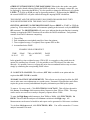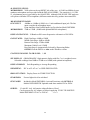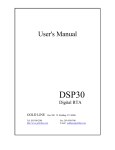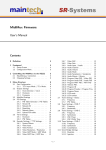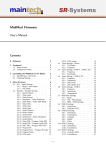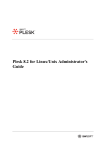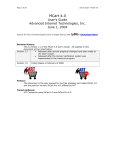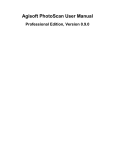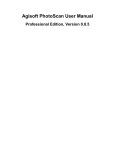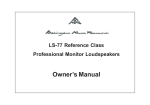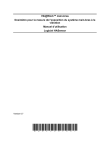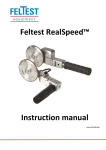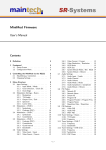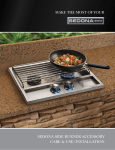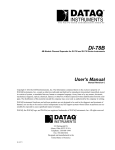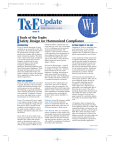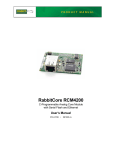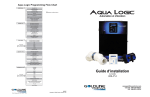Download User`s Manual - Parts Express
Transcript
User's Manual DSP30 Digital RTA GOLD LINE Tel: 203-938-2588 http://www.gold-line.com Box 500 W. Redding, CT. 06896 Fax: 203-938-8740 E-mail [email protected] 1. INTRODUCTION:........................................................................................................................................... 4 2. FEATURES: .................................................................................................................................................... 4 SCALES:............................................................................................................................................................... 4 INPUTS: ............................................................................................................................................................... 4 MICROPHONE INPUT: .................................................................................................................................. 4 LINE INPUT: ................................................................................................................................................... 4 FILTERS: ............................................................................................................................................................. 4 MEMORIES NOT STORED TO DISK:................................................................................................................ 5 SCROLL FUNCTION MODELS DSP30 AND DSP30RM:.................................................................................. 5 WEIGHTED CURVES: ........................................................................................................................................ 5 SUM MODE: ........................................................................................................................................................ 5 AUTO SUM AND AVERAGE:.............................................................................................................................. 5 SUBTRACT MODE:............................................................................................................................................. 5 DECAY: ................................................................................................................................................................ 5 AVERAGE: ........................................................................................................................................................... 5 PEAK:................................................................................................................................................................... 5 PEAK HOLD: ....................................................................................................................................................... 5 AUTO LEVEL: ..................................................................................................................................................... 5 SPL MODE:.......................................................................................................................................................... 5 STORE:................................................................................................................................................................. 5 3. THE FRONT PANEL:..................................................................................................................................... 5 SPECTRAL DISPLAY - MODELS DSP30/DSP30RM:....................................................................................... 5 KEYPAD & DISPLAY FUNCTIONS: .................................................................................................................. 5 INDICATOR WARNING LEDS: .......................................................................................................................... 6 FLASHING AUTO LED:.................................................................................................................................. 6 BATTERY LOW INDICATION:....................................................................................................................... 6 OVER RANGE:................................................................................................................................................. 6 4. INSTALL BATTERIES: .................................................................................................................................. 6 BATTERIES: ........................................................................................................................................................ 6 NICAD BATTERIES: ....................................................................................................................................... 6 ALKALINE BATTERIES: ................................................................................................................................ 6 5. BATTERY ELIMINATOR AC TO DC ADAPTER:......................................................................................... 6 6. OPERATION: .................................................................................................................................................. 6 THE KEY PAD: .................................................................................................................................................... 7 RTA MODE: ......................................................................................................................................................... 7 AUTO ADJUST: ................................................................................................................................................... 7 MEASUREMENTS SHOULD BE MADE IN THE MANUAL MODE: ............................................................... 7 SET THE SCALE (dB/step): ............................................................................................................................. 7 SET WEIGHT:.................................................................................................................................................. 8 SET DECAY: .................................................................................................................................................... 8 SET FILTERS: ................................................................................................................................................. 8 SET AVERAGE/PEAK: .................................................................................................................................... 8 SET PEAK HOLD: ........................................................................................................................................... 8 7. TIME AVERAGING MEASUREMENTS MADE WITH PINK NOISE: ......................................................... 8 8. STORE:............................................................................................................................................................ 9 9. AVERAGE THE SUM OF THE STORED MEMORIES:................................................................................ 9 1 10. SUBTRACT STORED MEMORIES:........................................................................................................... 10 11. REFERENCE LEVEL: ................................................................................................................................ 10 12. DISPLAY: .................................................................................................................................................... 10 13. LEVEL WINDOW:....................................................................................................................................... 10 14. SAVE TO NON-VOLATILE MEMORY (NVM): ......................................................................................... 10 15. RECALL NON-VOLATILE MEMORY: ...................................................................................................... 10 16. PRINT:......................................................................................................................................................... 11 PRINT AN ACTIVE MEMORY: ........................................................................................................................ 11 PRINT THE DISPLAY:...................................................................................................................................... 11 PRINT A NON-VOLATILE MEMORY:............................................................................................................. 11 17. HARDWARE INSTALLATION RS232 WITH WINDOWS:......................................................................... 11 18. SOFTWARE INSTALLATION:.................................................................................................................... 11 19. RS232 OPTIONAL HARDWARE:................................................................................................................ 12 20. RS232 OUTPUT: .......................................................................................................................................... 12 20A. EXPORT RS232 WINDOWS VERSION: .................................................................................................. 13 21. RT60 GENERAL: ......................................................................................................................................... 14 22. RT60 INSTRUCTIONS: MODELS DSP30/DSP30RM (NO COMPUTER REQUIRED):............................ 14 ENTERING OR EXITING RT60 MODE: .......................................................................................................... 14 DEFAULT SETTINGS ....................................................................................................................................... 15 23. RT60 MANUAL OPERATION FOR WINDOWS:....................................................................................... 16 TO PRINT RT60 FROM ACTIVE RT60 MODE:.............................................................................................. 17 TO SAVE RT60: ................................................................................................................................................. 17 TO PRINT RT60 FROM FILE:.......................................................................................................................... 17 24. RT60 AUTO TEST FOR WINDOWS: .......................................................................................................... 17 USE OF THE AUTO TEST FUNCTION: ......................................................................................................... 17 TO SAVE RT60 FROM THE AUTO TEST MODE:........................................................................................... 18 TO PRINT RT60 FROM AUTO TEST FILE: .................................................................................................... 18 25. SPEAKER TIMING ANALYSIS:.................................................................................................................. 18 26. MEASURING THE REQUIRED DELAY FOR MULTIPLE LOUDSPEAKERS:........................................ 19 27. TO TIME A SINGLE SPEAKER FOR DETERMINING DISTANCE: ........................................................ 19 28. TO ACTIVATE LOUDSPEAKER DELAY TIMING MODE:....................................................................... 20 29. DISTORTION ANALYSIS:........................................................................................................................... 20 30. DOSIMETER/OCTAVE BAND MEASUREMENT: ..................................................................................... 21 2 TO MAKE DOSE MEASUREMENTS:............................................................................................................... 21 TO PRINT FROM DOSE MODE VIA THE WINDOWS INTERFACE:............................................................ 21 30A. DOSIMETER MEASUREMENTS WITH STAND-ALONE DSP30 (NO COMPUTER): .......................... 22 OTHER FUNCTIONS WHEN IN THE DOSE MODE: ..................................................................................... 23 PRINTING A REPORT VIA THE PRINTER PORT: ........................................................................................ 23 31. 1/6 OCTAVE ANALYSIS:............................................................................................................................. 23 32. 1/12 OCTAVE ANALYSIS:........................................................................................................................... 24 33. NOISE CRITERIA ANALYSIS: ................................................................................................................... 24 34. IMPEDANCE MEASUREMENTS: .............................................................................................................. 24 35. OVERLAY OPTION: .................................................................................................................................... 25 36. MULTIPLOT FUNCTION: .......................................................................................................................... 25 37. LINK OPTION:............................................................................................................................................. 26 38. USER DEFINED APPLICATIONS:............................................................................................................. 26 OPTION 024:...................................................................................................................................................... 26 OPTION 027:...................................................................................................................................................... 26 OPTION 029:...................................................................................................................................................... 27 39. EQUALIZING A SOUND SYSTEM WITH THE DSP30/DSP30RM/DSPCIW:........................................... 27 40. SPECIFICATIONS:...................................................................................................................................... 28 MICROPHONE:................................................................................................................................................. 28 MEASUREMENT RANGE:................................................................................................................................ 28 LINE INPUT: ................................................................................................................................................. 28 MICROPHONE: ............................................................................................................................................. 28 DISPLAY CHANNELS: ..................................................................................................................................... 28 GAIN STAGES: .................................................................................................................................................. 28 FLATNESS CHANNEL TO CHANNEL:........................................................................................................... 28 SPL DISPLAY: ................................................................................................................................................... 28 DISPLAY MODES:............................................................................................................................................. 28 WEIGHTING:..................................................................................................................................................... 28 HOLD FUNCTION: ........................................................................................................................................... 28 PEAK HOLD: ..................................................................................................................................................... 28 PINK NOISE: ..................................................................................................................................................... 28 POWER: ............................................................................................................................................................. 28 3 MANUAL DSP30 EFFECTIVE NOVEMBER, 1996 DSP30, DSPCIW & DSP30RM DIGITAL 1/3 OCTAVE REAL TIME SPECTRUM ANALYZERS 1. INTRODUCTION: The GOLD LINE DSP ANALYZERS have digital features which greatly increase the usefulness and cost effectiveness of audio measurements. These analyzers feature a SOUND WINDOW that is large enough to capture the dynamic response of a room (85dB) and are capable of detailed measurements with great accuracy. The system makes use of software controlled filters allowing measurements over a wider dynamic range without interference from adjacent frequencies. The user is also able to change the character of the filters from standard ANSI CLASS III triple tuned filters to filters with sharper skirts (better than CLASS III). These sharper filters allow the user to measure over a larger dynamic range without interference from adjoining frequencies. Please read this manual carefully before attempting to use your RTA. While diving in “blind” is unlikely to be harmful, the unit demands a fair amount of familiarization with the concept of keypad control. This method is not widely used on analog test gear, but is more familiar to other computerized digital products. NOTE: THIS MANUAL DOES NOT CONTAIN SERVICING INFORMATION. IN ORDER TO PROTECT YOUR WARRANTY, ALL SERVICING SHOULD BE REFERRED TO YOUR DEALER. 2. FEATURES: SCALES: ¼dB, ½dB, 1dB, 2dB, 3dB, 4dB, and 5dB INPUTS: Gold Line DSP Analyzers have two inputs, a microphone input & a ¼” line input. MICROPHONE INPUT: The microphone input is low impedance (600Ω ) via 3-pin XLR connector. It is designed to operate with the supplied Gold Line MK8A microphone. Twelve volt phantom power is provided. LINE INPUT: The line input is accessed via a ¼" unbalanced input jack with an impedance of 10K . The line input overrides the microphone input. FILTERS: The DSP Analyzers have two filters; FILTER I (Better than ANSI CLASS III) and FILTER II (Equal to ANSI class III filters). The software controlled filters can be set by the KEYPAD or COMPUTER MOUSE. 4 MEMORIES NOT STORED TO DISK: Six memories allow storage of information from six different response readings. If it is necessary to keep information in memory after “power down” an optional EEPROM can be added to store and display up to 30 memories for future reference (see SAVE). SCROLL FUNCTION MODELS DSP30 AND DSP30RM: The window of the analyzers is not limited by the size of the display. To see the entire response, the display can be scrolled up or down. WEIGHTED CURVES: Room response can be viewed in FLAT, A, and C or user defined weighted curves. SUM MODE: Spectral response readings stored in memory can be summed and averaged. AUTO SUM AND AVERAGE: Automatically sums and averages response readings as well as SPLs. SUBTRACT MODE: A memory can be subtracted from another memory to display the difference SPL. DECAY: Three decay times are provided: FAST=34.7dB/s, Medium= 8.7dB/s, Slow=4.3dB/s. AVERAGE: Measurements in IEC Average Mode. PEAK: Measurements in IEC Peak Responding. PEAK HOLD: The highest peak response at each frequency is frozen on the display. AUTO LEVEL: Auto level is provided to rapidly adjust the reference level and adjust the sensitivity making use of the optimum gain stage. SPL MODE: Measures broad band SPL in FLAT, A or C or User Weighting, STORE: Store freezes the display and allows the user to save a response and assign it to any of the six memories. 3. THE FRONT PANEL: SPECTRAL DISPLAY - MODELS DSP30/DSP30RM: The area behind the red window contains a matrix of LEDs 30 columns wide by 10 rows high. Each column corresponds to a one-third octave section of the audio spectrum, located at standard ISO center frequencies. Each horizontal row represents a different level of energy as determined by the SCALE setting of the unit. An LED indicator will light under the dB/step that is selected. KEYPAD & DISPLAY FUNCTIONS: DSP version: The DSP30/DSPCIW have three basic modes of operation: RTA, Memory and Option. Key assignments will vary from mode to mode, with the current mode determining their function. The status LEDs keep track of all operations and referring to them can avoid confusion in interpreting the display. OPTION modes must be addressed from the RTA mode. By depressing the OPTION key , followed by the appropriate option number, the following modes 5 can be addressed. Note that the OPTION key is color coded in GOLD and that the various OPTIONS are also identified in GOLD on the keypad. WINDOWS version: Click on FUNCTIONS plus DESIRED OPTION INDICATOR WARNING LEDS: DSP version: FLASHING AUTO LED: When first starting the measurement, set the gain stages by depressing OPT 3. In this mode, the DSP30 automatically adjust to the present level. It is usually better to run the DSP30 in manual mode. To do this, press the RTA key after a 3 second interval. BATTERY LOW INDICATION: When the battery voltage reaches a predetermined level, the MEMORY LEDs will flash. If you are using NICAD batteries, it is time to recharge. OVER RANGE: Over range of any individual frequency is indicated by the lighting of the two top LEDs at the same time. Over range or under range conditions can be viewed by either changing the reference level of the display or by depressing the STORE KEY (7) to freeze the display and then making use of the SCROLL function keys 8 (LEVEL ↑ ) and 0 (LEVEL ↓ ) . 4. INSTALL BATTERIES: A removable plate on the rear of the DSP30 is provided to load the batteries. Loosen the 4 screws and slide the plate to the right to remove. Load batteries and set the BATTERY TYPE switch to ALKALINE or NICAD, replace plate. Do not over-tighten the screws. The DSPCIW requires that the cover be removed to install the batteries. The DSP30RM is AC powered only. BATTERIES: The DSP30/DSPCIW operate on either 8 NICAD rechargeable or ALKALINE AA batteries. Set the switch in the battery compartment to either Nicad or Alkaline. NICAD BATTERIES: NICAD batteries, the unit can be recharged in 6 hours. (Be sure that NICAD batteries have been loaded into the unit and the switch located in the battery compartment has been set for NICAD before recharging). NICAD batteries operate at 1.2 volts and don't have the power output of ALKALINE batteries. Do not let NICADs fully discharge. Most units will run for 1 to 2 hours before they should be recharged. Do not CONSTANT charge over long periods of time such as a week or more. Twelve to 14 hours (overnight is proper). ALKALINE BATTERIES: Set the switch in the battery compartment to ALKALINE Batteries. Standard batteries will discharge very quickly and should not be used. BE SURE THAN YOU NEVER ATTEMPT TO RECHARGE ALKALINE BATTERIES SINCE YOU WOULD RISK SERIOUS INJURY OR EQUIPMENT DAMAGE DUE TO EXPLOSIVE RELEASE OF GASES. 5. BATTERY ELIMINATOR AC TO DC ADAPTER: The DSP30/DSPCIW can be powered by either batteries or a 12V 500mA battery eliminator (AC TO DC adapter) TIP POSITIVE. 6. OPERATION: The power switch is located on the bottom of the Model DSP30 and on the front of Model DSPCIW and DSP30RM and must be on for the unit to operate. Be sure to turn 6 power switch to OFF when recharging nicad batteries in the case. When the unit is turned off, it is necessary to wait at least 4 seconds before restarting. THE KEY PAD: has two modes: SINGLE KEY DEPRESS and OPTION PLUS KEY DEPRESS. To use the OPTION key, depress the gold OPTION key and then the NUMBER key. RTA MODE: This is the “normal” mode of unit operation. The analyzer “powers up” in RTA when switched on, and will be used in this mode the majority of the time. The following conditions exist after the turn-on cycle is complete. Scale = 5dB/STEP REF Level = 100dB SPL at “0” line (with Gold Line MK8A Microphone) Weight = Flat Decay = Medium Display Mode = Average (RMS) Operation Mode = RTA Filter = Type II The appropriate status LEDs will illuminate to indicate these conditions. The above start up conditions can be changed with OPTION 028. AUTO ADJUST: Depress the OPTION 3. OPTION 3 (AUTO) adjusts the reference level automatically (software will adjust reference level to keep the highest frequency response visible on the display), for the scale setting (in dB per step). This option also automatically sets the gain stages in order to permit coverage of the entire range. This mode is very useful to rapidly set the reference level to room level. The AUTO LED will blink when the peak waveform value is within 6dB of the A/D converter saturation. You may go to AUTO LEVEL (OPTION 3) whenever the AUTO LED blinks to readjust the instrument sensitivity, or you may manually reduce the gain using the OPTION 040 command. In the event that the blinking was activated by a temporary transient, depressing RTA will turn off the LED. OPTION 048 increases while OPTION 040 decreases the analog preamplifier gain. WINDOWS VERSION: click on Auto Gain. MEASUREMENTS SHOULD BE MADE IN THE MANUAL MODE: Exit the AUTO level mode by depressing the RTA key to return the unit to manual control. WINDOWS VERSION: exit Auto Gain by clicking on Auto Gain or RTA. SET THE SCALE (dB/step): Scale is set by depressing key 1 (SCALE). Depressing SCALE cycles the scale through 0.25, 0.5, 1, 2, 3, 4, 5dB steps (status LEDs under the display will indicate the scale.) WINDOWS VERSION: click on Scale to cycle through the steps. 7 SET WEIGHT: Key 2 (WEIGHT) Selects FLAT, “A”, “C” or “USER” weighting. Most EQ measurements are made in FLAT while SPL readings are often made in either SPL A or SPL C. WINDOWS VERSION: Click on Weight. SET DECAY: Key 3 (DECAY) selects SLOW, MEDIUM or FAST decay of the spectral display to accommodate different measurement situations. Pink noise measurements should normally be made in SLOW DECAY with AVERAGE RESPONSE. The DECAY function is also used to set the rate at which the SPL display is updated. WINDOWS VERSION: click Decay. SET FILTERS: The default filter is FILTER II which is equal to ANSI class III (equal to triple tuned filters) and is normally used for room equalization. FILTER I is sharper than the requirements of ANSI class III. Select either FILTER with key 4 (FILTER). You can choose the best filter characteristics for your application. As a general rule FILTER I is used for notching over wide dynamic ranges and FILTER II is for standard room equalization. Larger dynamic ranges require sharper filter skirts to prevent interference from adjacent frequencies. WINDOWS VERSION: Click Filter. SET AVERAGE/PEAK: Depressing key 5 (AVG/PK) selects either the AVERAGE, or the PEAK modes. The start-up mode preset by the factory is AVERAGE. WINDOWS VERSION: Click Avr/Pk. SET PEAK HOLD: Key 6 (PK HOLD), allows retention of momentary program peaks via LEDs frozen above either the AVERAGE or PEAK read-out. Key 6 (PK HOLD) is a push-on, push-off keystroke. When the analyzer is set for AVERAGE, it will freeze the highest AVERAGE response. When the analyzer is set for PEAK, the control will freeze the highest PEAK response. The PEAK and AVERAGE modes will be indicated by status LEDs. WINDOWS VERSION: Click Pk Hold. 7. TIME AVERAGING MEASUREMENTS MADE WITH PINK NOISE: Pink noise is defined as equal energy per octave and therefore it is an ideal tool for making comparison measurements. When inputting a flat noise source into the area you are measuring, the analyzer will show how the room deviates from FLAT. However pink noise is only FLAT over TIME. At any instant in time the pink noise can vary as much as ±3dB. The DSP30 allows you to time average the pink noise. To TIME AVERAGE, depress OPTION 7. The analyzer will continue to TIME AVERAGE (LEQ) in this mode until you depress the RTA key. The recommended procedure for making accurate pink noise measurements is with TIME AVERAGING. To TIME AVERAGE, depress OPTION 7 and allow the analyzer to time average for 45 seconds to one minute. Depress key 7 (STORE) plus a memory number (keys 1-6). This will capture the accurate spectral response as well as the average SPL. 8 To make additional time averaged pink noise measurements depress RTA and OPTION 7. OPTION 7 (AUTO-SUM AND AVERAGE ) Activates the Auto Sum and Average Mode plus sums and averages SPL over time. The unit will continue to read inputs and sum and average until user depresses either STORE or DISPLAY . To exit auto-sum/avg mode depress RTA. When the unit is returned to RTA mode the final sum and average will remain in temporary memory and can be called back by depressing OPTION 9. OPTION 9 (RESUME AUTO SUM) will resume Auto Sum of last average after pause in either Store, Disp, or RTA modes. WINDOWS VERSION: Click FUNCTIONS; TIME AVG. Exit time average mode by depressing FUNCTIONS; TIME AVG. 8. STORE: Key 7 (STORE), is performed from the RTA mode and acts to freeze the display. The frozen image can be placed in any of the six memories by depressing key 1-6 to select the desired memory. Depressing the RTA key again will return you to the RTA mode. NOTE: The store mode allows the unit to capture information over a dynamic range of 85dB. Whenever a response is stored, the analyzer captures all of the information in its finest resolution. When in STORE mode, or when viewing a stored memory, the analyzer will display the range pre-set when the store button was depressed. Because the analyzer has captured all information within the 85dB window, the information can be called-back in any scale or weighting. By depressing the SCALE key, it is possible to view the same information in a different scale. By depressing the WEIGHT key, you can display the information FLAT, A or C weighted. By depressing key 8 (LEVEL ↑ ) or key 0 (LEVEL ↓ ) the entire 85dB window can be viewed. This feature allows the analyzer to utilize the larger dynamic range to view underrange or over range conditions or to examine frequencies in a finer resolution. This information can be viewed in any scale, or weighting and at any reference level from either the MEMORY or DISPLAY modes. Models DSP30 and DSP30RM can be SCROLLED by simply depressing 9 (DISP) plus the MEMORY NUMBER key and 8 (LEVEL ↑ ) to scroll up or 0 (LEVEL ↓ ) to scroll down. To scroll the display without going into memory simply depress 9 (DISP) plus 0 and either key 8 (LEVEL ↑ ) to scroll up or key 0 (LEVEL ↓ ) to scroll down. WINDOWS VERSION: Click Store; Memory Number. 9. AVERAGE THE SUM OF THE STORED MEMORIES: After storing responses to memory you can sum and average any of the responses. Depress OPTION 1 (SUM +) plus all of the MEMORY keys you wish to sum and average. These will be displayed as they are entered and may be inputted more than once for weighting the summation. Depress the OPTION key to read the resulting summation. The responses are in dB, therefore the sum and average readings are calculated with the equation: dB sum and average = 10 Log 10dB 1 /10 + 10dB2 n /10 + 10dBn /10 WINDOWS VERSION: Click Functions; Sum; Memory keys to be summed and averaged. 9 10. SUBTRACT STORED MEMORIES: Depress OPTION 2 (SUM -) and the two Memories to be subtracted. WINDOWS VERSION: Click Functions; Subtract; Memories to be subtracted. 11. REFERENCE LEVEL: Key 8 (LEVEL ↑ ) will raise and key 0 (LEVEL ↓ ) will lower the reference level by the dB/Step scale that has been selected. The 0.25dB, 0.5dB and 1dB scale will change the reference 1dB. For example, if the scale is set to 1dB then the steps will be in 1dB increments. If the scale is set to 5dB, the reference level will raise or lower in 5dB steps. Key 8 and 0 also serve to adjust the level when the analyzer is in either STORE or DISPLAY. WINDOWS VERSION: Click Ref Up or Ref Down. 12. DISPLAY: Key 9 (DISP) freezes the present spectral display. The display mode also permits the recall of any of the six active memories not stored to disk. To recall a memory, depress key 9 (DISP) plus key 1 - 6. It is necessary to depress the DISP key before each memory number that you wish to display. You can display the information in any of the 5 scale settings or any weighting, either filter setting, and at any level. To exit the DISP mode depress the RTA key. It is necessary to depress the DISP key for each memory that you wish to view. WINDOWS VERSION: Click Display; Memory Number. 13. LEVEL WINDOW: The level window reads either SPL and REFERENCE LEVEL. Depress the SPL key to read sound pressure levels on the numeric display. The SPL key is a toggle control and will toggle between REFERENCE LEVEL and SPL. The levels can be displayed in Flat, A or C weighting. Indicator LEDS will indicate when the analyzer is in the SPL mode and will also indicate the weighting. The rate at which the SPL display up-dates can be adjusted by setting the DECAY key to SLOW, MEDIUM, or FAST. WINDOWS VERSION: Both Reference Level and SPL are displayed. 14. SAVE TO NON-VOLATILE MEMORY (NVM): This is accomplished by “burning” an EE PROM. It is possible to write over any memory. To save in non-volatile memory, depress the SAVE key followed by the block number (1-5) in which you wish to store the information. The five blocks provide 30 non-volatile memories. When the information is saved the display will return to RTA function. This is an optional feature and only installed when requested. Without saving the information with the SAVE key, it is lost when the DSP30 is powered down. By saving with the SAVE key, the information stored in the six active memories will be stored for future reference. There are five blocks, each holding six memories for a total capacity is 30 memories. When the unit has successfully stored the active memories to the non-volatile RAM, the active memory LEDs will turn off and the unit will return to RTA mode. It is possible to write over the memories as often as required. WINDOWS VERSION: Click Save NVM; Block Number. 15. RECALL NON-VOLATILE MEMORY: The RECALL key will recall any block from the five non-volatile memory blocks. Depress the RECALL key and the BLOCK number you wish to recall. When a block has been returned to ACTIVE, it will be indicated by the 6 active memory LEDs. WINDOWS VERSION: Click Recall NVM; Block Number. 10 16. PRINT: An optional printer interface can be installed in any DSP30/DSP30RM which will allow response readings stored in the analyzer to be transferred directly to a parallel port printer. To print, attach a standard parallel printer cable from the printer port on the analyzer to the printer (This is the same type cable assembly that goes between your computer and the printer). Be sure that the analyzer is turned ON before turning the printer ON. This will prevent the printer sending a faulty signal to the analyzer. The analyzer must be in either in the RTA or the DISP mode to PRINT (it will not print from the STORE mode.) When the printer is activated the display will blank. When the printout is completed, the analyzer will return to RTA mode. The active memories will remain and will be indicated by the memory status PRINT AN ACTIVE MEMORY: Depress the PRINT key followed by the memory number (1 6). Depressing the memory number activates the printer. To produce another printout, repeat PRINT and MEMORY NUMBER. PRINT THE DISPLAY: When in the DISP mode depress PRINT. In RTA mode depress PRINT 0. PRINT A NON-VOLATILE MEMORY: If the memory is stored in an inactive block, it will be necessary to recall that memory to active before printing (see 14. RECALL NON-VOLATILE MEMORY). To recall and print a memory that is stored in one of the blocks of non-volatile memory, depress the RECALL key and the BLOCK NUMBER (1 - 5) that you wish to print. The block will be transferred to the ACTIVE memory where you can select the memory to be printed by depressing PRINT followed be MEMORY NUMBER (1 - 6). If you want to recall a second block repeat the RECALL and BLOCK NUMBER to bring that block to active memory. WINDOWS VERSION: To print the Display, click PRINT. To print an active memory, click Display; Memory Number; Print. To print from the Non-volatile memory, click Recall NVM; Block Number; Display; Memory Number; Print. In all cases, set Scale and Reference Level, 17. HARDWARE INSTALLATION RS232 WITH WINDOWS: A. Determine the type communications port (25 pin or 9 pin) on the computer. 1. Connect the RS232 cable (25 pin or 9 pin port adapter) to the computer first. 2. Connect the other end of the cable to the DSP30, and firmly but gently snug the connection. As the ANALYZER, by virtue of its size, may be moved and handled, considerable care must be taken not to damage the RS232 connector on the unit. 3. IMPORTANT!! If you wish to extend the length of the cable, make sure that a cable labeled for MODEM use is used. A MOUSE cable, LASER PRINTER cable or LAP-LINK cable WILL NOT WORK!! 18. SOFTWARE INSTALLATION: An installation disk is provided by Gold Line. Insert in A or B drive. Win 3.xx: In Program Manager, select FILE; RUN; type A: or B: INSTALL, click OK. Win 95: Click START; RUN; type A: or B: INSTALL.EXE; click OK. 11 19. RS232 OPTIONAL HARDWARE: RS232 hardware can be added to the DSP30/DSP30RM providing a standard RS232 port. The RS232 port and software are provided as a standard feature with model DSPCIW. Those units with installed RS232 hardware can be accessed as follows: To transmit the contents of a memory via the RS232 port, the command depress OPTION 6 followed by a memory number from 0 - 6. Memory numbers 1 - 6 correspond to items previously stored by the STORE command. Memory number 0 represents the current RTA display, frozen at the instant the OPTION key was depressed. The contents of the selected memory are dumped to the RS232 port as a sequence of hexadecimal numbers. Each number consists of four ASCII characters from the set 0123456789ABCDEF, and is terminated by a line feed and carriage return. The first 30 numbers that are transmitted represent the decibel values in each of the 30 frequency bands of the 1/3 octave spectrum, in ascending order of frequency. Their values take the reference level into account; i.e., no adjustment for reference level is required. The 31st number represents the stored reference level. Each of these 31 numbers is scaled in units of 1/128dB. Following the 31 decibel levels are two hexadecimal numbers describing all the DSP30 operating modes and controls that were in effect at the time the spectrum was stored in memory. Some of these control bits have no relevance to interpretation of the spectrum after it has been stored. For example, the A, C, and FLAT frequency response indicators have no effect on the stored spectrum, which is always FLAT weighted. Also the number of dB per step affects only the analyzer display; it does not affect the 1/128dB resolution of the stored data. However, the decay time constant and peak or average response are relevant, and effect the stored spectrum as well as the analyzer display. Bit 0 is the least significant binary bit of the 16-bit number. The first mode word bit definitions: Bit Interpretation: The second mode word bit definitions: Bit Interpretation: 0 1 2 3 4 5 6 7 8 9 10 11 12 13 14 15 0 1 2 3 4 5 6 7 8 9 10 11 12 13 14 15 Sum Memories Monitor (not used) Autolevel Not used Expansion (not used) RTA mode Line input (not used) Flat frequency response weighting Slow decay time constant Average response Filter I ¼ dB/step ½ dB/step 1 dB/step 2 dB/step 3 dB/step 4dB per step 5dB per step Not used Fast decay time constant C-weighted frequency response Option key function Microphone input (not used) A-weighted frequency response Medium decay time constant Peak response Filter II Not used Peak Hold mode SPL display Subtract memories Not used 20. RS232 OUTPUT: To hook up the analyzer to your computer, requires the following: 1. A DB25 Male to DB25 Female cable, or a DB25 Male to DB9 Female cable. The Female end will be determined by your computer 2. A Gender Changer, DB25 Female/Female. Plug the Female end of the cable into the computer RS232 connector. Install the Gender changer onto the Male end of the cable and into the analyzer RS232 output connector. 12 To transfer information from the analyzer to your computer via the RS232 port a terminal program such as PRO COMM V1.1 is required. 20A. EXPORT RS232 WINDOWS VERSION: Click FILE; OPEN a file, click FILE, click EXPORT TO, name file and click OK. An ASCII delimited text file using extensions of .db1 or .txt. has been created which may be imported by many database or spreadsheet programs. These instructions are typical and can be used as a guide for other database and spreadsheet programs. If the program you are using does not recognize the file, you may have to rename the file using an extension which is compatible with your program. i.e. change .db1 or .txt to that extension: consult your user’s guide. Instructions are for new spreadsheets. For either new or old spreadsheets, start by selecting the starting cell. CLASSIC LOTUS: (Copy data file to Lotus directory before opening spreadsheet). 4. Select NUMBERS 1 Activate menu bar using [ / ] key 5. Enter FILENAME. 2. Select FILE 3. Select IMPORT LOTUS 123 RELEASE 4.01 FOR WINDOWS: 1. Select FILE 2. Select OPEN 3. Select proper DIRECTORY 4. Select FILETYPE as TXT, PRN (File must end in *.TXT ) 5. Select FILENAME 6. Select COMBINE 7. Select FORMATTED 8. Select OK. EXCEL V5.0 FOR WINDOWS: 1. Select FILE 2. Select OPEN 3. Select proper DIRECTORY 4. Select FILES OF TYPE 5. Select *.* 6. Select FILENAME 7. Select OK. IN TEXT IMPORT WIZARD STEP 1. 1. Select DELIMITED 2. Select NEXT. IN TEXT IMPORT WIZARD STEP 2. 1. Select COMMA as delimiter 2. Select QUOTE as Text Qualifier 3. Select NEXT. 13 IN TEXT IMPORT WIZARD STEP 3. 1. Select GENERAL 2. Select FINISH 21. RT60 GENERAL: An optional RT60 interface can be installed in the DSP30 or DSP30RM (NO COMPUTER REQUIRED). This interface will take RT60 measurements at 31.5Hz, 63Hz, 125Hz, 250Hz, 500Hz, 1kHz, 2kHz, and 4kHz. These measurements can be printed if the DSP30/DSP30RM is equipped with a printer or the RS232 WINDOWS INTERFACE. A special overlay is provided with model DSP30 to rename the functions of the status LEDs and to provide user instructions. RT60 is also offered as a Windows interface. RT60 measurements in the Windows software can be accomplished by following the instructions for RT60 MANUAL OPERATION for Windows, or by following the instructions for RT60 AUTO TEST. The AUTO TEST has been developed to automate RT60 measurements and both save time and provide additional pertinent information 22. RT60 INSTRUCTIONS: MODELS DSP30/DSP30RM (NO COMPUTER REQUIRED): To obtain valid RT60 measurements it is important to suppress, whenever possible, noise caused by heating or air-conditioning systems, fans, or other foreign noise that could interfere with the measurement. Measurements are best taken when traffic noise or activity is at a minimum. Measurements of RT60 require a sound level of at least 21dB ABOVE the AMBIENT SOUND. It is therefore necessary for the triggering sound source to be a minimum of 21dB above the ambient sound at each of the measured frequencies. ENTERING OR EXITING RT60 MODE: 1. To enter the RT60 mode, power up the analyzer in normal RTA Mode and depress OPTION 099. Display will blank and a LED will light at the “0” line under 25Hz. The OPTION 099 command is also the instruction to exit the RT60 mode and return to normal analyzer mode. 2. Depress the RTA key and you will see a traveling graph going across the display. The traveling graph is measuring the room’s AMBIENT SOUND LEVEL. 3. Set the reference level with the 8 (LEVEL ↑ ) key or the 0 (LEVEL ↓ ) key to insure that the traveling graph is at least 30dB below the 0 reference line. This setting is to allow sufficient headroom between the ambient sound and the triggering noise source. 4. The FREQUENCY RANGE DEFAULT SETTING measures from 125Hz to 4kHz (FILTER II LED is ON.) For most halls and churches this is the most useful range. To change range to the 31.5Hz to 1kHz range depress OPTION 4 which toggles between the two ranges. When in the 31.5Hz range the FILTER I LED will be ON. 14 5. The TIME DEFAULT SETTING MED DECAY is used for measurements from 0.13 to 6.50 seconds. This is the most commonly used TIME setting. The SLOW setting is recommended for RT60’s of over 5.00 seconds. The FAST setting is recommended for greater accuracy when making readings under 1.00 second. 6. We recommend pink noise as the preferred triggering noise source . Activate the pink noise source and raise the level until the traveling display is at least 5dB above the reference level. If the AUTO LED starts flashing it indicates that the level has overloaded the instrument. If this occurs the analog preamplifier gain can be reduced manually by the command OPTION 040 PLUS RTA. Raise the pink noise level until it is 5dB above the reference line. There are three available preamplifier gain values. Decreasing the gain by one step decreases the sensitivity of the unit by 20dB (and also increases the apparent noise floor by about the same amount). The command can be entered again to decrease the gain by another 20dB. Similarly, command OPTION 048 increases the preamplifier gain by 20dB and decreases the apparent noise floor correspondingly. 7. ARM the triggering mechanism by depressing key 4. The measurement will not be made until you cancel (turn-off) the pink noise. 8. After triggering the analyzer by turning-off the pink noise, the SPL LED will light and the BROADBAND RT60 will appear in the numerical window. Simultaneously, the 6 memory LED’s will light capturing the RT60 for each of the 6 bands. 9. To view any of the six octave bands depress key 9 (DISP) followed by the memory number you want to view. Depress DISP before each new memory that you want to see. DEFAULT SETTINGS 125Hz - 4kHz RANGE IN FILTER II (HIGHER FREQUENCIES): MEMORY 1= 125Hz MEMORY 2= 250Hz MEMORY 3= 500Hz MEMORY 4= 1kHz MEMORY 5= 2kHz MEMORY 6= 4kHz MEMORY 7= BROADBAND RT60 31.5Hz - 1kHz RANGE IN FILTER I ( LOWEST FREQUENCIES): MEMORY 1= 31.5Hz MEMORY 2= 63Hz MEMORY 3= 125Hz MEMORY 4=250Hz MEMORY 5= 500Hz MEMORY 6= 1kHz MEMORY 7= BROADBAND RT60 15 10. To save all six RT60 measurements you can store them into non volatile memory by depressing the SAVE key and assigning them to ONE of block numbers 1 thru 5. (Requires OPT NVM). 11. To make additional RT60 measurements depress RTA and repeat the procedures. 12. To exit the RT60 mode, depress OPTION 099 and the unit will exit to the normal 1/3 octave RTA mode. TO PRINT RT60: RT60 can be stored in non volatile memory (REQUIRES OPT NVM and OPT PRINT) and printed directly from the RT60 mode. Individual printouts can be generated from each frequency band captured. The printouts are presented in a report format and will indicate the dB per steps, octave band measured, and the RT60 time in seconds. 23. RT60 MANUAL OPERATION FOR WINDOWS: Click on FUNCTIONS, click on RT60. The display has been preset to: SCALE.... 5dB per step, WEIGHT....Flat, TIME: 3 ...seconds, RANGE...125Hz to 4kHz, PEAK responding, and the SPL WINDOW is measuring the AMBIENT SOUND LEVEL in the room. The traveling bar-graph display is set below the REFERENCE LEVEL. The analyzer defaults to the 3 second time setting which is best for most rooms since this setting measures from 0.13 to 6.50 seconds. When in a very small room or when much of the sound is absorbed, such as in recording studios, the 1 second interval can be selected for readings 1 second or less. . In very large halls with delay over 5 seconds the 10 second TIME may be required. If meaurements are required below 125Hz click on SETTINGS and RT60 RANGE to measure from 31.5Hz to 1kHz. 1. Click on REF UP or the ARROW KEYS ( ↑ ↓ ) to set the reference level below the yellow line (which is 30dB below the reference level). RT60 measurements require that all measured frequencies be at least 21dB above the ambient noise level in all RT60 frequencies. In most cases 30dB of headroom will allow for accurate measurement. The default settings allow measurements where the ambient sound levels of the room are from a low of 45dB SPL to a high of 65dB. Whenever the ambient sound level of the room is greater than 65dB the analog preamplifier gain can be reduced manually by clicking on SETTINGS and GAIN STAGE UP. If the ambient sound level is below 45dB the best setting is achieved by clicking on SETTINGS and GAIN STAGE DOWN. 2. GENERATE PINK NOISE at a level which is 5dB greater than the reference level , we recommend the GOLD LINE MODEL PN3A WHICH WILL OUTPUT either continuous or 10 SECOND BURSTS OF PINK NOISE, 3. If the OVER INDICATOR turns on it indicates that the sound level has overloaded the instrument. If this occurs the The GAIN STAGE up command should be used by clicking on SETTINGS and GAIN STAGE UP. 4. Click on ARM. The measurement will not be made until you cancel (turn-off) the pink noise. 16 5. After triggering the analyzer by turning-off the pink noise a window will appear showing the RT60 readings in all frequencies. The SEC window on the lower right of the display will indicate the BROADBAND RT60. 6. The TIME PLOT of any individual RT60 frequency can be displayed by clicking on DISPLAY plus the FREQUENCY to be displayed . 7. To view ALL RT60 frequencies as a MULTIPLOT, click on DISPLAY ALL. The multiplot display will show in ½dB per step scale but can be viewed in any scale by clicking on SCALE. The Page Down control will identify each curve. TO PRINT RT60 FROM ACTIVE RT60 MODE: click on DISPLAY, click on RT60 FREQUENCY to be printed, click on PRINT or PRINT ALL. (Also see Page 9 paragraph 22 - OPTIONAL PRINTER INTERFACE). TO SAVE RT60: Click on FILE, click on SAVE, fill out identification block and click on OK. click on YES or NO to save a single RT60 frequency or to SAVE ALL, Click on RESET to return to active RT60 mode. TO PRINT RT60 FROM FILE: Click on FILE, click on OPEN, Click on OK to CLOSE the IDENTIFICATION FORM, Click on DISPLAY , Click on FREQUENCY TO VIEW , Click on PRINT (select ONE or ALL) 24. RT60 AUTO TEST FOR WINDOWS: RT60 can be measured with the assistance of AUTO TEST software which is provided with the GOLD LINE RT60 WINDOWS OPTION. The cutomer can choose to make RT60 measurements in manual mode or he can make use of the AUTO TEST software. With the AUTO TEST software the correct reference level is automatically set after monitoring the room’s ambient noise level. An easy procedure is provided to make use of a gated pink noise generator to capture multiple readings and display all of the results plus the average RT60. Since some systems will not produce sufficient SPL in all of the measured frequencies the new software will capture measurements based on a decay of only 15dB and provide that information (indicating RT15). A special display is provided to see the SPL levels in each frequency to facilitate setting the correct SPL level before taking the RT60 measurement. USE OF THE AUTO TEST FUNCTION: 1. Click on RT60 AUTO TEST. 2. Set number of times you wish to make the measurement. The default is 3 times - however you can specify up to 10 measurements. This function provides the result of each measurement plus the AVERAGE RT60. 3. Click on OK to accept the DEFAULT RT60 RANGE of 125Hz to 4kHz or change the range by indicating 31Hz to 1kHz. 4. The analyzer will automatically check the AMBIENT sound level of the room under test and wil select the correct REFERENCE LEVEL. 17 5. A window will appear prompting you to turn on the PINK NOISE. Set the PN3A pink noise generator to the RT60 setting with the TIME IN SECONDS KNOB set to 10 seconds. Turn up the pink noise level until most of the bars turn green and the CAL INDICATOR appears (if the pink noise turns off before you have completed setting the gain wait for the next 10 second cycle of the PN3A and continue increasing the gain). Click on OK to accept the pink noise level for the test. 6. The unit will automatically ARM and will start the measurement when the pink noise turns off and the analyzer has measured at least 10 seconds of pink noise. If you have used the default setting of 3 tests wait for the PN3A to cycle (making sure that the room stays quiet while the measuements are in progress). 7. A report will appear showing RT60 for each test and the Average RT60. The ambient sound level and the reference level will also appear. If the measurement was calculated using RT15 the result will appear with an asterisk mark. RT60 measuements are calculated from the first 20dB of decay. RT15 is calculated from the first 15 dB of decay and usually is slightly higher than a full 20dB measurement. 8. If the OVER indicator turns on it indicates that the sound level has overloaded the instrument or the report indicates an ERROR, click on RETEST at +5dB AND FOLLOW THE PROMPTS TO REPEAT THE TEST 9. On the bottom of the RT60 RESULTS REPORT, click on either SAVE or PRINT . 10. Click on OK to end test. TO SAVE RT60 FROM THE AUTO TEST MODE: Click on the SAVE button which is located at the bottom of the RT60 RESULTS REPORT. Fill out the identification form and click on OK, the unit will return to the report. Click on OK plus RESET to return to active mode. Click on RT60 AUTOTEST for the next test. TO PRINT RT60 FROM AUTO TEST FILE: To print RT60 which has been captured and logged to file from the AUTO TEST MODE: Click on FILE and then OPEN, Click on OK to close the INDENTIFICATION FORM, Click on the PRINT button which is located at the bottom left corner of the RT60 RESULTS FORM and Click on OK (this will print a report of all tests plus the Average RT60 for all RT60 frequencies tested). 25. SPEAKER TIMING ANALYSIS: This software, OPT STA, is available as an option. It can be added to your DSP analyzer only if you have already installed the RT60 software as it shares the same code. Timing Analysis enables the DSP30 to measure the acoustical propagation time from the source to a given location. This makes it possible to obtain the delay time required to set up a signal delay in a sound system for single or multiple loudspeakers. The DSP30/DSP30RM takes time measurements in two ranges, from 1ms to 999ms and from 0.01s to 10s, and display the combined results in the display window. The DSP30/DSP30RM provide a graphical display of the time between two impulse signals. This permits the user to measure the actual acoustical time delays between loudspeakers as well as to calculate the distances between the loudspeakers. 18 26. MEASURING THE REQUIRED DELAY FOR MULTIPLE LOUDSPEAKERS: For a sound system consisting of a primary loudspeaker and a second, distant reinforcement loudspeaker, place the microphone near the second loudspeaker. Make sure that there is no delay apparatus in the present system. Connect the Gold Line PN3A Test Pulse Generator (set it to sta) to drive both loudspeakers through the respective power amplifier. Activate a test pulse. The near loudspeaker will provide the first acoustic pulse causing the analyzer to activate its timer. At the moment the second pulse is received from the far loudspeaker the analyzer ends the measurement and displays the difference in arrival times. This interval, between the arrival times of the two sound pulses is the total propagation time between the loudspeakers. The sound system signal delay equipment should be installed in the amplifier channel that connects to the rear reinforcement loudspeaker. Set its delay time to the value as determined above. Signals from both the distant main loudspeaker and the close reinforcement loudspeaker should now arrive at the microphone at the same time. To fine tune the time of arrival, set up the analyzer as above and in the FAST time scale apply the test pulse to both the main loudspeaker and the delayed loudspeaker through the respective amplifiers and delay equipment. The analyzer will show almost equal arrival times by displaying a very small time interval. Add this small time to the delay-line setting, and repeat the measurement. The time interval should be zero. If instead it has increased, then reduce the delay line setting by this new time interval. Repeat the measurement to confirm that the final delay between the loudspeakers is very low. It is customary to add about 25ms to the delayed loudspeaker to produce the Haas effect, giving the appearance that the sound is coming from the front. 27. TO TIME A SINGLE SPEAKER FOR DETERMINING DISTANCE: The propagation time from a single loudspeaker may be measured in order to calculate the distance between the analyzer’s microphone and the loudspeaker. The distance is simply the propagation time multiplied by the speed of sound, 1130ft/s. The analyzer begins its timing when the test pulse is applied to the sound system’s amplifier (make sure that there is no delay line in the sound system). This is accomplished by inserting a Gold Line Timing Y cable (which is supplied with OPT STA) into the microphone input of the analyzer and connecting it to the input to the sound system (mixing board output). Plug the DSP30 microphone into the other Y input. (Note that the Gold Line Y cable adjusts for the level differential). Place the analyzer microphone in the desired measurement location and activate the Test Pulse. Timing begins when the electrical pulse is received. Timing ends when the acoustical pulse is received through the analyzer’s microphone. The time interval is the propagation time from the loudspeaker to the microphone. The distance to the loudspeaker in feet is the time in seconds multiplied by 1130ft/s or the time in milliseconds multiplied 1.13ft/ms. To determine the distance to the loudspeaker in meters, multiply the time in seconds by 344m/s, or the time in milliseconds by 0.344m/s. Note that for temperatures and humidity other than 70°F (21°C), and 60% humidity, the speed of sound will be slightly different. 19 28. TO ACTIVATE LOUDSPEAKER DELAY TIMING MODE: a. Enter RT60 mode by depressing OPTION 099 (OPTION 081 if you have both the 1/6 and 1/12 octave option) from the RTA mode. b. Depress OPTION 5 (DAS) to enter the Pulse Timing Mode. The display will convert to a running waveform. c. Depress arrow keys 8 (LEVEL ↑ ) key or the 0 (LEVEL ↓ ) as needed to adjust the level of the waveform to below the reference line. d. Set the sample speed with key 3 (DECAY) for the expected pulse time: ranges are FAST = 30ms, MEDIUM = 300ms, SLOW = 3s. When in SLOW range the reading will be in seconds and hundredths of a second and a decimal point will light. e. Depress key 4 to arm the pulse timer. The display will show the first column lit. f. A pulse of noise that exceeds the reference level will start the display running. The pulse must be shorter than the interval measured. If a second pulse occurs before the display sweeps to the last column, the seven segment display will indicate the results in milliseconds. If the second pulse arrives after the display sweeps to the last column, the numeric segment display will read 000 to indicate an error or overflow. g. To make additional measurements, depress RTA and re-arm the unit by depressing key 4. h. To reset measurements, depress RTA and return to step 3 or 4 as needed. I. To return to RT60 mode, depress RTA OPTION 5 (DAS). After returning to RT60 mode, depress OPTION 099 or OPTION 081 to return to the power-up/RTA mode. WINDOWS VERSION FROM RT60 MODE: Click FUNCTIONS; STA; ARM. 29. DISTORTION ANALYSIS: Optional distortion analysis can be added to the DSP30/DSP30RM/DSPCIW. In this mode the ANALYZER reads the percentage of total harmonic distortion from 0.02% to 9.99%. An external test tone (sine wave) is fed to the system under test and an output from that system is fed into the line input of the analyzer. The LED display on the analyzer shows the primary test tone and the resulting harmonics. The total harmonic distortion (THD) is read in the numeric window. TO MAKE DISTORTION MEASUREMENTS: 1. Depress OPTION 5 (DAS) from the power-up/RTA mode. This enters the Distortion Test mode. 2. Inject a reference signal from a sine wave generator into the line input of the ANALYZER to test the distortion in the generator. If the AUTO level LED flashes or if the signal level is too low to be visible on the display depress OPTION 3 (AUTO) to adjust to the correct gain 20 stage. When the display stabilizes depress RTA followed by OPTION 5 (DAS) to re-enter the DISTORTION TEST mode. The distortion can then be deducted from the final distortion measurement. Alternately you can inject a reference signal from a known low distortion generator into an amplifier or device under test. Run the output of that device into the input of the ANALYZER. The reference sine wave input will appear on the LED display as the frequency containing the highest signal level, followed by the resulting harmonics. All bands are summed from the second harmonic upwards in frequency. Frequencies below the reference sine wave are not included in the measurement. The numeric display will indicate the Total Harmonic Distortion (THD) which is the sum divided by the reference sine wave. The THD is expressed in percentage from 0.02% to a maximum of 9.99%. Therefore a display of 1.00 represents 1.00% distortion. To return to normal RTA MODE depress RTA. WINDOW VERSION: Click FUNCTIONS; DAS. 30. DOSIMETER/OCTAVE BAND MEASUREMENTS WITH COMPUTER: OPT DOSE is an option that interfaces the DSP30/DSPCIW/DSP30RM and a computer. When making use of this RS232 port all commands to the analyzer should be entered via the computer keyboard. TO MAKE DOSE MEASUREMENTS: Click FUNCTIONS; DOSE; name or recall file; fill out JOB INFORMATION FORM; click desired DOSIMETER SETTINGS. The SPL label on the bottom of the display will be replaced with DOSE . If this does not occur, you will hear a beep to indicate that you haven’t correctly answered all questions. The analyzer will automatically set the Weight to IEC A and the Decay to SLOW upon entering this mode and will begin to monitor the environmental noise level in the room. The maximum allowable DOSE is 0.50 over an 8 hour period. The maximum allowable PEAK level is 140dB SPL. You can view the current DOSE history (while in DOSE mode) by depressing the PgDn key which opens the Dosimeter Results window. To close the Dosimeter Results window, click OK. TO PRINT FROM DOSE MODE VIA THE WINDOWS INTERFACE: In order to print it is necessary to end the logging function by DEPRESSING the SPACEBAR on your computer. When you depress the spacebar the accumulation of DOSE information will end and you will revert to the SPL mode. Click FILE , OPEN; the DOSE file will appear in the file window. Click OK and the INFORMATION FORM will appear. Click OK, and the DOSE display will appear. Click PRINT for the PRINT SETUP FORM, specify printer information then click OK. These settings will default on future printouts. The printout will include the Name, Location, Company, Date Time, Job number and any comments that were written to the Information Form. The dose logging report will be printed including LEQ averages plus technical information explaining the MAX PEAK SPL, AVERAGE SPL, ACCUMULATED DOSE and OCTAVE ANALYSIS. To exit from DOSE mode, click FUNCTIONS; DOSE. The Dosimeter Results window and the report format lists the following: MAX PEAK SPL: is for exposure to impulsive or impact noise and should not exceed 140dB per Occupational Safety and Health (OSHA) regulation 1910.95 section B 144.4. This measure is unrelated to the true room SPL and is only useful to determine short duration bursts of sound. 21 AVERAGE SPL: is the A weighted RMS average (true power) SPL used for OSHA exposure compliance. ACCUMULATED DOSE: is the unit of measure of accumulated noise levels over 8 hours. The maximum allowable DOSE over 8 hours is 0.50. OCTAVE ANALYSIS: is the average FLAT weighted SPL by octave measured over the specified time interval. 30A. DOSIMETER MEASUREMENTS WITH STAND-ALONE DSP30 (NO COMPUTER) THIS OPTIONS IS AVAILABLE FOR MODEL DSP3O AND OPERATES FROM THE DSP30 WITHOUT COMPUTER INTERFACE. ALL INSTRUCTIONS ARE FOR USE WITH THE MODEL DSP30. To satisfy the Occupational Safety and Health Standard 1910.95 (Occupational Noise Exposure), the peak sound level must never exceed 140dB and the TWA (time weighted average) measured over 8 hours must be less than 85dB. To calculate the accumulated noise dose, the DSP30 samples the slow response SPL value once per second, finds the dose corresponding to that SPL acting for one second, and integrates these doses into an accumulator. The dose per second is given by: 2 n (( SPL − 90) / 5) DOSE = 28800 Thus, a 5dB change in SPL makes a two-to-one change in the rate of dose accumulation. The following equation is used to convert from a noise dose, "DOSE," to TWA (the time weighted average): TWA = 90 + 16.61 log_10(Dose). Where "log_10 (Dose)" indicates the common (base 10) logarithm of the noise dose. The duration of measurement does not enter into this formula. Note, however, that according to OSHA the dose should be accumulated over an 8 hour work shift. TO SET THE CLOCK (TIME OF DAY): Depress OPTION 034 followed by HOUR, MINUTES, (HH:MM format) based on a 24 hour clock. The clock will continue to run in any mode until the analyzer is powered down and it must therefore be reset whenever the unit is powered up. TO SET THE PRINTOUT INTERVAL: Depress OPTION 035 followed by HOUR, MINUTES, (HH:MM format). The minimum interval between printouts is 1 minute and the maximum interval is 16 hours. TO ENTER OR EXIT OPTION DOSE: Depress OPTION 036 to enter or exit the DOSE mode. Please note that the OSC INDICATOR LED will light when in the DOSE mode. When you have exited the DOSE mode the OSC LED will go out. THE DOSE DISPLAY ON THE ANALYZER: When in the DOSE mode the Reference Level Window reads the accumulated dosage. The SPL key will toggle between the present SPL reading and the present accumulated DOSE. 22 OTHER FUNCTIONS WHEN IN THE DOSE MODE: When in the dose mode, some mode functions can be altered without effecting the DOSE calculation. For example, current SPL can be displayed by depressing the SPL key. It is also possible to change the Reference level with the LEVEL ( ↑ ↓ ) keys or the dB per step by depressing number 1. By depressing the PRINT key the current DOSE LOG will print without effecting the ongoing DOSE calculations. THE WEIGHT AND THE OPTIONS KEYS HAVE BEEN DISABLED SINCE THEY WOULD INTERFERE WITH THE DOSE CALCULATIONS. PRINTING A REPORT VIA THE PRINTER PORT: Depress PRINT to START or STOP the printer log. When started, the printer will commence printing at the intervals set by the OPTION 035 command. The MONITOR LED will come on to indicate that the print function is running. Starting or stopping the PRINT function will not affect the DOSE calculations. Each printout consists of one line of characters comprising: 1. 2. 3. 4. Time of Day Peak instantaneous unweighted sound level since last printout Time weighted average, A-weighted, Slow response SPL in dBa Accumulated noise DOSE EXAMPLE LINE OF PRINTOUT TIME 18:36:15 PEAK 123 TWA (A WEIGHT) 120 DOSE 0.662 In the printed log, time-weighted average (TWA) SPL is averaged over the period since the option 036 command was executed. It is not possible to read TWA directly for other time intervals. It is possible, however, to figure the noise dose accumulated between any two times simply by subtracting the corresponding DOSE values. 31. 1/6 OCTAVE ANALYSIS: This software, OPT 106, is available as an option and also requires that OPT CVOW is installed. TO MAKE 1/6 OCTAVE MEASUREMENTS: This software was developed to allow the DSP user to make more exact adjustments to a sound system. Parametric EQs and other notch filters require the greater accuracy and additional frequency information provided by this option. To enter to 1/6 octave mode, Click FUNCTIONS; 1/6 OCTAVE. This will place the unit in 1/6 Octave - Low Range which measures thirty frequencies from 22Hz to 630Hz. This range can be used to set crossovers or analyze frequency response below 630Hz. To enter the High Range which measures from 708Hz to 20kHz, click FUNCTIONS; 1/6 HIGH. This will shift the analyzer to 1/6 Octave resolution in the High range. All Measurements can be stored to hard disc and reports can be generated in 1/6th octave resolution. To exit from 1/6 Octave mode, click FUNCTIONS; RTA. You will be returned to 1/3 octave analysis in normal RTA mode. 23 32. 1/12 OCTAVE ANALYSIS: This software, OPTION 112, is available as an option and requires that OPT CVOW is installed. TO MAKE 1/12 OCTAVE MEASUREMENTS: This software was developed to allow the USER to analyze standing waves and to make more exact adjustments to a sound system. Parametric EQs and other notch filters require the greater accuracy and very precise frequency information provided by this option. To enter to 1/12 Octave Low range mode, click FUNCTIONS; 1/12 OCTAVE. Thirty frequencies will be identified from 27Hz to 141Hz. This range can be used to set crossovers or analyze frequency or standing waves below 141Hz. Frequency response information can be stored to hard disc and reports can be generated in 1/12 octave resolution. To enter the High Range which measures from 150Hz to 794Hz, click FUNCTIONS; 1/12 HIGH. This range is ideal for standing wave analysis in small room acoustics. To exit 1/12 octave mode, click FUNCTIONS; RTA. You will be returned to 1/3 octave analysis in normal RTA mode. 33. NOISE CRITERIA ANALYSIS: This software, OPTION NC, is available as an option and also requires that OPT CVOW is installed. TO MAKE NOISE CRITERIA MEASUREMENTS: This software was developed to allow GOLD LINE DSP ANALYZERS to analyze room environments to official NOISE CRITERIA STANDARDS. The numerical designation of the NC curves analyzed by this software is the arithmetic average of their respective sound pressure levels at 63Hz, 125Hz, 250Hz, 500Hz, 1kHz, 2kHz, 4kHz, and 8kHz. The NC rating for a measured noise is determined by comparing its sound spectrum to the published NC curves which are displayed along with the octave frequency information. The NC rating is the lowest NC curve not exceeded by the sound spectrum in any of the above octave bands. To enter the NC mode, click FUNCTIONS; NC mode. 10 octave band frequencies will be identified from 31Hz to 16kHz. The software will calculate the NC value based on OCTAVE ANALYSIS from 63Hz to 8kHz. The NC value will appear in the same block that normally houses the BROADBAND SPL and will be identified as the NC value. When this software is installed, any octave response can be rated for the NC value by simply displaying the response and clicking on NC. To exit NC mode, click FUNCTIONS; NC mode. The analyzer returns to standard RTA mode and the display is changed back to standard octave labels. 34. IMPEDANCE MEASUREMENTS: This software, OPT IMP, is available as an option. The impedance mode requires WINDOWS software and is used in conjunction with sine wave generators such as Gold Line’s Audio Test Sets models TS1 or TS2. This option also requires a three-way interconnect cable which is supplied with the option. The cable incorporates a Calibrated resistor which allows easy calibration of the generator to the analyzer. It is possible to make use of a single resistor and still maintain excellent accuracy because the DSP based analyzer captures the information in a resolution of 1/128dB. The impedance measurements are made 24 from 25Hz to 20kHz on octave centers. When used in conjunction with a slow sweep and the PEAK HOLD mode, the analyzer will capture the impedance plot for the entire covered range. To enter the impedance mode, click FUNCTIONS; IMPEDANCE; then follow the prompts to calibrate the generator to the analyzer. To Exit the Impedance mode, click FUNCTIONS; IMPEDANCE. Any impedance measurement can be saved to file by clicking FILE; SAVE; Name the file; click OK. To recall a file click FILE; OPEN; name of the file. The printed report will indicate the impedance at each captured frequency plus all of the identification information such as Customer Name, Job Number and Date. 35. OVERLAY OPTION: This software, OPT OVL, is available as an option and requires WINDOWS software and OPT CVOW. The option is designed to capture any curve and make use of it as a TEMPLATE or GUIDE. With this option you can: 1. Capture the current spectrum as a curve. (for example you can capture the spectrum in one portion of a room and OVERLAY that curve on the display. You can balance the room by using the OVERLAY as a guide to equalize the other areas. 2. You can recall from hard disk any curve that you want to duplicate and use the OVERLAY as a guide for equalization. This file may be a standard Dolby curve or it may be a curve that was useful in the past. 3. You can edit any curve or create a new curve to the desired standard and capture it to hard disk. To enter the Overlay mode, click FUNCTIONS; OVERLAY; Choice 1, 2, or 3. To exit Overlay mode, Click FUNCTIONS; OVERLAY. 36. MULTIPLOT FUNCTION: The Multiplot Function is supplied along with OPT CVOW at no extra cost. This function allows the user to capture 6 different frequency response curves, make comparison measurements and document the results which can be SAVED to hard disk and printed. To use the Multiplot function, click FUNCTIONS; MULTIPLOT; CAPTURE PLOT; fill in IDENTIFICATION FORM; click OK. To Hide the RTA in Multiplot, click SETTINGS on the WINDOWS Bar, HIDE RTA SPECTRUM. To restore RTA Spectrum, click SETTINGS on the WINDOWS Bar; HIDE RTA SPECTRUM. To save Multiplot Spectrums, click FILE on the WINDOWS Bar; SAVE MULTIPLOT; Name the File; click 0K. To exit Multiplot, click FUNCTIONS; MULTIPLOT. To print Multiplot from Display: Click FILE on the WINDOWS Bar; PRINT. To print Multiplot from File, click FILE; OPEN; designate the file; click PRINT. 25 37. LINK OPTION: The LINK option, OPT LINK, requires OPT CVOW. The LINK option allows you to view and interact with either a second Gold Line DSP analyzer or to communicate and interact with other specified manufacturers. This option provides software to allow the user to SPLIT SCREEN the analyzer functions and share the screen with other WINDOWS based products to either monitor both functions at the same time and send instructions to an equalizer. The user is in control of both Gold Line’s software and the software of the other manufacturer. The user can choose which software is best for his application. The Gold Line software will provide a choice of : 1. 2. 3. 4. 5. Equalize to flat Equalize to a pre-determined curve Edit a new curve Connect to other Gold Line products or other manufacturers products. View two functions at the same time in split screen To use the LINK OPTION, click LINK; SPLIT SCREEN; ALT TAB to PROGRAM MANAGER, MANUFACTURER. 38. USER DEFINED APPLICATIONS: OPTION 024: is for models DSP30/DSP30RM. This is a toggle control to set display for either bar graph or dot mode. The dot mode is recommended to save battery life. OPTION 027: The user can set a single USER DEFINED WEIGHTED CURVE by making use of the following procedure. From RTA mode set scale to 1dB/step (although any scale can be used). Depress OPT 027 which will place the unit in USER WEIGHTED CURVE. Enter 30 two digit attenuation values (CUT ONLY). It is necessary to place the highest dB frequency level at the “0” line and attenuate all other frequencies in relationship to that level. When entering the two digit number, if there is no change from FLAT, a “0” change value would be entered as 00 and an attenuation (CUT) value of 5dB would be expressed as 05. After each value is entered, the corresponding display column will light, starting with 25Hz and progressing with each two digit insertion until all columns are programmed. When all columns have been entered the MODE is DISPLAY, and your DSP30 will respond to the arrow keys and all other functions normally addressed from that mode. To return to normal operation, depress the RTA key. The user defined curve is available in live memory but is not yet stored in the non-volatile memory. To activate the user equalization curve while in RTA or DISPLAY mode, press 2 repeatedly until all three equalization lights (FLAT, A, AND C WEIGHT) light up. To save depress OPTION 028 which SAVES the current mode, reference level and user weighting curve in non-volatile memory. The DSP30 will then power-up in the same setting. To power-up in a different setting but keep the User Curve you programmed, simply reset the SCALE, WEIGHT, and LEVEL SETTINGS to the desired power-up mode and then depress OPT 028 before turning the unit off. By following this procedure you have saved both your special USER CURVE and the desired POWER-UP setting has also been placed in non volatile memory. WINDOWS VERSION: The USER CURVE has not been implemented. 26 OPTION 029:RECALL USER CURVE Any curve you have saved can be recalled including the reference level, and user weighting curve from non-volatile memory. This is done automatically on start-up. WINDOWS VERSION: The Recall User Curve has not been implemented. 39. EQUALIZING A SOUND SYSTEM WITH THE DSP30/DSP30RM/DSPCIW: Feed pink noise into a line input ahead of the equalizer in the sound system. If it is connected to a channel of a console, insure that the tone controls are centered or bypassed, and center all equalizer sections. Be sure that the sound system gain is at minimum before activating the pink noise. 1. Connect the ANALYZER microphone (model MK8A) to the microphone input on the top of the unit. 2. Turn the RTA on. 3. Carefully increase sound system gain until the noise signal is well above the ambient sound in the room. 4. Set analyzer REFERENCE LEVEL by depressing OPTION 3 (AUTO) key. This will engage the Auto Level function. 5. When the display has stabilized, press the RTA key (*) to return to manual operation at the correct Reference Level. 6. Store the response curve in memory # 1. 7. Depress the RTA key to return to real time analysis and repeat the same steps in other locations within the room. 8. To look at the memories (showing the response curves from different parts of the room) depress key 9 (DISP) and the memory number you want to view. When you want to view a different memory depress 9 (DISP) and the memory number. To exit the DISPLAY mode depress RTA. If part of the response is either over or under range, you can scroll up or down by depressing key 8 (LEVEL ↑ ) or key 0 (LEVEL ↓ ). This will adjust the reference level and permit a view of the over or under range condition as long as it is within the large 85dB window. 9. After viewing the response in different parts of the room you may wish to sum and average the responses before changing the equalizer (see section 10.) 10. The system equalizer can now be adjusted for the inverse of room response. Try to equalize as little as possible. It is preferable to improve response by making changes in speaker placement, the crossovers, or in the room. Pink noise is a starting point to give you an objective standard. When you input pink noise (flat sound) you can be sure that any change from FLAT is caused by the room and equipment. The analyzer can more rapidly EQ a room to the curve and sound that you find desirable. 27 40. SPECIFICATIONS: MICROPHONE: XLR socket on the top RIGHT side of the case. A Gold Line MK8A electret condenser microphone and is provided with the DSP-ANALYZERS. The sensitivity is -18.7dB. 12 volt phantom power is provided by the ANALYZER. Although GOLD LINE DSP analyzers will operate with other FET microphones, different sensitivities may produce inaccurate SPLs. MEASUREMENT RANGE: LINE INPUT: -88dBm to +14dBm @10kΩ via a ¼ inch unbalanced input jack. The line input overrides the microphone input. Front And Rear Line Parallel Inputs Are Provided on Model DSP30RM MICROPHONE: 27dB to 125dB (160dB with optional MK160 microphone) DISPLAY CHANNELS: 30 Bands on ISO center frequencies with matrix of 300 LEDs GAIN STAGES: High Gain Stage: 64dB to 128dB Middle Gain Stage: 44dB to 108dB Bottom Gain Stage: 27dB to 88dB Maximum Usable Level: 124dB Best Gain Stage Is Automatically Selected by Depressing Either: OPTION 3 on the DSP30 or Auto on the Windows version FLATNESS CHANNEL TO CHANNEL: ¼ dB SPL DISPLAY: (BROADBAND) 3 digit numeric display with flat, C or A weighted curves. Selectable readings from 30dB to 123dB or to 160dB (with optional microphone.) DISPLAY MODES: WEIGHTING: Peak Responding or Average Responding IEC A or FLAT or C or USER DESIGNATED HOLD FUNCTION: Display Freeze in STORE FUNCTION PEAK HOLD: Freezes highest level in each band PINK NOISE: Included in Model DSP30RM. (Activate/Deactivate with OPTION 4) Models DSP30/DSPCIW Optional stand alone models PN2 or PN3A. POWER: 12 volts DC via 8 AA batteries either alkaline or Nicad Can be powered by AC adapter at 500 mA supplying 12VDC TIP POSITIVE. Model DSP30RM 115VAC or 220VAC. 10/18/00 rev 28