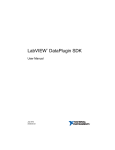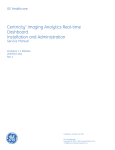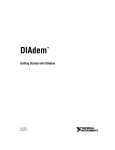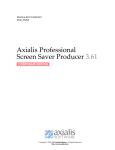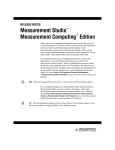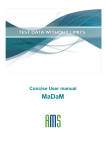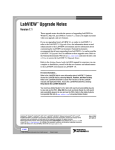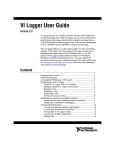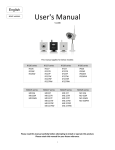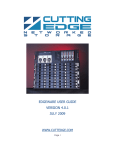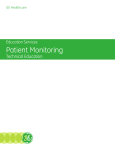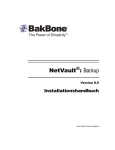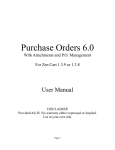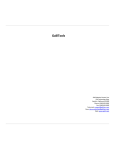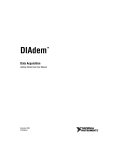Download LabVIEW DataPlugin SDK User Manual
Transcript
TM
LabVIEW DataPlugin SDK
User Manual
LabVIEW DataPlugin SDK
August 2008
372601A-01
Support
Worldwide Technical Support and Product Information
ni.com
National Instruments Corporate Headquarters
11500 North Mopac Expressway
Austin, Texas 78759-3504
USA Tel: 512 683 0100
Worldwide Offices
Australia 1800 300 800, Austria 43 662 457990-0, Belgium 32 (0) 2 757 0020, Brazil 55 11 3262 3599,
Canada 800 433 3488, China 86 21 5050 9800, Czech Republic 420 224 235 774, Denmark 45 45 76 26 00,
Finland 358 (0) 9 725 72511, France 01 57 66 24 24, Germany 49 89 7413130, India 91 80 41190000,
Israel 972 3 6393737, Italy 39 02 41309277, Japan 0120-527196, Korea 82 02 3451 3400,
Lebanon 961 (0) 1 33 28 28, Malaysia 1800 887710, Mexico 01 800 010 0793, Netherlands 31 (0) 348 433 466,
New Zealand 0800 553 322, Norway 47 (0) 66 90 76 60, Poland 48 22 3390150, Portugal 351 210 311 210,
Russia 7 495 783 6851, Singapore 1800 226 5886, Slovenia 386 3 425 42 00, South Africa 27 0 11 805 8197,
Spain 34 91 640 0085, Sweden 46 (0) 8 587 895 00, Switzerland 41 56 2005151, Taiwan 886 02 2377 2222,
Thailand 662 278 6777, Turkey 90 212 279 3031, United Kingdom 44 (0) 1635 523545
For further support information, refer to the Technical Support and Professional Services appendix. To comment
on National Instruments documentation, refer to the National Instruments Web site at ni.com/info and enter
the info code feedback.
© 2008 National Instruments Corporation. All rights reserved.
Important Information
Warranty
The media on which you receive National Instruments software are warranted not to fail to execute programming instructions, due to defects
in materials and workmanship, for a period of 90 days from date of shipment, as evidenced by receipts or other documentation. National
Instruments will, at its option, repair or replace software media that do not execute programming instructions if National Instruments receives
notice of such defects during the warranty period. National Instruments does not warrant that the operation of the software shall be
uninterrupted or error free.
A Return Material Authorization (RMA) number must be obtained from the factory and clearly marked on the outside of the package before
any equipment will be accepted for warranty work. National Instruments will pay the shipping costs of returning to the owner parts which are
covered by warranty.
National Instruments believes that the information in this document is accurate. The document has been carefully reviewed for technical
accuracy. In the event that technical or typographical errors exist, National Instruments reserves the right to make changes to subsequent
editions of this document without prior notice to holders of this edition. The reader should consult National Instruments if errors are suspected.
In no event shall National Instruments be liable for any damages arising out of or related to this document or the information contained in it.
EXCEPT AS SPECIFIED HEREIN, NATIONAL INSTRUMENTS MAKES NO WARRANTIES, EXPRESS OR IMPLIED, AND SPECIFICALLY DISCLAIMS ANY WARRANTY OF
MERCHANTABILITY OR FITNESS FOR A PARTICULAR PURPOSE. CUSTOMER’S RIGHT TO RECOVER DAMAGES CAUSED BY FAULT OR NEGLIGENCE ON THE PART OF
NATIONAL INSTRUMENTS SHALL BE LIMITED TO THE AMOUNT THERETOFORE PAID BY THE CUSTOMER. NATIONAL INSTRUMENTS WILL NOT BE LIABLE FOR
DAMAGES RESULTING FROM LOSS OF DATA, PROFITS, USE OF PRODUCTS, OR INCIDENTAL OR CONSEQUENTIAL DAMAGES, EVEN IF ADVISED OF THE POSSIBILITY
THEREOF. This limitation of the liability of National Instruments will apply regardless of the form of action, whether in contract or tort, including
negligence. Any action against National Instruments must be brought within one year after the cause of action accrues. National Instruments
shall not be liable for any delay in performance due to causes beyond its reasonable control. The warranty provided herein does not cover
damages, defects, malfunctions, or service failures caused by owner’s failure to follow the National Instruments installation, operation, or
maintenance instructions; owner’s modification of the product; owner’s abuse, misuse, or negligent acts; and power failure or surges, fire,
flood, accident, actions of third parties, or other events outside reasonable control.
Copyright
Under the copyright laws, this publication may not be reproduced or transmitted in any form, electronic or mechanical, including photocopying,
recording, storing in an information retrieval system, or translating, in whole or in part, without the prior written consent of National
Instruments Corporation.
The following notices relate to certain components used in USI (Xerces C++, ICU, HDF5, Citadel 5, b64 library and Stingray). For a listing of
conditions and disclaimers regarding these components, refer to the USICopyrights.chm.
Xerces C++. This product includes software developed by the Apache Software Foundation (http://www.apache.org/).
Copyright 1999 The Apache Software Foundation. All rights reserved.
ICU. Copyright 1995–2003 International Business Machines Corporation and others. All rights reserved.
HDF5. NCSA HDF5 (Hierarchical Data Format 5) Software Library and Utilities
Copyright 1998, 1999, 2000, 2001, 2003, by the Board of Trustees of the University of Illinois. All rights reserved.
Citadel 5. In regards to components that use Citadel 5, the following copyright applies. Copyright © 1994 Hewlett-Packard Company.
b64 library. Copyright (c) 2004–2006, Matthew Wilson and Synesis Software. All Rights Reserved.
Stingray. This software includes Stingray software developed by the Rogue Wave Software division of Quovadx, Inc.
Copyright 1995–2006, Quovadx, Inc. All Rights Reserved.
National Instruments respects the intellectual property of others, and we ask our users to do the same. NI software is protected by copyright and other
intellectual property laws. Where NI software may be used to reproduce software or other materials belonging to others, you may use NI software only
to reproduce materials that you may reproduce in accordance with the terms of any applicable license or other legal restriction.
Trademarks
National Instruments, NI, ni.com, LabVIEW, and DIAdem are trademarks of National Instruments Corporation. Refer to the Terms of Use
section on ni.com/legal for more information about National Instruments trademarks.
Other product and company names mentioned herein are trademarks or trade names of their respective companies.
Members of the National Instruments Alliance Partner Program are business entities independent from National Instruments and have no
agency, partnership, or joint-venture relationship with National Instruments.
Patents
For patents covering National Instruments products, refer to the appropriate location: Help»Patents in your software, the patents.txt file
on your media, or ni.com/patents.
WARNING REGARDING USE OF NATIONAL INSTRUMENTS PRODUCTS
(1) NATIONAL INSTRUMENTS PRODUCTS ARE NOT DESIGNED WITH COMPONENTS AND TESTING FOR A LEVEL OF
RELIABILITY SUITABLE FOR USE IN OR IN CONNECTION WITH SURGICAL IMPLANTS OR AS CRITICAL COMPONENTS IN
ANY LIFE SUPPORT SYSTEMS WHOSE FAILURE TO PERFORM CAN REASONABLY BE EXPECTED TO CAUSE SIGNIFICANT
INJURY TO A HUMAN.
(2) IN ANY APPLICATION, INCLUDING THE ABOVE, RELIABILITY OF OPERATION OF THE SOFTWARE PRODUCTS CAN BE
IMPAIRED BY ADVERSE FACTORS, INCLUDING BUT NOT LIMITED TO FLUCTUATIONS IN ELECTRICAL POWER SUPPLY,
COMPUTER HARDWARE MALFUNCTIONS, COMPUTER OPERATING SYSTEM SOFTWARE FITNESS, FITNESS OF COMPILERS
AND DEVELOPMENT SOFTWARE USED TO DEVELOP AN APPLICATION, INSTALLATION ERRORS, SOFTWARE AND
HARDWARE COMPATIBILITY PROBLEMS, MALFUNCTIONS OR FAILURES OF ELECTRONIC MONITORING OR CONTROL
DEVICES, TRANSIENT FAILURES OF ELECTRONIC SYSTEMS (HARDWARE AND/OR SOFTWARE), UNANTICIPATED USES OR
MISUSES, OR ERRORS ON THE PART OF THE USER OR APPLICATIONS DESIGNER (ADVERSE FACTORS SUCH AS THESE ARE
HEREAFTER COLLECTIVELY TERMED “SYSTEM FAILURES”). ANY APPLICATION WHERE A SYSTEM FAILURE WOULD
CREATE A RISK OF HARM TO PROPERTY OR PERSONS (INCLUDING THE RISK OF BODILY INJURY AND DEATH) SHOULD
NOT BE RELIANT SOLELY UPON ONE FORM OF ELECTRONIC SYSTEM DUE TO THE RISK OF SYSTEM FAILURE. TO AVOID
DAMAGE, INJURY, OR DEATH, THE USER OR APPLICATION DESIGNER MUST TAKE REASONABLY PRUDENT STEPS TO
PROTECT AGAINST SYSTEM FAILURES, INCLUDING BUT NOT LIMITED TO BACK-UP OR SHUT DOWN MECHANISMS.
BECAUSE EACH END-USER SYSTEM IS CUSTOMIZED AND DIFFERS FROM NATIONAL INSTRUMENTS' TESTING
PLATFORMS AND BECAUSE A USER OR APPLICATION DESIGNER MAY USE NATIONAL INSTRUMENTS PRODUCTS IN
COMBINATION WITH OTHER PRODUCTS IN A MANNER NOT EVALUATED OR CONTEMPLATED BY NATIONAL
INSTRUMENTS, THE USER OR APPLICATION DESIGNER IS ULTIMATELY RESPONSIBLE FOR VERIFYING AND VALIDATING
THE SUITABILITY OF NATIONAL INSTRUMENTS PRODUCTS WHENEVER NATIONAL INSTRUMENTS PRODUCTS ARE
INCORPORATED IN A SYSTEM OR APPLICATION, INCLUDING, WITHOUT LIMITATION, THE APPROPRIATE DESIGN,
PROCESS AND SAFETY LEVEL OF SUCH SYSTEM OR APPLICATION.
Conventions
The following conventions are used in this manual:
»
The » symbol leads you through nested menu items and dialog box options
to a final action. The settings Help»Examples instruct you to open the
Help menu and select the menu item Examples. DIAdem opens the
ExampleFinder, where you can run examples for various DIAdem
functions.
This icon denotes a note, which alerts you to important information.
bold
Bold text denotes items that you must select or click in DIAdem, such as
menu items and dialog box options. Parameters are also in bold type.
italic
Italic text denotes variables, emphasis, cross-references, or an introduction
to important concepts.
monospace
Text in this font denotes text or characters that you should enter from the
keyboard, such as sections of code, programming examples, and syntax
examples. This font is also used for the proper names of disk drives, paths,
folders, programs, subprograms, subroutines, device names, functions,
operations, commands, variables, controls, events, methods, filenames and
extensions, and code excerpts.
Contents
Chapter 1
An Introduction to the LabVIEW DataPlugin SDK
DataPlugin Overview.....................................................................................................1-2
LabVIEW DataPlugin Types .........................................................................................1-4
One-Shot DataPlugins .....................................................................................1-4
On-Demand DataPlugins.................................................................................1-4
One-Shot versus On-Demand DataPlugins .....................................................1-4
Chapter 2
Creating DataPlugins with LabVIEW
LabVIEW Project Folders .............................................................................................2-1
Debugging and Testing Your LabVIEW DataPlugin ....................................................2-3
Adapting the LabVIEW Project Build...........................................................................2-4
DataPlugin Parameterization ...........................................................................2-4
Build Configuration.........................................................................................2-5
Chapter 3
Constraints
Channel Length Limitation ............................................................................................3-1
Supported Data Types and Conversions ........................................................................3-1
Name Conventions.........................................................................................................3-2
Appendix A
Technical Support and Professional Services
© National Instruments Corporation
vii
LabVIEW DataPlugin SDK
1
An Introduction to the
LabVIEW DataPlugin SDK
The LabVIEW DataPlugin SDK enables you to create DataPlugins from
scratch using 100% LabVIEW G-code. The SDK also enables you to create
an installer in order to install the new DataPlugin on any Windows
computer.
Refer to the readme_DataPlugin_SDK.html for system and software
requirements.
Visit ni.com/dataplugins for the list of all freely downloadable
DataPlugins and for more information about DataPlugins.
Visit ni.com/tdm for more information about the TDM data model, the
TDM file format, and associated TDM tools.
Visit the following web sites for more information about these related
software packages:
•
LabVIEW: ni.com/labview
•
DIAdem: ni.com/diadem
•
DataFinder Server Edition: ni.com/datafinder
© National Instruments Corporation
1-1
LabVIEW DataPlugin SDK
Chapter 1
An Introduction to the LabVIEW DataPlugin SDK
DataPlugin Overview
A DataPlugin is encapsulated code that understands how to read and to
interpret the data contained in a specific data file format by mapping it to
the TDM data model. The TDM data model arranges the data in root
element, channel groups, and channels.
The TDM data model has the following structure:
Figure 1-1. TDM Data Model
Initially DataPlugins could only be created by using C++ or VBScript
programming languages, but the LabVIEW DataPlugin SDK gives you, the
LabVIEW programmer, the ability to create DataPlugins using LabVIEW.
DataPlugins created with the LabVIEW DataPlugin SDK can only read
data. This is the case for most DataPlugins publicly posted at ni.com/
dataplugins.
DataPlugins “plug into” a software layer called USI (Universal Storage
Interface), which installs with LabVIEW, DIAdem, and DataFinder Server
Edition. Once a new DataPlugin is registered on a computer, any installed
LabVIEW, DIAdem, or DataFinder application on that computer is able to
use that newly registered DataPlugin to load data files in the file format the
new DataPlugin supports. In LabVIEW this happens via a set of Express
VIs called the “Storage VIs”. In DIAdem the DataPlugin can be used by
simply interactively dragging a data file of the supported file format from
LabVIEW DataPlugin SDK
1-2
ni.com
Chapter 1
An Introduction to the LabVIEW DataPlugin SDK
the NAVIGATOR window into the Data Portal, or alternatively, by using
commands like DataFileLoad() in a DIAdem script. The DataFinder uses
the DataPlugin for indexing the files of this specific file format.
The main advantage of creating a DataPlugin with the LabVIEW
DataPlugin SDK is to leverage LabVIEW G-code to give new file format
reading capability to DIAdem and/or the DataFinder.
When the LabVIEW DataPlugin installer runs, no record of it appears in
“Add and Remove Programs”, instead the DataPlugin is registered with the
USI layer it “plugs into”. You may run the LabVIEW DataPlugin installer
as many times as you want, and each time the DataPlugin registered with
USI is simply updated. So to install a newer version of the DataPlugin on
top of an older version, you just run the newer LabVIEW DataPlugin
installer on that computer. To get an overview of the installed DataPlugins
use the “DataPlugin Settings” dialog box in DIAdem or DataFinder Server
Edition. Use the same dialog box to uninstall LabVIEW DataPlugins.
Figure 1-2. Overview of Installed DataPlugins
The LabVIEW DataPlugin example projects contain a For testing project folder
with a VI you can use to debug your LabVIEW DataPlugin from within LabVIEW, without
needing to first build the DataPlugin DLL and installer. For further information on
DataPlugins refer to LabVIEW Project Folders in Chapter 2, Creating DataPlugins with
LabVIEW.
Note
© National Instruments Corporation
1-3
LabVIEW DataPlugin SDK
Chapter 1
An Introduction to the LabVIEW DataPlugin SDK
LabVIEW DataPlugin Types
There are two types of LabVIEW DataPlugins, One-Shot and On-Demand.
You need to choose between implementing a One-Shot or an On-Demand
DataPlugin based on the structure of the data file and your level of
LabVIEW programming experience, as described below.
One-Shot DataPlugins
The one-shot DataPlugin, is the simplest. The one-shot DataPlugin has one
callback VI that you program, yourCodeHere.vi. This VI is called
exactly once any time the DataPlugin is used. The one-shot DataPlugin
passes all the descriptive information (meta-data, group and channel
hierarchy) as well as all the data values for all the channels. This type of
DataPlugin agrees well with the way LabVIEW programmers are used to
operating, because the VI runs exactly once when loading data with the
DataPlugin.
On-Demand DataPlugins
The on-demand DataPlugin is more complicated and less comfortable for
the LabVIEW programmer, but in general this is still the right choice for
very large data files. The on-demand DataPlugin has two callbacks, the
yourCodeHere_meta.vi which is called exactly once any time the
DataPlugin runs, and the yourCodeHere_raw.vi which can be called one
or more times but is only called when data values are requested. The
yourCodeHere_meta.vi declares on-demand data channels which
specify, for example, the data type, name, length, descriptive properties,
but which contain no data values. Then the yourCodeHere_raw.vi is
called individually for each on-demand data channel.
One-Shot versus On-Demand DataPlugins
The advantages of the one-shot DataPlugin are that it is simple to program
and often loads all the values from all the channels faster than an
on-demand DataPlugin. The one-shot DataPlugin is an excellent choice
when the data files you need to load are always small enough to fit in RAM.
If it only takes a few seconds to load all the values of all the channels, this
is the way to go. If, though, you know that some or most of your data files
will be too big to load into RAM, then you should seriously consider the
more complicated on-demand DataPlugin. Note that when loading data
values into DIAdem, the values are always converted to DBLs in
DIAdem’s internal memory (not the case for LabVIEW), so in that case you
should estimate your file’s effective size in DBLs when determining if it
fits in RAM.
LabVIEW DataPlugin SDK
1-4
ni.com
Chapter 1
An Introduction to the LabVIEW DataPlugin SDK
The downside to the one-shot DataPlugin is that you load all the data values
any time the DataPlugin is called. If the DataPlugin is being called by the
DataFinder in order to index the file (which needs only the descriptive
information), this takes much longer than necessary because the one-shot
DataPlugin loads all the data values even though they are not needed in that
case.
In case of the on-demand DataPlugin when the DataFinder is indexing
the file, the on-demand DataPlugin only returns the descriptive
information—it does not waste unnecessary time reading all the data
values.
If the One-Shot DataPlugin is being called by DIAdem to load only 1 out
of 200 channels, it loads the data much slower, because it is loading all the
data values for all 200 channels, even though only the data values for
1 channel were requested. Similarly, if only the first 100 values from a
100 million value long data channel are being requested, the one-shot
DataPlugin loads all 100 million values anyway and then only returns the
first 100 of them.
On the other hand, if your data file contains 20 channels, and an on-demand
DataPlugin is called to load all the data values from all 20 channels, the
yourCodeHere_raw.vi is called 20 times, once for each separate
on-demand channel. If you are dealing with a binary file that has excellent
random access, and you know exactly at which byte position each channel
starts, this does not slow you down at all. If, however, you have a datalog
file with an array of clusters where each cluster has 20 elements, this causes
you to read the file 20 times in order to load all the data values from all the
channels. This is how the one-shot DataPlugin can be faster if you can fit
your data file into RAM (including LabVIEW copies and DataPlugin
copies). At that point you have to weigh how much virtual memory will
slow you down versus the inefficiency of loading the file multiple times.
Another distinction of on-demand DataPlugins and on-demand channels is
that the data values are in general loaded in buffers. When an on-demand
DataPlugin is called to load all the data from a given on-demand channel,
the DataPlugin engine usually calls the yourCodeHere_raw.vi multiple
times to load the data values buffer by buffer for that channel. The
DataPlugin engine decides what buffer size to use and how many times
to call the yourCodeHere_raw.vi, so you neither have to worry
about that nor can you affect the buffer size yourself. This is why the
yourCodeHere_raw.vi has “Offset” and “Count” inputs, so that the
DataPlugin engine can tell you which data buffer to load from the requested
channel. This also means that when the on-demand DataPlugin is called to
© National Instruments Corporation
1-5
LabVIEW DataPlugin SDK
Chapter 1
An Introduction to the LabVIEW DataPlugin SDK
load the first 100 values from a 100,000 value on-demand channel, that the
DataPlugin can very efficiently just load the needed values and not have to
process all 100,000 unnecessarily. Again, for very large files with a data file
format that offers excellent random access, this is an ideal fit.
ASCII files, however, are particularly bad for the on-demand DataPlugins,
because in order to forward the file cursor to the correct “Offset” position,
you have to parse all the endline characters in the file up to that point, and
this you must do all over again for every successive buffer read. In this
particular case you might want to think of using VBS DataPlugins as they
provide built-in optimized on-demand ASCII (and binary) readers.
One more scenario where on-demand DataPlugins shine (provided a file
format with reasonable random access) is when the DataPlugin is called to
load all the values from only one channel out of, for example, 200. In this
case you can read the whole file much faster and only store data in
LabVIEW memory from one channel instead of all 200. Furthermore there
is the advantage that you do not unnecessarily load data values when only
descriptive information is being requested.
In summary the type of DataPlugin you choose depends partly on your file
format, partly on your average file size relative to RAM, and partly on your
typical loading/indexing use cases.
LabVIEW DataPlugin SDK
1-6
ni.com
Creating DataPlugins with
LabVIEW
2
In this chapter you will learn how to adapt predefined LabVIEW projects,
how to test your DataPlugin, and how to set the DataPlugin parameters.
LabVIEW Project Folders
LabVIEW DataPlugins are built by adapting predefined LabVIEW projects
to your specific needs. Use the ExampleFinder to load such a predefined
project.
Figure 2-1. LabVIEW Project Layout for On-Demand DataPlugins
The LabVIEW project folder Adapt this to your file format contains your
actual file-format-specific source code to read the data from the particular
data file that your DataPlugin supports. In the one-shot case this is the
yourCodeHere.vi, while in the on-demand case this is both the
© National Instruments Corporation
2-1
LabVIEW DataPlugin SDK
Chapter 2
Creating DataPlugins with LabVIEW
yourCodeHere_meta.vi and the yourCodeHere_raw.vi. You should
adapt the code in this project folder from one of the LabVIEW DataPlugin
examples, since the input and output terminals of these VIs must remain the
same for the rest of the DataPlugin architecture to call your VIs correctly.
Refer to LabVIEW DataPlugin Types in Chapter 1, An Introduction to the
LabVIEW DataPlugin SDK, to choose the correct DataPlugin type, and
thus the correct example project to start with.
This project folder also includes a required
RegisterLabVIEWDataPlugin.ini file, which you need to edit in order
to match the expected file extension, programming name of the DataPlugin,
associated DataPlugin icon file, and so on. The optional .ico file that is
associated with the DataPlugin is the last resource file in this project folder.
Refer to Adapting the LabVIEW Project Build in this chapter for further
information.
The LabVIEW project folder Don’t change this contains several files
which comprise the heart of the LabVIEW DataPlugin architecture and
should never be edited nor deleted in your DataPlugin project.
The LabVIEW project folder For testing contains several completely
optional files which should be useful to you in debugging and testing your
DataPlugin. Refer to Debugging and Testing Your LabVIEW DataPlugin in
this chapter for further information.
The LabVIEW project folder Dependencies contains files or file references
which need to be included in the built source distribution that goes in the
installer—in general you should not need to change anything by hand here.
The list of included VIs begins with all the vi.lib files used in your
project and extends to the Initialize Tree Control.vi and Get
Custom Properties.vi which are both subVIs of the View
DataPlugin Output File.vi in the For testing project folder. Any
additionally included subVIs can show up here, and any included DLLs,
such as the lvStorage.dll (always) or the lvanlsis.dll also appear
here.
The LabVIEW project folder Build Specifications contains the
configurations for creating the DataPlugin DLL and for building the
LabVIEW DataPlugin installer. All the LabVIEW code in the DataPlugin
is built into the DataPlugin DLL, and the installer orchestrates the
installation of the DataPlugin DLL and a few other resource files, as well
as the subsequent registration of the DataPlugin with the host computer. In
general you should not need to change anything in the DataPlugin DLL
configuration, except perhaps the target name of the DLL. The DataPlugin
LabVIEW DataPlugin SDK
2-2
ni.com
Chapter 2
Creating DataPlugins with LabVIEW
installer is another matter. Refer to Adapting the LabVIEW Project Build
in this chapter for further information.
Debugging and Testing Your LabVIEW DataPlugin
The LabVIEW project folder For testing contains several completely
optional files which should be useful to you in testing your DataPlugin.
The first of these is an example Test Data File.xxxxx for you to try to
load with the DataPlugin code. This is useful to you only if you are getting
familiar with LabVIEW DataPlugin architecture and using one of the
examples without any edits. It is a good practice, though, to add a sample
data file to this project folder so that you or others have an easy way to
test/edit the source code later on.
The second file is a Create Test Data File.vi with which you can
create additional test data files with different types of data and/or different
file sizes. Again, this is only useful in the unedited examples, and here you
should only include one for your DataPlugin if you happen to have it handy.
The third file is a Create DataPlugin Output File.vi, which
enables you to test your DataPlugin code, prior to building and running the
DataPlugin installer and while still in LabVIEW. This VI simulates the way
the DataPlugin architecture calls the yourCodeHere…vi you edited, and
then displays the resulting loaded data in a pop-up, interactive VI. You
should use this VI to debug your code, prior to building the installer, so that
you can use LabVIEW debugging to identify the source of any errors or
incorrect data loading. Feel free to look at this VI’s block diagram to gain
a clearer understanding of what the DataPlugin architecture is doing with
your code.
The last file is a View DataPlugin Output File.vi which in fact is
the pop-up interactive VI that displays the data loaded by the DataPlugin in
simulation mode. But you can also use this VI stand-alone to test the built
and installed DataPlugin from within LabVIEW, by changing the
“DataPlugin Name” from “TDM” to the programming name of your
DataPlugin, and by selecting a file of the format your DataPlugin supports
in the “File path” input.
© National Instruments Corporation
2-3
LabVIEW DataPlugin SDK
Chapter 2
Creating DataPlugins with LabVIEW
Adapting the LabVIEW Project Build
In this section you will learn how to set the DataPlugin parameters such as
the DataPlugin name and the supported file extensions. Additionally you
will learn how to change the build configuration.
DataPlugin Parameterization
To personalize your LabVIEW DataPlugin, you need to edit the content
of the RegisterLabVIEWDataPlugin.ini from the Adapt this
to your file format project folder. Below is the content of the
RegisterLabVIEWDataPlugin.ini file in the LabVIEW DataPlugin
example “Datalog DataPlugin on demand”:
[LVDataPluginDatalog]
Name = LVDataPluginDatalog
FileExtension = *.lvlog
PluginFileName = LabVIEWDataPluginDatalog.dll
IconFileName = Datalog.ico
The first line sets the Name of the DataPlugin, as it is listed in the USI
configuration file and how it shows up in the user dialog boxes in DIAdem
and the DataFinder. It is also the programmatic name of the DataPlugin for
LabVIEW VIs and DIAdem scripts. You just need to make sure you pick a
user-friendly name that is different from all other DataPlugins which might
be on your target host computers.
The FileExtension of the DataPlugin is the default file extension or
extensions that are associated with this DataPlugin in DIAdem and the
DataFinder. Multiple extensions can be specified by using semicolon as a
separator between each extension.
The PluginFileName of the DataPlugin is the name of the DataPlugin
DLL—make sure it matches the name listed in the DataPlugin DLL
configuration dialog box as well as the name in the installer configuration
dialog box.
The IconFileName of the DataPlugin is the .ico file which is associated
with your DataPlugin—make sure this matches the actual name of the icon
file in the Adapt this to your file format project folder. If you choose to
take the default DataPlugin icon, you can end this line with the “=” sign.
You also need to change the name of the associated .ico file in the Source
Files»Destination View to match your actual icon file, or else delete the
icon file from the Source Files»Destination View if you choose not to
have one.
LabVIEW DataPlugin SDK
2-4
ni.com
Chapter 2
Creating DataPlugins with LabVIEW
Note To create your own icon files you must use an appropriate graphics program, for
example you could buy Axialis IconWorkshop (www.axialis.com). The icon size should
be 16 × 16 pixels.
Build Configuration
The DataPlugin DLL configuration does not require changes, because it
always builds the DLL starting with the DataPlugin architecture code in the
Don’t change this project folder, which you never need to edit. You will,
however, probably choose to change the target name of the DataPlugin
DLL to better reflect the name of your particular DataPlugin. You should
similarly change the Product Information»Product Name in the installer
configuration.
The DataPlugin installer includes the resulting DataPlugin DLL as well as
the RegisterLabVIEWDataPlugin.exe from the Don’t change this
project folder and the RegisterLabVIEWDataPlugin.ini plus any
associated icon file from the Adapt this to your file format project folder.
If you change the name of the DataPlugin DLL in the DLL build
configuration, you have to make corresponding name changes to the
resulting .dll, .h, .ini, .lib files in the Source Files»Destination
View.
You may want to remove the “NI LabVIEW Run-Time Engine” from the
“Additional Installers” section to reduce the size of the resulting installer.
If you do this, you are assuming that all the clients that will ever install
your DataPlugin will previously and separately have installed the same
LabVIEW Run-Time Engine version that the DataPlugin is using. In
general it is safer to include the LabVIEW Run-Time Engine in the
DataPlugin installer.
Something else you do not need to change but should be aware of, is that
the last step of your DataPlugin installer kicks off an additional installer
called RegisterLabVIEWDataPlugin.exe, which is located in the
Don’t change this project folder. This additional installer must be selected
to run in the “Advanced” section of the installer configuration, because this
is what registers the DataPlugin with the host computer after the
DataPlugin has successfully installed onto the host computer.
© National Instruments Corporation
2-5
LabVIEW DataPlugin SDK
3
Constraints
In this chapter you will learn which data types DataPlugins support, and
which channel length limitation and name conventions you have to
consider.
Channel Length Limitation
DataPlugins currently can only declare channels to have a length from
0 to 231. If you pass more than 231 values to a DataPlugin channel, the
DataPlugin throws an error.
Supported Data Types and Conversions
You can import the following data types with a DataPlugin:
Time, U8, I8, I16, U16, I32, U32, I64, U64, SGL, DBL
Only the following data types are natively supported by DataPlugins:
Time, U8, I16, I32, SGL, DBL
All other data types are type converted when passed to the DataPlugin. The
final converted type can depend on which VI you use to pass the data to the
DataPlugin.
If you use the standard Write Data.vi express VI from the Storage VI
palette, the following type conversions automatically occur:
I8
⇒
I16
U16
⇒
I32
U32
⇒
I32
I64
⇒
DBL Waveform
U64
⇒
DBL Waveform
© National Instruments Corporation
3-1
LabVIEW DataPlugin SDK
Chapter 3
Constraints
If you are reading U32, U64, or I64 data, you should use the Write
Channel Values.vi instead (see below).
If you use instead the Write Channel Values.vi (which you can find
in the Datalog example project), the following type conversions
automatically occur:
I8
⇒
I16
U16
⇒
I32
U32
⇒
DBL
I64
⇒
DBL
U64
⇒
DBL
Even here the 64 bit integer conversions still in some cases result in loss of data,
so if you are dealing with digital ports, for example, you might want to map a U64 into
four separate U16 DataPlugin channels (which would automatically be converted to I32
internally).
Note
None of the following data types are supported at all in DataPlugins: Booleans,
Clusters, extended data types, or arrays of greater dimensionality than 1D.
Note
Name Conventions
All channel groups within a LabVIEW DataPlugin and all channels within
a specific channel group should have a unique name. The same applies to
custom properties added to the file, channel group or channel level.
Additionally some characters may not be used in names. Please find below
a table listing those special characters.
Area of Usage
LabVIEW DataPlugin SDK
Forbidden Characters
File names (Data set names)
\ / : * ? < > | ".
Channel group names
/*?'[]
Channel names
/*?'[]
Property names
.:,;'\@<>#[]%(){}|*?=
! " ^ $ & + - / and a space
3-2
ni.com
Chapter 3
Constraints
The following property names for file have a special meaning in the TDM
data model: author, datestring, datetime, description, name,
mime_type, registertxt1, registertxt2, registertxt3,
timestring, title, wf_create_time.
The following property names for file are reserved for internal use:
channelgroups, children, environment, external_references,
id, instance_attributes, objecttype, parent,
registercomments, version, version_date.
The following property names for channel groups have a special meaning
in the TDM data model: description, measurement_begin,
measurement_end, mime_type, name, registertxt1,
registertxt2, registertxt3.
The following property names for channel groups are reserved for internal
use: channels, children, equipments, external_references, id,
index, instance_attributes, measurement_quantities,
objecttype, parent, root, sequences, submatrices, test,
units_under_test, version, version_date.
The following property names for channels have a special meaning in the
TDM data model: description, displaytype, maximum, mime_type,
minimum, monotony, name, novaluekey, registerint1,
registerint2, registerint3, registerint4, registerint5,
registerint6, registertxt1, registertxt2, registertxt3,
registerval1, registerval2, registerval3, registerval4,
registerval5, registerval6, unit_string, wf_increment,
wf_samples, wf_start_offset, wf_start_time, wf_xnametype,
wf_xunit_string.
The following property names for channels are reserved for internal use:
average, channel, children, datatype, deletebehaviour,
dimension, empty, external_references, flagkey, group,
groupindex, id, implicit_increment, implicit_start,
instance_attributes, internal_params, internal_res1,
internal_res2, interpolation, is_scaled_by, length,
lengthmax, local_columns, measurement, number, objecttype,
parent, quantity, rank, representation, scales,
sourcedatafilename, sourcedatafilepath, sourcegenparam1,
sourcegenparam2, sourcehandle, sourceinstancekey,
sourcename, sourceparentname, sourcerepresentation,
sourcetype, sourcevalue, standard_deviation, status,
type_size, unit, valuetype, version, version_date, waveform,
writeprotection.
© National Instruments Corporation
3-3
LabVIEW DataPlugin SDK
Technical Support and
Professional Services
A
Visit the following sections of the award-winning National Instruments
Web site at ni.com for technical support and professional services:
•
Support—Technical support resources at ni.com/support include
the following:
–
Self-Help Technical Resources—For answers and solutions,
visit ni.com/support for software drivers and updates, a
searchable KnowledgeBase, product manuals, step-by-step
troubleshooting wizards, thousands of example programs,
tutorials, application notes, instrument drivers, and so on.
Registered users also receive access to the NI Discussion Forums
at ni.com/forums. NI Applications Engineers make sure every
question submitted online receives an answer.
–
Standard Service Program Membership—This program
entitles members to direct access to NI Applications Engineers
via phone and email for one-to-one technical support as well as
exclusive access to on demand training modules via the Services
Resource Center. NI offers complementary membership for a full
year after purchase, after which you may renew to continue your
benefits.
For information about other technical support options in your
area, visit ni.com/services, or contact your local office at
ni.com/contact.
•
Training and Certification—Visit ni.com/training for
self-paced training, eLearning virtual classrooms, interactive CDs,
and Certification program information. You also can register for
instructor-led, hands-on courses at locations around the world.
•
System Integration—If you have time constraints, limited in-house
technical resources, or other project challenges, National Instruments
Alliance Partner members can help. To learn more, call your local
NI office or visit ni.com/alliance.
© National Instruments Corporation
A-1
LabVIEW DataPlugin SDK
Appendix A
Technical Support and Professional Services
If you searched ni.com and could not find the answers you need, contact
your local office or NI corporate headquarters. Phone numbers for our
worldwide offices are listed at the front of this manual. You also can visit
the Worldwide Offices section of ni.com/niglobal to access the branch
office Web sites, which provide up-to-date contact information, support
phone numbers, email addresses, and current events.
LabVIEW DataPlugin SDK
A-2
ni.com