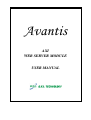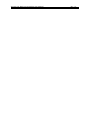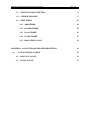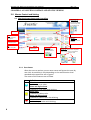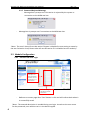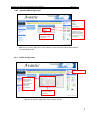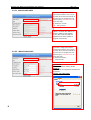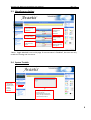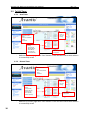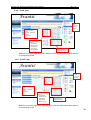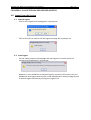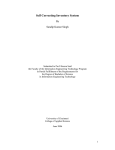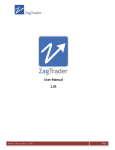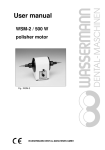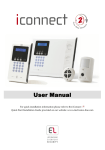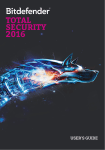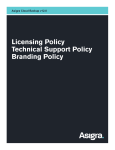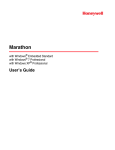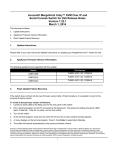Download AXI WEB SERVER MODULE USER MANUAL
Transcript
Avantis AXI WEB SERVER MODULE USER MANUAL Avantis AX1 Web Server Module User Manual Rev 1.0 Avantis AX1 Web Server Module User Manual Rev 1.0 CONTENTS CHAPTER 1: SYSTEM LOGIN AND WEB PAGE LAYOUT 1.0 ACCESSING THE WEB PAGE 1.1 USER AUTHORITY 1 1 2 1.1.1 MASTER USER 2 1.1.2 USER/ GUEST SETTING 2 1.1.3 INSTALLER ACCESS CONTROL 3 1.2 REAL TIME CLOCK 3 1.3 SYSTEM LAST STATE STATUS 3 CHAPTER 2: AX1 SYSTEM CONTROL AND STATUS VIEWING 2.0 MASTER CONTROL AND SETTING 2.1 2.2 CHECKING SYSTEM STATUS AND CONTROLLING 4 4 4 2.1.1 ZONE STATUS 4 2.1.2 ARM 5 2.1.3 DISARM 5 2.1.4 IO STATUS 5 2.1.5 CLEAR ALARMED MEMORY 5 2.1.6 COMMAND REJECTED MESSAGE 6 MODULE CONFIGURATION 6 2.2.1 SITE INFO AND USER LOGIN 6 2.2.2 DYNAMIC DNS CONFIGURATION 7 2.2.3 TCP/IP CONFIGURATION 7 2.2.3.1 WHEN ENABLE DHCP 8 2.2.3.2 WHEN DISABLE DHCP 8 Avantis AX1 Web Server Module User Manual Rev 1.0 2.3 MISCELLANEOUS SETTING 9 2.4 SYSTEM TROUBLE 9 2.5 EDIT TIMER 2.5.1 ARM TIMER 10 2.5.2 DISARM TIMER 10 2.5.3 IO ON TIMER 11 2.5.4 IO OFF TIMER 11 2.5.5 REAL TIME CLOCK 12 CHAPTER 3: LOGOUT FROM WEB SERVER SYSTEM 3.0 10 LOGOUT FROM SYSTEM 13 13 3.1 MANUAL LOGOUT 13 3.2 AUTO LOGOUT 13 Avantis AX1 Web Server Module User Manual Rev 1.0 CHAPTER 1: SYSTEM LOGIN AND WEB PAGE LAYOUT 1.0 Accessing the Web Page Access to Login Page 1. Open the Internet browser and key in the Host Name “WSM” at the address bar of the internet browser and press Enter. OR 1. Enter the IP address of the web server module at the address bar of the internet browser and press Enter. The internet browser will direct it to the Login page and follow the instructions as below: Login Page Enter ‘Master’ into username textbox for first time login. The user can change the username in the site info & user login page Click ‘Login’ to access the page after username and password is entered Enter ‘111111’ into password textbox Click ‘Cancel’ to clear the entered username and password. *Note: The user should not access the website within half minute after the system is switch on as its need some times to standby. The interruption may cause login failed or no data in the webpage. 1 Avantis AX1 Web Server Module User Manual Rev 1.0 1.1 User Authority 1.1.1 Master User - Redirect to system status and control page after login succeeded. User able to click and access system status and system setting items 1.1.2 Users/ Guest setting - Master user must set the username for users/ guest in the ‘site info and user login’ page. - Redirect to system status and control page after login succeeded. Only able to click and access system status and control page. 2 Avantis AX1 Web Server Module User Manual Rev 1.0 1.1.3 Installer Access Control - Master user must set the username for installer in the ‘site info and user login’ page. - Redirect to installer home page after login succeeded. Only able to click and access items in Installer setting. 1.2 Real Time Clock - The following is the System Time which indicates the current Time, Date & Day. 1.3 System Last State Status Viewing the last alarm status. Tamper, Emergency, Fire, Panic, Phone line loss and zone and partition of alarm triggered. 3 Avantis AX1 Web Server Module User Manual Rev 1.0 CHAPTER 2: AX1 SYSTEM CONTROL AND STATUS VIEWING 2.0 Master Control and Setting 2.1 Checking System Status and Controlling Arm/Disarm All Mouse over the text then dropdown menu is drop, clicks to arm/disarm all. Partition Zone Click To Bypass/ Unbypass. Clear Alarm Memory Click to clear alarm memory. Zone Description IO Click To On/ Off IO Description On/Off All Mouse over the icon then clicks to on/off all. Arm/Disarm Mouse over the icon then dropdown menu is drop, clicks to arm/disarm. Current state Arm Disarm 2.1.1 Zone Status Allow the user to monitor current zone status and bypass the zone by one-click. Accessibility is fully depending on the authorization level awarded to the particular user or guest. The menu of this features are as follow. Icon 4 Definition Close State -Indicate by cyan color. Close and Bypass State -Indicate by cyan color with blinking. Open State -Indicate by yellow color. Open and Bypass State -Indicate by yellow color with blinking Alarmed State -Indicate by red color with blinking. Avantis AX1 Web Server Module User Manual Rev 1.0 2.1.2 Arm This feature allows the user to monitor current arming status. Allow the user to arm all the partitions or particular partition. Accessibility is fully depending on the authorization level awarded to the particular user or guest. The menu of this features are as follow. Icon Definition Auto Arm -Indicate that current partition is in auto arm state Day Arm -Indicate that current partition is in day arm state Force Arm -Indicate that current partition is in auto arm state Night Arm -Indicate that current partition is in night arm state Away Arm -Indicate that current partition is in away arm state 2.1.3 Disarm This feature allows the user to monitor current disarming status. Allow the user to disarm all the partitions or particular partition. Accessibility is fully depending on the authorization level awarded to the particular user or guest. The menu of this features are as follow. Icon Definition Disarm -Indicate that current partition is in disarm state 2.1.4 IO Status Allow the user to monitor the current IO status and On/Off the IO by oneclick on the icon. Icon Definition On -Indicate that IO is on Off -Indicate that IO is off 2.1.5 Clear Alarmed Memory This feature allows the user to clear the alarmed memory. Icon Definition Clear Alarmed Memory -Allow the user to clear the alarmed status. 5 Avantis AX1 Web Server Module User Manual Rev 1.0 2.1.6 Command Rejected Message - Message box is prompt out if the action is rejected by the system or connection to the WSM was lost. - Message box is prompt out if connection to the WSM was lost. *Note: The zone’s icon will not take action if bypass is disabled in zone setting or cause by the user limitation. Arm/ Disarm also will not take action if it is disabled as user authority. 2.2 Module Configuration 2.2.1 Site Info and User Login Enter the description for Site Info, Master, and User 2 to 12 and Guest 1 to 4 and Installer. Click ‘Save Config’ to save all the entered information. - Redirect to success page after ‘Save’ button is click and will redirect back when it is successfully saved. *Note: The entered description is needed during user login. It works as the user name. For the password, user needs to set it in the alarm keypad. 6 Avantis AX1 Web Server Module User Manual Rev 1.0 2.2.2 Dynamic DNS Configuration Select Any DDNS Service: -No-IP -DynDNS -DNS-O-Matic Click ‘Save Config’ to save all the entered information. - Username and password are the registered in the DDNS service page (www.noip.com). The host is set in the page. Redirect to success page after ‘Save’ button is click and will redirect back when it is successfully saved. 2.2.3 TCP/IP Configuration Key in the Host Name Tick to enable DHCP. Un-tick to disable DHCP and enter the IP address, Gateway, Subnet mask, primary and secondary DNS Click ‘Save Config’ to save all the entered information. - Redirect to reboot page after ‘Save’ button is click 7 Avantis AX1 Web Server Module User Manual Rev 1.0 2.2.3.1 When Enable DHCP Name that is assigned to a device connected to network. Can only be use when direct connect and LAN. If the host name is changed, the user need to http:// ‘new host name’ to access the page. Eg: Hostname: avantis, So, http://avantis If DHCP is enabled, Mac Address, IP Address, Gateway, Subnet Mask, Primary DNS, Secondary DNS are disabled. By this the IP address is assigned automatically. 2.2.3.2 When Disable DHCP Name that is assigned to a device connected to network. Can only be use when direct connect and LAN. If the host name is changed, the user need to http:// ‘new host name’ to access the page. Eg: Hostname:avantis, http://avantis MAC Address Hardware’s Address. Always disable. IP Address The users able to assigned the IP address for the devices. Gateway and Subnet Mask 8 Avantis AX1 Web Server Module User Manual Rev 1.0 2.3 Miscellaneous Setting Current Status of Phone Line Loss Detection Click To Enable / Disable Phone Line Loss Detection. Current Status of Installer Setting Click To Enable / Disable Installer Setting. Current Status of 15 Minutes Auto Logout Click To Enable / Disable 15 Minutes Auto Logout *Note: Toggle Method is use in this page. If current status is ‘Disabled’, the user can only enable the setting and vice versa. 2.4 System Trouble Color of the ‘Trouble’ will become red if system trouble is detected. Display the system trouble like AC Loss, DC loss, Bell/Strobe/Siren loss, Short circuit, Tamper and External communication failure 9 Avantis AX1 Web Server Module User Manual Rev 1.0 2.5 To Edit Timer 2.5.1 Arm Timer Click ‘Save’ to save the setting Select the Timer Type: - Not In Use/Delete - Daily - Schedule Select the Timer Setting: - Year (01-99) - Month (01-12) - Date (01-31) - Hour (00-23) - Minute (00-59) - Select the partition to apply this Redirect to success page after ‘Save’ button is click and will redirect back when it is successfully saved. 2.5.2 Disarm Timer Select the Timer Type: - Not In Use/Delete - Daily - Schedule Click ‘Save’ to save the setting Select the Timer Setting: - Year (01-99) - Month (01-12) - Date (01-31) - Hour (00-23) - Minute (00-59) - 10 Select the partition to apply this Redirect to success page after ‘Save’ button is click and will redirect back when it is successfully saved. Avantis AX1 Web Server Module User Manual Rev 1.0 2.5.3 IO ON Timer Click ‘Save’ to save the setting Select the Timer Type: - Not In Use/Delete - Daily - Schedule Select the Timer Setting: - Year (01-99) - Month (01-12) - Date (01-31) - Hour (00-23) - Minute (00-59) - Select the IO to apply this setting. Redirect to success page after ‘Save’ button is click and will redirect back when it is successfully saved. 2.5.4 IO OFF Timer Click ‘Save’ to save the setting Select the Timer Type: - Not In Use/Delete - Daily - Schedule - Select the Timer Setting: - Year (01-99) - Month (01-12) - Date (01-31) - Hour (00-23) - Minute (00-59) Select the IO to apply this setting. Redirect to success page after ‘Save’ button is click and will redirect back when it is successfully saved. 11 Avantis AX1 Web Server Module User Manual Rev 1.0 2.5.5 Real Time Clock Click ‘Save’ to save the setting Select the Timer Setting: - Year (01-99) - Month (01-12) - Date (01-31) - Hour (00-23) - Minute (00-59) - Day - 12 Synchronize the system time with the PC Redirect to success page after ‘Save’ button is click and will redirect back when it is successfully saved. Avantis AX1 Web Server Module User Manual Rev 1.0 CHAPTER 3: LOGOUT FROM WEB SERVER SYSTEM 3.0 Logout from the System 3.1 Manual Logout - Click on the ‘Logout’ and message box is prompt out - Click on the ‘OK’ to confirm and the Logout message box is prompt out 3.2 Auto Logout - For the safety purpose, the webpage will auto logout if no action within 15 minutes and message box is prompt out. - However, if user would like to continue login for more the 15 minutes, user can disable the auto logout feature (refer to the Miscellaneous setting at page 9) and it must be logout manually by clicking the ‘Logout’ link.