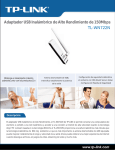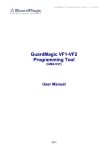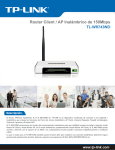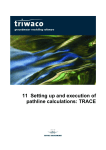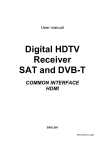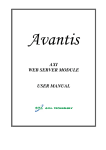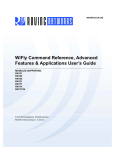Download USER Manual FORANER.
Transcript
USER Manual FORANER. Program FORANER is for controling control panel CROW RUNNER by IP module FORANER. Program could arm/disarm area A / B (Arm, Stay, Disarm), bypass each zones, indication zones (bypass, alarm, tamper, ...), memory event, controling up to 5 objects, status of system (Alarm or Tamper, status battery, drop out grid, ...). Application could be secured by password-after start run application it is necessery to login (name, password)- please make an account in settings. If you don´t login you will see screen: !1 If you start up first time you have to set up object and its features. Press SETTINGS and choose option Objects IP to set up object and its parameters: Object name - name of object, IP address/ DDNS put your IP address (static IP address) or Hostname, which you make at registration to DDNS server. Port- write amount from Service Port showing in list of virtual servers in router. (Forwarding -> Virtual Servers; all here writings functions were made on router TP-LINK model TL-WR741ND). User code - code which is set up in control panel(you can use any code from control panel if you have more). Press Save to save object in list. After this choose object you want by pressing icon ! . !2 Pressing icon ! shows on the screen list of events. You can see events by roll up/down events or pressing first or last event(1 / 255) or skip events (+40 / -40). !3 By pressing button ! you can arm/disarm area A/B. If area B hasn´t name, on the screen will be seen only area A. !4 !5 By pressing ! you can: Change password of app. rewrite,change or delete objects name Areas,Outputs,Zones delete events showing help for this app. !6 By pressing ! you can each output switch on/off , see status of output. If Output name ends with character ‘*’, output can´t be controlled by app. Delete character ‘*’ for output control. !7 By pressing ! or ! you can bypass each zone, see zone status . !8 By pressing ! close app. Explanatory: !9 Example of using dynamic IP ad. We were using router TP-LINK model TL-WR741ND. Make account on DDNS server No-IP: 1, on browser open web of router (example 192.168.1.2), put name and password. 2, choose Dynamic DNS, select server No-IP and Go to Register or open web of DDNS server directly 3, it open web www.no-ip.com, press Sign-Up and Create Your No-IP Account 4, set up Username, E-mail, Password, Confirm Password, Hostname –keep empty,press Free Sign Up. 5, you will receive confirmation e-mail, click on link 6, on web Account Activation write Username and Password 7, write First Name, Last Name, Security Question, Answer, question Did you lose your DynDNS Free Account answer No, press Update Info 8, click on Manage Hosts and copy Hostname. Examples: [email protected], so. [email protected]. 9, this name write to Domain Name on web of router, press Login and Save !10 10, in Menu Forwarding Virtual Servers click Add New 11, fill in Service Port exp. 5000, Internal Port exp. 5000, IP Address exp. 192.168.1.139. Internal Port and IP Address should be as set up in IP module FORANER 12, than in app. FORANER add object, write name, IP Address/ DDNS write name from step 8, port - Service Port from step 11 13, click ! to finish configuration !11