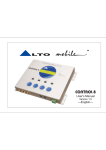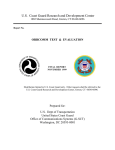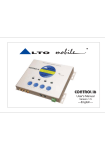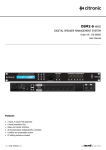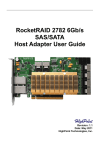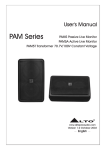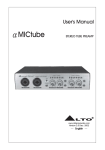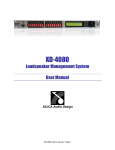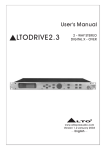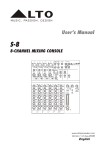Download DRIVE 30 - Eb Acoustic
Transcript
TM LTO DRIVE 30 User's Manual Version 1.5 ---English--- Safety Instructions TM LTO All safety and operating instructions should be read before the equipment is installed and operated. We recommend that installation be carried out by an authorised mobile electronics installation company. Please contact your local ALTO MobileTM distributor for a list of authorised installers in your country. To reduce the risk of electric shock and potentially damaging the equipment, do not disassemble the product. No user serviceable parts inside; refer servicing to qualified personnel. The equipment should be protected from moisture and rain, especially if mounted in the vehicle's trunk area or any location that may be susceptible to water ingress. The equipment should be situated so that its location or position does not interfere with its proper ventilation. For example, the product should not be situated under carpeting or in a totally sealed enclosure. Trunk-mounted equipment /amp racks should be well ventilated, using forced air cooling fans if necessary. The equipment should be situated away from heat sources such as engine exhaust systems and radiators. This product is designed for vehicles with a 12 VOLT NEGATIVE GROUND electrical circuit. This product must not be used in vehicles that use a 24 Volt supply or a positive ground electrical circuit. Great care must be taken when wiring the product to the vehicle's electrical system. Unless you are fully familiar and trained in wiring automotive electrical systems, installation should only be undertaken by a qualified automotive electrician. TM LTO Preface Dear Customer, Thank you for choosing the ALTO MobileTM DRIVE30 3-way digital crossover/speaker management system. We hope you'll love the results you get from your new digital processor and enjoy using it as much as we enjoyed developing it. The DRIVE30 is the result of considerable development work in our R&D centres in Europe and the Far East and is a close cousin of ALTO's professional audio products. We've been designing products for musicians and recording studios for many years - the product you now have in your hands has a fine pedigree. The core of our digital audio products is a sophisticated DSP (Digital Signal Processor) coupled with state-of-the-art algorithms developed by our software team over the last 7 years. The car audio environment is worlds away from the controlled listening area of the recording studio, and yet much of the sound processing so important to recording engineers can be applied with spectacular success to the automotive TM environment. ALTO Mobile is a specialist division of audio and computer software engineers, but above all we're car audio enthusiasts. We love the challenge of trying to reproduce studio quality sound inside a moving vehicle. We're convinced you are an important member of our team and we listen to what you say and take on board your suggestions. It's this feedback that helps us create the products you want. Thank you. TM ALTO MOBILE TEAM TM Block Diagram LTO Block Diagram: DRIVE30 Input Left Gain Gain 5 PEQ 5 PEQ Delay Delay R O U T I N G Volume 5 PEQ Band Pass Polarity Compressor Delay Mute Out 1 Volume 5 PEQ Band Pass Polarity Compressor Delay Mute Out 2 Volume 5 PEQ Band Pass Polarity Compressor Delay Mute Out 3 Volume 5 PEQ Band Pass Polarity Compressor Delay Mute Out 4 Volume 5 PEQ Band Pass Polarity Compressor Mute Out 5 Volume 5 PEQ Band Pass Polarity Compressor Mute Out 6 Input Right TM LTO Introduction In purchasing the DRIVE30 you have a very powerful digital sound processor. You'll be eager to play with it - we know what it's like when you get a new toy - but please read this manual first. If you have had your DRIVE professionally installed and setup for you, there should be no need to touch the controls again. DRIVE30 uses a password access system to safeguard against unauthorised parameter adjustment. Important Warning We recommend you leave the controls exactly as set by your installer. It is extremely important that you take great care not to send frequencies to speakers that have not been designed to handle them. In particular, midrange speakers and tweeters must be protected from low frequencies. It would be all too easy to damage speakers while 'playing' with the settings of the DRIVE30. If you have not had the product installed in your vehicle yet, that's obviously the first thing you'll need to do. We strongly recommend that you have the unit professionally installed by a specialist company authorised by the ALTO MobileTM distributor in your country. The installation instructions in this manual are for guidance only and are not intended to be a thorough explanation of all the steps involved in correctly fitting this unit. The instructions assume that the person installing the equipment has been trained to carry out such work. A computer interface and WindowsTM software is available for professional setup of the system. The same level of control is available via the front panel buttons and LCD display but interfacing to a computer makes things easier. The DRIVE30 is a very sophisticated digital crossover, but actually it can do far more than any conventional active crossover, which is why we refer to it as a Speaker Management System. There are a variety of user-adjustable parameters explained in this manual. Once you've worked on setting the sound the way you like it, you can store it in one of the 64 available user preset memory locations. These can be quickly recalled from the panel buttons. If this product has not been professionally installed and set-up for you, please see Band Pass Setup (Page 19) for important details about the factory preset. In the factory default mode, you will not hear all frequencies. TM User Interface LTO 4 5 1 2 3 1. Input Gain Controls: Use these controls to match the pre-amp output level from your car audio source unit. Drive30 MAX Input level: 15 V 2. Subwoofer Gain/Frequency: These two controls adjust the level of the signal sent to the separate SUBWOOFER OUTPUT terminal, and also adjust the Low-Pass filter point. TM LTO User Interface 3. Output Gain Controls: Each frequency band has a pair of Output Gain controls. Use these controls to match the optimum pre-amp input level of your amplifier. Drive30 MAX Output level: 9.5 V Input/Output Gain Setting: Proper setting of the input and output levels is important in achieving the best signal-to-noise ratio. Use of test tones and an oscilloscope will greatly assist in setting the optimum gain levels. For this reason, system setup is best left to a professional car audio installer. However, if you need to get up and running without professional help, follow these steps and you won't go far wrong. IMPORTANT: You must first correctly set the crossover points to match your system speakers BEFORE you setup the input/output gains. Set the ALTO's Output Gains to their 12 o'clock positions. Turn the Input Gain controls fully counter-clockwise (minimum gain). Turn the volume control on your CD player to about 75%. Turn your amplifier input gains to a low setting (say 25%). Now play some music and increase the ALTO's Input Gains until you see the arrow ( > ) symbol appear in the ALTO's LCD level meter. Now reduce the Input Gains by an amount equal to one of the marked segments on the gain control. Pause the music. Now set the ALTO's Output Gains to about their 3 o'clock position (i.e. 75% of maximum) and set your amplifier input gains to their Minimum Gain position (i.e. where the amp gives its lowest output level). Note that the maximum output level from the ALTO processor exceeds 9 volts. Play some music and gradually increase your amplifier's gain controls until you reach your preferred maximum listening level, or where you begin to hear any stress from the speakers. Be especially careful not to over-drive tweeters. If the music sounds distorted with the amp gains at minimum, reduce the Output Gains on the ALTO unit. 4. Up/Down Keys: Use these to select the required Parameter Group and the specific parameter that you wish to adjust. The group or individual parameter is shown in the LCD display. DRIVE30 uses a multi-level menu system. You move down through the menu - from parameter group to each specific parameter you want to adjust - by using the ENTER Key. Only after pressing ENTER are changes made. User Interface TM LTO 5. Enter/ESC Keys: While searching using the UP/DOWN keys, the currently selected settings remain unchanged. Choose a Parameter Group using the UP/DOWN keys. Now press the ENTER key. This action moves you one level lower in the menu system. Use the UP/DOWN keys again to choose a specific parameter to adjust. Press ENTER again. Now make your changes using the UP/DOWN keys. When you are happy with your changes, press ENTER once more. The new settings will now be applied and should be audible. Escape (ESC) Key: Use this key to move back up the menu system without making any changes to the current settings. SUBWOOFER OUTPUT: DRIVE30 features six digitally processed audio channels and a separate analogue SUBWOOFER channel. This does not mean that you cannot use the digital channels for Subwoofers. The digital audio channels can be used for any audio frequency band between 20Hz and 20kHz, including the SUB band of 20-80Hz. The analogue output should be considered as a kind of bonus feature, allowing this 3-way digital device to be used as a 4-way digital/analogue device. TM LTO Parameter Menus & Setup Setting the various parameters of the DRIVE30 is achieved in one of two ways. A standard computer serial interface allows connection to a computer and setup using a dedicated software package. Alternatively the unit can be configured via a multi-level menu system using DRIVE30's panel buttons and the LCD display. This manual only covers setup and adjustment using the panel buttons. Setup Introduction TM Of all the ALTO Mobile sound processors, DRIVE30 (and sister model DRIVE20) is potentially the one most likely to cause damage to your speakers if it is not setup correctly. You must take great care when setting the crossover points for the mid and high bands. In order to safeguard settings, a password system has been incorporated to block access to unauthorised users. After power-up, the display will show vu-meter level data for the two input channels, the currently active preset and the LOCK or UNLOCK condition. Pressing ENTER takes you to the main menu (i.e. takes you down one level). Pressing ESC backtracks to the previous screen (i.e. goes up one level). If the unit is in the UNLOCK mode, you will be able to access all menu options. If the unit is in the LOCK mode, only the Password setup menu will be available. Password Setup Real Password New Password Password Setup Real Password is a combination of 6 digits selected with the ENTER and UP/DOWN buttons (Real Password >ENTER> Password). The currently selected digit blinks. Where the Real Password input is the same as the stored or default password, the system will be placed in the UNLOCK condition. Otherwise it will be in the LOCK State. Parameter Menus & Setup TM LTO New Password is the function used to change the default value of Real Password in order to create a custom password. The initial default value is 000000. The selection of the New Password follows a similar procedure as with the Real Password (New Password >ENTER> change). To update the New Password, the system must be in the UNLOCK Condition. We recommend that you set a memorable custom password and write it down, but keep it at home (note: your installer may have set a new password and over-written the factory default). To place the unit in LOCK mode, simply enter an incorrect password (Real Password >ENTER> Password). Load Setup Preset 0, 1, ..., 64 Store Setup Preset 1, ..., 64 (user) Name editing Muting Setup Output 1 Off/On Output 2 Off/On Output 3 Off/On Output 4 Off/On TM Parameter Menus & Setup LTO Muting Setup Output 5 Off/On Output 6 Off/On Preset Load 65 presets are available, one factory preset and 64 user-definable presets. Preset 0 is the default factory preset used as a start point when configuring the system. Attempting to load an empty user preset will produce a warning message on the display. Preset Store Allows configurations to be stored as a user preset. Once a configuration has been stored, its preset location can be renamed. The name is a combination of 8 characters of your choice selected with the ENTER and UP/DOWN buttons. The currently selected digit blinks. Muting Setup Any of the six outputs can be muted (zero output). An output channel must first be selected and then the MUTE status is selected using the UP/DOWN buttons to toggle between ON and OFF conditions. Note: It is also possible to mute any of the outputs and store this data within individual presets by setting channel outputs to OFF in the Routing setup menu. This can be useful for isolating faults. TM Parameter Menus & Setup Routing Setup Input L/R Setup LTO Output 1 Off/InL, InR, InL R Output 2 Off/InL, InR, InL R Output 3 Off/InL, InR, InL R Output 4 Off/InL, InR, InL R Output 5 Off/InL, InR, InL R Output 6 Off/InL, InR, InL R Gain / 12dB step 0.5dB TM Parameter Menus & Setup LTO Equalizer Setup PEQ 1 PEQ 2 PEQ 3 Gain / 15dB step 0.5dB Frequency 20Hz-20KHz step 1/2oct Band Width 0.05-3oct step 0.05oct Gain / 15dB step 0.5dB Frequency 20Hz-20KHz step 1/2oct Band Width 0.05-3oct step 0.05oct Gain / 15dB step 0.5dB Frequency 20Hz-20KHz step 1/2oct Band Width 0.05-3oct step 0.05oct TM Parameter Menus & Setup LTO Input L/R Setup Equalizer Setup PEQ 4 PEQ 5 Delay Gain / 15dB step 0.5dB Frequency 20Hz-20KHz step 1/2oct Band Width 0.05-3oct step 0.05oct Gain / 15dB step 0.5dB Frequency 20Hz-20KHz step 1/2oct Band Width 0.05-3oct step 0.05oct Delay Adj 0 - 99 ms step 1 ms Delay Fine 0 - 978 us step 21us TM LTO Parameter Menus & Setup Routing Setup Allows setting of the crossover channel routing configuration. For each of the 6 Output Channels you can choose to send just the Left Input signal, the Right Input signal, a combination of both Left and Right Input signals (usually for feeding subwoofers) or no input (OFF). The latter effectively mutes that channel. First select an output channel. Now, using the UP/DOWN buttons to scroll through the list, choose from the routing options. To confirm your choice press ENTER. To cancel your choice press ESC. Input Channel Setup (INPUT L, INPUT R) The following parameter adjustments are available for each input channel. Input Gain 5-band parametric equalization Delay A multi-layer menu system is used. The various layers and the choices within the deepest layer are selected using the UP/DOWN and ENTER keys. Use the ESC (Escape) key to cancel a selection and backtrack up through the menu layers. Gain: Effectively acts as a master balance control. Equalizer setup: From here you can select each of the 5 parametric filters. For each filter you can adjust Gain (cut/boost), Frequency (the centre frequency of the filter), and Band Width (the extent to which frequencies around the centre frequency will also be adjusted). Delay: This allows a delay to be set on each channel. May be useful in certain circumstances. Also, setting a delay on one side while leaving the other with no delay can produce a very interesting effect of added width and spatial depth. This is not to be confused with 'time alignment' (see under Output Channel Setup). TM Parameter Menus & Setup Output Setup (1/2/3/4/5/6) LTO Volume Equalizer Setup PEQ 1 PEQ 2 Gain / 12dB step 0.5dB / 15dB step 0.5dB Frequency 20Hz-20KHz step 1/12oct Band Width 0.05-3oct step 0.05oct Gain / 15dB step 0.5dB Frequency 20Hz-20KHz step 1/12oct Band Width 0.05-3oct step 0.05oct TM Parameter Menus & Setup LTO Equalizer Setup PEQ 3 PEQ 4 PEQ 5 Gain / 15dB step 0.5dB Frequency 20Hz-20KHz step 1/12oct Band Width 0.05-3oct step 0.05oct Gain / 15dB step 0.5dB Frequency 20Hz-20KHz step 1/12oct Band Width 0.05-3oct step 0.05oct Gain / 15dB step 0.5dB Frequency 20Hz-20KHz step 1/12oct Band Width 0.05-3oct step 0.05oct TM Parameter Menus & Setup LTO Output Setup (1/2/3/4/5/6) Band Pass Setup High Pass Frequency Order Low Pass Frequency Order Polarity Compressor 20Hz-20KHz step 1/12oct Bypass, 1 2 3 4 ord 20Hz-20KHz step 1/12oct Bypass, 1 2 3 4 ord Direct/Invers Threshold 29dB/0dB step 1dB Release 0.4, 0.5, 0.7, 1.4 sec Attack 0.05, 0.1, 0.2, 0.3 sec TM Parameter Menus & Setup LTO Delay( ) Delay Adj 0 - 99 ms step 1 ms Delay Fine 0 - 978 us step 21us ( )Output 5/6 no delay Output Channel Setup (OUTPUT 1~6) Each channel is capable of being set to operate on any band of frequencies between 20Hz and 20kHz. The following parameter adjustments are available on each output channel. Output Volume Level 5-band parametric equalization Band-Pass Filter (low-pass + high-pass) Polarity (phase) Dynamic processor Delay (time alignment) - Channels 1-4 only A multi-layer menu system is used. The various layers and the choices within the deepest layer are selected using the UP/DOWN and ENTER keys. Use ESC to cancel a selection and backtrack up through the menu layers. Parameter Menus & Setup TM LTO Volume: Acts as a master system gain control. Can be used as a safety feature to limit the maximum output available when adjusting the panel-mounted gain controls. Equalizer setup: From here you can select each of the 5 parametric filters. For each filter you can adjust Gain (cut/boost), Frequency (the centre frequency of the filter), and Band Width (the extent to which frequencies around the centre frequency will also be adjusted). Band Pass setup: Here is where you setup the crossover point and slope for each of the output channels. Use the UP/DOWN keys to select the Low-Pass or High-Pass filter. Now choose the Frequency or Filter Order (slope) and make the desired settings. Your DRIVE30 is delivered from the factory with a default setup (software version 2.0 and above). As a precaution, each output channel has its High-Pass filter switched in at 5,000Hz. When you have finished wiring the channels corresponding to each type of speaker, you must change the default setting of the filter in order to allow bass and lower-mid frequencies to pass. You must then save your system setup as a new User Preset. With the High-Pass filter, the level of frequencies BELOW the crossover point will be reduced at the rate dictated by the slope setting. 1st Order (6dB), 2nd Order (12dB), 3rd Order (18dB) or 4t h Order (24dB) per octave. With the Low-Pass filter, the level of frequencies ABOVE the crossover point will be reduced at the rate dictated by the slope setting (as above). Either filter can be switched out by setting the Filter Order (slope) to BYPASS. Polarity 0/180 : The polarity or 'phase' of each channel can be switched Direct/Inverse. Compressor setup: This is a form of dynamic processing used extensively in recording studios. It provides a way of controlling the dynamic range by limiting the higher musical peaks to give a more consistent output level. In the car the benefits include the ability to have the volume level high enough to hear softer passages above road and engine noise without having to frantically grab the volume control on loud peaks. Threshold sets the point below full output (0db) where the compressor/limiter begins to operate. Attack and Release determine the time it takes for the compressor/limiter to react to changes in signal level. Generally you can leave Attack and Release at their default settings. TM LTO Parameter Menus & Setup As the music plays, any signal peaks that exceed the level you fixed with your Threshold setting will be reduced by a pre-set ratio. As well as providing a more consistent listening level, it also helps protect your speakers and will often improve their overall performance. Delay setup: Also known as 'Time Alignment'. This allows a small amount of delay to be set on each of the channels 1-4. The amount of delay is usually calculated from physical measurements of the distances between the various speakers and the driver's ears. The delay compensates for the difference in speaker mounting positions. When applied correctly to all speakers in the system, the result is an improvement in the apparent stage position, height, depth and the location and focus of the performers on the imaginary stage (usually across the dashboard). More information is available via our web site. Installation Instructions TM LTO Mounting the Unit DRIVE30 has two fixing 'ears' at each side, allowing it to be firmly screwed to a suitable surface. It may be mounted vertically or horizontally. Take care not to mount the unit where it may become wet or subject to damage from items placed in the trunk area. Signal Inputs/Outputs The Left and Right Channel input terminals are standard phono type sockets. Connect the low-level pre-amplifier output cables from your car radio/cassette player, CD/receiver or other source unit to the Input terminals of DRIVE30. This 3-way model has three sets of stereo Outputs and a single mono subwoofer output. Each of these 7 Outputs should be connected to an amplifier input channel. Where to place the DRIVE30 in the signal path The DRIVE30 should be placed into the audio system circuit immediately before the amplifier(s), and after any equalizers or sound processors that you may have. Caution: DRIVE30 must always be placed in line BEFORE the power amplifier stage. Power, Ground and Remote Switch-On (REM) Terminals Caution: Before making any connections, you must stop power delivery from the battery to avoid accidental short-circuits. The conventional way is to disconnect the Negative terminal of the battery but beware - this action will disconnect power from all electrical items in the vehicle, including: the audio source unit (which may require a code number to reactivate it - do you know the code?) the security system (which may trigger and sound an alarm from its back-up battery - do you know how to override the alarm system?) memory modules (which may suffer memory loss if disconnected for too long). If you have any doubts you should seek professional assistance first. Professional auto electricians will isolate individual circuits to maintain power to the remainder of the vehicle's electrical system. TM LTO Installation Instructions At the far right of the side panel is a POWER INPUT terminal block with three screw terminals. The terminal marked should be connected to a permanent 12 Volt supply from the vehicle battery. 12V The terminal marked GND (Ground) should be connected to a cable which is terminated to the vehicle chassis. Ensure that the point where this cable attaches to the vehicle chassis provides good electrical contact. If drilling a new ground point, ensure that it is safe (check that there is nothing behind the panel you are about to drill, such as the fuel tank). It may be necessary to rub away paintwork to expose the metal at this point - in this case, after making a firm screw connection of the ground cable to the chassis, paint over the terminal point to protect it from the possibility of corrosion. Where a ground point already exists (for an existing power amplifier, for example) it is generally best practice to ground the DRIVE30 to this same point on the vehicle chassis. The terminal marked REM accepts a 12V switched input from the source unit (Cassette or CD player). When the source unit is switched on, a 12V pulse is sent down this line. The DRIVE30 senses this pulse and switches itself on or off. The source unit should be equipped with a suitable Remote Switch cable - check the instruction book supplied with your audio source unit. If the Remote output from the source unit is already being used to switch on a power amplifier, it is usually possible to create a 'daisy-chain' by connecting a cable from the REM or Remote terminal on the amplifier to the REM terminal of the DRIVE30. This avoids the need to run a separate cable from the source unit. Before reconnecting power to the circuit, double check all connections (be particularly careful to check there are no strands of wire that could touch the chassis of the DRIVE30 or one of the other terminals). The power-on LED next to the power input terminal block will light to show the unit is receiving power. RS232 Computer Interface TM LTO A standard RS232 computer serial interface socket allows connection of DRIVE30 to a computer capable of running TM Windows compatible software. A dedicated software package is available to setup DRIVE30 more easily using a computer. DRIVE30 should be connected to a suitable computer using a 'null modem' type serial interface cable (supplied). For information about setting up DRIVE30 via a PC, and to download the PC Editor software, visit our web site at http://www. altomobile.com TM LTO Further Information Because of the nature of our digital sound processors and the variety of effects that can be achieved with them, there are operational details, tips and advice too numerous to include in an instruction manual such as this. For additional information, please visit our website at www.altomobile.com, which includes a technical discussion forum where users can exchange ideas. Troubleshooting Power LED not lit: Is the Remote switch cable from the source unit (Cassette or CD Player) attached to the REM terminal of the DRIVE30, and is the source unit switched on? Are the 12V and GND (Ground) terminals connected correctly? Is the Ground cable properly attached to the chassis of the vehicle or to an existing ground point that is known to be OK? No Sound: Adjust the level of the Input Gain Controls. Adjust the level of the Output Gain Controls. Are the Input and Output signal cables correctly connected? If there is only sound from one channel, swap the Left and Right channel Input cables at the DRIVE30 - if the fault moves to the other channel then the fault is with the cable or source unit. If the fault remains in the same channel, isolate which speaker is not working and check back to the amplifier channels that are driving that pair of speakers. Swap the Left and Right channel Output cables at the DRIVE30 feeding those amplifier channels. If the fault still remains on the same speaker then the fault is with a cable or a unit after the DRIVE30 (the power amplifier or the speaker itself). Check the amplifier gain controls and any input switching options (such as built-in crossover networks). If the fault moves to the other speaker then the DRIVE30 may be faulty - leave it installed in your system and return to your dealer so that they can check it. Distorted Sound or Low Volume: Adjust the Input and Output Gain Controls of the DRIVE30, and the Input Level Controls of the power amplifier (and input/output controls of any additional processor, if applicable). Check if the amplifier has a built-in crossover network - is it switched correctly? R TM Your ALTO Warranty LTO To be protected by this warranty, the buyer must be able to produce a numbered, machine printed sales receipt (original only accepted, not a copy) from his supplying dealer that clearly shows the dealer's name and address, the buyer's name and address, purchase date, model name/number and serial number of the product. ALTO reserves the right to verify the authenticity of the receipt directly with the supplying dealer. ALTO warrants the mechanical and electronic components of this product to be free of defects in material and workmanship for a period of one (1) year from the original date of purchase. If any defects occur within the specified warranty period that are not caused by normal wear and tear or inappropriate use, ALTO shall, at its sole discretion, either repair or replace the product. To obtain warranty service, the product must be returned in its original shipping carton. A description of the problem will be appreciated. Damages/defects caused by the following conditions are not covered by this warranty: a. Misuse, neglect or failure to operate the unit in compliance with the instructions given in the user or service manuals. b. Connection or operation of the unit in any way that does not comply with the technical or safety regulations applicable in the country where the product is used. c. Damages/defects that are caused by force majeure or by any other condition beyond the control of ALTO . Any repair carried out by unauthorised personnel will void the warranty. This warranty is extended exclusively to the original buyer (customer of retail dealer) and is not transferable to anyone who may subsequently purchase this product. No other person (retail dealer, etc.) shall be entitled to give any warranty promise on behalf of ALTO . Failure of ALTO to provide proper warranty service shall not entitle the buyer to claim (consequential) damages. In no event shall the liability of ALTO exceed the invoiced value of the product. This warranty does not exclude or limit the buyer's statutory rights provided by national law, in particular, any such rights against the seller that arise from a legally effective purchase contract. R R R R R R R TM Specifications LTO Channel Layout 2 inputs Input section for each channel: EQ Filters: Delay line: Output section for each channel: Delay line: 6 outputs 1 subwoofer output Biquadratic Bell Filters type III additive Gain: / 15dB step 0.5dB Frequency: 20Hz to 20KHz minimum step 1/12oct Bandwidth: 0.05oct to 3oct step 0.05oct 0 - 99 ms step 1 ms ( fine step 21 us ) 0 - 99 ms step 1 ms ( fine step 21 us ) Band Pass Filters: Butterworth up to 4th order ( 24dB/oct ) Frequency: 20Hz to 20KHz, step 1/1 2oct EQ Filters: Biquadratic Bell Filters type III additive Gain: / 15dB step 0.5dB Frequency: 20Hz to 20KHz, minimum step 1/1 2oct Bandwidth: 0.05oct to 3oct step 0.05oct Polarity Direct / Inverse Limiter Variable limiting level Output digital volume Mute / 12dB step 0.5dB ON /OFF TM Specifications LTO Analog Input section Inputs: Input Impedance: Max. input Level: 2 RCA - F 400 kOhms 15 V Analog Output section Outputs: Output Impedance: Max. output level: 7 RCA - F 600 Ohms 9.5 V Digital / Analog Interface Amplitude Response: Signal to Noise Ratio THD N Conversion Conversion 20 Hz - 20KHz 1.5 dB 85 dB 0.02 % @ 1KHz (-3 dB) input 20 bits Sigma - Delta output 24 bits Sigma - Delta Remote Control -RS 232 for PC Connection (user interface on PC screen with MS 9X-OS) Power Supply Type: Voltage supply: Servo - controlled, Switching 11V - 16V DC (negative ground) SEIKAKU ELECTRON INDUSTRY (H.K.) CO., LTD. No. 1, Lane 17, Sec. 2, Han Shi W. Road, Taichung, 401 Taiwan http://www.altomobile.com Tel: 886-4-22313737 email: [email protected] Fax: 886-4-22346757 All rights reserved to ALTO Mobile. Due to continued development in response to customer feedback, product features and/or internal/external design may be changed without prior notice. No photocopying, translation or reproduction of any part of this user manual is allowed without prior written permission.Copyright c 2004 Seikaku Electron. NF01140-1.0