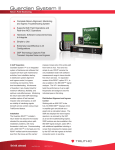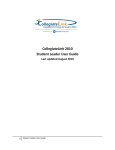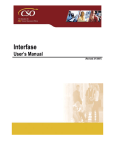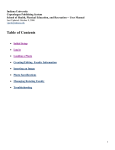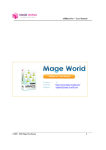Download User Manual OrgCentro.com
Transcript
User Manual OrgCentro.com Contents Register new Organization ............................................................................................................................ 3 Setups............................................................................................................................................................ 3 Homepage News ....................................................................................................................................... 3 Events ........................................................................................................................................................ 3 Invites ........................................................................................................................................................ 4 RSVP by members ................................................................................................................................. 4 User / Members ............................................................................................................................................ 4 User Manual Register new Organization To register go to http://www.OrgCentro.com then click on “Try it free 30 day trial” This will bring up the registration screen. Enter all the required information and click “Register your Organization”. This will send an email to your email address entered on the registration screen. This email is sent to verify email address. Once email address is verified, administrator user account is created with user name as email address. Setups Homepage News To setup homepage news follow the following steps: 1. 2. 3. 4. 5. Login as administrator Then select News menu from Setup menu. Enter Headline, News and date. News is sorted according to the date on homepage. Enter web address (URL) if required. Then click save button to save the News. Now the added news will appear on the home page. To modify the existing news entry: 1. Select the news to modify. 2. Modify the news information. 3. Then click Update button to update the news. Events Following are the steps to create Events: 1. Login as administrator. 2. Then select Event menu from Setup menu. 3. Enter following details for event a. Event, date (event date) and time, Events is sorted according to the date. b. Status is the status of the event. c. Location, Location URL. Event type Public(visible to all) d. Contact info, and RSVP date e. Then click Save button to save the event. Now this event will appear on the homepage under event section. To modify the events entry: 1. Select the event to modify. 2. Modify the event information. 3. Then click Update button to update the event. Invites Invites can be sent for an event. Following are the steps to create an invite. 1. 2. 3. 4. Login as administrator. Then select Invite menu from Setup menu. Select the event for with you like to create Invite. Enter Text in Invite this text will appear when guest open Invite received in email. The text in invite can contain schedule / details of the programs. 5. Click Save button to save the invite or click Send/Resend Invitation button to send email. This screen also gives a report / list of RSVP from the recipients of email invitation for each Invite. RSVP by members Members can give RSVP in two different ways. 1. Login on the Organization website then Click Invite form menu. Select the event and give the RSVP. 2. When you click Send/Resend Invitation button to send email, all members will receive an email with a link (URL). Members can use this link to give RSVP. User / Members New users/members can be added in two different ways. 1. Members register themselves: From the organization homepage select New Member menu from Members menu. a. Request Membership i. Enter all the required information ii. Then click Register button. iii. An email will be send to the email address entered by the member for the new member to verify email address. iv. An email is also sent to the Organization email address with details of member requesting membership. Organization email address is on the Setup info/Organization information screen. b. Approve Membership: New member cannot login to your organization website until the request is approved. To approve/deny use following steps i. Login as Administrator ii. Go to Membership Request from Setup Menu. This screen will display list of people requesting membership. 2. Member added by Administrator a. Login as administrator b. Select Management Members & Users menu from Setup menu c. Click Add New Member button d. Enter all the required information for the member. e. Click Save button to save the information.