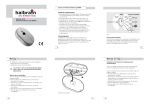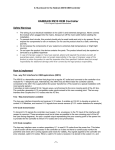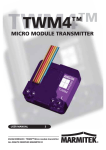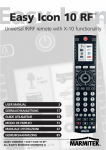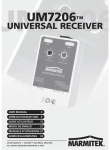Download Marmitek SW12 USER MANUAL
Transcript
SW12 SW12 ™ IN-WALL SHUTTER SWITCH USER MANUAL 20516/20120530 • SW12 ALL RIGHTS RESERVED HAIBRAIN© SAFETY WARNINGS • The wiring of your electrical installation is live (230 V) and extremely dangerous. Never connect the module when plugged into the mains. Always turn off the main switch before starting the installation. • This product is for professional use and should be installed by a certified installer. • To prevent short circuits, this product should only be used inside and only in dry spaces. Do not expose the components to rain or moisture. Do not use the product close to a bath, swimming pool etc. • Do not expose the components of your systems to extremely high temperatures or bright light sources. • In case of improper usage or if you have altered and repaired the product yourself, all guarantees expire. Haibrain does not accept responsibility in the case of improper usage of the product or when the product is used for purposes other than specified. Haibrain does not accept responsibility for additional damage other than covered by the legal product responsibility. • This product is not a toy. Keep out of reach of children. • Do not open the product: the device may contain live parts. The product should only be repaired or serviced by a qualified expert. • Automatic switching devices provide comfort, but can also be dangerous. They can surprise people or can ignite clothing hanging over an electric heat source. Please be careful and take appropriate measures to avoid accidents. SW12 3 HOW DOES HAIBRAIN X-10 WORK? Haibrain X-10 components use the existing mains wiring to communicate (using Haibrain X-10 signals). You can build a complete system using the three different kind of components of the Haibrain X-10 System: 1. Modules: These components will receive Haibrain X-10 signals and will switch or dim the attached lamp or appliance. Examples of these modules are lamp modules and appliance modules. These are available as build-in, micro, DIN rail and plug-in modules. 2. Controllers: These components will transmit Haibrain X-10 signals and thus will control the Modules. 3. Transmitters: Wireless components like remotes. The signals of these components will be received by a controller with transceiver functionality (IRRF 7243, TM13 or CM15Pro). The Transceiver will translate the signals into Haibrain X-10 signals on the power line. ADRESSES Up to a maximum of 256 different addresses can be preset. These are subdivided into a so-called HouseCode (A to P incl.) and a UnitCode (1 to 16 incl.). The HouseCode can also be set on the controllers, so that the controllers and modules become part of the same system. The address can be set either using code dials or by pressing buttons, depending on the type of module. The Haibrain X-10 System uses standard commands, which control all units with the same HouseCode at the same time (e.g. all lights on, all off, etc.). 4 © HAIBRAIN SIGNAL RANGE Range of Haibrain X-10 signals over the Power Line and how to increase the range. The Haibrain X-10 System is based on power line communication. The range of the Haibrain X-10 signals very much depends on the local circumstances. On average the range is a cable length of 80 meters. If you have difficulties with the range of your Haibrain X-10 signals, please pay attention to the following facts: 1. When more than one phase is used for your electrical system, it is necessary to couple these phases for the Haibrain X-10 signals. For coupling you can use FD10 Phase Couplers/Filters. You only need to install a Phase Coupler/Filter when your wall outlets and light switches are divided over more than one phase (more than one group is no problem). For bigger buildings or longer distances we advice you to use an active repeater instead of passive FD10’s. 2. It is possible that Haibrain X-10 signals are attenuated by devices and lights which are connected to the power line. In a normal home situation this effect is negligible (the Haibrain X-10 system is using active gain control to eliminate the effects). However, it is possible that a particular device in your house is attenuating the signals so much that the range of Haibrain X-10 signals is decreased significantly. When you have range problems, it is wise to try to locate the device which is attenuating the signals simply by unplugging devices from the power line, and testing the differences in range for your Haibrain system. When e.g. your conclusion is that e.g. your computer monitor is attenuating the signal, you can use SW12 5 a FM10 Plug-in Filter between the power line and the monitor to eliminate the effects. Known devices which can cause attenuation are: PC Monitors PCs with heavy internal power supplies Old Televisions Copiers Fluorescent Lights Gas Discharge Lamps (Energy Saving Lamps) 3. Some (old) devices are able to disturb the signal by transmitting noise on the power line. Because the Haibrain X-10 signals are transmitted on 120 kHz, only noise on or near this frequency will have influence on the range. When you use a FM10 Filter to connect this device to the power line, the noise will be filtered. 4. The Haibrain X-10 protocol has several mechanism to avoid modules to be switched on or off by other sources than your Haibrain X-10 Controllers. However, it is possible that the Haibrain X-10 signals are disturbed by e.g. baby phones which are in TALK mode (continuous transmission). When these kind of signals are present on the power line it is possible that the Haibrain X-10 signals will not come through. 5. The mains do not stop at the front door of your home. Everything that is attached to mains nearby your home can have influence on Haibrain X-10 signals (e.g. heavy machinery). If you think that your system is influenced by devices out of your house, it is advisable to install FD10 Phase 6 © HAIBRAIN Coupler/Filter on each phase entering the house. These filters will block signals coming into or going out of your house, but will also match the impedance for the mains. Hereby make your house Haibrain X-10 compatible for these units. The FD10’s will not only filter but will also couple the phases (please see 1). INSTALLATION INSTRUCTIONS FOR HAIBRAIN X-10 IN WALL SHUTTER MODULE SW12 INTRODUCTION This unit allows a motorized blind to be controlled either manually from a momentary switch with two normally open contacts connected to the unit, or remotely by serial Haibrain X-10 Powerline messages sent from a suitable controller. When controlled serially the blind can be made to go to inter-mediate settings in addition to fully up or fully down. Window parameters, such as Window Size and Current Position, together with the unit’s address are set into it by the user when the unit is put into Install Mode and these are stored in permanent memory. This data is retained even through a loss of power. SW12 7 INSTALLATION Switch off appropriate mains fuse and master switch! Important : 230V - 50Hz - 3A per channel max. Orange Blue M DN Down key Up key SW12 Down N Up L UP Live 230V Neutral Orange Blue SW12 N L UP 1 2 3 4 DN 8 5 6 © HAIBRAIN To install the SW12, neutral and phase are required at the installation point. • Take the wall switch out of the wall box. • Disconnect all wires from the switch. • Connect the live to the terminal wire L (3, Live) of the SW12 and to the switch as described in the drawing. • Connect the neutral to the N (2, Neutral) terminal wire of the SW12 and to the Neutral of the Motor. • Connect the DN (1) terminal of SW12 to Motor Down, the UP (4) terminal to Motor Up. • Connect the Blue (5) wire coming from the SW12 to the Up key of the switch, the Orange (6) wire from the SW12 to the Down key of the switch. • Put the SW12 into the wall box and re-fix the wall switch on the wall box. • Switch on mains fuse and master switch. PROGRAMMING Before the unit can be used it has to be told what the window height is. This means it needs to know how long it takes to travel from fully open to fully closed. It also needs to know where the current position of the blind is - whether fully up or down or at some intermediate position. To enter this data into the unit and also to set in the X-10 address the unit must be put into Install Mode. To enter Install Mode: Press the UP key. The blind will travel up until it reaches the top end stop. Continue to press the key and 5 seconds after reaching the fully up position it will enter Install Mode. At this point it SW12 9 will tell the user that Install mode is active by making the blind travel down for 1 second before driving back up to the fully up position. The key can now be released. The module now thinks it is at the top end stop, but physically this may not be true. The window blind itself may be only partially up because the mechanism has not yet been aligned to the electronics. If this is the case just continue to press the UP KEY until the blind also reaches it’s top end stop. The blind mechanism and the electronics are now aligned and the key can be released. To enter the window size: Press the Down key to send the blind down and release it when the bottom end stop is reached. You can either give a short key press to start the blind going down and another short key press to stop it at the bottom or you can press and hold the key until the blind is fully down and then release it. At this point the unit has timed how long it took to go from fully up to fully down and recorded this as the window size. It has also set the current position to be fully down, so it’s important not to press the UP key again before leaving Install Mode. To enter the Haibrain X-10 address: Before leaving Install you have to set in the unit’s address. To do this you just send the X-10 message ‘ADDRESS ON’ or ‘ADDRESS OFF’ twice on your chosen House Code (using any Haibrain X-10 controller - i.e.: TM13 + RF remote control). Do not mix up ‘ON’s and ‘OFF’s. To be accepted, both messages must be exactly the same. To return to RUN mode: Press the Down Key. The blind will drive UP initially for 2 sec10 © HAIBRAIN onds before returning to the fully down position to indicate it has left Install Mode. The unit will also return to RUN mode if no keys are pressed for 1 minute. DEFAULT SETTING When the unit leaves the factory the window size will be set to Maximum (2 mins. and 8 sec) and the Blind’s position will be set to Fully Up. This makes it particularly easy to get into Install Mode because the 5 second timeout on the UP key will then start immediately it is pressed. If the window size and the blind’s position is unknown, however, it might seem confusing when first trying to enter Install Mode since the user will not know how long it will take to get to the fully up position before starting to count the 5 second entry delay into Install. To make it easier the unit can be put into the default setting immediately by doing the following procedure. - Remove power to the unit and wait 10 seconds. - Re-apply power and within 1 minute send ‘P16’ ‘PON’ twice. You can also use ‘P16’ ‘POFF’ if you wish. - The unit will now set in the default setting described above and will set the unit’s address to P16 without the need to get into Install Mode. You can then get into Install Mode simply by pressing the UP Key for 5 seconds or so and then entering the settings you really want to use. SW12 11 MANUAL CONTROL Manual control can be achieved by pressing suitable momentary acting keys wired to the Orange and Blue wires provided on the unit. The Blue wire connects to the UP key and the Orange wire connects to the DOWN key. You can control the blind in 2 different ways: - Press and hold down the key until the blind reaches the desired position. - Give the key a short press to start the blind moving in the direction you want and then another short press to stop it at the desired position. You can also fully open or close the blind just by giving a short key press to start the blind moving in the direction you want . The blind will then travel to the fully open or fully closed position (as determined electronically by internal counting) and after adding a 6 second over travel will automatically shut off the appropriate drive relay. The over travel is to ensure that the blind fully reaches its end stop before the unit switches off its drive relays. HAIBRAIN X-10 CONTROL The unit will respond to X-10 power line commands sent in ‘Standard’ and ‘Extended’ format. The unit responds to ‘Standard’ X-10 messages ‘Address On’ , ‘Address Off’ , BRIGHT and DIM . ‘ON’ fully opens the blind and ‘OFF’ fully closes it. A suitable over travel depending on window size is added to the drive time to ensure that the end stops are reached before the unit switches its own relays off. 12 © HAIBRAIN BRIGHT and DIM can be used to set the blind to any position. The action is identical to that which occurs when the UP and DOWN keys are pressed. Bright is equivalent to UP and DIM is equivalent to DOWN. The unit will also respond to ‘Extended’ code1 X-10 messages of Type = 0. Using these commands enables the unit to remotely set the blind to any desired position using a suitable controller and fully automate the blinds in the house, apartment or office. Extended code messages can be sent to the SW12 using a CM15PRO Computer Interface for example. FREQENTLY ASKED QUESTIONS What is the reason for modules to switch on/off spontaneously? It is possible that a Haibrain X-10 System is installed at one of your neighbours using the same House Code. To solve this problem try to change the House Code of your system, or have FD10 Phase Coupler/Filter installed at your incoming mains. My modules will not respond to my controller. Make sure that the House Code on all Modules and Controllers are set to the same House Code (A .. P). My modules will not react to my remote / sensor. When you use a remote or sensor, you should have at least one TM13 Transceiver or Haibrain X-10 Security Console installed in your house. These components will translate the radio signals to the Haibrain X-10 signal on the power line. Using several remotes and sensors, you only need one central transceiver. SW12 13 Am I able to increase the range of my remotes by using more Transceivers? Yes, you can use more than one TM13 Transceiver in your home when the range of your remotes is not sufficient. The TM13 is using so called collision detection to prevent signals to be disturbed when more than one TM13 is transmitting. TM13’s will wait for a quite power line before transmitting their data. To prevent your Haibrain X-10 System to become slow or to prevent dimming from becoming less smooth, make sure that the TM13 units are placed as far away from each other as possible. Can I set the SW12 using the Active Home Pro software? Yes, you can, select SW12 at Appliances. You can partly open and close the SW12 using percentages. The percentages will however not fully correspond with the real situation. (It has only 25 positions, so it will always change with a multiple of 4 %) Do I need to do anything extra if I want to replace my current switch by a SW12? Yes, the SW12 can be used in place of any normal switch, but you have to replace your normal switch with a momentary switch with two normally open contacts Does the SW12 respond to the commands ‘All lights on’ and ‘All units off’? No. The SW12 does not respond to these commands. The blinds do not open fully when I press the button. Recalibrate your window height. What is the maximum programmable time in the SW12? The maximum time that can be set is 127 seconds. 14 © HAIBRAIN Do you still have questions? Please check out http://www.haibrain.com. for more information. TECHNICAL SPECIFICATIONS Supply voltage 230V ±10%, 50 Hz Power Consumption < 1W Maximum Load 700W/230V for motors Sensitivity to power line signals 50mV p-pk @ 120 KHz. For signals >50mV AGC is applied X-10 Key codes Terminals On, Off, DIM+, DIM-, extended Screw terminals for L, N, UP (relay), DN (relay) Wires for UP key (blue) and DOWN (orange) Switch momentary switch with two normally open contacts in wall junction box Minimal 40mm, preferred: 50mm Ambient temperature 0-40°.C Dimensions 46x46x17mm SW12 15 Environmental Information for Customers in the European Union European Directive 2002/96/EC requires that the equipment bearing this symbol on the product and/or its packaging must not be disposed of with unsorted municipal waste. The symbol indicates that this product should be disposed of separately from regular household waste streams. It is your responsibility to dispose of this and other electric and electronic equipment via designated collection facilities appointed by the government or local authorities. Correct disposal and recycling will help prevent potential negative consequences to the environment and human health. For more detailed information about the disposal of your old equipment, please contact your local authorities, waste disposal service, or the shop where you purchased the product. DECLARATION OF CONFORMITY Hereby, Haibrain BV, declares that this SW12 is in compliance with the essential requirements and other relevant provisions of the following Directives: DIRECTIVE 2004/108/EC OF THE EUROPEAN PARLIAMENT AND OF THE COUNCIL of 15 December 2004 on the approximation of the laws of the Member States relating to electromagnetic compatibility Directive 2006/95/EC of the European Parliament and of the Council of 12 December 2006 on the harmonisation of the laws of Member States relating to electrical equipment designed for use within certain voltage limits Directive 2002/95/EC of the European Parliament and of the Council of 27 January 2003 on the restriction of the use of certain hazardous substances in electrical and electronic equipment HAIBRAIN BV - P.O. BOX 9301 -3506 GH UTRECHT – NETHERLANDS Copyrights . Copyright and all other proprietary rights in the content (including but not limited to model numbers, software, audio, video, text and photographs) rests with Haibrain B.V. Any use of the Content, but without limitation, distribution, reproduction, modification, display or transmission without the prior written consent of Haibrain is strictly prohibited. All copyright and other proprietary notices shall be retained on all reproductions. SW12 17