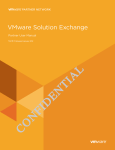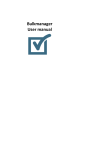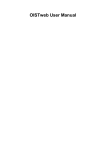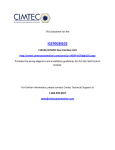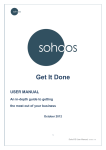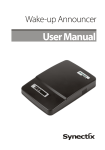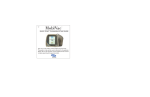Download Fill-in Announcers - User Manual Preamble: Creating a Special
Transcript
Fill‐in Announcers ‐ User Manual http://www.wbgo.org/start Click “Fill‐in Announcers & Special Programming” and log in with your credentials. Preamble: By creating a Special Programming entry you can swap out the On Air host with a Fill‐in announcer of your choice. Creating a Special Programming entry: 1 Under Create Content, click “WBGO Program Special” link. 2 Enter the title of the show. 3 Click the “Browse…” button to select an image. Then click the “Upload” button. You can find prefabricated images of the announcers on the F drive under F:\Special Program\ 4 In Program Description, enter the times of the show. This is purely for window dressing and does not affect any backend calculations. 5 Select the correct schedule for the appearance of the item on the homepage. 6 Check the box “is fill‐in”. Select the appropriate entries from the Show dropdown list and the Announcer dropdown list. 7 Click on “Scheduling options”. Enter the date to unpublish this item. This is for good housekeeping to make life easier for other people using this system. 8 Click “Save”. Using an existing entry: The most efficient way to create a Fill‐in Announcer entry, is to use an existing unpublished entry. Under Edit Content, click “WBGO Program Special” link. This brings up the list of existing entries. Make sure the existing entry says “No” under the Published column. Then click the “edit” link. Click “Publishing options”. Then make sure the Published option is checked. Click the “Save” button.