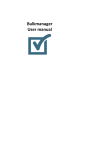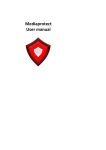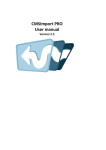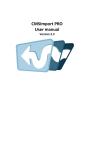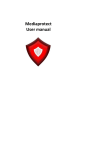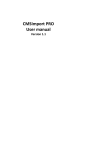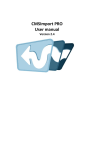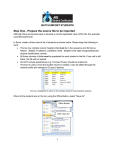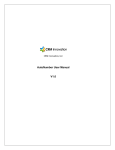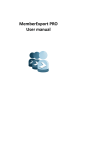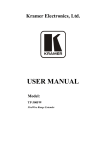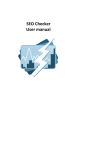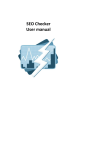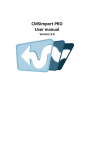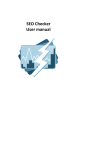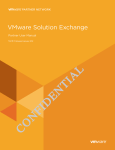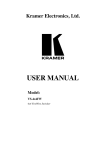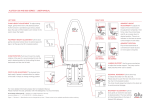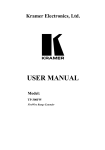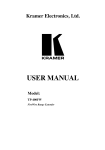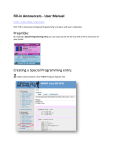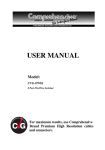Download Bulkmanager User manual
Transcript
Bulkmanager User manual Bulkmanager User manual Version 1.6 1 INTRODUCTION .................................................................................................................... 3 2 INSTALLATION ...................................................................................................................... 4 3 USING BULK MANAGER ........................................................................................................ 5 3.1 Query data ............................................................................................................................... 5 3.2 Select criteria options .............................................................................................................. 6 3.3 Overview .................................................................................................................................. 6 3.4 Select additional columns ........................................................................................................ 7 3.5 Drag and drop columns in overview ........................................................................................ 7 3.6 Execute bulk action ................................................................................................................. 7 3.7 Save search criteria ................................................................................................................. 7 3.7.1 Save options .................................................................................................................... 8 3.7.2 Saved definitions in the tree ............................................................................................ 8 4 MANUAL INSTALLATION/CONFIGURATION ......................................................................... 10 4.1 5 Manual installation of files ..................................................................................................... 10 TROUBLESHOOTING ........................................................................................................... 11 5.1 5.2 5.3 5.4 5.5 I don’t see the Bulkmanager package in my developer section ............................................ 11 I can only manage content. ................................................................................................... 11 I get an Invalid License exception. ........................................................................................ 11 How can I select more query fields? ..................................................................................... 11 I can’t see the developer section. .......................................................................................... 11 © 2014 Soeteman Software page 2 / 11 Bulkmanager User manual Version 1.6 1 Introduction Bulkmanager helps you search content, media and members in Umbraco on various criteria and allows you to use bulk operations on selected items. The following bulk operations are supported by default: Delete Publish (content only) Unpublish (content only) If you have a license you can use a lot more bulk operations, such as: Search media and members Move Documents and media Delete Media and members Assign member groups Bulk Lock/Unlock/approve members Bulkmanager is compatible with Umbraco version 4.71 and up. Bulkmanager is compatible with SQL Server (Express) only. 1 Drag and drop columns is only supported in V7+ © 2014 Soeteman Software page 3 / 11 Bulkmanager User manual Version 1.6 2 Installation Install the Bulkmanager package using the Umbraco package installer. Make sure that the installer has modify rights on the following folders: /bin /app_plugins If for some reason you can’t give the installer these rights, you can install the package manually. Read the chapter manual configuration how to do this. Once the package is installed you have an extra folder in your developer section called Bulk manager. You might need a page refresh to see this folder. © 2014 Soeteman Software page 4 / 11 Bulkmanager User manual Version 1.6 3 Using bulk manager In the developer section you see the new “Manage” tree open this tree and you will see the following items2. Click on the item you want to manage 3.1 Query data Querying data is really simple select the fields you want to query on and fill in the criteria options. 1. Current filter criteria you want to use to query the data. 2. Click on the minus sign to remove criteria 3. Click the plus sign to select extra filter criteria 2 When you don’t have a license you will only see the content item © 2014 Soeteman Software page 5 / 11 Bulkmanager User manual 3.2 Version 1.6 Select criteria options When you click the plus sign you can add extra criteria you want to use to filter the data 3.3 Overview When you select “Search” the following overview will be shown 1. Select/Deselect all items. 2. You can sort every column. Just click on the name of the column. When you click twice the column will be sorted in descending order 3. Select additional columns. 4. When you have selected all the items you want to apply the bulk action on you can select the action from the actions menu. © 2014 Soeteman Software page 6 / 11 Bulkmanager User manual 3.4 Version 1.6 Select additional columns When selecting the “Select columns” option the dialog below will open. Select all the items you want to display and choose the “Select” option to add them to the overview. (system) fields are default Umbraco fields. 3.5 Drag and drop columns in overview Dragging a columnheader to a different column will sort the columns. 3.6 Execute bulk action When you have selected the action a dialog will appear where you need to confirm the bulk action. When you have confirmed the bulk action it will execute. Cancel the bulk action will close the dialog. 3.7 Save search criteria When you need to repeat bulk tasks with the same criteria (for example bulk publish all unpublished pages) several times, you can use the save option to save the search criteria in its current state to the database. Just press the save button on the Bulkmanager page. © 2014 Soeteman Software page 7 / 11 Bulkmanager User manual 3.7.1 Version 1.6 Save options 1. Name as shown in the tree 2. When selected the data will be shown immediately when opening the saved item without the user having to use the search button. 3. When checked the saved item is only visible for the person who saved the definition. 4. Saves the options to the database 5. Cancels the operation and returns to the Bulkmanager page. 3.7.2 Saved definitions in the tree After save you will see the saved criteria in the menu tree. © 2014 Soeteman Software page 8 / 11 Bulkmanager User manual Version 1.6 © 2014 Soeteman Software page 9 / 11 Bulkmanager User manual Version 1.6 4 Manual Installation/Configuration If you renamed the Umbraco folder or for some reason can’t give the installer sufficient rights to create tables in the database , or the sufficient rights to modify the following folders /bin, /app_plugins you need to install Bulkmanager manually. 4.1 Manual installation of files - - Open de folder in the zip file. Copy all .dll files to the /bin/ folder. Create the following folders o /app_plugins/BulkManager o /app_plugins/BulkManager/css o /app_plugins/BulkManager/images o /app_plugins/BulkManager/js o /app_plugins/BulkManager/pages Copy all *.css files to the /app_plugins/BulkManager/css folder Copy all *.png files to the /app_plugins/BulkManager/images folder Copy all *.svg files to the /app_plugins/BulkManager/images folder Copy all *.js files to the /app_plugins/BulkManager/js folder Copy all *.aspx files to the /app_plugins/BulkManager/pages folder Run the script below to create the database table CREATE TABLE [dbo].[BulkmanagerState]( [Id] [int] IDENTITY(1,1) NOT NULL, [StateId] [uniqueidentifier] NOT NULL, [Name] [nvarchar](150) NOT NULL, [ProviderId] [nvarchar](50) NOT NULL, [BindOnLoad] [bit] NOT NULL, [UserId] [int] NOT NULL, [state] [nvarchar](max) NOT NULL, CONSTRAINT [PK_BulkmanagerState] PRIMARY KEY CLUSTERED ( [Id] ASC )WITH (PAD_INDEX = OFF, STATISTICS_NORECOMPUTE = ALLOW_ROW_LOCKS = ON, ALLOW_PAGE_LOCKS = ON) ) - OFF, IGNORE_DUP_KEY = OFF, Add the following snippet to the /config/trees.config file. <add initialize="true" sortOrder="9" alias="bulkmanagerTree" application="developer" title="BulkManager" iconClosed="folder.gif" iconOpen="folder_o.gif" type="BulkManager.Core.Umbraco.Trees.BulkManagerTree,BulkManager.Core" /> Add the following snippet to the /umbraco/config/UI.xml file. <nodeType alias="bulkmanagerTree"> <header>Bulk manager</header> <tasks> <delete assembly="BulkManager.Core" type="Umbraco.Tasks.DeleteTask" /> </tasks> </nodeType> If you purchases a license (.Lic) file. Put that in the Bin folder of your Umbraco install! © 2014 Soeteman Software page 10 / 11 Bulkmanager User manual Version 1.6 5 Troubleshooting 5.1 I don’t see the Bulkmanager package in my developer section Make sure you have sufficient rights to install the package. See chapter 2, otherwise perform a manual installation see chapter 5. 5.2 I can only manage content. In case you want to use Bulkmanager for other items than content make sure you have a license. 5.3 I get an Invalid License exception. Make sure you’ve bought the correct license for the (sub)domain , or an unlimited license and added the license file to the bin folder. Contact [email protected] for help. 5.4 How can I select more query fields? Use the + sign for more filter options. 5.5 I can’t see the developer section. Make sure you have enough rights to view the developer section in Umbraco. Contact your system administrator. © 2014 Soeteman Software page 11 / 11