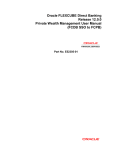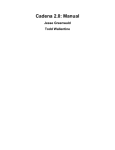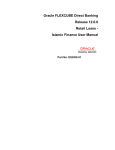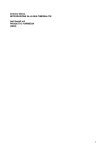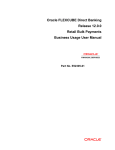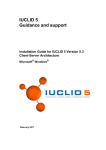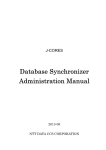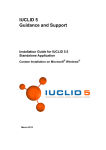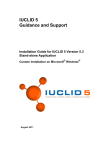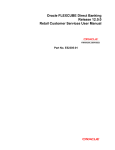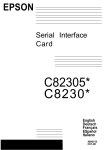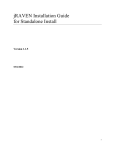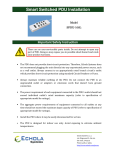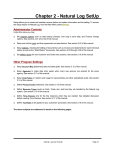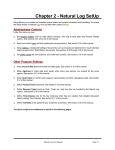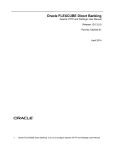Download User Manual Oracle FLEXCUBE Mobile Banking Rapid Deployment
Transcript
Oracle FLEXCUBE Direct Banking Version 12.0.0 Mobile Banking Rapid Deployment Framework User Manual Part No. E52305-01 1 Oracle FLEXCUBE Direct Banking Mobile Enabler Field Mapper COPYRIGHT (C) 2012 Oracle Financial Services Software limited All rights reserved. No part of this work may be reproduced, stored in a retrieval system, adopted or transmitted in any form or by any means, electronic, mechanical, photographic, graphic, optic recording or otherwise, translated in any language or computer language, without the prior written permission of Oracle Financial Services Software limited Due care has been taken to make this Design Specifications and accompanying software package as accurate as possible. However, Oracle Financial Services Software limited makes no representation or warranties with respect to the contents hereof and shall not be responsible for any loss or damage caused to the user by the direct or indirect use of this Design Specifications and the accompanying software package. Furthermore, Oracle Financial Services Software limited reserves the right to alter, modify or otherwise change in any manner the content hereof, without obligation of Oracle Financial Services Software limited to notify any person of such revision or changes. All company and product names are trademarks of the respective companies with which they are associated. 2 Oracle FLEXCUBE Direct Banking Mobile Enabler Field Mapper About the Guide Oracle FLEXCUBE Direct Banking Field Mapper is a Graphical User Interface (GUI) based Integration tool which provides development and maintenance of mapping of different request fields. To put simple, this tool allows quickly creating, updating and viewing of the source system FCDB fields and target system FCDB fields and also their mapping, checking and storing them for the further use. This document describes functionality supported by Oracle FLEXCUBE Direct Banking Field Mapper and provide in-depth guide to start working with it. User can use this tool to generate SQL scripts of the fields mapping. 3 Oracle FLEXCUBE Direct Banking Mobile Enabler Field Mapper Audience This guide is intended for: 1. The business team of the bank, responsible for configuration, setup and support of the FCDB. 4 Oracle FLEXCUBE Direct Banking Mobile Enabler Field Mapper Abbreviations The following abbreviations may be used within the document. FC FLEXCUBE Application FCDB FLEXCUBE Direct Banking XML Extensible Markup Language GUI Graphical User Interface API Application Programming Interface 5 Oracle FLEXCUBE Direct Banking Mobile Enabler Field Mapper Table Of Contents 1. Introduction ............................................................................................................... 8 2. Prerequisites ........................................................................................................... 10 3. How to Run this tool ............................................................................................... 12 4. Understanding this Tool ......................................................................................... 13 5. FLEXCUBE Fields Mapper Menu Bar ..................................................................... 16 5.1. File Menu ........................................................................................................... 17 5.2. Menu Buttons ..................................................................................................... 18 6. Database Connection Window ............................................................................... 19 6.1. Edit DB Connection ............................................................................................ 21 6.2. Database Connection error during start up ......................................................... 25 7. FLEXCUBE Mapping-Operator ............................................................................... 27 8. Graph Window ......................................................................................................... 29 8.1. Insert Chain ........................................................................................................ 31 8.2. Delete chain ....................................................................................................... 33 8.3. Rename Chain Name ......................................................................................... 34 8.4. Add operator under a chain ................................................................................ 36 8.5. Link two operators .............................................................................................. 37 8.6. Delete Operator .................................................................................................. 39 9. Oracle FLEXCUBE Fields Mapper Properties Window ......................................... 40 9.1. Script Properties Tab .......................................................................................... 42 9.1.1. Property Entry for MOBILEENABLERDEFAULTFIELDMAP table ............... 42 6 Oracle FLEXCUBE Direct Banking Mobile Enabler Field Mapper 9.1.2. Property Entry for MOBILEENABLERFIELDMAP table................................ 43 9.2. FCDB Fields Tab ................................................................................................ 44 9.2.1. Add FCDB Field ........................................................................................... 44 9.2.2. Delete Variable ............................................................................................ 45 9.3. Target App Fields Tab ........................................................................................ 47 9.4. Operator Mapping Tab ....................................................................................... 48 9.4.1. Left Tree window ......................................................................................... 48 9.4.2. Right Tree window ....................................................................................... 49 9.4.3. Operator Display Window ............................................................................ 49 9.4.4. Map the variable to Source .......................................................................... 49 9.4.5. Map the variable to Target ........................................................................... 50 9.4.6. Popup Menu under Operator Display Window ............................................. 51 9.5. Mapping Script Tab ............................................................................................ 57 10. Step by Step Guide To Build a Simple Mapping Script ...................................... 58 10.1. Problem Statement ........................................................................................... 59 10.2. Step by Step guide to build a Sample Fields Mapping Script ............................ 60 10.3. Creation of New Scripts .................................................................................... 61 7 Oracle FLEXCUBE Direct Banking Mobile Enabler Field Mapper 1. Introduction Oracle FLEXCUBE Fields Mapper is a Graphical User Interface for creating, editing, managing and reviewing the mapping of request fields of FCDB and their corresponding SQL script generation. The editor makes creating and editing fields mapping and SQL script generation easy. It represents all elements graphically through property panels and a graph component to give the user a better understanding and an overview of the mapped fields. The final output of the editor is SQL script for MOBILEENABLERFIELDMAP and MOBILEENABLERDEFAULTFIELDMAP table. 8 Oracle FLEXCUBE Direct Banking Mobile Enabler Field Mapper Oracle FLEXCUBE Fields Mapper accomplishes three main goals: Graphical Representation of fields mapping Editing/Modeling of mapping of fields. Generation of SQL scripts for MOBILEENABLERFIELDMAP and MOBILEENABLERDEFAULTFIELDMAP table Writing of mapping Script to the file system. 9 Oracle FLEXCUBE Direct Banking Mobile Enabler Field Mapper 2. Prerequisites Following are the prerequisites to use this tool 1. To use this tool one should have “JDK 6” or higher version of java on their machine. 2. Current version of FIELDSMAPPER.jar must be copied on the system. 3. Following jars are also required to run this tool. connect.jar log4j-1.2.16.jar ojdbc6.jar org.eclipse.draw2d.jar soap.jar xalan.jar xercesImpl.jar 10 Oracle FLEXCUBE Direct Banking Mobile Enabler Field Mapper xmlparserv2.jar xml-apis.jar swt3.4.jar serializer.jar 11 Oracle FLEXCUBE Direct Banking Mobile Enabler Field Mapper 3. How to Run this tool This tool can be run in following two ways: To run this tool, double click FIELDSMAPPER.jar, if JDK 6 is available in the recommended programs to execute jar files. OR Use command java –jar FIELDSMAPPER.jar to execute the jar file. 12 Oracle FLEXCUBE Direct Banking Mobile Enabler Field Mapper 4. Understanding this Tool On executing FIELDSMAPPER.jar a splash screen opens with a progress bar in the bottom as shown below 13 Oracle FLEXCUBE Direct Banking Mobile Enabler Field Mapper Loading Progress Bar Once the progress bar completes, splash screen goes off the screen and the main working platform appears. The following screenshot displays the main working platform. 14 Oracle FLEXCUBE Direct Banking Mobile Enabler Field Mapper 15 Oracle FLEXCUBE Direct Banking Mobile Enabler Field Mapper 5. FLEXCUBE Fields Mapper Menu Bar Menu bar in Fields Mapper is divided in two rows. First contains several menus under which there are several sub menus which provide some basic functionality. Second row consists of buttons which are shortcut for menus. This is having links for frequently used functionalities in Fields Mapper. Links for the actions like creating and manipulating mapping scripts files and elements are provided. The actions in the main menu are organized in the following groups: 16 Oracle FLEXCUBE Direct Banking Mobile Enabler Field Mapper 5.1. File Menu This menu contains functionality similar to the file menu in any MS-Office utility. Sub menus in this menu are New Start developing new script Save Save the modified script Save As SQL Save the script on hard disk as .sql file Close Close current window Exit Exit from Oracle FLEXCUBE Fields Mapper 17 Oracle FLEXCUBE Direct Banking Mobile Enabler Field Mapper 5.2. Menu Buttons A Panel below Main Menu Bar contains different shortcut buttons for some of the important functionalities. Currently it contains eight buttons which provide following functionality. New This will open a new window to be created. Save This is used to save the created / modified script in file system. Save As… This is used to save a copy of generated script in file system. Selection This is used to selects the normal cursor. Connector… This is used to connect one operator to other operator in the chain. Delete component This is used to delete the selected component which may be link between two operators, operator source mapping etc.. 18 Oracle FLEXCUBE Direct Banking Mobile Enabler Field Mapper 6. Database Connection Window Database connection window displays the existing database connection properties. When the tool loads the existing database connection properties are also loaded and populated in this window. It allows the option to edit the connection and connect to a new database. 19 Oracle FLEXCUBE Direct Banking Mobile Enabler Field Mapper 20 Oracle FLEXCUBE Direct Banking Mobile Enabler Field Mapper 6.1. Edit DB Connection To edit or create a new database connection 1. Click on Edit DB Connection button, all the text box will become editable. 21 Oracle FLEXCUBE Direct Banking Mobile Enabler Field Mapper 2. Enter the new connection properties values like username, password, hostname, SID name and click on Ok. 3. If the values provided are correct and connection to database is successful, a success pop up message is shown. 4. Click on Ok to establish the connection. 5. Click on Cancel button to cancel the edit connection operation. 22 Oracle FLEXCUBE Direct Banking Mobile Enabler Field Mapper 6. If there is an error while connecting to database an error dialogue is shown with the error message. 23 Oracle FLEXCUBE Direct Banking Mobile Enabler Field Mapper 24 Oracle FLEXCUBE Direct Banking Mobile Enabler Field Mapper 6.2. Database Connection error during start up If there is an connection error while the tool loads up appropriate error message are shown informing about the wrong properties present in the property file. 25 Oracle FLEXCUBE Direct Banking Mobile Enabler Field Mapper 26 Oracle FLEXCUBE Direct Banking Mobile Enabler Field Mapper 7. FLEXCUBE Mapping-Operator This pane displays the assign operator available in Oracle FLEXCUBE Request Fields Mapper. User can drag the assign from operator palate window and drop it under a particular chain in Graph workflow window to use it. 27 Oracle FLEXCUBE Direct Banking Mobile Enabler Field Mapper 28 Oracle FLEXCUBE Direct Banking Mobile Enabler Field Mapper 8. Graph Window This window displays the map definition view. This is graphical representation of a mapping structure. It shows the connection between operators and how chains are interlinked and how they are called one after another. The execution starts from first operator of Start chain. Start indicator is displayed at the start, and end indicator is displayed at the end. User can move chains/operators in the graph to organize it properly. 29 Oracle FLEXCUBE Direct Banking Mobile Enabler Field Mapper 30 Oracle FLEXCUBE Direct Banking Mobile Enabler Field Mapper 8.1. Insert Chain To insert chain on Graph Window 1. Right click on Graph Window and select Insert Chain 2. Enter the chain Name and click on OK button 31 Oracle FLEXCUBE Direct Banking Mobile Enabler Field Mapper 32 Oracle FLEXCUBE Direct Banking Mobile Enabler Field Mapper 8.2. Delete chain To delete the chain 1. Right click on chain and select “Delete” menu. 2. Click Yes button on confirm dialog box 33 Oracle FLEXCUBE Direct Banking Mobile Enabler Field Mapper 8.3. Rename Chain Name To rename the chain name 1. Right click on chain and select “Rename Chain” menu 2. Enter the new name of the chain and click on OK button 34 Oracle FLEXCUBE Direct Banking Mobile Enabler Field Mapper 35 Oracle FLEXCUBE Direct Banking Mobile Enabler Field Mapper 8.4. Add operator under a chain To add the operator inside a chain 1. Select the operator from specific category in FLEXCUBE Connect Operators Window and drag the selected operator 2. Drop the operator inside the chain. 36 Oracle FLEXCUBE Direct Banking Mobile Enabler Field Mapper 8.5. Link two operators To link one operator to other operator 1. Click on “Connector…” button on menu bar 2. Click on first operator 3. Click on second operator, after clicking on second operator the first operator will be linked to second operator 4. Press Esc key or press “selection” button the mouse icon to normal mode. on menu bar to reset In the same way start button can be linked with first operator of any chain which states that the Execution will start from that chain and operator. 37 Oracle FLEXCUBE Direct Banking Mobile Enabler Field Mapper Also last operator of any chain can be linked to the end button states that Normal Execution will end at this operator. which 38 Oracle FLEXCUBE Direct Banking Mobile Enabler Field Mapper 8.6. Delete Operator To delete the operator 1. Right click on operator and select “Delete” menu or press delete key or press menu button. 2. Click Yes button on confirm dialog box 39 Oracle FLEXCUBE Direct Banking Mobile Enabler Field Mapper 9. Oracle FLEXCUBE Fields Mapper Properties Window This window is collection of several parameters required in script generation. This frame contains tabbed panes. Following are the properties that are displayed in Script Properties Window. • Script Properties • FCDB Fields • Target App Fields • Operator Mapping • Mapping Script 40 Oracle FLEXCUBE Direct Banking Mobile Enabler Field Mapper 41 Oracle FLEXCUBE Direct Banking Mobile Enabler Field Mapper 9.1. Script Properties Tab Script properties tab contains the ID_ENTITY, USERTYPE, IDCHANNEL and FCDBIDTXN, FCDBIDREQUEST, USERAGENT text boxes. ID_ENTITY, USERTYPE, IDCHANNEL and FCDBIDTXN, FCDBIDREQUEST, USERAGENT uniquely identify the appropriate field in MOBILEENABLERFIELDMAP and MOBILEENABLERDEFAULTFIELDMAP table in FCDB schema. 9.1.1. Property Entry for MOBILEENABLERDEFAULTFIELDMAP table For script generation of MOBILEENABLERDEFAULTFIELDMAP table, keep the FCDBIDTXN and FCDBIDREQUEST text boxes as blank. MOBILEENABLERDEFAULTFIELDMAP table does not contain FCDBIDTXN and FCDBIDREQUEST columns. Hence when these fields are kept blank, the tool generates scripts for MOBILEENABLERDEFAULTFIELDMAP table. 42 Oracle FLEXCUBE Direct Banking Mobile Enabler Field Mapper 9.1.2. Property Entry for MOBILEENABLERFIELDMAP table For script generation of MOBILEENABLERFIELDMAP table, correct entries into all the text boxes in Script Properties tab are required. The tool generates insert, update and delete script for MOBILEENABLERFIELDMAP table if there are entries in all the text boxes. 43 Oracle FLEXCUBE Direct Banking Mobile Enabler Field Mapper 9.2. FCDB Fields Tab FCDB fields i.e. source application fields are defined in this tab. FCDB Fields tab page contains two buttons to add or delete the variables and a tree structure to display all the variables and a table to set the properties of the variable. 9.2.1. Add FCDB Field To Add the FCDB Field 1. Click on Add Variable Button 2. Enter the name of the input variable 3. Choose Base type 4. Click on OK button 44 Oracle FLEXCUBE Direct Banking Mobile Enabler Field Mapper 9.2.2. Delete Variable To delete the variable element, select the variable name from right hand table and click on Delete button and click on Yes button on confirm dialog box. 45 Oracle FLEXCUBE Direct Banking Mobile Enabler Field Mapper 46 Oracle FLEXCUBE Direct Banking Mobile Enabler Field Mapper 9.3. Target App Fields Tab Target App fields are declared to use as the fields present in the target application.. Target App page is same as FCDB Fields page. Add/Delete/Modify Local Variables is supported in the same way as in Input Variables Tab. 47 Oracle FLEXCUBE Direct Banking Mobile Enabler Field Mapper 9.4. Operator Mapping Tab Operator Mapping Tab used for linking the variables to the sources/targets of the selected operator, exception chain also can be mapped from this tab. Operator mapping tab contains three windows 1. Left Tree window 2. Right Tree window 3. Operator display window Source pname Target pname 9.4.1. Left Tree window Left tree window contains the tree of input variables, local variables and output variables; those variables can be mapped to the source parameter of selected operator 48 Oracle FLEXCUBE Direct Banking Mobile Enabler Field Mapper 9.4.2. Right Tree window Right tree window contains the tree of output variables, local variables and Exception Chains; those variables can be mapped to the target parameter of selected operator. Exception chains tree contains the chains other then the selected chain. Any of these chains can be linked to the selected operator 9.4.3. Operator Display Window Operator Display Window display operator specific information about the selected operator from the Graph Window, Operator display window contains Source/Target parameter for selected operator and Exception Chain link at the Target side to link the Exception chain 9.4.4. Map the variable to Source To map the variable to a particular Source 1. Select the Operator in Graph window 2. Drag the variable from Input tree window 3. Drop the variable on to the appropriate source. 49 Oracle FLEXCUBE Direct Banking Mobile Enabler Field Mapper Drag & Drop 9.4.5. Map the variable to Target To map the variable to a Operators Target 1. Select the Operator in Graph window 2. Drag the variable (Local and Output variables) from Output tree window 3. Drop the variable on to the appropriate target variable of the selected operator. 50 Oracle FLEXCUBE Direct Banking Mobile Enabler Field Mapper Drag & Drop 9.4.6. Popup Menu under Operator Display Window 51 Oracle FLEXCUBE Direct Banking Mobile Enabler Field Mapper Delete Mapping To delete the existing mapping in Operator Mapping window, 1. Right click on the map link and select “Delete Mapping” menu or press delete key 2. Click on yes on confirm dialog box. 52 Oracle FLEXCUBE Direct Banking Mobile Enabler Field Mapper Add Operator Data Some operators have more than one operator data elements like assign operator. To add the operator data for these kinds of operators 1. Right click on operator properties window 2. Select the Add Operator Data menu 53 Oracle FLEXCUBE Direct Banking Mobile Enabler Field Mapper The operator data segment is added as shown below 54 Oracle FLEXCUBE Direct Banking Mobile Enabler Field Mapper Delete Operator Data To delete the operator data 1. Right click in operator data portion which is to be deleted 2. Select Delete Operator Data 55 Oracle FLEXCUBE Direct Banking Mobile Enabler Field Mapper 3. Click on yes to confirm dialog box 56 Oracle FLEXCUBE Direct Banking Mobile Enabler Field Mapper 9.5. Mapping Script Tab This tab shows the DML scripts for MOBILEENABLERFIELDMAP table. This tab shows the Insert, Update and Delete scripts based on the variables added, modified or deleted in the FCDB Fields Tab and Target App Fields Tab. 57 Oracle FLEXCUBE Direct Banking Mobile Enabler Field Mapper 10. Step by Step Guide To Build a Simple Mapping Script 58 Oracle FLEXCUBE Direct Banking Mobile Enabler Field Mapper 10.1. Problem Statement This exercise will demonstrate a sample example on how to build new mapping script using Oracle FLEXCUBE Fields Mapper. Most of the important functionalities and operations are covered in this exercise. 59 Oracle FLEXCUBE Direct Banking Mobile Enabler Field Mapper 10.2. Step by Step guide to build a Sample Fields Mapping Script 1. Open the FLEXCUBE Connect Fields Mapper 2. Click File --> New menu New Scripts can be created for new transactions or existing Scripts can be opened in the tool for updating, adding or deleting. 60 Oracle FLEXCUBE Direct Banking Mobile Enabler Field Mapper 10.3. Creation of New Scripts 1. Enter the mandatory fields Don’t press the Submit button. 2. Got to FCDB Fields tab and click Add Variable. 61 Oracle FLEXCUBE Direct Banking Mobile Enabler Field Mapper 3. Enter the source FCDB field details and click OK. The field will be added as Source FCDB Field. 62 Oracle FLEXCUBE Direct Banking Mobile Enabler Field Mapper 4. Got to Target App Fields tab and click on Add Variable. 5. Enter the Target application field details and click OK. The field will be added as the Target application field. 63 Oracle FLEXCUBE Direct Banking Mobile Enabler Field Mapper To assign a default value to the Target App Field follow the below steps: 1. Right click on the field (TargetAppField) and select “initialize variable”. 2. Enter the default value and click ok. 64 Oracle FLEXCUBE Direct Banking Mobile Enabler Field Mapper 6. Insert a chain named “SC” in the Graph window 65 Oracle FLEXCUBE Direct Banking Mobile Enabler Field Mapper 7. Drag “assign” operator from FLEXCUBE Connect Operators window and drop it on to “SC” chain 8. Connect assign operator with start button and end button using “connector…” button 66 Oracle FLEXCUBE Direct Banking Mobile Enabler Field Mapper 9. Select “Operator Mapping” Tab and click on “assign” operator from Graph Workflow window 10.To map the source field(FCDB Field) with the target field(Target App Field) Drag the source field (FCDB Field) and drop it on to source 11.Similarly drag target field (Target App Field) and drop it on target. 67 Oracle FLEXCUBE Direct Banking Mobile Enabler Field Mapper 12. To map more fields right click on properties window and click on Add Operator Data. 68 Oracle FLEXCUBE Direct Banking Mobile Enabler Field Mapper 13. To delete a mapping right click on the map path and select Delete mapping. 14. Select yes to delete the mapping. 69 Oracle FLEXCUBE Direct Banking Mobile Enabler Field Mapper 15.Click on the Mapping Script Tab to see the script. 70 Oracle FLEXCUBE Direct Banking Mobile Enabler Field Mapper 71 Oracle FLEXCUBE Direct Banking Mobile Banking rapid deployment framework User Manual May 2012 Version Number: 12.0.0 Oracle Corporation World Headquarters 500 Oracle Parkway Redwood Shores, CA 94065 U.S.A. Worldwide Inquiries: Phone: +1.650.506.7000 Fax: +1.650.506.7200 oracle.com Copyright © 2011-12, Oracle and/or its affiliates. All rights reserved. This document is provided for information purposes only and the contents hereof are subject to change without notice. This document is not warranted to be error-free, nor subject to any other warranties or conditions, whether expressed orally or implied in law, including implied warranties and conditions of merchantability or fitness for a particular purpose. We specifically disclaim any liability with respect to this document and no contractual obligations are formed either directly or indirectly by this document. This document may not be reproduced or transmitted in any form or by any means, electronic or mechanical, for any purpose, without our prior written permission. Oracle is a registered trademark of Oracle Corporation and/or its affiliates. Other names may be trademarks of their respective owners. 72