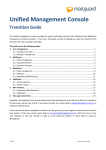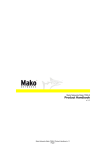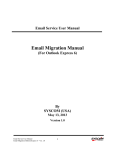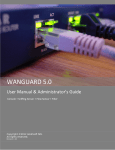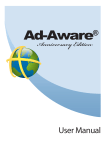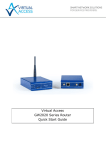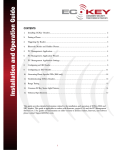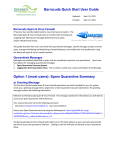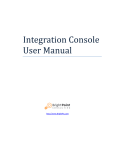Download MailGuard Management Console
Transcript
MailGuard Management Console Release Management Manual Page | 1 Printed 28 August 2012 TABLE OF CONTENTS Table of Contents ................................................................................................................... 2 Document and Naming Conventions ................................................................................... 2 Overview ................................................................................................................................. 3 Release quarantined email messages ................................................................................ 3 Whitelist future messages ................................................................................................ 3 Release Management configuration ................................................................................. 3 Configuration ......................................................................................................................... 3 Configure Release Management for a company ............................................................... 4 Default Settings................................................................................................................ 4 Advanced Settings ........................................................................................................... 4 Configure Release Management for an individual user ..................................................... 6 The request process ................................................................................................................ 7 Making a release and whitelist request ............................................................................. 7 Managing release requests ............................................................................................... 8 Whitelisting ............................................................................................................................. 9 Contact MailGuard ............................................................................................................... 11 Document and Naming Conventions The following standards apply to this user manual. The names of pages are referred to in Bold Italic letters. For example, the Management Portal page or the Users page. The names of fields (i.e. buttons, menus, text boxes, etc.) are referred to in Bold letters. For example, the Configure menu or the Submit button. The values of fields (i.e. data entered by the user on a page’s given fields) are referred to in Italic letters. For example, Yes or No as options in a dropdown box. Actions that link to other sections in the document are referred to in Underlined letters. For example, the Management Portal section. Page | 2 Printed 28 August 2012 OVERVIEW The Release Management feature allows you to configure how you want users in your organization to release a quarantined email message and optionally, whitelist similar quarantined email messages in the future. Release quarantined email messages All users in your organization can potentially request the administrator to release a quarantined email message or they can release a quarantined email message on their own. For example, you can configure the feature for the entire organization such that no users in the organization can directly release email messages from quarantine, but the CEO is allowed to release his or her own messages without administrative review. You can also stop users from requesting and releasing the quarantined email message by turning off the respective options. Whitelist future messages With this feature, messages which would normally be blocked by a particular policy can be automatically released, or “whitelisted” in the future. Users can be granted permission to add messages to the whitelist directly, or they can be required to request the whitelisting though administrative review. You can also stop users from requesting and adding sender email addresses to the whitelist by turning off the respective option. Release Management configuration The options that you select in the Release Management configuration change what options your users are given in the email alert they may receive when one of their messages is quarantined. If your configuration allows it, a secure link will be added to the alert message, which your users can click to request that their message be released, and optionally whitelisted. The administrator user can view all the release requests in the queue on the Release Requests page. For each request the administrator can view the same information available in the Quarantine interface. After reviewing the details the administrator user can either approve or deny the request. Note: All end user features of Release Management require policy alerts to be Note: Release Management is only available to organisations who have updated Page | configured to send to end user recipients. their preferred console to the new unified management console. 3 Printed 28 August 2012 CONFIGURATION Configure Release Management for a company In the main menu bar of the MailGuard Management Console click Configure > MailGuard then select Release Management from the menu at the left. The Default button for the Release and whitelist policy level option activates Release Management and uses the default settings. For greater control over your settings use the Advanced option, or select Off to disable all Release Management features. When the policy level is set to Default or Advanced, you can also elect to use Default or Advanced Whitelisting features. When the Release and whitelist policy level setting is Off, you cannot turn on Whitelisting and the options will disappear. When set to Default, whitelisting can either be Off or Default. Advanced Whitelisting features are automatically available when you use the Advanced policy level. Default Settings Using the Default option for both the Policy level and Whitelisting gives these default behaviours Spam, Content, Message Size and Offensive Language – messages quarantined by these policies can be released by end users, and they can also request whitelisting of similar messages so they are not quarantined again in the future. Attachments – messages stopped because of attachments require administrator review to release. End users also cannot request that such messages be whitelisted in the future. ImageGuard – organisations using ImageGuard have the additional ability to configure Release Management for messages blocked containing inappropriate images. By default, these messages require administrator review to release. End users also cannot request that such messages be whitelisted in the future Advanced Settings The Release Management page displays the filter policies for which the email messages can be quarantined. For each filter policy type you can view and change the default settings. Page | 4 Printed 28 August 2012 For each filter policy type the options for Messages can be released by are described in the following table: Button Description Off Only the administrator user can release the quarantined email message and add the sender email address into the whitelist users list. Users cannot request or release the quarantined email message on their own. All alerts and digest emails become simple notifications. Setting release to Off also disables whitelist capabilities. Admin Review All users have to request the administrator to review the request and then take the appropriate action on the quarantined email message. However, individual users’ settings take precedence over the company-wide setting. On All users, on their own, can release the quarantined email without administrator intervention. Page | 5 Printed 28 August 2012 For each filter policy type the options for End user can whitelist are described in the following table: Button Description Off Whitelisting for this policy type is not available to end users. There is no process for requesting whitelisting. Administrators still have the ability to whitelist senders, but not at a user’s request. Admin Review All users have to request the administrator to review the request and then take the appropriate. However, individual users’ settings take precedence over the company-wide setting. On All users can add the sender email address into the whitelist for this policy type. After making changes, click the Submit button to save the settings. Configure Release Management for an individual user Find the user whose Release Management configuration you wish to modify. 1. In the main menu bar of the Management Console click Configure > Users. 2. In the list of users click the Edit button for the user for whom you want to configure Release Management. 3. In the menu at the left click Release Management. 4. Select the Company Default option (which is the default setting for all users) for the Release and whitelist policy level to set the same default options that you have set for your organization. 5. Optionally, use the Advanced option for greater control over this user’s abilities. 6. Click the Submit button to save the settings. The Release Management page displays the filter policies for which you can view the default settings or customize the settings. For each filter policy type the options for Messages can be released by are described in the following table: Button Description Off Only the administrator user can release the quarantined email message and add the sender email address into the whitelist users list. The user cannot request or release the quarantined email message on their own. All alerts and digest emails become simple notifications. Setting release to Off also disables whitelist capabilities. Admin Review The user has to request the administrator review the request and then take the appropriate action on the quarantined email message. Page | 6 Printed 28 August 2012 Button Description On The user can release the quarantined email without administrator intervention. For each filter policy type the options for End user can whitelist are described in the following table: Button Description Off Whitelisting for this policy type is not available to this user. There is no process for requesting whitelisting. Admin Review The user must request the administrator to review the request and then take the appropriate action. On This user can add the sender into the whitelist for this policy type without administrator intervention. After making changes, click the Submit button to save the settings. THE REQUEST PROCESS Making a release and whitelist request 1. From the email client on the users system, open the alert email message that was received for the quarantined email message. 2. In the email message click the Request Release button at the bottom of the message. Even if the user has the ability to request whitelisting, the button still says Request Release. 3. The user’s web browser will open and they will be given the ability to review the message before requesting release and, if they have permission, request whitelist. 4. If the user requests whitelisting, they will also be required to provide a reason for the whitelisting. This gives administrators the information they need to make an informed decision. Page | 7 Printed 28 August 2012 5. Click the Request Release button send the request to the administrator. The administrator will receive a notification email, and the message will be available in the Release Requests page in the management console. Managing release requests When a request is made, an alert is sent to the administrator. At any time, the administrator can review the request queue from the console by going to Configure > MailGuard then select Release Requests from the menu at the left. From the email the administrator receives, they can follow the link to review this queue directly. The administrator has two options from this screen. Clicking Deny will deny the request, but it won’t delete the message from the quarantine. An administrator can still find the message in the Quarantine interface at any time until it’s either explicitly deleted or is automatically purged. To learn more about the request, the administrator clicks View. This opens the request and allows the administrator to get more information about the request. From this screen, the administrator can Approve the request, releasing the message from the quarantine. The Deny button has the same function as the previous screen and does not delete the message from the quarantine. To close the window without taking any action, use the Cancel button. Page | 8 Printed 28 August 2012 If the user requested whitelisting, the Yes option will be selected and the sender and recipient for the whitelist entry will be populated. The reviewing administrator can remove these addresses to expand the scope of the whitelist to the entire company or the domain of the other party. If the user did not request whitelisting, the administrator can still elect to whitelist similar messages in the future. This can save time when repeated requests come in for the same email. WHITELISTING Administrators have full control over their organisation’s whitelist, even when end users don’t have any ability to request or create whitelist entries. To access the whitelist, go to Configure > MailGuard then select Active Whitelist from the menu at the left Use the Add button to add a new entry to the whitelist. The administrator can elect to whitelist a single address or an entire domain. The Recipient can be a single address, or left with the default Everyone at Your Company. Whitelist entries can be made against All Policy Types (except virus) or single policy types (Spam, Content, Size, Offensive Language, and Attachment. ImageGuard customers will also have the ability to select ImageGuard) Page | 9 Printed 28 August 2012 The Reason setting gives the administrator the ability to record the reason why they’ve reduced security settings in this instance and is required in all cases. Click Submit to add the whitelist entry to the organisation’s whitelist. Each entry in the whitelist can be removed using the Delete button or viewed and modified using the Edit button, with the same options as adding a new entry. Page | 10 Printed 28 August 2012 CONTACT MAILGUARD Head Office MailGuard Pty Ltd. 68-72 York Street South Melbourne Victoria 3205 AUSTRALIA General Enquiries Australia: 1300 30 44 30 International: +61 3 9694 4444 Fax: +61 3 9694 4410 Sales Tel: 1300 30 44 30 Email: [email protected] Technical Support Australia: 1300 30 65 10 UK: 0 800 404 8993 USA: 1 888 848 2822 Email: [email protected] Media Enquiries: Tel: +61 9694 4444 Email: [email protected] Page | 11 Printed 28 August 2012