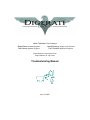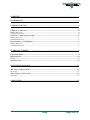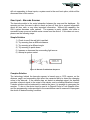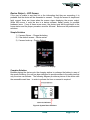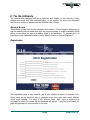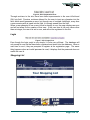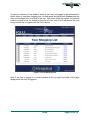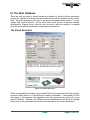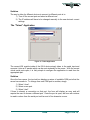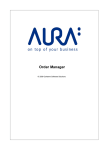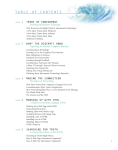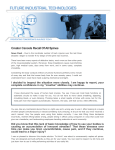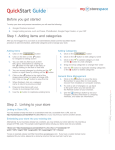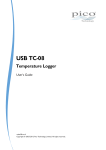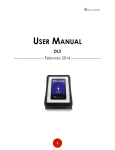Download Troubleshooting Guide
Transcript
Jacob Terkelsen Project Manager Jason Downing Supply Chain Solutions Brian Eaton Hardware Engineer Nick Avena Software Engineer Carl Christian Application Engineer Project Sponsor: OI Analytical Corp. Project Advisor: Dr. Jay Porter Troubleshooting Manual April 10, 2008 2 OVERVIEW ................................................................................................................................................3 BACKGROUND..........................................................................................................................................3 I: THE IGLU DEVICE...............................................................................................................................4 USER INPUT – BUTTONS...............................................................................................................................4 SIMPLE SOLUTION .........................................................................................................................................4 COMPLEX SOLUTION .....................................................................................................................................4 USER INPUT – BARCODE SCANNER .............................................................................................................5 SIMPLE SOLUTION .........................................................................................................................................5 COMPLEX SOLUTION .....................................................................................................................................5 DEVICE OUTPUT – LCD SCREEN ................................................................................................................6 SIMPLE SOLUTION .........................................................................................................................................6 COMPLEX SOLUTION .....................................................................................................................................6 II: THE IGLU WEBSITE ..........................................................................................................................8 GENERAL ERRORS .......................................................................................................................................8 REGISTRATION .............................................................................................................................................8 LOGIN ...........................................................................................................................................................9 SHOPPING LIST .............................................................................................................................................9 III: THE IGLU DATABASE....................................................................................................................11 THE VIRTUAL SERIAL PORT .....................................................................................................................11 SOLUTION ....................................................................................................................................................12 THE “TELNET” APPLICATION ...................................................................................................................12 SOLUTION ....................................................................................................................................................12 CONCLUSION..........................................................................................................................................13 IGLU Page 2 of 13 3 Overview Throughout the design and implementation of the IGLU system, many features were taken into account to ensure that the device is reliable and efficient. Unfortunately, the IGLU will be used in an abusive shopping environment with many different variables. Some of these variables, such as user abuse, computer error, and over use can cause the system to become unresponsive or provide sub-par performance. When these errors occur, there are some simple troubleshooting procedures that can be used to help resolve the problem from a grocer standpoint without having to send the device back for device specific bugs. By reading this manual, an understanding of these techniques will hopefully eliminate the need for excessive technical support. If these procedures do not solve the situation, please contact Digerati’s IGLU support service at 1 (800) IGLU-111 or at [email protected]. Background The IGLU system is composed of three components: the IGLU device, website, and database. This document will be separated into three major areas: device, website, and database. This manual will describe the errors in a fairly simple way, and both simple and complex descriptions of the solution will be provided. Also, if multiple solutions are provided, perform the solutions in the order in which they appear, for example: 1) Attempt easiest step. 2) Attempt harder step. 3) Attempt hardest step. 4) Etc. For the device section, the errors can range from improper scanning to un-responsive screens and involves altering the user’s behavior or resetting the system. The website has many different error checking functions built into the software, but each of the errors will be discussed (they are also listed in the Website User’s Manual). The database is designed to not have any errors, but incase there are, they will be mentioned here and in the Database User’s Manual. Also, this section will include the two external software packages that are required to connect the device to the database. IGLU Page 3 of 13 4 I: The IGLU Device Even in a packaged state, there are several errors that can occur while operating the device. During normal operation, many users will tend to be unable to provide a successful button press and will not be able to scan items successfully. On the rare occasion, a screen might start showing distorted images and the system might become unresponsive to any input. User Input – Buttons Since the IGLU device is based upon a flush button interface, a normal button press will not behave as a normal button. For example, a user will place their finger over the button and will be unaware that the button is activated unless a visual indicator occurs. Unresponsive user input in this fashion is a very easy problem to solve, but is very complex in theory. Simple Solution If the buttons are being pressed and no indication is provided on the screen, three solutions can be used: 1) Use a different/larger finger. 2) Place the finger completely and confidently over the button. 3) Attempt a system restart. Complex Solution Since the simple solution provides enough instruction on how to get a button press, the operation of the buttons will be discussed. Figure 1: Button Interface Example Instead of using a typical membrane keypad that most devices use, Digerati opted to use a capacitive button interface to eliminate the need to replace membranes and broken keys. By using the AD7142 from Analog Devices, the IGLU device is able to detect the change in capacitance of the button circuit and determine if the button has been pressed or not. Through the setup and calibration process, limits are set within the chip itself to allow the AD7142 the ability to sense the electric field above a given trace. If calibrated improperly, a smaller finger might not trigger a capacitance change within the given trigger limits. Also, if the finger is not completely over the trace, a similar input is given to the chip which might provide the incorrect input. If the device is IGLU Page 4 of 13 5 still not responding to these inputs, a system reset is the next best option, which will be discussed later in this section. User Input – Barcode Scanner The barcode module is the main interaction between the user and the database. By scanning an item, the user is able to check an item off their list or request information about an item, sale, or any other important information. Without this capability, the IGLU system becomes quite useless. The scanner is pretty reliable, and when a successful scan occurs an audible noise comes from the device. If this does not occur, please use the following steps: Simple Solution 1) 2) 3) 4) 5) 6) Check to see if the red light is emitted. Try scanning from a different distance. Try scanning at a different angle. Try scanning it upside down. Increase or decrease the surrounding light source. Attempt a system restart. Figure 2: Barcode Troubleshoot Sequence Complex Solution The technology behind the barcode scanner is based upon a CCD camera, so the distance, angle, and surrounding light affect the camera’s ability to detect the changing colors in the barcode. If the camera does not detect an adequate signal, the decoder provides a timeout signal to the output of the device, and no audible indication is heard. If simple solutions are not adequate to resolve the issue, it is possible to reprogram the scanner. To do so, the device must be sent in to Digerati Group’s Tech Support office, and the programming codes provided to the manufacturer can be scanned to reprogram the device to desired working condition. IGLU Page 5 of 13 6 Device Output – LCD Screen If the user is unable to see their list or the information that they are requesting, it is probable that the device will be discarded or unused. Though the screen is simple and fairly rugged, there are times when the screen stops displaying the proper output. When this occurs, it could be due to a device software, battery power, or possible hardware issue. If any of these errors occur, the device must be brought back to the home station and the proper procedure must be followed. Below are the problems and solutions: Simple Solution 1) If screen flickers – Charge the battery 2) If the default screen – Device restart 3) If screen locks up – Device Reboot Figure 3: Default LCD Display Complex Solution Besides placing the device onto the charging station to recharge the battery in case of the screen flickering, the unit has been designed to provide access to the reset pins that only the store can activate. The following diagram provides a picture of the device with the accessible reset lines. In order to activate the lines, a magnet is required. Figure 4: System Reset Positions IGLU Page 6 of 13 7 If the default screen is displayed, the magnet must be placed on location 1 on the diagram and then removed. This function acts as an on/off switch and turns the device on or off. Once the magnet is removed, the system should restart and provide the correct output. If the screen locks up entirely, the entire unit must be reset to allow for the system code to go back to initialization. To do so, the magnet must be placed on location 2, which acts similar to a hard reset switch. For the prototype this feature will be included, but for production it will not be necessary. IGLU Page 7 of 13 8 II: The IGLU Website The website was designed with error detection and display, so the website is fairly reliable and needs very little troubleshooting. In this section, the errors are discussed and for more reference please read the Website User’s Guide. General Errors This website utilizes both session variables and cookies. If the shopper is attempting to use the website with a browser that does not support cookies or session variables, there will be errors within the login and adding items to the database. To prevent this, it is important to use a website browser such as Mozilla Firefox or Internet Explorer 7. Registration Figure 5: IGLU Registration Page The registration page is very versatile, and is very efficient for what it is required to do. Since forms are an excellent way to generate errors from user input, many different errors could happen. For each of the different fields, each value is checked and compared to match the values that the database will accept. If any field is left blank, the page will generate an output similar to this one: IGLU Page 8 of 13 9 Figure 6: IGLU Registration Error Through revisions to the site, there have been improvements to the user id field and IGLU pin field. Previous revisions allowed for the user to input any character into the field, which would generate an error, but through use of a simple JavaScript, every time a non-numeric value is typed into the field, it is simply erased from the field. When a user attempts to use a user id that is already in use, the page displays an error and will not allow for the creation of that user. If the user tries to use any values other than an integer, the user id is set to zero, and will not be registered in the site. Login Figure 7: IGLU Login Error Even though the login script is very simple, it is also very efficient. The database will only accept in user ids that have been registered and stored into the database. When a user tries to use it, they are prompted to register at the registration page. The same thing happens when an invalid password is used, it displays that the password does not match the user id. Shopping List Figure 8: IGLU Blank Shopping List IGLU Page 9 of 13 10 In previous versions of the website, when a user was not logged in and attempted to select items or view their shopping cart, no data would be placed into database and the user could interpret this as a fault in the site. With some extra php scripts, the website is able to check to see if a cookie for the site is in use, and if not it will prompt the user to log into the site or register with the IGLU service. Figure 9: Correct Shopping Cart Also, if the user is logged in, a visual indicator at the top right hand side of the page displays that the user is logged in. IGLU Page 10 of 13 11 III: The IGLU Database There are only two ways to directly access the website: by either the form submission through the website or with php queries requested by both the website and the device itself. Since the website is built upon a set series of predetermined queries, it is very unlikely that it will be at fault. On the other hand, since the use of external software developed by Digerati Group, there is room for error in both the receipt of a request from the device and the generation of information to the device. The Virtual Serial Port Figure 10: Virtual Serial Port There is a possibility that when using multiple IGLUs at the same time that the program could not detect that one of the devices is sending information. Unfortunately for this early stage of development, this application can only generate one virtual port to one given IP address. However, this software can be purchased and will allow for multiple virtual ports to be opened and will receive and send data to the correct destination. IGLU Page 11 of 13 12 Solution The way to allow for different devices to connect to different ports is to: 1) Turn off the current port and select a different one. 2) The IP address will have to be changed manually to the new device’s current settings. The “Telnet” Application Figure 11: Telnet Application The current Wifi module inside of the IGLU device simply takes in the serial input and converts it into an IP packet which can be sent wirelessly to the server. With the correct virtual serial ports open, it is fairly simple to configure the application to read from the appropriate port. Solution Once the form opens, the top text box displays a series of available COM ports that the server has access to. To change from one COM port to another, simply: 1) Select “close”. 2) Select a new port. 3) Select “start”. If there is already a connection on that port, the form will display an error and will require the user to choose a different port. Once the port is open, the form will continue to read in values from the serial port until an end of line character occurs. IGLU Page 12 of 13 13 Conclusion Though designed to be reliable and require little maintenance, IGLU has a tendency to perform in undesirable ways. Though most of these errors are fairly simple to fix, it is possible that internal errors have occurred which require the device to be diagnosed and fixed at the Digerati Tech Support Center. If within the warranty period, Digerati will diagnose the error and will fix it by either replacing the faulty component(s) or replacing the module at no cost. If there are any questions regarding any of the topics, procedures, or any other information, feel free to contact us at 1 (800) IGLU-111 or at [email protected]. We hope that the IGLU shopping experience provides a more personal shopping experience for any customer. IGLU Page 13 of 13