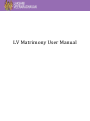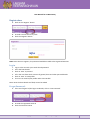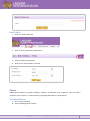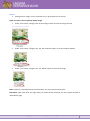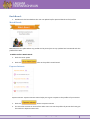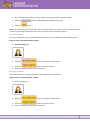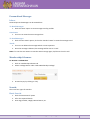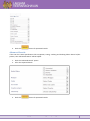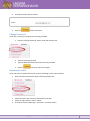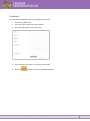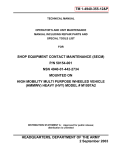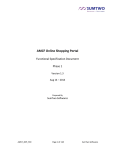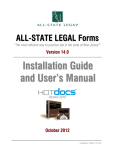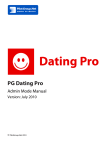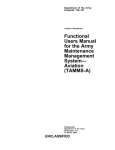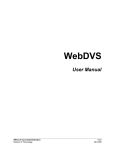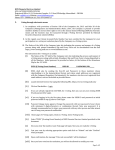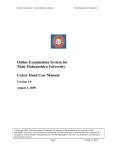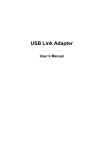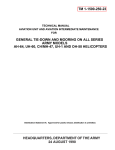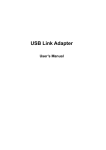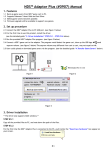Download LV Matrimony User Manual
Transcript
LV Matrimony User Manual Contents 1. Registration: ........................................................................................................................................... 3 1.1. Log-in .............................................................................................................................................. 3 1.2. Forgot Password: ............................................................................................................................ 3 1.3. Edit Profile: ..................................................................................................................................... 4 2. Photos..................................................................................................................................................... 4 2.1. To Upload Photos: .......................................................................................................................... 4 2.2. Crop your Image: ............................................................................................................................ 5 3. Your Photos: ........................................................................................................................................... 5 3.1. Protect Image: ................................................................................................................................ 5 3.2. Set as default: ................................................................................................................................. 5 3.3. Delete: ............................................................................................................................................ 6 4. Dash Board: ............................................................................................................................................ 7 4.1. Match Board: .................................................................................................................................. 7 4.2. Express Interest: ............................................................................................................................. 7 4.3. Profile completeness: ..................................................................................................................... 8 4.4. Edit Family Details: ......................................................................................................................... 8 4.5. Reference Details:........................................................................................................................... 8 4.6. Edit Horoscope: .............................................................................................................................. 8 4.7. Yet to be viewed: ............................................................................................................................ 9 4.8. Recently updated:........................................................................................................................... 9 5. Personalized Message: ......................................................................................................................... 10 5.1. Inbox: ............................................................................................................................................ 10 5.2. To Read Messages: ....................................................................................................................... 10 5.3. Sent Items: .................................................................................................................................... 10 5.4. To Send Messages: ....................................................................................................................... 10 5.5. Trash: ............................................................................................................................................ 10 6. Membership Schemes: ......................................................................................................................... 10 Copyright © Lakshmi Veeraraghavan | All Right Reserved 1 7. Search: .................................................................................................................................................. 10 7.1. Basic Search: ................................................................................................................................. 10 7.2. Advanced Search: ......................................................................................................................... 11 7.3. Soul mate Search: ......................................................................................................................... 12 7.4. Keyword Search: ........................................................................................................................... 12 8. Home: ................................................................................................................................................... 13 8.1. Quick Search: ................................................................................................................................ 13 9. My Account: ......................................................................................................................................... 13 9.1. Change E-mail: .............................................................................................................................. 13 9.2. Change Password: ........................................................................................................................ 14 9.3. Deactivate Profile: ........................................................................................................................ 14 9.4. Success Stories:............................................................................................................................. 15 9.5. Contact Filter: ............................................................................................................................... 16 10. Feedback: ............................................................................................................................................. 17 Copyright © Lakshmi Veeraraghavan | All Right Reserved 2 User Manual for LV Matrimony Registration: 1. Click on the ‘Register’ button 2. Provide e-mail ID and verify code 3. Click the ‘Register’ Button Note: Once the user registers, the password would be mailed to the registered email ID Log-in 1. 2. 3. 4. 5. 6. Log in to the site with your email-id and password Fill in the basic details Click on ‘Save’ to proceed Fill in the next form which consists of general, basic and other personal details Click on ‘Save’ to view profile The user can view his/her profile under ‘View Profile’ Note: Once the basic details are filled, cannot be edited Forgot Password: 1. If the user forgets his/her login credentials, click on ‘Lost Password’ 2. Provide the registered email ID 3. Click the ‘Restore’ button Copyright © Lakshmi Veeraraghavan | All Right Reserved 3 Edit Profile: 1. Click the ‘View Profile’ tab 2. Click on ‘Edit’ to Edit User Profile button 3. Edit the required information 4. Click on the ‘Save’ Button to proceed Photos Adding photo makes your profile complete, authentic and delivers more responses. Users can add a maximum up to 5 photos. It’s best to have your photograph taken by a professional. To Upload Photos: 1. Go to View Profile tab 2. Click the Manage Photos option Copyright © Lakshmi Veeraraghavan | All Right Reserved 4 3. Upload photos by clicking on button 4. Select on photo you want to upload on the site Crop your Image: 1. 2. 3. 4. 5. Click the button Move the left side bar to select the length of the image Move the right side bar to select the size of the image Check the ‘Set As Default’ to keep it as the default profile image Add comments if the user wants to share anything 6. Click on button to Proceed If the user is not satisfied with the changes made, 1. Click on 2. Proceed from first button Your Photos: Protect Image: 1. Here the user can protect any updated image from the eye of other users Set as default: 1. Maximum of 5 photos can be uploaded. 2. Among those 5, one photo should be set as the user’s default. 3. By clicking on ‘Set as Default’ right below the photo, the image will be shown as your profile picture when another user is searching for your profile Copyright © Lakshmi Veeraraghavan | All Right Reserved 5 Delete: 1. Among those 5 images, a user can delete any or all the photos from the list Steps to Protect / Set as Default/ Delete Image: 1. Under ‘Your Photos’ category click ‘Protect Image’ option to keep the image secured 2. Under ‘Your Photos’ category click the ‘Set as Default’ option to set the image as default 3. Under ‘Your Photos’ category click the ‘Delete’ option to remove an image Note: Asterisk (*) marked questions are mandatory. The user cannot leave it blank Remember: Next time when you login with your email ID and password, the user will be directed to ‘Dash Board’ page Copyright © Lakshmi Veeraraghavan | All Right Reserved 6 Dash Board: 1. Dashboard is the board where the user can update his/her personal details to find profiles Match Board: Match board is the place where any profile can be pinned just to stay updated and connected with the profile all the time To Add a Profile in Match Board: 1. Click the ‘View’ option 2. Click the to be on the profile’s match board Express Interest: Express Interest: Express Interest section helps you to give a request to the profiles of your Interest 1. Click the button to express interest . 2. The user who receives an interest from other users can see the profiles of person who have give the interest in Express Interest tab. Copyright © Lakshmi Veeraraghavan | All Right Reserved 7 3. The profiles for which the user has proposed the interest can be seen in proposed interest tab. 4. The Interests which are accepted by user will be seen in Accepted interest tab. Profile completeness: Edit Family Details: 1. Click the Edit family details option 2. Enter necessary information such as ‘Family Values’, ‘Family Status’, and other details 3. Click the 4. Click the button button to return to Dash Board Reference Details: 1. Click the ‘Add Reference’ option 2. Add necessary ‘Reference Details’ 3. Click the 4. Click the button to submit the provided information button to return to Dash Board Edit Horoscope: Copyright © Lakshmi Veeraraghavan | All Right Reserved 8 1. Click ‘Edit Horoscope’ button to enter details such as time of birth and place of birth 2. Click the 3. Click the button to upload Raasi and Amsam Horoscope, button Note: Users who do not have their Raasi and Amsam horoscope can create one on their own by clicking ‘Create your own Raasi Horoscope’ and ‘Create your own Amsam Horoscope’ option Yet to be viewed: This section helps the user stay updated with profiles that are newly added and not viewed by them Steps to access ‘Yet to be Viewed’ Profiles: 1. Click the image icon 2. Click the to be on the profile’s match board 3. Click the button to express interest 4. Click the ‘View All’ option to view all profiles Recently updated: The profiles which are recently updated or newly added can be viewed here Steps to access ’Recently Viewed’ profiles: 1. Click the image icon 2. Click the to be on the profile’s match board 3. Click the button to express interest 4. Click the ‘View All’ option to view all profiles Copyright © Lakshmi Veeraraghavan | All Right Reserved 9 Personalized Message: Inbox: Received personal Messages can be viewed here To Read Messages: 1. Click the ‘Inbox’ option to view messages send by profiles Sent Items: 1. The user can view the sent messages here To Send Messages: 1. Click the ‘Sent Items’ option, click on the ‘Sender’s Name’ to view the messages send Trash: 1. The user can delete the messages which are not important 2. Once the message is deleted, the message will be sent to ‘Trash’. Note: If in case the user wants to view the same message again, he/she can check ‘Trash’ Membership Schemes: To Become a Paid Member 1. Click on membership Schemes tab 2. Select ‘Package Name’ under ‘Select Membership Package’ 3. Proceed to pay by clicking on ‘Pay’ Search: There are four types of searches: Basic Search: 1. Click the ‘Basic Search’ option 2. Fill-in the required details 3. Enter Age, Gender, Height, Marital Status, etc. Copyright © Lakshmi Veeraraghavan | All Right Reserved 10 4. Click the button for optimized results Advanced Search: If the user has some specifications like occupation, eating, smoking and drinking habits about his/her partner, then ‘Advanced Search’ will be helpful. 1. Click the ‘Advanced Search’ option 2. Fill-in the required details 3. Click the button for optimized results Copyright © Lakshmi Veeraraghavan | All Right Reserved 11 Soul mate Search: Here, the user can search for profiles according to their religion, caste, annual income and occupation 1. Click the ‘Soul mate Search’ option 2. Fill-in the required details 3. Click the button for optimized results Keyword Search: This feature helps users search profiles based on their preferences 1. Click the ‘Keyword Search’ option 2. Enter the appropriate keyword such as Fair complexioned 3. Click the button for optimized results Copyright © Lakshmi Veeraraghavan | All Right Reserved 12 Home: Home page is the page where the user is benefited with quick search results. Quick Search: This feature helps LV Matrimonial members find suitable profiles quickly 1. Select the right gender whether male or female 2. Select religion and caste from the option 3. Mention the age 4. Click button to proceed. Note: Users who wish to proceed without registration are applicable to use quick search but they cannot send a message or view the whole profile of other user. My Account: Change E-mail: If the user wants to change his/her email ID 1. Click the ‘Change E-Mail’ option under My Account tab Copyright © Lakshmi Veeraraghavan | All Right Reserved 13 2. Provide the new E-mail at the box 3. Click the button to proceed Change Password: If the user is willing to change his/her existing password 1. Click the ‘Change Password’ option under My Account tab 2. Type the existing password 3. Type the New Password and confirm the new password 4. Click on button to make the changes Deactivate Profile: If the user wants to deactivate his/her account, following are the steps to follow: 1. Click the ‘Deactivate Profile’ option under My Account tab 2. Select the ‘Select the reason for deactivate the profile’ 3. Select the right ‘Select a Source’ option 4. Provide the ‘Date of Marriage’, ‘Site Name’, and other details Copyright © Lakshmi Veeraraghavan | All Right Reserved 14 5. Click the button to deactivate a profile If the reason is ‘Married’, 1. 2. 3. 4. Select the source through which the marriage took place Select the date of marriage Submit a photo if the user wants Share your experience with LV Matrimony If the reason is ‘Marriage Fixed’ 1. Select the ‘Marriage fixed’ option 2. Select the source through which marriage got fixed 3. Share your experience with LV Matrimony 4. Click the button to deactivate a profile Success Stories: The users can upload their marriage success story on the site. Steps for uploading success story: 1. Click the ‘Success Stories’ option under My Account tab Copyright © Lakshmi Veeraraghavan | All Right Reserved 15 2. Enter the bridegroom/bride’s name 3. Enter the wedding date in the box 4. Click on ‘Upload a File’ to upload wedding photo 5. ‘Share your success story’ in the box 6. Click the button to share your success story. Contact Filter: The user has the freedom to optimize their profile and control the viewers. 1. Click the ‘Contact Filter’ option under My Account tab 2. Select religion, caste, country living in and marital status 3. Click the button to restrict users seeing your profile. Copyright © Lakshmi Veeraraghavan | All Right Reserved 16 Feedback: User can send a feedback on the site by filling up the details 1. Click the ‘Feedback’ tab 2. Fill in the name, email ID and other details 3. Enter the appropriate verification code 4. Click the ‘Get a new code’ for receiving a fresh code 5. Click the button to send your feedback to Admin. Copyright © Lakshmi Veeraraghavan | All Right Reserved 17