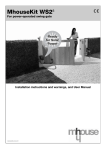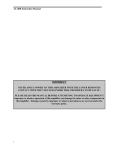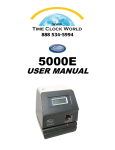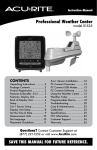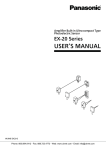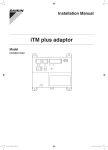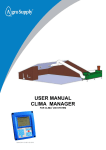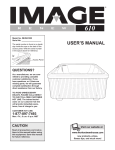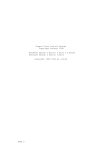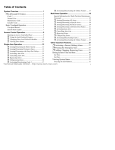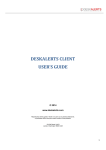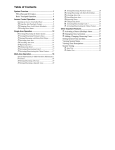Download Installer Manual
Transcript
Installer Instructions Wingo 3524 HS Swing Gate Operator www.et.co.za ET Wingo 2015.001.105 – Installer instructions Introduction. Page 3 Page 5 Page 6 Page 7 Be Safe! Instructions, warnings and obligations. Technical specifications. Product durability guide. Product application limitations. Hardware installation. Page 8 Page 9 Page 13 Page 16 Page 17 Cabling requirements. Determining the motor mounting positions and installing the motors. Wiring connections. How to use the manual override. Adjusting the mechanical ends of travel stoppers. Control card programming and setup. Page 18 Page 19 Page 20 Page 21 Page 22 Page 23 Page 24 Page 25 Page 26 Page 27 Page 28 Page 29 Programming and setup quick reference legend. Setting up the gates’ runtime. Setting up a delayed start between the two gates. Adjusting the safety level of the collision force sensing. Switching the safety beam input on for use in Standard BT mode. Selecting a BT mode of operation and setting up the auto-close time for the button trigger mode. Adjusting the opening distance and auto-close time for the pedestrian trigger. Adjusting the position the gates begin slowing down from at the ends of travel. Selecting the auxiliary relay’s mode of operation. Selecting the positive close mode. Adjusting the loop detector mode auto-close time. Receiver programming and setup. Operating mode definitions and examples Page 36 Page 37 Page 38 Page 39 Page 40 Page 41 Page 42 Page 43 Page 44 Page 45 Page 46 Page 47 Page 48 Page 49 Page 50 Page 51 Ends of travel referencing. How the collision sensing will respond to a physical overload. How the safety infra-red beams function. Example of button triggers. Standard mode. Example of button triggers. Simple auto-close mode. Example of button triggers. Condominium mode. How the pedestrian trigger functions. How the loop detector trigger functions. How the overlapping gates delay mode functions. How the auxiliary relay responds in; Strike lock mode. How the auxiliary relay responds in; Magnetic lock mode. How the auxiliary relay responds in; Courtesy light mode. How the auxiliary relay responds in; Receiver relay mode. How positive close mode functions. Using the holiday lock-out mode. Using the auto-close override/party mode. Troubleshooting. Page 52 Page 53 Status LED, buzzer and display indications. Warranty For any assistance with this product that is not covered in this manual please contact us on: 0860 109 238 (RSA) or via our online support facility at www.et.co.za 2 ET Wingo 2015.001.105 – Installer instructions Be Safe! WARNING!! These are the general safety obligations for the installers and users of ET Systems (Pty) Ltd automation equipment. A copy of this document also appears in the user instructions. Those instructions must be issued to the responsible end user during the handover and instruction meeting. 1. 2. 3. 4. 5. 6. 7. 8. Only suitably qualified persons, may install, repair or service the product. Unless expressly indicated in the user instructions, no user serviceable components can be found inside any ET Systems (Pty) Ltd automation product. It is important for personal safety to study and follow all the instructions carefully. Incorrect installation or misuse may cause serious personal harm. Keep the instructions in a safe place for future reference. This product was designed and manufactured, strictly for the use indicated in the accompanying documentation. Any other use not expressly indicated in the documentation, may damage the product and/or be a source of danger. ET Systems (Pty) Ltd cannot accept responsibility for improper use or incorrect installation of this product. ET Systems (Pty) Ltd cannot accept responsibility if the principles of good workmanship are disregarded by the installer. ET Systems (Pty) Ltd cannot accept responsibility regarding safety and correct operation of the automation, if other manufacturers’ equipment is added to this product. Do not make any modifications or alterations to this product. Do not substitute any component of this product with any other component not expressly designed into this product. Anything other than expressly provided for in the accompanying instructions is not permitted. Prior to installation: 1. All unnecessary ropes, chains and fasteners must be removed and all unnecessary latches or locks must be disabled from locking. 2. The gate or door must be balanced correctly where it, neither opens nor closes from any position under its own load. When operated by hand the gate or door should be free of hindrance and easily moved (In the case of a garage door if the balancing springs need to be adjusted the adjustment should only be carried out by a qualified and experienced person). 3. The construction of the gate or door must be sound and automatable. It is the responsibility of the installer to ensure that the mechanical components of the gate or door system are sufficient to withstand the necessary forces in cases of overload. 4. It is the responsibility of the installer to ensure the gate or door is sufficiently trapped within its range of travel by means of mechanical ends of travel stoppers. 5. Ensure all fixed mounting points, like the wall above the door in a garage door system or the posts in a swing gate system, are sound and strong enough to allow proper fixing of the operator. 6. It is the responsibility of the installer to ensure the installed position selected for this product, falls within the limitations of the products ingress protection rating. 7. Ensure the area of installation is not subject to explosive hazards. There should be no volatile gasses or fumes as these can present a serious safety hazard. 8. All ET Systems (Pty) Ltd garage door operators are supplied with a sealed 15A safety plug on lead for use in an electrical code of practice approved plug point. Do not extend, modify or replace the plug lead unless duly qualified as an electrician. Before installing the unit, ensure the mains supply is switched off. 9. ET Systems (Pty) Ltd gate operators are supplied with a terminal connection for the electrical supply beneath the screwed down cover of the operator. In the case of a model requiring 220Vac supply at the operator, an all pole negatively biased switch, with a contact opening of greater than 3mm must be installed within 1,5m of the operator. This switch must be clear of all workings of the system and must be in a position secure from public access. This switch and its connections must be inspected and passed by a certified electrician prior to using it. 10. It is the responsibility of the installer to ascertain that the designated persons (including children) intended to use the system, do not suffer reduced physical sensory or mental capabilities, or lack of experience and knowledge, unless they have been given supervision or instruction concerning the use of the system by a person responsible for their safety. 11. The drive may not be installed on a door incorporating a wicket door, unless the drive is disabled by the release of the wicket door. (Wicket door :- A pedestrian door within the main gate or door) Installation: 1. 2. Ensure the working area is clear of obstructions and obstacles. Install the safety warning sticker within clear view of where the gate or door will be operated from. Typically this would be adjacent to any fixed trigger switches or on the gate or door itself. 3 ET Wingo 2015.001.105 – Installer instructions 3. 4. 5. 6. 7. 8. The emergency manual release must be installed where it is no higher than 1.8m from the floor level. This would apply to the cord in a garage installation or the lockable lever in a gate installation. Any additional fixed door control switches such as wall consoles or keypads, if installed, must be at a height of at least 1,5m, within clear sight of the gate or door and away from any moving components of the system. It is highly recommended that a set of safety infra-red beams be used in conjunction with this product. The safety beams must be installed in such a way that the product is prevented from running when anything is in the path of the door or gate. Over and above the recommendation to use safety infra-red beams with this product it is mandatory to install and use a safety beam set when using the automatic closing feature. It is recommended that a warning light be fitted to any automation system. The gate or door warning labels must be installed in a prominent place and/or adjacent to any fixed controls that trigger the system. These must be in clear line of sight of the gate or door opening. The emergency manual release instruction label must be installed on or adjacent to the emergency manual release mechanism. After Installation: It is the responsibility of the installer to ensure the user: 1. 2. 3. 4. 5. 6. 7. 8. Is proficient in the use of the manual emergency release mechanism. Is issued with the documentation accompanying this product. Understands that the gate or door may not be operated out of clear sight. Ensures that children are kept clear of the gate or door area at all times, and that children do not play with the remote transmitters or any fixed trigger switches linked to the system. Is instructed not to attempt to repair or adjust the automation system and to be aware of the danger of continuing to use the automation system in an unsafe condition before a service provider attends to it. Is proficient in testing the unit’s safety obstruction sensing system. Is aware of what to check for with regards to wear and tear that may need to be attended to from time to time by the service provider. Is aware that a fatigued battery may not be disposed of in the general refuse and must be handed in at a battery merchant for safe disposal. Before removing the battery from the system the household mains must be disconnected. In the case of the motor unit being removed and scrapped, the battery must be removed first. 4 ET Wingo 2015.001.105 – Installer instructions Technical specifications Nice Wingo 3524 HS Motor Drive Maximum drive arm speed (No load) 40mm/sec Approximate opening time through 90⁰ * <10sec Maximum cycles per day* 720 per 24 hours at a maximum rate of 30 per hour Maximum gate leaf length* 3,5m per gate leaf Maximum gate mass* 500kg Ingress protection IP44 Operating voltage 24Vdc Current consumption at rated load 3A Current consumption at max load 5A Maximum drive arm thrust 1500N Operating temperature -20 to 50 ⁰C Dimensions (mm) 98x95x920 Weight 6Kg * Based on the premise that 440mm of stroke is utilized and that the gate is free and even in movement and that it meets the criteria specified in the demand index table on the following page and the mass to leaf length graph following that. ET/Nice 24V Double Swing Control Unit Power supply at control box 29V AC via independent step down transformer(Low traffic applications only) 230V AC (Mandatory for high traffic applications) Power consumption < 30W (250Vac) Motor voltage 24V DC Operating temperature range -10 / +50° C Anti-crushing safety sensing Electronic load profiling Auxiliary output for ancillaries (Peak) 24V DC at 300mA, Automatic electronic overload protection Rated battery charging voltage 27.6V DC Receiver format * ET BLU MIX © backward compatible with ET BLUE (Rolling code) Receiver frequency * 433.92MHz Receiver channels 4 (CH1 = BT, CH2 = PED, CH3 = Aux relay, CH4 = Holiday lock-out) Receiver memory * 64 x 4 channel users (Upgradable) * This control card does not have a built in receiver but rather makes use of the NICE SM Snap fit receiver connection. The control card is compatible with all of the NICE SM Snap fit receivers as well as the ET SM Snap fit receivers. The NICE SM receiver’s functions are not the same as the functions described in this manual. For the NICE receiver functionality please refer to the documentation that comes with the receiver. ET SM Snap fit receivers come in two user options: • 64 User memory (Standard in kits) • 999 User memory (Optional upgrade) 98mm 95mm 440mm (Full travel distance - 470mm) 920mm 5 ET Wingo 2015.001.105 – Installer instructions Product durability guide Demand index table Gate leaf mass >100 Kg >200 Kg >300 Kg >400 Kg 0% 10% 20% 30% Gate leaf length 1 – 2m 2 – 3m 3 – 3.5m 0% 10% 20% 20% Cladded gate leaf 15% Installation in windy area 20% To determine the probable durability of the Wingo motor that you are installing, proceed to add up the percentage values, of each applicable aspect of the site, as indicated in the demand index table above here. Once you have found the total percentage value, locate it on the probable durability graph, to the right here. Project a vertical line upwards to see where on the vector it intersects. By extending this intersection point horizontally left you will find the expected total number of operations of the motor in your application. In other words the probable lifespan of the motor measured in operations. Expected total number of operations Operating temperature. Near minimum or near maximum. PROBABLE DURABILITY GRAPH. Demand index total percentage. An example of how to use this product durability guide, above, is: Gate leaf mass = 200Kg (Demand index = 10%) Gate leaf length = 2.5m (Demand index = 10%) Gate installed in a windy environment (Demand index = 15%) Total demand index = 35% Estimated total number of operations = 62 500 operations NB! The estimated durability calculation has been determined based on the results of a series of tests carried out on prototypes. It needs to be understood that the product durability is an estimation or guide, and is not a guarantee of the actual durability of the product. 6 ET Wingo 2015.001.105 – Installer instructions Product application limitations Gate leaf length versus gate leaf mass As the gate length increases, so how heavy the gate can be decreases. Please revert to the graph below for guidance on the limitations of the Wingo motor. In the example; A is acceptable. B is not. Mass in Kg A Length in meters Space limitation In the case of an inward opening gate, there needs to be enough space allowed for the motor to swing into and the hinge cannot be set too deep into the opening along the column. The diagram below shows the limitations of these space requirements. The minimum space requirement between the hinge and any wall running adjacent to the driveway (F) is 290mm. The maximum depth of the gate hinge to the inside mounting surface of the column the gate is hanging off (C) is 250mm 7 ET Wingo 2015.001.105 – Installer instructions Cabling Requirements A Courtesy Light 2 + Earth 1mm (3 Amp max load) B Motor 1 and 2 wiring (Maximum cable distance 20m) 2 x 1.5mm - Motor, 2 x 1.5mm - encoder, 1 x 1.5mm – Earth. (5 core Cabtyre) C Infra-red safety beams TX (Maximum cable distance 100m) 2 x 0.5mm D Infra-red safety beams RX 4 x 0.5mm (Maximum cable distance 100m) E Metal loop detector’s loop (Maximum cable distance 50m) 1 x 1.5mm silicone panel flex F Triggers and status LED to and from house (Maximum cable distance 100m) 1 x 0.5mm – LED, 1 x 0.5mm – Common , 1 x 0.5mm – Button trigger, 1 x 0.5mm – Pedestrian trigger. G VAC supply from house 2 + Earth 2.5mm 8 ET Wingo 2015.001.105 – Installer instructions Determining the Motor Mounting Positions and Installing the Motors. There is one common factor in all swing gate applications that is unchanging. This factor is the hinges that the gates swing on. No matter the column, style, post or wall that the hinges are fastened to, the gate will always swing on these fixed pivot points. For this reason we take all of the measurements necessary to determine the gate motor positioning from the hinge centers. The origin line “A” is the shortest distance between the hinge centers “H” on either side of the driveway. When the gates are closed, they form the origin line. The inset line “B” is the line, which is inset into the property, that the motor head pivot points will line up on. The inset line should always be parallel to the origin line. In the case of the Wingo motors the inset line can be between 180 and 230 mm from the origin line. The origin line and inset line are the same in both inward opening gate and outward opening gate applications. Once you have found your origin line and you have measured and marked your inset line, you can continue on to the next step in determining your motor mounting positions. 9 ET Wingo 2015.001.105 – Installer instructions The motor head pivot points “C” are simple to determine once your inset line is in place. It is at this step that inward opening and outward opening gate installations begin to differ. Once again you will need to use the hinge centers “H” as your starting points when measuring for the motor head pivot point positions. Measure along the inset line and mark off the exact same distance that you used between your origin line and inset line previously, to find the motor head pivot positions “C” as shown here. NB! Note the difference between inward opening and outward opening positions. With the motor head pivot positions determined, the next step is to prepare and install the motor head mounting brackets. The success or failure of your new swing gate installation hinges on how well you prepare and install your motor mounting brackets. The following points are crucial when preparing your mountings; • • • • • Double check your measurements before trimming any of the brackets. Whatever you intend to mount the bracket to, must be able to withstand forces in excess of 1500N. If necessary spread the load delivered through the bracket by adding a larger mounting plate. The gate mount bracket should never be mounted directly to a single upright or picket. Rather install a horizontal cross member, from one end of the gate leaf to the other, to spread the forces across the entire gate leaf. Without this cross member the pickets/uprights will bend and bow over time. Avoid installing the motor head mounting bracket on fiber cement (Vibracrete) or cinder brick walls and columns. Rather install an additional style (post) for the motor head bracket to mount on. Do not use self-drilling “TEK” screws to mount any of the brackets. 10 ET Wingo 2015.001.105 – Installer instructions Prepare and install the motor mounting brackets so that the motor head pivot point on the brackets line up with the previously determined positions “C”. NB! In the case of an outward opening installation, you will need to extend and reinforce the brackets. The image shows a couple of examples. Before continuing to the next step, prepare the ends of travel stoppers on the motor. Each stopper should be positioned to approximately the middle of their range. The maximum range of each stopper is 90mm as indicated in the image here. You will need to use a 5mm Allen® hex key here. 11 ET Wingo 2015.001.105 – Installer instructions NB! Be careful at this step as the motor is only fastened at one end. Provide sufficient temporary support at the gate mount end of the motor to prevent any possible damage to the motor. Using a Phillips ® screw driver, loosen the two self-tapping screws holding the motor head cover in place and remove the cover. Using the supplied nut, bolt and washer, mount the motor onto your newly installed motor head mounting bracket as shown here. The nut should not be tightened hard up against the casing but rather just be turned on until it reaches the casing. You will need a 17mm spanner or socket for this. NB! Be careful at this step as the motor is only fastened at one end. Provide sufficient temporary support at the gate mount end of the motor to prevent any possible damage to the motor. Using the supplied bolt and washer, mount the gate mounting bracket as shown here. You will need a 13mm spanner or socket for this. 12 ET Wingo 2015.001.105 – Installer instructions For an inward opening installation, move the gate mount bracket and traveler up to the end stopper furthest away from the motor head. For an outward opening installation, move the gate mount bracket and traveler up to the end stopper nearest to the motor head. Swing the motor to the gate in the closed position, so that the back of the gate mount bracket rests flush against the gate “D”. As indicated below. Mark the gate at this point. Remove the gate mount bracket from the motor again and then weld the bracket onto the gate where you made your markings. In the cases where it is not possible to weld the bracket directly onto the gate, then a small backing plate must be welded onto the gate mount bracket so that the backing plate can be fastened onto the gate. NB! Please note the 30mm height difference between the motor head bracket and the gate bracket as shown here. 30mm Wiring connections Feed your cabtyre via the cable gland at the base of the motor head into the terminal connection chamber. Following the label inside the terminal connection chamber, connect up your cabling. • • The encoder wiring is not polarity sensitive thus the encoder wiring can be connected either way around. The motor wiring direction is tested when the runtime and profiling setup routine is carried out. If your wiring is the wrong way around at this stage it is not critical as you can correct it when you reach that step in the setup. 13 ET Wingo 2015.001.105 – Installer instructions NB! The End of line 100Ω resistor must be installed in the safety beam receiver of shown here. 14 ET Wingo 2015.001.105 – Installer instructions Strike Lock wiring Magnetic lock wiring Courtesy light wiring NB! Before continuing ensure all wiring and connections are correct and firm. All switching input circuits should be tested using their LED indicators to ensure they are switching correctly and that they are not false triggering. NB! Any work involving 220VAC circuits must only be carried out by a qualified electrician and must be signed off by a registered electrician before the circuit is powered up! 15 ET Wingo 2015.001.105 – Installer instructions How To Use The Manual Override. To manoeuvre the gates manually by hand, you need to disengage the gearboxes by completing the following steps. Putting the motors into manual override. Slide the lock cover open. Insert key and turn to unlock. Lift the manual override lever. You are now able to manouvre the gates to any position by hand. Engaging the motors after manual override. Lower the manual override lever back down. Using the key lock the lever in place. Cover the lock again by sliding the lock cover over it. You are now able to use the gate automation again. 16 ET WINGO 2015.001 – INSTALLER INSTRUCTIONS. Adjusting the mechanical ends of travel stoppers Before continuing to the next step, ensure the ends of travel stoppers on each motor is adjusted to the final ends of travel positions for both the open and closed direction. When satisfied, make sure the stoppers are fastened firmly in place. If either of the stoppers shifts, or is moved after the initial runtime and profiling routine has been completed then the motors will not run correctly and the software will constantly try to reference the gate travel. NB!! A linear type motor such as the Wingo swings in conjunction with the gate while it is operating. This means the cable transferring the motor and encoder circuits to and from the motor must also move. If sufficient slack is not allowed for the cable to flex and move, the cabled circuits can and will be damaged in this section of the circuit. • • • Ensure that you have allowed enough cable length so that the cable does not pull taught at any point in the gate travel. Do not cable tie, tape or fasten the cables to any fixed point. Always allow the cables to hang naturally and free. Ensure the cables do not snag or catch on anything as the gates swing back and forth. 17 ET WINGO 2015.001 – INSTALLER INSTRUCTIONS. Programming and setup menu legend Programming dashboard Pressing and releasing exit once at any stage of the menu, takes you back one level in the menu. For example if you want to exit back to “rdy” status from strike lock mode setup. Press exit twice. Pressing exit while busy with the runtime setup routine will cancel the setup and no runtime or load profiling will be stored in memory. You will not be able to operate the gates until this routine has been completed. Battery power button In cases where the battery is connected before the VAC supply is, it is possible to power up and test the control card by simply pressing and holding the BAT PWR button for 5 seconds. 18 ET WINGO 2015.001 – INSTALLER INSTRUCTIONS. run Setting up the gates' runtime. (Mandatory) From Ready status Action rdy Before continuing with the runtime setup; the mounting brackets installation must be completed properly and the ends of travel stoppers must be installed as per page 17. In the case of a single swing installation, the motor must be connected to M1. Begin with the gates engaged and in the middle of travel. Response Description Display To enter the program menu. Press and hold SET until buzzer beeps. Display changes to "Prg" and buzzer beeps. pr9 Press and release the down button once to scroll to "run" Display changes with each button. run With "run" on the display, press and release SET. Buzzer beeps once and “CL1” displays to indicate motor 1 wiring configuration needs to be tested. Press and hold the UP button to ensure gate 1 runs closed. “CL1” remains displayed and the motor connected to motor 1 output begins running closed. Buzzer Gate/s cl1 cl1 Release the up button after confirming that gate 1 has begun running closed. If gate 1 did not close, correct your wiring. Press and release SET button to advance to the next stage of runtime setup. Buzzer beeps once and “CL2” displays to indicate motor 2 wiring configuration needs to be tested. Press and hold the UP button and ensure gate 2 runs closed. “CL2” remains displayed and the motor connected to motor 2 output begins running closed. cl2 cl2 Release the up button after confirming that gate 2 has begun running closed. If gate 2 did not close, correct your wiring. Press and release SET button to begin the learn gate travel distances. “Lrn” displays. Motor 2 closes until its gate surges closed. “Lrn” displays. Motor 1 closes until its gate surges closed. “Lrn” displays. Motor 1 runs until its gate surges open. lrn lrn lrn “Lrn” displays. Motor 2 runs until its gate surges open. lrn “Lrn” displayed. Motor 2 runs fully closed at normal speed. lrn “Lrn” displayed. Motor 1 runs fully closed at normal speed. Gate 1 reaches closed position. Buzzer silences and display reverts to "Prg" Scroll up or down to next program option. OR 19 lrn Pr9 EXIT back to Ready status rdy ET WINGO 2015.001 – INSTALLER INSTRUCTIONS. dly Setting up a delayed start between the two gates. From Ready status Action rdy The gates can be in any position when performing this routine. The factory default is delay mode off. The available time range is 1 - 10 seconds. Response Description Display To enter the program menu. Press and hold SET until buzzer beeps. Display changes to "Prg" and buzzer beeps. pr9 Not applicable Use the UP or Down buttons and scroll until "dLy" displays Display changes with each button press. dly Not applicable With "dLy" on the display, press and release SET. The current setting is displayed and buzzer beeps once off Not applicable Use the UP or Down buttons and scroll until the required delay time displays Display changes by 1 second, with each button press. 003 Not applicable When required time displays, press and release SET. Display reverts to "Prg" and buzzer beeps twice. pr9 Not applicable Scroll up or down to next program option. OR EXIT back to Ready status rdy 20 Buzzer Gate/s ET WINGO 2015.001 – INSTALLER INSTRUCTIONS. Adjusting the safety level of the collision force sensing. From Ready status Action rdy for This sets the amount of allowed collision force before the safety overload routines trigger. The gates can be in any position when performing this routine. The factory default level is 003. The available range is 001 to 009. Levels 001 - 003 are calibrated to conform to the CE safety standards. Response Description Display To enter the program menu. Press and hold SET until buzzer beeps. Display changes to "Prg" and buzzer beeps. pr9 Not applicable Use the UP or Down buttons and scroll until "For" displays Display changes with each button press. for Not applicable With "For" on the display, press and release SET. The current setting is displayed and buzzer beeps once 003 Not applicable Use the UP or Down buttons and scroll until the required level of safety displays Display changes with each button press. 004 Not applicable When required setting displays, press and release SET. Display reverts to "Prg" and buzzer beeps twice. pr9 Not applicable Scroll up or down to next program option. OR EXIT back to Ready status rdy 21 Buzzer Gate/s ET WINGO 2015.001 – INSTALLER INSTRUCTIONS. irb Switching the safety beam input on, for use in Standard BT mode. From Ready status Action rdy The factory default is “oFF”. The gates can be in any position when performing this routine. PLEASE NOTE!! If any trigger option, that makes use of an automatic closing timer, is used then the infra-red safety beam input becomes active for that transaction. Response Description Display Buzzer Gate/s To enter the program menu. Press and hold SET until buzzer beeps. Display changes to "Prg" and buzzer beeps. pr9 Not applicable Use the UP or Down buttons and scroll until "irb" displays Display changes with each button press. irb Not applicable With "irb" on the display, press and release SET. The current setting is displayed and buzzer beeps once off Not applicable Use the UP or Down buttons to change between off and on. Display changes with each button press. on Not applicable When required setting displays, press and release SET. Display reverts to "Prg" and buzzer beeps twice. pr9 Not applicable Scroll up or down to next program option. OR EXIT back to Ready status rdy NB! The End of line 100Ω resistor must be installed in the safety beam receiver as shown on page 14 to allow the gates to close. The safety beam function on this control card conforms to the CE safety standards. 22 ET WINGO 2015.001 – INSTALLER INSTRUCTIONS. Selecting a BT operating mode and adjusting the auto-close time for it. From Ready status Action rdy bt The factory default is standard 4 step mode. The factory default auto-close time is 15 seconds. The timer range is 1 - 255 seconds. PLEASE NOTE!! If any trigger option, that makes use of an automatic closing timer, is used then the infra-red safety beam input becomes active for that transaction. A set of infra-red safety beams must be installed using the technique indicated in this manual to allow the gates to close. The safety beam function on this control card conforms to the CE safety standards. Response Description Display To enter the program menu. Press and hold SET until buzzer beeps. Display changes to "Prg" and buzzer beeps. pr9 Not applicable Use the UP or Down buttons and scroll until "bt" displays Display changes with each button press. The current setting is displayed and buzzer beeps once bt Not applicable 5td Not applicable With "bt" on the display, press and release SET. Use the UP or Down buttons to change between Standard, Simple auto-close and Condominium autoclose modes. Display changes between Standard, Simple auto-close and Condominium modes, with each button press. When required setting displays, press and release SET. If Std was selected, then the buzzer beeps twice and the display reverts to "Prg" If Aut or con were selected, then the buzzer beeps once and the current autoclose time will display. Buzzer Gate/s 5td aut Not applicable con pr9 Not applicable 015 Not applicable If the auto-close time is displayed, then adjust the time with the UP and DOWN buttons if necessary. Display changes in seconds with each button press. 020 Not applicable With the required time displayed, press and release SET. Display reverts to "Prg" and buzzer beeps twice. pr9 Not applicable Scroll up or down to next program option. OR EXIT back to ready status rdy 23 ET WINGO 2015.001 – INSTALLER INSTRUCTIONS. ped Adjusting the opening distance and auto-close time for the pedestrian trigger. From Ready status Action rdy The factory default opening is +/-900mm and the auto-close time is 3 seconds. Pedestrian opening is limited to gate 1 only. The opening distance range is any distance up to and including full open. The pedestrian auto-close timer range is 1 - 255 seconds. Response Description Display To enter the program menu. Press and hold SET until buzzer beeps. Display changes to "Prg" and buzzer beeps. pr9 Use the UP or Down buttons and scroll until "PEd" displays Display changes with each button press. ped With "Ped" on the display, press and release SET. Display shows the current Ped autoclose time and buzzer beeps once 003 If required, adjust the time up or down using the UP or DOWN buttons. Display changes in 1 second increments. 004 When required time displays, press and release SET. Display changes to “AdJ” adj Press and hold the UP button to run gate 1 open. Release the button at the required opening. Gate 1 runs so long as the UP button is being pressed. adj Fine tune the opening position using the UP and DOWN buttons, if required. Gate 1 moves open or closed respectively adj When satisfied with the opening distance, press and release SET. "CL1" displays and gate 1 closes slowly. CL1 Gate 1 reaches the closed position. Display reverts to "Prg" and buzzer beeps twice. pr9 Scroll up or down to next program option. OR EXIT back to ready status 24 Buzzer Gate/s rdy ET WINGO 2015.001 – INSTALLER INSTRUCTIONS. Adjusting the position the gates begin slowing down from at the ends of travel. 5lo The gates must be in the closed position to carry out this routine. This automatically sets the slowdown position for both gates in both directions. From Ready status Action rdy NB! To conform to the CE Safety standards collision sensing criteria, the slow down distance cannot be adjusted when collision sensing safety level 1 or 2 have been selected. Response Description Display To enter the program menu. Press and hold SET until buzzer beeps. Display changes to "Prg" and buzzer beeps. pr9 Use the UP or Down buttons and scroll until "Slo" displays Display changes with each button press. 5lo With "Slo" on the display, press and release SET. Display changes to "AdJ" and buzzer beeps once adj Press and hold the UP button to run gate 1 open. Release the button at the position the gates must begin slowing down. Gate 1 runs so long as the UP button is being pressed. adj Fine tune the position using the UP and DOWN buttons, if required. Gate 1 moves open or closed respectively adj When satisfied with the position, press and release SET. "CL1" displays and gate 1 closes slowly. CL1 Gate 1 reaches the closed position. Display reverts to "Prg" and buzzer beeps twice. pr9 Scroll up or down to next program option. OR EXIT back to ready status 25 Buzzer Gate/s rdy ET WINGO 2015.001 – INSTALLER INSTRUCTIONS. rly Selecting the Auxiliary relay’s mode of operation. From Ready status Action rdy The gates can be in any position when performing this routine. The factory default is Lc1 Strike-lock mode. Response Description Display To enter the program menu. Press and hold SET until buzzer beeps. Display changes to "Prg" and buzzer beeps. pr9 Not applicable Use the UP or Down buttons and scroll until "bt" displays Display changes with each button press. rly Not applicable With "rLy" on the display, press and release SET. The current setting is displayed and buzzer beeps once lc1 Not applicable lc1 lc2 rc lit Not applicable pr9 Not applicable 001 Not applicable Strike-lock mode Use the UP or Down buttons to select the required relay mode. Mag-lock mode Receiver relay mode Courtesy light mode When required setting displays, press and release SET. If Lc1, Lc2 or Lit modes were selected, the buzzer beeps twice and Prg is displayed. If rc was selected, the buzzer beeps once and the current 1 second relay pulse setting is displayed. Latch mode. Use the UP or DOWN buttons to change the relay pulse length or to select latch mode. With the required setting displayed, press and release SET. Scroll up or down to next program option. Minimum pulse length in seconds. Maximum pulse length in seconds. Display reverts to "Prg" and buzzer beeps twice. OR 26 Buzzer Gate/s lat 001 Not applicable 255 pr9 Not applicable EXIT back to ready status rdy ET WINGO 2015.001 – INSTALLER INSTRUCTIONS. pcl Selecting the positive close mode. From Ready status Action rdy The factory default is “oFF”. The gates can be in any position when performing this routine. Response Description Display To enter the program menu. Press and hold SET until buzzer beeps. Display changes to "Prg" and buzzer beeps. pr9 Not applicable Use the UP or Down buttons and scroll until "PcL" displays Display changes with each button press. pcl Not applicable With "PcL" on the display, press and release SET. The current setting is displayed and buzzer beeps once off Not applicable Use the UP or Down buttons to change between off and on. Display changes with each button press. on Not applicable When required setting displays, press and release SET. Display reverts to "Prg" and buzzer beeps twice. pr9 Not applicable Scroll up or down to next program option. OR EXIT back to ready status rdy 27 Buzzer Gate/s ET WINGO 2015.001 – INSTALLER INSTRUCTIONS. lpt Adjusting the loop detector trigger mode auto-close time. From Ready status Action rdy The factory default time is 15 seconds. The time range is 1 - 255 seconds. The gates can be in any position when performing this routine. Response Description Display To enter the program menu. Press and hold SET until buzzer beeps. Display changes to "Prg" and buzzer beeps. pr9 Not applicable Use the UP or Down buttons and scroll until "LPt" displays Display changes with each button press. lpt Not applicable With "LPt" on the display, press and release SET. The current setting is displayed and buzzer beeps once 015 Not applicable Use the UP or Down buttons to change between off and on. Display changes with each button press. 020 Not applicable When required setting displays, press and release SET. Display reverts to "Prg" and buzzer beeps twice. pr9 Not applicable Scroll up or down to next program option. OR 28 EXIT back to ready status Buzzer Gate/s rdy ET WINGO 2015.001 – INSTALLER INSTRUCTIONS. Receiver setup - Learning remote button codes into the receiver memory. lrn Independent button into independent channel method. From Ready status Action rdy The gates can be in any position when performing this routine. Response Description Display To enter the program menu. Press and hold SET until buzzer beeps. Display changes to "Prg" and buzzer beeps. pr9 Not applicable Use the UP or Down buttons and scroll until "rc" displays Display changes with each button press. rc Not applicable With "rc" on the display, press and release SET. "Lrn" is displayed and buzzer beeps once lrn Not applicable With "Lrn" on the display, press and release SET. "bt" is displayed and buzzer beeps once bt Not applicable Button trigger channel bt Not applicable Use the UP or Down buttons to select the required channel. Pedestrian trigger channel ped Not applicable NB! Corresponding 4 channel learn option is explained in the next instruction table on the next page. Auxiliary relay channel rly Not applicable Holiday lock-out channel hol Not applicable Corresponding 4 channel learn option. cor Not applicable With the required channel displayed, begin transmitting with the new remote button for that function. Buzzer Gate/s Not applicable After the SET button has been released, the user address for that transmitter displays and the buzzer beeps once. 001 Not applicable Repeat the last 4 steps for additional remote buttons or press and release EXIT once to go back one level to the main receiver setup options. "Lrn" displays and buzzer beeps once. lrn Not applicable Scroll up or down to next program option. OR EXIT back to ready status rdy While still transmitting with the remote button, press and release SET. Release the transmitter button. 29 ET WINGO 2015.001 – INSTALLER INSTRUCTIONS. cor Receiver setup - Learning remote button codes into the receiver memory. Automatic 4 corresponding channel allocation method. From Ready status Action rdy The gates can be in any position when performing this routine. Response Description Display To enter the program menu. Press and hold SET until buzzer beeps. Display changes to "Prg" and buzzer beeps. pr9 Not applicable Use the UP or Down buttons and scroll until "rc" displays Display changes with each button press. rc Not applicable With "rc" on the display, press and release SET. "Lrn" is displayed and buzzer beeps once lrn Not applicable With "Lrn" on the display, press and release SET. "bt" is displayed and buzzer beeps once bt Not applicable Use the UP or Down buttons to select "cor" corresponding 4 channels learn. Display changes with each button press. cor Not applicable With the "cor" displayed, begin transmitting with any button on the new remote transmitter. While still transmitting with the remote button, press and release SET. Buzzer Gate/s Not applicable After the SET button has been released, the user address for that transmitter displays and the buzzer beeps once. 001 Not applicable Release the transmitter button. Each button on that remote transmitter has been allocated to the channels on the receiver. Please see the next page for the automatic button to receiver channel allocations. Repeat the last 4 steps for additional remotes or press and release EXIT once to go back one level to the main receiver setup options. "Lrn" displays and buzzer beeps once. lrn Not applicable Scroll up or down to next program option. OR EXIT back to ready status rdy 30 ET WINGO 2015.001 – INSTALLER INSTRUCTIONS. Receiver setup - Automatic 4 corresponding channel allocation method. Automatic button to channel allocations. ET BLU MIX © All buttons should be set to either ET BLUE format or ET BLU MIX © format for this to work as shown here. ET BLUE 31 ET WINGO 2015.001 – INSTALLER INSTRUCTIONS. Receiver setup - Erasing options. adr Erasing a single user address. From Ready status Action rdy The gates can be in any position to carry out this routine. Response Description Display To enter the program menu. Press and hold SET until buzzer beeps. Display changes to "Prg" and buzzer beeps. pr9 Not applicable. Use the UP or Down buttons and scroll until "rc" displays Display changes with each button press. rc Not applicable. With "rc" on the display, press and release SET. Display changes to "Lrn" and buzzer beeps once lrn Not applicable. Use the UP or Down buttons and scroll until "ErA" displays Display changes with each button press. era Not applicable. adr Not applicable. 001 Not applicable. With "ErA" on the display, press and release SET. With "Adr" on the display, press and release SET. Display changes to "Add" and buzzer beeps once Display changes to "001" and buzzer beeps once Buzzer Gate/s Use the UP or Down buttons and scroll until the user address to be erased displays Display changes with each button press. 015 Not applicable. With the correct user address displayed, press and hold SET. User address begins flashing off and on. 015 Not applicable. While still hold SET, press and release UP. Display changes to "dnE" and buzzer beeps once to indicate done. dne Not applicable. Release the SET button Non flashing user address displays. 015 Not applicable. Repeat if the last 4 steps if there are other user addresses to be erased or press and release EXIT to return one level. "ErA" displays and buzzer beeps once. era Not applicable. Scroll up or down to next program option. OR EXIT back to ready status. rdy 32 ET WINGO 2015.001 – INSTALLER INSTRUCTIONS. Receiver setup - Erasing options. all Master erase - Erasing all of the codes from the memory. The gates can be in any position to carry out this routine. From Ready status Action To enter the program menu. Press and hold SET until buzzer beeps. Use the UP or Down buttons and scroll until "rc" displays With "rc" on the display, press and release SET. Use the UP or Down buttons and scroll until "ErA" displays With "ErA" on the display, press and release SET. Use the UP or Down buttons and scroll until "ALL" displays With "ALL" on the display, press and hold SET. While still hold SET, press and hold UP. rdy NB! This routine will erase ALL previously programmed transmitter codes from the receiver memory. This process is irreversible, so please be certain that you actually want to master erase the receiver before continuing. Response Description Display Buzzer Gate/s Display changes to "Prg" and buzzer beeps. pr9 Not applicable. Display changes with each button press. rc Not applicable. Display changes to "Lrn" and buzzer beeps once lrn Not applicable. Display changes with each button press. era Not applicable. Display changes to "Add" and buzzer beeps once adr Not applicable. Display changes with each button press. all Not applicable. "ALL" remains displayed all Not applicable. all Not applicable. Buzzer begins beeping intermittently and "ALL" begins flashing. NB! Releasing either button at this point will "Can" cancel the master erase. Keep holding the buttons. Display changes to "---" and buzzer silences. The master erase has begun. --- Not applicable. Release the buttons. Buzzer beeps once and "dnE" displays to indicate master erase is done. dne Not applicable. Press and release EXIT to return to the main receiver programming menu. Display changes to "ErA" and buzzer beeps once ErA Not applicable. Scroll up or down to next program option. OR EXIT back to ready status. 33 rdy ET WINGO 2015.001 – INSTALLER INSTRUCTIONS. Receiver setup. Using the diagnostics feature. dia From Ready status rdy Action The gates can be in any position to carry out this routine. Response Description To enter the program menu. Press and hold SET until buzzer beeps. Display changes to "Prg" and buzzer beeps. Use the UP or Down buttons and scroll until "rc" displays Display Buzzer Gate/s pr9 Not applicable. Display changes with each button press. rc Not applicable. With "rc" on the display, press and release SET. Display changes to "Lrn" and buzzer beeps once lrn Not applicable. Use the UP or Down buttons and scroll until "diA" displays Display changes with each button press. dia Not applicable. With "diA" on the display, press and release SET. Display changes to the signal strength indicator and buzzer beeps once iiiiii Not applicable. Weak signal iiiiii Low signal. iiiiii Low/medium signal iiiiii Medium signal iiiiii Medium/strong signal iiiiii Not applicable. Not applicable. Not applicable. Not applicable. Not applicable. Strong signal iiiiii Not applicable. 008 Not applicable. Followed by the channel that button is learnt into. bt Not applicable. Followed by the signal strength of the transmission. iiiiii Not applicable. Press and release EXIT to return to the main receiver programming menu. Display changes to "diA" and buzzer beeps once dia Not applicable. Scroll up or down to next program option. OR EXIT back to ready status. rdy In the case of any transmitter on the same frequency as the receiver, being active in the area, the signal strength guide will display how strong the incoming interfering signal is. Press and release a remote transmitter button already learnt into the receiver memory. Buzzer beeps once and user address display momentarily 34 ET WINGO 2015.001 – INSTALLER INSTRUCTIONS. Receiver setup. Viewing the receiver version and information. "inF" From Ready status Action To enter the program menu. Press and hold SET until buzzer beeps. Use the UP or Down buttons and scroll until "rc" displays With "rc" on the display, press and release SET. Use the UP or Down buttons and scroll until "inF" displays rdy inf The gates can be in any position to carry out this routine. Response Description Display Display changes to "Prg" and buzzer beeps. Display changes with each button press. Display changes to "Lrn" and buzzer beeps once Display changes with each button press. Buzzer beeps once and the display scrolls through the receiver information. Note the position of the decimal point each time the display changes. Buzzer Gate/s pr9 Not applicable. rc Not applicable. lrn Not applicable. inf Not applicable. Not applicable. Memory capacity. 064 Not applicable. Software version. 0.01 Not applicable. Hardware version. 00.1 Not applicable. Device identification. 002. Not applicable. Press and release EXIT to return to the main receiver programming menu. Display changes to "inF" and buzzer beeps once inF Not applicable. Scroll up or down to next program option. OR EXIT back to ready status. rdy With "inF" on the display, press and release SET. 35 ET WINGO 2015.001 – INSTALLER INSTRUCTIONS. Basic operating features. Manual override and end of travel referencing. User manual reference: Page 6. The ends of travel are consistently being monitored by the gate movement profiling software routine. Whenever the gates are placed in manual override (Gates free to be manoeuvred by hand) the chances of engaging them again in the exact same position is nearly impossible. For this reason the software will automatically go into an end of travel referencing operation. NB! A momentary trigger on the BT, PED or BM inputs will pause the referencing routine. A repeat BT or PED trigger will allow it to resume. Action Response Engage the motors again after moving the gates. No gate movement. No Buzzer tones. Momentary BT trigger. Gates begin closing if the last operation before moving them was an opening operation. If the gates were closing before the manual manoeuvre, then they will begin opening. No buzzer tones. Gates run up hard onto the end stops as they are out of reference with the last position memorized by the control card. Safety overload routine runs. See next page. Buzzer beeps confirmation of which gate, overloaded. See trouble shooting guide. As soon as the first gate passes the point at which it was re-engaged the control card will know it is out of reference to the gate positions. Buzzer begins beeping intermittently and display shows rEF. Gate 1 continues to open slowly searching for the open stopper. Gate 1 reaches the open stopper and surges up. Buzzer continues beeping and display continues showing rEF. Gate 2 begins opening slowly. Gate 2 reaches the open stopper and surges up. Buzzer gives 3 x 1 second beeps and then continues intermittent beeping. Display continues showing rEF. The system now waits for an instruction before referencing closing direction. Momentary BT or PED trigger. Buzzer continues beeping and display continues showing rEF. Gate 2 begins closing Gate 2 reaches closed position. Buzzer continues beeping and display continues showing rEF. Gate 1 begins closing Both gates reach the closed position. Buzzer silences and display reverts to ready. ref ref ref ref ref rdy The system is now ready for normal use. 36 ET WINGO 2015.001 – INSTALLER INSTRUCTIONS. Basic operating features. Collision sensing and safety overload routines. User manual reference: Page 7. In the case of one of the gates colliding with an obstruction such as a person passing through the entrance way, the collision sensing will automatically detect the collision and the system will run a safety overload routine. Safety overloads routine while gates are opening. Action Response Gates busy running open Buzzer beeps. Both gates stop running x1 = Gate 1 collided x2 = Gate 2 collided Gate collides with pedestrian for example. The gate that was obstructed backs away momentarily from the collision point and stops. No buzzer tones. Both gates remain stopped and the system waits for next trigger to close. No buzzer tones. Safety overloads routine while gates are closing. Action Response Gates busy running closed Buzzer beeps. Gates stop closing and begin opening immediately. Gate collides with pedestrian for example. x1 = Gate 1 collided x2 = Gate 2 collided Both gates stop in the full open position and wait for next trigger to close. 37 No buzzer tone. ET WINGO 2015.001 – INSTALLER INSTRUCTIONS. Basic operating features. User manual reference: Page 8. Safety infra-red beams function. If the safety beam input has been switched on, the control card will constantly monitor to ensure a set of safety beams is installed. NB! If the BT input mode has been set to either simple auto-close or condominium mode, the safety beam input is forced on. If the BT input has been set to standard mode and either the loop detector or pedestrian input is activated, the safety beam input is forced on for that transaction only. Below is an example of how the gates will behave whenever the safety beam input is activated. Gates in the closed position Action Response Momentary BT trigger. Gates begin opening. No buzzer tones. Safety beam input triggered. Gates continue opening. No buzzer tones. At full open position. Gates stop. No buzzer tones. Momentary BT trigger. Gates begin closing. No buzzer tones. Safety beam input triggered. Gates stop closing and begin opening immediately. No buzzer tones. At full open position. Safety beam input still triggered. Gates stop. No buzzer tones. Momentary BT trigger. Safety beam input still triggered. Gates remain open. No buzzer tones. Momentary BT trigger. Safety beam input no longer triggered. Gates begin closing. No buzzer tones. At full closed position. Gates stop. No buzzer tones. 38 ET WINGO 2015.001 – INSTALLER INSTRUCTIONS. Basic operating features. “BT” Button triggers. Standard mode. User manual reference: Page 9. The BT functions are the primary full gate opening functions for motor vehicle access. There are two ways of activating the “BT” functions on this control card. Either via the hardwired BT input or the BT receiver channel. In Standard mode the gates respond to each BT trigger. In Standard mode you have access to the following advanced features: - Holiday lock-out and Party mode. Gates in the closed position Action Response Momentary BT trigger. Gates begin opening. No buzzer tones. At full open position. Gates stop. No buzzer tones. Momentary BT trigger. Gates begin closing. No buzzer tones. Momentary BT trigger. Gates stop closing and begin opening immediately. No buzzer tones. Momentary BT trigger. Gates stop. No buzzer tones. Momentary BT trigger. Gates begin closing. No buzzer tones. At full closed position. Gates stop. No buzzer tones. 39 ET WINGO 2015.001 – INSTALLER INSTRUCTIONS. Basic operating features. “BT” Button triggers. Simple auto-close mode. User manual reference: Page 10. The BT functions are the primary full gate opening functions for motor vehicle access. There are two ways of activating the “BT” functions on this control card. Either via the hardwired BT input or the BT receiver channel. Simple auto-close mode functions exactly the same as standard mode except that the gates will close automatically after the programmed BT auto-close timer has timed out. In Simple auto-close mode you have access to the following advanced features: - Holiday lock-out and Party mode. NB! For any auto-close feature to work, a pair of safety infra-red beams must be installed and functioning correctly. If no safety infra-red beams are installed then the gates will open but not close again. Gates in the closed position Action Response Momentary BT trigger. Gates begin opening. No buzzer tones. At full open position. Gates stop. No buzzer tones. Momentary BT trigger or autoclose timer times out. Gates begin closing. No buzzer tones. Momentary BT trigger. Gates stop closing and begin opening immediately. No buzzer tones. Momentary BT trigger. Gates stop. No buzzer tones. Momentary BT trigger or autoclose timer times out. Gates begin closing. No buzzer tones. At full closed position. Gates stop. No buzzer tones. 40 ET WINGO 2015.001 – INSTALLER INSTRUCTIONS. Basic operating features. “BT” Button triggers. Condominium autoclose mode. User manual reference: Page 11. The BT functions are the primary full gate opening functions for motor vehicle access. There are two ways of activating the “BT” functions on this control card. Either via the hardwired BT input or the BT receiver channel. In Condominium auto-close mode, all BT triggers are treated as open, keep opening, keep open or re-open triggers. The gates will only close once the BT auto-close timer has timed out. In Condominium auto-close mode the following advanced features are not available: - Holiday lock-out and Party mode. NB! For any auto-close feature to work, a pair of safety infra-red beams must be installed and functioning correctly. If no safety infra-red beams are installed then the gates will open but not close again. Gates in the closed position Action Response Momentary BT trigger. Gates begin opening. No buzzer tones. Momentary BT trigger. Gates continue opening. No buzzer tones. At full open position. Gates stop. No buzzer tones. Gates begin closing. No buzzer tones. Momentary BT trigger. Gates stop closing and begin opening immediately. No buzzer tones. At full open position. Gates stop. No buzzer tones. (Any BT trigger or safety beam trigger while the timer is counting down, resets the timer) Gates begin closing. No buzzer tones. At full closed position. Gates stop. No buzzer tones. BT auto-close timer times out. (Any BT trigger or safety beam trigger while the timer is counting down, resets the timer) BT auto-close timer times out. 41 ET WINGO 2015.001 – INSTALLER INSTRUCTIONS. Basic operating features. User manual reference: Page 12. “PED” Pedestrian trigger. The PED trigger is a higher security option and is used when access to or from the property is limited to exclude motor vehicles. Pedestrian mode makes use of a mandatory auto-close timer that prevents the gate from being left open after each transaction. There are two ways of activating the “PED” functions on this control card. Either via the hardwired PED input or the PED receiver channel. NB! For any auto-close feature to work, a pair of safety infra-red beams must be installed and functioning correctly. If no safety infra-red beams are installed then the gate will open but not close again. Gates in the closed position Action Response Momentary PED trigger. Gates remain closed. Wait for warning tones to finish. Gate 1 begins opening. No buzzer tones. At preprogramed pedestrian open position. Gate stops. No buzzer tones. Pedestrian auto-close timer times out. Gate remains at pedestrian opening. Wait for warning tones to finish. Gate begins closing. No buzzer tones. Momentary PED trigger. Gate stops and immediately begins opening. No buzzer tones. At full open position. Gates stop. No buzzer tones. Auto-close timer times out. Gate remains at pedestrian opening. Wait for warning tones to finish. Gate begins closing. No buzzer tones. At full closed position. Gate stops. No buzzer tones. 42 ET WINGO 2015.001 – INSTALLER INSTRUCTIONS. Basic operating features. “LPT” Loop detector trigger input. User manual reference: Page 13. The Loop trigger mode is exactly the same as Condominium auto-close mode. The only way to trigger loop detector mode is via the hardwired LPT input. In Loop detector mode, a LPT trigger is treated as open, and any BT or LPT trigger is treated as a keep opening, keep open triggers or re-open trigger while the gates are running. The gates will only close once the LPT auto-close timer has timed out. NB! For any auto-close feature to work, a pair of safety infra-red beams must be installed and functioning correctly. If no safety infra-red beams are installed then the gates will open but not close again. Gates in the closed position Action Response Any LPT trigger. Gates begin opening. No buzzer tones. Any LPT trigger. Gates continue opening. No buzzer tones. At full open position. Gates stop. No buzzer tones. Gates begin closing. No buzzer tones. Any LPT trigger. Gates stop closing and begin opening immediately. No buzzer tones. At full open position. Gates stop. No buzzer tones. (Any BT, LPT or safety beam trigger while the timer is counting down, resets the timer) Gates begin closing. No buzzer tones. At full closed position. Gates stop. No buzzer tones. LPT auto-close timer times out. (Any BT, LPT or safety beam trigger while the timer is counting down, resets the timer) LPT auto-close timer times out. 43 ET WINGO 2015.001 – INSTALLER INSTRUCTIONS. Basic operating features. “DLY” Overlapping gates, delay mode. User manual reference: Page 14. Overlapping gates, delay mode can be set to work with any other mode of operation. When active gate 1 will always open first and then gate 2 will follow. Gate 2 will always close first and gate 1 will follow. Below is an example of delay mode working when Condominium mode is active. Gates in the closed position Action Response Momentary BT trigger. Gate 1 begins opening. No buzzer tones. After preprogramed overlapping gate delay time. Gate 2 begins opening. No buzzer tones. At full open position. Gates stop. No buzzer tones. (Any BT trigger or safety beam trigger while the timer is counting down, resets the timer) Gate 2 begins closing. No buzzer tones. After preprogramed overlapping gate delay time. Gate 1 begins closing. No buzzer tones. At full closed position. Gates stop. No buzzer tones. BT auto-close timer times out. 44 ET WINGO 2015.001 – INSTALLER INSTRUCTIONS. Advanced features. Auxiliary relay modes. “Lc1” Strike lock mode. User manual reference: Page 15. With “Lc1” Strike lock mode selected, the auxiliary relay will pulse for 1 second, half a second before the gates open from any position. Whenever a lock is installed with the system a separate battery backed up power supply, matching the lock load, must be installed. Failure to do this can damage the charger and battery of the control unit. Below is an example of “Lc1” Strike lock mode working when Condominium mode and delay mode is active. Gates in the closed position Action Response Momentary BT trigger. Auxiliary relay activates. No buzzer tones. Half a second after the auxiliary relay has switched on. Gate 1 begins opening. No buzzer tones. Half a second after gate 1 has started opening. Auxiliary relay deactivates. No buzzer tones. After preprogramed overlapping gate delay time. Gate 2 begins opening. No buzzer tones. At full open position. Gates stop. No buzzer tones. (Any BT trigger or safety beam trigger while the timer is counting down, resets the timer) Gate 2 begins closing. No buzzer tones. After preprogramed delay time. Gate 1 begins closing. No buzzer tones. At full closed position. Gates stop. No buzzer tones. BT auto-close timer times out. 45 ET WINGO 2015.001 – INSTALLER INSTRUCTIONS. Advanced features. Auxiliary relay modes. “Lc2” Mag-lock mode. User manual reference: Page 16. With “Lc2” Mag-lock mode selected, the auxiliary relay will switch on half a second before the gates open and remain on until the gates have closed again. Whenever a lock is installed with the system, a separate battery backed up power supply matching the lock load must be installed. Failure to do this can damage the charger and battery of the control unit. Below is an example of “Lc2” Mag-lock mode working when Condominium mode and delay mode is active. Gates in the closed position Action Response Momentary BT trigger. Auxiliary relay activates. No buzzer tones. Half a second after the auxiliary relay has switched on. Gate 1 begins opening. No buzzer tones. After preprogramed overlapping gate delay time. Gate 2 begins opening. No buzzer tones. At full open position. Gates stop. No buzzer tones. (Any BT trigger or safety beam trigger while the timer is counting down, resets the timer) Gate 2 begins closing. No buzzer tones. After preprogramed delay time. Gate 1 begins closing. No buzzer tones. At full closed position. Gates stop. No buzzer tones. Half a second after gate 1 has reached the closed position. Auxiliary relay deactivates. No buzzer tones. BT auto-close timer times out. 46 ET WINGO 2015.001 – INSTALLER INSTRUCTIONS. Advanced features. Auxiliary relay modes. “LIT” Courtesy light mode. User manual reference: Page 17. With “LIT” Courtesy light mode selected, the auxiliary relay will switch on half a second before the gates open and remain on for three minutes after the gates have closed again. Below is an example of “LIT” Courtesy light mode working when condominium mode active. Gates in the closed position Action Response Auxiliary relay activates. No buzzer tones. Gates begin opening. No buzzer tones. Gates stop. No buzzer tones. (Any BT trigger or safety beam trigger while the timer is counting down, resets the timer) Gates begin closing. No buzzer tones. At full closed position. Gates stop. No buzzer tones. Three minutes after gates have reached the closed position. Auxiliary relay deactivates. No buzzer tones. Momentary BT trigger. At full open position. BT auto-close timer times out. If the gates are closed and any remote button learnt into the “rLY” auxiliary relay channel is pressed momentarily, the following will occur. Auxiliary relay status Action Response Momentary RLY trigger. Auxiliary relay switches on for 1 hour. No buzzer tones. Momentary RLY trigger. Auxiliary relay switches off. No buzzer tones. 47 ET WINGO 2015.001 – INSTALLER INSTRUCTIONS. Advanced features. Auxiliary relay modes. “rc” Receiver relay mode. User manual reference: Page 18. With “rc” receiver relay mode selected, the auxiliary relay will operate in exactly the same way as a single channel receiver would, whenever a transmitter button programmed into the “RLY” receiver channel is pressed and released. Latch mode. The transmitter button must be released and pressed again to reactivate the relay each time. Action Response Momentary RLY trigger. Auxiliary relay switches on. No buzzer tones. Momentary RLY trigger. Auxiliary relay switches off. No buzzer tones. One shot pulse mode. The transmitter button must be released and pressed again to reactivate the relay each time. Action Response Momentary RLY trigger. Auxiliary relay switches on. No buzzer tones. After preprogramed relay on time. Auxiliary relay switches off. No buzzer tones. 48 ET WINGO 2015.001 – INSTALLER INSTRUCTIONS. Advanced features. User manual reference: Page 19. “PCL” Positive close mode. With “PCL” the gates will surge up hard onto their closed position stoppers. This mode is useful when installing an electric lock as it ensures the lock physically locks each time. Below is an example of “PCL” Positive close mode working when condominium mode, delay mode and strike lock mode are active. Gates in the closed position Action Response Momentary BT trigger. Auxiliary relay activates. No buzzer tones. Half a second after the auxiliary relay has switched on. Gate 1 begins opening. No buzzer tones. Half a second after gate 1 has started opening. Auxiliary relay deactivates. No buzzer tones. After preprogramed overlapping gate delay time. Gate 2 begins opening. No buzzer tones. At full open position. Gates stop. No buzzer tones. (Any BT trigger or safety beam trigger while the timer is counting down, resets the timer) Gate 2 begins closing. No buzzer tones. After preprogramed delay time. Gate 1 begins closing. No buzzer tones. At full closed position. Gates surge momentarily onto the close stoppers. No buzzer tones. BT auto-close timer times out. 49 ET WINGO 2015.001 – INSTALLER INSTRUCTIONS. User manual reference: Page 20. This feature is useful at times when access to the property needs to be disallowed to secondary level key holders, such as housekeepers or the garden service company, for extended periods of time. An example of when the holiday lock-out function would be useful is when the home owner is away on holiday. With holiday lock-out mode active, any trigger on any input will simply result in the control card beeping to indicate the gates are being kept locked intentionally. As soon as the holiday lock-out mode is deactivated, the system will resume normal operation. Advanced features. Holiday lock-out mode. Holiday lock-out will only work in the closed position. Holiday lock-out is not available in condominium mode. Gates in the closed position Action Response 5 second buzzer tone. Momentary trigger from any transmitter button programmed into hoL channel. Status LED switches on. BT button while buzzer is sounding to confirm that you want to activate holiday lockout. If no BT button is pressed during this 5 second window, the holiday lock-out status will not change. Display changes to “hoL” Any BT, LPT or PED triggers. Gates do not move. Display remains “hoL” Status LED flashes 5 times rapidly. Buzzer beeps 5 times rapidly. Status LED flashes 5 times rapidly. hol hol 5 second buzzer tone. Momentary trigger from any transmitter button programmed into hoL channel. BT button while buzzer is sounding to confirm that you want to deactivate holiday lock-out. If no BT button is pressed during this 5 second window, the holiday lock-out status will not change. Buzzer beeps 5 times rapidly. Status LED switches on. Buzzer beeps once. Gates begin opening. Gates running open. Status LED reverts to gates running indication. Normal operation is now functional. 50 ET WINGO 2015.001 – INSTALLER INSTRUCTIONS. User manual reference: Page 21. This feature is useful at times when the gates must be kept open for extended periods of time. In an office park during business hours for instance. With auto-close override/party mode active any trigger on any input will simply result in the control card beeping to indicate the gates are being kept open intentionally. As soon as auto-close override/party mode has been deactivated, the system will resume normal operation. Advanced features. Auto-close override/Party mode. Auto-close override/party mode will work in any position except the closed position. Auto-close override/party mode is not available in condominium mode. Gates in any position except fully closed. Action Response Momentary trigger from any transmitter button programmed into hoL channel. 5 second buzzer tone BT button while buzzer is sounding to confirm that you want to activate party mode. If no BT button is pressed during this 5 second window, the party mode status will not change. Display changes to “PAr” Buzzer beeps 5 times rapidly. Any BT trigger. Gates do not move. Display remains “PAr” Rapidly x 5 Momentary trigger from any transmitter button programmed into hoL channel. par 5 second buzzer tone BT button while buzzer is sounding to confirm that you want to deactivate party mode. If no BT button is pressed during this 5 second window, the party mode status will not change. Gates begin closing. At full closed position. Gates stop. 51 par No buzzer tones. ET WINGO 2015.001 – INSTALLER INSTRUCTIONS. Status LED indications guide. Static off. Gates fully closed Flashing slow 1 second on and 1 second off. Until end of travel Gates running normally. Static on. Gates open. Flashing rapidly. 250ms on 250ms off continuously. One of the gates has collided with an obstruction. 2 x 500ms flashes followed by a 2 second pause. AC mains off. Restore AC as soon as possible. 4 x 500ms flashes followed by a 2 second pause. Battery low. Allow at least 8 – 10hr uninterrupted charge before checking again. 5 x 125ms second rapid flashes each time a trigger is received. A lock-out mode is active. Press and release any holiday lock-out button to deactivate. . 52 ET WINGO 2015.001 – INSTALLER INSTRUCTIONS. Trouble shooting guide Action Any trigger. Any trigger. For 5 minutes after any operation. No user action. System automatically tests. Any trigger. Any trigger. Display Buzzer hol 5 x 125m/sec rapid beeps. par 5 x 125m/sec rapid beeps. ac 1 x 125m/sec beep every 15 seconds. Status LED Indication See guide on previous page. See guide on previous page. See guide on previous page. See guide on previous page. Reason Resolve by Reference page Holiday lock-out active. Press and release any button programmed into the Holiday lock-out channel. Page 50. Party mode/autoclose override active. Press and release any button programmed into the Holiday lock-out channel. Page 51. Household VAC mains failure. Restore VAC mains supply as soon as possible. Battery level low under load. Allow 8 – 10 hours uninterrupted recharge. If the battery level does not recover, replace the battery. bat None ref Continuous repetitive 1 second beeps. No. Motor position reference out of sync. Complete the end of travel reference routine. Page 36. run 5 x 1 second slow beeps. No. Runtime setup not completed properly. Complete all the steps of the runtime setup routine. Page 19. Check motor 1 encoder wiring and connections. Page 14. Check motor 2 encoder wiring and connections. Page 14. Replace fuse and check motor wiring and connections. Page 14. No encoder connected to M1 or gate is hard up against the closed stopper. No encoder connected to M2 or gate is hard up against the closed stopper. No motor connected to M1 or motor fuse blown. The gates must be closed to carry out this setup routine. Set button during runtime setup. E1 10 x 125ms No. Set button during runtime setup. E2 10 x 125ms No. Set button during runtime setup. E3 10 x 125ms No. E4 1 x 1 second beep. No. Ful 1 x 1 second beep. No. Receiver memory full. Dup 1 x 1 second beep. No. Remote button code already in memory. When trying to learn a remote code in. To 1 x 1 second beep. No. Time out. No remote code seen in specified time. When trying to learn a remote code in. Dec 1 x 1 second beep. No. Decoding error. Set button when trying to enter a program option. When trying to learn a remote code in. When trying to learn a remote code in. 53 Run gates closed before trying to enter this setup routine again. If using a 64 user model, upgrade to the 999 user option. Delete the remote user address and learn that remote button in again. The remote maybe faulty or a non compatible fixed format remote may have been used. Another transmitter may have interfered. Try again. If the problem persists then the remote control is faulty or a non compatible rolling code remote may have been used. Page 29 Page 29 Page 29 Page 29 ET WINGO 2015.001 – INSTALLER INSTRUCTIONS. WARRANTY: 1. All goods manufactured by ET Systems (Pty) Ltd carry a 12 month factory warranty from date of invoice. 2. All goods are warranted to be free of faulty components and manufacturing defects. 3. Faulty goods will be repaired or replaced at the sole discretion of ET Systems (Pty) Ltd free of charge. 4. This warranty is subject to the goods being returned to the premises of ET Systems (Pty) Ltd. 5. The carriage of goods is for the customer’s account. 6. This warranty is only valid if the correct installation and application of goods, as laid out in the applicable documentation accompanying said goods, is adhered to. 7. All warranty claims must be accompanied by the original invoice. 8. All claims made by the end user must be directed to their respective service provider/installer. The following conditions will disqualify this product from the warranty as laid out above. These conditions are non- negotiable. 1. 2. 3. Any unauthorized non-manufacturer modifications to the product or components thereof. Any modification to the installation methods described in the installation instructions. Any application or use of the product other than the intended use and application described in the product documentation. The following items are not included in the warranty or they carry a special warranty condition of their own. 1. 2. 3. 4. 5. 6. The battery (Limited 6 month warranty) The motor brushes. Damage resultant of wind and other climatic influences such as lightning strikes. Damage due to high voltage surges on the household mains or short circuiting of the gates to the electric fencing. Damage due to infestation i.e. Ants nesting… Water damage. It is the responsibility of the installer to ensure the product is installed in a location that is protected from water ingress. The ingress protection rating is specified in the accompanying documentation. Housings that require that cable entries are made by the installer do not carry an ex-factory ingress protection rating as it is the responsibility of the installer to seal the cable entry points after installation of the cabling. 54