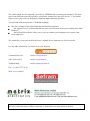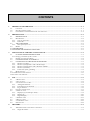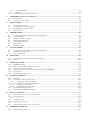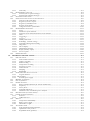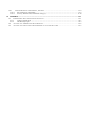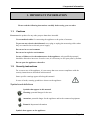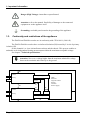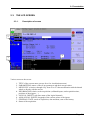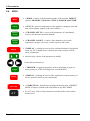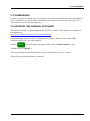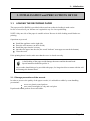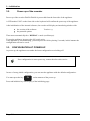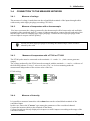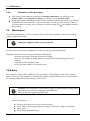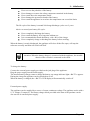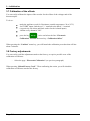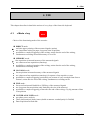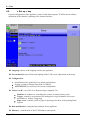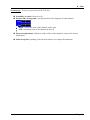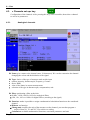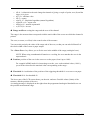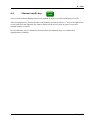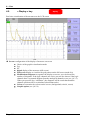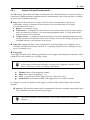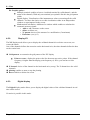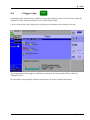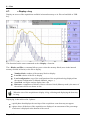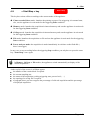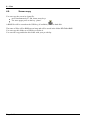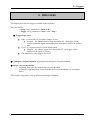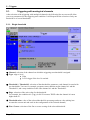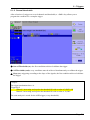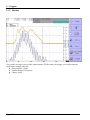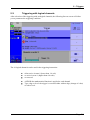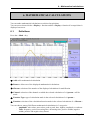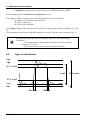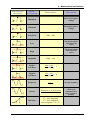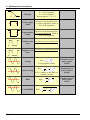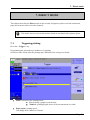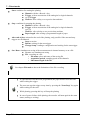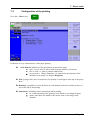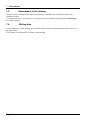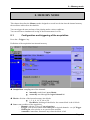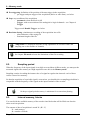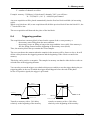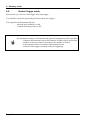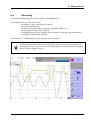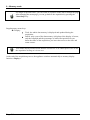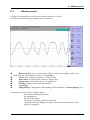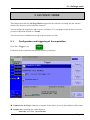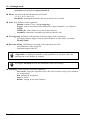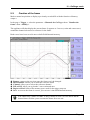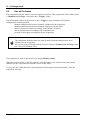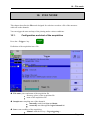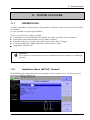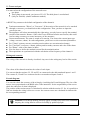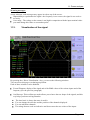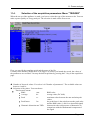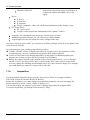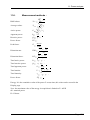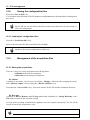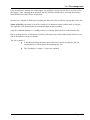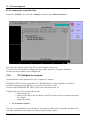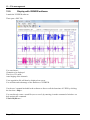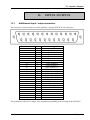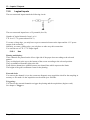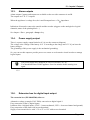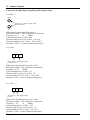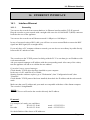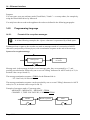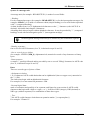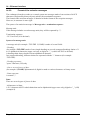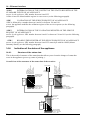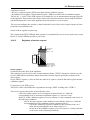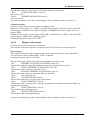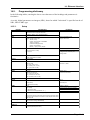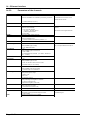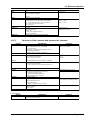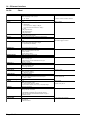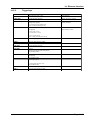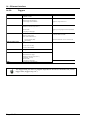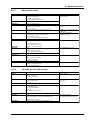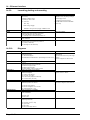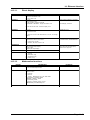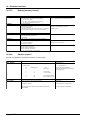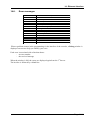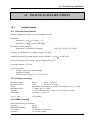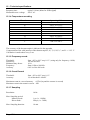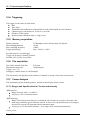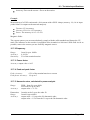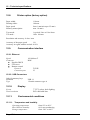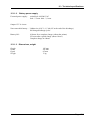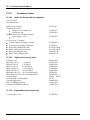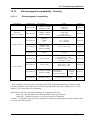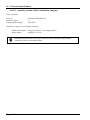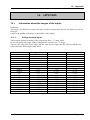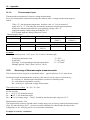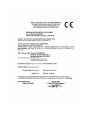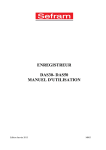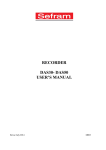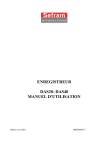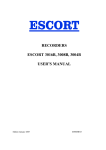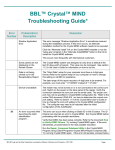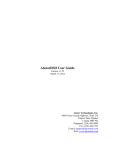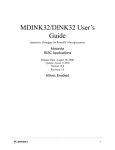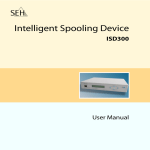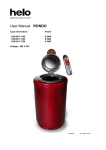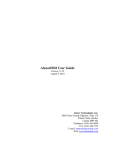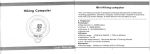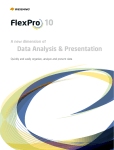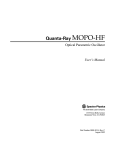Download DAS20 DAS 40 Manual
Transcript
RECORDERS DAS20- DAS40 USER’S MANUAL Edition July 2010 M0020001A/01 We wish to thank you for acquiring a recorder by SEFRAM and for trusting our company. The main goal of our different teams (design office, production, commercial, after-sale service…) is to match with accuracy your needs by designing or updating high technology products. You will find with your recorder a CD-ROM including: The user’s manual of the 8440, DAS1400 and DAS600 appliance the "SeframViewer" software that allows you to save and work with your recording files under Windows®. the Sefram Pilot software allows you to you can connect your computer to a recorder and create setup files. We would like you to read carefully this user’s manual for an optimum use of your recorder. For any other information, our teams are at your disposal: Commercial service e-mail: [email protected] After-sales service e-mail: [email protected] Technical help e-mail: [email protected] Fax: +33 (0)4 77 57 23 23 Web: www.sefram.fr Copyright Sefram, 2008. All rights reserved Any copy of this document, totally or partially, is submitted to an autorisation by Sefram. GARANTY Your instrument is guaranteed for one year in parts and work time against any default of manufacture and/or contingencies in the functioning. This guaranty starts at the date of delivery and ends 365 calendar days later. If the appliance is subject to a guaranty contract, this contract cancels and replaces the above mentioned conditions of guaranty. This guaranty does not include any fault of use and/or error of handling. In case of use of the guaranty, the user must send back the concerned appliance to our factory: SEFRAM Instruments & Systèmes Service Après-Vente 32, rue Edouard MARTEL BP 55 42009 SAINT-ETIENNE CEDEX 2 The accessory items furnished as standard with the appliance (cables, plugs…) and the optional accessory items (bag, case…) are guaranteed for 3 months against any default of manufacture. The factory options in the appliance are guaranteed for the same time as the appliance. What to do in case of malfunction? In case of malfunction or for any problem of use, please join the technical assistance by SEFRAM Instruments & Systems. A technician will take your call in charge and will give you any necessary information to solve your problem. What to do in case of crash? In case of crash of the appliance, please join our after-sales service. Some advice? Some technical help required? SEFRAM Instruments & Systems commits itself to help you by phone for the use of your appliance. Please phone: (00 33) 825 56 50 50 Technical help for products or send an e- mail to: [email protected] CONTENTS 1. IMPORTANT INFORMATION .............................................................................................................................. 1.1 1.1. 1.2. 1.3. 2. CAUTIONS ........................................................................................................................................................... 1.1 SECURITY INSTRUCTIONS .................................................................................................................................... 1.1 CONFORMITY AND RESTRICTIONS OF THE APPLIANCE ......................................................................................... 1.2 PRESENTATION ...................................................................................................................................................... 2.1 2.1. PRESENTATION .............................................................................................................................................. 2.1 2.2. DESCRIPTION ....................................................................................................................................................... 2.2 2.2.1. Type of connectors: ........................................................................................................................................ 2.2 2.2.2. Front side ....................................................................................................................................................... 2.2 2.3. THE LCD SCREEN ........................................................................................................................................... 2.3 2.3.1. Description of screen ..................................................................................................................................... 2.3 2.4. KEYS.................................................................................................................................................................. 2.4 2.5 THUMB WHEEL ....................................................................................................................................................... 2.5 2.6 UPDATING THE INTERNAL SOFTWARE ............................................................................................................. 2.5 3. INITIALISATION AND PRECAUTIONS OF USE .............................................................................................. 3.1 3.1. LOADING THE RECORDING PAPER ............................................................................................................ 3.1 3.1.1 Storage precautions of the records ..................................................................................................................... 3.1 3.2. POWER UP OF THE RECORDER .............................................................................................................................. 3.2 3.3. CONFIGURATION AT POWER-UP ................................................................................................................ 3.2 3.4. CONNECTION TO THE MEASURE NETWORK ........................................................................................... 3.3 3.4.1. Measure of voltage......................................................................................................................................... 3.3 3.4.2. Measure of temperature with a thermocouple ............................................................................................... 3.3 3.4.3. Measure of temperature with a PT100 or PT1000 ........................................................................................ 3.3 3.4.4. Measure of intensity ....................................................................................................................................... 3.3 3.4.5. Connection of the grounding ......................................................................................................................... 3.4 3.5. MAINTENANCE .................................................................................................................................................... 3.4 3.7 CALIBRATION OF THE OFFSETS ..................................................................................................................................... 3.6 3.8 FACTORY ADJUSTMENTS .............................................................................................................................................. 3.6 4. USE .............................................................................................................................................................................. 4.1 4.1. « MODE » KEY ..................................................................................................................................................... 4.1 4.2. « SET UP » KEY .................................................................................................................................................... 4.2 4.3. « CHANNELS SET UP» KEY ................................................................................................................................... 4.4 4.3.1. Analogical channels ....................................................................................................................................... 4.4 4.3.2. Function between channels ............................................................................................................................ 4.6 4.3.3. Logic channels ............................................................................................................................................... 4.6 4.4. CHANNEL ON/OFF» KEY ...................................................................................................................................... 4.7 4.5. « DISPLAY » KEY ................................................................................................................................................. 4.8 4.5.1. Display F(t) (oscilloscope mode) ................................................................................................................... 4.9 4.5.2. Display XY ................................................................................................................................................... 4.10 4.5.3. Digital display ............................................................................................................................................. 4.10 4.6. « TRIGGER » KEY .............................................................................................................................................. 4.11 4.7. « REPLAY » KEY ................................................................................................................................................ 4.12 4.8. « START/STOP » KEY ......................................................................................................................................... 4.13 4.9. SCREEN COPY .................................................................................................................................................... 4.14 5. TRIGGERS................................................................................................................................................................. 5.1 5.1. TRIGGERING WITH ANALOGICAL CHANNELS ........................................................................................................ 5.2 5.1.1. Single threshold ............................................................................................................................................. 5.2 5.1.2. Several thresholds ......................................................................................................................................... 5.3 5.1.3. Glitches.......................................................................................................................................................... 5.4 5.2. TRIGGERING WITH LOGICAL CHANNELS .............................................................................................................. 5.5 6. MATHEMATICAL CALCULATIONS .................................................................................................................. 6.1 6.1. 6.2. 7. DEFINITIONS ....................................................................................................................................................... 6.1 TYPES OF CALCULATIONS ................................................................................................................................... 6.2 DIRECT MODE ........................................................................................................................................................ 7.1 7.1. 7.2. 7.3. 7.4. 8. TRIGGERING PLOTTING ....................................................................................................................................... 7.1 CONFIGURATION OF THE PLOTTING ..................................................................................................................... 7.3 REARMAMENT OF THE PLOTTING ........................................................................................................................ 7.4 WRITING DATA ................................................................................................................................................... 7.4 MEMORY MODE ..................................................................................................................................................... 8.1 8.1. 8.2. 8.3. 8.4. 8.5. 8.6. 8.7. 9. CONFIGURATION AND TRIGGERING OF THE ACQUISITION .................................................................................... 8.1 SAMPLING PERIOD ............................................................................................................................................... 8.2 INTERNAL MEMORY, BLOCKS .............................................................................................................................. 8.2 TRIGGERING POSITION ........................................................................................................................................ 8.3 DOUBLE TRIGGER MODE ..................................................................................................................................... 8.4 RECORDING......................................................................................................................................................... 8.5 MEMORY OUTPUT ............................................................................................................................................... 8.7 GO/NOGO MODE .................................................................................................................................................... 9.1 9.1. 9.2. 9.3. 10. FILE MODE ............................................................................................................................................................ 10.1 10.1. 10.2. 11. CONFIGURATION AND START OF THE ACQUISITION ........................................................................................... 10.1 LIMITS............................................................................................................................................................... 10.2 POWER ANALYSER ............................................................................................................................................. 11.1 11.1. 11.2. 11.3. 11.4. 11.5. 11.6. 12. CONFIGURATION AND TRIGGERING OF THE ACQUISITION .................................................................................... 9.1 CREATION OF THE FRAME ................................................................................................................................... 9.3 USE OF THE FRAME ............................................................................................................................................. 9.4 PRESENTATION ............................................................................................................................................ 11.1 INSTALLATION: MENU «SET UP. CHANNEL" ................................................................................................... 11.1 VISUALISATION OF THE SIGNAL ........................................................................................................................ 11.3 SELECTION OF THE ACQUISITION PARAMETERS: MENU "TRIGGER" ................................................................ 11.5 ACQUISITION..................................................................................................................................................... 11.6 MEASUREMENT METHODS : .............................................................................................................................. 11.7 FILE MANAGEMENT ........................................................................................................................................... 12.1 12.1. GENERAL .......................................................................................................................................................... 12.1 12.2. SAVING THE CONFIGURATION FILES .................................................................................................................. 12.2 12.2.1. Loading the configuration files ............................................................................................................... 12.2 12.3. MANAGEMENT OF THE ACQUISITION FILES ........................................................................................................ 12.2 12.3.1. Saving the acquisitions ........................................................................................................................... 12.2 12.3.2. Loading the acquisition files ................................................................................................................... 12.4 12.4. PC SOFTWARE FOR ANALYSIS ........................................................................................................................... 12.4 12.5. DISPLAY WITH VIEWER SOFTWARE ................................................................................................................ 12.6 13. INPUTS / OUTPUTS ............................................................................................................................................... 13.1 13.1. ADDITIONNAL INPUT / OUTPUT CONNECTOR ..................................................................................................... 13.1 13.2. LOGICAL INPUTS ............................................................................................................................................... 13.2 13.2.1. Use .......................................................................................................................................................... 13.2 13.3. ALARM OUTPUTS .............................................................................................................................................. 13.3 13.4. POWER SUPPLY OUTPUT .................................................................................................................................... 13.3 13.5. ................................................................................................................................................................................ 13.3 13.6. EXTENSION BOX FOR DIGITAL INPUT OUTPUT .................................................................................................... 13.3 14. ETHERNET INTERFACE ..................................................................................................................................... 14.1 14.1. INTERFACE ETHERNET ...................................................................................................................................... 14.1 14.1.1. Generality ............................................................................................................................................... 14.1 14.2. PROGRAMMING LANGUAGE ............................................................................................................................... 14.2 14.2.1. Format of the reception messages ........................................................................................................... 14.2 14.2.2. Format of the emission messages ............................................................................................................ 14.4 14.3. STANDARD INSTRUCTIONS ................................................................................................................................ 14.5 14.4. INDICATION OF THE STATUS OF THE APPLIANCE ................................................................................................ 14.6 14.4.1. Structure of the status data ..................................................................................................................... 14.6 14.4.2. Registers of service request ..................................................................................................................... 14.7 14.4.3. Registers of standard events.................................................................................................................... 14.8 14.4.4. Register of the alarms ............................................................................................................................. 14.9 14.4.5. Using the structure of status data ......................................................................................................... 14.10 14.5. PROGRAMMING DICTIONARY ........................................................................................................................... 14.11 14.5.1. Setup...................................................................................................................................................... 14.11 14.5.2. Parameters of the channels ................................................................................................................... 14.12 14.5.3. Functions of the channels and between the channels ............................................................................ 14.13 14.5.4. Chart ..................................................................................................................................................... 14.14 14.5.5. Triggerings ............................................................................................................................................ 14.15 14.5.6. Triggers ................................................................................................................................................. 14.16 14.5.7. Memory/File mode ................................................................................................................................ 14.17 14.5.8. Reloadings, real-time savings ............................................................................................................... 14.17 14.5.9. Launching plotting and recording......................................................................................................... 14.18 14.5.10. Diagrams............................................................................................................................................... 14.18 14.5.11. Direct display ........................................................................................................................................ 14.19 14.5.12. Mathematics functions .......................................................................................................................... 14.19 14.5.13. Replay (memory output) ........................................................................................................................ 14.20 14.5.14. Service request ...................................................................................................................................... 14.20 14.6. ERROR MESSAGES............................................................................................................................................ 14.21 15. TECHNICAL SPECIFICATIONS ......................................................................................................................... 15.1 15.1. ISOLATED INPUTS .............................................................................................................................................. 15.1 15.1.1. General characteristics ........................................................................................................................... 15.1 15.1.2. Voltage recording ................................................................................................................................... 15.1 15.1.3. RMS recording ........................................................................................................................................ 15.1 15.1.4. Temperature recording ........................................................................................................................... 15.2 15.1.5. Frequency record:................................................................................................................................... 15.2 15.1.6. Count Record .......................................................................................................................................... 15.2 15.1.7. Sampling ................................................................................................................................................. 15.2 15.1.8. Bandwidth ............................................................................................................................................... 15.3 15.2. SUPPLEMENTARY INPUTS / OUTPUTS ................................................................................................................. 15.3 15.2.1. Logical channels ..................................................................................................................................... 15.3 15.2.2 Alarm outputs ................................................................................................................................................ 15.3 15.2.2. External power supply ............................................................................................................................ 15.3 15.3. MEMORY ACQUISITION ...................................................................................................................................... 15.4 15.4. FILE ACQUISITION.............................................................................................................................................. 15.4 15.5. POWER ANALYSIS ............................................................................................................................................. 15.4 15.5.1. Ranges and Specifications for Tension and Intensity .............................................................................. 15.4 15.5.2. Frequency ............................................................................................................................................... 15.5 15.5.3. Power factor............................................................................................................................................ 15.5 15.5.4. Peak and peak factor............................................................................................................................... 15.5 15.5.5. Harmonic rates, calculated in power analysis ........................................................................................ 15.5 15.6. PRINTER OPTION (FACTORY OPTION) ................................................................................................................. 15.6 15.7. COMMUNICATION INTERFACE ........................................................................................................................... 15.6 15.7.1. Ethernet ................................................................................................................................................... 15.6 15.7.2. USB Connectors ...................................................................................................................................... 15.6 15.8. DISPLAY ............................................................................................................................................................ 15.6 15.8.1. Temperature and humidity ...................................................................................................................... 15.6 15.8.2. Battery power supply .............................................................................................................................. 15.7 15.8.3. Dimensions, weight ................................................................................................................................. 15.7 15.9. ACCESSORY ITEMS ............................................................................................................................................ 15.8 15.9.1. Items furnished with the appliance.......................................................................................................... 15.8 15.9.2. Optional accessory items ........................................................................................................................ 15.8 15.9.3. Expandable items (optional) ................................................................................................................... 15.8 15.10. ELECTROMAGNETIC COMPATIBILITY , SECURITY ......................................................................................... 15.9 15.10.1. Electromagnetic compatibility ................................................................................................................ 15.9 15.10.2. Secutity, Isolation Class, Installation Category.................................................................................... 15.10 16. APPENDIX ............................................................................................................................................................... 16.1 16.1. INFORMATION ABOUT THE RANGES OF THE INPUTS ........................................................................................... 16.1 16.1.1. Voltage isolated inputs ........................................................................................................................... 16.1 16.1.2. Thermocouple input ................................................................................................................................ 16.2 16.2. ACCURACY OF THERMOCOUPLE MEASUREMENTS ............................................................................................. 16.2 16.3. ACCURACY OF INSTANTANEOUS MEASUREMENT AS A FUNCTION OF FILTER ..................................................... 16.3 1- Important information 1. IMPORTANT INFORMATION Please read the following instructions carefully before using your recorder 1.1. Cautions Do not use the product for any other purpose than those intended. Use normalised cables for connecting the appliance to the points of measure. To prevent any electric shock hazard, never plug or unplug the measuring cables when they are connected to an electric power supply. Do not use in wet environment. Do not use in explosive environment. In case of failure or for the maintenance of the appliance, only qualified personnel should be allowed to intervene. In such a case, it is necessary to use spare parts by Sefram. Do not open the appliance when alive. 1.2. Security instructions For a correct use of the appliance, it is necessary that users ensure compliance with the security instructions as described in this manual. Some specific warnings appear all along this manual. In case of needs, warning symbols are shown on the appliance: Symbols and definitions Symbols that appear in this manual Warning: potential danger for the user Attention: potential danger for the appliance and/or the connected equipment Remark: Important information Symbols that appear on the appliance: Page 1.1 1- Important information Danger (High Voltage): immediate corporal hazard Attention: refer to the manual. Possibility of damages to the connected equipment or to the appliance itself. Grounding: reachable parts bound to the grounding of the appliance 1.3. Conformity and restrictions of the appliance The DAS20 and DAS40 recorders are in conformity with CEI 61010-1 (2001-02). The DAS20-DAS40 recorders have a reinforced isolation (RI) insured by 2 levels of primary isolation (PI). So the channels 1 to 4 are isolated between them and the chassis. This process enables to undertake to do independent floating measurements within the maximum acceptable voltage. See chapter "Technical specifications ". Attention: Never set a voltage higher than the maximum admissible voltage between the terminals and relatively to the ground. IR CH1 Accessibles parts ; Optocoupleur + USB Ethernet Logicals entries PT100 Alarmes Power supply Entry DC/DC IR IP IP IP DC/DC DC/DC CH2 Entry Optocoupleur IR Page 1.2 IR Mechanical DAS20/40 2- Presentation 2. PRESENTATION 2.1. PRESENTATION The DAS20 and DAS40 are programmable recorders designed to measure and record on 2 to 4 analogical channels, voltages, currents, temperatures, etc... and 16 logical channels (event markers). An option also enables to record temperatures with PT100 or PT1000 probes. The appliance has a built-in thermal printer for real-time signals recording. It has various functioning modes: a Direct mode, for acquisition printed on paper (option) a Memory mode, for acquisition on internal memory a File mode, for acquisition on internal hard disk a GoNogo mode, for acquisition on a pre-recorded frame. a Power analyser mode The "operator-recorder" dialog is made easier thanks to easy-to-read menus on a wide LCD screen. The measuring parameters are easy to program. You can program the parameters through the keyboard and the thumb wheel on the front side, or through a mouse and a external keyboard. The DAS20 and DAS40 recorders can be entirely programmed through an Ethernet link. Page 2.1 2-Presentation 2.2. 2.2.1. 123456- Description Type of connectors: a RJ45 connector for the ETHERNET 10/100BaseT interface a USB connector for memory keys a SUB-D 25-pin connector for the 16 logical inputs and a few alarm outputs 2 or 4 input per banana plug according to the model 2 channels option PT100 (screw terminal blocks) External power supply. Isolated input modules include for each input 2 safety terminals: 1 red terminal : input "+" 1 black terminal : input "-" 5 3 2 2.2.2. 1 Front side The front side of the recorders includes: - a colour LCD back-lit TFT screen - a keyboard with function keys and menu keys - a thumb wheel - ON/OFF switch - a LED display to switch on - a loading battery LED display Page 2.2 4 6 2- Presentation 2.3. THE LCD SCREEN 2.3.1. Description of screen 6 4 5 Various zones on the screen: 1- TITLE of the current menu (except for a few visualisation menus) 2- PARAMETERS: names of the set-up parameters and their current values 3- MENU KEY: selection through a key from F1 to F7 then modification with the thumb wheel or directly with the arrows 4- INFORMATION relative to the acquisition (validated inputs, total acquisition time, positions of the triggers…) 5- LOGICAL INPUTS: real-time status of the logical channels 6- ANALOGICAL INPUTS: bargraph of the current values of the inputs 7- GENERAL STATE: mode of acquisition, date and hour, state of the battery 8- Status of the acquisition Page 2.3 2-Presentation 2.4. KEYS Mode Set up « MODE »: choice of the functioning mode of the recorder: DIRECT (option), MEMORY, GONOGO or FILE or POWER ANALYSER « SET UP »: general configuration of the appliance (language, date and hour, alarm outputs, update of the inner software…) Channel set up « CHANNEL SET UP »: access to the parameters of each channel, access to the functions between channels Channel on/off « CHANNEL ON/OFF »: choice of the channels to be in each acquisition (on paper, on screen, in inner memory and on file Display « DISPLAY »: printing on screen of the validated channels (in graphical forms f(t), XY or digital form), oscilloscope mode, measure cursors, , zoom, calculations direction keys: choice of the parameter to modify Cursor and increment keys Trigger « TRIGGER »: triggering parameter of the acquisitions on paper, in inner memory or on file according to the current MODE) Replay « REPLAY »: printing on screen of the acquisitions in inner memory or on file, measure cursors, zoom, calculations Start / Stop « START/STOP »: launch of the printing on thermal paper in DIRECT MODE (if option), launch of the acquisition in any other MODE F7 Page 2.4 F1 to F7 keys: choice of the parameter to modify before action on the thumb wheel 2- Presentation 2.5 THUMB WHEEL It makes it possible to modify the value of the selected parameter through increment / decrement. In trace visualisation f (t), it also makes it possible to move the measure cursors on the screen. (It’s also possible to use the left and right keys) 2.6 UPDATING THE INTERNAL SOFTWARE The internal software is regularly updated with its latest evolutions. This updates are available on our Internet site. http://www.sefram.com/wwwfr/F_D_SOFTWARE.asp For the updating, copy the TAR file furnished to an USB key. Place it on one of the USB connectors at the rear side of the appliance. Push the Set up key twice, then select the parameter line « Software update » and Validate with F1 « Modify ». The internal software will automatically copy the required files in the new version. Turn off and on after the updating is complete Page 2.5 3 – Initialisation 3. INITIALISATION and PRECAUTIONS OF USE 3.1. LOADING THE RECORDING PAPER The paper used for DAS20 is provided with an end cut so that its loading is made easier. In case of a used roll, you’d better cut it again this way for a best positioning. NOTE: Only one side of the paper is sensible to heat. Reverse it while loading would lead to no printing. Operations to proceed: Install the appliance on the right side Press the roll extractor (on the left side) Install the paper into the exit tray introduce the paper into the slot (the words "ref. no." must appear towards the bottom) Close the cover If the printing doesn’t work, make sure that the cover is closed correctly. A bad loading of the paper could damage the motor and the thermal head. Special attention should be paid to it. The recorder should always be provided with paper, for long-time direct contact with the roll will damage the thermal head. 3.1.1 Storage precautions of the records In order to preserve the quality of the paper records, it is advisable to abide by some handling precautions: never use plastic-coated pockets store away from light, in a dry and cool place Paperboard-coated pockets are not advisable. Page 3.1 3 – Initialisation 3.2. Power up of the recorder Power-up of the recorder DAS20-DAS40 is proceeded from the front side of the appliance. A LED marked "ON" on the front side on the keyboard will confirm the power-up of the appliance. After initialisation of the internal software, the recorder will display an introducing window with: the version of the software: the potential options Version x.y Then enters automatically the « DISPLAY » mode (oscilloscope). To stop the appliance, just press the ON switch twice. If the appliance is still functioning, you must press the ON key during 5 seconds, in this instance the configuration will not be saved. 3.3. CONFIGURATION AT POWER-UP At power-up, the appliances run under the latest configuration at switching-off. If no configuration is run at power-up, contact the after-sales service In case of wrong initial configuration, you can start the appliance with the default configuration: You must press the key F1 at the moment of the power up. Press and hold this key until display of the initialising page Page 3.2 3 – Initialisation 3.4. CONNECTION TO THE MEASURE NETWORK 3.4.1. Measure of voltage The measure of voltage is made between the red and black terminals of the inputs through cables with security male single-pin plugs (according CEI 1010). 3.4.2. Measure of temperature with a thermocouple You have to measure the voltage generated by the thermocouple effect between the red and black terminals of the considered input. To ensure a right measurement, connect directly both ends of the thermocouple cable on clamping-type single-pin plugs. Connect the two single-pin plugs on the selected input in respect with the polarity. Do not use male single-pin plugs for welding: the thermocouple effect would be altered by the weld 3.4.3. Measure of temperature with a PT100 or PT1000 The PT100 probe must be connected to the terminals « I+ » and « I- » (1mA current generator output). The voltage produced by the PT100 must be measured with the teminals « + » and « -» with one of the following scheme: 2 wires, 3 wires or 4 wires. The 3 or 4 wires mounting make the measurement independent of the resistor value of the line. PT100 wiring: 2 wires 3.4.4. 3 wires 4 wires Measure of intensity It is possible to measure intensities with a shunt between the red and black terminals of the considered input. In this case, choose the "Current" type among the parameters of the considered channel. Connect the measure cables to the terminals of the shunt. Collected results are directly displayed in Amperes or milli-Amperes according to the range of the considered channel. Page 3.3 3 – Initialisation 3.4.5. Connection of the grounding If the source of the signal to record has low internal impedance, you will have to use twisted cables. If the impedance is high, you will have to use screened cables. When gathering the grounding from the various elements to the measure chain, you’d better check that there is no difference of potential in order to avoid any short-circuits. If there is any doubt, make a measure with a voltmeter with a low charge (1k for example) between the terminals. 3.5. Maintenance The ordinary maintenance is only a cleaning of the outside of the appliance. Any other operation requires qualified personnel. Unplug the appliance before any intervention. Do not let water flow into the appliance, in order to avoid any electrical discharge. Regularly clean the recorder in respect with these instructions: - use water and soap to clean the front and rear beards - never use any product including benzine or alcohol that would damage the screen printings - wipe with a soft non-plushy cloth - use an anti-static product to clean the screen. 3.6 Battery The appliance is fitted with a Lithium ion (Li-ion) battery. The appliance is sent with a charged battery. However if the appliance is remained more than 1 month without any use, you must check the charging of the battery and recharge it if necessary. Attention: The maintenance on the battery requires a disassembly of the appliance and must be executed by a technician from SEFRAM. Only use batteries supplied by SEFRAM. Security instructions : Keep away from the fire or never heat the battery Never make a short circuit between the battery connectors : danger of explosion Never pierce Never disassemble the battery Page 3.4 3 – Initialisation Never reverse the polarities of the battery Never damage or remove the safety component contained in the battery Never stock above the temperature limits Never damage the protection sheath of the battery Never stock the appliance in car where the temperature can exceed the limits The life cycle of the battery is around 200 charge/discharge cycles over 2 years. Advice to extend your battery life cycle: Never completely discharge the battery Never stock the battery for a long time without use It is recommended to Stock the battery with 40% of the charge Never completely charge or discharge the battery before stocking. When the battery is nearly discharged, the appliance will close all the files open, will stop the softwares correctly and then will switch off itself. Attention: When the battery charger is connected with the appliance, the metallic chassis of the recorder is connected to the earth.. To charge the battery: Connect the external power supply provided on the jack plug of the appliance. Plug the power supply into the mains supply. The internal battery charger starts to charge the battery, an orange indicator light « BATT » appears. During the charge the appliance can be switched on or off. When the battery is charged, the « BATT » LED display will automatically switch off. External power supply The appliance can be supplied by a source of extern continuous voltage. The appliance works with a 15 V voltage (5 Amperes). The battery charger block provided at the time of the purchase can be also used as an external power supply. Page 3.5 3 – Initialisation 3.7 Calibration of the offsets You can easily calibrate the inputs of the recorder for the offsets of the voltages and of the thermocouples. To do so: make the appliance work for 20 minutes (outside temperature: 20 to 25°C) for EVERY inputs, link the red "+" terminal to the black "-" terminal (respectively red socket and black socket for the isolated inputs) validate every channels "ON" press the key Set up twice and select the line “ Electronic Calibration” and then the menu key “Calibration Offset” When pressing the “Confirm” menu key, you will launch the calibration procedure that will last about 5 minutes. 3.8 Factory adjustments You can easily recall the adjustments made at the factory, to repair a possible error of the calibration coefficients: - Select the page “ Electronic Calibration” (see previous paragraph) When pressing “Reload Factory Coeff.” Then confirming the action, you will reload the calibration coefficients stored at the factory. Page 3.6 4 – Use 4. USE This chapter describes in details the actions of every keys of the front-side keyboard. 4.1. « Mode » key Mode Mode Choice of the functioning mode of the recorder: DIRECT mode: real-time paper-printing of the measured signals (option) use: immediate writing on paper, long-term slow acquisition possibilities: complex triggering of the writing, action after the end of the writing, simultaneous recording in internal memory or on a file MEMORY mode: fast acquisition in internal memory of the measured signals use: short-term fast acquisition (transitory) possibilities: complex triggering of the writing, action after the end of the writing, simultaneous recording on file GO-NOGO mode: fast acquisition in internal memory of the measured signals use: short-term fast acquisition (transitory) for capture of non repetitive events possibilities: complex triggering, particularly on overrun of a pre-recorded frame from a channel, action after the end of the writing, simultaneous recording on file FILE mode: fast record on internal flash disk or USB key of the measured signals use: long-term fast acquisition (only limited by the size of the memory) possibilities: complex triggering, action after the end of the writing, very big amount of data of acquisition POWER ANALYSER mode : one-phase power analysis Three-phase analysis mode Aaron (double wattmeter method)(only for DAS40) Data acquisition on flash disk Page 4.1 4 – Use 4.2. « Set up » key General configuration of the appliance, control of the alarm outputs, TCP/IP network address, calibration of the channels, updating of the internal software. Language: choice of the language used by the appliance Screen shut-off: turns off the back-lighting of the LCD screen, adjustment of the delay Configuration: initialisation of the appliance in its default configuration. Saving / loading in internal flash disk or USB key. ATTENTION: you will loose the current configuration Alarm A or B: : use of the A or B alarm output ( output(0-5V) Without: no condition is controlling the contact; it remains always open Trigger: control by association of the analogical or logical channels on several thresholds (cf. chapter Triggering) Paper error: control by lack of paper or opening of the door of the printing block (option) Date modification: setting the hour and date for the appliance Ethernet : : modification of the TCP/IP address and options Page 4.2 4 – Use Second page : To access, press twice on SET UP key Sensibility of wheels ( from 0 to 10). Position Max of bargraph : moving direction of the bargraph of each channel Right : maximum value of the channel on the right Left : maximum value of the channel on the left Electrical adjustment: calibration of the offsets of the channels, return to the factory adjustments Software update: updating of the internal software (see chapter Presentation) Page 4.3 4 – Use 4.3. « Channels set up» key Channel set up Configuration of the channels. After pressing this key, select a module, then select a channel to access its parameters. 4.3.1. Analogical channels Name: give a name to the channel (max. 26 characters). We can also customize the channel changing the colour and the thickness of the signal. Type: choice of the type of measure made on this input tension, intensity, thermocouple, Frequency, Counter direct, RMS, value of the shunt, in current measurement selection of the type in thermocouple, compensation, unit Filter: positioning a filter at the inlet 10 kHz, 1 kHz, 100 Hz, 10 Hz for analogical filters 1 Hz, 10 s, 100 s or 1000 s for digital filters (according to the signal) Function: makes it possible to assign a mathematical calculation function to the considered channel Without: no function. Change unit: modifies the unit of the measures on the channel; you can then program a couple of dots X1, Y1 and X2, Y2 to achieve a scaling Calculation: available mathematical functions, associated parameters and unit Page 4.4 4 – Use o aX+b : is identical to the unit change but instead of giving a couple of point, zero (b) and the slope (a) is given. o a[X] +b : absolute value o aX+ b : square o a ln(X) +b : Napierian logarithm (natural logarithm) o a Sqrt(X+c)+b : square root o aExp(cx)+b : natural exponential o a (10 /X)+b : inverse Range and Zero: setting the range and the zero of the channel The range is the measure that corresponds with the total width of the screen on which the channel is printed. The zero (or centre, or offset) is the central value of the measure. You can settle precisely the value of the range and of the zero, so that you can take full benefit of the whole width of the screen or paper output. The « Reset Zero » key allows you to fix the zero in the middle of the range (analogical zero). NOTE: When using a mathematical function or a scaling, the zero matches the zero in the requested unit Position: position of the zero in the screen or on the paper, from 0 up to 100% For example in RMS mode it is interesting to set the zero at the minimal value (-100%), you will have therefore the maximal value corresponding to the range.. Threshold 1: visualisation of the position of the triggering threshold #1 on screen or on paper Threshold 2: id. for threshold #2 The lower part of the LCD screen shows you the min. and max. Possible values (limits) of the measure, and the position of the zero. A warning message is displayed on the right when the programmed analogical thresholds are out the possible measurement range. Page 4.5 4 – Use 4.3.2. Function between channels Function between channels It is possible to add until 4 news channels. These new functions channels are calculated between two channels or 2 functions. The operators are +,-,*,/. Example: o If you want to zoom in on a channel you must type F1=0,5*V1+0,5*V1 so F1=V1, you must just change the range and the zero to have a change of signal visualization. o For a power P=UI, you will have F1=1*V1*1*V2; Function of calculation: Possible function : RMS, frequency, filter These functions are possible only if the inputs are in voltage or current. You have the possibility to add functions of calculation on a channel : Example: o If the channel 1 is in RMS, you can also record the frequency of the signal. o If the channel 1 is in voltage, you can record the same signal with an applied analogical filter 4.3.3. Logic channels The 16 logic channels can be recorded in the same time that the analogical channels. Change logic channels: choice of the colour and of the name of the channel on screen Valid Event Markers: validation of the acquisition and of the printing of the logical channels o Number of markers: choice of the number of logical channels, from 1 up to 16 Attention: the number of channels displayed can be littler if the display area is too small. o Height Mark.: size of the display and printing zone of the channels on the paper ( the total height is 100mm) o Position Mark.: position of the logical channels on the screen and on the paper (in the top or in the bottom) Page 4.6 4 – Use 4.4. Channel on/off» key Channel on/off Choice of the channels displayed on screen, printed on paper or recorded in memory or on file. After pressing this key, choose the inlet card (module) concerned with F1 (1st key on the right of the screen) and select the channels you want to display on the screen, print on paper or record in internal memory or on file. Proceed the same way to validate the functions between channels (they are considered as supplementary channels). Page 4.7 4 – Use 4.5. « Display » key Display Real-time visualisation of the measures on the LCD screen Screen: configuration of the display of measures on screen Choice of the graphic visualisation mode F(t) XY digital display of the measures (full screen) Full screen display to visualize the grid pattern on the full screen (mode f(t)) Modifications diagrams to organize the display on screen: you can choose the number of diagrams. If the logic channels are active you can also choose if the logic channels have a separated diagram from the analogical channels or no (see § 4.3.3). When you press the key “validation”, the diagrams will be recalculated and the channels position will be recalculated (descendant order). Colour to customize the colours on the screen ( background, reticule, cursor) Graphic option (see § 4.5.4) Page 4.8 4 – Use 4.5.1. Display F(t) (oscilloscope mode) The F(t) display mode allows real-time visualisation of the validated channels on screen, measures with cursors, adding automatic amplitude and time measurements, then saving into files or printing on paper of the acquisition after stop. Stop: freezes the measures on screen in order to achieve measurements with cursors, calculations, savings or printings of the measures on screen (1000 dots) in F(t) mode. You will then have access to: Restart – to restart the sweep Time cursors – to display the vertical cursors (2) in order to make measures in the display; move the cursors by selecting 1 or 2 then turning the thumb wheel, or click on the cursor with the mouse if it is connected Voltage cursors – to display the horizontal cursors (2) to make amplitude measures on the display; proceed as for the time cursors to move them. You van also change the range / zero to expand and move your measure on the screen. Time base: changes the base of the sweeping time of the F(t) display, from 100µs/div up to 10mn/div; each division includes 100 dots, i.e. a sampling frequency from 1 Msample/s (1µs) up to 0.16 sample/s (6 s). Triggering In « triggered » mode, the 4 following parameters set the trigger of the displayed acquisition. These parameters are not available in « scrolling » mode. In F(t) mode (oscilloscope mode),the sweeping is in « triggered » mode for time bases < 100 ms/div, and in « scrolling » mode above. Channel: choice of the triggering channel Edge: active edge of triggering (+ or -) Level: vertical position of the trigger between -100% and +100% Position Decl.: horizontal position of the trigger between 0 and 10 divisions In « triggered » mode, the position of the trigger is marked with a small triangle on the selected channel. Auto set: This function enables to have automatically the active channels range and the time base compatible with the frequency of the signal. The Setup of channels will be modified : type voltage without filter et without function Page 4.9 4 – Use Graphic option : Multiple terminal: enables to have a visualized terminal by valid channel ( and the name of the channel). With only one terminal you optimize like this the grid pattern width. Digital display: Visualisation of the instantaneous values concerning all the valid channels. You have the choice to see this visualisation either in an independent window or superimposed in the screen. Mathematical calculation: Addition of a window which enables to calculate the automatic measure signals. o Add: to add a measure on the screen o delete: to delete one o N° param: choice of the measure for modification (5 maximum) o Functions: (see §6.2) 4.5.2. Display XY The XY display mode allows you to display the validated channels in real time on screen, one versus the others. One of the channels defines the extension on the horizontal axis; the other channels define the dots on the vertical axis. Grid pattern: to customise the grid pattern of the XY display Point or vector: display the point or the line between successive points .If the channel frequency is higher than the display point frequency (0.1Hz) you can have a false display X channel: choice of the channel on the horizontal axis (sweep). The Y channels are the valid channels. plotting: enables to start or stop the plotting Reset: enables to delete the screen 4.5.3. Digital display The Digital display mode allows you to display the digital values of the validated channels in real time on the screen. No action is possible in this mode. Page 4.10 4 – Use 4.6. « Trigger » key Trigger Programming the start and stop conditions of the paper printing in chart recorder Direct mode, the acquisition of the channels in Memory, File and GoNogo modes. Choice of the actions after acquisition or printing and validation of the saving in real time. . The programming of the triggers is different according to the current mode (Direct, Memory, GoNogo or File). See the chapter corresponding with the current mode for a more detailed description. Page 4.11 4 – Use 4.7. « Replay » key Display on screen of the acquisitions available in internal memory or in files on hard disk or USB key. This function has the same commands as the « Display » function. The « Blocks and Files » command allows you to select the memory block (zone in the internal memory divided in blocks) or the file to display. Number block: number of the memory block to display Load file: choice of the file to display Load configuration: copy of the configuration of the acquisition being displayed into the current configuration (validated channels, ranges…) Save Disk: saving the current display into a file Reference: comparison of blocks versus a reference block (Memory mode); the traces of the reference block are shown in dots When the size of the acquisition to display is big, collecting and displaying the dots may be long. Displaying is then achieved in 2 phases: a quick phase that displays the envelope of the acquisition: some dots may not appear a phase where all the dots of the acquisition are displayed: an assessment of the percentage of advance is displayed at the bottom of the screen. Page 4.12 4 – Use 4.8. « Start/Stop » key Start / Stop This key has various effects according to the current mode of the appliance. Chart recorder Direct mode: launches the printing on paper if its triggering is in manual start; else, sets the appliance in wait mode for the triggering Start condition. Memory mode: launches the acquisition in internal memory and sets the appliance in wait mode for the triggering Start condition. GoNogo mode: launches the acquisition in internal memory and sets the appliance in wait mode for the triggering Start condition. File mode: launches the acquisition on file and sets the appliance in wait mode for the triggering Start condition. Power analyser mode: the acquisition is made immediately in real-time on the flash disk ( there is no trigger) In any case, to stop recording before the triggering Stop condition, you only have to press the same key « Start/Stop » once again. In Memory, GoNogo or File modes, the appliances switch automatically to display of the current acquisition. At the top left of the screen, it will then appear: the number of the current block if required the current sampling rate the status of the acquisition (waiting triggering start, proceed xx%, …) the opening of a saving file if required a bargraph where you can recognise the percentage of achieved acquisition and the percentage of displayed acquisition. Page 4.13 4 – Use 4.9. Screen copy You can copy the screen in a bmp file: press simultaneously F7 and down arrow keys For some pages press on the key “photo” A BMP file will be created on the USB key (if available) or on the hard disk. The name of files will be BMPxxxxxx.bmp and will be saved in the folder DD/FolderBMP. You can copy this folder on a USB key or delete it. You can also copy and delete this folder with your pc with ftp. Page 4.14 5 – Triggers 5. TRIGGERS This chapter describes the triggers available in this appliance. They are used by: - « Set up » key, parameters « Alarm or B » - « Trigger » key, parameters « Start » and « Stop » Trigger Edge /level : Edge : It’s necessary to executed a change of state Example : A1 channel,positive edge, threshold=0V : the trigger will be executed when the signal will change from the negative state to the positive state. Level : It is not necessary to exceed the threshold Example : A1 channel, upper level, threshold=0V : the trigger will be executed if the signal is positive. The alarms have only triggers over level Analogical / Logical channels: triggering from analogical or logical channels. Single / Several thresholds: - triggering from only one channel and only one threshold - or complex triggering from several channels and several thresholds; see description below. This complex triggering is only possible with analogical channels. Page 5.1 5 – Triggers 5.1. Triggering with analogical channels After selection of the triggering with analogical channels, the following line on screen will allow you to set parameters for the triggering start condition. It will depend on the selection of only one threshold or of several thresholds. 5.1.1. Single threshold Channel: selection of the channel on which the triggering start threshold is assigned Type: edge or level Edge Level: trigger if the level is reached Threshold 1 / Threshold 2: selection of the threshold to parameter; each channel is tested with two thresholds. You can, for example, program a start condition on the channel A1 and the Threshold 1, and a stop condition on the same channel A1 and the Threshold 2. Edge: selection of the active edge for the threshold For example, the condition A1 (s1 ): 0.000 V becomes TRUE when the channel A1 turns higher than 0V. Threshold value: value of the selected threshold in percentage and true value (taking into account the current unit and scale in the configuration of the selected channel) Fine / Coarse: selection of the fine or coarse setting of the selected threshold Page 5.2 5 – Triggers 5.1.2. Several thresholds After selection of a trigger on several channels and thresholds, a « Call » key allows you to program the condition for a complex trigger. One of Thresholds (or): the first conditions achieved validates the trigger All Thresholds (and): every conditions must be achieved simultaneously to validate the trigger Slope (or): triggering according to the slope of the signals; the first condition achieved validates the trigger Example: The trigger mechanism above is: Triggering if Channel 1 increasing and equal to the threshold S1 with a value of 0,500V OR Channel 2 increasing and equal to the threshold S1 with a value of -0,500V The same analysis is worth for the AND trigger (every thresholds). Page 5.3 5 – Triggers 5.1.3. Glitches It is possible to trigger on a periodic signal parasite (50 Hz-main): the trigger is executed when the signal shape changes radically. Noise impulse >200µs Sudden change of frequency Change shape Page 5.4 5 – Triggers 5.2. Triggering with logical channels After selection of the triggering with analogical channels, the following line on screen will allow you to parameter the triggering condition. The 16 logical channels can be used in the triggering instruction: either active in state 0 (lower than 1.6 volt) or active in state 1 (higher than 4.0 volts) or not used AND/OR the mathematical function is applied to each channel Type: edge or level: the trigger is executed either with an edge (change of value) or with a level. Page 5.5 6 – Mathematical calculations 6. MATHEMATICAL CALCULATIONS You can make mathematical calculations on achieved acquisitions. You can access them with the « Display » function and the « Replay » function if an acquisition is displayed on screen. 6.1. Definitions Press the « Math » key. Add: add a mathematical calculation Remove: delete one of the displayed mathematical calculations #Param: selection of the number of the displayed calculation for modification Channel: selection of the channel on which the selected calculation of « # param » will be made Function Type: type of calculation made in the selected calculation of « # param » Function: selection of the calculation function made in the selected calculation of « #Param » You can choose among 20 different mathematical calculations in 3 categories: - Amplitude: min values, max values, peak to peak, base, highest, amplitude, overshoots - Time: frequency, period, increasing time, decreasing time, positive widths, negative widths, positive and negative duty factors Page 6.1 6 – Mathematical calculations - Calculation: average values, cyclic average, cyclic RMS and effective RMS You can display up to 5 simultaneous calculations on screen. The display is made in rectangles above the diagrams where are also specified: - the number of the channel (with its colour) - the type of calculation - the value of the calculation In « Display» function, the calculations are made in real time and the display is updated every 300 ms. The calculation is made on the 1000 dots displayed on screen. Thus, the time resolution is 0.1 %. The calculations can concern every channels. However, you cannot assign calculations: - on the supplementary channels that are functions of other channels (example F3=A1+B2) - if the channels have been recorded (validation ON/OFF) 6.2. Types of calculations Max High 90 % Ampl Ampl 10 % Ampl Low Min Rise time Page 6.2 Falltime Peak_peak 6 – Mathematical calculations Explicative scheme Math. Functions Calculation The lowest negative Minimum voltage The highest positive Maximum Peak_Peak T1 T2 Remarks voltage Max – Min Low The most frequent value below the centre High The most frequent value above the centre Amplitude High – Low Positive overshoot Max High 100 Amplitude Negative overshoot Low Min 100 Amplitude Frequency 1 Period Average frequency Period Duration of N full period N Average duration of a total cycle, calculated on as many periods as possible Rise time T1 = 10% Amplitude T2 = 90% Amplitude Increasing time = T2 – T1 Page 6.3 6 – Mathematical calculations T1 Fall time T1 = 90% Amplitude T2 = 10% Amplitude Decreasing time = T2 – T1 Positive pulse width Measure of the duration of the 1st positive impulsion. Made at 50% of the amplitude T2 Measure of the duration of the Negative pulse st 1 negative impulsion. Made at width 50% of the amplitude Positive cycle time Negative cycle time Average duration of positive impulsion period duration of negative impulsion période 1 N Vi N i1 N: total number of dots Calculation on the whole graphic window Moy N2 1 Moy Vi N 2 N1 i N 1 Cyclic average N2-N1: number of dots between complete periods RMS Cyclical RMS Page 6.4 1 N RMS RMS N Vi (N2 Calculation on the whole graphic window 2 i 1 N2 1 N1 ) i N1 Vi Calculation on as many periods as possible 2 7 – Direct mode 7. DIRECT MODE This chapter describes the Direct mode of the recorder, designed to plot in real time on thermal paper the measures achieved on the channels. This mode does not exist on the models which are not fitted with a printer option. 7.1. Triggering plotting Press the « Trigger » key. Programming the start and stop conditions of a plotting. Selection of the actions after the plotting and validation of the saving in real time Mode: selection of the printing mode F(t): printing a graph versus the time Numeric: printing digital values of the measurements in a table Paper speed: printing speed Can change from 10mm/s to 25mm/s. Page 7.1 7 – Direct mode Start: condition for starting the plotting Manual: with the « Record » key Trigger: with an association of the analogical or logical channels see §5 Trigger Wait for: after a delay or at a precise date and time Stop: condition for stopping the plotting Manual: with the « Record » key Trigger: with an association of the analogical or logical channels (see §5) Wait for : after a delay or at a precise date and time Paper length: after writing a programmed length of paper After end of plot: action after the end of the plotting; only possible if the start and stop triggers are not Manual Stop: no action Rearm: waiting for the start trigger Change Setup.: loading a configuration and waiting for the start trigger Save Data: simultaneous saving of the measurements in internal memory or on a file No save: no simultaneous saving File: recording on a file o File name: place and name of the saving file o Acquisition period: sampling speed of the channels o Maximum length of the file See chapter File mode to know the limitations of the file recording If a speed before start has been programmed, the paper will be fed at this rate while waiting the trigger. The user can urge the trigger at any time by pressing the "Start/Stop" key again while waiting for the start While plotting, pressing this key will stop the plotting In case of power failure while plotting, the recorder will start again in the same status (waiting or writing) Page 7.2 7 – Direct mode 7.2. Configuration of the plotting Press the « Chart » key. Chart Definition of every characteristics of the paper plotting. Grid Pattern: definition of the grid pattern plotted on the paper none, every 5 mm, 10 mm or with an integer number of divisions fine or wide, i.e. with or without subdivisions access to the « Change Diagrams » to organise the presentation of the channels on the paper (see chapter Diagrams) Title: giving a title (max. 80 characters) for printing. It will appear at the top of the paper sheet. Boundary: possibility to write the limits of each channel (min-max) and the position of zero at the end of the plotting Annotation: possibility to have annotations while printing no, at the beginning of the plotting, on an alarm or on a length of paper made of the name, the number, the current value or the range of the channels Page 7.3 7 – Direct mode 7.3. Rearmament of the plotting In rearm. mode, waiting for the start of the plotting is automatically reloaded when the stop conditions arouse. To interrupt the cycle, you only have to urge the stop of the plotting by pressing the "Start/Stop" key while plotting. 7.4. Writing data At the beginning of each plotting are written the date, the hour, the programmed title at the top of the paper sheet. The number of each channel is written on the plotting. Page 7.4 8 – Memory mode 8. MEMORY MODE This chapter describes the Memory mode designed to record in real time into the internal memory the measures achieved on the channels. You can trigger the start and stop of the plotting under various conditions. You can activate a simultaneous saving of the measurements in a file. 8.1. Configuration and triggering of the acquisition Press the « Trigger » key. Definition of the acquisition into internal memory. Sample Rate: sampling rate of the channels internally rated from 1 µs to 20 min externally rated through the logical channel 16 Blocks: division of the internal memory into blocks 1, 2, 4, 8, 16, 32, 64 or 128 - Raz Blocks: deleting all the blocks: the current block is the #1 block Start: start condition of the acquisition - Manual: with the F2 key « Urge triggering » - Trigger: with an association of the analogical or logical channels - see §4 Trigger - Waiting for: after a delay or at a precise date and time - Automatic: immediate; automatic stop when the block is full Page 8.1 8 – Memory mode Pre-triggering: definition of the position of the start trigger in the acquisition - pre-trigger and post-trigger of the acquisition (before or after Start); see below Stop: stop condition of the acquisition - Automatic: when the block is full - Trigger: with an association of the analogical or logical channels - see Chapter 6 Trigger Trigger mode Double Trigger: see below Real-time Saving: simultaneous recording of the acquisition into a file - place and name of the saving file - maximum length of the file « Impossible » is displayed when the saving capabilities are overrun: reduce the sampling rate or the number of channels See chapter File mode to know the limitations of the file recording 8.2. Sampling period When the frequency of the input signals is too high to record them in Direct mode, you must put the measured signals into memory at a high acquisition rate: this is the Memory mode Sampling consists in reading the instant value of a signal at regular time intervals: each of these values is stored in a memory. So that the acquisition of a periodic signal is convenient, you should select a sampling period that is compatible with the frequency of the signals at the input terminals of the recorder. 10-dot-per-signal-period accuracy is minimum for a convenient plotting 8.3. Internal memory, blocks You can divide the available memory of the recorder into blocks that will be filled one after the other at each acquisition. The amount of data of acquisition is worth N / (B * V) N = total memory B = number of blocks Page 8.2 8 – Memory mode V = number of channels to collect Example: memory: 32 Mbytes, 16 blocks and 3 channels "ON"; you will have N = 32,554,432 / (16 * 3) = 699,050 bytes/channel Any new acquisition will be placed automatically into the first free block available (in increasing sense). When every blocks are full, a new acquisition will shift the previous block N into the block N-1; the 1st block will be lost. The new acquisition will then take the place of the last block. 8.4. Triggering position The acquisition into a memory block is based on the system of the « rotary memory »: - the memory starts filling from the start condition - the memory keeps on filling as long as the stop condition is not valid; if the memory is full, the filling restarts from the beginning of the memory zone (block) Thus, the memory block always contains the N last samples. The user can choose the moment when the samples in the memory will be frozen: to do so, he will define a delay between the triggering moment and the beginning of the effective transfer into memory. This delay can be positive or negative. The samples in memory can thus be either before or after or on both sides of the triggering moment. You can also prevent the trigger: nevertheless this process enables to test the trigger during the pretriggering phase in the case in which the trigger should happen before the end of this phase. In case of repetitive signals, the trigger is prevented. MEMORY MEMORY TRI GGERI NG TRIGGERING + 50 % - 50 % MEMORY START Transfer to memory with a -50% delay relatively to the beginning of the memory MEMORY START Transfer to memory with a +50% delay relatively to the beginning of the memory Page 8.3 8 – Memory mode 8.5. Double Trigger mode In this mode, you will use a start trigger and a stop trigger. You will thus record the measurements between those two triggers. The acquisition will automatically stop: - when the stop condition is valid - or when the memory block is full An information window will summarise the general configuration of the acquisition: - Channels and functions between the channels validated for the acquisition - Number of dots per channel (according to the number of blocks) - Total acquisition time (according to the acquisition rate) - Position of the trigger (according to the pre-triggering) Page 8.4 8 – Memory mode 8.6. Recording You launch the data acquisition by pressing the « Start/Stop » key. It will appear at the top left of the screen: - the number of the current block if required - the current sampling rate - the status of the acquisition (waiting for triggering, filling xx%…) - the opening of a saving file if required - a bargraph where you can recognise the percentage of achieved acquisition and the percentage of displayed acquisition. The menu key F1 « Stop » allows you to stop the current acquisition. If the acquisition time of the record is less than 2 minutes, the whole acquisition will be displayed. You won’t be able to exit this page then: the acquisition must be stopped before you can change of menu. Page 8.5 8 – Memory mode For longer acquisition times, you can zoom on a portion of the data or change the page. After changing the menu page, you can go back to the acquisition by pressing the "Start/Stop" key. Supplementary menu keys: Display: Total: the whole data memory is displayed and updated during the acquisition. Partial: only a part of the data memory is displayed; the display is frozen; only the bargraph and the percentage of achieved acquisition let you know the status of the acquisition; you have then access to the time and zoom cursors. You cannot display another block than the current one. You cannot plot or save to file the acquisition as long as it is not over. At the end of the acquisition process, the appliance switches automatically to memory display function « Replay ». Page 8.6 8 – Memory mode 8.7. Memory output Display of the acquisitions available in the internal memory or in files. Possibility to launch the paper printing of the acquisitions. Blocks and files: choice of the memory block or of the file to display; if there is no valid block, the only existing menu key is « Load file ». Screen: type of display, diagrams; see chapter Use Time cursor: vertical cursors, zoom; see chapter Use Voltage cursor: horizontal cursors; see chapter Use Full page: display of the whole data memory Screen copy Setup plotting: configuration of the plotting of the acquisition; « Launch plotting » key At the top left of the screen, it will then appear: - the number of the displayed block - the sampling rate - the date of the trigger - the number of dots per channel in this block - a bargraph where the filling percentage of the block and the position of the trigger are displayed. Page 8.7 10 – Go/Nogo mode 9. GO/NOGO MODE This chapter describes the Go/Nogo Mode designed for the real-time recording into the internal memory the measures achieved on the channels. You can trigger the acquisition under various conditions. You can stop it when measures exceed a previous acquisition defined as a Frame. You can activate a simultaneous saving of the measures on a file. 9.1. Configuration and triggering of the acquisition Press the « Trigger » key. Trigger Definition of the acquisition into internal memory with frame. Channels for Go/Nogo: channels to compare to the frame; access to the definition of the frame Sample rate: sampling rate of the channels - internally rated from 1 µs to 20 min Page 9.1 10 – Go/Nogo mode - externally rated through the logical channel 16 Blocks: division of the internal memory into blocks - 1, 2, 4, 8, 16, 32, 64 or 128 - Raz Blocks: deleting all the blocks: the current block is the #1 block Start: start condition of the acquisition - Manual: with the F2 key « Urge triggering » - Trigger: with an association of the analogical or logical channels - see Chapter 6 Trigger - Waiting for: after a delay or at a precise date and time - Automatic: immediate; automatic stop when the block is full Pre-triggering: definition of the position of the start trigger in the acquisition - pre-trigger and post-trigger of the acquisition (before or after Start); see chapter Memory Mode Real-time Saving: simultaneous recording of the acquisition into a file - place and name of the saving file - maximum length of the file « Impossible » is displayed when the saving capabilities are overrun: reduce the sampling rate or the number of channels See chapter File mode to know the limitations of the file recording Following: actions after the end of the acquisition - Save on file: saving the acquisition into a file if the real-time saving is not validated (or is impossible) - Plot: plotting the acquisition - Stop: no action - Rearm.: waiting for the start condition Page 9.2 10 – Go/Nogo mode 9.2. Creation of the frame Make a normal acquisition or display a previously recorded file with the function « Memory output ». In the page « Trigger », select the parameter « Channels for Go/Nogo» then « Visualize the frame » then « Modify ». The appliance will then display the current frame. It appears as 2 curves (a min and a max curve) around the channel selected as a reference for the frame. Both curves have been saved in non-volatile RAM internal memory. Return: returns to the previous page, the frame won’t be changed Block number: allows you to select the reference block Channel: allows you to select the reference channel DX and DY: allow you to plot the 2 curves min and max Begin and End: limits of the memory space used for the trigger stop test Save: as soon as the frame is correct, you can save it into ROM internal memory. You cannot save a frame on a file. To keep a frame on a file, save the block and the channel that will allow you to recreate the frame for a new use. Page 9.3 10 – Go/Nogo mode 9.3. Use of the frame The comparison with the frame is used to stop the acquisition. This comparison will be made on the « Channels for Go/Nogo » selected in the « Trigger » page. The information window at the bottom of the « Trigger » page summarises the general configuration of the acquisition: - channels and functions between channels validated for the acquisition - channels and functions between channels compared with the frame - number of dots per channel (according to the number of blocks) - total acquisition time (according to the acquisition rate) - position of the trigger (according to the pre-triggering) The comparison with the frame can only be made when the channels have been validated for the acquisition. An error message will display when you have selected « Channels for Go/Nogo » that have not been validated (ON). The acquisition is made as previously (see chapter Memory mode). When the memory block is full, the appliance will check that every collected dots on the frame channels are the 2 min and max reference curves of the frame. If every dots are within the frame, the acquisition will start again (in the same block). Else, the acquisition will stop. Page 9.4 10 – File mode 10. FILE MODE This chapter describes the File mode designed for real-time record on a file of the measures achieved on the channels. You can trigger the start and stop of the plotting under various conditions. 10.1. Configuration and start of the acquisition Press the « Trigger » key. Trigger Definition of the acquisition into a file. File name: place and name of the acquisition file directory (place) of the acquisition file name of the acquisition file Sample rate: sampling rate of the channels internally rated from 10 µs to 10 min externally rated through the logical channel 16 Start: start condition of the acquisition Manual: with the F2 key « Urge triggering » Page 10.1 10 – File mode Trigger: with an association of the analogical or logical channels - see Chapter 5 Trigger Waiting for: after a delay or at a precise date and time Automatic: immediate; automatic stop when the block is full Stop: stop condition of the acquisition Automatic: when the block is full Trigger: with an association of the analogical or logical channels - see Chapter 5 Trigger Trigger mode Double Trigger: see below Memory mode 10.2. Limits Real-time acquisitions on file are limited by the transfer rate between the inputs and the saving hardware like an internal flash disk or a USB key. It is recommended not to create big files because the reading can be very long. A 200Mb file is reading in about 3 minutes The maximum transfer rate on the flash disk comes to 100 Kwords/s (10µs) In order to know the number of channels that you can record for a given acquisition period, you have to calculate: number of channels = 100 000 x acquisition period Example : for 20 µs, the number of channels = maximum 2 channels Page 10.2 11- Power analyser 11. POWER ANALYSER 11.1. PRESENTATION It makes it possible to measure powers and harmonics. Measured values can be tracked in real time or recorded. It is also possible to record logical channels. The set-up of the Power Analyser includes: Launching: it is executed thanks to the "Mode" key. Then, you select "Power Analyser". Description of the network and the wiring: Menu "Channel" Selection of the type of analysis and of the desired values: Menu "Trigger" Viewing (oscilloscope, digital, harmonics): Menu "Direct Visual." Acquisition: "Record" key. Attention: The connection of the inputs on the tested installation should be made by an authorised personal 11.2. Installation: Menu «SET UP. Channel" In the MODE page, change the mode by pressing the "Power Analyser" key. You directly access the page of channel configuration Page 11.1 11-Power analyser You must select the configuration of the network to use one-phase Three-phase Aaron mode: you just use 2U a 2I. The third phase is recalculated. (Only for DAS40): (double wattmeter method) A RESET key returns to the default configuration of the channels. Tension measurement: "Direct" or "Converter". If the tension of the network is to be watched through a converter, you should select this configuration. Then, you have to input the conversion rate. The appliance will select automatically the right rating: you only have to specify the nominal tension of the network. Beware: if this value is too different from the true tension, this could lead to rating overruns or to some inaccuracy of the measures. Current measurement: The same is worth as for tension. You choose the current input type (clamp, converter, shunt). In each configuration, you'll have to select associated parameters. For "Clamp": primary current, secondary tension (these are current/tension clamps) For "Converter" (converter + shunt): primary and secondary currents and value of the shunt For "Shunt": value of the shunt, in ohms You also have to define the nominal current like the nominal tension. The acquisitions are synchronised with the calculation of the frequency of the channel 1. Wiring and controls: The wiring of the network is directly visualised. Any error in the wiring may lead to false results. The colour of the channels matches the colour of each input. You can see that the tensions U1, U2 and U3 are connected to the odd-numbered inputs 1 and 3. The currents I1, I2 and I3 are connected to the even-numbered inputs 2 and 4. Fresnel diagram: You can also check the accuracy of the wiring by visualising the Fresnel diagram. The size of the arrows is not proportional to the RMS value of the intensities. It's the responsibility of the user to check the coherence of what is displayed. The position of the tension arrows is calculated in relation with the tension V1. So, it is possible to find out whether the wiring is direct or reverse: the current vectors are calculated in relation with the corresponding tensions. Attention: Even though nothing odd may appear, mistakes may have been committed. Anyway, the wiring must be achieved carefully by qualified people. Page 11.2 11- Power analyser Warning messages: At any moment, such messages may appear in red on top of the screen: Impossibility to synchronise the signal - the frequency is not correct, the signal is too weak or too noisy. Over range - The voltage or the current is too high in comparison with the input nominal value: you must change this value or use another probe. 11.3. Visualisation of the signal By pressing the « Direct Visualisation » key, you access the following windows You can access this page even during acquisition. Each of these windows can be disabled. Fresnel Diagram: display of the signal and of the RMS values of the various inputs and of the frequency (see the previous paragraph) Oscilloscope: This oscilloscope mode allows you to know the true shape of the signals, and this way helps you detect wiring mistakes. The time basis is always the same: 4 ms/div You can change the reticules and the position of the channels displayed You can add other channels The ratings that are used are indicative and do not meet the true values of the inputs Page 11.3 11-Power analyser Harmonic Visualisation: This window is updated about 1 times per second. Selection of the channels: you select either every tension channels (U1,U2) or every current channels (I1,I2) or every network channels (U1,U2,U3 + I1,I2), or only one channel The sampling rate is 200 µs Number of points: 2048 In the case of only one channel, a cursor allows you to display the value of the selected harmonic. Parameters: Display of the values of each defined parameter. These parameters are the same defined in the record. At any moment, you can either copy the display into a bmp file, or print the page (only with a hard disk or a key). Page 11.4 11- Power analyser 11.4. Selection of the acquisition parameters: Menu "TRIGGER" When the set up of the appliance is made, you have to select the type of the measure to do. You can make a power quality or energy analysis. The selection is made on the first screen. First, you specify the sampling period and the name of the file. Contrary to the Memory mode, there is no trigger: as soon as you launch the record, the values of the parameters are recorded. You stop the data acquisition by pressing the F1 key in the acquisition page. Number of observed values: You select it in "Number of parameters". The available values are between 1 and 16. Selection of the values: You can choose: Tension and Current: RMS rms: RMS value Average dc: average value (DC shift) Peak cr: maximum value between the max and min peak values Peak factor fcr: the peak factor is the ratio between the peak value and the RMS value (1.414 for a sinusoidal signal) Harmonic distortion rate THD: characterises the total presence of harmonics in comparison with the fundamental component of the signal Page 11.5 11-Power analyser Distortion factor DF: characterises the total presence of harmonics in comparison with the true RMS value of the signal. Power: P: Active Q: Reactive S: Apparent Energy: cumulative value, you can find an initialization in the “display” page. PF : power factor PF : power factor Cos phi: cosine between the fundamental of the signals U1 and I1 Frequency: the calculation of the frequency is made at the U1 input Standard acquisition channel: you can select any available channel Logical input: only the last parameter can be configured this way. In tension, current or power mode, you can choose each line (example U1,P2,I2) or the global value of the network (Ut,It,Pt) For each parameter, you can change the following values: Validity: ON/OFF: allows to display a parameter as a graph, or not. The parameters will be recorded anyway: only the visualisation in graphical mode shall be affected Colour: it's the colour of the displayed parameter in the graph. For additional and logical channels, the colours are those already specified for each channel Rating: the rating is defined by the nominal values of tension and current, i.e. for a nominal tension of 230V, the rating will be 400V, centred around 200V (thus, between 0 and 400V). You may change the minimum and maximum values for a more accurate display. For example, you could display the signal U1 between 220V and 240V. 11.5. Acquisition You start the data acquisition by pressing the "Record" key. There is no trigger condition: The record is made in real time directly on the disk. During the acquisition, you cannot change the acquisition parameters, but you can change the display parameters (zoom, colour, validity of display, etc.) You can also display the signals in scope mode or display the parameters in digital mode. To stop the acquisition, you must press the menu-key "Stop". Page 11.6 11- Power analyser 11.6. Measurement methods : N RMS values: Average values: X rms N N 1 N X mean xk k 1 1 N v k * ik N k1 U *I Active power: P Apparent power: S Reactive power: Q Power factor: FP Peak factor: Fc Distortion rate: THD Distortion factor: DF Total active power: PT P1 Total reactive power: QT Q1 Total apparent power: xk2 k 1 S 2 P2 P S Xcrest Xrms X t2 X 2fond X 2fond X t2 X 2fond X t2 P2 P3 Q 2 Q3 ST Total tension: UT Total intensity: IT Power factor: FPT PT2 S T2 U 12 U 22 U 32 3 I1 I 2 I 3 Pt St Energy: It is the cumulative value of the power P versus time, this value can be reseted in the Display page. Note: the maximum value of the energy in acquisition is limited to E= nP*H nP= nominal power H=12 hours Page 12.7 13 – File management 12. 12.1. FILE MANAGEMENT General For all possible types of files, the appliance has an internal flash disk and can admit an USB key, which makes it possible to: save and load the total configuration of the recorder save and load an acquisition. The names of the configuration files are identified with a « CNF » extension. The names of the acquisition files are identified with a « REC » extension. You can create directories and save files into them. Press the « Create Directory » key when suggested. SCHEMA HD / USB key: read / write on internal flash disk or USB key (if it has been connected at the power-up of the appliance) Create directory: creation of a directory; you can then enter its name thanks to an alphanumerical keyboard that is displayed on the screen Goto: change of directory Delete: deletes the selected directory It is recommended to work with a directory instead of the flash disk root. When you delete a directory, it must be empty (no .CNF or .REC file) Page 12.1 13 – File management 12.2. Saving the configuration files Press the « Save to disk » key You can then enter the name of the file thanks to an alphanumerical keyboard that is displayed on the screen Advice: Do not save the files on the disk root but create directories in order to have a better file management 12.2.1.Loading the configuration files Press the « Load from disk » key. Select a directory then the file to load and click « Load ». Attention: the current configuration will be lost 12.3. Management of the acquisition files 12.3.1.Saving the acquisitions There are 2 ways for saving acquisitions into the appliance: - in Manual mode after an acquisition - in Real time mode during an acquisition. Manual: Available in any mode; you can access it with the « Display » functions after stopping the sweep and « Memory output » after pressing the « Blocks and Files » key. Press then the « Save to disk » key , then write a name for the file and the destination directory. Real time: Available in Direct, Memory and Go/Nogo modes after validation of « Saving Real time » (the File mode is based on this real-time saving). As soon as the recording is launched, the appliance saves the samples into the file. The file will be closed as soon as the acquisition is over. Page 12.2 13 – File management If the acquisition is waiting for a start trigger, the appliance records into the file every dots before this trigger. After stopping the acquisition, this file will thus include more dots than the memory block that has been used for the acquisition. In both cases, manual or Real-time recording, the date of the file will be the closing date of the file. Name of the files: the name of each file is made of 12 characters and a number made of 4 digits. The appliance will automatically increment this digit at each recording. Only the validated channels (i.e. in ON position; see chapter Use) will be recorded into the file. Before writing the file, an information window will remind you of the channels that will be saved and of the number of dots per channel. The file is made of: A heading including the data required for later correctly loading the file (the configuration of each channel, the sampling rate, etc.) The N samples (1 sample = 2 bytes per channel). Page 12.3 13 – File management 12.3.2.Loading the acquisition files Press the « Load file » key from the « Replay » function, then « Blocks and files ». Select the place and the name of the file to load to display it on screen. You can recover the channels configuration (type, name, functions...) and the validations. For that you must validate “load configuration”. 12.4. PC Software for analysis Acquisition files can be transferred to a PC computer for analysis SEFRAM_VIEW software is provided on a CD-ROM together with the appliance. It makes it possible to display the recorded files or to convert it into xls or txt file. It works under WINDOWS XP, 2000, Vista, Seven with Framework 2.0 Using the files on a PC is made in three times: o USB memory key o transfer of the files to the PC thanks to the FTP protocol with your Internet navigator, for example o using SeframPilot Use of window explorer This use is recommended because the date of the transferred files will correspond to the date of the start files. Furthermore the transfer rate will be optimal (about 1MO/s) Page 12.4 13 – File management Click tools then select a network Click open a storage session or a network server In internet network address put ftp://address IP of my recorder You can give a name to this network connection in “network favourite” Use of a navigator (internet explorer, Firefox, opera etc...) Launch your Internet navigator and write the connection address (see chapter Setup): « ftp:// » followed with the IP address of your recorder You can then access the directories of your recorder that include the acquisition files: main directory on the internal flash disk of your appliance. After selection of the directory where you have recorded your acquisitions, you can rename, move, copy or delete them. Note: If a file is still loading, it is impossible to read it in a real-time. You can’t delete a file if this one is in reading mode Page 12.5 13 – File management 12.5. Display with VIEWER software Launch the VIEWER software. Then open a .REC file You can choose: Channels to be displayed The f(t) or XY mode Auto ranging of the channels Your acquisition file will then be displayed on screen. You will then take advantage of the functions of VIEWER. Use the user’s manual included in the software to discover all the functions of VIEW by clicking the last icon « Help ». You can directly create a result file (text or excel) by entering (in mode command of window: see help option) this command: Viewer Myfile.rec / Page 12.6 13 – Inputs / Outputs 13. 13.1. INPUTS / OUTPUTS Additionnal input / output connector The connector is located at the top of the appliance (female SUB-D 25-pin connector). Pin no 13 25 12 24 11 23 10 22 9 21 8 20 7 19 6 18 5 17 4 16 3 15 2 14 1 I/0 I I I I I I I I I I I I I I I I O O O Nom des signaux Logic channel 1 Logic channel 2 Logic channel 3 Logic channel 4 Logic channel 5 Logic channel 6 Logic channel 7 Logic channel 8 Logic channel 9 Logic channel 10 Logic channel 11 Logic channel 12 Logic channel 13 Logic channel 14 Logic channel 15 Logic channel 16 Ground Ground Ground Power 9-15V 0.2A Ground N.C N.C Alarm A Alarm B The grounding of the power supply is the mechanical grounding of the housing of the SUB-D25. Page 13.1 13 – Inputs / Outputs 13.2. Logical inputs The non-connected inputs match the following circuit: The non-connected inputs have a 0V-potential (level 0). Number of logical channels: from 1 to 16 TTL level 3.3 V (protected until 24 V) To create a rising edge, you only have to put a connection between the input and the 12 V power output of the connector. Similarly, to create a falling edge, you only have to take away this connection. You can also use a TTL 3.3 V output signal. 13.2.1. Use Plotting and display: These channels are plotted on the left or right side if the paper sheet according to the selected pattern. They are displayed at the top or the bottom of the screen according to the selected position. They are numbered from the right to the left. Each of these channels are plotted between two dotted lines which represent the limits. The height of the grid is minimum 2 mm for the plotting. External clock: You can use the channel 16 (see the connector diagram) as an acquisition clock for the sampling in memory or file mode. So the acquisition can be made up to 500 kHz. Triggering: You can use the external channels to trigger the plotting and the acquisitions (begin or end). See chapter « Trigger ». Page 13.2 13 – Inputs / Outputs 13.3. Alarm outputs Alarm outputs Contacts and outputs are available on the rear side connector A and B. The outputs are TTL 5 V outputs. When the appliance is voltage free, the A and B outputs have a 5 k impedance. Indication of internal events to the outside and the recorder (triggers on the analogical or logical channels, status of the printing block…) See chapter « Use », paragraph « Setup » key. 13.4. Power supply output There is a power supply output limited to 0.2 A (see the connector diagram) The voltage is the voltage of the battery 9-12 V according to the charge and 15 V if you have the battery charger. The grounding of this power supply is the mechanical grounding. So, you can use this output to provide power to a sensor or an electronic circuit in order to manage logical inputs. The power supply may disappear in case of overload (> 0.1 A). You should then turn off the appliance for a few minutes before turning it on again. 13.5. 13.6. Extension box for digital input output The extension box (PN 984405500) allow to : Alternative voltage (example 230V 50Hz) conversion to digital signal 1 Easy connection of the 16 digital inputs Isolation of the 16 digital inputs (250V=~ between channel, 250V=~ between channel and ground) Easy connection of the alarm with screwed terminal Supply of an external device with 3.3V or 5V or 12V with screwed terminal Page 13.3 13 – Inputs / Outputs Connection of digital input depending on the signal voltage : 0 to 250V =~ black connection 0 - 250V=~ digital input channele logique red With isolated banana plug black and red Maximum voltage : 250V continuous or alternative Frequency : 45 to 440Hz Typical threshold (AC or DC): 48V Non detected low level (AC or DC) : 0 to 10V Detection high level (AC or DC) : 60V to 250V Insulation : 250V=~ between channel and ground 0 to 48V=~ 1 1 2 3 connection 0 - 48V digital input 1 1voie logique 1 With screwed terminal between pin 1 and 3 Maximum voltage: 48V continuous or alternative Frequency: 45 to 440Hz Typical threshold (AC or DC) : 9V Non detected low level (AC or DC) : 2V Detected high level (AC or DC) : 10V to 48V Insulation : 50V=~ between channel and ground 0 to 10V=~ 1 1 2 3 connection 0 - 10V digital input 1 logique 1 With screwed terminal between pin 1 and 2 Maximum voltage: 10V continuous or alternative Frequency : 45 to 440Hz Typical threshold (AC or DC) : 2.2V Non detected low level (AC or DC) : 1V Detected high level (AC or DC) : 3V à 10V Insulation : 50V=~ between channel and ground Page 13.4 13 – Inputs / Outputs Response time : For alternative detection the signal of the digital channel is redressed and filtered: this introduce delay. Typical delay time on rising edge : 10ms Typical delay time o falling edge : 50ms Operating : Connect the box with the recorder using 25 wires cable delivered with the option Connect the digital input with respect to the maximum allowed voltage 3.3V 5V 12V Ground Alarm A contact 1 Alarm A contact 2 Alarm B Alarm C 1 2 3 4 5 6 7 8 9 Ground Ground Supply / Alarms : 10 3,3 V maximum current : 200mA 5 V maximum current : 200mA 12V maximum current : 200mA Alarm A contact 1 et 2 : open contact when alarm, insulation 50Vmax with ground Alarm B : digital output 0V / 5V non insulated Alarme C : digital output 0V / 5V non insulated Page 13.5 14– Ethernet interface 14. ETHERNET INTERFACE 14.1. Interface Ethernet 14.1.1. Generality You can use the recorder from remote thanks to its Ethernet interface and the TCP-IP protocol. Plug the recorder on your network with a straight cable on to the 10/100 BASE-T (RJ45) connector located at the rear of the appliance. You can use the recorder on an Ethernet network 10 Mbyte/s or 100 Mbyte/s. In case of a network using a BNC cable, you will have to use an external Hub to convert the BNC signal into RJ45 signal (use a straight cable). If you only have a PC computer without a network, you can also use an ordinary-lay cable directly between the PC and the recorder. The recorder uses the TCP/IP protocol to dialog with the PC. You can then give an IP address with a sub-network mask. Ask your network manager an IP address with the corresponding mask. After entry of the values, turn the appliance off and on to validate the new address. If you don’t have a network manager: Check that the TCP/IP driver has been installed on your computer. In the case of a PC with Win 95 or Win98: Starting from the windows explorer, go to "Workstation", then "Configuration board", then "Network". Check that the TCP/IP protocol has been installed, then check the IP address and the sub-network mask. Make sure that your IP address and your mask are compatible with those of the distant computer. The recorder is using Port 23. DHCP: The DHCP server will send to the recorder directely the IP address. IP manual: For example, in I mode, you could have: PC IP=192 135.20.00 Recorder IP=192.135.20.01 mask = 255.255.255.0 mask = 255.255.255.0 See the definition of the classes of IP addresses. Page 14.1 14 – Ethernet interface Program: You can create your own software under Visual Basic, Visual C++ or many others, for example by using the Winsock.dll driver by Microsoft. You only have then to send to the appliance the orders as defined in the following paragraphs. 14.2. Programming language 14.2.1. Format of the reception messages In all the following examples, the <Space> character is represented by a blank space. Exchanges from a captor to the recorder are made as messages made of a succession of ASCII characters (and possibly of binary bytes) with a termination sequence at the end of the message. Syntax of a reception message Me s s age te rminato r Me ssage unit ; Message unit: is the message includes several message units, they are separated by a ";" and possibly preceded and/or followed by one or several "filling" characters in ASCII code (0 to 32, in decimal value except 10 and 13). The message termination sequence (TERM) for the Ethernet link is : - LF: Line Feed (10 in decimal) The message termination sequence can be preceded by one or several "filling" characters in ASCII code (0 to 32, in decimal value except 10 and 13). Example of messages made of 3 message units: MESSAGE 1; MESSAGE 2 ; MESSAGE 3 TERM CHANNEL 1; TYPE:VOLTAGE DC;:CALDEC ? TERM H ead er : Page 14.2 H e a d e r s e p a r a to r D a ta , 14– Ethernet interface Syntax of a message unit A message unit (for example: :REAR:SETUP 1) is made of several fields: - Heading: For the command messages (for example: :REAR:SETUP 1) or for the interrogation messages (for example: :REAR ?), it is made of a character chain (simple heading) or of several chains separated with ":" (composed heading). A chain includes from 1 to 12 alphanumerical characters or the "_" character (code ASCII 95 in decimal). Advisable chain length: 4 characters. A heading chain always begins with an alphabetic character. It may be preceded by ":" (composed heading) or end with an interrogation point "?" (interrogation message). An interrogation message must always be followed by the termination sequence. -Heading separator: One or several ASCII characters (0 to 32, in decimal except 10 and 13). -One or several pieces of data: (for example: :SPEED 1,MM_S), alphanumerical, numerical or made of any characters or binary bytes. -Data separator: a comma "," possibly followed and/or preceded by one or several "filling" characters in ASCII code (0 to 32, in decimal except 10 and 13). Data: There are several types of pieces of data: -Alphanumerical data: 1 to 12-character ASCII-coded chains that can be alphabetical (lower or upper case), numerical or the "-" (95d). The chain must begin with an alphabetical character. For example, for a non-numerical parameter: S1M. -Decimal digital data: made of a mantissa and possibly of an exponent, and figured as a succession of ASCII-coded characters that begin with a digit or a sign (+ or -). It can be of NR1 (integer), NR2 (decimal) or NR3 type (with an exponent) or a combination of these three types. - Text: 7-bit ASCII-coded character chain between quotation marks (") or apostrophes ('). For example: "Channel 1". Page 14.3 14 – Ethernet interface 14.2.2. Format of the emission messages The exchanges from the recorder to a control system are messages made of successions of ASCII characters (and possibly binary objects) ended with a termination sequence. The format of the emission messages is identical with the format of the reception messages. However, its structure is more rigid. The syntax of an emission message is: Message unit + termination sequence Message unit: If the message includes several message units, they will be separated by ";". Termination sequence: - LF: Line Feed (10 in decimal) Syntax of a message unit: A message unit (for example: :TYP:THE J,COMP) is made of several fields - Heading: (for example :TYP:THE) made of one (simple heading) or several (composed heading) chains of 1 to 12 alphabetical characters (upper case only or digital or "_" (coded ASCII 95 in decimal). A heading chain always begins with an alphabetical character. In a composed heading, character chains are separated with the ":" character (for example :TYP:THE). - Heading separator: "space" character (32d) only - One or several pieces of data: (for example: J,COMP) alphanumerical, digital or made or various characters or binary octets. - Data separator: A comma ",". Data: There are several types of pieces of data: -Alphanumerical data: 1 to 12-character ASCII-coded chains that can be alphabetical (upper case only), digital or "_" (95d) (example J). Page 14.4 14– Ethernet interface - Decimal digital data: Made of a succession of ASCII-coded characters beginning with a digit or a sign (+ or -) It can be of NR1 (integer), NR2 (decimal) or NR3 type (with an exponent). For example for a digital character: -25.02. - Text data: 7-bit ASCII-coded character chain between quotation marks (") or apostrophes ('). For example: "A". - Any succession ASCII characters: ends with the termination sequence. 14.3. Standard instructions All these instructions begin with "*". *IDN ? REQUEST FOR IDENTIFICATION OF AN APPLIANCE answer by the appliance: 4 pieces of data separated by ',': - the trademark of the appliance - the name of the appliance, followed by _nn where nn is the number of inputs of the recorder - the serial number of the appliance (0 if unknown) - the version number of the software: x.xx x *OPT ? REQUEST FOR IDENTIFICATION OF THE OPTIONS OF AN APPLIANCE answer by the appliance: n pieces of data separated by ';': - number of input modules - number of channels per module *RST RESET OF AN APPLIANCE action: initialisation of the recorder in a fixed configuration (voltage inputs, 10V range, 0V centre...) *REM SWITCHING TO PROGRAMMATION (REMOTE) *LOC SWITCHING TO LOCAL MODE *CLS DELETING THE STATUS REGISTERS action: the appliance resets the status registers to zero. *ESE VALIDATION OF THE STANDART EVENT BITS OF AN APPLIANCE *ESE is followed with a digit, from 0 up to 255 action: changes the validation register of the standard events and updates the ESB bit in the status register of the service request (see the following paragraph). *ESE ? INTERROGATION OF THE CONTENT OF THE VALIDATION REGISTER OF THE STANDARD EVENTS OF AN APPLIANCE answer by the appliance: NR1 number between 0 and 255 (see the following paragraph). Page 14.5 14 – Ethernet interface *ESR ? INTERROGATION OF THE CONTENT OF THE STATUS REGISTER OF THE STANDARD EVENTS OF AN APPLIANCE answer by the appliance: NR1 number between 0 and 255. All the events are deleted and the register is reset to zero (see the following paragraph). *SRE VALIDATION OF THE SERVICE REQUEST OF AN APPLIANCE *SRE is followed by a number between 0 and 63 or between 128 and 191. action: the appliance modifies the validation register of the service requests (see the following paragraph). *SRE ? INTERROGATION OF THE VALIDATION REGISTER OF THE SERVICE REQUEST OF AN APPLIANCE answer by the appliance: NR1 number between 0 and 63 or between 128 and 191 (see the following paragraph). *STB ? READING THE REGISTER OF THE SERVICE REQUESTS OF AN APPLIANCE answer by the appliance: NR1 number between 0 and 255: status byte with bit 6 MSS (Master Summary Status) (see the following paragraph). 14.4. Indication of the status of the appliance 14.4.1. Structure of the status data This is the model of structure of the status data that allows you to learn the changes of status that occur in the appliance (power-up, starts of printing...). OUTPUT QUEUE Power On User Request Command Err or Execution Error Device Dependente Err or Query Err or Request Control Operation complete 7 6 5 4 3 2 1 0 Trigger of memory record End of memor y record Start of memory record Open door No more paper End of wr ite ( caption, ...) End of plot (dir ect or memory mode) Start of plot Overall view of the structures of the status data of the recorder: Queue not empty STA NDA RD EV ENT STA TUS REGISTER read by : *ESR? 7 6 5 4 3 2 1 0 & & & & & Logic al OR & & Logic al OR & & & & & & & & & STA NDA RD EV ENT ENA BLE REGISTER w rite by : *ESE <NRf > read by : *ESE? 7 6 5 4 3 2 1 0 3 2 1 0 MSS 7 6 ESB MAV 7 6 5 4 3 2 1 0 STATUS BYTE REGISTER Read by : *STB? & & & Logic al OR & & & & 7 Page 14.6 A LA RMS STA TUS REGISTER read by : SRQ_TY PE ? 5 4 3 2 1 0 SERV ICE REQUEST ENA BLE REGISTER w rite by : *SRE <NRf > read by : *SRE? A LA RMS ENA BLE REGISTER w rite by : SRQ_ENA BLE <NRf > read by : SRQ_ENA BLE ? 14– Ethernet interface 4 registers are used: - the service request register (STB) associated with its validation register. - the standard event register (Event Status Register - ESR) associated with its validation register. The bits #0, 1, 2 and 7 of the STB register are available for use as summarisation messages specific to the appliance. Each of these bits can be associated with a data structure whose model is defined and that manages the events in the appliance that may induce a service request. The user can configure the recorder so that it loads the bit #6 of the service request register if some particular events should occur. Status of these registers at power-up: The content of the STB, ESR and alarm registers is systematically reset to zero at power-up (except the bit #7 of the ESR that specifies a power-up). Registers of service request 3 2 1 0 MSS 7 6 ESB MAV 14.4.2. STATUS BYTE REGISTER Read by : *STB? & & & Logic al OR & & & & {7 5 4 3 2 1 0 SERV ICE REQUEST ENA BLE REGISTER w rite by : *SRE <NRf > read by : *SRE? Status register: It includes the status byte of the appliance. This status byte can be read in case of interrogation with the "*STB?" instruction. In this case, the bit #6 is MSS (Master Summary Status) that comes from the logical operations as shown in the above figure. In fact, MSS is equal to 1 when at least one other bit is equal to 1 both in the status register and the validation register. Composition of the STB register: The bit #6 (value 64) includes the recapitulative message "MSS" (reading with "*STB?"). The service request takes place in the following cases: - a bit of the status register of service request switches from 0 to 1 while the corresponding bit in its associated validation register is 1, and vice-versa, - the bit #5 of the validation register of service request is 1 and a standard event occurs in the following conditions: - a bit of the status register of the standard events switches from 0 to 1 while the corresponding bit in its validation register remains equal to 1 - a bit of the validation register of standard events switches from 0 to 1 while the corresponding bit in its status register is 1 - the bit #0 of the validation register of service request is 1 and a particular event occurs in the following conditions: Page 14.7 14 – Ethernet interface - a bit of the status register of the alarms switches from 0 to 1 while the corresponding bit in its validation register is 1 a bit of the validation register of the alarms switches from 0 to 1 while the corresponding bit in its status register is 1. The bit #5 (ESB: Event Status Bit, value 32) includes the recapitulative message of the status register of standard events (see the details of these bits in the description of this register). Its status shows whether one or several authorised events have occurred in the status register of standard events since its latest reset (an event is permitted if the corresponding bit in the validation register of events is 1). The bit #4 (MAV: Message AVailable, value 16) includes the recapitulative message of the output queue. Its status shows whether a message or some data from the appliance are ready for sending via the interface (ex: answer to an interrogation instruction). The bits #7 and 3, 2 ,1, 0 are used to receive recapitulative messages defined by the appliance. In the case of the recorder, the bit #0 is used while the bits #1, 2, 3, 7 always remain at 0. The bit #0 includes the recapitulative message of the status register of the alarms (see the details of these bits in the description of this register). Its status shows whether one or several authorised events have occurred in the status register of the alarms since its latest reset. Validation register: The status byte is associated with a validation register that makes it possible to control the service request and that allows only some cases. When a bit is equal to 1, it makes it possible that the status 1 of the bit of same rank of the status register (STB) leads to the activation of the bit #6 in the same status register. Writing into the validation octet is made by the *SRE<NRF> command, where <NRF> is the sum of the values of binary weights of the bits 0 to 5 and 7. Reading the validation octet is made with the *SRE? instruction. The answer is returned in decimal (NR1). 14.4.3. Registers of standard events See the overview of the structures of status data. The structure of the standard event registers is assigned to the bit #5 of the service request register. Status register: This register includes standard specific messages whose meaning is exposed thereafter. You can read its content with the *ESR? command Reading the register leads to its erasure. The bits of the status register of the events are assigned to specific events: * Bit 7: POWER-UP (value 128) It shows that the power supply is on * Bit 6: REQUEST FOR USE (value 64) Not used, set to 0 * Bit 5: INSTRUCTION ERROR (value 32) This bit shows that an unknown or incorrect instruction has been sent to the recorder * Bit 4: EXECUTION ERROR (value 16) Not used, set to 0 * Bit 3: ERROR FROM THE APLIANCE (value 8) Not used, set to 0 * Bit 2: INTERROGATION ERROR (value 4) Page 14.8 14– Ethernet interface This bit shows that the output queue is full and the data are or may be lost * Bit 1: CONTROL REQUEST (value 2) Not used, set to 0 * Bit 0: FINISHED OPERATION (value 0) Not used, set to 0 An event is permitted only if the corresponding bit in the validation register of events is 1. Validation register: It allows you to control the status register of standard events: When a bit of this register is 1, it makes it possible that the status 1 of the bit of same rank of the status register of standard events leads to setting to 1 the bit #5 of the status register of service request (STB). Writing into this register is made by the *ESE<NRF> command, where <NRF> is the sum of the values of binary weight of the validation register. Reading this register is made with "*ESE?" 14.4.4. Register of the alarms See the overview of the structures of status data. The structure of the alarm registers is assigned to the bit #0 of the service request register. Status register: This register includes specific messages to the recorder whose meaning is exposed thereafter. You can read its content with the SRQ_TYPE ? command Reading the register leads to its erasure. The bits of the status register of the alarms are assigned to specific events: - Bit 7: MEMORY ACQUISITION TRIGGER (value 128) This bit shows that the triggering condition for a memory acquisition has occurred - Bit 6: END OF MEMORY ACQUISITION (value 64) This bit shows that a memory acquisition is over - Bit 5: BEGIN OF MEMORY ACQUISITION (value 32) This bit shows that a memory acquisition has been launched - Bit 4: Not used (value 16) - Bit 3: NO MORE PAPER (value 8) This bit shows that there is no more paper in the printer - Bit 2: END OF WRITING (value 4) This bit shows that a writing is over: cartridge, programmed text with the instruction WRIte (see programming dictionary)... - Bit 1: END OF PRINTING (value 2) This bit shows that a printing is over - Bit 0: BEGIN OF PRINTING (value 1) This bit shows that a printing has begun. An event is permitted only if the corresponding bit in the validation register of events is 1. Page 14.9 14 – Ethernet interface Validation register: It allows you to control the status register of the alarms: When a bit of this register is equal to 1, it makes it possible that the status 1 of the bit of same rank of the status register of alarms leads to setting to 1 the bit #0 of the status register of service request (STB). Writing into this register is made by the *SRQ_ENABLE <NRF> where <NRF> is the sum of the values of binary weight of the validation register. Reading this register is made with "SRQ_ENABLE ?" 14.4.5. Using the structure of status data Before any use, you’d better send to the recorder the instruction *CLS that resets to zero all the status registers. The user should first determine which events he wants to detect by allowing them in the validation registers: - with the instruction "SRQ_ENABLE n" for events related to the alarm registers - with the instruction "*ESE n" for events related to the standard event registers - with the instruction "*SRE n" for events related to the service request register. Example: Programming a service request for: a start or a stop of paper-printing, an instruction error, the presence of data at the output of the recorder, are made with the instructions: SRQ_ENABLE 3 (Bit 0 and 1 at 1) *ESE 32 (Bit 5 at 1) *SRE 49 (Bit 0, 4 and 5 at 1) The control system should regularly read the service request register with the instruction "*STB?". The switching of the bit 6 (MSS) to 1 shows that an authorised event has occurred. The status byte that has been read makes it possible to determine the type of event that has occurred. In the case of a standard or specific event, the associated status register must be read with the "*ESR?" or "SRQ_TYPE ?" instructions to know precisely which event has shown up. A standard event has occurred. The instruction "*ESR?" is sent: Answer by the recorder: 160 (Bit 7 and 5 to 1) Two events have been detected (power-up and instruction error) but only the instruction error (only authorised event in the validation register) led to the service request. Page 14.10 14– Ethernet interface 14.5. Programming dictionary In the following tables, entering the lower-case characters of the headings and parameters is facultative. As a rule, digital parameters are integers (NR1); those for which "in decimal" is specified can be of NR1, NR2 or NR3 type. 14.5.1. Setup HEADER MODE MODE ? PAGe ALArm PARAMETERS EXAMPLES P1 Defines the mode of using the instrument P1=DIRect, MEMory, FILE, GONOgo,POWer Returns current mode MODE FILE P1 Display a screen on the LCD P1 = SETUP : setup CHAN : channel setup of CHANNEL TRigger : triggering CHArt: thermal paper setup SCOpe : direct display REPLay : replay memory display P1 CHAN A3;SCREEN CHAN Setup of channel A3 Defines the alarm to modify P1=A,B ou C ALARM:VAL A,TR;TR:CH A1,S1,EDGEP the trigger is then defined by the message TRIG ALArm:DEF P1 ALArm ? P2=NO,Trigger,RECtr or ERRor Returns alarms DATe P1,P2,P3 DAT 11,12,08 Modify the date P1 = day ( from 1 to 31) P2 = month ( from 1 to 12) P3 = year ( from 0 to 99) december 11, 2008 DATe ? Returns the date HOUrs P1,P2,P3 Modify the current hour P1 = hour ( from 0 to 23) P2 = minute ( from 0 to 59) P3 = seconde ( from 0 to 59) HOUrs ? RECAll Returns the hour P1 RECA 3 Recall a setup Recall setup #3 P1= Number of the setup P1,P2 STORE 2,"setup2" Store a setup Storage setup #2 with name "setup2" STORe HOURS 10,6,0 10 Hours and 6 minutes P1= Number of setup READSETup SENDSETup P2= Name of the setup (beetween " or ' ) Returns data from the current setup (binary) the instrument send 4 bytes which is the number of bytes that will be sent then 2 bytes which is the checksum of the setup file then all the bytes of the file Send a setup to the recorder (binary) same format to message READSETup CAPtion Thermal paper caption writing KEYBlock P1 Block the keyboard (ON or OFF) Page 14.11 14 – Ethernet interface 14.5.2. HEADER CHAnnel Parameters of the channels PARAMETERS EXAMPLES P1 CHAN B3 Defines the CHANNEL to be modified by the following commands A modification of the channel 3 of the board B has been chosen P1 = channel choice (A1,A2, etc…) CHAnnel ? Returns the selected channel number and its value VALID P1,P2 VALID ? NAMe Defines the channel validity P1 = ALL for all the channels A1,A2, etc... For each channel LOG for logical channels P2 = ON or OFF Return sthe validity of all the channels P1 VALID ALL,OFF;CHAN A1 ON;CHAN LOG,ON Valid channel A1 and logical channels CHAN B3;NAM 'oven1' Modify the CHANNEL name P1 = name ( maximum 26 caracteres ) beetween " or ' NAMe ? Returns the CHANNEL name TYPe:VOLtage P1 TYPE:THERM K,COMP Modify CHANNEL type to voltage Use of a compensated thermocouple K P1= DC ,RMS DVDT SVDT TYPe:SHUNT P1,P2 Modify CHANNEL type to current shunt P1 = DC or RMS P2 = S1M,S10M,S01,S1,S10,S50 ( for 1mOhm, 10mOhm ,0.1 Ohm, ... 50 Ohm) TYPe:FREQ Modify CHANNEL type to frequency TYPe:PT100 P1,P2 Modify CHANNEL type to PT100 P1= W2, W3, W4 for 2 wires, 3 wires or 4 wires P2= Resistor value ( in 1/10 of ohms) TYPe:THErmo P1,P2 Modify CHANNEL type to thermocouple TYPe ? P1= Thermocouple = J,K,T,S,B,E,N,W P1,P2 Modify Channel type to Gauge P1=HALF , FULL P2=2V or 5V P3= vary from 1.8 to 2.2 P1,P2 modify channel type to integration or derivation P1= range of channel (in volt) P2=periode of integration (in seconde) P1 modify channel type in counter P1 : threshold of the channel 'in volt) Returns the type of CHANNEL UNIt P1 UNIT CEL Unit Celsius degree UNIt ? Temperature unit for types thermocouple and PT100 P1: CEL,FAR,KEL Returns the temperature unit of CHANNEL TYPe:GAUge TYPe:INTEGRE TYPe:COUNter Page 14.12 14– Ethernet interface HEADER PARAMETERS FILter P1 FILter ? Defines the filter of CHANNEL P1 = WOUT,F10KHz,F1KHz,F100Hz,F10Hz, F1Hz,F10S,F100S or F1000S Returns the filter of CHANNEL RANge RANge ? THREshold THREshold ? 14.5.3. HEADER FUNCMATH FUNCMATH ? COEFf P1,P2,P3 Modify the range and the center (zero) of CHANNEL P1 = range in ISO unit (Volts or °C) in real number P2 = center in ISO unit in real number P3 = Position in % Returns the range and the center of CHANNEL P1,P2,P3 Defines the thresholds P1=SI or S2 P2=ON or OFF ( plotting threshold) P3=Value of threshold Returns values of the 2 thresholds of CHANNEL UNITFunction ? FUNCXY Returns the function unit name P1,P2,P3 Defines the function beetween channels F(X,Y) P1= first channel ( from A1 to FF) P2= Operator PLUS,MINUS,MULT,DIV P3= second channel ( from A1 to FF) Returns the function P1 FUNCTIon ? :THRES S1,ON,10 threshlod S1 is 10 Volts PARAMETERS P1 Select a mathematical function for CHANNEL P1 = Type of function : NONe, UNIT, AX, ABSX, SQRX, SQROOTX, LOGX, EXPX,AINVX,ADVDT,AINTV (without, change unit, ax+b, a|x|+b, ax²+b, ...) Returns the function of CHANNEL P1,P2 Defines the function coefficients P1 is A, B ,C or X1,X2,Y1,Y2 Returns coefficients values of the function of CHANNEL P1 Defines the unit of the function P1 = name of the unit ( max 6 caracteres) beetween " or ' FUNCTion RANGE 12,3,0 range = 12 Volts center = 3 Volts Functions of the channels and between the channels COEFf ? UNITFunction FUNCXY ? RDUnit EXAMPLES FILTER 10HZ EXAMPLES CHAN 2;FUNCTION LOGX; channel 2 is aLog(x)+b :COEF A,2;COEF B,0 A is 2 B is zero UNITF 'DB' CHAN FB;FUNCXY A1,PLUS,A2 RDU ISO;ONOFF ALL,OFF;ONOFF A1,ON;ONOFF A3,ON;RDU ISO;DRC ? Select the measurement unit : P1: ISO channels unit NORM : nomalized unit fron 0 to 10000 P1 Validity of functions P1=ON or OFF Returns validity of functions Load values: HEADER RDC ? PARAMETERS EXAMPLES Returns values of all channels and logic channels value ( or Parameters if Power analyser) Page 14.13 14 – Ethernet interface 14.5.4. Chart HEADER DIRECTPLOT DIRECTPLOT ? SPEed SPEed:LOGEXT SPeed ? BASESPeed:NONe PARAMETERS DIRECTPLOT FT P1 = FT, TEXTe F(t) mode in real time has been selected Returns the plotting mode on paper P1,P2 Paper speed definition P1 = speed value : 1,2,5,10,20 for P2 = MM_H ou MM_M, 1,2,5,10,20,25,50,100,200 for P2 = MM_S P2 = units MM_S (mm/second) MM_M (mm/minute) MM_H (mm/hour) P1 : impuls/mm External paper speed definition Returns the command status of SPEED or SPEED:EXT Base speed equals zero BASESPeed:SPEed P1,P2 Allow to modify paper speed before trigger P1 = speed value (see SPEED) P2 = Unit (see SPEED) BASESPeed ? TEXTSpeed Returns paper speed before trigger P1,P2 Defines the writing period in text mode P1 from 1 to 500 P2 is Sec, MIn or HOurs Defines the external writing period Returns writing period in text mode P1,P2 Defines the paper grid P1=WOUT,G5,G10 or DIV defined the kind of grid P2=Fine or Coarse Returns the command P1 Defines the acquisition title P1 =message beetween ' Returns the acquisition title P1 Defines the paper datation P1 = ABSolute or RELative Returns the command P1 Defines the writing boundaries at the end of the plot P1 = WITH or WOUT Returns the command P1,P2 Defines the annotation mode P1 = WOUT,START,ALarm or LENgth P2 is the number of alarm ( from 1 to 3) or the paper length TEXTSpeed:EXT TEXTSpeed ? GRATicule GRATicule ? CHART:TITle CHART:TITle ? CHART:DATe CHART:DATe ? CHART:BOUndary P1 CHART:BOUndary ? ANNOte ANNOte ? ANNOte:TYpe ANNOte:TYpe ? ANNOte:BMP Page 14.14 EXAMPLES P1 Defines the plotting mode on paper Returns the command P1,P2,P3 Writing of names of channels P1 = NONAME or NAME writing channels names P2 =NONUMber or NUMber writing channels numbers P3=NO,VALue,RANge,SCAle MINmax definition of type of annotation to write Returns the command P1 Plot a bmp file P1=WITH or WOUT SPEED 10,MM_S Speed of 10 mm/sec BASESP:SPE 1,mm_H Speed before trigger 1mm/hour TEXTSPEED 2,SEC GRAT G5,C CHART:TITLE "OVEN 12" CHART:DAT ABS CHART:BOU WITH Ecriture des bornes ANNOT LEN,20 Annotation every 20 cm ANNOT:TYpe NAME,NUM,VALUE You can change the file with ftp 14– Ethernet interface 14.5.5. Triggerings HEADER START:MANual Manual triggering (start or stop) START:MANUAL START:TRIG Complex thresholds triggering start:trig;:trig:chan A1,S1,POS START:WAIt START:WAIT 0,2,10 awaiting 2min10sec START:DATe P1,P2,P3 Awaiting delay triggering P1 = number of hours to wait (0 to 23) P2,P3 = minutes,secondes (0 to 59) P1,P2,P3,P4,P5,P6 start at 3/10/06, 15:30:10 START:AUTO Date triggering P1 = day ( from 1 to 31) P2 = month ( from 1 to 12) P3 = year ( from 0 to 99) P4 = hour ( from 0 to 23) P5,P6 = minute,seconde ( from 0 to 59) Automatic triggering (not in DIRECT mode) START ? STOP:MANual Returns the start triggering condition Manuel stop (DIRECT mode only) STOP:TRIG Complex thresholds triggering STOP:WAIt P1,P2,P3 Awaiting delay triggering (see START:WAIT) (only in DIRECT mode) STOP:DATe P1,P2,P3,P4,P5,P6 Date triggering (only in DIRECT mode) P1 Paper length triggering STOP:LENGth PARAMETERS STOP:AUTO P1 = paper length en dozen of cm (only in DIRECT mode) Automatique stop ( MEMORY mode or FILE mode) STOP ? Returns the stop triggering condition EXAMPLES START:DATE 3,10,06,15,30,10 Page 14.15 14 – Ethernet interface 14.5.6. Triggers HEADER PARAMETERS TRIG:TYP P1 P1=EDGE or LEVEL TRIG:LOG P1 EXAMPLES TRIG:LOG "XXXXXXXXXXXXXXX1" Defines the logic channels trigger TRIG:Chan P1=16 bits trigger values beetween " triggerinf on Logic Channel VL1 P1,P2,P3 TR:CH A1,S1,EDGEP P1=Number of the channel (A1,A2 etc...) P2=Threshold ( S1 ou S2) P3=POS or NEG triggering on rising edge of channel A1 (threshold 1) for rising edge or falling edge P1 TRIG:COm Defines the complex trigger P1=OR, AND or DELta which is : one of the thresholds (OR) all the thresholds (AND) TRIG:COm:DELta P1,P2 TRIG:CO DEL;CO:DEL 2,S;RESET; ADD A1,S1,POS; ADD A2,S1,NEG We have 2 thresholds : S1 on A1 and S1 on A2 slope (DELta) P1,P2 Defines the slope P1 = value ( from 1 to 500) P2 = Sec or MIN or HOURS TRIG:COm:REset reset trigger : delete all conditions TRIG:COm:ADD P1,P2,P3 Add a threshold to the trigger P1=Number of the channel (A1,A2 etc...) P2=Threshold ( S1 or S2) P3=POS or NEG for rising edge or falling edge TRIG ? Returns the value of pointed trigger The trigger that you have to program depends on the latest command sent (alarm, trigger start, trigger stop, etc.) Page 14.16 14– Ethernet interface 14.5.7. HEADER MEMSpeed MEMSpeed:EXT Memory/File mode PARAMETERS P1,P2 Defines the sampling period P1 = Period ( from 1 to 500) P2 = MICro,MIli,Sec,Min or HOur unit External clock using EXAMPLES MEMSPEED 10,MICRO Period of 10 µsec MEMSpeed ? MEMBloc Returns the sampling period P1 Defines the number of blocks P1 = 1,2,4,8,16..128 MEMBloc ? Returns the number of blocks and the validity of them :MEMBLOC 4,2 : we have 4 blocks with 2 valid blocks POSTrig P1,P2 Defines the triggering position within the record :STOP:AUTO;POSTRIG 0 Record after triggering POSTrig ? MEM:CONT MEM:CONT ? FILE:NAMe FILE:NAMe ? FILE:LENGth P1 = from -100 to +100 in % P2 = ON, OFF ; disable trigger while pretrigger Returns the triggering position P1,P2 Defines the action after recording P1 = PLot ,NOPlot : plot or not P2= FIle ,NOFile : file save or not Returns the action after recording P1,P2 Name of the file to save P1=BINary,TEXTe : file format P2 : name of file (max 12 caracteres) MEMBLOC 4 4 blocks :FILE:NAME BIN,"FileO";LENG LIM;LENG:LIMIT 10,MS P1,P2 Defines the file size limit P1=from 0 to 1000 (0=no limit) P2=KSample or MSample FILE:LENGth ? FILE:PRETR 14.5.8. Returns the file size limit P1 Pretrigger ( only in file mode) P1 =0 to 100 (Ksamples) Reloadings, real-time savings HEADER PARAMETERS EXAMPLES REARm P1 Defines the rearming P1 = SINgle,AUTo,SETup REARm SINGLE REARm:SETup P1 Number of setup to load P1 = 1 à 15 Returns the kind of rearming P1 Real time saving in file P1 = NO, DISk or MEMOry NO : no file DISK : save on HDD or USBKey MEMOry ( only in DIRECT mode) Returns the kind of real time file save P1,P2 Defines the triggering of memory record in DIRECT mode REARM SETUP;REAR:SETUP 2 Load setup 2 REARm ? SAVE SAVE ? SAVE:MEM SAVE:MEM ? SAVE DISK SAVE MEM;SAVE:MEM TRIG,NOC;:TRIG:CHAN A2,S1,POS P1= DIRect,TRIG or MANual P2=CONt,NOCont : rearming Returns the kind of memory triggering in DIRECT mode Page 14.17 14 – Ethernet interface 14.5.9. Launching plotting and recording HEADER PARAMETERS P1 Start or Stop of plotting in DIRECT mode, or recording in other modes. RECord EXAMPLES RECORD ON In DIRECT mode, the plotting will began after start trigger is true The triggering can be forced with RECORD TRIG for start and RECORD OFF for stop P1= ON : start OFF : stop TRIG: forcing of trigger TRIGREC : forcing of memory trigger in DIRECT mode RECord ? WRIte Returns the command and the ratio of the MEMORY recording P1 Immediat writing of the message on the paper In File mode allowed to do an annotation P1 = message (max 93 characters) beetween " or ' WRITE 'RECORDER' LINE plot a vertical line P1,P2 Immediat writing a horizontal text at poistion P1 P1: position (in millimeter) P2 : message 'max 50 characters) TEXT 14.5.10. HEADER GRID Diagrams PARAMETERS P1,P2 Defines the diagrams P1 = Number of diagram P2=SEPLOGON ou SEPLOGOFF : separated logic channels or not GRID ? Returns the definition of all diagrams GRID:LOG P1,P2,P3 Defines the diagrams for logic channels P1=Number of logic channels P2=Heigh of logic channels P3=UP or DOWN : position of logic channels Returns the definition of logic diagram P1,P2,P3 Defines each diagram P1= number of the diagram P2= min value ( 0 to max) max is 250 or 200 (depend of instrument) GRID:LOG ? GRID:LENGth GRID:LENGth ? GRID:CHAnnel GRID:CHAnnel ? COLOR DEFLOG Page 14.18 P3= max value max ( 0 to max) Returns the definition of diagrams P1,P2,P3 Defines the position of a channel P1= Number of the channel P2= Number of diagram : from 1 to Max P3= drawing thickness : 1 to 8 Return the definition of CHANNEL P1,P2,P3 Color of CHANNEL P1 = red value ( from 0 to 100) P2=green value P3= blue value P1,P2,P3,P4,P5 Defines logic channels P1= Number of the logic channel P2= red value ( from 0 to 100) P3= green value P4= blue value P5= Name of the logic channel EXAMPLES GRID:LOG 50,5,UP;:GRID 2,SEPLOGON Logic channels are at the top, with height of 50 mm. We have 2 diagrams of 100 mm each. GRID:LENG 1,0,100 Diagram 1 from 0 to 100mm GRID:CHA A4,3,2 Channel A4 in diagram 3 with a width of 2 CHAN A2,COLOR 100,100,100 14– Ethernet interface 14.5.11. Direct display HEADER SCREEN PARAMETERS P1 Defines the visualisation mode P1 is FT, TEXT or XY P1,P2,P3 Defines the F(T) mode P1:VER or HOR : vertical or horizontal P2:BOUNON ou BOUNOFF : display boundaries or not SCREEN:FT EXAMPLES SCREEN FT PAGE SCOPE;SCREEN FT;:SCREEN VER,BOUNON,FULLON Vertical display, full screen P3:FULLON ou FULLOFF : full screen display or not P1,P2,P3 Defines the XY mode SCREEN:XY SCREEN:TIMEBASE SCREEN:RUN SCREEN:RUN ? SCREEN:TRIG 14.5.12. HEADER MATH MATHDEF SCREEN:XY A3,A2 P1=channel X is A1,A2, etc... P2= channel Y is ALL for all valid channels, or A1,A2,...for a single channel P3= DOT,VECTOR P1,P2 Defines the time base of scope mode P1 = value ( from 1 to 500) P2 = MILlisec, Sec, MIn or Hours : unit P1 Start or Stop the scope display P1=ON or OFF Start/Stop the scope display Returns scope display mode SCOPE:TIMEBASE 500,MS;:SCREEN FT;:PAGE SCOPE;:SCOPE:RESTART change time base and then display scope screen in f(t) mode P1,P2,P3,P4 P1 : channel P2:=POS,NEG : edge P3: Threshold (0-100) P4: position (0-10) Mathematics functions PARAMETERS P1 Number of mathematique function P1 is FT, TEXT or XY P1,P2,P3 defines a function P1: # function P2: Channel EXAMPLES MATH 3 MATHDEf 1,A1,MIN P3 : function MIN MAX PK_PK LOW HIGH AMPL P_OVERSH N_OVERSH FREQ PERIOD R_EDGE F_EDGE P_WIDHT N_WIDTH P_DUTTY_CYCLE N_DUTTY_CYCLE MEAN MEAN_CYC RMS RMS_CYC MATH ? read the values of each functions (only if the screen is in F(t) Page 14.19 14 – Ethernet interface 14.5.13. HEADER OUTBloc OUTBloc ? OUT:REC OUT:REC ? PLOTRec PLOTRec ? DEFPACQ READPACQ ? 14.5.14. Replay (memory output) PARAMETERS EXAMPLES P1,P2,P3 Defines the memory output block and output window. P1 = 1 to 128 block number P2 = 0 to 100 (% in real number from the beginning) P3 = 0 to 100 (% in real number to the end) Returns the command P1,P2 Defines kind of plot on paper P1: FT or XY kind of plot P2 : Defines the reduction ratio in FT mode ( from 1 to 10000 step 1,2,5 ) or the width of the grid in XY mode (100, 200 or 250) OUTBLOC 1,25.2,80 block 1 , beginning at 25.2 % and ending at 80 % OUT:REC XY,200 diagram XY, size 200x200 mm on paper OUT:REC FT,100 diagram F(t), 100 samples per mm. Returns the command P1 Start ou stop the plotting of the screen P1=ON ou OFF Returns the status of the plotting and the ratio of data written P1,P2 _P1 : number of the packets - P2: Lenght of the packet Read the packer defined in with DEPPACQ ( binary) * 4 bytes : lenght oh the packet * 4 bytes : Number of these packet * 4 bytes: Checksum of the packet * 4 bytes : lenght on the file ( only for packet 0) OUTBLOC 2,0,100;DEFPACQ 0,50000;READPACQ ? Reading of block 2 : first paquet Service request See the explanations about the structure of status data. HEADER SRQ_ENABLE SRQ_ENABLE ? SRQ_TYPE ? Page 14.20 PARAMETERS EXAMPLES P1 Allows to modify the alarm enable register P1 = register value bit decimale value 0 1 1 2 2 4 3 8 4 16 5 32 6 64 7 128 Returns the value of the alarm enable register Returns the value of the alarm status register. SRQ_ENABLE 3 3 = 1 + 2 (bits 0 and 1) Start and End of plot events are use authorized to be indicated in the status start of plot byte register (bit 0). end of plot end of write no more paper door open start of memory record end of memory record trigger of memory record SRQ_TYPE ? The register is cleared. the recorder returns : SRQ_TYPE 4 Each bit of this value is identical to the previously defined bit in SRQ_ENABLE. so "a write operation is completed" 14– Ethernet interface 14.6. Error messages Error N° 1 2 3 4 5 6 7 8 9 10 11 12 13 14 15 Explanation Unknown header Unknown parameter Prohibited parameter Missing parameter Incorrect parameter separator Incorrect message separator Too long word Incorrect format of text parameter Prohibited query Numerical parameter out of limits Text parameter out of limits Obligatory query Transmission buffer full Not possible in this contexte Checksum error When a problem arouses in the programming via the interface of the recorder, a Debug window is displayed on screen to help you identify your error: Each error is associated with a line that shows: - an error number - the received message When the window is full, the errors are displayed again from the 1st line on. The last line is followed by a blank line. Page 14.21 15 – Technical specifications 15. TECHNICAL SPECIFICATIONS 15.1. Isolated inputs 15.1.1.General characteristics Number of inputs per modul: 2 or 4 according the model Impedance: Impedance > 25 M for ranges 1 V Impedance = 1 M for any other range Maximum possible voltages: Between the 2 terminals of a channel: +500 V DC or 500 V AC 50 Hz Category of installation: overvoltage category: III 600V Isolation: between the ground and the measure channel: >100 M at 500 V DC. Spurious common mode voltages: test according to EN 61143 Accessible current <0.75 mA Types of measures: Voltage, current (by external shunt) Frequency,Counter Thermocouple probe J, K, T, S, B, N, E, C,L 15.1.2.Voltage recording Maximum range Minimum range Offset Maximum offset Accuracy Offset drift 1000 V (-500 V to +500 V) 1 mV (-0.5 mV to +0.5 mV) Adjustment of the centre by 1/5000 of the full scale or by ½-range + 5 range (up to +/-500V) ± 0.1% of the full scale, ± 10µV, ± 0.1% of the zero offset 100 ppm/°C, ±1 µV/°C Class C index see appendix 15.1.3.RMS recording RMS calculation by the software Sampling 200 µs Maximum frequency 500 Hz Crest factor 2.2 and 600 V max instant. Accuracy ± 1 % (wave signal) Page 15.1 15 – Technical specifications Response time: Measurable max. voltage: typical. 100 ms (40ms for 50Hz signal) 424 V AC 15.1.4.Temperature recording Transducer J K T S B E N C L Operating field -210° to 1200°C -250°C to 1370°C -200°C to 400°C -50°C to 1760°C 200°C to 1820°C -250°C to 1000°C -250°C to 1300°C 0°C to 2320°C -200°C to 900°C The accuracy of the thermocouples is indicated in the appendix Compensation of the cold junction of the thermocouples J, K, T, S, N, E, C, and L: +/-1.25 °C Calculation is made about every 5 ms. 15.1.5.Frequency record: Threshold: Sensitivity: Minimum duty factor: Frequency: Accuracy from –99V to 99 V step 0.1 V ( using only for frequency <10Hz) 100 mVrms min. 10 %. from 0.1Hz to 100 kHz. 0.02 % of the full scale 15.1.6.Count Record Threshold: Accuracy: from –99V to 99 V step 0.1 V 1% of threshold +100mV Maximum count in a record memory : 65536 (beyond the counter is reseted) Maximun count in the numeric screen: 4E9 15.1.7.Sampling Resolution: 14 bit Max. Sampling period: Memory mode: Direct mode: 1 µs (i.e. 1 MHz) 200 µs (i.e. 5 kHz) Max. Sampling duration: 10 min Page 15.2 15 – Technical specifications 15.1.8. Bandwidth Bandwith at -3 dB: Range >1V > 50 mV 20 mV 10 mV 5 mV Bandwidth 100 kHz 50 kHz 30 kHz 30 kHz 20 kHz Internal analogical filters: 10 kHz, 1 kHz, 100 Hz, 10 Hz Slope: 20 dB/decade Software filters: 10 Hz, 1 Hz, 0, 1 Hz, 0,01Hz, 0,001 Hz Slope: 40 dB/decade 15.2. Supplementary inputs / outputs 15.2.1. Logical channels Number of channels Input impedance Sampling period Maximum permitted voltage 16 4.7 k the same as the main inputs 24 V 1 category 15.2.2 Alarm outputs Alarm A and B 0-5V outputs On trigger (see § 17.7) On the acquisition trigger 15.2.2. External power supply Nominal voltage Maximum current Battery voltage (from 9 to 15V) 0,2 A limited by a resettable fuse 15.3. Optional platinum resistance inputs (factory option) PT100 or PT1000 2 differential channels 20 bit converter Operating range: -200°C to 850°C 2, 3 or 4 wires More details in the appendix Correction resistance in 2 wires: 25 Ohms max Page 15.3 15 – Technical specifications 15.4. Triggering The trigger are the same for each mode Date Time limit Thresholds and combination of thresholds (or and) (2 thresholds for each channel) Channel slopes (calculation on 10 ms to 1s periods) Glitches (50 Hz signal) Word on logical channels (and, or, edge, level) 15.5. Memory acquisition Memory amount Max sampling duration Max. sampling frequency Trigger positioning 32 Msamples (can be divided until 128 blocks) 10 min 1 MHz from -100% to +100% Possible stop on a second trigger Trigger on go/nogo(1 channel) possible Possible save on a file in real-time 15.6. File acquisition Size of the internal flash disk 8 Gb min Maximum transfer rate: 100 Ksample/s Trigger: see § 17.7 Pretrigger: variable from 0 to 100 ksamples The real transfer rate depends on the number of channels to acquire and on the current mode. 15.7. Power Analysis This information relies on the hypothesis, that the nominal input values are true. 15.7.1.Ranges and Specifications for Tension and Intensity RMS tension: Range: between 1mVrms to 400Vrms Accuracy: 0.5% of nominal tension RMS intensity: Range: The intensity must always be calculated with reference to a tension: the input value must range within the given limits for tension. In most cases, the instrument you are using to measure the current will determine the measurement range. Accuracy: (0.5% of nominal intensity + error range of the measuring instrument) Active power: Page 15.4 15 – Technical specifications Accuracy: Error on the current + Error on the tension Example Measurement of a 230V tension and a 10A current with a SP221 clamp (accuracy: 1%; 1A in input yields 100mV in output on the network analyser). Tension: 0.5 % accuracy Current: 0.5%+1%=1.5% accuracy Power: The accuracy is 0.5+1.5=2% Magnetic fields: The current sensors you use must absolutely comply with the valid standards and feature the CE mark. The influence on the recorder is negligible when it stands in a 100A/m 0-50Hz field. As far as possible, remove the sensors you use from any magnetic source. 15.7.2.Frequency Range: Accuracy: Sensitivity: from 10 up to 100Hz 0, 01 Hz 5% of the nominal tension 15.7.3. Power factor Accuracy: output value ± 0.05 15.7.4. Peak and peak factor Peak: Accuracy: 0.5% of the nominal tension or current Peak factor: Accuracy: 1% up to 5 15.7.5. Harmonic rates, calculated in power analysis Range: Accuracy: Harmonics: Range: Accuracy: THD: from 0% up to 600% FD: from 0% up to 100% output value +/- 2.5% from the order 2 up to the order 50 from 0% up to 600% output value + 1% up to the 30th harmonic order output value + 1.5% from the 31st up to the 50th harmonic order Page 15.5 15 – Technical specifications 15.8. Printer option (factory option) Paper width: Plotting width : 110 mm 104 mm Paper speed Memory transcription: from 1 mm/min up to 25 mm/s max. 10 mm/s Text mode: XY mode : 1s period / line at 1 line/ hour 100 x 100 mm Resolution and accuracy: 8 dots / mm Accuracy of the paper speed 1% Accuracy in regard with the reticule 0.01% 15.9. Communication interface 15.9.1.Ethernet Speed Connector Possible DHCP FTP server Remote control Protocol Connexion port 10/100 base-T RJ45 TCP/IP 23 15.9.2. USB Connectors Only for memory keys Standard Type 15.10. USB 1.1 1 female connector type A Display Screen Total resolution 15.11. 7” TFT, colour, back-lighting WGA 800x480 dots Environmental conditions 15.11.1. Temperature and humidity Operating temperature Max. Relative humidity Storage temperature Page 15.6 from 0°C to 40°C 80 % non-condensing from -20°C to 60°C 15 – Technical specifications 15.11.2. Battery power supply External power supply : main block 100/240 VAC Jack : 5.5 mm hole : 2,1 mm Output 15 V 4 A max Non-removable battery : Lithium ion 10,8 V, 6 ,5 Ah (9V at the end of the discharge) 200 charge/discharge cycles Battery-life : 10 hours for a complete charge (wihout the printer) 2.5 hours after a quick charge (about 1 hour) Complete charge in 4 hours 15.11.3. Dimensions, weight Height Width Depth Weight 185 mm 265 mm 85 mm 2 kg Page 15.7 15 – Technical specifications 15.12. Accessory items 15.12.1. Items furnished with the appliance User’s manual CD with software Battery power supply Common accessory 1 female 25-pin connector 1 connector cap Specific Accessory for chart recorder:: 1 roll of paper: 10 m Accessory for 1 channel : 1 black single-pin plug per channel 1 red single-pin plug per channel Red safety patchcords 1mm Black safety patchcords 1mm Red safety alligator clips Black safety alligator clips 207195117 214200251 214299014 837500526 215508020 215508021 4310-4I-100-R 4310-4I-100-N 5004-IEC-R 5004-IEC-N 15.12.2. Optional accessory items Transport case Shunt 0.01 Ω 1% 3 A plug-in Shunt 0.1 Ω 1% 1 A plug-in Shunt 1 Ω 0.1% 0.5 A plug-in Shunt 10 Ω 0.1% 0.15 A plug-in Shunt 50 Ω 0.1% 0.05 A plug-in Shunt 0.01 Ω 0.5% 30 A external (plugs) Shunt 0.001 Ω 0.5% 50 A external (clips) Current clamp Current clamp 30/300/3000A External logical box Basic FLEXPRO software Complete FLEXPRO software 902001000 910007100 910007200 989006000 912008000 989007000 207030301 207030500 SP120… SP270 A1287 9844005500 910008100 910008200 15.12.3. Expandable items (optional) 1 roll of paper: 10 m Page 15.8 837500526 15 – Technical specifications 15.13. 15.13.1. Electromagnetic compatibility , Security Electromagnetic compatibility Désignation Radiated Emissivity * Conducted Emissivity (lines, power supply) Accordance test NF EN 55022 NF EN 55022 30 MHz to 230 MHz 230 Mhz to 1 GHz 0.15 Mhz to 0,5 MHz 0.5MHz to 5 MHz 5MHz to 30MHz CEI 61000-4-2 discharges: Contact Air CEI 61000-4-3 CEI 61000-4-8 Limits Measure distance 10 meters 40 dbµV/m 47 dbµV/m 79 to 73 dbµV QP 73 dbµV QP 73 dbµV QP (mean value : QP 10db) Criteria Classe A Classe A N=+/- 4 KVolts N=+/- 8 KVolts Criteria B 80MHz à 1GHz 1,4 GHz à 2 GHz AM 80% 1000Hz 10V/m without mod. Criteria A 50 Hz 30 A/m Criteria A CEI 61000-4-4 5-50 ns / 5KHz Line energy +/- 2KV Line Ethernet +/- 1KV Line measure input +/- 1KV Line earth +/- 1KV Criteria B CEI 61000-4-5 1,2/50µs (8/20) ligne /ligne +/- 1KV ligne / terre +/- 2KV Criteria B CEI 61000-4-6 150KHz to 80 MHz AM 80% 1000Hz CEI 61000-4-11 Reduction 100 % Enveloppe immunity Access immunity Specifications Line energy Line Ethernet Line measure input 3V rms without mod. 0,5 cycle with each polarity Criteria A Criteria B * Test conditions : the test is to be carried out with EUT (equipment under test) protective earth terminal of cabinet connected with the reference ground plane (see label 9, chapter 2.2); see also chapter 3.4.5 Connection of the grounding Assessment criteria for the functioning that were applied for the test: Criteria A : Normal behaviour within the limits of the specifications Criteria B : Temporary decrease or self-recovered loss of function Criteria C : Temporary decrease or loss of function or behaviour that requires the intervention of the user or a reset of the system Page 15.9 15 – Technical specifications 15.13.2. Secutity, Isolation Class, Installation Category Class 1 product Security Pollution degree External power supply conform with EN61010-1 2 207195117 Installation category (overvoltage category) Measurement input Others inputs category III 600 V, overvoltage 6000 V category I (CAT I) Particular precautions are necessary to preserve the conformity of the product, particularly the use of shielded cables. Page 15.10 18 – Appendix 16. APPENDIX 16.1. Information about the ranges of the inputs Definition: The range is the difference between the maxi and mini measurement that we can display on trace on the paper. Origin is the middle of the paper or the middle of the display 16.1.1. Voltage isolated inputs Theses inputs include an analog offset system that allow +-5 range offset.. So we can modify the origin without changing the resolution for -+5 ranges You can enter any value for the range and any value for the origin, then the software find the true offset and range following the table below RANGE 1mV 2mV 5mV 10mV 20mV 50mV 100mV 200mV 500mV 1V 2V 5V 10V 20V 50V 100V 200V 500V 1000V Origin Offset +-5mV +-10mV +-25mV +-50mV +-100mV +-250mV +-500mV +-1V +-2.5V +-5V +-10V +-25V +-50V +-100V +-250V +-450V +-400V +-250V 0 Mini Measurable -5.5mV -11mV -27.5mV -55mV -110mV -275mV -550mV -1.1V -2.75V -5.5V -11V -27.5V -55V -110V -250V -500V -500V -500V -500V Maxi measurable +5.5mV +11mV +27.5mV +55mV +110mV +275mV +550mV +1.1V +2.75V +5.5V +11V +27.5V +55V +110V +250V +500V +500V +500V +500V Fig 1 Page 16.1 18 – Appendix 16.1.2. Thermocouple input Thermocouple measurement is same as voltage measurement. For a given temperature measurement range the software take a voltage measurement range as follow: *Take « T » the maximum temperature absolute value in °C to be measured *Add 40°C to “T”. This take into account the maximum cold junction temperature *Find in the thermocouple table the corresponding voltage value “U” *Apply the analog voltage range including the “U” *For isolated input the analog offset aren’t used Thermocouples slope : J K T S B 50µV/°C ( 0°C) 40µV/°C ( 0°C) 10µV/°C ( 0°C) 10µV/°C 9µV/°C ( 500°C) ( 1000°C) E 60µV/°C ( 0°C) N 26µV/°C ( 0°C) C 18µV/°C ( 1000°C) L 50µV/°C ( 0°C) Example : We want to measure from –50°C up to + 50°C with a J thermocouple absolute maximum value add 40°C Voltage U corresponding in thermocouple table J Range applied : 10mV (from -5mV to +5mV) 16.2. T = 50°C T + 40 = 90°C U = 4.726mV Accuracy of thermocouple measurements The accuracies below are given as maximum values : typical values are 2 or 3 times lower. For thermocouple measurement the accuracy is the sum of several sources of inaccuracy: Pl : accuracy of thermocouple interpolation (we haven’t all table point) Ps : cold junction temperature accuracy Pm : accuracy of equivalent voltage measurement The total accuracy is then : Pt = Pl + Ps + Pm For the recorder Pl = + 0.25 °C for all thermocouple Ps = + 1.25 °C for all thermocouple Pm = (0.1% of voltage range + 10µV) divided by the thermocouple slope en µV/°C Measurement accuracy : Pm The measurement accuracy depends on the voltage range (see previous §) and on the thermocouple slope. We take the slope at 0°C , for more accurate calculation we should take the slope at the temperature we are verifying, but it is a second order calculation . Example of accuracy calculation 16.2 18 – Appendix We want to measure from –50°C up to + 50°C with a J thermocouple with cold junction compensation. Used range Voltage measurement accuracy Thermocouple J slope Accuracy Pm Total accuracy = Pl + Ps + Pm 16.3. 10mV (see previous example ) 0.1%*10mV + 10µV = 20µV 50 µV/°C Pm = 20/50 = 0.4°C Pt = 0.25 + 1.25 + 0.4 = 1.9°C Accuracy of instantaneous measurement as a function of filter The instantaneous accuracy is given with a 10Hz filter: +- 0.1% of full scale +- 10µV +-0.1% of the offset. For higher frequency filter and lower span (high gain), the noise becomes more important: it is advised to add a spec for the noise. It is not possible for example to have an accuracy of 0.1% for the span 1mV without filter. The grid below gives typical peak to peak noise for several span and filter. The measurements are made with a continuous voltage apply between « -« plug connected to the ground earth and « + » plug (to have no common mode). Span filter typical noise 1mV 2mV 1kHz 1kHz 3% 1.5% 5mV 1kHz 0.7% 10mV 20mV 50mV 100mV 200mV 10kHz 10kHz 10kHz No No 1% 0.6% 0.2% 0.6% 0.5% >200mV No 0.3% The noise is proportional to the square root of the bandwidth. To have the noise with other filters you must take the square root of the bandwidth ratio. Example: Noise for 10mV span with a 10Hz filter ? Noise = 1% with 10kHz filter Ratio = SquareRoot(10000/10) = 32 The noise is divided by 32 Noise = 0.03% with a 10Hz filter Page 16.3