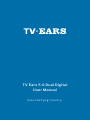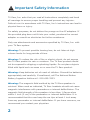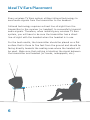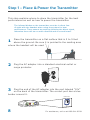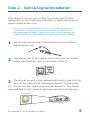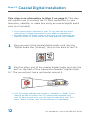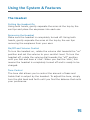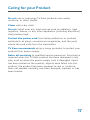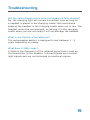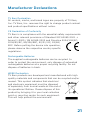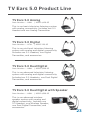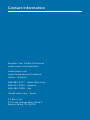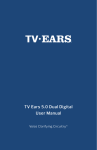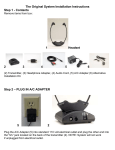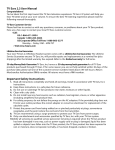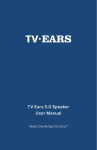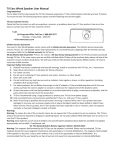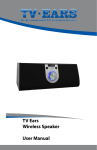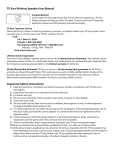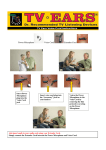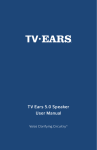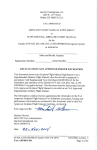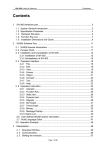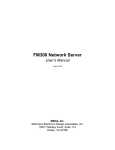Download TV Ears 5.0 Dual Digital User Manual
Transcript
TV Ears 5.0 Dual Digital User Manual Voice Clarifying Circuitry ® Keep these instructions in a safe place for future reference. v1.4.2014.5.0DD TV Ears logos, pictures, design, and content ©2014 TV Ears, Inc. All rights reserved. Table of Contents Important Safety Information Introduction 2 3 Product Diagram Package Contents Ideal TV Ears Placement 4 5 6 Installation Step 1 - Place & Power the Transmitter Step 2 - Optical Digital Installation Step 2.1 - RCA Analog Installation Step 2.2 - 3.5mm Cord Analog Installation Step 2.3 - Coaxial Digital Installation Step 3 - Charge the Headset 8 9 10 11 12 13 Custom Fit the Headset Using the System & Features Caring for your Product Troubleshooting 14 15-16 17 18-19 Appendix Warranty and Return Information Manufacturer Declarations Technical Specifications Contact Information 20 21 22 Rear Cover ! Important Safety Information TV Ears, Inc. asks that you read all instructions completely and heed all warnings to ensure proper handling and prevent any injuries. Failure to act in accordance with TV Ears, Inc.’s instructions can lead to physical harm or injury. For safety purposes, do not deface the prongs on the AC adapters. If the provided plug does not fit into your outlet, purchase the correct adapter or consult an electrician for further assistance. Only use attachments and accessories specified by TV Ears, Inc. with your TV Ears system. Warning: To prevent possible hearing loss, do not listen at high volume levels for long periods of time. Warning: To reduce the risk of fire or electric shock, do not expose the TV Ears product to rain or moisture. The TV Ears product should not be exposed to dripping or splashing liquids. Do not place objects filled with liquid such as vases on or near the TV Ears product. Warning: Keep batteries out of reach of children. Discard the batteries appropriately and carefully. If swallowed, call The National Button Battery Ingestion Hotline at 1-202-625-3333. Warning: The magnetic field emitted by the TV Ears speakers is minimal. When used as indicated, TV Ears headsets should not cause magnetic interference with pacemakers or internal defibrillators. The magnetic field strength of the speakers is less than 1 Gauss when within 1 inch (3 cm) of the pacemaker or internal defibrillator. It is recommended that the user keep the ear tips at least 1 inch away from any pacemaker or internal defibrillator. If you have concerns, we recommend you contact your physician. 2 Introduction Thank you for purchasing from TV Ears and welcome to the family! This User Manual is designed to give you the most information possible and answer all the questions you might have when installing and using your new product. In this manual, we will demonstrate the ideal set up as well as show you how to successfully install your product with illustrated step-by-step instructions. You will learn what each piece is used for, how to use all of the features available to you, and how to troubleshoot the issues most commonly experienced by other users. We aim to cover any pitfalls you might experience, and give you tips for best practices. Towards the back of the manual, you will find information on our warranty, technical specifications of your product, and support contact information just in case you have any questions. Again, we welcome you to the TV Ears family and wish you happy TV listening! 3 Product Diagram Headset Foam Ear Tips Bow Arm On/Off & Volume Dial Transmitter Tone Dial Charging Cradles Digital Connectivity Light Infrared Signal Lights Charging Lights 4 Package Contents 5.0 Dual Digital Transmitter Two 5.0 Wireless Headsets Optical Digital Audio Cord RCA Analog Audio Cord 3.5mm Analog Audio Cord AC Power Adapter 5 Ideal TV Ears Placement Every wireless TV Ears system utilizes infrared technology to send audio signals from the transmitter to the headset. Infrared technology requires a direct line-of-sight from the transmitter to the receiver (or headset) to successfully transmit audio signals. Therefore, when installing any wireless TV Ears system, you will have to be sure the transmitter has a direct line-of-sight with the headset when the headset is in use. For the best results, the transmitter should be placed on a flat surface that is three to five feet from the ground and should be facing directly towards the seating area where the headset will be used. Make sure that nothing is blocking the signal between the transmitter and headset (ie. books, newspapers, etc.). 6 Installation pgs. 8-13 Step 1 - Place & Power the Transmitter This step explains where to place the transmitter for the best performance as well as how to power the transmitter. The infrared diodes on the transmitter must be in direct lineof-sight with the headset when using the system for best performance. There cannot be anything blocking the direct signal, otherwise there will be no audio received and no sound heard. 1 Place the transmitter on a flat surface that is 3 to 5 feet above the ground. Be sure it is pointed to the seating area where the headset will be used. 2 Plug the AC adapter into a standard electrical outlet or surge protector. 3 Plug the end of the AC adapter into the port labeled “12V” on the back of the transmitter. The correct port has a blue border around it. Power Port Analog Audio In 12V Digital Audio In 12v 8 For assistance, call us at 866-611-9934 Step 2 - Optical Digital Installation This step will instruct you on how to connect the TV Ears transmitter to your television, satellite, or cable box using an optical digital audio cord. • If you cannot get to the back of your TV, you can also use these instructions to install the system to your cable or satellite box. • Be aware that the “Audio” ports on the front of your television are typically “Audio In” ports and will not send audio to your headset. 1 Remove the plastic caps from both ends of the optical digital audio cord. 2 Plug either end of the optical audio cord into the “Digital Audio Out (Optical)” port on the back of the TV. 3 Plug the other end of the optical digital audio cord into the port on the back of the transmitter labeled “Digital Audio In”. The correct port has a green border around it. You should hear and feel a ‘click’ when it has been pushed in all the way. Digital Audio Analog Audio In 12V Digital Audio In Optical For assistance, call us at 866-611-9934 9 Step 2.1 RCA Analog Installation This step is an alternative to Step 2 on page 9. This step will explain how to connect the TV Ears transmitter to your television, satellite, or cable box using an RCA analog audio cord. • If you cannot get to the back of your TV, you can also use these instructions to install the system to your cable or satellite box. • Be aware that the “Audio” ports on the front of your television are typically “Audio In” ports and will not send audio to your headset. 1 Plug the dual end of the audio cord (red and black ends) into the analog “Audio Out” ports on the back of the television, satellite, or cable box. 2 Plug the single end of the audio cord into the port labeled “Analog Audio In” on the back of the transmitter. The correct port has a yellow border around it. Analog Audio Analog Audio In 12V Digital Audio In 3.5mm • TV Ears systems are mono systems. This means that you will still hear sound through both the left and right earpieces even if you only have the left or right audio connected. • Your TV’s audio settings may be set to “variable” or “fixed”. If you want to be able to control your TV volume level separate from your TV Ears volume level, you will need to make sure your TV is set to “fixed”. Contact your TV manufacturer for assistance. 10 For assistance, call us at 866-611-9934 Step 2.2 3.5mm Cord Analog Installation This step is an alternative to Step 2 on page 9. This step will explain how to connect the TV Ears transmitter to your television, satellite, or cable box using a 3.5mm analog audio cord. • If you cannot get to the back of your TV, you can also use these instructions to install the system to your cable or satellite box. • If you connect the 3.5mm audio cord to the Headphone port on your TV, your TV Ears will still function properly, but the sound to your television speakers will be muted. The port is usually labeled with an icon that looks like the following: 1 Plug one end of the 3.5mm audio cord into the “Audio Out” port on the back of the television, satellite box, or cable box. 2 Plug the other end of the audio cord into the port labeled “Analog Audio In” on the back of the transmitter. The correct port has a yellow border around it. Analog Audio Analog Audio In 12V Digital Audio In 3.5mm • Your TV’s audio settings may be set to “variable” or “fixed”. We recommend that you set your audio settings to “fixed” for better audio quality when using this installation option. If you want to be able to control your TV volume level separate from your TV Ears volume level, you will need to make sure your TV is set to “fixed”. Contact your TV manufacturer for assistance. For assistance, call us at 866-611-9934 11 Step 2.3 Coaxial Digital Installation This step is an alternative to Step 2 on page 9. This step will explain how to connect the TV Ears transmitter to your television, satellite, or cable box using an coaxial digital audio cord (not included). • If you cannot get to the back of your TV, you can also use these instructions to install the system to your cable or satellite box. • Be aware that the “Audio” ports on the front of your television are typically “Audio In” ports and will not send audio to your headset. 1 Plug one end of the coaxial digital audio cord into the “Digital Audio Out (Coaxial)” port on the back of the TV. 2 Plug the other end of the coaxial digital audio cord into the port on the back of the transmitter labeled “Digital Audio In”. The correct port has a red border around it. Digital Audio Analog Audio In 12V Digital Audio In Coaxial • Your TV’s audio settings may be set to “variable” or “fixed”. If you want to be able to control your TV volume level separate from your TV Ears volume level, you will need to make sure your TV is set to “fixed”. Contact your TV manufacturer for assistance. 12 For assistance, call us at 866-611-9934 Step 3 - Charge the Headset This step will instruct you on how to appropriately charge the headset to make sure you’re getting the best use possible. • Although every TV Ears headset comes with enough of a battery charge to perform an initial test of the system upon installation, a full charge of at least 14 hours before first use is recommended to help prolong the lifespan of the battery. • The TV Ears headset will last around 6 hours on a full charge, but will last a lesser or greater amount of time depending on the average volume level of the headset. 1 Turn the volume knob of the headset to the “off” position. You should hear and feel a ‘click’ when the knob has been turned all the way to the “off” position. 2 Place the headset into the transmitter’s charging cradle and be sure the front of the headset is facing towards the front of the transmitter. 3 Firmly press down on the headset when it is in the cradle until it is secure. The headset should slightly stick in the cradle when you try to remove it. The charging light will illuminate when it is in the correct position. For assistance, call us at 866-611-9934 TV EARS D I G I T A L 13 Custom Fit the Headset Headset Width Adjustment All TV Ears headsets should be adjusted prior to first use to fit the user comfortably. TV EARS® • Hold the arm portion of each side and evenly pull apart to stretch the arms into a more comfortable position. • Repeat this process as necessary. Ear Tip Angle Adjustment All TV Ears headsets are shipped with the ear tips angled straight down. For best audio quality, we recommend that the ear tips are aligned with your ear canals, which are typically angled forward. • Grasp the dark plastic piece (pictured above) with your thumb and forefinger. • Rotate the base of each ear tip individually. • Repeat if necessary until comfortable. 14 Using the System & Features The Headset Putting the Headset On Using both hands, gently separate the arms at the top by the ear tips and place the earpieces into each ear. Removing the Headset Make sure the headset is completely turned off. Using both hands, gently separate the arms at the top by the ear tips removing the earpieces from your ears. On/Off and Volume Control To turn the headset on, rotate the volume dial towards the “on” position and set the volume to your comfort level. To turn the headset off, rotate the volume dial towards the “off” position until you feel and hear a ‘click’. When you feel the ‘click’, this means the headset is completely turned off and is ready to be charged. Tone Control The tone dial allows you to control the amount of bass and treble that is output by the headset. To adjust the tone, simply turn the dial back and forth until you find the balance that suits your preference. 15 Using the System & Features The Transmitter Charging Lights There are two charging lights on the transmitter. They are the two leftmost green lights on the front of the transmitter. When a headset is charging in the front cradle, the left of the two charging lights will illuminate. When charging a headset in the back cradle, the right of the two charging lights will illuminate. Digital Connectivity Light The Digital Connectivity light is the rightmost light on the front of the transmitter. This light will illuminate an amber color when the transmitter is correctly connected using the digital optical or digital coaxial cords. Infrared Lights There are thirteen infrared lights located on the front of the transmitter between the charging lights and the Digital Connectivity light. These lights provide the transmission of the audio signal from the transmitter to the headset. When the transmitter is connected to power, these thirteen lights will illuminate a dim red color. If one or more of these lights is not illuminated, the bulbs may be burnt out and may cause decreased transmission power, which can affect the range and the quality of the audio signal. If one or more of these lights are not illuminated, call our support line for assistance. Refer to page 4 for a diagram of the product. 16 Caring for your Product Do not use or submerge TV Ears products near water, moisture, or other liquids. Clean with a dry cloth. Do not install near any heat sources such as radiators, heat registers, stoves, or any other apparatus (including amplifiers) that produce heat. Protect the power cord from being walked on or pinched particularly at plugs, convenience receptacles, and the point where the cord exits from the transmitter. TV Ears recommends using a surge protector to protect your product from power surges. Refer all servicing to qualified service personnel. Servicing is required when the TV Ears product has been damaged in any way, such as when the power-supply cord is damaged, liquid has been spilled on the product, objects have fallen into the product, the product has been exposed to rain or moisture, does not operate normally, has been dropped, cracked, or has been broken. 17 Troubleshooting Why do my TV Ears mute when I mute the TV? Fixed audio out will allow the television volume and TV Ears volume to work independently from one another. Some televisions have to be manually switched from the “Variable” audio setting to the “Fixed” audio setting by using your TV menu. Not all TVs have the ability to switch from a variable to a fixed audio out (consult your television manual or manufacturer). When the TV is set to a “Variable” audio out setting, the volume of the TV Ears headset will be the same volume as the TV. Why do I hear a television station when I’m watching a DVD/ video? When the audio cord is plugged into the analog (RCA) audio out port of a cable or satellite box AND an analog (RCA) audio out port of a DVD player or VCR, you must turn off whichever device is not in use. Turn off the cable/satellite box when watching a DVD or video. Turn off the DVD/VCR player when watching TV. How do I charge the headset? Turn the headset off and gently place into the charging cradle of the transmitter. Be sure the charging light on the front of the transmitter illuminates. See Step 3 of Installation. How do I know the headset is charging? The left most light on the front of the transmitter will illuminate green if there is a headset in the front cradle. The light right next to it (the second left most light) will illuminate green if a headset is in the rear charging cradle. If you own two headsets and both are charging at the same time, both charging lights should illuminate a green color. 18 Troubleshooting Will the lights change colors once the headset is fully charged? No, the charging light will remain a constant color as long as a headset is placed in the charging cradle. We recommend keeping the headset in the charging cradle when not in use. The headset cannot be overcharged, so leaving it in the charging cradle when you are not using it will not damage the headset. What is the lifetime of the batteries? The rechargeable battery is designed to last between 1 - 2 years depending on usage. What does 2.3MHz mean? 2.3MHz is the frequency of the infrared signal that is sent by the transmitter to the headset. Infrared signals are invisible light signals and are not disturbed by electrical storms. 19 Warranty and Return Information 5 Year Limited Warranty This 5 year limited warranty will cover defects in manufacturing and product failure for a period of five years after the original purchase date. If your product fails or breaks for any reason within 180 days of the original purchase it will be replaced with a new product of the same model at no charge. If your product fails or breaks after 180 days of the original purchase date and up to five years after original purchase date it will be replaced for 50% off manufacturers suggested retail price (MSRP) with a new product of the same model. If the model you purchased is discontinued you will receive a new or similar model. Perishable items such as ear tips and batteries are not covered under this warranty. Shipping charges are also not covered under this warranty. Repairs or alterations performed by non-authorized TV Ears representatives will void the warranty and may damage the equipment. Also, if the TV Ears product is taken outside of the US the warranty becomes void. This warranty is provided at the discretion of TV Ears, Inc. and does not cover cosmetic damage or damage due to acts of nature, accident, misuse, abuse, negligence, commercial use, or modification of or to any part of the product. Returns To receive warranty service or to return a product, simply call us at 1-888-883-3277, Monday through Friday 6am to 6pm PST,to speak with one of our friendly American based customer service representatives. If items need to be returned, you will receive an RMA number. No returns will be accepted without an RMA number clearly and legibly written on the outside of the package or shipping label. 20 Manufacturer Declarations TV Ears Declaration All content, marks, and brand logos are property of TV Ears, Inc. TV Ears, Inc. reserves the right to change product content and product specifications without notice. CE Declaration of Conformity TV Ears is in compliance with the essential safety requirements and other relevant provisions of Standard IEC 60065:2001 + Ammd 1:2005 / EN 60065:2002 and Directive 2004/108/EC; 2006/95/EC, 89/336/EEC, 92/31/ EC, 93/68/ EEC. Before putting the device into operation, please observe the respective country specific regulations. Rechargeable Batteries The supplied rechargeable batteries can be recycled. In order to protect the environment, only dispose of exhausted rechargeable batteries at a proper recycling facility. Do not dispose of batteries in trash. WEEE Declaration TV Ears products are developed and manufactured with high quality materials and components that can be recycled and/or reused. This symbol indicates that electrical and electronic equipment must be disposed of separately from normal waste at the end of its operational lifetime. Please dispose of this product by bringing it to your local collection point or recycling center for such equipment. This will help protect the environment. 21 Technical Specifications Headset Specifications Operating Time - Up to 6 hours on a full charge Power Supply - NiMH (Nickel Metal Hydride) rechargeable Max SPL - 125 dB Weight - 2 oz (57g) Height - 8 in (20.32 cm) Transmitter Specifications Audio Microphone Connection - Optical Digital/Coaxial Digital/RCA Analog/Mini Headphone Analog Dimensions (H x W x D) - 1.75” x 4.4” x 3.625” (4.5cm x 11.18cm x 9.2cm) Power Supply - DC Switching Power Supply 12v, 400mA Weight - 4.6 oz (131g) Overall System Specifications Audio Frequency Response - 20-20,000 Hz Digital Connectivity - Dolby, SRS, and PCM product compatibility Carrier Frequencies - 2.3 MHz Modulation - Infrared Mono THD - <1% 22 TV Ears 5.0 Product Line TV Ears 5.0 Analog Item Number - 11641 | MSRP $129.95 This is our basic television listening system with analog connectivity. Includes one 5.0 Headset and one Analog Transmitter. TV Ears 5.0 Digital Item Number - 11741 | MSRP 229.95 This is our mid-level television listening system with analog and digital connectivity. Includes one 5.0 Headset, one Digital Transmitter, and accessories. TV Ears 5.0 Dual Digital Item Number - 11841 | MSRP $299.95 This is our advanced television listening system with analog and digital connectivity. Includes two 5.0 Headsets, one Dual Digital Transmitter, and accessories. TV Ears 5.0 Dual Digital with Speaker Item Number - 11941 | MSRP $399.95 This is our advanced wireless speaker system with analog and digital connectivity. Includes one 5.0 Headset, one Wireless Speaker, one Dual Digital Transmitter, and accessories. 23 24 25 Contact Information Register Your Product Online at www.tvears.com/warranty www.tvears.com www.facebook.com/tvearsinc twitter: @tvears 888-883-3277 - Sales Main Line 866-611-9934 - Support 888-958-7899 - Fax [email protected] - Email TV Ears, Inc. 2701 Via Orange Way, Suite 1 Spring Valley, CA 91978