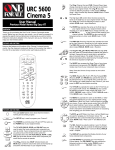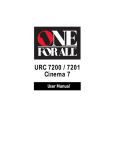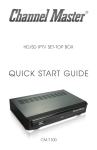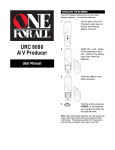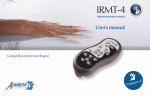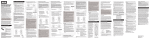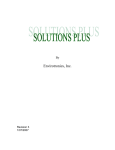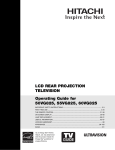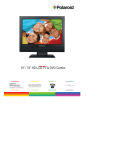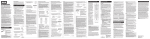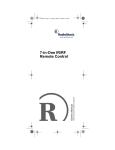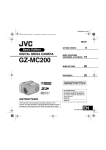Download URC-8780
Transcript
USING YOUR HOME THEATER PLUS Features and Functions The illustration below and the chart describe the features and the functions of the HOME THEATER PLUS keypad. The following keys will always have the same function, regardless of which component you are controlling. For an explanation of what each key does by component type, please use the index at the rear of the manual. HOME THEATER PLUS URC8780 User Manual Feature Function The SETUP key is used to access the menu and program your HOME THEATER PLUS. The TV, VCR, CBL/SAT, DVD/LD, TUNER, , CD, AMP and AUX1 keys are used to select the home entertainment component you want to control. If your component does not respond when you press a key on the remote control, press the TV, VCR, DVD/LD, CBL/SAT, TUNER, AMP, CD, or AUX1 key to tell the remote control which component you would like to operate. The ESC (Escape) key is used to exit the LCD Screen menu. The LITE key is used to turn ON and OFF the HOME THREATER PLUS’s backlit keypad and LCD screen. Press the LITE key once to turn ON the back light. The HOME THREATER PLUS’s backlight will stay on for 5 seconds after the last key press and reactivates with the press of a key. To de-activate the backlight, press the LITE key again. The POWER key controls power ON and OFF. The VOL + (Volume Up), VOL – (Volume Down) and MUTE keys control the volume the same as the Volume Up and Down and Mute keys on your original remote. The CH + (Channel Up) and CH – (Channel Down) keys change channels the same as the Channel Up and Down keys on your original remote. The MACRO key memorize up to 15 keystrokes that can be accessed in sequence at the press of a single key. These keys are not mode specific. INSTALLING THE BATTERIES The SHIFT key accesses advanced features that are mapped under the following keys: MENU, MUTE, PREV CH, PIP, REW, PLAY, FF, STOP, and PAUSE. Your HOME THEATER PLUS requires four (4) new AAA alkaline batteries. To install the batteries: 1 The 1L ~ 4L keys are used for learning new features onto the HOME THREATER PLUS. On the back of the a HOME THEATER PLUS, press down on the black battery cover and push/slide the cover off. SETTING THE CLOCK 2 3 To set up the CLOCK/TIME on the display screen: Match the + and – marks on the batteries to the + and – marks in the battery case, then insert the batteries. Slide the battery cover back into place. NOTE: After inserting the batteries, the LCD screen will enter a test mode, which tests each segment of the LCD screen. This process will last for 10 seconds or until any key is pressed, which ever occurs first. 1 1 Press and hold SETUP until the display screen changes from [DEVICE and the TIME] to [TIMED SEQ]. 2 x 2 Press the MENU – key twice, the display will change to [CONFIGURE]. Press SEL, the display will change to [THEATR SEL]. 3 Press MENU – one time, the display will change to [TIME SETUP]. Press SEL again. 4 0 - 9 The display will change to [TIME] and the first digit in the time will blink. Enter either a 0 or a 1, then the next digit in the time will begin to blink, continue entering the time until all four digits of the time have been set. 5 After the time has been set, AM/PM will then blink. Press MENU – to toggle between AM and PM, once AM or PM is selected, press SEL. 6 The display will then change to the day of the week (i.e., MON, TUE, WED, THU, FRI, SAT or SUN). Use MENU – to toggle through the days until the proper day of the week is displayed on the screen, then press SEL. The display will return to the [DEVICE and the TIME] screen with the correct time on the display. NOTE: After changing the batteries, you will have to reprogram the clock. Archer Audiovox Aumark Baysonic Belcor Bell & Howell Beuamark Bradford Brockwood Broksonic CCE CXC Candle Capehart Carnivale Carver Celebrity Cineral Citizen Clairtone Concerto Contec Craig Crosley Crown Curtis Mathes 0003 0451, 0180, 0003, 0092, 0623 0060 0180 0019 0154, 0016 0017, 0030, 0179 0180 0019 0236, 0463, 0003 0217 0180 0030, 0056, 0046, 0186 0052 0030 0054 0000 0451, 0092 0060, 0030, 0056, 0039, 0046, 0092, 0186, 0280 0185 0056 0180, 0157, 0185 0180 0054 0180, 0039 0047, 0054, 0154, 0051,0451, 0093, 0060, 0030, 0145, 0056, 0016, 0039, 0166, 0466, 1147, 1347 Daewoo 0451, 0019, 0039, 0092, 0623, 0624 Daytron 0019, 0039 Denon 0145 Dumont 0017, 0019 Dwin 0720, 0774 Dynatech 0217 Electroband 0000, 0185 Electrohome 0381 Emerson 0154, 0236, 0463, 0180, 0282, 0178, 0019, 0179, 0039, 0038, 0177, 0185, 0280, 0623, 0624 Envision 0030 Fisher 0154, 0159 Fujitsu 0179 Funai 0180, 0179, 0171 Futuretech 0180 GE 0047, 0051, 0451, 0093, 0282, 0178, 0021, 0055, 0027, 0135, 1147, 1347 Gibralter 0017, 0030, 0019 Go Video 0060 GoldStar 0030, 0178, 0019, 0056, 0039, 0001, 0032 Gradiente 0053, 0056 Grunpy 0180, 0179 Hallmark 0178 Harley Davidson 0179 Harman/Kardon 0054 Harvard 0180 Hitachi 0145, 0056, 0032, 0038, 0151 Infinity 0054 Inteq 0017 JBL 0054 JCB 0000 JVC 0053 Janeil 0046 KEC 0180 KTV 0180, 0030, 0039, 0185, 0217, 0280 Kaypani 0052 Kenwood 0030, 0019 Kloss 0024, 0046 LG 0056 LXI 0047, 0054, 0017, 0154, 0156, 0178, 1347 Logik 0016 Luxman 0056 MEI 0185 MGA 0150, 0030, 0178, 0019 MTC 0060, 0030, 0019, 0056, 0185 Magnavox 0054, 0030, 0179, 0020, 0024, 0096, 0186, 0187, 0386, 0171 Majestic 0016 Marantz 0054, 0030 Matsushita 0051, 0250 Megatron 0178, 0145, 0003 Memorex 0154, 0250, 0150, 0060, 0178, 0056, 0016 Midland 0047, 0017, 0051, 0039, 0032, 0135 Minutz 0021 Mitsubishi 0093, 0150, 0178, 0019 Motorola 0093, 0055 Multitech 0180, 0217 NAD 0156, 0178, 0166 NEC 0030, 0019, 0056, 0497 NTC 0092 Nikko 0047, 0017, 0154, 0156, 0030, 0178, 0092, 1347 Noshi 0018 Onwa 0180 Optimus 0154, 0250, 0166 Optonica 0093, 0165 Orion 0236, 0463, 0179 Panasonic 0047, 0054, 0154, 0156, 0051, 0250, 0093, 0165, 0150, 0060, 0053, 0178, 0145, 0055, 0001, 1347 Penney 0047, 0156, 0051, 0060, 0030, 0178, 0021, 0019, 0018, 0056, 0039, 0003, 0027, 0032, 0135, 1347 Philco 0054, 0463, 0030, 0145, 0019, 0020, 0024, 0096, 0186, 0187 Philips 0054, 0017, 0000, 0021, 0019, 0018, 0039, 0020, 0024, 0027, 0052, 0171 Pilot 0030, 0019, 0039 Pioneer 0038, 0166 QUICK SET-UP To Quickly Set Up the HOME THEATER Producer to Operate Your Home Entertainment components NOTE: If the four-digit code for your device begins with a “0”, only the last three numbers of your code will be displayed. 1 Turn on all of the components that you will be setting up. 2 Press and release the TV key. 3 Press and hold SETUP until the display screen changes from [TV and the TIME] to [TIMED SEQ]. 4 Press the MENU – key one time. The display screen will change to [CODE SETUP]. Press SEL. The display will change to [DEV SET UP]. Press SEL. The display will change to [TV]. 5 Enter the first TV code listed for your brand in the “Set Up Codes for TVs” , then press SEL. Point the remote control at the TV and press POWER. Your Television should turn OFF. If your TV does not turn OFF, enter the next code in the code list then press SEL followed by POWER again. Once your TV turns OFF, press VCR. You will now enter your VCR code. 6 Enter the first VCR code listed for your brand in the “Set Up Codes for VCRs” , then press SEL. Point the remote control at the VCR and press POWER. Your VCR should turn OFF. If your VCR does not turn OFF, enter the next code in the code list then press SELECT followed by POWER again. Once your VCR turns OFF, press CBL/SAT. You will now enter your Cable Box code. 7 Continue to enter your codes as illustrated in Steps 5 and 6 until the HOME THREATER Producer is operating all of your home entertainment components. Once you have finished setting up your components, press ESC to return to the [DEVICE and TIME] display. SETTING UP INDIVIDUAL HOME ENTERTAINMENT COMPONENTS To Set Up Your Television: NOTE: If the four-digit code for your device begins with a “0”, only the last three numbers of your code will be displayed. 1 Turn on your TV. 2 Press and release the TV key. 3 Press and hold SETUP until the display screen changes from [TV and the TIME] to [TIMED SEQ]. 4 Press the MENU – key one time. The display screen will change to [CODE SETUP]. Press SEL. The display will change to [DEV SET UP]. 5 Press SEL and the display screen will change to [TV]. 6 Enter the first TV code listed for your brand in the “Set Up Codes for TVs” , then press SEL. 7 Aim the remote control at the TV and press POWER. Your TV should turn OFF. Press ESC to return the display to [TV and the TIME]. If your TV does not turn OFF, enter the next code in the code list then press SEL followed by POWER again. Once the correct code is entered, press ESC to return the display to [TV and TIME]. For a detailed explanation of what function each key will perform in the TV mode, please refer to “Key Index”. Set Up Codes for TVs A-Mark AOC Abex Admiral Adventura Aiko Akai Alaron Allegro Ambassador Ampro Anam Anam National 0003 0030, 0019, 0003, 0052 0185 0032 0093 0046 0092 0030 0179 0720, 0774 0177 0751 0180 0055 2 Portland Prism Proscan Proton Pulsar Quasar RCA 0019, 0039, 0092 0051 0047, 0030, 1347 0178, 0003, 0052, 0466 0017, 0019 0051, 0250, 0165, 0055 0047, 0051, 0093, 0019, 0018, 0038, 0090, 0135, 1047, 1147, 1247, 1347 Radio Shack 0047, 0154, 0165, 0180, 0030, 0178, 0019, 0056, 0039, 0032 Realistic 0154, 0165, 0180, 0030, 0178, 0019, 0056, 0039, 0032 Rhapsody 0185 Runco 0017, 0030, 0497, 0603 SSS 0180, 0019 Sampo 0030, 0039, 0032, 0052 Samsung 0060, 0030, 0178, 0019, 0056, 0039, 0032 Samsux 0039 Sansei 0451 Sansui 0463 Sanyo 0154, 0146, 0159 Scimitsu 0019 Scotch 0178 Scott 0236, 0180, 0178, 0019, 0179 Sears 0047, 0054, 0154, 0156, 0178, 0179, 0056, 0146, 0159, 0171 Semivox 0180 Semp 0156 Sharp 0093, 0165, 0039, 0157, 0386 Shogun 0019 Signature 0016 Simpson 0186, 0187 Sony 0000, 0080, 0111 Soundesign 0180, 0178, 0179, 0186 Spectricon 0003 Squareview 0171 Starlite 0180 Supre-Macy 0046 Supreme 0000 Sylvania 0054, 0030, 0020, 0024, 0096, 0186, 0187, 0381 Symphonic 0171 TMK 0178, 0056, 0177 Tandy 0093 Tatung 0055, 0003 Technics 0047, 0017, 0051, 0250, 1347 Technol Ace 0179 Techwood 0051, 0056, 0003 Teknika 0054, 0180, 0150, 0060, 0019, 0179, 0056, 0016, 0039, 0092, 0186 Telefunken 0056 Toshiba 0154, 0156, 0060 Tosonic 0185 Totevision 0039 Trical 0157 Universal 0021, 0027 Vector Research 0030 Victor 0053 Vidikron 0054 Vidtech 0178, 0019 Viking 0046 Wards 0054, 0156, 0165, 0030, 0178, 0021, 0019, 0179, 0056, 0016, 0020, 0027, 0080, 0096, 0111, 0135,0187 White Westinghouse 0623, 0624 Yamaha 0030, 0019 Zenith 0017, 0016, 0092, 0146 Zonda 0003 Set Up Codes For VCRs Admiral Adventura Aiko Aiwa Akai American High Asha Audiovox Beaumark Bell & Howell Broksonic CCE Calix Canon Capehart Carver Cineral Citizen Colt Craig Curtis Mathes Cybernex Daewoo Daytron Denon Dynatech Electrohome Electrophonic Emerex Emerson 0048 0000 0278 0037, 0000, 0307 0041, 0061, 0106 0035 0240 0037 0240 0104 0184, 0121, 0209, 0002, 0295, 0479 0072, 0278 0037 0035 0020 0081 0278 0037, 0278 0072 0037, 0047, 0240, 0072, 0271 0060, 0035, 0041, 0162 0240 0045, 0278, 0020, 0561 0020 0042 0000 0037 0037 0032 0037, 0184, 0000, 0121, 0043, 0209, 0002, 0278, 0036, 0061, 0068, 0208, 0212, 0295, 0479, 0561 Fisher 0047, 0104, 0054, 0066 Fuji 0035, 0033 Funai 0000 GE 0060, 0035, 0048, 0240, 0202 Garrard 0000 Go Video 0432, 0526 GoldStar 0037, 0038 Gradiente 0000, 0008 HI-Q 0047 Harley Davidson0000 Harman/Kardon 0081, 0038 Harwood 0072, 0068 Headquarter 0046 Hitachi 0000, 0042, 0041, 0105 JVC 0067, 0041, 0008 Jensen 0041 KEC 0037, 0278 KLH 0072 Kenwood 0067, 0041, 0038, 0046 Kodak 0035, 0037 LXI 0037 Lloyd’s 0000, 0208 Logik 0072 MEI 0035 MGA 0240, 0043, 0061 MGN Technology0240 MTC 0240, 0000 Magnasonic 0278, 0593 Magnavox 0035, 0039, 0081, 0000, 0149, 0110 Magnin 0240 Marantz 0035, 0081, 0038 Marta 0037 Matsushita 0035, 0162, 0454 Memorex 0035, 0037, 0048, 0039, 0047, 0240, 0000, 0104, 0046, 0307, 1037, 1162, 1262 Minolta 0042, 0105 Mitsubishi 0048, 0067, 0043, 0061 Motorola 0035, 0048 Multitech 0000, 0072 NAP 0035, 0037, 0039, 0042, 0033, 0034, 0066, 0105 NEC 0104, 0067, 0041, 0038, 0040 Nikko 0037 Nikon 0034, 0253 Noblex 0240 Olympus 0035 Optimus 0037, 0048, 0104, 0162, 0432, 0454, 0593, 1048, 1062, 1162, 1262 Optonica 0062 Orion 0184, 0002, 0295, 0479 Panasonic 0035, 0162, 0077, 0225, 0454, 1162 Penney 0035, 0037, 0240, 0042, 0038, 0040, 0054 Pentax 0042, 0105 Philco 0035, 0209, 0479 Philips 0035, 0081, 0062, 0110 Pilot 0037 Pioneer 0067 Portland 0020 Profitronic 0240 Proscan 0060, 0202 Protec 0072 Pulsar 0039 Quarter 0046 Quartz 0046 Quasar 0035, 0162, 0077, 0454, 1162 RCA 0060, 0035, 0048, 0240, 0042, 0149, 0077, 0105, 0106, 0202 Radio Shack 0000, 1037 Radix 0037 Randex 0037 To Set Up Your VCR or TV/VCR Combinations: NOTE: If the four-digit code for your device begins with a “0”, only the last three numbers of your code will be displayed. 1 Turn on your VCR and insert a tape. 2 Press and release the VCR key. 3 Press and hold SETUP until the display screen changes from [VCR and the TIME] to [TIMED SEQ]. 4 Press the MENU – key one time. The display screen will change to [CODE SETUP]. Press SEL.The display will change to [DEV SET UP]. 5 Press SEL and the display screen will change to [VCR]. 6 Enter the first VCR code listed for your brand in the “Set Up Codes for VCRs” or “Set Up Codes for TV/VCR Combinations”, then press SEL. Aim the remote control at the VCR and press POWER or PLAY. Your VCR should turn OFF or start to play. Press the ESC key to return the display to [VCR and the TIME]. If your VCR does not turn OFF or start to play, enter the next code in the code list then press SEL followed by POWER or PLAY again. Once the correct code is entered, press the ESC key to return the display to [VCR and the TIME]. or For a detailed explanation of what function each key will perform in the VCR mode, please refer to “Key Index”. 3 7 Realistic 0035, 0037, 0048, 0047, 0000, 0104, 0062, 0046, 0066 Ricoh 0034, 0253 Runco 0039 STS 0042 Samsung 0240, 0045 Sanky 0048, 0039 Sansui 0000, 0067, 0041, 0271, 0479 Sanyo 0047, 0240, 0104, 0046 Scott 0184, 0045, 0121, 0043, 0210, 0212 Sears 0035, 0037, 0047, 0000, 0042, 0104, 0046, 0054, 0066, 0105 Semp 0045 Sharp 0048, 0062 Shintom 0072 Shogun 0240 Signature 0035 Singer 0072 Sony 0035, 0032, 0000, 0033, 0034, 0253 Sunpak 0253 Sylvania 0035, 0081, 0000, 0043, 0110 Symphonic 0000, 0593 TMK 0240, 0036, 0208 Tatung 0041 Teac 0000, 0041 Technics 0060, 0035, 0039, 0162, 0202 Teknika 0035, 0037, 0000 Thomas 0000 Toshiba 0045, 0043, 0066, 0210, 0212 Totevision 0037, 0240 Unitech 0240 Vector 0045 Vector Research 0038, 0040 Video Concepts 045, 0040, 0061 Videosonic 0240 Wards 0060, 0035, 0048, 0047, 0081, 0240, 0045, 0000, 0042, 0072, 0149, 0062, 0212 W. Westinghouse 0278 XR-1000 0035, 0000, 0072 Yamaha 0041, 0038 Zenith 0039, 0000, 0033, 0034, 0479 NOTE: If your original Scientific Atlanta remote control does not have an “ON” key, press CH+ or one of the digit keys on the HOME THEATER PLUS to turn your Cable Box on. For a detailed explanation of what function each key will perform in the Cable mode, please refer to “Key Index”. Set Up Codes For Cable Boxes ABC 0003, 0008, 0014, 0017, 0007, 0011, 0001, 0013 Allegro 0153, 0315 Antronix 0022, 0207 Archer 0153, 0022, 0207, 0797 Belcor 0056 Bell & Howell 0014 Cable Star 0056 Cabletenna 0022 Cableview 0022 Century 0153 Citizen 0153, 0315 Colour Voice 0025, 0031 Comtronics 0040 Contec 0019 Digi 0637 Eastern 0002 Emerson 0797 Everquest 0015, 0040 Focus 0400 GC Electronics 0056, 0207 Garrard 0153 Gemini 0015 General Instrument 0476, 0276, 0011, 0810 GoldStar 0144, 0040 Goodmind 0797 Hamlin 0020, 0259, 0009, 0034 Hitachi 0011 Hytex 0007 Jasco 0015, 0153, 0315 Jerrold 0003, 0012, 0476, 0276, 0014, 0015, 0011, 0810 Linsay 0440 Magnavox 0014, 0027 Memorex 0000 Movie Time 0063, 0156 NAP 0007 NSC 0063, 0156 Novaplex 0618 Oak 0019, 0007 Optimus 0021 Panasonic 0000, 0107, 0021 Panther 0637 Paragon 0000 Philips 0153, 0025, 0027, 0031 Pioneer 0144, 0023, 0533 Popular Mechanics 0400 Proscan 0021 Pulsar 0000 Quasar 0000 RCA 0021 Radio Shack 0015, 0315, 0797, 0883 Realistic 0207 Recoton 0400 Regal 0020, 0259 Regency 0002 Rembrandt 0011 Runco 0000 SL Marx 0040 Samsung 0144, 0040 Scientific Atlanta 0008, 0477, 0017 Seam 0510 Signal 0015, 0040 Signature 0011 Sprucer 0021 Starcom 0003, 0015 Stargate 0015, 0040, 0797 Starquest 0015 Sylvania 0001 TFC 0310 TV86 0063 Tandy 0258 Teleview 0040 Texscan 0001 Timeless 0418 Tocom 0012, 0013 Toshiba 0000 Tusa 0015 Unika 0153, 0022, 0207 United Artists 0007 Universal 0153, 0022, 0056, 0191, 0207 Videoway 0250 Viewstar 0063, 0027, 0258 Zenith 0008, 0000, 0015, 0207, 0525 Zentek 0400 Set Up Codes for TV/VCR Combinations: American High Brocksonic Colt Curtis Mathes Daewoo Emerson Funai GE Hitachi HQ Lloyds Magnavox Magnin Memorex MGA Mitsubishi Orion Panasonic Penney’s Quasar RCA Sansui Sanyo Sears Sony Symphonic Zenith 0035 (TV = 0051) 0002, 0294, 0479 0072 0035 (TV = 0051) 0278 (TV = 0451) 0002, 0294, 0479 0000 0035 (TV = 0051), 0060 (TV = 0047), 0048 (TV = 0093), 0240 0035 (TV = 0051), 0000 0000 0000 0000, 0035 (TV = 0051), 0081 (TV = 0054) 0240 0037, 0162 (TV = 0250) 0240 0048 (TV = 0093) 0002, 0294, 0479 0035 (TV = 0051), 0162 (TV = 0250) 0035 (TV = 0051), 0240, 0162 (TV = 0250) 0035 (TV = 0051), 0162 (TV = 0250) 0035 (TV = 0051), 0060 (TV = 0047), 0048 (TV = 0093) 0000, 0479 0240 0000, 0037 0032 (TV = 0000) 0000 0000 NOTE: If a separate TV code is listed for your brand, use it to set up your television. To Set Up Your Cable Box: NOTE: If the four-digit code for your device begins with a “0”, only the last three numbers of your code will be displayed. 1 Turn on your Cable Box. 2 Press and release the CBL/SAT key. 3 Press and hold SETUP until the display screen changes from [CABLE and the TIME] to [TIMED SEQ]. 4 Press the MENU – key one time. The display screen will change to [CODE SETUP]. Press SEL. The display will change to [DEV SET UP]. 5 Press SEL and the display screen will change to [CABLE]. 6 Enter the first Cable Box code listed for your brand in the “Set Up Codes for Cable Boxes”, the press SEL. Point the remote control at the Cable Box and press POWER. Your Cable Box should turn OFF. If your Cable Box turns OFF, press the ESC key to return the dis play to [CABLE and the TIME]. If your Cable Box does not turn OFF, enter the next code in the code list then press SEL followed by POWER again. Once the correct code is entered, press the ESC key to return the display to [CABLE and the TIME]. 4 5 To Set Up Your DSS or Satellite Receiver: NOTE: If the four-digit code for your device begins with a “0”, only the last three numbers of your code will be displayed. Press SEL and the display screen will change to [DVD]. 1 Turn on your DSS or Satellite Receiver. NOTE: If you are setting up a LD Player, press either MENU + or MENU –. The display will change to [LDP]. 2 Press and release the CBL/SAT key. 6 3 Press and hold SETUP until the display screen changes from [CABLE and the TIME] to [TIMED SEQ]. 4 Press the MENU – key. The display screen will change to [CODE SET UP]. Press SEL. The display will change to [DEV SET UP]. 5 Press SEL and the display screen will change to [CABLE]. 6 Press the MENU – key. The display screen will change to [SAT]. 7 Enter the first Satellite code listed for your brand in the “Set Up Codes for Satellites” , then press SEL. Point the remote control at the Satellite and press POWER. Your Satellite should turn OFF. If your Satellite turns OFF, press the ESC key to return the display to [SAT and the TIME]. If your Satellite does not turn OFF, enter the next code in the code list then press SEL followed by POWER again. Once the correct code is entered, press the ESC key to return the display to [SAT and the TIME]. or For a detailed explanation of what function each key will perform in the DVD mode, please refer to the “Key Index”. Set Up Codes for DVD Players Harman/Kardon 0582 JVC 0558 Kenwood 0534 Magnavox 0503 Magnavox CD-R 0626 Mitsubishi 0521 Onkyo 503 Optimus 0525 Panasonic 0490 Philips 0503, 0539 Pioneer 0525, 0571 Proscan 0522 RCA 0522 Samsung 0573 Sony 0533 Technics 0490 Theta Digital 0571 Toshiba 0503 Yamaha 0490, 0545 Zenith 0503, 0591 For a detailed explanation of what function each key will perform in the Satellite mode, please refer to “Key Index”. Set Up Codes for DSS and Satellite Receivers AlphaStar 0772 Astro Industries0095 BSR 0095 Capetronic 0095 Channel Master 0018, 0212 Chaparral 0053, 0209, 0216 DX Antenn 0041 Drake 0018, 0064, 0149, 0245 Echosta 0775, 0148, 0159, 0269, 0280 Expressvu 0775 General Instrument 0627, 0361, 0869 HTS 0775 Hitachi 0819 Homecable 0238 Hughes Network Sys. 0749 Hytek 0095 IQ 0210 IQ Prism 0210 JVC 0775 Janeil 0152 Jerrold 0627, 0361 Legend 0269 Macom 0018 Magnavox 0724, 0722 Memorex 0724, 0269 Next Level 0869 Panasonic 0701, 0152 Philips 0724, 0722, 0200 President 0074 Primestar 0627, 0361 Proscan 0566 RCA 0566, 0143, 0392, 0855 Radio Shack 0566, 0869 Realistic 0052 STS 0041, 0210 Sony 0639 Star Choice 0869 Star Trak 0180 Toshiba 0790, 0082 Uniden 0724, 0722, 0052, 0074, 0076, 0238, 0370 Zenith 0064, 0245, 0856 Set Up Codes for LD Players Aiwa 0203 Carver 0064, 0194, 0323 Denon 0059, 0172 Disco Vision 0023 Funai 0203 Harman/Kardon 0194 Hitachi 0023 Magnavox 0194, 0217 Marantz 0064, 0194 Mitsubishi 0059 NAD 0059 Panasonic 0204 Philips 0064, 0194 Pioneer 0059, 0023 Quasar 0204 Realistic 0203 Samsung 0323 Sega 0023 Sony 0193, 0201 Technics 0204 Theta Digital 0194 Yamaha 0217 To Set Up Your CD or MD Player: NOTE: If the four-digit code for your device begins with a “0”, only the last three numbers of your code will be displayed. 1 Turn on your CD or MD Player and insert a disc. 2 Press and release the CD key. 3 Press and hold SETUP until the display screen changes from [CD and the TIME] to [TIMED SEQ]. 4 Press the MENU – key one time. The display screen will change to [CODE SETUP]. Press SEL. The dis play will change to [DEV SET UP]. 5 Press SEL and the display screen will change to [CD]. Enter the first CD code listed for your brand in the “Set Up Codes for CD or MD Players”, then press SEL. To Set Up Your DVD or LD Player: NOTE: If the four-digit code for your device begins with a “0”, only the last three numbers of your code will be displayed. 1 Turn on your DVD or LD Player and insert a disc. 2 Press and release the DVD/LD key. 6 3 Press and hold SETUP until the display screen changes from [DVD and the TIME] to [TIMED SEQ]. 7 or 4 Enter the first DVD or LD code listed for your brand in the “Set Up Codes for DVD Players” or “Set Up Codes for LD Players”, then press SEL. Aim the remote control at the DVD or LD player and press POWER or PLAY. Your player should turn OFF or start to play your disc. Press the ESC key to return the display to [DVD and the TIME]. If your player does not turn OFF or start to play your disc, enter the next code in the code list then press SEL followed by POWER or PLAY again. Once the correct code is entered, press the ESC key to return the display to [DVD and the TIME]. Press the MENU – key one time. The display screen will change to [CODE SET UP]. Press SEL. The display will change to [DEV SET UP]. 5 Aim the remote control at the CD or MD player and press POWER or PLAY. Your player should turn OFF or start to play your disc. Press the ESC key to return the display to [CD and the TIME]. If your player does not turn OFF or start to play your disc, enter the next code in the code list then press SEL followed by POWER or PLAY again. Once the correct code is entered, press the ESC key to return the display to [CD and the TIME]. 5 For a detailed explanation of what function each key will perform in the CD mode, please refer to “Key Index”. Press SEL and the display screen will change to [TUNER]. 6 Enter the first Tuner code listed for your brand in the “Set Up Codes for Tuner/Receivers”, then press SEL. Aim the remote control at the Tuner/Receiver and press POWER. Your Tuner/Receiver should turn OFF. Press the ESC key to return the display to [TUNER and the TIME]. If your Tuner/Receiver does not turn OFF, enter the next code in the code list then press SEL followed by POWER. Once the correct code is entered, press the ESC key to return the display to [TUNER and the TIME]. For a detailed explanation of what function each key will perform in the Tuner mode, please refer to “Key Index”. Set Up Codes for CD or MD Players ADC 0018 Adcom 0155, 0234 Aiwa 0157, 0012, 0124 Akai 0156 Audio Alchemy 0194 Audio-Technica 0170 BSR 0194, 0245 Bang & Olufsen 0212 Burmester 0420 California Audio Labs 0029 Carrera 0194 Carver 0157, 0179, 0437 Crown 0122 Curtis Mathes 0029 DAK 0245 DBX 0254 DKK 0000 Denon 0003, 0873 Emerson 0305, 0155, 0164, 0469 Fisher 0179, 0088, 0174, 0342 GE 0009 Garrard 0420, 0393, 0245, 0280, 0425 Genexxa 0032, 0305, 0164 GoldStar 0417 Harman/Kardon 0157, 0173, 0426 Hitachi 0032, 0155 JVC 0072, 0655, 0658 Kenwood 0028, 0037, 0190, 0826, 0681 Kodak 0287 Krell 0157 Kyocera 0018 LXI 0305 Linn 0157 Luxman 0093 MCS 0029, 0043 MTC 0420 Magnavox 0157, 0305 Magnavox CD-R 0626 Marantz 0029, 0157, 0180 McIntosh 0287 Mission 0157 NEC 0043, 0234 NSM 0157 Nakamichi 0147 Nikko 0164, 0170, 0174 Onkyo 0101, 0868 Optimus 000, 0032, 0179, 0305, 0037, 0420, 0145, 0468, 0087, 0175, 0194, 0196, 0280, 0342, 0426, 0437 Panasonic 0029, 0303, 0367, 0752 Parasound 0420, 0194 Philips 0157, 0287, 0626 Pioneer 0032, 0305, 0468, 0244 Proscan 0053 Proton 0157 QED 0157 Quasar 0029 RCA 0179, 0305, 0053, 0009, 0155, 0764 Realistic 0179, 0420, 0155, 0164, 0175, 0180 Rotel 0157, 0420 SAE 0157 STS 0018 Sansui 0157, 0305, 0202 Sanyo 0179, 0087 Scott 0305, 0155, 0164 Sears 0305 Sharp 0037, 0180, 0861 Sherwood 0180, 0196, 0426 Shure 0043 Sony 0000, 0185, 0490, 0604, 0605 Soundesign 0145, 0425 Sylvania 0157 Tascam 0420 Teac 0420, 0393, 0174, 0180 Technics 0029, 0207, 0303 Vector Research 0194, 0417 Victor 0072 Wards 0157, 0053 Yamaha 0036, 0170, 0187 Yorx 0461 Set Up Codes For Tuner/Receivers ADC 0531 Adcom 0616 Aiwa 0158, 0189, 0121, 0405 Akai 0076, 0224 Bang & Olufsen 0898 Capetronic 0531, 0195 Carver 0189, 0008, 0042, 0360 Casio 0195 Clarinette 0195 Curtis Mathes 0039, 0080 Denon 0004, 0273, 0771 Emerson 0424 Fisher 0042, 0219, 0360, 0801 Garrard 0463, 0424 Harman/Kardon 0110, 0189, 0891 Inkel 0062 JBL 0110 JVC 0074 Kenwood 0027, 0186, 0042, 0077, 0313, 0314 Koss 0424 LXI 0181 Linn 0189 Lloyd’s 0195 MCS 0039, 0346 Magnavox 0531, 0189, 0195, 0128, 0391 Marantz 0039, 0189, 0128 Modulaire 0195 NAD 0320 NEC 0235 Nakamichi 0097, 0347 Onkyo 0135, 0100, 0380 Optimus 0531, 0670, 0186, 0042, 0177, 0181, 0219, 0738, 0801, 1023, 0042, 0080*, 0181, 0186, 0531, 0670, 0738, 0801 Panasonic 0039, 0309, 0518 Penney 0195 Philips 0189, 0391 Pioneer 0531, 0014, 0150, 0630, 0080, 1023, 0014*, 0080*, 0150, 0531, 0630, 1023 Proscan 0054 Quasar 0039 RCA 0531, 0054, 0346, 0360, 0530 Realistic 0195, 0163, 0181 Sansui 0189, 0193, 0346 Sanyo 0219, 0801 Scott 0163, 0322 Sharp 0186 Sherwood 0491, 0062, 0502 Siemens 0424 Sony 0158, 0168, 0474, 0158**, 0474 Soundesign 0670 Teac 0463, 0163 Technics 0039, 0309, 0208, 0518 Victor 0074 Wards 0158, 0014, 0189, 0080, 0042, 0054 Yamaha 0176, 0186 Yorx 0195 Zenith 0857 NOTES: *May use Amplifier code 0013 for power and volume. See below section for amplifier setup and codes. **May use Miscellaneous Audio code 0159 to operate surround and tuner presets. See misc. audio setup and codes. To Set Up Your Amplifier: NOTE: If the four-digit code for your device begins with a “0”, only the last three numbers of your code will be displayed. To Set Up Your Tuner/Receiver: 1 Turn on your Amplifier. NOTE: If the four-digit code for your device begins with a “0”, only the last three numbers of your code will be displayed. 2 Press and release the AMP key. 3 Press and hold SETUP until the display screen changes from [AMP and the TIME] to [TIMED SEQ]. 4 Press the MENU – key one time. The display screen will change to [CODE SETUP]. Press SEL. The display will change to [DEV SET UP]. 5 Press SEL and the display screen will change to [AMP]. 1 Turn on your Tuner/Receiver. 2 Press and release the TUNER key. 3 Press and hold SETUP until the display screen changes from [TUNER and the TIME] to [TIMED SEQ]. 4 Press the MENU – key one time. The display screen will change to [CODE SETUP]. Press SEL. The display will change to [DEV SET UP]. 6 6 Enter the first Amplifier code listed for your brand in the “Set Up Codes for Amplifiers”, then press SEL. . 7 Aim the remote control at the Amplifier and press POWER. Your Amplifier should turn OFF. Press the ESC key to return the display to [AMP and the TIME]. If your Amplifier does not turn OFF, enter the next code in the code list then press SEL followed by POWER. Once the correct code is entered, press the ESC key to return the display to [AMP and the TIME]. 7 Re-assigning Device Keys You can use the HOME THEATER PLUS to operate a second TV or a second VCR or any combination of eight devices. To do this, you must re-assign one of the device keys (i.e., TV, VCR, DVD/LD, CBL/SAT, TUNER, AMP, CD, or AUX1) to operate your second device. For example, to re-assign one of the device keys to support your other components: For a detailed explanation of what function each key will perform in the Amplifier mode, please refer to “Key Index”. Set Up Codes for Amplifiers Aiwa 0406 Bose 0674 Carver 0269 Curtis Mathes 0300 Denon 0160 GE 0078 Harman/Kardon 0892 JVC 0331 Kenwood 0356 Linn 0269 Luxman 0165 Magnavox 0269 Marantz 0269, 0321, 0892 NEC 0264 Nakamichi 0321 Optimus 0395 Panasonic 0308 Parasound 0246 Philips 0269, 0892 Pioneer 0013, 0300 Realistic 0395 Sansui 0321 Shure 0264 Sony 0220, 0689 Soundesign 0078, 0211 Technics 0308, 0521 Victor 0331 Wards 0013, 0078, 0211 Yamaha 0354, 0133, 0143, 0504 Cassette Decks: Use the AUX1 Key Home Automation: Use the CD Key Digital Audio Tape: Use the AUX1 Key Turntables: Use the CD Key Video Accessories: Use the CBL/SAT Key (Note: Web TV found under Video Accessories) Miscellaneous Audio: Use the AMP Key NOTE: Each device key (e.g., TV, VCR, CBL/SAT, etc.) can only operate one component at a time. If you have already set up a component on a key, then assigning a second component on the same key will erase the code for the first component you set up. For example, if you set up a DVD Player on DVD and then set up a Turntable on DVD, the HOME THEATER PLUS will only operate the Turntable. Press and hold SETUP until the display screen changes from [TAPE and the TIME] to [TIME SEQ]. 4 Press the MENU – key one time. The display screen will change to [CODE SETUP]. Press SEL. The display will change to [DEV SET UP]. 5 Press SEL and the display screen will change to [TAPE]. 6 Press MENU – to toggle between [TAPE] and [DAT]. Once [TAPE] is on the display screen, enter the first Cassette Deck code listed for your brand in the “Set Up Codes for Cassette Decks”, then press SEL. 3 x 3 Press the MENU – key three times. The display screen will change to [MODE MAP]. Press SEL. The display will change to [SOURCE]. Press the device key you would like to move. The display screen will change to [COPY TO]. Press the unused device key you would like to replace. The display will change to [DEVICE2 and the TIME]. Proceed with programming the re-assigned device key with the appropriate code. Set Up Codes for Home Automation NOTE: If the four-digit code for your device begins with a “0”, only the last three numbers of your code will be displayed. 3 x 2 Press the MENU – key twice. The display screen will change to [CONFIGURE]. Press SEL. The display will change to [THEATR SEL]. GE 0240 LiteTouch 0084 Lutron 0318 One For All 0167 Radio Shack 0240 Security System 0167 Universal X10 0167 X10 0167 For example, to set up a Cassette Deck on the AUX1 key: Press and release the AUX1 key. 2 Set Up Codes for Cassette Decks The Set Up codes for these devices can be accessed under the following device keys: 2 Press and hold SETUP until the display screen changes from [DVD/LDP and the TIME] to [TIMED SEQ]. Aiwa 0029, 0197, 0200 Akai 0283 Bang & Olufsen 0219 Carver 0029 Denon 0076 Fisher 0074 Garrard 0308, 0439 Harman/Kardon 0182, 0029 JVC 0244, 0273 Kenwood 0070, 0071 Magnavox 0029 Marantz 0029, 0009 Mitsubishi 0283 Onkyo 0135, 0136, 0282 Optimus 0027, 0220, 0337, 0439 Panasonic 0229 Philips 0029 Pioneer 0027, 0220, 0099 Revox 0190 Sansui 0029, 0009 Sherwood 0337 Sony 0243, 0170, 0291 Teac 0308 Technics 0229 Victor 0273 Wards 0027 Yamaha 0097, 0094 Besides the device keys that are already labeled (TV, VCR, CBL, etc.), the HOME THEATER PLUS can also operate the following components: Cassette Decks, Home Automation, Digital Audio Tape, Turntables, Video Accessories, and Miscellaneous Audio Components (e.g., Graphic Equalizers and Digital Music Service Boxes). Turn on your Cassette Deck. 1 4 (Device Key) SETTING UP ADDITIONAL HOME ENTERTAINMENT COMPONENTS 1 Point the remote control at the Cassette Deck and press POWER. Your Cassette Deck should turn OFF. Then press the ESC key to return the display to [TAPE and the TIME]. If your Cassette Deck does not turn OFF, enter the next code in the code list then press SEL followed by POWER again. Once the correct code is entered, press the ESC key to return the display to [TAPE and the TIME]. Set Up Codes for Digital Audio Tape Carver 0158 Denon 0031 Harman/Kardon 0158 Magnavox 0158 Marantz 0158 Philips 0158 Sony 0093 Set Up Codes for Turntables Aiwa Carver Magnavox Marantz Philips Sony 7 0188 0188 0188 0188 0188 0348 Set Up Codes for Video Accessories Cable Code: Archer 0160 GC Electronics 0160 Jebsee 0160 Magnavox Web-TV 0818 Philips Web-TV 0818 RadioShack 0160 Sony Web-TV 0850 TeleCaption 0171 Satellite Code: Tuner Code: Set Up Codes for Miscellaneous Audio Aiwa 0010, 0159, 0404 Fisher 0052 Harman/Kardon 0477 JBL 0477 JVC 0073 Jerrold 0459, 0520 Nikko 0376 Paramount Pict.0317 RCA 0056 SSI 0317 Schneider 0376 Scientific Atlanta 0460 Sony 0010, 0159 Soundesign 0376 Starcom 0459 Yorx 0376 Amplifier Code: CD Player Code: DVD/LD Player Code: LEARNING FUNCTIONS ONTO THE 1L THROUGH 4L KEYS SEARCHING FOR YOUR CODE The 1L, 2L, 3L, and 4L keys can be used to customize those functions that are unique to your home entertainment needs. For example, the HOME THEATER PLUS does not offer Tracking Up or Down for a VCR. However, with the learning feature, you can add these as well as many other functions to the HOME THEATER PLUS. If your components do not respond to the HOME THEATER PLUS after trying all of the codes listed for your brand, or if your brand is not listed at all, try searching for your code. For example, after trying all of the codes for your brand of TV, you still cannot get the HOME THEATER PLUS to operate your TV, then: 1 Press and release the TV key. 2 Press and hold SETUP until the display screen changes from [TV and the TIME] to [TIMED SEQ]. 3 Press the MENU – key one time. The display screen will change to [CODE SETUP]. Press SEL. The display will change to [DEV SET UP]. 4 NOTE: Please have your original remote controls handy before performing learning. Press the MENU – key another time. The display screen will change to [DEV SEARCH]. Press SEL. The display will change to [TV and XXX]. 1 (Device Key) Press and release the Device key (e.g., VCR) where you want HOME THEATER PLUS to learn new feature(s). 2 Press and hold SETUP until the display screen changes from the device you selected [e.g., VCR and the TIME] to [TIMED SEQ]. 3 x 2 Press MENU – twice, the display will change to [CONFIGURE]. Press SEL, the display will change to [THEATR SEL]. Press MENU + twice, the display will change to [IR LEARNER]. x2 4 x 2 Press SEL, the display screen will change to [IR LEARN]. Press SEL again. NOTE: XXX represents the last three-digit code that was entered prior to starting the search. 5 Press POWER. If your TV turns OFF, press SEL to lock in your code and return the display to [TV and the TIME]. If your TV does not turn OFF, press MENU –. The next available code will appear on the display screen, then press POWER again. Continue to press POWER then MENU – until your TV turns OFF. Once your TV turns OFF, press SEL to lock in your code and return the display to [TV and the TIME]. or 5 HOME THEATER PLUS is now ready to learn new features. NOTE: At this point, you can press a different device key (e.g.,TV) to learn features in a different mode. NOTE: If you are searching for your VCR, CD Player, DVD Player, or LD Player code, use PLAY instead of POWER. Once your component begins to play the tape or disc, press SEL to lock in the code. 6 (Device Key) After you have set up your components using the search, you may need to find out which four-digit code is operating your components. For example, to find out what four-digit code is operating your TV: Press and release the TV key. 2 Press and hold SETUP until the display screen changes from [TV and the TIME] to [TIMED SEQ]. 3 Press the MENU – key one time. The display screen will change to [CODE SETUP]. Press SEL. The display will change to [DEV SET UP]. 4 x 2 Press MENU – twice. The display will change to [DEV NUMBER]. Press SEL. The display will then change to [TV and your code]. Write down the code in the below boxes and press ESC to return the display to [TV and the TIME]. Press and release the Device key (e.g., TV) in which you would like to learn your new function. NOTE: Steps 7 through 9 need to be completed within 10 seconds. Please read the next three steps before proceeding. Finding Out Your Code 1 The display screen will change from [IR LEARN] to [VCR]. 7 Press and release the (1~4)L key where you want to assign a component’s feature. The HOME THEATER PLUSs red light will flash rapidly. 8 Place your original remote control about 2 inches apart (nose-to-nose) from the HOME THEATER PLUS. 2" NOTE: If the HOME THEATER PLUS has trouble learning a feature, try moving your original remote control to the left or right during the learning process.The position of the IR LED transmitter on your original remote control may be offset. 9 On your original remote control, press and hold the key (feature) you want learned until the red light on the HOME THEATER PLUS blinks twice and the display will read [SUCCESS}. If the red light on the HOME THEATER PLUS does not blink twice or the display reads [ERROR], stop and repeat step 7 to 9. TV code: VCR Code: NOTE: You can now repeat steps 6 through 9 to learn additional functions on the other (1~4) L keys and in different modes. 8 5 10 Once the HOME THEATER PLUS has learned all desired features, press and release ESC to exit out of learning mode. 11 To test a new feature, press and release a desired device key, followed by the (1~ 4) L key where a corre sponding feature was learned. NOTE: If, at any time during the set up of your timed sequence, a mistake is made, press the ESC key to return to the main display [DEVICE and the TIME]. Then delete the sequence that was incorrect and restart your timed sequence. Note : Direct sunlight or high efficiency fluorescent lighting might interfere with learning the process. Deleting Functions from the L keys: 1 (Device Key) Press and release the Device key (e.g., VCR) where you want HOME THEATER PLUS to learn new feature(s). 2 Press and hold SETUP until the display screen changes from the device you selected [e.g., VCR and the TIME] to [TIMED SEQ]. 3 x 2 Press MENU – twice, the display will change to [CON FIGURE]. Press SEL, the display will change to [THEATR SEL]. Press MENU + twice, the display will change to [IR LEARNER]. Once a sequence has been set up, press the ESC key to return to the [DEVICE and the TIME] display screen. Below the [TIME], a CLOCK ( ) symbol will appear to show that there is a timed sequence in the memory. After you have set up a timed sequence, you may want to set up a second sequence that turns everything off after your initial sequence. For the example above, after recording the program from your DSS, you can set up a second sequence to power OFF your DSS and VCR. Just repeat steps 1 through 5 to set up a sequence to power OFF your components. To Delete a Timed Sequence 1 Press and hold SETUP until the display screen changes from [DEVICE and the TIME] to [TIMED SEQ]. Press SEL. The display will change to [ADD MACRO]. Press MENU – one time. The display will change to [DEL MACRO]. Press SEL. 2 The display will then change to [DEL (the DAY or D for Daily or W for WEEKLY) and (the TIME of the Sequence)]. If this is the timed sequence you would like to delete, press SEL. The display will change to [DELETED] then return to [DEVICE and the TIME]. x2 4 Press SEL, the display screen will change to [IR LEARN]. Press MENU + once and the screen will change to [IR DELETE]. Press and release SEL. 5 The display screen will now change to [KEY/MODE]. Press and release SEL. 6 (Device Key) Press and release the Device key which holds the learned feature you want to delete (e.g., TV). Then press and release the (1~ 4)L key you want to delete. The Display will read [DELETED]. 7 You can now repeat steps 5 and 6 to continue deleting any and all learned features. 8 Press the ESC key to return to the main display [DEVICE and the TIME]. NOTE: If you have more than one timed sequence saved in the memory of the HOME THEATER PLUS, use the MENU – key to scroll through your saved timed sequences until you see the sequence you would like to delete. Once the sequence is displayed on the screen, press SEL. The display will change to [DELETED] then return to the next available sequence to be deleted. If there are no other sequences to be deleted, then the display will return to [DEVICE and the TIME]. SETTING UP TIMED SEQUENCES RECORDING WHEN YOU ARE NOT HOME REPEATING A SERIES OF KEY PRESSES USING THE The HOME THEATER PLUS is equipped with a special feature that lets you set up a sequence of key-strokes that can be played back at a specified time, up to seven days in advance. You can use this feature to record from your DSS satellite, turn on your infrared home automation lighting system when you are not home, or any other series of keystrokes that you would like to play back at a later time. The HOME THEATER PLUS can store up ten sequences in the memory with each sequence having a maximum of 15 keystrokes. For example, to set up the remote to record a program off of your DSS receiver: 1 2 0 or 1 MACRO The HOME THEATER PLUS has one Macro key that will play back a series of key strokes at any time with the press of one key. Each sequence can have up to a maximum of 15 keystrokes. These keys are not mode specific and can be accessed in any mode. For example, to set up a sequence that will turn on devices and turn them to the proper inputs: Press and hold SETUP until the display screen changes from [DEVICE and the TIME] to [TIMED SEQ]. x 2 Press SEL. The display will change to [ADD MACRO]. Press SEL again. The display will change to [START and the TIME], with the first digit of the TIME blinking. Enter either a 0 or a 1, then the next digit in the time will begin to blink, continue entering the time until all four digits of the time have been set. Next, [AM/PM] will blink. Press MENU – to toggle between AM and PM. Choose one and press SEL. 3 The display will change to [ONCE]. Use MENU – to toggle through [ONCE], [DAILY], or [WEEKLY], depending on when and how often you want the sequence to play. Choose one and press SEL. 4 The display will change to the day of the week on which the sequence will begin. Use MENU – to toggle through the days of the week until a desired day is dis played. Press SEL. The display will change to [ENTER SEQ]. 1 Press and hold SETUP until the display screen changes from [DEVICE x2 and the TIME] to [TIMED SEQ]. Press MENU – twice until the display reads [CONFIGURE], then press SEL. The display will then read [THEATR SEL]. 2 x4 Press MENU – four times until the display reads [KEY MACRO]. Press SEL. The display will read [SEL MACKEY]. Press the MACRO key. The display will then read [ENTER SEQ]. Begin entering the sequence of keystrokes, up to 15. NOTE: When setting up your sequence, you will need to include any keystrokes that would normally be required during regular usage, such as pressing ENTER after entering a channel number when changing channels. For example: (sequence) TUNER + POWER + TV + POWER + TV/SAT (to change the input on the TV to VIDEO 1) + SAT + POWER. 3 NOTE: When setting up your sequence, you will need to include any keystrokes that would normally be required during regular usage, such as pressing ENTER after entering a channel number when changing channels. When your macro sequence is concluded, press ESC to save. When the sequence key is pressed, the Tuner will power ON, the TV will power ON and change its input to VIDEO 1, and then the Satellite will power ON. NOTE: If you make a mistake during the setup of a macro sequence, press ESC to return to the main display screen and begin the setup of your sequence again. For example, enter a sequence that will start your VCR recording your DSS channel as follows: SAT + POWER + SAT + 2 + 7 + 5 + VCR + POWER + VCR + RECORD. HOW TO USE TH SHIFT KEY This sequence will turn on the DSS, change the channel to 275, and turn on the VCR and start it recording. The HOME THEATER PLUS has additional features that can be accessed by using the SHIFT key. They are listed above the keys that they are mapped to. 9 For example, on the transport keys PLAY, REW, FF, STOP, and PAUSE, there are the following features: SLOW, SLOW+, SLOW –, X2, and EJECT. 4 Press MENU – one time to change the display to [LOCK] then press SEL. Now press the key for the component that will control your volume. For example, to control the volume through your amplifier, press AMP. Press SEL. The display will return to [DEVICE and the TIME]. If you want to eject a tape from your VCR, press: SHIFT + STOP Now, when you use the volume keys on your HOME THEATER PLUS, the volume will be controlled by the specified component. This will eject your tape, as long as your original remote supported this feature. NOTE: Once you have pressed the SHIFT key, HOME THEATER PLUS will remain in the "Shift" mode, as indicated by an [S] on the LCD screen, for 5 seconds after the last key press or until the SHIFT key is pressed again. To return volume control to a component: 1 Press and hold SETUP until the display screen changes from [DEVICE and the TIME] to [TIMED SEQ]. The following keys have functions that are shifted: MENU: MUTE: PREV CH: PIP: REW: PLAY: FF: STOP: PAUSE: SHIFT SHIFT SHIFT SHIFT SHIFT SHIFT SHIFT SHIFT SHIFT + + + + + + + + + MENU = CLEAR MUTE = SLEEP PREV CH = DISPLAY PIP = FREEZE PIP REW = SLOWPLAY = SLOW FF = SLOW + STOP = EJECT PAUSE = X2 2 x 2 Press the MENU – key twice, the display will change to [CONFIGURE]. Press SEL, the display will change to [THEATR SEL]. 3 x 2 Press MENU – two more times, the display will read [VOL LOCK]. Press SEL, the display will change to [LOCK]. 4 Press MENU – one time to change the display to [UNLOCK] then press SEL. The display will return to [DEVICE and the TIME]. IMPORTANT: For a more detailed explanation of what function each shifted key performs by device type (e.g., TV, VCR, etc.)Please refer to “KEY INDEX”. Now, when you use the volume keys on your HOME THEATER PLUS, each component will control its own volume, as long as that component originally had volume control. HOW TO USE THE SLEEP KEY The HOME THEATER PLUS has a SLEEP key that either operates your component’s sleep timer or, if your component does not have a sleep timer, it activates the HOME THEATER PLUS’s built-in sleep timer, after you activate SLEEP LOCK (see below). To use the HOME THEATER PLUS’s SLEEP key, press SLEEP (i.e., SHIFT + MUTE). KEYMOVER Keymover allows you to map features from one device mode to another. For example, if your VCR does not have volume control, you can map the volume keys in the TV mode to the VCR mode. This will allow you to control the volume of your TV while in the VCR mode. To move key features from one mode to another: If your component does not have a sleep timer, the HOME THEATER PLUS will access its own built-in timer. To activate it, press SLEEP (i.e., SHIFT + MUTE). The display will change to [SLEEP 15]. To add time to the sleep timer, press MENU –. Each press of MENU – will add 15 minutes to the sleep timer, up to a total of 60 minutes. Once the desired time is displayed on the LCD screen, press SEL. The display screen will change to [SLEEP and the TIME]. Sleep Lock If you would like HOME THEATER PLUS to use its built-in sleep timer on all of your components, you can lock the SLEEP mode, as follows: 1 2 3 Press and hold SETUP until the display screen changes from [DEVICE and the TIME] to [TIMED SEQ]. x 2 Press the MENU – key twice, the display will change to [CONFIGURE]. Press SEL, the display will change to [THEATR SEL]. Press MENU + thrice, the display will read [SLEEP LOCK]. Press SEL, the x 3 display will change to [DISABLE]. 1 Press and hold SETUP until the display scree changes from [DEVICE and the TIME] to [TIMED SEQ]. 2 x 2 Press the MENU – key twice, the display will change to [CONFIGURE]. Press SEL, the display will change to [THEATR SEL]. 3 x 4 Press MENU + four times, the display will read [KEY MOVER]. Press SEL, the display will change to [FROM]. 4 (Device Key) Press the device key (e.g., TV, VCR, CBL/SAT, etc.) that contains the feature you want to move. For the example above, to move the TV’s volume, you would press TV. The display will show [TV]. 5 Press the key for the feature you want to move. For the example, above, press VOL +. The display will change to [TO]. Press the device key (i.e., TV, VCR, CBL/SAT, etc.) where you would like to place the feature. For the example above, press VCR. The display will show [VCR]. (Device Key) Press MENU – once to change the display to [ENABLE], then press SEL. The display will return to [DEVICE and the TIME]. Now, whenever you press SLEEP (i.e., SHIFT + MUTE), HOME THEATER PLUS will use its own built-in sleep timer. 6 Now press the key that will control the feature you are moving. For the example above, press VOL +. The display will return to [DEVICE and the TIME]. In the VCR mode, your HOME THEATER Producer will now operate volume up on your TV. Now, to complete the example above, repeat this sequence to move VOL - and MUTE from the TV mode to the VCR mode. NOTE: When using the built-in sleep timer, pressing POWER will cancel the sleep function. CLEAR ALL If you would like to reset the HOME THEATER PLUS of all advanced functions, use the CLEAR ALL feature. The CLEAR ALL feature will erase the following functions from the memory of the HOME THEATER PLUS : Macro Sequences, Timed Macro Sequences, Volume Lock and Keymovers. CLEAR ALL will not erase your set-up codes. To clear the memory using the CLEAR ALL feature: VOLUME LOCK With the HOME THEATER PLUS, you can choose which home entertainment component controls your volume. When you originally set up the HOME THEATER PLUS, each individual component operates its own volume, provided the component has volume control. You can change this setting so that one component controls the volume, whether HOME THEATER PLUS is in the TV, VCR, or CBL/SAT mode. For example, to set-up the HOME THEATER PLUS to always control the volume through your Amplifier in the TV, VCR, or CBL/SAT mode: 1 Press and hold SETUP until the display screen changes from [DEVICE and the TIME] to [TIMED SEQ]. 2 x 2 Press the MENU – key twice, the display will change to [CONFIGURE]. Press SEL, the display will change to [THEATR SEL]. 1 Press and hold SETUP until the display screen changes from [DEVICE and the TIME] to [TIMED SEQ]. 2 x 2 Press the MENU – key twice, the display will change to [CONFIGURE]. Press SEL, the display will change to [THEATR SEL]. 3 3 x 2 Press MENU – two more times, the display will read [VOL LOCK]. Press SEL, the display will change to [UNLOCK]. 4 10 Press MENU + one time, the display will read [CLEAR ALL]. Press SEL, the display will change to [CLR ALL]. x2 Press SEL, the display will change to [CONFIRM]. Press SEL once more and the display will return to [DEVICE and the TIME]. Your HOME THEATER PLUS is now reset. TROUBLESHOOTING ERROR MESSAGES Problem LCD screen begins to fade, does not appear or the red light blinks five times when you press a key? Solution Replace the batteries with four (4) new AAA alkaline batteries. The HOME THEATER PLUS does not operate your home entertainment component? Try all of the codes listed for your brand of home entertainment component in the “Set-Up Codes” section. If this does not work, try searching for your code. Make sure the home entertainment component you are setting up is able to be operated with an infrared remote control. The HOME THEATER PLUS is not performing commands properly? You make a mistake when setting up your HOME THEATER PLUS? VCR not recording? CH +/- and PREV CH not working for your RCA TV? Problems changing channels? The red light blinks when you press a key but you receive no response from your home entertainment component? Try all of the codes listed for your brand of home entertainment component in the “Set-Up Codes” section. Many set-up codes may allow some degree of operation. However, only one set-up code will work correctly with your home entertainment component. Meaning MEM FULL Maximum memory capacity has been reached. BATTERY LO Replace batteries with four new "AAA" Alkaline batteries. TOO LONG Macro sequence being entered exceeds 15 keystrokes. LIST END You have reached the end of all valid codes using the Step-N-Set sequence. INVALID Displayed when trying to specify a key that is not valid for the sequence being entered. For example, when selecting a Device Key (e.g., TV) for a Macro sequence. NOT FOUND Displayed when you enter in a code that is not valid for the device being programmed. ERROR Displayed when an error has occurred in the learning sequence. During any set up procedure, except for Macros and Timed Sequences, pressing ESC will return you to [DEVICE and the TIME] screen without saving. If you make a mistake programming a Timed Sequence, return to the Timed Sequence menu and delete it. If you make a mistake when saving a macro, erase it by re-saving a new macro on the same key. Consumer Help Line: 1-330-405-8806 World Wide Web: http://www.oneforall.com KEY INDEX TV Functions 0-9 The Digit keys (0-9) control direct channel access the same as the Digit keys on your original remote. NOTE: If your original remote control required you to use an Enter key to change channels, use the ENTER key on the HOME THEATER PLUS after entering your channel number. As a safety feature on the HOME THEATER PLUS, you must press the REC key twice. The ENTER key operates the same as the Enter key on your original TV remote control. Due to RCA design (1983-1987), only the original remote control will operate these functions. The TV/SAT key operates the same as the TV/VIDEO or INPUT key on your original TV remote control. The PREV CH (Previous Channel) key operates the same as the LAST CHANNEL or RECALL key on your original TV remote control. If your original remote control required an ENTER keystroke when changing channels, press the ENTER key on the HOME THEATER PLUS after you enter the channel number. + Some audio components may need both a Tuner/Receiver code and an Audio Amplifier code to control all of the features of your audio component. Your DSS satellite receiver does not respond to the codes listed in the manual? The codes listed in this manual are set up to operate your DSS receiver on the 1st or 2nd addresses only. Make sure the DSS Receiver can be operated with an infrared remote control and is not set up to only receive Radio Frequency. The DISPLAY key (SHIFT + PREV CH) operates the display on your TV. The PIP key accesses your TV’s Picture-in-Picture feature. + Make sure you are aiming your HOME THEATER PLUS at your home entertainment component and that you are within 15 feet before using your remote control. Your audio components turn on and off and control volume but do not change preset channels? The HOME THEATER PLUS is not operating your Bang & Olufsen equipment? Error The FREEZE key (SHIFT + PIP) freezes your PictureIn-Picture window. The SWAP key swaps the Picture-in-Picture window and the main picture. The MOVE PIP key moves the Picture-in-Picture win dow around your TV screen. The MENU key operates the same as the MENU or OSD (On Screen Display) key on your original re mote. Use the MENU + (Up), MENU – (Down), (Left) and (Right) to navigate through your menus. If your original remote control had a Select/Enter key for use in your menu, use SEL or ENTER. KEY INDEX (cont. ) The SEL key is used to make selections in the LCD Screen menu. It is also used to make selections in your on-screen TV menus. + The CLEAR key (SHIFT + MENU) is used to exit or cancel selections in your on-screen TV menus. The MENU + (Up), MENU – (Down), (Left) and (Right) are used to navigate through your on-screen menus. MENU + and MENU – are also used to navigate through the LCD Screen menu. Some Bang & Olufsen products, as well as some other manufacturer’s equipment operate at a frequency higher than 100 kHz and will not work with the HOME THEATER PLUS. The VCR transport keys (i.e., PLAY, REW, FF, STOP, PAU, and REC) access the features of your VCR. + 11 The SLEEP key (SHIFT + MUTE) accesses the sleep timer on your TV. Even if your TV does not have a sleep timer, the HOME THEATER PLUS can access its own built-in sleep timer. The MOVE PIP key moves the Picture-in-Picture window around your TV screen. VCR Functions The VCR transport keys (i.e., PLAY, REW, FF, STOP, PAU and REC) access the features of your VCR. As a safety feature on the HOME THEATER PLUS, you must press the REC key twice. The MENU key operates the same as the MENU or OSD (On Screen Display) key on your original re mote. Use the MENU + (Up), MENU – (Down), (Left) and (Right) to navigate through your menus. If your original remote control had a Select/Enter key for use in your menu, use SEL or ENTER. KEY INDEX (cont.) KEY INDEX (CONT.) Use the MENU + (Up), MENU – (Down), (Left) and (Right) to navigate through your menus. If your original remote control had a Select/Enter key for use in your menu, use SEL or ENTER. NOTE: The SHIFT key accesses advanced features that are mapped under the VCR keys: SHIFT + PLAY = SLOW, SHIFT + REW = SLOW –, SHIFT + FF = SLOW +, SHIFT + STOP = EJECT and SHIFT + PAUSE = X2. 0-9 The Digit keys (0-9) control direct channel access the same as the Digit keys on your original remote. NOTE: If your original remote control required you to use an Enter key to change channels, use the ENTER key on the HOME THEATER PLUS after entering your channel number. The SEL key is used to make selections in the LCD Screen menu. It is also used to make selections in your on-screen menus. The ENTER key operates the same as the Enter key on your original VCR remote control. + The TV/SAT key operates the same as the TV/VCR key on your original VCR remote control. The MENU + (Up), MENU – (Down), (Left) and (Right) are used to navigate through your on-screen menus. MENU + and MENU – are also used to navigate through the LCD Screen menu. The PREV CH (Previous Channel) key operates the same as the LAST CHANNEL or RECALL key on your original VCR remote control. + The CLEAR key (SHIFT + SEL) is used to exit or cancel selections in your on-screen menus. The DISPLAY key (SHIFT + PREV CH) operates the dis play on your VCR. The VCR transport keys (i.e., PLAY, REW, FF, STOP, PAU, and REC) access the features of your VCR. The PIP key accesses your VCR’s Picture-in-Picture feature. + + The FREEZE key (SHIFT + PIP) freezes your Picture-I n-Picture window. The SWAP key swaps the Picture-in-Picture window and the main picture. DVD/LD/Cassette Functions The VCR transport keys (i.e., PLAY, REW, FF, STOP, PAU and REC) access the features of your Cassette Deck or DVD/LD Player. The MOVE PIP key moves the Picture-in-Picture win dow around your TV screen. NOTE: The SHIFT key accesses advanced features that are mapped under the VCR keys: SHIFT + PLAY = SLOW, SHIFT + REW = SLOW –, SHIFT + FF = SLOW +, SHIFT + STOP = EJECT and SHIFT + PAUSE = X2. The MENU key operates the same as the MENU or OSD (On Screen Display) key on your original re mote. Use the MENU + (Up), MENU – (Down), (Left) and (Right) to navigate through your menus. If your original remote control had a Select/Enter key for use in your menu, use SELECT or ENTER. 0-9 The Digit keys (0-9) control direct channel access the same as the Digit keys on your original remote. NOTE: If your original remote control required you to use an Enter key to change channels, use the ENTER key on the HOME THEATER PLUS after entering your channel number. The SEL key is used to make selections in the LCD Screen menu. It is also used to make selections in your on-screen VCR menus. + The SLEEP key (SHIFT + MUTE) accesses the sleep timer on your TV. Even if your TV does not have a sleep timer, the HOME THEATER PLUS can access its own built-in sleep timer. The CLEAR key (SHIFT + MENU) is used to exit or cancel selections in your on-screen VCR menus. The ENTER key operates the same as the Enter key on your original remote control. The MENU + (Up), MENU – (Down), (Left) and (Right) are used to navigate through your on-screen menus. MENU + and MENU – are also used to navigate through the LCD Screen menu. The DVD/LD key operates the same as the DVD/LD key on your original LD or DVD Player remote control. + The DISPLAY key (SHIFT + PREV CH) operates the display on your LD or DVD Player. The MENU key operates the same as the Menu or Program key on your original remote. Cable Functions 0-9 The Digit keys (0-9) control direct channel access the same as the Digit keys on your original remote. The SEL key operates the same as the CHAPTER button on your original DVD or LD Player remote control. NOTE: If your original remote control required you to use an Enter key to change channels, use the ENTER key on the HOME THEATER PLUS after entering your channel number. The MENU key operates the same as the MENU or OSD (On Screen Display) key on your original re mote. Use the MENU + (Up), MENU – (Down), (Left) and (Right) to navigate through the LCD screen menu. The ENTER key operates the same as the Enter key on your original Cable Box remote control. The TV/SAT key operates the same as the A/B key on your original Cable Box remote control. The PREV CH (Previous Channel) key operates the same as the LAST CHANNEL or RECALL key on your original Cable Box remote control. + + The DISPLAY key (SHIFT + PREV CH) operates the display on your Cable Box. DSS & Satellite Functions 0-9 The PIP key accesses your Picture-in-Picture features. + The CLEAR key (SHIFT + MENU) is used to exit or cancel selections in your Programming Menu. The FREEZE key (SHIFT + PIP) freezes the Picture-InPicture window. The Digit keys (0-9) control direct channel access the same as the Digit keys on your original remote. NOTE: If your original remote control required you to use an Enter key to change channels, use the ENTER key on the HOME THEATER PLUS after entering your channel number. The SWAP key swaps the Picture-in-Picture window and the main picture. 12 The ENTER key operates the same as the Enter key on your original Satellite remote control. + The TV/SAT key operates the same as the TV/SAT key on your original Satellite remote control. The PREV CH (Previous Channel) key operates the same as the LAST CHANNEL or RECALL key on your original Satellite remote control. + CD Functions The transport keys (i.e., PLAY, REW, FF, STOP, PAU and REC) access the features of your CD Player. The DISPLAY key (SHIFT + PREV CH) operates the display on your Satellite receiver. NOTE: The SHIFT key accesses advanced features that are mapped under the VCR keys: e.g., SHIFT + STOP = EJECT. The PIP key operates the same as the VIEW key on your original Satellite remote control. 0-9 The Digit keys (0 - 9) control direct track access the same as the digit keys on your original remote control. The MOVE PIP key operates the same as the NEXT key on your original Satellite remote control. The ENTER key operates the same as the Enter key on your original CD Player remote. The MENU key operates the same as the MENU or OSD (On Screen Display) key on your original re mote. Use the MENU + (Up), MENU – (Down), (Left) and (Right) to navigate through your menus. If your original remote control had a Select/Enter key for use in your menu, use SEL or ENTER. The TV/SAT key operates the same as the A/B key on your original CD Player remote control. The PREV CH (Previous Channel) key operates the same as the RANDOM key on your original CD Player remote control. + Receiver/Tuner Functions 0-9 The Digit keys (0 - 9) access the different inputs of your Receiver. + The TV/SAT key operates the same as the INPUT key on your original Receiver remote control. The SEL key operates the DISK SELECT function on your original CD Player remote control. The PREV CH (Previous Channel) key operates the same as the RANDOM (CD function) key on your original remote control. The MENU + (Up) and MENU – (Down) keys access TRACK + and TRACK – respectively. MENU (Left) and MENU (Right) access DISK – and DISK + respectively. The DISPLAY key (SHIFT + PREV CH) operates the display on your Receiver. Home Automation Functions The POWER key operates the same as the ALL ON key of your original remote. The SEL key operates the TAPE MON function on your original Receiver remote control. 0-9 The CLEAR key (SHIFT + MENU) is used to exit or cancel selections in your on-screen menus. The CH +/- keys operate the same as ON and OFF keys respectively. The MENU + (Up) and MENU – (Down) keys access REAR LEVEL + and REAR LEVEL – respectively. MENU (Left) and MENU (Right) access BALANCE LEFT and BALANCE RIGHT. The MUTE key operates the same as the ALL OFF key on your original remote control. NOTE: The SHIFT key accesses advanced features that are mapped under the MENU keys: SHIFT + MENU + = CENTER LEVEL +, SHIFT + MENU – = CENTER LEVEL –, SHIFT + MENU = DELAY – , and SHIFT + MENU = DELAY +. The SLEEP key (SHIFT + MUTE) accesses the sleep + timer on your Receiver. Even if your Receiver does not have a sleep timer, the HOME THEATER PLUS can access its own built-in sleep timer. Amplifier Functions The Digit keys (0 - 9) access the different inputs of your Amplifier. The TV/SAT key operates the same as the INPUT key on your original Amplifier remote control. + The Digit keys (0 - 9) control direct track access the same as the digit keys on your original remote control. The VOL +/- keys operate the same as the BRIGHT and DIM keys on your original remote control. The transport keys (i.e., PLAY, REW, FF, STOP, PAU and REC) access the features of your CD Player. 0-9 The DISPLAY key (SHIFT + PREV CH) operates the display on your CD Player. The MENU key operates the same as the PROGRAM key on your original remote control. The MENU key operates the same as the PROGRAM key on your original remote control. + The SLEEP key (SHIFT + MUTE) accesses the sleep timer on your Amplifier. Even if your Amplifier does not have a sleep timer, the HOME THEATER PLUS can access its own built-in sleep timer. The DISPLAY key (SHIFT + PREV CH) operates the display on your Amplifier. The SEL key operates the TAPE MON function on your original Amplifier remote control. The MENU + (Up) and MENU – (Down) keys access REAR LEVEL + and REAR LEVEL – respectively. MENU (Left) and MENU (Right) access BALANCE LEFT and BALANCE RIGHT. NOTE: The SHIFT key accesses advanced features that are mapped under the MENU keys: SHIFT + MENU + = CENTER LEVEL +, SHIFT + MENU – = CENTER LEVEL –, SHIFT + MENU = DELAY – , and SHIFT + MENU = DELAY +. 13 WARRANTY One For All PRODUCTS Limited Warranty One For All warrants, to the original purchaser only, that this product will be free from defects in materials and workmanship, under normal use, for ninety (90) days from the date of original purchase. This warranty does not cover damage or failures caused by products or services not supplied by One For All, or which result from accident, misuse, abuse, neglect, mishandling, misapplication, faulty installation, set-up adjustment, improper maintenance, alteration, maladjustment of consumer controls, modifications, commercial use, or that is attributable to acts of God. There are no express warranties except as listed above. OFA SHALL NOT BE LIABLE FOR INCIDENTAL OR CONSEQUENTIAL DAMAGES RESULTING FROM THE USE OF THIS PRODUCT OR ARISING OUT OF ANY BREACH OF WARRANTY. ALL EXPRESS AND IMPLIED WARRANTIES, INCLUDING THE WARRANTIES OF MERCHANTABILITY AND FITNESS FOR A PARTICULAR PURPOSE, ARE LIMITED TO THE WARRANTY PERIOD SET FORTH ABOVE. Some states do not allow the exclusion or limitation of incidental or consequential damages, or limitations on how long an implied warranty lasts, so the above exclusions or limitations may not apply to you. This warranty gives you specific legal rights and you may also have other rights which vary from state to state. To obtain warranty service for a defective product during the warranty period, please return the product, preferably in the original carton, along with your purchase receipt, to the store of original purchase. A note detailing the complaint would be helpful. The store, at its option, will replace or repair this product if found to be defective. One For All (330)-405-8655 As you add new components to your home entertainment system, One For All ® has a remote control that will fit your needs. Look for these exciting products at a retailer near you. For All® 3 Device For All® Big Easy 3 Device For All® Access 3 For All® Access 4 For All® Big Easy Select For All® Video Expert For All® Video Expert with Learning For All® Big Easy HT For All® Cinema 6 Home Theater Remote with Learning One For All® Cinema 7 Home Theater Control One For All® Cinema 7 Home Theater with Learning One For All® Odyssey 8 Device One For All® A/V Producer 8 Device Learner One For All® IR/RF Home Theater 8 Device Learner One For All® Director Advanced Touch remote One One One One One One One One One URC-3030 URC-3300 URC-3600 URC-4700 URC-4063 URC-4080 URC-4880 URC-5600 URC-6800 URC-7200 URC-7800 URC-8600 URC-8800 URC-9800 URC-9900 Copyright 2000 by Universal Electronics Inc. No part of this publication may be reproduced, transmitted, transcribed, stored in any retrieval system, or translated to any language, in any form or by any means, electronic, mechanical, magnetic, optical, manual, or otherwise, without the prior written permission of Universal Electronics Inc. One For All® is a trademark of Universal Electronics Inc. One For All® is designed for compatibility in North America excluding Mexico. URC-8780 HOME THEATER PLUS 1/01 14