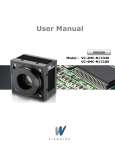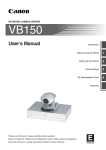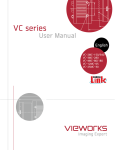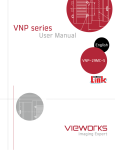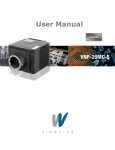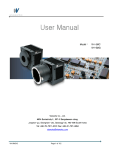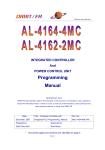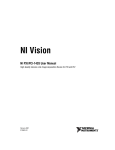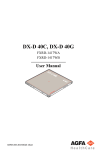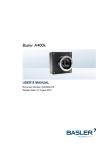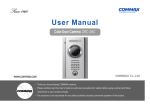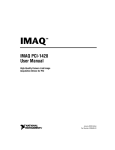Download VC-4M User Manual V1
Transcript
User Manual Model : VCVC-4MC4MC-M/C110 VCVC-4MC4MC-M/C160 Vieworks Co., Ltd. #604 SuntechcityⅡ, 307307-2 SangdaewonSangdaewon-dong, JungwonJungwon-gu, SeongnamSeongnam-city, GyeonggiGyeonggi-do, 462462-806 South Korea Tel: +82+82-7070-70117011-6161 Fax: +82+82-3131-737737-4954 [email protected] Page 1 of 45 RQP-501-1r0 Revision History Revision Date Descriptions 1.0 2009. 10. 01 Initial release 1.2 2010/05/10 1.3 2010.11.05. “ssp”,”stp” Command error correction and add “gmn” command (4.21 section ) New Name System Page 2 of 45 RQP-501-1r0 Contents 1. Precautions ----------------------------------------------------------------------------------------------------------------------------- 5 2. Compliance & Certifications ----------------------------------------------------------------------------------------------------- 5 2.1. FCC Declaration ------------------------------------------------------------ 5 2.2. CE : DoC ------------------------------------------------------------------ 6 3. Package Contents--------------------------------------------------------------------------------------------------------------------- 6 Mount Plate (OPTION) ----------------------------------------------------------- 6 CD 7 4. Installation ------------------------------------------------------------------------------------------------------------------------------- 7 4.1.1. PC Connection ------------------------------------------------------------ 7 4.1.2. Mount Plate -------------------------------------------------------------- 8 4.2. BFL (Back Focal Length)------------------------------------------------------ 8 5. Overview ---------------------------------------------------------------------------------------------------------------------------------------------------------------- 9 5.1. Specifications ------------------------------------------------------------- 10 5.2. Quantum Efficiency --------------------------------------------------------- 11 6. Camera Interface ------------------------------------------------------------------------------------------------------------------- 12 6.1. General Description -------------------------------------------------------- 12 6.2. Power Input Connector ------------------------------------------------------ 15 6.3. Control Connector ---------------------------------------------------------- 16 6.3.1. Trigger Input Circuit ------------------------------------------------------ 17 6.3.2. Strobe Output Circuit ------------------------------------------------------ 18 7. Camera Features ------------------------------------------------------------------------------------------------------------------- 19 7.1. Exposure----------------------------------------------------------------- 19 7.2. Trigger Mode ------------------------------------------------------------- 19 7.2.1. FreeRun Mode ----------------------------------------------------------- 19 7.2.2. External Sync Mode ------------------------------------------------------- 21 7.2.2.1. Overlap trigger input ----------------------------------------------------- 21 7.3. Camera Link Output -------------------------------------------------------- 23 7.4. Gain and Offset ------------------------------------------------------------ 24 7.5. Temperature Monitor ------------------------------------------------------- 25 7.6. Status LED --------------------------------------------------------------- 25 7.7. Test Image --------------------------------------------------------------- 26 7.8. Strobe ------------------------------------------------------------------- 27 7.8.1. Strobe Output Type ------------------------------------------------------- 27 7.8.2. Strobe Polarity ----------------------------------------------------------- 27 Page 3 of 45 RQP-501-1r0 7.9. Field Upgrade ------------------------------------------------------------- 28 7.10. Dark Image Correction ----------------------------------------------------- 28 8. Serial Communication ------------------------------------------------------------------------------------------------------------- 29 8.1. Setup command ------------------------------------------------------------ 29 8.2. Parameter Storage Space ---------------------------------------------------- 30 8.2.1. Command List ----------------------------------------------------------- 31 8.3. Configurator GUI ----------------------------------------------------------- 33 8.3.1. Camera Scan ------------------------------------------------------------ 33 8.3.2. Menu 34 8.3.2.1. File 34 8.3.2.2. Start-Up -------------------------------------------------------------- 35 8.3.2.3. Tool 36 8.3.2.4. Help 37 8.3.3. Tab 38 8.3.3.1. VIEW tab -------------------------------------------------------------- 38 8.3.3.2. MODE/EXP tab --------------------------------------------------------- 39 8.3.3.3. ANALOG tab ----------------------------------------------------------- 40 9. Mechanical Specifications ------------------------------------------------------------------------------------------------------- 41 9.1. Camera Dimensions --------------------------------------------------------- 41 Appendix A Field Upgrade ------------------------------------------------------- 42 Page 4 of 45 RQP-501-1r0 1. Precautions General Do not drop or damage the device. Do not disassemble, repair or alter the device. Do not let children touch the device without supervision. Do not use the device for any other purpose than specified. Contact your nearest distributor in case of trouble or problem. Installation & Maintenance Do not install the device in a place subject to direct sun light, humidity, dust or soot. Do not place magnets near the product. Do not place the device next to heating equipments. Be careful not to let liquid like water, drinks or chemicals leak inside the device. Clean the device often to remove dust on it. In clearing, do not splash water on the device but wipe it out with smooth cloth or towel. Power Supply It is recommended the use of 12V DC with ±10% of voltage, over 1A of output current with KC, CE or other local certification. (※ Vieworks Co., Ltd. DO NOT provide power supplies with the devices.) If voltage over 16V is supplied, it will cause damages to the device. 2. Compliance & Certifications 2.1. FCC Declaration This equipment has been tested and found to comply with the limits for a Class A digital device, pursuant to part 15 of the FCC Rules. These limits are designed to provide reasonable protection against harmful interference when the equipment is operated in a commercial environment. This equipment generates, uses, and can radiate radio frequency energy and, if not installed and used in accordance with the instruction manual, may cause harmful interference to radio communications. Operation of this equipment in a residential area is likely to cause harmful interference in which case the user will be required to correct the interference at own expenses. Page 5 of 45 RQP-501-1r0 2.2. CE : DoC EMC Directive 2004/108/EC. Testing Standard EN 55022:2006+A1:2007, EN 55024:1998+A1:2001+A2:2003 Class A 3. Package Contents Camera (1 unit) VC-4MC Mount Plate (OPTION) Page 6 of 45 RQP-501-1r0 CD 4. Installation 4.1.1. PC Connection - Camera Link Cable Connection - Power Cable Connection - Control Cable Connection Page 7 of 45 RQP-501-1r0 4.1.2. Mount Plate - The Mount Plate is provided as Option. - The camera can be fixed without using this Mount Plate. 4.2. BFL (Back Focal Length) Page 8 of 45 RQP-501-1r0 5. Overview VIEWORKS VC-4M is an industrial Area Scan Camera with high-speed frame using 4 mega pixel CMOS sensors. With its high reliability and durability, this camera is suitable for machine vision requiring high-speed continuous shooting. Following are the basic function and features: Main Features - Fast four megapixel CMOS image sensor - high-speed shooting (At 4M full image, VC-4MC-M/C160 Model: 162 FPS , VC-4MC-M/C110 Model : 114 FPS) - Electronic exposure time control(Rolling shutter) - Overlap Trigger - Shading correction - Strobe Output - Output Channel – 2 Tap, 4 Tap, 8 Tap - Analog Gain / Offset Control - Defective Pixel Correction - Test Image - RS-644 Serial Communication - Temperature Monitor - Field Upgrade - Complies with the Camera Link standard Page 9 of 45 RQP-501-1r0 5.1. Specifications Model VC-4MC-M/C110 VC-4MC-M/C160 Image Sensor Aptina MT9M440 CMOS Sensor (Known as the Micron MV40) Active Size 2352 X 1728 ( 4 Mega pixels) Pixel Size 7.0 µm × 7.0 µm Fill Factor 55% Quantum Efficiency 47% (λ = 610 nm) Imaging Area H × V : 16.24 × 12.08 mm (Diagonal : 20.24 mm) Sensor Type CMOS ( Mono / Color) Frame Rate (at full Image) Transfer Time (at full Image) 2 Taps (Base) : 27 FPS 4 Taps (Medium) : 57 FPS 8 Taps (Full) : 114 FPS 2 Taps (Base) : 34 ms 4 Taps (Medium) : 17 ms 8 Taps (Full) : 8.5 ms 8 Taps (Full) : 162 FPS 8 Taps (Full) : 6.19 ms Dynamic Range Exposure Control 54 dB Electronic rolling shutter 56 dB Pixel Clock 60 MHz 85 MHz Data Output Trigger Input 8 bit Camera-Link : CC1 External Port: 3.3 – 5.0V Logic level input, optically isolated. Gain Control Range: 0~ 12 dB, 64-step Analog Gain Control Offset Control Range: 0 ~ 10 LSB, 64-step Analog Offset Control Mechanical Spec. (W×H×L), weight 53.8 mm x 90 mm x 90 mm, 460 g 53.8 mm x 90 mm x 90 mm, 500 g (With F-mount) Lens Mount Power Requirements M42 Mount, F-Mount (optional) 12 VDC ± 20% MAX 5.0 W @ 12 V DC Operation Temperature Case temperature : 0 °C ~ 50°C Inner temperature : 0 °C ~ 60°C Connectors Data Transfer/ Communication : Two, 26 pin, Female MDR connector Power : 6 pin, Hirose HR connector Control : 4 pin, Hirose HR connector 6.57 ms (at Full image) 6.19 ms (at Full image) Sensor Reset/Read Out Time Table 5.1 Specifications of VC Series Page 10 of 45 RQP-501-1r0 5.2. Quantum Efficiency 60 55 Quantum Efficiency(%) 50 45 40 35 30 25 20 15 10 5 0 400 500 600 700 800 900 1000 WaveLength (nm) Fig. 5.1 Quantum Efficiency for monochrome sensor Fig. 5.2. Quantum Efficiency for Color Sensor Page 11 of 45 RQP-501-1r0 6. Camera Interface 6.1. General Description As shown in the following figure, 3 types of connectors and status indicator LED are located on the back of the camera and have the functions as follows: 6 pin Power Input Connector : camera power input, 4 pin Control Connector : external trigger signal input and Strobe output 26 pin Camera-Link Connector : video data transmission, camera control Status LED : power and operation mode display POWER Control CAMERA LINK 1 CAMERA LINK 2 Fig. 6.1 VC-4M Series Connectors and LED CAMERA LINK 1 13 1 26 14 Fig. 6.2 Camera Link Connector Page 12 of 45 RQP-501-1r0 Camera output complies with Camera Link Standard and following list shows the pin configuration of connector. PAIR List PAIR 0 PAIR 1 PAIR 2 PAIR 3 PAIR 4 PAIR 5 PAIR 6 PAIR 7 PAIR 8 PAIR 9 PAIR 10 PAIR 11 PAIR 12 Pin Signal Name Type Description 1 Ground Ground Cable Shield 14 Ground Ground Cable Shield 2 -X0 LVDS - Out Camera Link Transmitter 15 +X0 LVDS - Out Camera Link Transmitter 3 -X1 LVDS - Out Camera Link Transmitter 16 +X1 LVDS - Out Camera Link Transmitter 4 -X2 LVDS - Out Camera Link Transmitter 17 +X2 LVDS - Out Camera Link Transmitter 5 -X3 LVDS - Out Camera Link Transmitter 18 +X3 LVDS - Out Camera Link Transmitter 6 -XCLK LVDS - Out Camera Link Transmitter 19 -XCLK LVDS - Out Camera Link Transmitter 7 - SerTC LVDS - In Serial Data Receiver 20 + SerTC LVDS - In Serial Data Receiver 8 - SerTFG LVDS - Out Serial Data Transmitter 21 + SerTFG LVDS - Out Serial Data Transmitter 9 - CC 1 LVDS - In Software External Trigger 22 + CC 1 LVDS - In Software External Trigger 10 N/C N/C N/C 23 N/C N/C N/C 11 N/C N/C N/C 24 N/C N/C N/C 12 N/C N/C N/C 25 N/C N/C N/C 13 Ground Ground Cable Shield 26 Ground Ground Cable Shield Table 6.1 Pin Assignments for Camera Link Connector 1 Page 13 of 45 RQP-501-1r0 PAIR List PAIR 0 PAIR 1 PAIR 2 PAIR 3 PAIR 4 PAIR 5 PAIR 6 PAIR 7 PAIR 8 PAIR 9 PAIR 10 PAIR 11 PAIR 12 Pin Signal Name Type Description 1 Ground Ground Cable Shield 14 Ground Ground Cable Shield 2 -Y0 LVDS - Out Camera Link Transmitter 15 +Y0 LVDS - Out Camera Link Transmitter 3 -Y1 LVDS - Out Camera Link Transmitter 16 +Y1 LVDS - Out Camera Link Transmitter 4 -Y2 LVDS - Out Camera Link Transmitter 17 +Y2 LVDS - Out Camera Link Transmitter 5 -Y3 LVDS - Out Camera Link Transmitter 18 +Y3 LVDS - Out Camera Link Clock Tx 6 -YCLK LVDS - Out Camera Link Channel Tx 19 +YCLK LVDS - Out Camera Link Channel Tx 7 Not Used 20 Not Used Connected with 100 ohm 8 -Z0 LVDS - Out Camera Link Transmitter 21 +Z0 LVDS - Out Camera Link Transmitter 9 -Z1 LVDS - Out Camera Link Transmitter 22 +Z1 LVDS - Out Camera Link Transmitter 10 -Z2 LVDS - Out Camera Link Transmitter 23 +Z2 LVDS - Out Camera Link Transmitter 11 -Z3 LVDS - Out Camera Link Transmitter 24 +Z3 LVDS - Out Camera Link Clock Tx 12 -ZCLK LVDS - Out Camera Link Channel Tx 25 +ZCLK LVDS - Out Camera Link Channel Tx 13 Ground Ground Cable Shield 26 Ground Ground Cable Shield Table 6.2 Pin Assignments for Camera Link Connector 2 Page 14 of 45 RQP-501-1r0 Model VM-4M110C-M/C VM-4M160C-M/C Camera-Link Output Mode Camera-Link Configuration Camera-Link Connector 1 Camera-Link Connector 2 2 Tap’s BASE O X 4 Tap’s MEDIUM O O 8 Tap’s FULL O O 8 Tap’s FULL O O Table 6.3 Connector Connection per Camera Link Output Mode If Camera Link output is set to 2Tap’s (Base) in VC-4MC-M/C110 Model, transmission and reception of all data are carried out through Camera Link connector 1 and it is not required to connect the cable to Connector 2. In connecting the connector to Frame Graber, it is required to be careful of sequence of Camera Link Connector. If the sequence is changed, camera image output and serial communication do not work properly. 6.2. Power Input Connecto Connector Power input connector of camera is Hirose 6 pin connector(part # HR10A-7R-6PB). Pin arrangement and configuration are as follows: 1 6 3 4 2 5 < Pin Arrangement of Power Input Connector > Pin Number Signal Direction Function 1, 2,3 + 12V DC Input DC Power Input 4,5,6 DC Ground Input DC Ground Table 6.4 Pin Configuration of Power Input Connector Power plug can be configured using the Hirose 6 pin plug (part # HR10A-7P-6S) or compatible parts enclosed in the camera box. For power supply, it is recommended to use the power adapter twith over 1A current output at 12VDC ±10% voltage output. Page 15 of 45 RQP-501-1r0 - Cautions for Power Input Make sure to connect the power wiring of camera after checking the camera input power is turned off. If not, it may result in damage of camera. If the voltage over 16V is applied beyond the power voltage input of camera, circuit inside camera can be damaged. 6.3. Control Connecto Connector The control connector used is Hirose 4 pin connector(part # HR10A-7R-4S) and consists of external trigger signal input and strobe output port. Pin arrangement and configuration are as follows: 4 1 3 2 < Pin Arrangement of Control Connector > Pin Number Signal Direction Function 1 Trigger Input + Input 2 Trigger Input - Input 3 DC Ground - DC Ground 4 Strobe Out Output 3.3V TTL Output Output resistance : 47 Ω Table 6.5 Pin Arrangement of Control Connector Matching plug connector can use Hirose 4 pin plug(part # HR10A-7P-4P) or equivalent connector. Page 16 of 45 RQP-501-1r0 6.3.1. Trigger Input Circuit Following figure shows trigger signal input circuit of 4 pin connector. Trigger signal entered is delivered to internal circuit through photo coupler. Minimum trigger width that can be recognized at camera is 1us. If trigger signal entered is less than 1us, trigger signal is ignored in camera. External trigger signal can approve signals to the circuits in the 2 methods shown below. +5V 1 kΩ 330 Ω STROBE_OUT + 4 1 3 2 TRIGGER_IN+ TRIGGER_IN TRIGGER_IN- PHOTO COUPLER HR10A-7R-4SB Fig. 6.3 Trigger Input Schematic Output Resistance < 100 Ω TRIGGER_IN + : Pin 1 Pulse Width > 1us Amplitude Range : 3 V ~ 5 V TRIGGER_IN - : PIN 2 Fig. 6.4 Recommended Pulse Trigger Driver Input ON Resistance < 100 Ω TRIGGER_IN - : Pin 2 Minimum ON Time > 1us GROUND : PIN 3 Fig. 6.5 Recommended Contact Trigger Input Page 17 of 45 RQP-501-1r0 6.3.2. Strobe Output Circuit Strobe output signal is output through TTL Driver IC of 3.3 V output level and pulse width of signal is output in synchronization with exposure of camera. +3.3V 3.3 V 3.3 V 0 V 47 Ω STROBE_SIGNAL STROBE_OUT TTL Driv er 4 1 TRIGGER_IN + 3 2 TRIGGER_IN - HR10A-7R-4SB Fig. 6.6 Schematic Strobe Output Page 18 of 45 RQP-501-1r0 7. Camera Features 7.1. Exposure CMOS sensor of Rolling Shutter type shows sequential reset in the line unit according to timing signal, different from Global Shutter type that resets the pixels in all areas of frame. Following timing diagram displays CMOS Reset and Exposure, Readout process. Readout is the process of reading photoelectron signal accumulated in each pixel and performs the readout sequentially from the first line same as in reset section. Reset and Readout section are same in terms of time so that exposure time of pixel for each line is same too. However, since the point of time where exposure starts differs for each line, image distortion may occur by the time difference in the lower part of image from the upper power if fast moving object is shot without strobe device. Table 5.1 shows Reset / Readout time for 2 VC series models. Fig. 7.1 Exposure Timing Diagram Model VC-4MC-C/M110 VC-4MC-M/C160 Reset / Readout Time 6.57 ms 6.19 ms Table 7.1 Reset / Readout Time (in Full Image) per Model 7.2. Trigger Mode Trigger mode of camera is divided into Free-Run mode where image is synchronized to Internal Trigger signal created inside camera, and External Sync mode where image is synchronized to the trigger signal entered in external port. 7.2.1. FreeRun Mode In FreeRun mode, the cycle of internal trigger signal is determined by Transfer Time (1 Frame data transmission time) and Exposure setting value, and image is obtained with such periodic signal. Cycle of internal signal, that is, Frame Rate, is determined with the following 2 conditions. Page 19 of 45 RQP-501-1r0 Case 1 : Exposure Time < Frame Transfer time Frame Rate(FPS) = 1/ Frame Transfer Time (sec) : has fixed value Case 2 : Exposure Time > Frame Transfer time Frame Rate(FPS) = 1 / Exposure Time (sec) : change depending on Exposure Time value. Fig. 7.2 Exposure Time is Shorter than Readout Time Fig. 7.3 Exposure Time is longer than Readout Time Page 20 of 45 RQP-501-1r0 7.2.2. External Sync Mode In External Sync Mode, camera keeps standby status until trigger signal is entered and performs image transmission (Frame Transfer) after exposure process if trigger input occurs as shown in Fig. 7.4. To operate camera in External Sync mode, it is required to set Trigger Source regarding which input, CC1 input port or External Trigger port, will be used for trigger signal, as well as Polarity and Exposure source of signal entered. Fig. 7.4 External Sync Mode Following is the summary of basic setting items. - Trigger Source : select either of CC1(Camera Control Port 1) and External Connector as source of external trigger input signals. - Trigger Polarity : set whether polarity of Trigger signal entered is Active High or Active Low. - Exposure Source : select to synchronize exposure time with pulse width of trigger input signal or with exposure time programmed inside the camera. 7.2.2.1. Overlap trigger input When trigger input occurs in the course of Frame Transfer and Fig. 7.5, it simultaneously performs exposure of next image for new trigger input. In this case, image shooting is possible up to the speed of 1/Transfer Time(sec), the maximum FrameRate conditions regardless of exposure time. Page 21 of 45 RQP-501-1r0 Fig. 7.5 Camera Operation at Input of Overlap Trigger Following list shows the operation of camera on exceptional trigger input. - When the trigger signal with cycle faster than maximum FrameRate conditions, next Frame Transfer is performed while one Frame Transfer is not completed, failing to obtain overall image. - When new trigger input occurs in Exposure section while Exposure Source is set in Program, the signal is ignored. It is the case that exposure setting value is set longer than trigger input cycle, and since it is not synchronized for all trigger signal entered in camera, Frame Rate gets slower than Trigger input cycle. Page 22 of 45 RQP-501-1r0 7.3. Camera Camera Link Output VC-4MC-M/C110 model supports 2 Tap, 4 Tap and 8 Tap output modes according to user interface. Tap setting value means the number of pixel data output for each cycle of Pixel Clock, and speed of Frame Data transmission varies depending on tap setting. Frame Data is output in interleaved type and as shown in Fig.2.21. This function is applied only to VC-4MC-M/C110 model, and function can be set using “scl” command. VC-4MC-M/C160 model can support 8 Tap output mode only. Fig. 7.6 Camera Link Output Mode Page 23 of 45 RQP-501-1r0 7.4. Gain and Offset CMOS sensor in camera has a total of 2352 ADC(Analog to Digital Converter), one for each column. Gain and Offset can be changed through Voltage Reference adjustment applied commonly to all ADCs. Gain adjustment scope can be set between 0 ~ 12 dB and setting value has values in 64 stages. Relation between setting value and actual Gain(dB) are as shown below: Gain(dB) = (setting value) x 0.19dB Fig. 7.7 Register Setting vs Gain Offset can be set between 0 ~ 10 (LSB) based on 8 bit Data output and setting value has a total of 64 stage value. Page 24 of 45 RQP-501-1r0 7.5. Temperature Monitor Camera has sensor chip for monitoring internal temperature. “gct” command is used to check the temperature of camera. 7.6. Status LED Green LED on back of camera shows the operation status of camera. LED status and camera status corresponding to this are as follows: Continuous ON Status – camera operates in Free-Run Mode ON for 0.5 sec. and OFF for 0.5 sec. repeats – camera operates in Trigger Mode. ON for 1 sec. and OFF for 1 sec. repeats – Test Image is output. ON for 0.25 sec. and OFF for 0.25 sec. repeats – operates in Trigger Mode and Test Image is output Page 25 of 45 RQP-501-1r0 7.7. Test Image It can be set to output test image created inside instead of image data output from image sensor, in order to check normal operation of camera. 3 types of test image are available; image with different values in horizontal direction (Fig. 7.8), images with different values in diagonal direction (Fig. 7.9), and moving image with different values in diagonal direction (Fig. 7.10). Test image can be applied to all operation modes of camera and set using “sti” command. Fig. 7.8 Test Image 1 Fig. 7.9 Test Image 2 Page 26 of 45 RQP-501-1r0 Fig. 7.10 Test Image 3 (Moving Pattern) 7.8. Strobe Strobe output is the function to output the signal synchronized to exposure section of camera in operation, to External Port. Strobe output type and Strobe Polarity can be set in VC camera. 7.8.1. Strobe Output Type Strobe Output Type is available in Wide Type and Narrow Type. Wide Type outputs the signal synchronized with overall sections where exposure occurs from the point of sensor reset to the completion of sensor Readout, while Narrow Type outputs the signal synchronized to section where all pixels are accumulated in exposure section. “sst” command is used to set Strobe Type. Fig. 7.11 Strobe signal at Trigger Mode 7.8.2. Strobe Polarity Polarity can be set fur Strobe signal output. “ssp” command is used to set the polarity of strobe signal. Page 27 of 45 RQP-501-1r0 7.9. Field Upgrade This camera has the function to upgrade firmware and FGPA logic through RS-644 interface of CameraLink, rather than disassembly of camera in the field. See Appendix A for how to change in details. 7.10. Dark Image Correction Fixed Pattern Noise of CMOS sensor varies depending on operating temperature of camera due to change in features according to temperature of ADC and sensor cell It may result in lower sensitivity at Dark Level. Sensitivity change due to temperature change is less than 1 dB/10 degree. The variation due to temperature change is not big and acquisition condition of corrected data is 25 degree based on case temperature. For optimization of user to environmental conditions, it is recommended to correct after the temperature of camera case gets stabilized while camera is installed. Correction Sequence of Camera Dark Image Fig. 7.12 Items of Dark Image Correction at Configurator - How to Correct Image using Configurator 1. Prevent penetration of light into camera image sensor. 2. Click “Generate” button in “Dark Image Correction” item of “View” tab to generate correction data. 3. Click “Save Flash” button of “Dark Image Correction” item of “View” tab to save correction data in the flash memory. - How to Correct Image using Serial Command 1. Prevent penetration of light to camera image sensor. 2.Use terminal command “gcp” to generate correction data in camera. 3. Use terminal command “scp” to save correction data in flash memory. Page 28 of 45 RQP-501-1r0 8. Serial Communication 8.1. Setup command All setup in camera is carried out RS-644 serial interface of camera link. With the following communication setting, it can be controlled using terminal or direct control at user application. BOUD Rate : 19200 bps Data Bit : 8 bit Parity Bit : No Parity Stop bit : 1 stop bit Flow control : None All types of camera setting commands except Firmware Download, requiring massive data transmission are delivered in ASCII command type. All camera setup commands start from user application and the camera returns the response(“OK”, “Error” or information) for command The camera informs the completion of command execution through response with write command, while the camera returns the error response or information with read command. Command format <command> <parameter1> <parameter2> <cr> 0~2 parameters follow the command. Response: - If execution of write command is successfully completed OK <cr> <lf> - If execution of read command is successfully completed <parameter1> <cr> <lf> - If execution of command is not completed Error : <Error Code> <cr> <lf> Types of Error Code 0x80000481 : values of parameter not valid 0x80000482 : number of parameter is not matched 0x80000484 : command that does not exist 0x80000486 : no execution right Page 29 of 45 RQP-501-1r0 8.2. Parameter Storage Space The camera has 3 non-volatile storage space used for parameter storage and 1 volatile work space that is applied to actual camera operation. 3 storage space is divided into Factory Space that contain basic value at the factory, and 2 user space(User Space 1, User Space 2) that can save parameter value temporarily set by the user. User space can be read and written, but Factory space can be read only. At camera booting, setting value in one of 3 storage spaces is copied to work space according to Config Initialization value and value of the space is used for camera setting. Since values in work space is valid only while the power is on, it should be copied to user space 1 or user space 2 using “sct” command. Fig. 8.1 parameter Area Page 30 of 45 RQP-501-1r0 8.2.1. Command List Command Syntax Help h Set Camera-Link Mode scl Get Camera-Link Mode gcl 0|1|2 Value Returned Description String Displays a list of all commands OK 0 : 2 Tap’s Output 0|1|2 1 : 4 Tap’s Output 2 : 8 Tap’s Output Set Trigger Mode stm Get Trigger Mode 0|1 OK 0 : Free Run Mode gtm 0|1 1 : Trigger/Overlap Mode Set Trigger Source sts 1|2 OK 1 : CC1 Port Input Get Trigger Source gts 1|2 2 : External Input Set Trigger Polarity stp 0|1 OK 0 : Active Low Get Trigger Polarity gtp 0|1 1 : Active High Set Exposure Time set Get Exposure Time get N (Setting range : 10 ~ 7,000,000 us) Set Analog Gain sag n OK n :Analog Gain Parameter get Analog Gain gag Set Analog Offset sao n OK n :Analog Gain Parameter get Analog Offset gao n (Setting Range : 0 ~ 63) Set Test Image sti Get Test Image gti n OK n 0|1|2|3 n : Exposure Time in us (Setting Range : 0 ~ 63) OK 0 : OFF 0|1|2|3 1,2 : Fixed Pattern Image 3 : Moving Pattern Image Set Strobe Type sst Get Strobe Type 0|1 OK 0 : Narrow Output gst 0|1 1 : Wide Output Set Strobe Polarity ssp 0|1 OK 0 : Active Low Get Strobe Polarity gsp 0|1 1 : Active High Get Current Temperature gct String Page 31 of 45 Display Temperature Value RQP-501-1r0 Command Save Config To Syntax sct 1|2 Value Returned OK Description 1 : Save to User 1 Setting 2 : Save to User 2 Setting Load Config From lcf 0|1|2 OK 0 : Load from Factory Setting 1 : Load from User 1 Setting 2 : Load from User 2 Setting Set Config Initialization sci Get Config Initialization gci 0|1|2 OK 0 : Load from Factory Setting when 0|1|2 initializing 1 : Load from User 1 Setting when initializing 2 : Load from User 2 Setting when initializing Get Model Name gmn String Displays Model Name Get MCU Version gmv String Displays MCU Version Get FPGA Version gfv String Displays FPGA Version Get Serial Number gsn String Display Serial Number Page 32 of 45 RQP-501-1r0 8.3. Configurator GUI 8.3.1. Camera Scan When you execute the program while the camera is turned on, Camera Scan window appears as shown in Fig. 8.1. At this time, the program checks serial port of computer and DLL provided by cameralink to scan whether the camera is connected. If there is a camera connected, it displays model name on the screen. If the camera is not properly displayed on the screen, check the connection of cable with power of camera and press refresh button. When you double-click model name displayed on the screen, Configurator is executed and displays current setting value of camera connected. Fig. 8.1 Camera Configurator Loading Window Page 33 of 45 RQP-501-1r0 8.3.2. Menu 8.3.2.1. File Fig. 8.2 File menu - Load Setting : load setting value of camera, from setting value storage space(Factory, User1, User2) inside the camera or file in the computer. - Save Setting : save setting value of camera in setting value storage space(User1, User2) inside the camera or file in the user computer. - Defect Pixel : not supported in VC Series. - System Upgrade : upgrade MCU program or FPGA logic. - Exit : exit program. Page 34 of 45 RQP-501-1r0 8.3.2.2. Start-Up The menu to select the space to load the setting value from, when the camera is turned on. Fig. 8.3 Start-Up menu - Factory Setting : load the setting value from Factory space when camera is turned on. - User1 Setting : load the setting value from User1 space when camera is turned on. - User2 Setting : load the setting value from User2 space when camera is turned on. Page 35 of 45 RQP-501-1r0 8.3.2.3. Tool Fig. 8.4 Tool menu - Refresh : Read the current setting value of camera and display on program. - Terminal : Display user command in GUI in terminal. Click to display the terminal window on the lower part of program and click again to hide Terminal window. - High Speed : Not supported in VC Model. Page 36 of 45 RQP-501-1r0 8.3.2.4. Help Fig. 8.5 About menu - Camera Info : display camera information (product name, serial number, version, etc.). Page 37 of 45 RQP-501-1r0 8.3.3. Tab 8.3.3.1. VIEW tab This tab is to control overall functions of camera. Fig. 8.6 VIEW Tab . - Test Image : select whether to apply test image and the type of test image. - Tap’s Output : set camera link(Camera-Link) output mode.(Only VC-4MC-M/C110 Model) - Dark Image Correction : correct Fixed Pattern Noise at camera dark image Page 38 of 45 RQP-501-1r0 8.3.3.2. MODE/EXP tab This tab is to set Trigger mode, exposure time and Strobe setting. Fig. 8.7 MODE/EXP Tab - Trigger Mode : set the Trigger mode. - Exposure : select Exposure source. - Source : select Trigger source. - Polarity : select polarity of Trigger input. - Exposure Time : set the exposure time to be applied in Free-Run mode and when exposure source is set in program. - Strobe Type : set Strobe Type. - Strobe Polarity : set polarity of strobe output signal. Page 39 of 45 RQP-501-1r0 8.3.3.3. ANALOG tab This tab is to set gain and Offset setting of image. Fig. 8.8 ANALOG Tab - Analog Gain : set gain value. - Analog Offset : set offset value. Page 40 of 45 RQP-501-1r0 9. Mechanical Specifications 9.1. Camera Dimensions Fig. 9.1 VC Mechanical Dimensions (in mm) Page 41 of 45 RQP-501-1r0 Appendix Appendix A Field Upgrade A.1 MCU 1. Select File -> System Update -> MCU Update in the program provided. 2. Select file MCU update file(*.srec) provided in file dialogue and press Open button. Page 42 of 45 RQP-501-1r0 3. Download progress is displayed on the bottom of the program window. Press Cancel button to cancel upgrade. This process may take several minutes. 4. When upgrade file download is completed, it is saved in actual flash. Make sure to be careful so that power cable is not disconnected since camera cannot be restored if it fails in this process. Page 43 of 45 RQP-501-1r0 5. When download is completed, turn the power off and on, and click Camera Info under Help menu to see whether MCU version is properly changed. Page 44 of 45 RQP-501-1r0 A.2 FPGA 1. Select File -> System Update -> FPGA Update in the program provided. 2. Select FPGA update file(*.bin) provided in file dialogue and then press Open button. 3. The process after this is same as that of MCU upgrade. Page 45 of 45 RQP-501-1r0