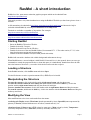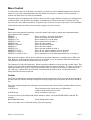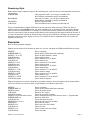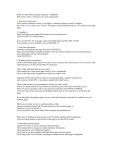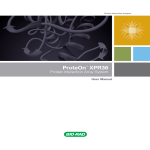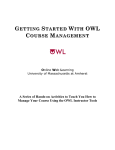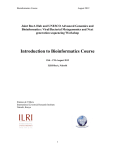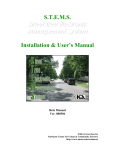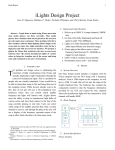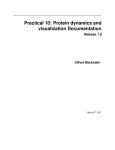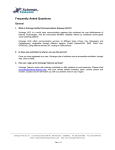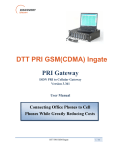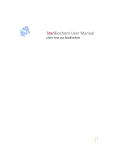Download RasMol - A short introduction - Structural and Molecular Biology
Transcript
RasMol - A short introduction RasMol is a free, open-source molecular graphics program which can be obtained from http://www.openrasmol.org/ This guide provides a very short introduction to using the RasMol CD which you have been given to view a structure. A full manual may be obtained at http://www.openrasmol.org/doc/rasmol.html and interactive help is available within RasMol by selecting User Manual from the Help menu. Tutorials are available at a number of sites online. For example: http://www.usm.maine.edu/ ~ r hodes/RasTut/ http://www.umass.edu/microbio/rasmol/rasquick.htm A list of tutorials is available at: http://www.umass.edu/microbio/rasmol/rastut.htm Starting RasMol Insert the RasMol CD into the CD drive. Double click on My Computer Double click on the icon for the CD drive. Double click on one of the two RasMol folders (I recommend 2.7.1.1. The other version, 2.7.2.1, is the latest development version and has some bugs). • Double click on the RasMol icon (three balls joined with sticks). • • • • RasMol will start with a window with a black background and menus at the top. When RasMol starts, a second window (called RasMol Command Line ) is also opened, where you can type commands to control the program. However, when this opens, it is immediately shrunk down onto the task bar at the bottom of the screen - you need to click the box on the task bar to open it. Loading a Structure In the RasMol window, click the File menu and select Open. Use the file browser to select a protein structure file (a PDB file) to be loaded. Manipulating the Structure To rotate the structure, click in the window with the left mouse button and drag the mouse. To rotate the structure about the axis coming out of the screen, hold down the shift key, click in the window with the right mouse button and drag the mouse left and right. To move (translate) the structure, click in the window with the right mouse button and drag the mouse. To zoom the structure, hold down the shift key, click in the window with the left mouse button and drag the mouse up and down. Modifying the View Most modifications to the view can be made from the menus: rendering style (Display menu): Wireframe (bonds represented by lines), Spacefill (atoms represented by spheres), Cartoons (cartoon backbone trace of helices, strands and coil), etc. colouring scheme (Colours menu): CPK (colour by atom type), Chain (colour by chain), Temperature (colour by temperature factor), Structure (colour by secondary structure), etc. RasMol - A Short Introduction Page: 1 More Control To obtain more control over the picture you obtain, you need to use the command language rather than the menus. To access the command prompt, click the RasMol Command Line window icon in the task bar. A window will open where you can type commands. The usual reason for requiring more control is when you wish to apply different colouring or rendering styles to different parts of the structure. For example, you might want to show the structure in cartoon style, but show the active site residues spacefilled. To gain this type of control you only need to learn a few commands. Commands are not case sensitive, but are shown in upper case here for clarity. Select Select is the most important command - it specifies amino acids ranges to which other commands should apply. Here are some examples: SELECT * Select everything - all atoms of all chains SELECT *:A Select all atoms of the chain labelled A SELECT 24-34 Select residues 24-34 in all chains SELECT 24-34:A Select residues 24-34 in chain A SELECT water Select all water residues SELECT not protein Select all non-protein atoms SELECT ser Select all serine residues SELECT ser:A Select all serine residues in chain A SELECT 24-34.CA Select the CA atoms of residues 24-34 in all chains SELECT 24-34:A.CA Select the CA atoms of residues 24-34 in chain A SELECT 24-34 OR 50-56:A Select residues 24-34 in all chains plus residues 50-56 in chain A. Note, in the last example, 'OR' is used to combine two selections. Intuitively you might expect 'AND' to be used. However, each selection restricts what is to be included, so you are selecting atoms which match the first restriction (24-34) OR the second restriction (50-56:A) The examples are fairly self explanatory. When you specify numbers you are specifying a residue range. This applies to all chains and all atoms within those residues unless you specify otherwise. To restrict a selection to a particular chain, use a colon (:) followed by the chain name. To restrict the selection to a particular atom, use a full-stop (.) followed by the atom name. Certain keywords (such as 'water' and 'protein') are also allowed and 'not' inverts the selection. Colour The Colour command gives much more flexibility than the colours menu. You can access all the functions of the menu, but you can also do simpler things such as specifying that the atoms in the current select should be red. The colour command applies the colouring to the atoms selected by the last Select command. Here are some examples: COLOUR red Colour all atoms in the current select red. Most other common colour names will also work. COLOUR cpk Colour according to atom type To alter the colour of the background (which defaults to black), use the BACKGROUND command. For example: BACKGROUND white Set the background to white This is very useful to save ink when saving a picture for printing. RasMol - A Short Introduction Page: 2 Rendering Style Rather than a single command to specify the rendering style, each style has its own command, but these are very intuitive: WIREFRAME Lines represent bonds - you can give a number after the Wireframe command to specify the thickness BACKBONE Lines join CA atoms - you can give a number after the Backbone command to specify the thickness SPACEFILL Spheres represent atoms CARTOON Cartoon backbone trace of helices, strands and coil These commands behave slightly differently from the equivalent menu selections. When you select a rendering style from the Display menu, any other rendering style is switched off first; this doesn't happen when you use the command line. For example, if you have the molecule rendered in wireframe style and select the cartoon style from the menu, the wireframe will be switched off and replaced with the cartoon. If you have the molecule rendered in wireframe style and type the CARTOON command, you will have both wireframe and cartoon styles displayed at once. You follow the above commands with 'off' to switch off rendering in that style. Examples Here are some extended examples: Display the two chains of an antibody in white as CA traces, but show the CDRs spacefilled and in colour: SELECT * WIREFRAME off SELECT *:L or *:H COLOUR white SELECT 24-34:L COLOUR red SELECT 50-56:L COLOUR green SELECT 89-97:L COLOUR blue SELECT 31-35:H COLOUR orange SELECT 50-65:H COLOUR cyan SELECT 95-102:H COLOUR magenta Select everything Switch off the default wireframe rendering Select the light and heavy chains Colour them in white Select residues 24-34 in chain L Colour them in red Select residues 50-56 in chain L Colour them in green Select residues 89-97 in chain L Colour them in blue Select residues 31-35 in chain H Colour them in orange Select residues 50-65 in chain H Colour them in cyan Select residues 95-102 in chain H Colour them in magenta Display the protein as a cartoon, colouring by secondary structure, show the ligand as green sticks and the active site residues (24 and 32 in chain A) spacefilled in red and blue respectively: SELECT * WIREFRAME off SELECT protein CARTOON COLOUR structure SELECT not protein and not water WIREFRAME 100 COLOUR green SELECT 24:A or 32:A SPACEFILL SELECT 24:A COLOUR red SELECT 32:A COLOUR blue RasMol - A Short Introduction Select everything Switch off the default wireframe rendering Select the protein atoms Render it as a cartoon Colour by secondary structure Select atoms that are not protein and not water i.e. Ligand atoms Render as thick lines Colour the ligand in green Select the two active site residues Spacefill those atoms Select first active site residue Colour it in red Select second active site residue Colour it in blue Page: 3