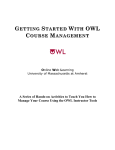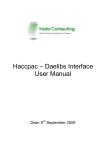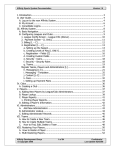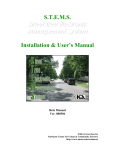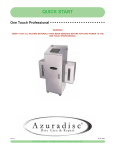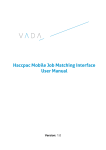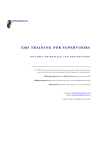Download HOW TO USE OWL
Transcript
HOW TO USE OWL (General Chemistry VERSION) Please Note: This is worth up to 5% extra credit points! 1. Start your web browser. OWL requires Netscape version 3.x or higher, or Internet Explorer version 4 or higher. Go to http://owl.oit.umass.edu. Click on “Chemistry General (UMass Boston)”. You will go to the login page. 2. Logging on. Enter your login (your student ID) and password (your last name). Click the LOG IN TO OWL button. If you see the Who Are You page, click on the Help button and then TRY AGAIN. If you continue to have problems, click on REPORT IT. 3. First time information. Carefully read the Welcome page, then click CONTINUE. Enter your email address and phone number (if you have them) so that you can be contacted about error submissions and any other problems. Click CONTINUE. 4. Working on your assignments. On the Course Menu page, check to see that you are rostered in the correct course. If it is incorrect, click Add/Switch Class to the left and follow the directions. Click on the underlined link for your course After reading the Course Notes page, click on View Assignments. Click on the name of the assignment on which you want to work. Important: Do the tutorial first to learn to use sub/superscripts, scientific notation, and units correctly within OWL. Also, please complete the Initial Survey. Click on the link for the unit (problem) on which you want to work. If there is content material to read, follow the directions given. Press Next to the left to go on. When you get to a question, type in your answer(s), and then click CHECK ANSWER. Your score, the correct answer(s), and feedback will be shown. (You may have to scroll down the page.) If you did not get the problem right, you may click Redo Question to the left (if available) to try the problem again. When you are ready to move to another question, either: Choose a question number link from the green bar at the top of the page, or Click Prev or Next to the left, or Click Unit Menu to the left to return to the complete unit (problem) list. When you are finished working, return to the Unit Menu and then click Assignments. Click the Logout button on the left side of the page to exit the OWL system. 5. Miscellaneous information. Click Course Notes to see any instructor announcements. Click Contact Info to change your email and phone information. Click Appendix to view helpful information. Click Units to see the acceptable units and abbreviations for the system. Click Help for the User’s Manual, including the online tutorial, Browsing for Beginners Click Send Message to report a problem or ask a question.