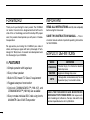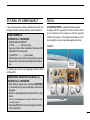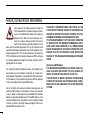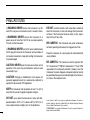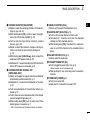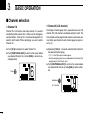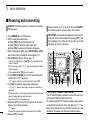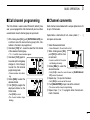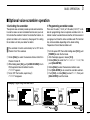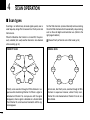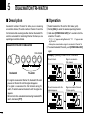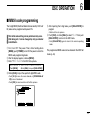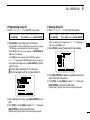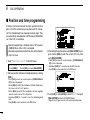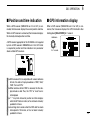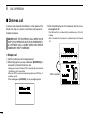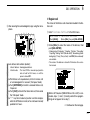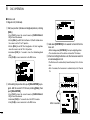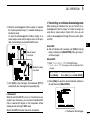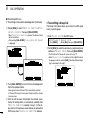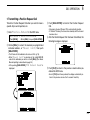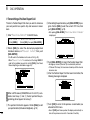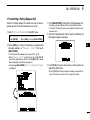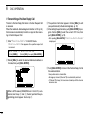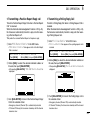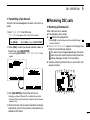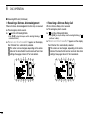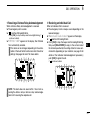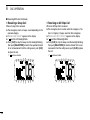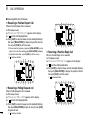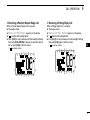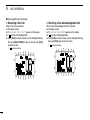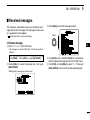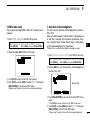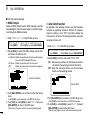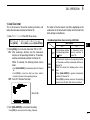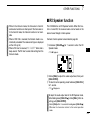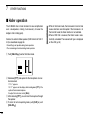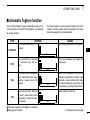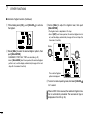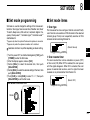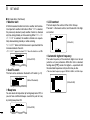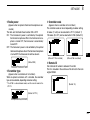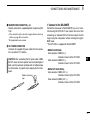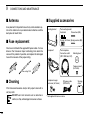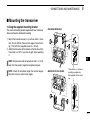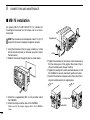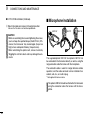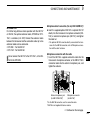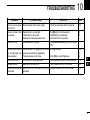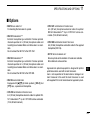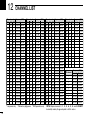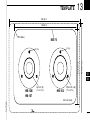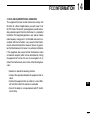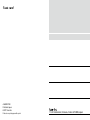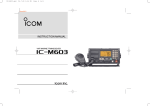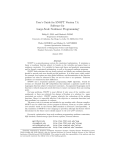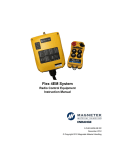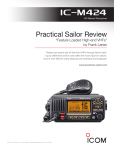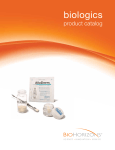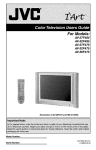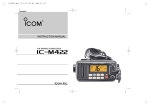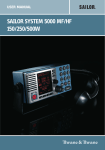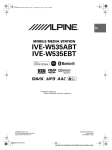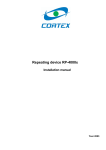Download IC-M504A Instruction Manual
Transcript
INSTRUCTION MANUAL VHF MARINE TRANSCEIVER iM504A FOREWORD IMPORTANT Thank you for purchasing this Icom product. The IC-M504A vhf marine transceiver is designed and built with Icom’s state of the art technology and craftsmanship. With proper care, this product should provide you with years of troublefree operation. READ ALL INSTRUCTIONS carefully and completely We appreciate you making the IC-M504A your radio of choice, and hope you agree with Icom’s philosophy of “technology first.” Many hours of research and development went into the design of your IC-M504A. D FEATURES ❍ Simple operation with large keys ❍ Easy to hear speaker ❍ Built-in DSC meets ITU Class D requirement ❍ Rugged waterproof construction ❍ O ptional COMMANDMICII™ (HM-157) and COMMANDMICIII™ (HM-162) are available ❍ Easy to make individual DSC calls using Icom's MA-500TR Class B AIS Transponder i before using the transceiver. SAVE THIS INSTRUCTION MANUAL — This instruction manual contains important operating instructions for the IC-M504A. EXPLICIT DEFINITIONS WORD DEFINITION RWARNING! Personal injury, fire hazard or electric shock may occur. CAUTION NOTE Equipment damage may occur. If disregarded, inconvenience only. No risk of personal injury, fire or electric shock. CLEAN THE TRANSCEIVER AND MICROPHONE THOROUGHLY WITH FRESH WATER after exposure to water including salt, otherwise, the keys and switch may become inoperable due to salt crystallization. IN CASE OF EMERGENCY NOTE If your vessel requires assistance, contact other vessels and the Coast Guard by sending a Distress call on Channel 16. A WARNING STICKER is supplied with the transceiver. To comply with FCC regulations, this sticker must be affixed in such a location as to be readily seen from the operating controls of the radio as in the diagram below. Make sure the chosen location is clean and dry before applying the sticker. USING CHANNEL 16 DISTRESS CALL PROCEDURE 1. “MAYDAY MAYDAY MAYDAY.” 2. “THIS IS ...............” (name of vessel). 3.Say your call sign or other description of the vessel (AND 9 digit DSC ID if you have one). 4. “LOCATED AT ...............” (your position). 5. State the nature of the distress and assistance required. 6.Give any other information which might facilitate the rescue. EXAMPLE WARNING STICKER Or, transmit your Distress call using digital selective calling on Channel 70. USING DIGITAL SELECTIVE CALLING (Ch 70) DISTRESS CALL PROCEDURE 1.While lifting up the key cover, hold down [DISTRESS] for 5 seconds until you hear 5 short beeps and then one long beep. 2.Wait for an acknowledgment on Channel 70 from a coast station. • After the acknowledgement is received, Channel 16 is automatically selected. 3.Hold down [PTT], then transmit the appropriate information as listed above. ii RADIO OPERATOR WARNING Icom requires the radio operator to meet the FCC Requirements for Radio Frequency Exposure. An omnidirectional antenna with gain not greater than 9 dBi must be mounted a miniW ARN ING mum of 5 meters (measured from the lowest point of the antenna) vertically above the main deck and all possible personnel. This is the minimum safe separation distance estimated to meet all RF exposure compliance requirements. This 5 meter distance is based on the FCC Safe Maximum Permissible Exposure (MPE) distance of 3 meters added to the height of an adult (2 meters) and is appropriate for all vessels. For watercraft without suitable structures, the antenna must be mounted so as to maintain a minimum of 1 meter vertically between the antenna, (measured from the lowest point of the antenna), to the heads of all persons AND all persons must stay outside of the 3 meter MPE radius. Do not transmit with radio and antenna when persons are within the MPE radius of the antenna, unless such persons (such as driver or radio operator) are shielded from antenna field by a grounded metallic barrier. The MPE Radius is the minimum distance from the antenna axis that person should maintain in order to avoid RF exposure higher than the allowable MPE level set by FCC. iii FAILURE TO OBSERVE THESE LIMITS MAY ALLOW THOSE WITHIN THE MPE RADIUS TO EXPERIENCE RF RADIATION ABSORPTION WHICH EXCEEDS THE FCC MAXIMUM PERMISSIBLE EXPOSURE (MPE) LIMIT. IT IS THE RESPONSIBILITY OF THE RADIO OPERATOR TO ENSURE THAT THE MAXIMUM PERMISSIBLE EXPOSURE LIMITS ARE OBSERVED AT ALL TIMES DURING RADIO TRANSMISSION. THE RADIO OPERATOR IS TO ENSURE THAT NO BYSTANDERS COME WITHIN THE RADIUS OF THE MAXIMUM PERMISSIBLE EXPOSURE LIMITS. Determining MPE Radius THE MAXIMUM PERMISSIBLE EXPOSURE (MPE) RADIUS HAS BEEN ESTIMATED TO BE A RADIUS OF ABOUT 3M PER OET BULLETIN 65 OF THE FCC. THIS ESTIMATE IS MADE ASSUMING THE MAXIMUM POWER OF THE RADIO AND ANTENNAS WITH A MAXIMUM GAIN OF 9dBi ARE USED FOR A SHIP MOUNTED SYSTEM. TABLE OF CONTENTS FOREWORD...................................................................................... i IMPORTANT....................................................................................... i EXPLICIT DEFINITIONS.................................................................... i IN CASE OF EMERGENCY.............................................................. ii NOTE................................................................................................. ii RADIO OPERATOR WARNING....................................................... iii TABLE OF CONTENTS.................................................................... iv PRECAUTIONS................................................................................. v 1 OPERATING RULES...................................................................1 2 PANEL DESCRIPTION............................................................2–5 ■ Front panel................................................................................2 ■ Function display........................................................................4 ■ Speaker Microphone.................................................................5 3 BASIC OPERATION..............................................................6–11 ■ Channel selection.....................................................................6 ■ Receiving and transmitting........................................................8 ■ Call channel programming........................................................9 ■ Channel comments...................................................................9 ■ Microphone Lock function.......................................................10 ■ Display backlight.....................................................................10 ■ Optional voice scrambler operation.........................................11 4 SCAN OPERATION.............................................................12–13 ■ Scan types..............................................................................12 ■ Setting TAG channels.............................................................13 ■ Starting a scan........................................................................13 5 DUALWATCH/TRI-WATCH........................................................14 ■ Description..............................................................................14 ■ Operation................................................................................14 6 DSC OPERATION................................................................15–47 ■ MMSI code programming.......................................................15 ■ DSC address ID......................................................................16 ■ Position and time programming..............................................18 ■ Position and time indication....................................................19 ■ GPS information display.........................................................19 ■ Distress call............................................................................20 ■ Transmitting DSC calls............................................................23 ■ Receiving DSC calls...............................................................35 ■ Received messages...............................................................43 ■ DSC Set up menu...................................................................44 7 OTHER FUNCTIONS...........................................................48–52 ■ Intercom operation..................................................................48 ■ RX Speaker function...............................................................49 ■ Hailer operation......................................................................50 ■ Automatic Foghorn function....................................................51 8 SET MODE...........................................................................53–55 ■ Set mode programming..........................................................53 ■ Set mode items.......................................................................53 9 CONNECTIONS AND MAINTENANCE..............................56–66 ■ Connections............................................................................56 ■ Antenna..................................................................................58 ■ Fuse replacement...................................................................58 n Cleaning.................................................................................58 ■ Supplied accessories..............................................................58 ■ Mounting the transceiver........................................................59 ■ MB-75 installation...................................................................60 ■ UT-112/UT-98 installation........................................................61 ■ Microphone installation...........................................................62 10TROUBLESHOOTING...............................................................67 11SPECIFICATIONS AND OPTIONS......................................68–69 ■ Specifications.........................................................................68 ■ Options...................................................................................69 12CHANNEL LIST.........................................................................70 13TEMPLATE................................................................................71 14FCC INFORMATION..................................................................73 1 2 3 4 5 6 7 8 9 10 11 12 13 14 15 16 iv PRECAUTIONS RWARNING! NEVER connect the transceiver to an AC outlet. This may pose a fire hazard or result in an electric shock. RWARNING! NEVER connect the transceiver to a power source of more than 16 V DC or use reverse polarity. This will ruin the transceiver. RWARNING! NEVER cut the DC power cable between the DC plug at the back of the transceiver and fuse holder. If an incorrect connection is made after cutting, the transceiver may be damaged. CAUTION: NEVER place the transceiver where normal operation of the vessel may be hindered or where it could cause bodily injury. CAUTION: Changes or modifications to this device, not expressly approved by Icom Inc., could void your authority to operate this device under FCC regulations. DO NOT use harsh solvents such as benzine or alcohol to clean the transceiver, as they will damage the transceiver’s surfaces. If the transceiver becomes dusty or dirty, wipe it clean with a soft, dry cloth. BE CAREFUL! The transceiver rear panel will become hot when operating continuously for long periods of time. Place the transceiver in a secure place to avoid inadvertent use by children. BE CAREFUL! The transceiver and the optional HM157 commandmicii™/HM-162 commandmiciii™ meet IPX8 requirements for waterproof protection. However, once the transceiver has been dropped, waterproof protection cannot be guaranteed because of possible damage to the transceiver’s case or the waterproof seal. KEEP the transceiver and microphone at least 1 m (3.3 ft) away from the vessel’s magnetic navigation compass. DO NOT use or place the transceiver in areas with temperatures below –20°C (–4°F) or above +60°C (+140°F) or, in areas subject to direct sunlight, such as the dashboard. v Icom, Icom Inc. and the Icom logo are registered trademarks of Icom Incorporated (Japan) in Japan, the United States, the United Kingdom, Germany, France, Spain, Russia and/or other countries. COMMANDMIC is a registered trademark of Icom Incorporated (Japan) in Japan and the United States. OPERATING RULES D Priorities • Read all rules and regulations pertaining to call priorities, and keep an up-to-date copy handy. Safety and distress calls take priority over all others. • You must monitor Channel 16 when you are not operating on another channel. • False or fraudulent distress calls are prohibited under law. D Privacy • Information overheard, but not intended for you, cannot lawfully be used in any way. • Indecent or profane language is prohibited. D Radio licenses (1) SHIP STATION LICENSE You may require a current radio station license before using the transceiver. It is unlawful to operate a ship station which is not licensed, but required to be. If required, contact your dealer or the appropriate government agency for a Ship-Radiotelephone license application. This government-issued license states the call sign which is your craft’s identification for radio purposes. 1 (2) OPERATOR’S LICENSE A Restricted Radiotelephone Operator Permit is the license most often held by small vessel radio operators when a radio is not required for safety purposes. If required, the Restricted Radiotelephone Operator Permit must be posted or kept with the operator. If required, only a licensed radio operator may operate a transceiver. However, non-licensed individuals may talk over a transceiver if a licensed operator starts, supervises, ends the call and makes the necessary log entries. A current copy of the applicable government rules and regulations is only required to be on hand for vessels in which a radio telephone is compulsory. However, even if you are not required to have these on hand it is your responsibility to be thoroughly acquainted with all pertinent rules and regulations. NOTE: Even though the IC-M504A is capable of operation on VHF marine channels 3, 21, 23, 61, 64, 81, 82 and 83, according to FCC regulations these simplex channels cannot be lawfully used by the general population in USA waters. 1 2 3 4 5 6 7 8 9 10 11 12 13 14 15 16 1 2 PANEL DESCRIPTION ■ Front panel Speaker Function display (p. 4) q w e r t !3 !2 y !1 !0 o i u The microphone may be connected here, or the microphone and its connection kit for the rear panel are separately included, depending on the transceiver version. • See pages 58 and 62 for details. q DISTRESS KEY [DISTRESS] (pp. 20, 22) Hold down for 5 seconds to transmit a Distress call. w DSC MENU KEY [MENU] Push to toggle the DSC menu appear or disappear. (p. 15) e CLEAR KEY [CLR] (pp. 9, 55) Push to cancel the entered function, exit Set mode. 2 r HAIL/RX SPEAKER KEY [HAIL•RX ] ➥ Push to turn the hailer mode ON or OFF. (p. 50) ➥ Hold down for 1 second to turn the RX Speaker mode ON or OFF. (p. 49) ➥ While holding down [H/L], push to turn the Automatic Foghorn function ON. (p. 51) t ATTENUATOR/INTERCOM KEY [LO/DX•IC•SCRM] ➥ Push to turn the Attenuator function ON or OFF. (p. 8) • “LOC” appears when the Attenuator function is turned ON. ➥ Hold down for 1 second to activate an optional Intercom function. (p. 48) ➥ Hold down to call the optional Command microphone while in Intercom mode. (p. 48) ➥ W hile holding down [H/L], push to turn the Voice Scrambler function ON or OFF. (p. 11) y CHANNEL 16/CALL CHANNEL KEY [16•9] ➥ Push to select Channel 16. (p. 6) ➥ Hold down for 1 second to select Call channel. (p. 6) • “CALL” appears when Call channel is selected. ➥ Hold down for 3 seconds to enter Call channel programming mode when Call channel is selected. (p. 9) ➥ While holding down [H/L], push to enter the channel comment programming mode. (p. 9) ➥ Push to move the cursor forward while in the channel comment programming mode. (p. 9) ➥ While turning power ON, push to enter Set mode. (p. 53) PANEL DESCRIPTION u CHANNEL SELECTOR [DIAL•ENTER] ➥ Rotate to select the operating channels, Set mode settings, etc. (pp. 6–8, 53) ➥ While holding down [H/L], rotate to adjust the brightness of the LCD and key backlight. (p. 10) ➥ P ush to enter the input channel comment, selected item, etc. (pp. 9, 53) ➥ Rotate to check TAG channels, changes scanning direction or resumes the scan manually during scan. (p. 13) ➥ While holding down [HAIL•RX ], rotate to adjust the audio level in RX Speaker mode. (p. 49) ➥ Hold down for 1 second to display the GPS information when a GPS receiver is connected. (p. 19) iC HANNEL/WEATHER CHANNEL KEY [CH/WX•DUAL•U/I/C] ➥ Selects and toggles the regular channel and Weather channel when pushed momentarily. (p. 7) ➥ Hold down for 1 second to start Dualwatch or Tri-watch. (p. 14) ➥ Push to stop Dualwatch or Tri-watch when either is activated. (p. 14) ➥ Push to move the cursor backward while in the channel comment programming mode. (p. 9) ➥ While holding down [H/L], push to select one of three channel groups in sequence. (p. 7) 2 o SQUELCH CONTROL [SQL] Rotate to set the squelch threshold level. (p. 8) !0 SCAN/TAG KEY [SCAN•TAG] (p. 13) ➥ Push to start and stop Normal or Priority scan. ➥ Hold down for 1 second to set or clear the displayed channel as a TAG (scanned) channel. ➥ While holding down [H/L], hold down for 3 seconds to clear or set all TAG channels in the selected channel group. !1 VOLUME CONTROL [VOL] (p. 8) Rotate to adjust the audio level. !2 TRANSMIT POWER KEY [H/L] ➥ Push to toggle the power high or low. (p. 8) ➥ While pushing this key, some keys perform secondary functions. • Some channels are set to low power only. !3 POWER KEY [POWER] (p. 8) ➥ Push to turn power ON. ➥ Hold down for 1 second to turn power OFF. 1 2 3 4 5 6 7 8 9 10 11 12 13 14 15 16 • U.S.A., International and Canadian channels are available. 3 2 PANEL DESCRIPTION ■ Function display q w e r t !7 !6 !5 !4 !3 !2 BUSY 25W INT LOC RX DUP SCRAM TAG NORMAL SCAN -34°34.506N 123°23.236W Local 1:10 u LOW BATTERY ICON Blinks when the battery voltage drops to approximately 10 V DC or below. y CALL CALLING u i o !0 o AUTO SW ICON (pp. 46, 47) Blinks when both the Auto Switch function and Auto Tune timer are turned OFF. !1 !0 CHANNEL NUMBER READOUT Indicates the selected operating channel number. !1 CHANNEL COMMENT INDICATOR Channel comment appears if programmed. (p. 9) • In the Hailer mode, “WAIT” appears while holding down [PTT] of the optional Command microphone. q RX SPEAKER ICON (p. 49) Appears during the RX Speaker mode. w POWER ICON (p. 8) ➥ “25W” appears when high power is selected. ➥ “1W” appears when low power is selected. !2 TIME ZONE INDICATOR ➥ Shows the current time data when a GPS receiver is connected, or the time data is manually programmed. e TAG CHANNEL ICON (p. 13) Appears when a TAG channel is selected. r DUPLEX ICON (p. 7) Appears when a duplex channel is selected. t CHANNEL GROUP ICON (p. 7) Indicates whether an U.S.A. “USA,” International “INT,” Canadian “CAN” or weather “WX” channel is in use. 4 i MAIL ICON (pp. 35, 43) Blinks when there is an unread message. y CALL CHANNEL ICON (pp. 6, 9) Appears when the call channel is selected. • When the GPS current time data is invalid, “??” may blink every 2 seconds instead of current time data. After 23.5 hours have passed, “No Time” will appear. • “??” may blink every 2 seconds instead of current time data, after 4 hours have passed from the time when the time data was manually programmed. The manually programmed time data is held for only 23.5 hours, and after that, “No Time” will appear. ➥ “Local” appears when the offset time data is set. (p. 44) ➥ “No Time” appears when no GPS receiver is connected and no time data is manually input. PANEL DESCRIPTION 2 ■ Speaker Microphone !3 POSITION INDICATOR ➥ Shows the current position data when a GPS receiver is connected, or the time data is manually programmed. ➥ “No Position” appears when no GPS receiver is connected and no position data is input manually. q Microphone • When the GPS position data is invalid, “??” may blink every 2 seconds instead of position data. The last position data is held for only 23.5 hours, and after that, “No Position” will appear. • “??” may blink every 2 seconds instead of position data, after 4 hours have passed from the time when the position data is manually programmed. The manually programmed position data is held for only 23.5 hours, and after that, “No Position” will appear. !4 SCAN INDICATOR ➥ “ PRI-SCAN 16” appears during Priority scan; “NORMAL SCAN” appears during Normal scan. (p. 13) ➥ “DUAL 16” appears during Dualwatch; “TRI 16” appears during Tri-watch. (p. 14) !5 SCRAMBLER ICON (p. 11) Appears when the voice scrambler function is turned ON. (only when the optional scrambler unit is installed.) !6 LOCAL ICON (p. 8) Appears when the Attenuator function is turned ON. !7 BUSY/TRANSMIT ICON (p. 8) ➥ “BUSY” appears when receiving a signal or when the squelch opens. ➥ “TX” appears while transmitting. Speaker w e q PTT SWITCH [PTT] Hold down to transmit; release to receive. (p. 8) w CHANNEL UP/DOWN KEYS [Y]/[Z] ➥ Push either key to change the operating channel, Set mode settings, etc. (pp. 6, 7, 53) ➥ Checks TAG channels, changes scanning direction or manually resumes a scan. (p. 13) e TRANSMIT POWER KEY [HI/LO] ➥ Push to toggle the power high and low. (p. 8) ➥ While holding down [HI/LO], turn ON the to turn the Microphone Lock function ON or OFF. (p. 10) 1 2 3 4 5 6 7 8 9 10 11 12 13 14 15 16 • Some channels are set to only low power. 5 3 BASIC OPERATION ■ Channel selection D Channel 16 D Channel 9 (Call channel) Channel 16 is the distress and safety channel. It is used for establishing initial contact with a station and for emergency communications. Channel 16 is monitored during both Dualwatch and Tri-watch. While standing by, you must monitor Channel 16. Each regular channel group has a separate leisure-use Call channel. The Call channel is monitored during Tri-watch. The Call channels can be programmed and are used to store your most often used channel in each channel group for quick recall. (p. 9) ➥ Push [16•9] momentarily to select Channel 16. ➥ Push [CH/WX•DUAL•U/I/C] to return to the screen before you selected Channel 16, or rotate [DIAL] to select an operating channel. ➥ Hold down [16•9] for 1 second to select the Call channel of the selected channel group. 25W INT TAG Push 34°34.506N 123°23.236W UTC 12:00 • “CALL” and Call channel number appear. • Each channel group may have an independent call channel after programming a Call channel. (p. 9) ➥ Push [CH/WX•DUAL•U/I/C] to return to the screen before you selected Call channel, or rotate [DIAL] to select a channel. 25W Hold down for 1 second 6 INT CALL CALLING TAG 34°34.506N 123°23.236W UTC 12:00 CALLING BASIC OPERATION 3 D U.S.A., international and Canadian channels D Weather channels The IC-M504A is pre-programmed with 59 U.S.A., 59 international and 63 Canadian channels. These channel groups may be specified for the operating area. The IC-M504A has 10 weather channels. These are used for monitoring broadcasts from NOAA (National Oceanographic and Atmospheric Administration.) The transceiver can automatically detect a weather alert tone on the selected weather channel while receiving on another channel, during standby on a regular channel or while scanning. (p. 54) q Push [CH/WX•DUAL•U/I/C] to select a regular channel. • If a weather channel appears, push [CH/WX•DUAL•U/I/C] again. w While holding down [H/L], push [CH/WX•DUAL• U/I/C] to change the channel group, if necessary. • U.S.A., International and Canadian channel groups can be sequentially selected. e Rotate [DIAL] to select a channel. • “DUP” appears for duplex channels. • When a simplex channel is selected, “A” appears. • Pushing the keypad keys, or [Y]/[Z] on the microphone, also selects a channel. 25W USA q Push [CH/WX•DUAL•U/I/C] once or twice to select a weather channel. • “WX” appears when a weather channel is selected. • “WX ALERT” appears when the Weather Alert function is in turned ON. (p. 54) w Rotate [DIAL] to select a channel. • Pushing the keypad keys, or [Y]/[Z] on the microphone, also selects a channel. Push 34°34.506N 123°23.236W UTC 12:00 PORT OPR Push 25W INT DUP 34°34.506N 123°23.236W UTC 12:00 TELEPHONE once or twice WX WX ALERT + 25W CAN 34°34.506N 123°23.236W UTC 12:00 34°34.506N 123°23.236W UTC 12:00163.275MHz 34°34.506N 123°23.236W UTC 12:00163.275MHz When weather alert is OFF. When weather alert is ON. 1 2 3 4 5 6 7 8 9 10 11 12 13 14 15 16 CCG 7 3 BASIC OPERATION ■ Receiving and transmitting CAUTION: Transmitting without an antenna will damage the transceiver. Simplex channels, 3, 21, 23, 61, 64, 81, 82 and 83 CANNOT be lawfully used by the general public in U.S.A. waters. q Push [POWER] to turn ON the power. w Set the audio and squelch levels. ➥ Rotate [SQL] fully counterclockwise first. ➥ Rotate [VOL] to adjust the audio output level. ➥ Rotate [SQL] clockwise until the noise disappears. e While holding down [H/L], push [CH/WX•DUAL• U/I/C] one or more times to change the channel group. (p. 7) r Rotate [DIAL] to select a channel. (pp. 6, 7) IMPORTANT: To maximize the readability of your transmitted signal, pause a few seconds after pushing [PTT], hold the microphone 2 to 4 inches (5 to 10 cm) from your mouth and speak at a normal voice level. y q ui Microphone • Pushing the keypad keys, or [Y]/[Z] on the microphone, also selects a channel. • When receiving a signal, “BUSY” appears and audio is emitted from the speaker. • Further adjustment of [VOL] may be necessary. t Push [LO/DX•IC•SCRM] to turn the receive Attenuator function ON or OFF, if necessary. • “LOC” appears when the receive Attenuator function is ON. y Push [H/L] to select the output power if necessary. • “25W” or “1W” appears when high or low power is selected, respectively. • Choose low power for short range communications, choose high power for longer distance communications. • Some channels are for low power only. u Hold down [PTT] to transmit, then speak into the microphone at your normal voice level. 8 • “TX” appears. • Channel 70 cannot be used for transmission other than DSC. i Release [PTT] to receive. w w e r t r ey ✔ NOTE for TOT (Time-out Timer) function The TOT function inhibits continuous transmission over a preset time period after the transmission starts. 10 seconds before the TOT function activates, a beep sounds to indicate the transmission will be shut down and “TOT” appears on the channel comment indicator. Transmission is not possible for 10 seconds after this transmission shut down. BASIC OPERATION 3 ■ Call channel programming ■ Channel comments The Call channel is used to select Channel 9 (default); however, you can program the Call channel with your most oftenused channels in each channel group for quick recall. Each channel can be labeled with a unique alphanumeric ID of up to 10 characters. q While holding down [H/L], push [CH/WX•DUAL•U/I/C] several times to select the desired channel group (U.S.A., International or Canada) to be programmed. w Hold down [16•9] for 1 second to select the Call channel of the selected channel group. • “CALL” and Call channel number appear. e Hold down [16•9] again for 3 seconds (until a long beep changes to 2 short beeps) to enter the Call channel programming mode. • Channel number starts blinking. r Rotate [DIAL] to select the desired channel. t Push [16•9] to program the displayed channel as the Call channel. • Push [CLR] to cancel. • T he channel number stops blinking. 25W INT CALL Capital letters, small letters, 0 to 9, some symbols (- . /) and space can be used. q Select the desired channel. TAG 34°34.506N 123°23.236W UTC 12:00 25W • A cursor and the first character start blinking alternately. e Rotate [DIAL] to select the desired character. CALLING INT DUP CALL INTL 25W INT 34°34.506N 123°23.236W UTC 12:00PLEASURE__ • Push [16•9] to move the cursor forward, or [CH/WX•DUAL•U/ I/C] to move it backward. r Repeat step e to input all characters. • Push [CLR] to cancel and exit the mode. t Push [DIAL•ENTER] to input and set the comment. 34°34.506N 123°23.236W UTC 12:00 • Cancel Dualwatch, Tri-watch or Scan first. w W hile holding down [H/L], push [16•9] to edit the channel comment. • The cursor and the character stop blinking. y Repeat steps q to t to program other channel comments, if desired. 1 2 3 4 5 6 7 8 9 10 11 12 13 14 15 16 9 3 BASIC OPERATION ■ Microphone Lock function ■ Display backlight The Microphone Lock function electrically locks [Y]/[Z] and [HI/LO] keys on the supplied microphone. This prevents accidental channel changes and function access. The function display and keys can be backlit for better visibility under low light conditions. ➥ While holding down [HI/LO] on the microphone, turn ON the power to turn the Microphone Lock function ON or OFF. ➥ While holding down [H/L], rotate [DIAL] to adjust the brightness of the LCD and key backlight. Then, push [DIAL•ENTER]. • The backlight is adjustable in 7 levels and OFF. 25W INT BACKLIGHT 7 [Y]/[Z] 10 [HI/LO] <ENT˘OK> PLEASURE BASIC OPERATION 3 ■ Optional voice scrambler operation D Activating the scrambler D Programming scrambler codes The optional voice scrambler provides private communications. In order to receive or send scrambled transmissions you must first activate the scrambler function. To activate the function, an optional scrambler unit is necessary. See page 61 for setting the scrambler unit. Ask your dealer for details. There are 32 codes (1 to 32) or 128 codes (0 to 127)* available for programming when an optional scrambler unit is installed. In order to understand one another, all transceivers in your group must have the same scramble code. This function may not be available depending on the dealer setting. *Depends on the installed scrambler unit. The scrambler function automatically turns OFF when Channel 16 or 70 is selected. q Rotate [DIAL] to select the desired channel other than Channel 16 and 70. w While holding down [H/L], push [LO/DX•IC•SCRM] to turn ON the optional Voice Scrambler function. • “SCRAM” appears. e To turn OFF the function, repeat step w. • “SCRAM” disappears. q Turn the power OFF, then while holding down [16•9], push [POWER] to enter the Set mode. w After the display appears, release [16•9]. e Rotate [DIAL] to select the “Scrambler Code,” the push [DIAL•ENTER]. r Rotate [DIAL] to select the desired scrambler code. t Push [DIAL•ENTER] to set and exit the scrambler code item. y Push [CLR], or rotate [DIAL] to select “Exit,” then push [DIAL•ENTER] to exit Set mode. [Example]: Programming scrambler code 5. Push + to enter Set mode. --Set Mode-˘Scan Type Scan Timer WX Alert Dual/Tri Beep Contrast Foghorn Frequency Rotate to select item. --Set Mode-Dual/Tri Beep Contrast Foghorn Frequency Radio Power Scrambler Type ˘Scrambler Code Select Push Rotate to select code. --Set Mode-Scrambler Code ˘5 Select 4 3 2 1 <ENT OK> 1 2 3 4 5 6 7 8 9 10 11 12 13 14 15 16 Push 11 4 SCAN OPERATION ■ Scan types Scanning is an efficient way to locate signals quickly over a wide frequency range. The transceiver has Priority scan and Normal scan. When the Weather Alert function is turned ON, the previously selected (last used) weather channel is also checked while scanning. (p. 54) PRIORITY SCAN CH 02 CH 16 CH 05 CH 01 CH 03 CH 04 Priority scan searches through all TAG channels in sequence while monitoring Channel 16. When a signal is detected on Channel 16, scan pauses until the signal disappears; when a signal is detected on a channel other than Channel 16, scan becomes Dualwatch until the signal disappears. 12 Choose Priority or Normal scan in Set mode. (p. 53) NORMAL SCAN CH 01 CH 06 Set the TAG channels (scanned channel) before scanning. Clear the TAG channels which inconveniently stop scanning, such as those for digital communication use. (Refer to the right page for details.) CH 02 CH 06 CH 03 CH 05 CH 04 Normal scan, like Priority scan, searches through all TAG channels in sequence. However, unlike Priority scan, Channel 16 is not checked unless Channel 16 is set as a TAG channel. SCAN OPERATION 4 ■ Setting TAG channels ■ Starting a scan For more efficient scanning, add the desired channels as TAG channels or clear the TAG for unwanted channels. Channels that are not tagged will be skipped during scanning. TAG channels can be assigned to each channel group (U.S.A., International and Canada)) independently. Set scan type (Priority or Normal scan) and scan resume timer first using Set mode. (p. 53) q While holding down [H/L], push [CH/WX•DUAL•U/I/C] one or more times to select the desired channel group, if desired. w Set TAG channels as described to the left. e Make sure the squelch is closed to start a scan. r Push [SCAN•TAG] to start Priority or Normal scan. q While holding down [H/L], push [CH/WX•DUAL•U/I/C] one or more times to select the desired channel group. w Select the desired channel to be set as a TAG channel. e Hold down [SCAN•TAG] for 1 second to set the displayed channel as a TAG channel. • “TAG” appears on the display. r To cancel the TAG channel setting, repeat step e. • “TAG” disappears. ✔ Clearing (or setting) all tagged channels While holding down [H/L], hold down [SCAN•TAG] for 3 seconds (until a long beep changes to 2 short beeps) to clear all TAG channels setting in the selected channel group. • Repeat above procedure to set all channels as TAG channels. [Example]: Starting a normal scan. 25W t To stop the scan, push [CLR] or repeat step r. Scan starts. INT DUP 34°34.506N 123°23.236W UTC 12:00 • “PRI-SCAN 16” appears during Priority scan; “NORMAL SCAN” appears during Normal scan. • When a signal is detected, scan pauses until the signal disappears or resumes after pausing 5 seconds depending on the Set mode setting. (Channel 16 is still monitored during Priority scan.) • Rotate [DIAL], or push [Y]/[Z] on the microphone, to check the scanning TAG channels, to change the scanning direction or resume the scan manually. • A beep tone sounds and “16” blinks when a signal is received on Channel 16 during Priority scan. INTL Push 25W When a signal is received INT DUP TAG NORMAL SCAN BUSY 25W INT DUP 34°34.506N 123°23.236W UTC 12:00 34°34.506N 123°23.236W UTC 12:00 1 2 3 4 5 6 7 8 9 10 11 12 13 14 15 16 NORMAL SCAN SAFETY 13 5 DUALWATCH/TRI-WATCH ■ Description ■ Operation Dualwatch monitors Channel 16 while you are receiving on another channel; Tri-watch monitors Channel 16 and the Call channel while receiving another channel. Dualwatch/Triwatch is convenient for monitoring Channel 16 when you are operating on another channel. q Select Dualwatch or Tri-watch in Set mode. (p. 54) w Rotate [DIAL] to select the desired operating channel. e Hold down [CH/WX•DUAL•U/I/C] for 1 second to start Dualwatch or Tri-watch. DUALWATCH/TRI-WATCH SIMULATION Call channel Ch 16 Ch 88 Ch 88 Ch 16 Ch 88 Ch 9 • “DUAL 16” appears during Dualwatch; “TRI 16” appears during Tri-watch. • A beep tone sounds when a signal is received on Channel 16. r To cancel Dualwatch/Tri-watch, push [CH/WX•DUAL•U/I/C] again. [Example]: Operating Tri-watch on INT Channel 25 Tri-watch starts. 25W Dualwatch Tri-watch • If a signal is received on Channel 16, Dualwatch/Tri-watch pauses on Channel 16 until the signal disappears. • If a signal is received on the Call channel during Triwatch, Tri-watch becomes Dualwatch until the signal disappears. • To transmit on the selected channel during Dualwatch/Triwatch, hold down [PTT]. INT DUP TRI 16 34°34.506N 123°23.236W UTC 12:00 TELEPHONE Tri-watch resumes after the signal disappears. 25W INT DUP TRI 16 34°34.506N 123°23.236W UTC 12:00 TELEPHONE 14 Signal is received on Call channel. BUSY 25W INT CALL TAG TRI 16 34°34.506N 123°23.236W UTC 12:00 CALLING Signal received on Channel 16 takes priority. BUSY 25W INT DUP TRI 16 34°34.506N 123°23.236W UTC 12:00 TELEPHONE DSC OPERATION 6 ■ MMSI code programming The 9 digit MMSI (Maritime Mobile Service Identity: DSC self ID) code can be programmed at power ON. tAfter inputting the 9 digit code, push [DIAL•ENTER] to program. This initial code setting can be performed only once. After being set, it can be changed by only your dealer or distributor. yPush [CLR], or rotate [DIAL] to select “Exit” then push [DIAL•ENTER], to return to the DSC menu. qF irst, turn OFF the power. Then, while holding down [MENU], push [POWER] to turn ON the power to enter the MMSI code programming mode. wAfter the display appears, release [MENU]. eEnter “MMSI Check” in the DSC Set up menu. DSC Menu ➪ Set up ➪ MMSI Check (Push [MENU]) (Rotate [DIAL], then push [DIAL•ENTER].) rRotate [DIAL] to input the specific 9 digit MMSI code. • Push [16•9] to move the cursor forward, or [CH/WX•DUAL•U/ I/C] to move it backward. • Push [CLR] to cancel and return to the Set up menu. --DSC Menu-MMSI Check _________ • Returns to the set up menu. • Push [DIAL•ENTER] again to return to the normal operating mode. The programmed MMSI code can be checked in the DSC Set mode. (p. 45) 1 2 3 4 5 6 7 8 9 10 11 12 13 14 15 16 <CLR˘Exit / ENT˘OK> 15 6 DSC OPERATION ■ DSC address ID A total of 100 DSC address IDs can be programmed and named with up to 10 characters. D Programming Individual ID qEnter “Add:INDV ID” in the DSC Set up menu. DSC Menu ➪ Set up ➪ Add:INDV ID (Push [MENU]) (Rotate [DIAL], then push [DIAL•ENTER].) D Deleting Individual ID qEnter “DEL:INDV ID” in the DSC Set up menu. DSC Menu ➪ Set up ➪ DEL:INDV ID (Push [MENU]) --DSC Menu-Add:Individual ID Input 9 digits _________ Input name _________ <CLR˘Exit / ENT˘OK> eAfter inputting the ID name, push [DIAL•ENTER] to program. rPush [CLR], or rotate [DIAL] to select “Exit” then push [DIAL•ENTER], to return to the DSC menu. 16 --DSC Menu-Select ID John Paul ˘George Michael • Push [16•9] to move the cursor forward, or [CH/WX•DUAL•U/ I/C] to move it backward. • Push [CLR] to cancel and return to the DSC Set up menu. • “Full ID” appears when 100 DSC address IDs are already set. • After inputting the 9 digit code, push [DIAL•ENTER] or [16•9] to edit the ID name. The first digit is specified as ‘0’ for a Group ID. The first two digits are ‘0’ for any Coast station ID. • Repeat step r again to return to the normal operating mode. • When no address ID is programmed, “No ID” is displayed. In this case, push [CLR] to exit. wRotate [DIAL] to select the desired ID name to delete. wRotate [DIAL] to input the individual ID and ID name. (Rotate [DIAL], then push [DIAL•ENTER].) <CLR˘Exit / ENT˘OK> ePush [DIAL•ENTER] to delete the selected individual ID and return to the DSC Set up menu. rPush [CLR], or rotate [DIAL] to select “Exit” then push [DIAL•ENTER], to return to the DSC menu. • Repeat step r again to return to the normal operating mode. DSC OPERATION 6 D Programming Group ID D Deleting Group ID qEnter “Add:Group ID” in the DSC Set up menu. DSC Menu ➪ Set up ➪ Add:Group ID qEnter “DEL:Group ID” in the DSC Set up menu. DSC Menu ➪ Set up ➪ DEL:Group ID wRotate [DIAL] to input the group ID and ID name. (Push [MENU]) (Rotate [DIAL], then push [DIAL•ENTER].) • The group ID is a unique number that you create for your group. The ID name is an associated text name for that group. • Push [16•9] to move the cursor forward, or [CH/WX•DUAL•U/ I/C] to move it backward. • Push [CLR] to cancel and return to the DSC Set up menu. • “Full ID” appears when 100 DSC address IDs are already set. • After inputting the 8 digit code, push [DIAL•ENTER] or [16•9] to edit the ID name. (Push [MENU]) <CLR˘Exit / ENT˘OK> • When no address ID is programmed, “No ID” is displayed. In this case, push [CLR] to exit. wRotate [DIAL] to select the desired ID name to delete. --DSC Menu-Select ID Icom Group A ˘Group B Group C The first digit is specified as ‘0’ for a Group ID. The first two digits are ‘0’ for any Coast station ID. --DSC Menu-Add:Group ID Input 8 digits 0________ Input name _________ (Rotate [DIAL], then push [DIAL•ENTER].) <CLR˘Exit / ENT˘OK> ePush [DIAL•ENTER] to delete the selected group ID and return to the DSC Set up menu. rPush [CLR], or rotate [DIAL] to select “Exit” then push [DIAL•ENTER], to return to the DSC menu. • Repeat step r again to return to the normal operating mode. 1 2 3 4 5 6 7 8 9 10 11 12 13 14 15 16 eAfter inputting the ID name, push [DIAL•ENTER] to program. rPush [CLR], or rotate [DIAL] to select “Exit” then push [DIAL•ENTER], to return to the DSC menu. • Repeat step r again to return to the normal operating mode. 17 6 DSC OPERATION ■ Position and time programming A Distress Call should include the ship’s position and time data. If no GPS is connected, your position and UTC (Universal Time Coordinated) time should be manually input. They are automatically included when a GPS receiver (NMEA0183 ver. 2.0 or 3.01) is connected. • Manual programming is disabled when a GPS receiver (NMEA0183 ver. 2.0 or 3.01) is connected. • Manually programmed position/time data will be held for only 23.5 hours. qEnter “Position Input” in the DSC menu. DSC Menu ➪ Position Input (Push [MENU]) (Rotate [DIAL], then push [DIAL•ENTER].) --DSC Menu-Input Position Latitude __°__.___N Null Longitude __°__.___W Null <CLR 1sec˘Null Data> <CLR˘Exit / ENT˘OK> eAfter editing the position data, push [DIAL•ENTER] to program. Rotate [DIAL] to edit the current UTC time, then push [DIAL3•ENTER]. wEdit your position (latitude and longitude) data by rotating [DIAL]. 18 • Push [16•9] to move the cursor forward, or [CH/WX•DUAL•U/ I/C] to move it backward. • Rotate [DIAL] to edit N; North latitude or S; South latitude when the cursor is on the ‘N’ or ‘S’ position. • Rotate [DIAL] to edit W; West longitude or E; East longitude when the cursor is on the ‘W’ or ‘E’ position. • Hold down [CLR] for 1 second to clear the latitude/longitude data. • Push [CLR] to cancel and return to the DSC menu. • Push [16•9] to move the cursor forward, or [CH/WX•DUAL•U/ I/C] to move it backward. • Hold down [CLR] for 1 second to clear the UTC time data. • Push [CLR] to cancel and return to the DSC menu. --DSC Menu-Input UTC Time __:__ Null <CLR 1sec˘Null Data> <CLR˘Exit / ENT˘OK> rPush [CLR], or rotate [DIAL] to select “Exit” then push [DIAL•ENTER] to returns to the DSC menu. • Repeat step r again to return to the normal operating mode. DSC OPERATION 6 ■ Position and time indication ■ GPS information display When a GPS receiver (NMEA0183 ver. 2.0 or 3.01) is connected, the transceiver displays the current position and time. When no GPS receiver is connected, the transceiver displays the manually entered position and time. When a GPS receiver (NMEA0183 ver. 2.0 or 3.01) is connected, the transceiver displays the GPS information after holding down [DIAL•ENTER] for 1 second. A GPS receiver appropriate for the IC-M504A is not supplied by Icom. A GPS receiver in NMEA0183 ver. 2.0 or 3.01 format is required for position and time indication. Ask your dealer about suitable GPS receivers. 25W INT TAG 34°34.506N 123°23.236W UTC 12:00 CALLING ➥ With a receiver that is compatible with several sentence formats, the order of input precedence is ‘RMC,’ ‘GGA,’ ‘GNS,’ ‘GLL’ and ‘VTG.’ ➥ When sentence format ‘RMC’ is received, the time display includes a date. Thus, the “UTC” or “Local” icon is not displayed. ➥ “??” may blink instead of position and time displays when the GPS data is invalid, or has not been manually updated for 4 hours. ➥ A warning alarm sounds when the GPS data has been interrupted for 10 minutes, or has not been manually updated for 4 hours. Hold down --GPS Info-DATE UTC POS for 1 second. : JAN/16/2006 : 12:00 : 34°34.506N 123°23.236W COURSE: 261°M SPEED : 18.5kt 1 2 3 4 5 6 7 8 9 10 11 12 13 14 15 16 19 6 DSC OPERATION ■ Distress call A Distress call should be transmitted, if in the opinion of the Master, the ship or a person is in distress and requires immediate assistance. NEVER USE THE DISTRESS CALL WHEN YOUR SHIP OR A PERSON IS NOT IN AN EMERGENCY. A DISTRESS CALL CAN BE USED ONLY WHEN IMMEDIATE HELP IS NEEDED. eAfter transmitting the call, the transceiver waits for an acknowledgment call. • The Distress Call is automatically transmitted every 3.5 to 4.5 minutes. • After 2 seconds, the transceiver is automatically set to Channel 16. Distress Call TX Complete D Simple call Now Waiting for ACK qConfirm no Distress Call is being received. wWhile lifting up the key cover, hold down [DISTRESS] for 5 seconds to transmit the Distress call. • Emergency channel (Channel 70) is automatically selected and the Distress call is transmitted. • When no GPS is connected, input your position and UTC time, if possible. (p. 44) • While holding down [DISTRESS], the key backlighting blinks. Distress Call Push for 5 sec. 20 <CLR˘Cancel ACK> 25W INT TAG After 2 seconds Wait ACK <CLR˘ Cancel ACK> CALLING DSC OPERATION 6 D Regular call rAfter receiving the acknowledgment, reply using the microphone. 25W INT TAG Received DistressACK <Osaka Bay <CLR˘ Beep Off> qEnter “Distress Setting” in the DSC menu. DSC Menu ➪ Distress Setting (Push [MENU]) (Rotate [DIAL], then push [DIAL•ENTER].) wRotate [DIAL] to select the nature of the distress, then push [DIAL•ENTER]. CALLING ➥ A distress alert contains (default); The nature of the Distress call should be included in the Distress call. • Kind of distress: Undesignated distress • Position data : The latest GPS or manual input position data is held for 23.5 hours, or until the power is turned OFF. ➥ The Distress call is repeated every 3.5 to 4.5 minutes, until an ‘acknowledgement’ is received. (‘Call repeat’ mode) ➥ Push [DISTRESS] to transmit a renewed Distress call, if required. ➥ Push [CLR] to transmit the Cancel Ack call, then cancel the ‘Call repeat’ mode. ➥ “??” may blink instead of position and time displays when the GPS data is invalid, or has not been manually updated for 4 hours. • ‘Undesignated,’ ‘Explosion,’ ‘Flooding,’ ‘Collision,’ ‘Grounding,’ ‘Capsizing,’ ‘Sinking,’ ‘Adrift (Disable adrift),’ ‘Abandoning (Abandoning ship),’ ‘Piracy (Piracy attack)’ and ‘MOB (Man overboard)’ are available. • The nature of the distress is stored for 10 minutes after a selection is made. --DSC Menu-Select Nature Undesignated ˘Explosion Flooding Collision <CLR˘Exit / ENT˘OK> When a GPS receiver (NMEA0183 ver. 2.0 or 3.01) is connected, steps e and r (Current position/time programming) do not appear. Go to step t. 1 2 3 4 5 6 7 8 9 10 11 12 13 14 15 16 ☞ Continued on the next page. 21 6 DSC OPERATION ■ Distress call D Regular call (Continued) --DSC Menu-Input UTC Time __:__ Null eEdit your position (latitude and longitude) data by rotating [DIAL]. • Push [16•9] to move the cursor forward, or [CH/WX•DUAL•U/ I/C] to move it backward. • Rotate [DIAL] to edit N; North latitude or S; South latitude when the cursor is on the ‘N’ or ‘S’ position. • Rotate [DIAL] to edit W; West longitude or E; East longitude when the cursor is on the ‘W’ or ‘E’ position. • Hold down [CLR] for 1 second to clear the latitude/longitude data. • Push [CLR] to cancel and return to the DSC menu. --DSC Menu-Input Position Latitude __°__.___N Null Longitude __°__.___W Null <CLR 1sec˘Null Data> <CLR˘Exit / ENT˘OK> <CLR 1sec˘Null Data> <CLR˘Exit / ENT˘OK> tHold down [DISTRESS] for 5 seconds to transmit the Distress call. • While holding down [DISTRESS], the key backlighting blinks. • The selected nature of the distress is stored for 10 minutes. yAfter transmitting the Distress call, the transceiver waits for an acknowledgment call. • The Distress call is automatically transmitted every 3.5 to 4.5 minutes. • After 2 seconds, the transceiver is automatically set to Channel 16. Distress Call TX Complete rAfter editing the position data, push [DIAL•ENTER] to program. Edit the current UTC time by rotating [DIAL], then push [DIAL•ENTER]. • Push [16•9] to move the cursor forward, or [CH/WX•DUAL•U/ I/C] to move it backward. • Hold down [CLR] for 1 second to clear the UTC time data. • Push [CLR] to cancel and return to the DSC menu. Now Waiting for ACK <CLR˘Cancel ACK> 25W INT TAG After 2 seconds Wait ACK <CLR˘ Cancel ACK> 22 CALLING DSC OPERATION uAfter receiving the acknowledgment, reply using the microphone. 25W ■ Transmitting DSC calls To ensure correct operation of the DSC function, please make sure you set the squelch correctly. (p. 8) INT TAG Received DistressACK <Osaka Bay <CLR˘ Beep Off> D Transmitting an individual call The Individual Call function allows you to transmit a DSC signal to only a specific ship. CALLING qEnter “Individual Call” in the DSC menu. DSC Menu ➪ Individual Call (Push [MENU]) ➥ A distress alert contains (default); 6 • Kind of distress: Undesignated distress • Position data : The latest GPS or manual input position data is held for 23.5 hours, or until the power is turned OFF. ➥ The Distress call is repeated every 3.5 to 4.5 minutes, until an ‘acknowledgement’ is received. (‘Call repeat’ mode) ➥ Push [DISTRESS] to transmit a renewed Distress call, if required. ➥ Push [CLR] to transmit the Cancel Ack call, then cancel the ‘Call repeat’ mode. ➥ “??” may blink instead of position and time displays when the GPS data is invalid, or has not been manually updated for 4 hours. (Rotate [DIAL], then push [DIAL•ENTER].) wRotate [DIAL] to select the desired pre-programmed individual address, or “Manual Input,” then push [DIAL•ENTER]. • The ID code for the Individual call can be set first. (p. 16) • When “Manual Input” is selected, set the 9 digit MMSI ID code for the individual you wish to call with [DIAL]. (See ‘About Manual Inputting’ as described on the next page.) --DSC Menu-Select Address Manual Input ˘John Paul 1 2 3 4 5 6 7 8 9 10 11 12 13 14 15 16 NOTE: When a base station is selected in step w , the voice channel is automatically specified by the base station, then “Individual Call Ready” will appear. Therefore, skip step e and go directly to step r. ☞ Continued on the next page. 23 6 DSC OPERATION ■ Transmitting DSC calls D Transmitting an individual call (Continued) About Manual Inputting: Rotate [DIAL] to input the 9 digit individual ID, then push [DIAL•ENTER]. • Push [16•9] to move the cursor forward, or [CH/WX•DUAL•U/ I/C] to move it backward. • Push [CLR] to cancel and return to the DSC Set up menu. • The first digit is specified as ‘0’ for a Group ID. • The first two digits are ‘0’ for any Coast station ID. eRotate [DIAL] to select a desired intership channel or “Manual Input,” then push [DIAL•ENTER]. • Intership channels are already preset into the transceiver in the recommended order. • After pushing [DIAL•ENTER], “Individual Call Ready” is displayed. --DSC Menu-Select Intership CH ˘08 69 77 06 --DSC Menu-Input Address Input 9 digits _________ --DSC Menu-Individual Call Ready <CLR˘Exit / ENT˘OK> <CLR˘Exit / ENT˘OK> <CLR˘Exit / ENT˘OK> rPush [DIAL•ENTER] to transmit the Individual Call. • Emergency channel (Channel 70) is automatically selected. • If Channel 70 is busy, the transceiver stands by until the channel becomes clear. tStandby on Channel 70 until an acknowledgement is received. --DSC Menu-Individual Call TX Complete Now Waiting for ACK 24 <CLR˘Exit> DSC OPERATION 6 D Transmitting an Individual Acknowledgement yWhen the acknowledgement ‘Able to comply’ is received, the channel specified in step e is selected and beeps automatically sound. Or, when the acknowledgement ‘Unable to comply’ is received, beeps sound and the display returns to the operated channel (before you entered the DSC menu). 25W INT Received INDV ACK <John <CLR˘ 25W INT Beep Off> COMMERCIAL DUP Received Unable ACK <John <CLR˘ Beep Off> ‘Able to comply’ is received. When receiving an Individual Call, you can transmit an ac knowledgement (‘Able to comply’ or ‘Unable to comply’) by using the on screen prompts (Quick ACK.) Also, you can send an acknowledgement through the menu system (Man ual ACK.) Quick ACK: ➥ After an Individual call is received, push [CLR] to stop the beeps, and then push [DIAL•ENTER]. (Now go to step e on the next page.) Manual ACK: qEnter “Individual ACK” in the DSC menu. ‘Unable to comply’ is received. • “Individual ACK” item appears after an Individual Call is received. DSC Menu ➪ Individual ACK (Rotate [DIAL], then push [DIAL•ENTER].) (Push [MENU]) INTL uPush [CLR] to stop the beeps, then hold down [PTT] to communicate your message to the responding ship. ✔Convenient! When the lcom MA-500TR class b ais transponder is connected to your transceiver, you can transmit individual DSC Calls to selected AIS targets on the transponder without needing to enter the target’s MMSI code. See the MA-500TR instruction manual for more details. wRotate [DIAL] to select the desired individual address or ID code, then push [DIAL•ENTER]. --DSC Menu-Select Address John ˘Paul George Michael 1 2 3 4 5 6 7 8 9 10 11 12 13 14 15 16 <CLR˘Exit / ENT˘OK> ☞ Continued on the next page. 25 6 DSC OPERATION ■ Transmitting DSC calls D Transmitting an Individual Acknowledgement (Continued) eRotate [DIAL] to select “Able to Comply” or “Unable to Comply,” then push [DIAL•ENTER]. qEnter “Group Call” in the DSC menu. DSC Menu ➪ Group Call --DSC Menu-Select Action ˘Able to Comply Unable to Comply wRotate [DIAL] to select the desired pre-programmed group address or “Manual Input,” then push [DIAL•ENTER]. (Push [MENU]) --DSC Menu-Individual ACK Ready <CLR˘Exit / ENT˘OK> rPush [DIAL•ENTER] to transmit the Acknowledgement Call to the selected station. 26 The Group Call function allows you to transmit a DSC signal to only a specific group. • When “Unable to Comply” is selected, ‘No Reason Given’ will be transmitted. • After pushing [DIAL•ENTER], “Individual ACK Ready” is displayed. <CLR˘Exit / ENT˘OK> D Transmitting a Group Call • Emergency channel (Channel 70) is automatically selected. • If Channel 70 is busy, the transceiver stands by until the channel becomes clear. tAfter the call has been transmitted, the channel, specified by the calling station, is automatically selected when “Able to Comply” is selected in step e. Or the display returns to the previous screen (before you entered the DSC menu) when “Unable to Comply” is selected. (Rotate [DIAL], then push [DIAL•ENTER].) • The ID code for the Group call can be set first. (p. 17) • When “Manual Input” is selected, set the 8 digit ID code for the group you wish to call with [DIAL]. (See ‘About Manual Inputting’ as described to the right.) --DSC Menu-Select Address Manual Input ˘Icom Group A <CLR˘Exit / ENT˘OK> DSC OPERATION About Manual Inputting: Rotate [DIAL] to input the 8 digit group ID, then push [DIAL•ENTER]. --DSC Menu-Select Intership CH ˘08 69 77 06 • Push [16•9] to move the cursor forward, or [CH/WX•DUAL•U/ I/C] to move it backward. • Push [CLR] to cancel and return to the DSC Set up menu. • The first digit is specified as ‘0’ for a Group ID. • The first two digits are ‘0’ for any Coast station ID. --DSC Menu-Input Address Input 8 digits 0________ 6 --DSC Menu-Group Call Ready <CLR˘Exit / ENT˘OK> <CLR˘Exit / ENT˘OK> rPush [DIAL•ENTER] to transmit the Group Call. <CLR˘Exit / ENT˘OK> • Emergency channel (Channel 70) is automatically selected. • If Channel 70 is busy, the transceiver stands by until the channel becomes clear. tAfter the Group Call has been transmitted, the following message is displayed. eRotate [DIAL] to select a desired intership channel, then push [DIAL•ENTER]. --DSC Menu-Group Call TX Complete • Intership channels are already preset into the transceiver in recommended order. • After pushing [DIAL•ENTER], “Group Call Ready” is displayed. <CLR˘Exit> 1 2 3 4 5 6 7 8 9 10 11 12 13 14 15 16 yPush [CLR] to exit, and the transceiver automatically selects the intership channel specified in step e. • Even if [CLR] hasn’t been pushed, the transceiver automatically selects the specified intership channel in step e after 2 second of inactivity. 27 6 DSC OPERATION D Transmitting an All Ships Call Large ships use Channel 70 as their ‘listening channel.’ When you want to announce a message to these ships within range, use the ‘All Ships Call’ function. --DSC Menu-Select Traffic CH 16 qEnter “All Ships Call” in the DSC menu. DSC Menu ➪ All Ships Call (Push [MENU]) <CLR˘Exit / ENT˘OK> (Rotate [DIAL], then push [DIAL•ENTER].) wRotate [DIAL] to select the desired category, then push [DIAL•ENTER]. <CLR˘Exit / ENT˘OK> • The selectable category may differ, depending on the programmed setting. Ask your dealer for the selectable categories. --DSC Menu-Select Category ˘Safety Urgency <CLR˘Exit / ENT˘OK> rPush [DIAL•ENTER] to transmit the All Ships Call. • Emergency channel (Channel 70) is automatically selected. • If Channel 70 is busy, the transceiver stands by until the channel becomes clear. tAfter the call has been transmitted, the following message is displayed. --DSC Menu-All Ships Call TX Complete e Rotate [DIAL] to select a desired Traffic channel, then push [DIAL•ENTER]. --DSC Menu-All Ships Call Ready • The selected channel is displayed. • After pushing [DIAL•ENTER], “All Ships Call Ready” is displayed. <CLR˘Exit> yPush [CLR] to exit, and the transceiver automatically selects the channel specified in step e. 28 • Even if [CLR] hasn’t been pushed, the transceiver automatically selects the specified channel in step e after 2 second of inactivity. DSC OPERATION D Transmitting a Position Request Call Transmit a Position Request Call when you want to know a specific ship’s current position, etc. qEnter “Position Request” in the DSC menu. DSC Menu ➪ Position Request (Push [MENU]) (Rotate [DIAL], then push [DIAL•ENTER].) ePush [DIAL•ENTER] to transmit the Position Request Call. • The ID code for the Individual call can be set first. (p. 16) • When “Manual Input” is selected, set the 9 digit MMSI ID code for the individual you wish to call with [DIAL]. (See ‘About Manual Inputting’ as described on page 24.) • After pushing [DIAL•ENTER], “POS Request Ready” is displayed. --DSC Menu-Select Address Manual Input John ˘Paul George <CLR˘Exit / ENT˘OK> --DSC Menu-POS Request Ready • Emergency channel (Channel 70) is automatically selected. • If Channel 70 is busy, the transceiver stands by until the channel becomes clear. rAfter the Position Request Call has been transmitted, the following message is displayed. wR otate [DIAL] to select the desired pre-programmed individual address, or “Manual Input,” then push [DIAL•ENTER]. 6 --DSC Menu-Position Request TX Complete <CLR˘Exit> tPush [CLR] to return to the previous screen before you entered the DSC menu. • Even if [CLR] hasn’t been pushed, the display automatically returns to the previous screen after 2 second of inactivity. 1 2 3 4 5 6 7 8 9 10 11 12 13 14 15 16 <CLR˘Exit / ENT˘OK> 29 6 DSC OPERATION D Transmitting a Position Report Call Transmit a Position Report Call when you want to announce your own position to a specific ship and receive an answer back. rAfter editing the position data, push [DIAL•ENTER] to program. Rotate [DIAL] to edit the current UTC time, then push [DIAL•ENTER]. (p. 18) qEnter “Position Report” in the DSC menu. DSC Menu ➪ Position Report (Push [MENU]) --DSC Menu-Position Report Ready (Rotate [DIAL], then push [DIAL•ENTER].) wR otate [DIAL] to select the desired pre-programmed individual address, or “Manual Input,” then push [DIAL•ENTER]. • The ID code for the Individual call can be set first. (p. 16) • When “Manual Input” is selected, set the 9 digit MMSI ID code for the individual you wish to call with [DIAL]. (See ‘About Manual Inputting’ as described on page 24.) --DSC Menu-Select Address Manual Input John ˘Paul George <CLR˘Exit / ENT˘OK> tPush [DIAL•ENTER] to transmit the Position Report Call. --DSC Menu-Position Report TX Complete When a GPS receiver (NMEA0183 ver. 2.0 or 3.01) is connected, next steps e and r (Current position/time programming) do not appear. Go to step t. 30 • Emergency channel (Channel 70) is automatically selected. • If Channel 70 is busy, the transceiver stands by until the channel becomes clear. yAfter the Position Report Call has been transmitted, the following message is displayed. <CLR˘Exit / ENT˘OK> eThe position information appears. Rotate [DIAL] to edit your position data (latitude and longitude). (p. 18) • After pushing [DIAL•ENTER], “Position Report Ready” is displayed. <CLR˘Exit> uPush [CLR] to return to the previous screen before you entered the DSC menu. • Even if [CLR] hasn’t been pushed, the display automatically returns to the previous screen after 2 seconds of inactivity. DSC OPERATION D Transmitting a Polling Request Call Transmit a Polling Request Call when you want to know a specific vessel is in the communication area, or not. qEnter “Polling Request” in the DSC menu. DSC Menu ➪ Polling Request (Push [MENU]) (Rotate [DIAL], then push [DIAL•ENTER].) ePush [DIAL•ENTER] to transmit the Polling Request Call. • The ID code for the Individual call can be set first. (p. 16) • When “Manual Input” is selected, set the 9 digit MMSI ID code for the individual you wish to call with [DIAL]. (See ‘About Manual Inputting’ as described on page 24.) • After pushing [DIAL•ENTER], “Polling Request Ready” is displayed. --DSC Menu-Select Address Manual Input John ˘Paul George Michael <CLR˘Exit / ENT˘OK> --DSC Menu-Polling Request Ready • Emergency channel (Channel 70) is automatically selected. • If Channel 70 is busy, the transceiver stands by until the channel becomes clear. rAfter the Polling Request Call has been transmitted, the following message is displayed. --DSC Menu-Polling Request TX Complete wR otate [DIAL] to select the desired pre-programmed individual address, or “Manual Input,” then push [DIAL•ENTER]. 6 <CLR˘Exit> tPush [CLR] to return to the previous screen before you entered the DSC menu. • Even if [CLR] hasn’t been pushed, the display automatically returns to the previous screen after 2 seconds of inactivity. 1 2 3 4 5 6 7 8 9 10 11 12 13 14 15 16 <CLR˘Exit / ENT˘OK> 31 6 DSC OPERATION D Transmitting a Position Reply Call Transmit a Position Reply Call when a Position Request Call is received. When the Automatic Acknowledgement function is ON (p. 45), the transceiver automatically transmits a reply call after receiving a Position Request Call. eThe position information appears. Rotate [DIAL] to edit your position data (latitude and longitude). (p. 18) rAfter editing the position data, push [DIAL•ENTER] to program. Rotate [DIAL] to edit the current UTC time, then push [DIAL•ENTER]. (p. 18) qEnter “Position Reply” in the DSC menu. • “Position Reply” item appears after a position request call is received. --DSC Menu-Position Reply Ready DSC Menu ➪ Position Reply (Rotate [DIAL], then push [DIAL•ENTER].) (Push [MENU]) wRotate [DIAL] to select the desired individual address or ID code, then push [DIAL•ENTER]. --DSC Menu-Select Address John ˘Paul George Michael <CLR˘Exit / ENT˘OK> When a GPS receiver (NMEA0183 ver. 2.0 or 3.01) is connected, next steps e and r (Current position/time programming) do not appear. Go to step t. 32 • After pushing [DIAL•ENTER], “Position Reply Ready” is displayed. <CLR˘Exit / ENT˘OK> tPush [DIAL•ENTER] to transmit the Position Reply Call to the selected station. • Your position data is transmitted. • Emergency channel (Channel 70) is automatically selected. • If Channel 70 is busy, the transceiver stands by until the channel becomes clear. DSC OPERATION 6 D Transmitting a Position Report Reply call D Transmitting a Polling Reply Call Transmit a Position Report Reply Call when a Position Report Call* is received. When the Automatic Acknowledgement function is ON (p. 45), the transceiver automatically transmits a reply call after receiving a Position Report call*. Transmit a Polling Reply Call when a Polling Request Call is received. When the Automatic Acknowledgement function is ON (p. 45), the transceiver automatically transmits a reply call after receiving a Polling Request call. *Only when the received Position Report call requires a reply, qEnter “POS Report Reply” in the DSC menu. • “POS Report Reply” item appears after a Position Report Call is received. DSC Menu ➪ POS Report Reply (Rotate [DIAL], then push [DIAL•ENTER].) (Push [MENU]) wRotate [DIAL] to select the desired individual address or ID code, then push [DIAL•ENTER]. qEnter “Polling Reply” in the DSC menu. • “Polling Reply” item appears after a polling request call is received. DSC Menu ➪ Polling Reply (Rotate [DIAL], then push [DIAL•ENTER].) (Push [MENU]) wRotate [DIAL] to select the desired individual address or ID code, then push [DIAL•ENTER]. • After pushing [DIAL•ENTER], “POS REP Reply Ready” is displayed. • After pushing [DIAL•ENTER], “Polling Reply Ready” is displayed. --DSC Menu-Polling Reply Ready --DSC Menu-POS REP Reply Ready <CLR˘Exit / ENT˘OK> <CLR˘Exit / ENT˘OK> ePush [DIAL•ENTER] to transmit the Position Report Reply Call to the selected station. • Emergency channel (Channel 70) is automatically selected. • If Channel 70 is busy, the transceiver stands by until the channel becomes clear. ePush [DIAL•ENTER] to transmit the Polling Reply call to the selected station. 1 2 3 4 5 6 7 8 9 10 11 12 13 14 15 16 • Emergency channel (Channel 70) is automatically selected. • If Channel 70 is busy, the transceiver stands by until the channel becomes clear. 33 6 DSC OPERATION D Test call Testing on the exclusive DSC distress and safety calling channels should be avoided as much as possible. When testing on the distress/safety channel is unavoidable, you should indicate that these are test transmissions. Normally the test call would require no further communications between the two stations involved. --DSC Menu-Select Address Manual Input John ˘Paul George <CLR˘Exit / ENT˘OK> --DSC Menu-Test Call Ready qEnter “Test Call” in the DSC menu. DSC Menu ➪ Test Call (Push [MENU]) (Rotate [DIAL], then push [DIAL•ENTER].) <CLR˘Exit / ENT˘OK> wR otate [DIAL] to select the desired pre-programmed individual address, or “Manual Input,” then push [DIAL•ENTER]. 34 • The ID code for the Individual call can be set first. (p. 16) • When “Manual Input” is selected, set the 9 digit MMSI ID code for the individual you wish to call with [DIAL]. (See ‘About Manual Inputting’ as described on page 24.) • After pushing [DIAL•ENTER], “Test Call Ready” is displayed. ePush [DIAL•ENTER] to transmit the Test call. • Emergency channel (Channel 70) is automatically selected. • If Channel 70 is busy, the transceiver stands by until the channel becomes clear. rAfter the Test call has been transmitted, the display automatically returns to the previous screen (before you entered the DSC menu). DSC OPERATION D Transmitting a Test Ack call Transmit a Test Acknowledgement call when a Test call is received. qEnter “Test ACK” in the DSC menu. • “Test ACK” item appears after a Test call is received. DSC Menu ➪ Test ACK (Rotate [DIAL], then push [DIAL•ENTER].) (Push [MENU]) wRotate [DIAL] to select the desired individual address or ID code, then push [DIAL•ENTER]. • After pushing [DIAL•ENTER], “Test ACK Ready” is displayed. --DSC Menu-Select Address ˘John --DSC Menu-Test ACK Ready <CLR˘Exit / ENT˘OK> <CLR˘Exit / ENT˘OK> ePush [DIAL•ENTER] to transmit the Test Ack call. • Emergency channel (Channel 70) is automatically selected. • If Channel 70 is busy, the transceiver stands by until the channel becomes clear. rAfter the Test Ack call has been transmitted, the display automatically returns to the previous screen (before you entered the DSC menu). 6 ■ Receiving DSC calls D Receiving a Distress Call When a Distress Call is received: ➥ The emergency alarm sounds. ➥“ ” and the LCD backlight blink. • Push [CLR] to stop the beeps and the backlight blinking. (“ continues to blink.) ” ➥ “Received Distress” appears on the display, then Channel 16 is automatically selected. This action can be changed, depending on the combi nation of the Auto Switch function and Auto Tune timer settings. See pages 46 and 47 for more details. ➥ Continue monitoring Channel 16 as a coast station may require assistance. 25W TAG Received Distress <Paul <CLR˘ Beep Off> INT CALLING 1 2 3 4 5 6 7 8 9 10 11 12 13 14 15 16 35 6 DSC OPERATION ■ Receiving DSC calls (Continued) D Receiving a Distress Relay Call D Receiving a Distress Acknowledgement When a Distress Acknowledgement to other ship is received: ➥ The emergency alarm sounds. ➥“ ” and the LCD backlight blink. • Push [CLR] to stop the beeps and the backlight blinking. (“ continues to blink.) ” ➥ “Received DistressACK” appears on the display, then Channel 16 is automatically selected. This action can be changed, depending on the combi nation of the Auto Switch function and Auto Tune timer settings. See pages 46 and 47 for more details. 25W INT TAG Received DistressACK <Osaka Bay <CLR˘ Beep Off> 36 CALLING When a Distress Relay call is received: ➥ The emergency alarm sounds. ➥“ ” and the LCD backlight blink. • Push [CLR] to stop the beeps and the backlight blinking. (“ continues to blink.) ” ➥ “Received DistressRLY” appears on the display, then Channel 16 is automatically selected. This action can be changed, depending on the combi nation of the Auto Switch function and Auto Tune timer settings. See pages 46 and 47 for more details. 25W INT TAG Received DistressRLY <John <CLR˘ Beep Off> CALLING DSC OPERATION 6 D Receiving a Distress Relay Acknowledgement D Receiving an Individual Call When a Distress Relay Acknowledgement is received: ➥ The emergency alarm sounds. ➥“ ” and the LCD backlight blink. When an Individual Call is received: ➥ The emergency alarm or beeps sound depending on the received category. ➥ “Received Individual” appears on the display. ➥“ ” and the LCD backlight blink. ➥ Push [CLR] to stop the beeps and the backlight blinking, then push [DIAL•ENTER] to reply to the call and select the channel specified by the calling station for voice communication (depending on your situation; see page 25 for details of the Individual Acknowledgement procedure.); push [CLR] to ignore the call. • “ ” continues to blink. • Push [CLR] to stop the beeps and the backlight blinking. (“ continues to blink.) ” ➥ “DTR RLY ACK” appears on the display, then Channel 16 is automatically selected. This action can be changed, depending on the combi nation of the Auto Switch function and Auto Tune timer settings. See pages 46 and 47 for more details. 25W INT TAG Received DTR RLY ACK <John <CLR˘ Beep Off> 25W CALLING NOTE: The alarm does not sound within 1 hour from receiving the distress relay or distress relay acknowledgement call if receiving the duplicate call. TAG Received Individual <Paul <CLR˘ Beep Off> INT SAFETY 1 2 3 4 5 6 7 8 9 10 11 12 13 14 15 16 37 6 DSC OPERATION ■ Receiving DSC calls (Continued) D Receiving a Group Call When a Group Call is received: ➥ The emergency alarm or beeps sound depending on the received category. ➥ “Received Group” appears on the display. ➥“ ” and the LCD backlight blink. ➥P ush [CLR] to stop the beeps and the backlight blinking, then push [DIAL•ENTER] to monitor the specified channel for an announcement from the calling vessel; push [CLR] to ignore the call. • “ ” continues to blink. 25W TAG Received Group <Icom <CLR˘ Beep Off> 38 INT SAFETY D Receiving an All Ships Call When an All Ships Call is received: ➥ The emergency alarm sounds when the category is ‘Distress’ or ‘Urgency’; 2 beeps sound for other categories. ➥ “Received All Ships” appears on the display. ➥“ ” and the LCD backlight blink. ➥P ush [CLR] to stop the beeps and the backlight blinking, then push [DIAL•ENTER] to monitor channel 16 for an announcement from the calling vessel, push [CLR] to ignore the call. • “ ” continues to blink. 25W TAG Received All Ships <Paul <CLR˘ Beep Off> INT SAFETY DSC OPERATION 6 D Receiving a Geographical Area Call D Receiving a Position Request Call When a Geographical Area Call (for the area you are in) is received: ➥ Emergency alarm or beeps sound depending on the received category. ➥ “Received Geographic” appears on the display. ➥“ ” and the LCD backlight blink. ➥P ush [CLR] to stop the beeps and the backlight blinking, then push [DIAL•ENTER] to change to the channel specified by the calling station for voice communication; push other key to ignore the call. • “ ” continues to blink. ➥M onitor the selected channel for an announcement from the calling station. When a Position Request Call is received: ➥The beeps sound. ➥ “Received POS Request” appears on the display. ➥“ ” and the LCD backlight blink. ➥P ush [CLR] to stop the beeps and the backlight blinking, then push [DIAL•ENTER] to reply to the call; push [CLR] to ignore the call. • “ ” continues to blink. 25W TAG Received Geographic <Osaka Bay <CLR˘ Beep Off> INT SAFETY When no GPS receiver is connected or if there is a problem with the connected receiver, all Geographical Area Calls are received, regardless of your position. 25W INT TAG Received POS Request <Paul <CLR˘ Beep Off> SAFETY 1 2 3 4 5 6 7 8 9 10 11 12 13 14 15 16 39 6 DSC OPERATION ■ Receiving DSC calls (Continued) D Receiving a Position Report Call When a Position Report Call is received: ➥The beeps sound. ➥“Received POS Report” appears on the display. ➥“ ” and the LCD backlight blink. ➥P ush [CLR] to stop the beeps and the backlight blinking, then push [DIAL•ENTER] to display the position information, or push [CLR] to exit the screen. • If the received call requires a reply, push [DIAL•ENTER] to send a reply to the call. After sending, push [DIAL•ENTER] to display the position information, or push [CLR] to exit the screen. • “ ” continues to blink. 25W TAG Received POS Report <Paul <CLR˘ Beep Off> INT SAFETY 25W TAG Received POLL REQ <Paul <CLR˘ Beep Off> When a Polling Request call is received: ➥The beeps sound. ➥“Received POLL REQ” appears on the display. ➥“ ” and the LCD backlight blink. ➥P ush [CLR] to stop the beeps and the backlight blinking, then push [DIAL•ENTER] to reply to the call; push [CLR] to ignore the call. 40 •“ ” continues to blink. SAFETY D Receiving a Position Reply Call When a Position Reply call is received: ➥The beeps sound. ➥“Received POS Reply” appears on the display. ➥“ ” and the LCD backlight blink. ➥P ush [CLR] to stop the beeps and the backlight blinking, then push [DIAL•ENTER] to display the position information; push [CLR] to exit the screen. •“ ” continues to blink. 25W D Receiving a Polling Request call INT TAG Received POS Reply <Paul <CLR˘ Beep Off> INT SAFETY DSC OPERATION 6 D Receiving a Position Report Reply call D Receiving a Polling Reply Call When a Position Report Reply Call is received: ➥The beeps sound. ➥ “Received POS Reply” appears on the display. ➥“ ” and the LCD backlight blink. ➥P ush [CLR] to stop the beeps and the backlight blinking, then push [DIAL•ENTER] to display the position information, or push [CLR] to exit the screen. • “ ” continues to blink. When a Polling Reply Call is received: ➥The beeps sound. ➥ “Received POLL Reply” appears on the display. ➥“ ” and the LCD backlight blink. ➥P ush [CLR] to stop the beeps and the backlight blinking, then push [CLR] again to exit the screen. • “ ” continues to blink. 25W 25W TAG Received POS Reply <Paul <CLR˘ Beep Off> INT SAFETY TAG Received POLL Reply <Paul <CLR˘ Beep Off> INT SAFETY 1 2 3 4 5 6 7 8 9 10 11 12 13 14 15 16 41 6 DSC OPERATION ■ Receiving DSC calls (Continued) D Receiving a Test Call When a Test Call is received: ➥The beeps sound. ➥ “Received Test Call” appears on the display. ➥“ ” and the LCD backlight blink. ➥P ush [CLR] to stop the beeps and the backlight blinking, then push [DIAL•ENTER] to reply to the call; push [CLR] to ignore the call. • “ ” continues to blink. D Receiving a Test Acknowledgement Call When a Test Acknowledgement Call is received: ➥The beeps sound. ➥ “Received Test ACK” appears on the display. ➥“ ” and the LCD backlight blink. ➥P ush [CLR] to stop the beeps and the backlight blinking, then push [CLR] again to exit the screen. • “ ” continues to blink. 25W 25W TAG Received Test Call <Paul <CLR Beep Off> 42 INT SAFETY TAG Received Test ACK <Paul <CLR Beep Off> INT SAFETY DSC OPERATION 6 ■ Received messages The transceiver automatically stores up to 20 distress messages and 20 other messages. The messages can be used as a supplement to your logbook. • “ ” blinks when there is an unread message. D Distress message qEnter “Distress” in the DSC menu. • The messages are stored in “Distress,” if its format specifier is ‘Distress.’ DSC Menu ➪ Received Call Log ➪ Distress (Push [MENU]) (Rotate [DIAL], then push [DIAL•ENTER].) wR otate [DIAL] to select the desired item, then push [DIAL•ENTER]. • Blinking item’s message has not been read. --DSC Menu-Select Item ˘12:15 John 04:43 George <CLR˘Exit / ENT˘OK> eRotate [DIAL] to scroll the message contents. Rotate --DSC Menu-Distress <John Explosion LAT:12°34.567N LON:123°45.678W UTC:12:15 DISTANCE:100.8nm BEARING:12.25 <CLR˘Exit/CLR 1s˘Del> rPush [CLR] to exit, or hold down [CLR] for 1 second to delete the displayed message and return to the DSC menu. tPush [CLR], or rotate [DIAL] to select “Exit” then push [DIAL•ENTER], to return to the normal operating mode. 1 2 3 4 5 6 7 8 9 10 11 12 13 14 15 16 43 6 DSC OPERATION ■ Received messages (Continued) D Other messages qEnter “Other” in the DSC menu. • The messages are stored in “Other,” if its format specifier is other than ‘Distress.’ DSC Menu ➪ Received Call Log ➪ Other (Push [MENU]) (Rotate [DIAL], then push [DIAL•ENTER].) wRotate [DIAL] to select the desired message, then push [DIAL•ENTER]. • Blinking messages have not been read. --DSC Menu-Select Message -Individual ˘Individual Call Group Call Position Replay All Ships Call ■ DSC Set up menu D Add Individual ID/Group ID (See pages 16, 17) D Delete Individual ID/Group ID (See pages 16, 17) D Offset time This item sets the offset time from the UTC (Universal Time Coordinated) time. qEnter “Offset Time” in the DSC Set up menu. DSC Menu ➪ Set up ➪ Offset Time (Push [MENU]) wRotate [DIAL] to edit the offset time from the UTC (Universal Time Coordinated) time. <CLR˘Exit / ENT˘OK> eRotate [DIAL] to scroll the message contents. (Rotate [DIAL], then push [DIAL•ENTER].) • Push [16•9] to move the cursor forward, or [CH/WX•DUAL•U/ I/C] to move it backward. • Push [CLR] to cancel and return to the DSC Set up menu. --DSC Menu-Input Offset Time 00:00 • The stored message has various information, depending on the DSC call type. rPush [CLR] to exit, or hold down [CLR] for 1 second to delete the displayed message and return to the DSC menu. tPush [CLR], or rotate [DIAL] to select “Exit” then push [DIAL•ENTER], to return to the normal operating mode. --DSC Menu-Input Offset Time +12:00 <CLR˘Exit / ENT˘OK> <CLR˘Exit / ENT˘OK> No offset time (default) +12 hours eAfter editing, push [DIAL•ENTER] to program. rPush [CLR], or rotate [DIAL] to select “Exit” then push [DIAL•ENTER], to return to the DSC menu. 44 • Repeat step r again to return to the normal operating mode. DSC OPERATION 6 D MMSI code check D Automatic Acknowledgement The programmed 9 digit MMSI (DSC self ID) code can be checked. This item sets the Automatic Acknowledgement function to ON or OFF. When a Position Request, Position Report, Polling Request or Test Call is received, the transceiver automatically transmits a Position Reply, Position Report Reply*, Polling Reply or Test Acknowledgement Call, respectively. qEnter “MMSI Check” in the DSC Set up menu. DSC Menu ➪ Set up ➪ MMSI Check (Push [MENU]) (Rotate [DIAL], then push [DIAL•ENTER].) wCheck the 9 digit MMSI (DSC self ID) code. --DSC Menu-MMSI Check 123456789 *Only when the received Position Report call requires a reply. qEnter “Position Auto ACK” in the DSC Set up menu. DSC Menu ➪ Set up ➪ Position Auto ACK (Push [MENU]) (Rotate [DIAL], then push [DIAL•ENTER].) wRotate [DIAL] to turn the Automatic Acknowledgement function ON or OFF. <CLR˘Exit> --DSC Menu-Position Auto ACK ˘ON OFF ePush [CLR] to return to the DSC Set up menu. rPush [CLR], or rotate [DIAL] to select “Exit” then push [DIAL•ENTER], to return to the DSC menu. (Default: ON) • Repeat step r again to return to the normal operating mode. <CLR˘Exit / ENT˘OK> 1 2 3 4 5 6 7 8 9 10 11 12 13 14 15 16 ePush [DIAL•ENTER] to set and return to the DSC Set up menu. • Push [CLR] to cancel and return to the DSC Set up menu. rPush [CLR], or rotate [DIAL] to select “Exit” then push [DIAL•ENTER], to return to the DSC menu. • Repeat step r again to return to the normal operating mode. 45 6 DSC OPERATION ■ DSC Set mode (Continued) D NMEA Output Select an NMEA Output function. When receiving a position acknowledgment, the transceiver outputs it to external equipment through the NMEA connector. qEnter “NMEA Output” in the DSC Set up menu. DSC Menu ➪ Set up ➪ NMEA Output (Push [MENU]) (Rotate [DIAL], then push [DIAL•ENTER].) wRotate [DIAL] to select the NMEA Output function from List Station, All Station or OFF. • List Station: Outputs the position data from the specified vessels listed on the DSC individual ID screen. • All Station : Outputs the position data from all vessels. • OFF : Outputs no position data to the external equipment. --DSC Menu-NMEA Output ˘List Station All Station OFF D Auto Switch function By regulation, after receiving a Distress call, the transceiver switches the operating channel to Channel 16. However, when this setting is set to “OFF,” the function enables the transceiver to remain on the operating channel, even after receiving a Distress call. qEnter “Auto SW” in the DSC Set up menu. DSC Menu ➪ Set up ➪ Auto SW (Push [MENU]) (Rotate [DIAL], then push [DIAL•ENTER].) wRotate [DIAL] to turn the Auto switch “ON” or “OFF.” ON : A fter receiving a Distress call, the transceiver automatically switches the operating channel to Channel 16. OFF: Even after receiving a Distress call, the transceiver remains on the operating channel. --DSC Menu-Auto SW ON ˘OFF (Default: List Station) (Default: OFF) <CLR˘Exit / ENT˘OK> ePush [DIAL•ENTER] to set and return to the DSC Set up menu. • Push [CLR] to cancel and return to the DSC Set up menu. rPush [CLR], or rotate [DIAL] to select “Exit” then push [DIAL•ENTER], to return to the DSC menu. 46 • Repeat step r again to return to the normal operating mode <CLR˘Exit / ENT˘OK> ePush [DIAL•ENTER] to set and return to the DSC Set up menu. • Push [CLR] to cancel and return to the DSC Set up menu. rPush [CLR], or rotate [DIAL] to select “Exit” then push [DIAL•ENTER], to return to the DSC menu. • Repeat step r again to return to the normal operating mode DSC OPERATION 6 D Auto Tune timer This is the amount of time after receiving a Distress call before the transceiver switches to Channel 16. qEnter “Auto Tune” in the DSC Set up menu. DSC Menu ➪ Set up ➪ Auto Tune (Push [MENU]) (Rotate [DIAL], then push [DIAL•ENTER].) wRotate [DIAL] to turn the Auto Tune timer “ON” or “OFF.” ON : A fter receiving a Distress call, the transceiver remains on the operating channel for 10 seconds, and then automatically switches to Channel 16. Within 10 seconds, the following action can be taken: -P ush [DIAL•ENTER] to immediately switch to Channel 16. -P ush [CLR] to cancel the Auto tune timer, and the transceiver remains on the operating channel. OFF: Turns OFF the Auto Tune timer. --DSC Menu-Auto Tune ˘ON OFF (Default: ON) The action of the transceiver may differ, depending on the combination of the Auto Switch function and the Auto Tune timer settings as listed below. • Combined operation when receiving a DSC Call: Auto Switch OFF ON The transceiver remains The transceiver auto- OFF on the operating channel. matically switches to • “ Auto tune ON ” blinks. Channel 16. The transceiver remains on the operating channel for 10 seconds, and then automatically switches to Channel 16. Within 10 seconds, the following action can be taken: • W hen [DIAL•ENTER] is pushed, immediately switches to Channel 16. • When [CLR] is pushed, remains on the operating channel since the Auto Tuner timer is cancelled. 1 2 3 4 5 6 7 8 9 10 11 12 13 14 15 16 <CLR˘Exit / ENT˘OK> ePush [DIAL•ENTER] to set and exit the setting. • Push [CLR] to cancel and exit the setting, if desired. 47 7 OTHER FUNCTIONS ■ Intercom operation The optional Intercom function allows you to talk to the deck from the cabin. The optional Command microphone is required for Intercom operation. r Hold down [PTT] and speak into the microphone at a normal voice level. Connect an optional Command microphone as described on page 62. • Transmitting is impossible while using the intercom. • The received signal is muted while using the intercom. q Push [POWER] to turn ON the power. • “TALK” or “LISTEN”* appears on the caller or listener function display, respectively. * “ ” or “ ” appears on the HM-157. • To adjust the IC-M504A’s speaker output level, rotate [VOL]. • To adjust the HM-162’s speaker output level, rotate [SELECTOR] after pushing [VOL] on the HM-162. • To adjust the HM-157’s speaker output level, push [VOL• DIM PA/ RX ], then push [Y] or [Z] on the HM-157. • The optional Command microphone power is automatically turned ON, even if the power is OFF. w Hold down [LO/DX•IC•SCRM] for 1 second to enter the Intercom mode. INTERCOM TALK INTERCOM LISTEN HM-162 (listener) IC-M504A (caller) INTERCOM IC-M504A/HM-162 HM-157 e Hold down [LO/DX•IC•SCRM] for 1 second to sound the intercom beep. 48 • The transceiver and the optional Command microphone sound beeps while holding down [LO/DX•IC•SCRM]. HM-157 (listener) t After releasing [PTT] you can hear the response through the speaker. y To return to the normal operating mode, push [CLR] or push [LO/DX•IC•SCRM] momentarily. OTHER FUNCTIONS 7 ■ RX Speaker function • While in the Intercom mode, the transceiver’s transmit and receive functions are interrupted. If the transceiver is in the transmit mode, the Intercom function is not available. • When a DSC Call is received, the Intercom mode is automatically cancelled. The received call type is displayed on the LCD. (p. 35) • When a WX alert is received, “WX ALERT” blinks and a beep sounds. The WX alert sounds after exiting from the Intercom mode. The IC-M504A has an RX Speaker function. When this function is turned ON, the received audio can be heard on the deck or tower through a hailer speaker. Connect a hailer speaker as described on page 56. q Hold down [HAIL•RX Speaker mode. • “RX ] for 1 second to enter the RX ” appears. 25W INT RX TAG RX 15 <ENT˘OK> CALLING w Rotate [DIAL] to adjust the audio output level, then push [DIAL•ENTER]. e To return to normal operating mode, hold down [HAIL•RX ] for 1 second. • “RX ” disappears. To adjust the audio output level in the RX Speaker mode, while holding down [HAIL•RX ], rotate [DIAL]. After adjusting, push [DIAL•ENTER]. 1 2 3 4 5 6 7 8 9 10 11 12 13 14 15 16 • Rotate [DIAL] within 1 second after holding down [HAIL•RX ]. Otherwise the transceiver returns to the normal operation mode. 49 7 OTHER FUNCTIONS ■ Hailer operation The IC-M504A has a Hailer function for voice amplification over a loudspeaker, making it unnecessary to leave the bridge to talk a hailing party. Connect an external hailer speaker (25 W nominal at 13.8 V/ 4 ˘) as described on page 56. • Transmitting is not possible during hailer operation. • The received signal is muted during hailer operation. qPush [HAIL•RX ] to enter the Hailer mode. HAILER 15 wHold down [PTT] and speak into the microphone at a normal voice level. • “TALK” appears. • “WAIT” appears on the display while holding down [PTT] of the optional Command microphone. • To adjust the hailer level, rotate [DIAL]. eAfter releasing [PTT], you can hear the response through the speaker. r To return to normal operating mode, push [CLR] or push [HAIL•RX ]. 50 • While in the Hailer mode, the transceiver’s transmit and receive functions are interrupted. If the transceiver is in the transmit mode, the Hailer function is not available. • When a DSC Call is received, the Hailer mode is automatically cancelled. The received call type is displayed on the LCD. (p. 35) OTHER FUNCTIONS 7 ■ Automatic Foghorn function The Automatic Foghorn function repeatedly sounds a horn until the function is turned OFF. Four patterns are selectable for varying situations. TYPE UNDERWAY The hailer speaker is used to sound the foghorn. To use this function, the hailer speaker must be connected to the transceiver. See page 56 for connection details. PATTERN One 5-second blasts every 120 seconds. USAGE Motor vessel underway and making way. 5s1 120s STOP Two 5-second blasts (separated 5s1 by 2 seconds) every 120 seconds. 2s SAIL TOW One 5-second blast followed by 5s1 1s two 1-second blasts (each separated by 2 seconds) every 120 seconds. 2s One 5-second blast followed 5s1 1s by three 1-second blasts (each separated by 2-seconds) every 2s 120 seconds. The audio frequency of the foghorn is selectable. See page 52 for details. Motor vessel underway but stopped (not making way). 120s 120s Sailing vessel underway, fishing vessel (underway or anchored), vessel not under command, a vessel restricted in her ability to maneuver (underway or at anchor), or a vessel towing or pushing another ahead. Vessel under tow (manned). 1 2 3 4 5 6 7 8 9 10 11 12 13 14 15 16 120s ☞ Continued on the next page. 51 7 OTHER FUNCTIONS ■ Automatic Foghorn function (Continued) qWhile holding down [H/L], push [HAIL•RX the foghorn. 25W ] to activate INT TAG ˘UNDERWAY STOP <ENT˘OK> CALLING eRotate [DIAL] to adjust the foghorn level, then push [DIAL•ENTER]. • The foghorn level is adjustable in 31 steps. • Even if [ENT] hasn’t been pushed, the selected foghorn level is set, and the display automatically changes to the next step after 5 seconds of inactivity. Rotate 25W INT TAG wRotate [DIAL] to select the desired foghorn pattern, then push [DIAL•ENTER]. • ‘UNDERWAY,’ ‘STOP,’ ‘SAIL,’ ‘TOW’ are selectable. (p. 51) • Even if [DIAL•ENTER] hasn’t been pushed, the selected foghorn pattern is set, and the display automatically changes to the next step after 5 seconds of inactivity. FOGHORN 15 <ENT˘OK> Push CALLING 25W INT TAG The selected foghorn pattern is displayed. FOGHORN 15 UNDERWAY CALLING r To return to normal operating mode, hold down [HAIL•RX for 1 second. ] hen a DSC Call is received, the Automatic Foghorn funcW tion is automatically cancelled. The received call type is displayed on the LCD. (p. 35) 52 SET MODE ■ Set mode programming ■ Set mode items Set mode is used to change the settings of the transceiver’s functions: Scan type, Scan resume timer, Weather alert, Dual/ Tri-watch, Beep tone, LCD contrast, Automatic foghorn frequency, Radio power*1, Scrambler type*2, Scrambler code*2 and Remote ID. D Scan type *1Appears only when the optional Command microphone is connected. *2Appears only when the optional scrambler unit is installed. Selectable functions may differ depending on dealer setting. q Turn the power OFF, and while holding down [16•9], push [POWER] to enter the Set mode. w After the display appears, release [16•9]. e Rotate [DIAL] to select the desired item, then push [DIAL•ENTER]. r Rotate [DIAL] to select the desired setting of the item, then push [DIAL•ENTER]. t Push [CLR], or rotate [DIAL] to select “Exit,” then push [DIAL•ENTER] to exit the Set mode. • SET MODE CONSTRUCTION Rotate --Set Mode-˘Scan Type Scan Timer WX Alert Dual/Tri Beep Contrast Foghorn Frequency Radio Power Scrambler Type Scrambler Code Remote ID Exit 8 The transceiver has two scan types: Normal scan and Priority scan. Normal scan searches all TAG channels in the selected channel group. Priority scan sequentially searches all TAG channels while monitoring Channel 16. --Set Mode-Scan Type Priority ˘Normal (Default: Normal) D Scan resume timer The scan resume timer can be selected as a pause (OFF) or timer scan (ON). When OFF is selected, the scan pauses until the signal disappears. When ON is selected, the scan pauses 5 seconds and resumes, even if a signal has been received on any channel other than Channel 16. --Set Mode-Scan Timer ON ˘OFF (Default: OFF) 1 2 3 4 5 6 7 8 9 10 11 12 13 14 15 16 53 8 SET MODE ■ Set mode items (Continued) D LCD contrast D Weather alert A NOAA broadcast station transmits a weather alert tone before important weather information. When “ON” is selected, the previously selected (used) weather channel is checked any time during standby, or while scanning. When “ON with WX SCAN” is selected, the weather channels are sequentially checked during standby, or while scanning. “WX ALERT” blinks until the transceiver is operated after the transceiver detects the alert. • “WX ALERT” appears instead of “WX” when the function is set ON. --Set Mode-WX Alert ON ON with WX SCAN ˘OFF (Default: OFF) D Dual/Tri-watch This item can be selected as Dualwatch or Tri-watch. (p. 14) --Set Mode-Dual/Tri Tri-watch ˘Dualwatch (Default: Dualwatch) D Beep tone You can select silent operation by turning beep tones OFF, or you can have confirmation beeps sound at the push of a key by turning beep tones ON. --Set Mode-Beep ˘ON OFF 54 (Default: ON) This item adjusts the contrast of the LCD in 8 steps. The level 1 is the lowest contrast, and the level 8 is the highest contrast. --Set Mode-Contrast ˘5 4 3 2 1 <ENT˘OK> (Default: 5) D Automatic foghorn frequency The audio frequency of the automatic foghorn can be adjusted to suit your preference. While this item is selected, holding down [PTT] sounds the foghorn— experiment with the selectable frequencies until you find one you like. • The selectable frequency range is 200 Hz to 850Hz, in 50 Hz steps. --Set Mode-Foghorn Frequency ˘400 350 300 250 200 <ENT˘OK> (Default: 400) SET MODE D Scrambler code D Radio power (Appears when an optional Command microphone is connected.) This item sets the Radio Power function ON or OFF. ON : The transceiver’s power is controlled by the optional Command microphone. When the Command microphone is turned OFF, the transceiver is automatically turned OFF. OFF: The transceiver’s power is not controlled by the optional Command microphone. Even if the Command microphone is turned OFF, the transceiver will continue to work. --Set Mode-Radio Power ˘ON OFF (Appears when a scrambler unit is installed.) The scrambler code can be set depending on dealer setting. 32 codes (1 to 32) can be selected for UT-112. (Default: 1) 128 codes (0 to 127) can be selected for UT-98. (Default: 0) --Set Mode-Scrambler Code 5 4 3 2 ˘1 <ENT˘OK> (When UT-112 is installed) (Default: ON) D Scrambler type (Appears when a scrambler unit is installed.) When an optional scrambler unit* is installed, the scrambler type can be selected, depending on dealer setting. * The UT-98 is a discontinued model, and the current model is the UT-112. --Set Mode-Scrambler Type UT-98 ˘UT-112 8 (Default: UT-112) --Set Mode-Scrambler Code 4 3 2 1 ˘0 <ENT˘OK> (When UT-98 is installed) D Remote ID Set a Remote ID number to between 01 and 69. The ID is included in the sentence of the format for the Icom original NMEA. --Set Mode-Remote ID ˘13 12 11 10 09 <ENT˘OK> (Default: 13) 1 2 3 4 5 6 7 8 9 10 11 12 13 14 15 16 55 9 CONNECTIONS AND MAINTENANCE ■ Connections q !0 w e r t o i y u qNMEA IN LEAD (Red) Connects to a GPS receiver for position data. • A NMEA0183 ver. 2.0 or 3.01 (sentence formatters RMC, GGA, GNS, GLL and VTG) compatible GPS receiver is required. Ask your dealer about suitable GPS receivers. Outer conductor : NMEA IN (−) Inner conductor : NMEA IN (+) wNMEA OUT LEAD (White) Connects to a PC or navigation equipment (NMEA0183 ver. 3.01 sentence formatters DSC, DSE compatible) for position data received from other ships. Outer conductor : NMEA OUT (−) Inner conductor : NMEA OUT (+) 56 Outer conductor : Speaker (−) Inner conductor : Speaker (+) rHAILER/FOGHORN (–) LEAD (Black) Connects to a hailer speaker (25 W nominal at 13.8 V/ 4 ˘). Do not loose! eEXTERNAL SPEAKER LEAD (Yellow) Connects to an external speaker. tHAILER/FOGHORN (+) LEAD (Blue) Connects to a hailer speaker (25 W nominal at 13.8 V/ 4 ˘). yANTENNA CONNECTOR Connects a marine VHF antenna with a PL-259 connector to the transceiver. CAUTION: Transmitting without an antenna may damage the transceiver. uGROUND TERMINAL Connect this terminal to a vessel ground to prevent electrical shocks and interference from other equipment occurring. Use a self-tapping screw (3 × 8 mm.) iEXTERNAL MICROPHONE JACK Connect the optional Command microphone. (p. 62) CONNECTIONS AND MAINTENANCE oMICROPHONE CONNECTOR (p. 62) Directly connects the supplied/optional microphone (HM126)*. • If the connection cable is used for a longer distance remote operation, see page 62 for connection. *Not supplied with some versions. !0DC POWER CONNECTOR Connects the supplied DC power cable from this connector to an external 12 V battery. CAUTION: After connecting the DC power cable, NMEA IN/OUT leads, external speaker lead and hailer/foghorn lead, cover the connector and leads with an adhesive tape as shown below, to prevent water seeping into the transceiver. Rubber vulcanizing tape 9 D Connect to the MA-500TR Connect the transceiver to the MA-500TR class b ais transponder using the OPC-2014* nmea connector cable. After connecting, an Individual DSC call can be made to the AIS target using the transponder without entering the target’s MMSI code. * The OPC-2014 is supplied with the MA-500TR •NMEA IN LEAD (Red) Inner conductor:NMEA IN (+) Connects to lead 3 of the OPC-2014. Outer conductor:NMEA IN (−) Connects to lead 2 of the OPC-2014. •NMEA OUT LEAD (White) Inner conductor:NMEA OUT (+) Connects to lead 5 of the OPC-2014. Outer conductor:NMEA OUT (−) Connects to lead 4 of the OPC-2014. 1 2 3 4 5 6 7 8 9 10 11 12 13 14 15 16 57 9 CONNECTIONS AND MAINTENANCE ■ Antenna ■ Supplied accessories A key element in the performance of any communication system is the antenna. Ask your dealer about antennas and the best place to mount them. Mounting bracket Screws (5×20 mm) Spring washers (M5) ■ Fuse replacement One fuse is installed in the supplied DC power cable. If a fuse blows or the transceiver stops functioning, track down the source of the problem if possible, and replace the damaged fuse with a new one of the proper rating. For mounting bracket Knob bolts Flat washers (M5) Microphone* For microphone Mounting base* Connection cable* (OPC-1000: 6m; 20 ft) Tapping screws* (3×16 mm) Fuse rating: 10 A n Cleaning Microphone hanger and screws (3×16 mm) DC power cable (OPC-891A) If the transceiver becomes dusty or dirty, wipe it clean with a soft, dry cloth. O NOT use harsh solvents such as benzine or D alcohol, as they will damage transceiver surfaces. 58 * Not supplied with some versions. Warning sticker CONNECTIONS AND MAINTENANCE 9 ■ Mounting the transceiver D Using the supplied mounting bracket The universal mounting bracket supplied with your transceiver allows overhead or dashboard mounting. • OVERHEAD MOUNTING q Mount the bracket securely to a surface which is more than 10 mm (0.39 in) thick and can support more than 5 kg (11 lb) with the 4 supplied screws (5 × 20 mm). w Attach the transceiver to the bracket so that the face of the transceiver is at 90° to your line of sight when operating it. KEEP the transceiver and microphone at least 1 m (3.3 ft) away from the vessel’s magnetic navigation compass. NOTE: Check the installation angle; the function display may not be easy-to-read at some angles. • MOUNTING ON THE BOARD These bolts are shown a mounting example only. Not supplied with accessories. 1 2 3 4 5 6 7 8 9 10 11 12 13 14 15 16 59 9 CONNECTIONS AND MAINTENANCE ■ MB-75 installation An optional MB-75 FLUSH MOUNT KIT is available for mounting the transceiver to a flat surface such as an instrument panel. KEEP the transceiver and microphone at least 1 m (3.3 ft) away from the vessel’s magnetic navigation compass. qUsing the template on the last page, carefully cut a hole into the instrument panel (or wherever you plan to mount the transceiver). wSlide the transceiver through the hole as shown below. Supplied bolt Clamp r r tTighten the end bolts on the clamps (rotate clockwise) so that the clamps press firmly against the inside of the instrument control panel. (Torque: 0.6 N•m) yTighten the locking nuts (rotate counterclockwise) so that the IC-M504A is securely mounted in position as below. uConnect the antenna and power cable, then return the instrument control panel to its original place. y eAttach the 2 supplied bolts (M5 × 8 mm) on either side of the IC-M504A. rAttach the clamps on either side of the IC-M504A. 60 • Make sure that the clamps align parallel to the IC-M504A’s body. Locking nut t End bolt CONNECTIONS AND MAINTENANCE 9 ■ UT-112/UT-98* installation RWARNING! DISCONNECT the DC power cable from the transceiver before performing any work on the transceiver. Otherwise, there is danger of electric shock and/or equipment damage. wDisconnect the flat cable and NMEA (4 pin) from J5 of the LOGIC unit. LOGIC unit NMEA (4 pin) Follow the case opening procedure shown here when you want to install an optional scrambler unit. * The UT-98 is the discontinued model, and the current model is the UT-112. q Flat cable w qRemove the 6 screws as shown below and open the transceiver. eInstall an optional scrambler unit to J3 on the AF unit as shown below. Optional unit 1 2 3 4 5 6 7 8 9 10 11 12 13 14 15 16 J3 AF unit ☞ Continued on the next page. 61 9 CONNECTIONS AND MAINTENANCE ■ UT-112/UT-98 installation (Continued) ■ Microphone installation rReturn the cables and screws to the original position. • Be sure the flat cable is not installed upside down. HM-126* CAUTION: • When re-assembling the case and tightening the screws, you must keep the specified torque (0.5±0.07 N•m). Otherwise, the transceiver may be damaged (torque too high) or lose waterproof efficiency (torque too low). • When uninstalling the optional unit, remove it vertically. Wiggling the unit from side to side may damage the connector. HM-157 HM-162 The supplied/optional HM-126* and optional HM-157 can be connected to the transceiver directly, as well as using the long connection cable that comes with the microphone. The connection cable is used for a longer distance remote operation, and the cable connector can be installed into a cabinet, wall, etc., as a built-in plug. * Not supplied with some versions. The optional HM-162 should be attached to the transceiver using the connection cable that comes with the microphone. 62 CONNECTIONS AND MAINTENANCE INFORMATION! For further long distance remote operation with the HM-157 or HM-162, the optional extension cable, OPC-999 or OPC1541, is available. (6 m: 20 ft) Connect the extension cable between the transceiver and the connection cable. Up to two extension cables can be connected. • OPC-999 : For the HM-157 • OPC-1541: For the HM-162 Do not connect the HM-157 to the OPC-1541, or the HM162 to the OPC-999. 9 Microphone direct connection (for only HM-126/HM-157) ➥ Insert the supplied/optional HM-126* or optional HM-157 directly into the transceiver’s microphone connector (HM126*) or external microphone jack (HM-157), and tighten the cable nut. • The optional HM-162 cannot be directly connected to the transceiver. For the HM-162 connection, refer to “Microphone connection with the cable” as below. Microphone connection with the cable q Insert the HM-126’s supplied connection cable into the transceiver’s microphone connector, or the HM-157/162’s connection cable into the external microphone jack, and tighten the cable nut. External microphone jack (for HM-157/HM-162†) Microphone connector (for HM-126*) 1 2 3 4 5 6 7 8 9 10 11 12 13 14 15 16 † For the HM-162 connection, use the connection cable. * HM-126 is not supplied with some versions. ☞ Continued on the next page. 63 9 CONNECTIONS AND MAINTENANCE ■ Microphone installation (Continued) w To use the connection cable as a wall socket, perform the following steps. e Using the mounting base as a template, carefully mark the holes where the cable and three screws will be fastened. r Drill holes at these marks. t Install the mounting base using the supplied screws as shown below. • HM-126/HM-157 Mounting base Nut Gasket Screw holes (approx. 2 (d) mm; 3⁄32˝) Cap • HM-162 Mounting base Nut Gasket Screw holes (approx. 2 (d) mm; 3⁄32˝) 64 Cap y The completed installation should look like this. • HM-126/HM-157 • HM-162 CONNECTIONS AND MAINTENANCE D HM-126/HM-157 Mounting base 5 mm; 3⁄16˝ 2 mm; ⁄32˝ 50 (d) mm; 131⁄32˝ 23 (d) mm; 29⁄32˝ 24 to 27 (d) mm (15⁄16 to 11⁄16˝) 3 Nut Gasket Cap 9 1 2 3 4 5 6 7 8 9 10 11 12 13 14 15 16 65 50 (d) mm; 28 (d) mm; 29.5 to 31.5 (15Ú32 to 9 CONNECTIONS AND MAINTENANCE D HM-162 Mounting base Nut Gasket 66 Cap TROUBLESHOOTING PROBLEM POSSIBLE CAUSE SOLUTION 10 REF. The transceiver does • Bad connection to the power supply. not turn ON. • Check the connection to the transceiver. p. 56 No sound comes from • Squelch level is set too high. the speaker. • Volume level is set too low. • Speaker has been exposed to water. • Set [SQL] to the threshold point. • Set [VOL] to a suitable level. • Drain water from the speaker. p. 8 p. 8 — Sensitivity is low. • Push [LO/DX•IC•SCRM] to turn the function p. 8 OFF. • The Attenuator is activated. Transmitting is impossi- • Some channels are programmed for low • Change channels. ble, or high power can- power or receive only by regulations. not be selected. • The output power is set to low. • Push [H/L] to select high power. pp. 6, 7, 70 p. 8 Scan does not start. • TAG channel is not programmed. • Set the desired channels as TAG channels. p. 13 No beep sounds. • Beep tones are turned OFF. • Turn the beep tone ON in Set mode. Distress call cannot be transmitted. • M MSI (DSC self ID) code is not pro- • Program the MMSI (DSC self ID) code. grammed. p. 54 p. 15 1 2 3 4 5 6 7 8 9 10 11 12 13 14 15 16 67 11 SPECIFICATIONS AND OPTIONS ■ Specifications D Receiver • Power supply requirement • Frequency stability • Antenna impedance • Dimensions (Projections not included) • Weight : Tx 156.025–157.425 MHz Rx 156.050–163.275 MHz : FM (16K0G3E), DSC (16K0G2B) : 25 kHz : TX high 5.5 A max. Max. audio 1.5 A max. : 13.8 V DC ±15% (negative ground) : ±10 ppm (–20°C to +60°C; –4°F to +140°F) : 50 ˘ nominal : 165(W) × 110(H) × 123.2(D) mm 6.5(W) × 4.33(H) × 4.85(D) inch : Approximately 1450 g; 3 lb 3 oz D Transmitter • Output power • Modulation system : Double conversion superheterodyne • Sensitivity (12 dB SINAD) : 0.22 µV (typical) • Squelch sensitivity : Less than 0.32 µV • Intermodulation rejection ratio : 80 dB (typical) • Spurious response rejection ratio : 80 dB (typical) • Adjacent channel selectivity : 80 dB (typical) • Audio output power : 4.5 W (typical) at 10% distortion with a 4 ˘ load D Dimensions 145 (5.71) Unit: mm (inch) All stated specifications are subject to change without notice or obligation. 68 91.4 (3.6) 110 (4.33) • Max. frequency deviation • Spurious emissions : 25 W/1 W : Variable reactance frequency modulation : ±5.0 kHz : Less than 70 dBc @ 25 W Less than 56 dBc @ 1 W • Receive system 123.2 (4.85) • Frequency coverage • Mode • Channel spacing • Current drain (at 13.8 V) 108.4 (4.27) D General 165 (6.5) 31.4 (1.24) 77 (3.03) SPECIFICATIONS AND OPTIONS 11 ■ Options •MB-75 flush mount kit For mounting the transceiver to a panel. •HM-157 commandmicii™ External microphone-type controller. Provides optional intercom operation. 6 m (20 feet) microphone cable and mounting base included. Black and white colors are available. Do not connect the HM-157 to the OPC-1541. •HM-162 commandmiciii™ External microphone-type controller. Provides optional intercom operation. 6 m (20 feet) microphone cable and mounting base included. Black and white colors are available. Do not connect the HM-162 to the OPC-999. •HM-126 hand microphone Equipped with [Y]/[Z] (channel up/down,) [HI/LO] and [PTT] keys, a speaker and microphone. •OPC-999 microphone extension cable 6 m (20 feet) microphone extension cable for optional HM157 commandmicii™. Up to 2 OPC-999 can be connected. (18 m; 60 feet maximum) •OPC-1541 microphone extension cable 6 m (20 feet) microphone extension cable for optional HM-162 commandmiciii™. Up to 2 OPC-1541 can be connected. (18 m; 60 feet maximum) •OPC-1000 microphone connection cable 6 m (20 feet) microphone connection cable for the supplied microphone (HM-126). •UT-112 voice scrambler unit Ensures private communications. 32 codes are available. Not available in some countries. Approved Icom optional equipment is designed for optimal performance when used with an Icom transceiver. Icom is not responsible for the destruction or damage to an Icom transceiver in the event the Icom transceiver is used with equipment that is not manufactured or approved by Icom. 1 2 3 4 5 6 7 8 9 10 11 12 13 14 15 16 69 12 Channel number USA INT CAN 01 01 01A 02 02 03 03 03A 04 04A 05 05A 05A 06 06 06 07 07A 07A 08 08 08 09 09 09 10 10 10 11 11 11 12 12 12 13*2 13 13*1 14 14 14 15*2 15*1 15*1 16 16 16 17*1 17 17*1 18 18A 18A 19 19A 19A 20 20*1 20 20A CHANNEL LIST Frequency (MHz) Transmit Receive 156.050 160.650 156.050 156.050 156.100 160.700 156.150 160.750 156.150 156.150 156.200 160.800 156.200 156.200 156.250 160.850 156.250 156.250 156.300 156.300 156.350 160.950 156.350 156.350 156.400 156.400 156.450 156.450 156.500 156.500 156.550 156.550 156.600 156.600 156.650 156.650 156.700 156.700 156.750 156.750 156.800 156.800 156.850 156.850 156.900 161.500 156.900 156.900 156.950 161.550 156.950 156.950 157.000 161.600 157.000 157.000 *1 Low power only. 70 Channel number USA INT CAN 21 21 21A 21A 21b 22 22A 22A 23 23 23A 24 24 24 25 25 25 25b 26 26 26 27 27 27 28 28 28 28b 60 60 61 61A 61A 62 62A 63 63A 64 64 64A 64A 65 65A 65A 65A 66 66A 66A 66A*1 67*2 67 67 *2 Momentary high power. Frequency (MHz) Transmit Receive 157.050 161.650 157.050 157.050 Rx only 161.650 157.100 161.700 157.100 157.100 157.150 161.750 157.150 157.150 157.200 161.800 157.250 161.850 Rx only 161.850 157.300 161.900 157.350 161.950 157.400 162.000 Rx only 162.000 156.025 160.625 156.075 160.675 156.075 156.075 156.125 160.725 156.125 156.125 156.175 160.775 156.175 156.175 156.225 160.825 156.225 156.225 156.275 160.875 156.275 156.275 156.325 160.925 156.325 156.325 156.375 156.375 *3 DSC operation only. Channel number USA INT CAN 68 68 68 69 69 69 70*3 70*3 70*3 71 71 71 72 72 72 73 73 73 74 74 74 75*1 75*1 75*1 76*1 76*1 76*1 77*1 77 77*1 78 78A 78A 79 79A 79A 80 80A 80A 81 81A 81A 82 82A 82A 83 83 83A 83A 83b 84 84 84 84A 85 85 85 85A 86 86 86 Frequency (MHz) Transmit Receive 156.425 156.425 156.475 156.475 156.525 156.525 156.575 156.575 156.625 156.625 156.675 156.675 156.725 156.725 156.775 156.775 156.825 156.825 156.875 156.875 156.925 161.525 156.925 156.925 156.975 161.575 156.975 156.975 157.025 161.625 157.025 157.025 157.075 161.675 157.075 157.075 157.125 161.725 157.125 157.125 157.175 161.775 157.175 157.175 Rx only 161.775 157.225 161.825 157.225 157.225 157.275 161.875 157.275 157.275 157.325 161.925 Channel number USA INT CAN 86A 87 87 87 87A 88 88 88 88A WX channel 1 2 3 4 5 6 7 8 9 10 Frequency (MHz) Transmit Receive 157.325 157.325 157.375 161.975 157.375 157.375 157.425 162.025 157.425 157.425 Frequency (MHz) Transmit Receive RX only 162.550 RX only 162.400 RX only 162.475 RX only 162.425 RX only 162.450 RX only 162.500 RX only 162.525 RX only 161.650 RX only 161.775 RX only 163.275 NOTE: Simplex channels, 3, 21, 23, 61, 64, 81, 82 and 83 CANNOT be lawfully used by the general public in U.S.A. waters. TEMPLATE 13 165 (6 1⁄2) 146 (5 3⁄4) R12 (Max.) MB-75 92.4 (3 5⁄8) HM-126/ HM-157 24 to 27 (d) (15⁄16 to 11⁄16) HM-162 29.5 to 31.5 (d) (15⁄32 to 11⁄4) 110 (4 11⁄32) 2 (3⁄32) 2 (3⁄32) 1 2 3 4 5 6 7 8 9 10 11 12 13 14 15 16 Cut here Unit: mm (inch) 71 FCC INFORMATION • FOR CLASS B UNINTENTIONAL RADIATORS: This equipment has been tested and found to comply with the limits for a Class B digital device, pursuant to part 15 of the FCC Rules. These limits are designed to provide reasonable protection against harmful interference in a residential installation. This equipment generates, uses and can radiate radio frequency energy and, if not installed and used in accordance with the instructions, may cause harmful interference to radio communications. However, there is no guarantee that interference will not occur in a particular installation. If this equipment does cause harmful interference to radio or television reception, which can be determined by turning the equipment off and on, the user is encouraged to try to correct the interference by one or more of the following measures: • Reorient or relocate the receiving antenna. • Increase the separation between the equipment and receiver. • Connect the equipment into an outlet on a circuit different from that to which the receiver is connected. • Consult the dealer or an experienced radio/TV technician for help. 14 1 2 3 4 5 6 7 8 9 10 11 12 13 14 15 16 73 A-6932D-1US Printed in Japan © 2011 Icom Inc. Printed on recycled paper with soy ink. 1-1-32 Kamiminami, Hirano-ku, Osaka 547-0003, Japan