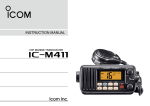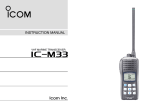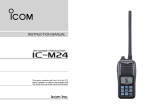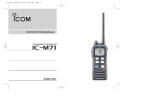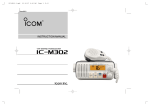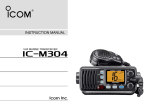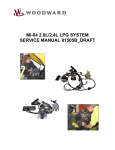Download - Icom America
Transcript
INSTRUCTION MANUAL VHF MARINE TRANSCEIVER iM412 FOREWORD IMPORTANT Thank you for purchasing this Icom product. The IC-M412 vhf marine transceiver is designed and built with Icom’s state of the art technology and craftsmanship. With proper care, this transceiver should provide you with years of trouble-free operation. READ ALL INSTRUCTIONS carefully and completely We appreciate you making the IC-M412 your radio of choice, and hope you agree with Icom’s philosophy of “technology first.” Many hours of research and development went into the design of your IC-M412. D FEATURES m Advanced receiver performance m Easy to hear speaker m Built-in DSC meets Class D requirement m Rugged waterproof construction m Favorite channel function m AquaQuake water draining function m Easy to make individual DSC calls using Icom’s MA-500TR Class B AIS Transponder Icom, Icom Inc. and the Icom logo are registered trademarks of Icom Incorporated (Japan) in Japan, the United States, the United Kingdom, Germany, France, Spain, Russia and/or other countries. i before using the transceiver. SAVE THIS INSTRUCTION MANUAL — This instruction manual contains important operating instructions for the IC-M412. EXPLICIT DEFINITIONS WORD DEFINITION Personal injury, fire hazard or electric shock R WARNING! may occur. CAUTION Equipment damage may occur. Recommended for optimum use. No risk of NOTE personal injury, fire or electric shock. CLEAN THE TRANSCEIVER AND MICROPHONE THOROUGHLY WITH FRESH WATER after exposure to water including salt water, otherwise, the keys and switches may become inoperable due to salt crystallization. IN CASE OF EMERGENCY If your vessel requires assistance, contact other vessels and the Coast Guard by sending a Distress call on Channel 16. USING CHANNEL 16 DISTRESS CALL PROCEDURE 1. “MAYDAY MAYDAY MAYDAY.” 2. “THIS IS ...............” (name of vessel) 3.Your call sign or other indication of the vessel (AND 9-digit DSC ID if you have one). 4. “LOCATED AT ...............” (your position) 5.The nature of the distress and assistance required. 6.Any other information which might facilitate the rescue. Or, transmit your Distress call using digital selective calling on Channel 70. USING DIGITAL SELECTIVE CALLING (DSC ) (Channel 70) DISTRESS CALL PROCEDURE 1.While lifting up the key cover, hold down [DISTRESS] for 3 seconds until you hear 3 short beeps change to one long beep. 2.Wait for an acknowledgment on Channel 70 from a coast station. • After the acknowledgement is received, Channel 16 is automatically selected. 3.Hold down [PTT], then transmit the appropriate information as listed above. ii FCC INFORMATION • FOR CLASS B UNINTENTIONAL RADIATORS: This equipment has been tested and found to comply with the limits for a Class B digital device, pursuant to part 15 of the FCC Rules. These limits are designed to provide reasonable protection against harmful interference in a residential installation. This equipment generates, uses and can radiate radio frequency energy and, if not installed and used in accordance with the instructions, may cause harmful interference to radio communications. However, there is no guarantee that interference will not occur in a particular installation. If this equipment does cause harmful interference to radio or television reception, which can be determined by turning the equipment off and on, the user is encouraged to try to correct the interference by one or more of the following measures: • Reorient or relocate the receiving antenna. • Increase the separation between the equipment and receiver. • Connect the equipment into an outlet on a circuit different from that to which the receiver is connected. • Consult the dealer or an experienced radio/TV technician for help. CAUTION: Changes or modifications to this device, not expressly approved by Icom Inc., could void your authority to operate this device under FCC regulations. iii SUPPLIED ACCESSORIES NOTE The following accessories are supplied; A WARNING STICKER is supplied with the transceiver. To comply with FCC regulations, this sticker must be affixed in such a location as to be readily seen from the operating controls of the radio as in the diagram below. Make sure the chosen location is clean and dry before applying the sticker. Mounting bracket For the mounting bracket Knob bolts Flat washers (M5) EXAMPLE Screws (5×20) Spring washers (M5) Microphone hanger and screws (3×16) DC power cable Warning sticker WARNING STICKER iv RADIO OPERATOR WARNING Icom requires the radio operator to meet the FCC Requirements for Radio Frequency Exposure. An omnidirectional antenna with gain not greater than 9 dBi must be mounted a W ARN ING minimum of 5 meters (measured from the lowest point of the antenna) vertically above the main deck and all possible personnel. This is the minimum safe separation distance estimated to meet all RF exposure compliance requirements. This 5 meter distance is based on the FCC Safe Maximum Permissible Exposure (MPE) distance of 3 meters added to the height of an adult (2 meters) and is appropriate for all vessels. For watercraft without suitable structures, the antenna must be mounted so as to maintain a minimum of 1 meter vertically between the antenna, (measured from the lowest point of the antenna), to the heads of all persons AND all persons must stay outside of the 3 meter MPE radius. Do not transmit with radio and antenna when persons are within the MPE radius of the antenna, unless such persons (such as driver or radio operator) are shielded from antenna field by a grounded metallic barrier. The MPE Radius is the minimum distance from the antenna axis that person should maintain in order to avoid RF exposure higher than the allowable MPE level set by FCC. v FAILURE TO OBSERVE THESE LIMITS MAY ALLOW THOSE WITHIN THE MPE RADIUS TO EXPERIENCE RF RADIATION ABSORPTION WHICH EXCEEDS THE FCC MAXIMUM PERMISSIBLE EXPOSURE (MPE) LIMIT. IT IS THE RESPONSIBILITY OF THE RADIO OPERATOR TO ENSURE THAT THE MAXIMUM PERMISSIBLE EXPOSURE LIMITS ARE OBSERVED AT ALL TIMES DURING RADIO TRANSMISSION. THE RADIO OPERATOR IS TO ENSURE THAT NO BYSTANDERS COME WITHIN THE RADIUS OF THE MAXIMUM PERMISSIBLE EXPOSURE LIMITS. Determining MPE Radius THE MAXIMUM PERMISSIBLE EXPOSURE (MPE) RADIUS HAS BEEN ESTIMATED TO BE A RADIUS OF ABOUT 3M PER OET BULLETIN 65 OF THE FCC. THIS ESTIMATE IS MADE ASSUMING THE MAXIMUM POWER OF THE RADIO AND ANTENNAS WITH A MAXIMUM GAIN OF 9dBi ARE USED FOR A SHIP MOUNTED SYSTEM. TABLE OF CONTENTS FOREWORD...................................................................................... i IMPORTANT....................................................................................... i EXPLICIT DEFINITIONS.................................................................... i IN CASE OF EMERGENCY.............................................................. ii FCC INFORMATION........................................................................ iii SUPPLIED ACCESSORIES............................................................. iv NOTE................................................................................................ iv RADIO OPERATOR WARNING........................................................ v TABLE OF CONTENTS.................................................................... vi PRECAUTIONS............................................................................... vii 1 OPERATING RULES...................................................................1 2 PANEL DESCRIPTION............................................................2–4 n Front panel................................................................................2 n Microphone...............................................................................3 n Function display........................................................................4 3 BASIC OPERATION................................................................5–9 n Channel selection.....................................................................5 n Receiving and transmitting.......................................................7 n Call channel programming........................................................8 n Channel comments...................................................................8 n Microphone Lock function.........................................................9 n Display backlight.......................................................................9 n AquaQuake water draining function..........................................9 4 SCAN OPERATION.............................................................10–11 n Scan types..............................................................................10 n Setting TAG channels.............................................................11 n Starting a scan........................................................................11 5 DUALWATCH/TRI-WATCH........................................................12 n Description..............................................................................12 n Operation................................................................................12 6 DSC OPERATION................................................................13–43 n MMSI code programming.......................................................13 n DSC address ID......................................................................14 n Position and time programming..............................................17 n Position indication...................................................................18 n Distress call............................................................................18 n Transmitting DSC calls............................................................21 n Receiving DSC calls...............................................................34 n Received messages...............................................................41 n Automatic acknowledgement .................................................43 n Offset time..............................................................................43 7 SET MODE...........................................................................44–47 n Set mode programming..........................................................44 n Set mode items.......................................................................45 8 CONNECTIONS AND MAINTENANCE..............................48–51 n Connections............................................................................48 n Antenna..................................................................................49 n Fuse replacement...................................................................49 n Cleaning.................................................................................49 n Mounting the transceiver........................................................50 n Optional MB-69 installation.....................................................51 9 TROUBLESHOOTING...............................................................52 10SPECIFICATIONS AND OPTION........................................53–55 n Specifications.........................................................................53 n Option.....................................................................................55 11CHANNEL LIST.........................................................................56 12TEMPLATE................................................................................57 vi PRECAUTIONS RWARNING! NEVER connect the transceiver to an AC DO NOT use harsh solvents such as benzine or alcohol to outlet. This may pose a fire hazard or result in an electric shock. clean the transceiver, as they will damage the transceiver’s surfaces. If the transceiver becomes dusty or dirty, wipe it clean with a soft, dry cloth. RWARNING! NEVER connect the transceiver to a power source of more than 16 V DC or use reverse polarity. This will could cause a fire the transceiver. RWARNING! NEVER cut the DC power cable between the DC plug at the back of the transceiver and fuse holder. If an incorrect connection is made after cutting, the transceiver may be damaged. CAUTION: NEVER place the transceiver where normal operation of the vessel may be hindered or where it could cause bodily injury. KEEP the transceiver and microphone at least 1 meter (3.3 feet) away from your vessel’s magnetic navigation compass. DO NOT use or place the transceiver in areas with temperatures below –20°C (–4°F) or above +60°C (+140°F), or in areas subject to direct sunlight, such as the dashboard. vii BE CAREFUL! The transceiver rear panel will become hot when operating continuously for long periods of time. Place the transceiver in a secure place to avoid inadvertent use by children BE CAREFUL! The transceiver meets IPX7* requirements for waterproof protection. However, once the transceiver has been dropped, waterproof protection cannot be guaranteed because of possible damage to the transceiver’s case or the waterproof seal. * Except for the DC power and other cables. OPERATING RULES 1 D PRIORITIES (2) OPERATOR’S LICENSE A Restricted Radiotelephone Operator Permit is the license most often held by small vessel radio operators when a radio is not required for safety purposes. • You must monitor Channel 16 when you are not operating on another channel. The Restricted Radiotelephone Operator Permit must be posted or kept with the operator. Only a licensed radio operator may operate a transceiver. • Read all rules and regulations pertaining to priorities and keep an up-to-date copy handy. Safety and Distress calls take priority over all others. • False or fraudulent distress signals are prohibited and punishable by law. D PRIVACY • Information overheard but not intended for you cannot lawfully be used in any way. 1 However, non-licensed individuals may talk over a transceiver if a licensed operator starts, supervises, ends the call and makes the necessary log entries. Keep a copy of the current government rules and regulations handy. • Indecent or profane language is prohibited. D RADIO LICENSES (1) SHIP STATION LICENSE You must have a current radio station license before using the transceiver. It is unlawful to operate a ship station which is not licensed. Inquire through your dealer or the appropriate government agency for a Ship-Radiotelephone license application. This government-issued license states the call sign which is your craft’s identification for radio purposes. Radio license for boaters (U.S.A. only) The Telecommunications Act of 1996 permits recreational boaters to have and use a VHF marine radio, EPIRB, and marine radar without having an FCC ship station license. Boaters traveling on international voyages, having an HF single sideband radiotelephone or marine satellite terminal, or required to carry a marine radio under any other regulation must still carry an FCC ship station license. For further information, see the FCC Ship Radio Stations Fact Sheet. 1 2 PANEL DESCRIPTION n Front panel i Speaker o !0 Function display (p. 4) q u y t r e w qPOWER • VOLUME CONTROL [VOL] ➥Rotate to turn the transceiver power ON or OFF. ➥Rotate to adjust the audio level. wSQUELCH CONTROL [SQL] (p. 7) Rotate to set the squelch threshold level. eDISTRESS KEY [DISTRESS] (p. 18) Hold down for 3 seconds to transmit a Distress call. rENTER KEY [ENT] Push to set the DSC menu, a channel comment, etc. tCLEAR KEY [CLR] Push to cancel the entered function, or exit the DSC menu. 2 ySCAN • TAG CHANNEL KEY [SCAN] • [TAG](SCAN) (p. 11) ➥Push to start and stop the Normal or Priority scan. ➥Hold down for 1 second to set or clear the displayed channel as a tag (scanned) channel. ➥While holding down [HI/LO] on the microphone, hold down this key for 3 seconds to set or clear all tag channels in the selected channel group. uCHANNEL UP/DOWN • CHANNEL GROUP KEYS [s]/[t] • [U/I/C] ➥Push to select the operating channels, Set mode settings, DSC menu items, etc. (pp. 5, 6, 13, 44) ➥ Hold down [Y] to continuously select higher channels. ➥ Hold down [Z] to continuously select lower channels ➥Push both keys to sequentially select the USA, International or Canadian channel groups. (p. 6) ➥ While holding down [SCAN], push [Y] or [Z] to adjust the brightness of the LCD and key backlight. (p. 9) ➥While holding down both keys, turn ON the power to activates the AquaQuake function. (p. 9) ➥ During scan operation, checks TAG channels, changes scanning direction or manually resumes the scan. (p. 11) PANEL DESCRIPTION 2 n Microphone iCHANNEL 16/CALL CHANNEL KEY [16] • [9](16) ➥Push to select Channel 16. (p. 5) ➥Hold down for 1 second to select the Call channel. (p. 5) Microphone • “CALL” appears when the Call channel is selected. ➥When the Call channel is selected, hold down for 3 seconds to enter the Call channel programming mode. (p. 8) ➥While holding down [CH/WX], push to enter the channel comment programming mode. (p. 8) ➥ While in the channel comment programming mode, push to move the cursor backward. (p. 8) ➥While holding down this key, turn ON the power to enter the Set mode. (p. 44) oCHANNEL/WEATHER CHANNEL KEY /DUALWATCH/ TRI-WATCH KEY [CH/WX] • [DUAL](CH/WX) ➥ When pushed, selects and toggles the regular channel and Weather channel. (pp. 5, 6) ➥ Hold down for 1 second to start Dualwatch or Tri-watch. (p. 12) 2 q • Push to stop Dualwatch or Tri-watch when either is activated. ➥ While in the channel comment programming mode, push to move the cursor forward. (p. 8) !0DSC MENU KEY [MENU] • [MMSI](MENU) (p. 13) ➥ Push to turn the DSC menu ON or OFF. ➥ Hold down for 1 second to display the MMSI code on the channel comment display. w e qPTT SWITCH [PTT] Hold down to transmit; release to receive. (p. 7) wCHANNEL UP/DOWN KEYS [Y]/[Z] ➥Push to select the operating channels, Set mode settings, DSC menu items, etc. (pp. 5, 6, 13, 44) ➥W hile scanning, checks TAG channels, changes scanning direction or manually resumes the scan. (p. 11) eTRANSMIT POWER KEY [HI/LO] ➥Push to select the output power high or low. (p. 7) • Some channels are set to low power only. ➥While holding down this key, turn ON the power to toggle the Microphone Lock function ON or OFF. (p. 9) 3 2 PANEL DESCRIPTION n Function display !3 !2 !1 q w e r !0 t o i u y qCHANNEL COMMENT DISPLAY ➥A channel comment appears and scrolls for about 10 seconds after the channel is selected, if programmed. (p. 8) ➥“SCAN 16” appears during Priority scan; “SCAN” appears during Normal scan. (p. 11) ➥“DW 16” appears during Dualwatch; “TW 16” appears during Tri-watch. (p. 12) ➥In the Set mode, displays and scrolls the selected item. (p. 44) w WEATHER CHANNEL ICONS (pp. 6, 45) ➥ “WX” appears when a weather channel is selected. ➥ “WX ALT” appears when the Weather Alert function is in use; blinks when an alert tone is received. eTAG CHANNEL ICON (p. 11) Appears when a TAG channel is selected. rDUPLEX ICON (p. 6) Appears when a duplex channel is selected. tLOW BATTERY ICON Appears when the battery voltage drops to approximately 10 V DC or below. 4 yDSC ICONS Indicates the DSC status. • “DSC” appears when a DSC call is received. (pp. 23, 34) • “POS REPLY” appears when a Position Reply call is received. (p. 38) uGPS ICON ➥Appears while valid position data is received. ➥Blinks when invalid position data is received. ➥Disappears when no GPS receiver is connected. iCHANNEL NUMBER READOUT ➥Indicates the selected operating channel number. • “A” appears when a simplex channel is selected. ➥In the Set mode, displays the selected option. (p. 44) oLOW POWER ICON (p. 7) Appears when low power is selected. !0CHANNEL GROUP ICON (p. 6) Indicates whether a U.S.A. “USA,” International “INT” or Canadian “CAN” channel group is selected. !1CALL CHANNEL ICON (p. 5) Appears when the Call channel is selected. !2BUSY ICON (p. 7) Appears when receiving a signal or when the squelch opens. !3TRANSMIT ICON (p. 7) Appears while transmitting. BASIC OPERATION 3 n Channel selection ï Channel 16 ï Channel 9 (Call channel) Channel 16 is the distress and safety channel. It is used for establishing initial contact with a station and for emergency communications. Channel 16 is monitored during both Dualwatch and Tri-watch. While in the stand-by mode, you must monitor Channel 16. Each regular channel group has a separate leisure-use Call channel. The Call channel is monitored during Tri-watch. The Call channels can be programmed (p. 8) and are used to store your most often used channel in each channel group for quick recall. ➥Push [16] to select Channel 16. ➥Push [CH/WX] to return to the previous display, or push [Y] or [Z] to select a different channel. ➥ Hold down [9](16) for 1 second to select the Call channel of the selected channel group. Push 2 3 • “CALL” and the Call channel number appear. • Each channel group may have an independent Call channel after programming a Call channel. (p. 8) ➥ Push [CH/WX] to return to the previous display, or push [Y] or [Z] to select a different channel. Hold down for 1 sec. Convenient! When the Favorite channel function is turned ON (p. 47), push the [Y]/[Z] keys on the microphone to sequentially select the favorite channels in the selected channel group. • The Favorite channels are set by the TAG channel setting. (p. 11) 5 3 BASIC OPERATION n Channel selection (Continued) ï U.S.A., international and Canadian channels ï Weather channels The transceiver is pre-programmed with 57 USA, 57 international and 61 Canadian channels. These channel groups may be specified for the operating area. The transceiver has 10 weather channels. These are used for monitoring broadcasts from NOAA (National Oceanic and Atmospheric Administration.) q Push [CH/WX] to select a regular channel. • If a weather channel appears, push [CH/WX] again. wPush [U/I/C] (both [Y] and [Z]) to change the channel group. • USA, International and Canadian channel groups can be selected in sequence. The transceiver can detect a weather alert tone on the selected weather channel while receiving, in the stand-by mode on a regular channel, or while scanning. (p. 11) q Push [CH/WX] once or twice to select a weather channel. • “WX” appears when a weather channel is selected. • “WX ALT” appears when the Weather Alert function is in use. (p. 45) Push Push (both and once or twice Scrolls Appears ) When the Weather alert is OFF. Scrolls Appears e Push [Y] or [Z] to select a channel. • “DUP” appears for duplex channels. • “ ” appears when a simplex channel is selected. 6 When the Weather alert is ON. w Push [Y] or [Z] to select a channel. 3 BASIC OPERATION n Receiving and transmitting CAUTION: Transmitting without an antenna may damage the transceiver. qRotate [VOL] to turn ON the power. wSet the audio and squelch levels. ➥ Rotate [SQL] fully counterclockwise. ➥ Rotate [VOL] to adjust the audio output level. ➥ Rotate [SQL] clockwise until the noise just disappears. While in the DSC operation, please make sure you correctly set the squelch. IMPORTANT: To maximize the readability of your transmitted signal, pause a few seconds after holding down [PTT], hold the microphone 5 to 10 cm from your mouth and speak into the microphone (M) at a normal voice level. 3 yu q M ePush [U/I/C] (both [Y] and [Z]) to change the channel group. (p. 6) rPush [Y] or [Z] to select a desired channel. (pp. 5, 6) • When receiving a signal, “ ” appears and audio is heard from the speaker. • Further adjustment of [VOL] may be necessary. t Push [HI/LO] on the microphone to select the output power, if necessary. • “LOW” appears when low power is selected. • Choose low power for short range communications, choose high power for longer distance communications. • Some channels are for low power only. yHold down [PTT] to transmit, then speak into the microphone (M). •“ ” appears. • Channel 70 cannot be used for transmission other than DSC. uRelease [PTT] to receive. er w r t M: Microphone 4 NOTE for the TOT (Time-out Timer) function The TOT function inhibits continuous transmission over a preprogrammed time period after the transmission starts. A beep sounds and “TOT” appears on the channel comment display at the 10 seconds before the transmission will be shut down by the TOT function. Transmission is disabled for 10 seconds after this transmission shut down. 7 3 BASIC OPERATION n Call channel programming n Channel comments The Call channel is used to select Channel 9 (default). However, you can program the Call channel in each channel group with an often-used channel, for quick recall. The channels can be labeled with a unique alphanumeric ID of up to 10 characters. q Push [U/I/C] (both [Y] and [Z]) one or more times to select a desired channel group (U.S.A., International or Canada). w Hold down [9](16) for 1 second to select the Call channel of the selected channel group. • “CALL” and the Call channel number appear. e Hold down [9](16) again for 3 seconds (until a long beep changes to two short beeps) to enter the Call channel programming mode. • T he channel number starts blinking. rPush [Y] or [Z] to select a desired channel. tPush [9](16) to program the displayed channel as the Call channel. 8 • Push [CLR] to cancel, if desired. • T he channel number stops blinking. The comment appears in the channel comment display for about 10 seconds after the channel selection, and the comment, more than 7 characters long, automatically scrolls. Capital letters, small letters (except f, j, k, p, s, v, x, z), 0 to 9, some symbols (= M + – . /) and space can be used. qSelect a desired channel. • Cancel Dualwatch, Tri-watch or Scan in advance. wW hile holding down [CH/ WX], push [16] to enter the channel comment programming mode. • A cursor and the first character start blinking alternately. ePush [Y] or [Z] to select a desired character. • Push [CH/WX] or [16] to move the cursor forward or backward. rRepeat step e to input all characters. tPush [ENT] to input and set the comment. • Push [CLR] to cancel and exit the programming mode, if desired. • The cursor and the character stop blinking. yIf desired, repeat steps q to t to program other channel comments. BASIC OPERATION 3 n Microphone Lock function n Display backlight The Microphone Lock function electrically locks the [Y] and [Z] keys on the supplied microphone. This prevents accidental channel changes and function access. The function display and keys can be backlit for better visibility under low light conditions. You can also adjust the display backlight in the Set mode. (p. 46) ➥While holding down [HI/LO] on the microphone, turn ON the power to toggle the Microphone Lock function ON or OFF. ➥While holding down [SCAN], push [Y] or [Z] to adjust the brightness of the LCD and key backlight. [Y]/[Z] [HI/LO] 3 • The backlight is adjustable in 4 levels and OFF. n AquaQuake water draining function The transceiver uses a technology to clear water away from the speaker grill: AquaQuake. AquaQuake helps drain water away from the speaker housing (water that might otherwise muffle the sound coming from the speaker). The transceiver makes a vibrating noise when this function is being used. ➥While holding down both [Y] and [Z] on the transceiver, turn ON the power to activate the AquaQuake function. • While continuing to push [Y] and [Z], a low beep tone sounds to drain water, regardless of the [VOL] control setting. • While the AquaQuake function is activated, the transceiver never accepts any key operations. • Release [Y] and [Z] to cancel the AquaQuake function. 9 4 SCAN OPERATION n Scan types Scanning is an efficient way to locate signals quickly over a wide frequency range. The transceiver has Priority scan and Normal scan. When the Weather Alert function is turned ON, the previously selected (last used) weather channel is also scanned. (p. 11) PRIORITY SCAN CH 02 CH 16 CH 05 CH 01 CH 03 CH 04 Priority scan searches through all TAG channels in sequence, while monitoring Channel 16. When a signal is detected on Channel 16, the scan pauses until the signal disappears. When a signal is detected on a channel other than Channel 16, scan becomes Dualwatch until the signal disappears. 10 Choose Priority or Normal scan in the Set mode. (p. 45) NORMAL SCAN CH 01 CH 06 Set the TAG channels (scanned channel) before scanning. Clear any TAG channels which inconveniently stop scanning, such as those for digital communication use. (Refer to the next page for details.) CH 02 CH 06 CH 03 CH 05 CH 04 Normal scan, like Priority scan, searches through all TAG channels in sequence. However, unlike Priority scan, Channel 16 is not checked unless Channel 16 is set as a TAG channel. SCAN OPERATION 4 n Setting TAG channels n Starting a scan For more efficient scanning, you can add desired channels as TAG channels, or remove unwanted channels as TAG channels. Channels that are not tagged will be skipped during scanning. TAG channels can be independently assigned to each channel group (USA, INT, CAN). First, set scan type (Priority or Normal scan) and the scan resume timer in the Set mode. (p. 45) qPush [U/I/C] (both [Y] and [Z]) to select a desired channel group. wSelect a desired channel to be set as a TAG channel. eHold down [TAG](SCAN) for 1 second to set the channel as a TAG channel. •“ ” appears. qPush [U/I/C] (both [Y] and [Z]) to select a desired channel group. wSet TAG channels as described at left. eMake sure the squelch is closed to start a scan. rPush [SCAN] to start Priority or Normal scan. rTo cancel the TAG channel setting, repeat step e. •“ ” disappears. 4 Clearing (or setting) all tagged channels While holding down [HI/LO] on the microphone, hold down [TAG](SCAN) for 3 seconds (until a long beep changes to two short beeps) to clear all TAG channels in the channel group. • Repeat above procedure to set all TAG channels. • “SCAN” blinks in the channel comment display during scanning. (During Priority scan, “16” appears beside the blinking “SCAN” indication.) • A beep tone sounds and “16” blinks in the channel comment display when a signal is received on Channel 16 during Priority scan. • When a signal is detected, the scan pauses until the signal disappears or resumes after pausing 5 seconds, depending on the Set mode setting. (Channel 16 is still monitored during Priority scan.) • Push [Y] or [Z] to check the scanning TAG channels, to change the scanning direction or to manually resume the scan. tTo stop the scan, push [SCAN] again. [Example]: Starting a Normal scan. Blinks Push 4 Scan starts. Blinks When a signal is Appears received. 11 5 DUALWATCH/TRI-WATCH n Description n Operation Dualwatch monitors Channel 16 while you are receiving on another channel; Tri-watch monitors Channel 16 and the Call channel while receiving another channel. Dualwatch and Triwatch are convenient for monitoring Channel 16 when you are operating on another channel. qSelect Dualwatch or Tri-watch in the Set mode. (p. 46) wPush [Y] or [Z] to select a desired channel. eHold down [DUAL](CH/WX) for 1 second to start Dualwatch or Tri-watch. DUALWATCH/TRI-WATCH SIMULATION Ch 88 Dualwatch Ch 88 Ch 16 • “DW” blinks during Dualwatch; “TW” blinks during Tri-watch. • A beep tone sounds and “16” blinks when a signal is received on Channel 16. rTo cancel Dualwatch/Tri-watch, push [DUAL](CH/WX) again. Call channel Ch 16 Ch 88 Ch 9 Tri-watch • If a signal is received on Channel 16, Dualwatch and Triwatch pause on Channel 16 until the signal disappears. • I f a signal is received on the Call channel during Triwatch, Tri-watch becomes Dualwatch until the signal disappears. • To transmit on the selected channel during Dualwatch or Tri-watch, hold down [PTT]. [Example]: Operating Tri-watch on INT Channel 25 Tri-watch starts. Signal is received on the Call channel. Signal is received on Channel 16 takes priority. Tri-watch resumes after the signal disappears. 12 6 DSC OPERATION n MMSI code programming The 9-digit MMSI (Maritime Mobile Service Identity: DSC self ID) code can be programmed at power ON. This code programming can be performed only twice. After the code programming, it can be changed only by your dealer or distributor. i Push [ENT], then input the same MMSI code as step y for the confirmation. o Push [ENT] to set the code. • Selects to normal operation. • Push [CLR] to cancel and exit the programming mode, if desired. • If a different code is input, “INCORRECT” appears. In that case, push [ENT] to repeat steps y to i again. qTurn OFF the power. wWhile holding down [MMSI](MENU), turn ON the power to enter the MMSI code programming mode. e After the display appears, release [MMSI](MENU). rPush [MENU] to enter the DSC menu. tPush [Y] or [Z] to select “MMSI,” then push [ENT]. ➥While in the stand-by mode, hold down [MMSI](MENU) for 1 second to display the 9-digit MMSI (DSC self ID) code. • A cursor starts blinking. 5 6 D MMSI code check The 9-digit MMSI (DSC self ID) code can be checked. • The MMSI code is displayed and scrolls in the channel comment display. • When no MMSI code is programmed, “NO MMSI” appears and warning alarm sounds. yPush [Y] or [Z] to select the specified MMSI code. • Push [CH/WX] or [16] to move the cursor forward or backward. uAfter programming the 9-digit MMSI code, push [ENT]. Scrolls • “CONFIRMATION” scrolls in the channel comment display. Scrolls 13 6 DSC OPERATION n DSC address ID A total of 100 9-digit DSC address IDs can be programmed and named with up to 10 characters. D Programming Address ID tPush [Y] or [Z] to set up to a 10-character ID name. • Push [CH/WX] or [16] to move the cursor forward or backward. • Push [CLR] to cancel and exit the programming mode, if desired. qPush [MENU] to enter the DSC menu. wPush [Y] or [Z] to select “ADDRESS,” then push [ENT]. yPush [ENT] to program and return to normal operation. ePush [Y] or [Z] to select “ADD INDV ID,” then push [ENT]. Scrolls rPush [Y] or [Z] to set the 9-digit Individual ID, then push [ENT]. 14 • Push [CH/WX] or [16] to move the cursor forward or backward. • Push [CLR] to cancel and exit the programming mode, if desired. DSC OPERATION 6 D Deleting Address ID D Programming Group ID qPush [MENU] to enter the DSC menu. wPush [Y] or [Z] to select “ADDRESS,” then push [ENT]. qPush [MENU] to enter the DSC menu. wPush [Y] or [Z] to select “ADDRESS,” then push [ENT]. 6 ePush [Y] or [Z] to select “DEL INDV ID,” then push [ENT]. ePush [Y] or [Z] to select “ADD GROUP ID,” then push [ENT]. • When no address ID is programmed, “NO ID” is displayed. Scrolls Scrolls rPush [Y] or [Z] to set the 9-digit Group ID, then push [ENT]. rPush [Y] or [Z] to select a desired ID name for deleting and then push [ENT]. • “READY” appears. tPush [ENT] to delete the selected address ID and return to normal operation. • Push [CH/WX] or [16] to move the cursor forward or backward. • Push [CLR] to cancel and exit the programming, if desired. The first one digit is specified ‘0’ for a Group ID. The first two digits are ‘0’ for any Coast station ID. ☞ Continued on the next page 15 6 DSC OPERATION n DSC address ID D Programming Group ID (Continued) tPush [Y] or [Z] to set up to a 10-character ID name. • Push [CH/WX] or [16] to move the cursor forward or backward. • Push [CLR] to cancel and exit the programming mode, if desired. D Deleting Group ID qPush [MENU] to enter the DSC menu. wPush [Y] or [Z] to select “ADDRESS,” then push [ENT]. ePush [Y] or [Z] to select “DEL GROUP ID,” push [ENT]. • When no group ID is programmed, “NO ID” is displayed. yPush [ENT] to program and return to normal operation. Scrolls rPush [Y] or [Z] to select a desired ID name for deleting and push [ENT]. • “READY” appears. tPush [ENT] to delete the selected group ID and return to normal operation. 16 DSC OPERATION 6 n Position and time programming A Distress call should include the ship’s position and time data. If no GPS is connected, your position and UTC (Universal Time Coordinated) time should be input manually. They are included automatically when a GPS receiver is connected (NMEA0183 ver. 2.0 or 3.01). rAfter setting the longitude data, push [ENT] to set the current UTC time using [s] or [t]. • Push [CH/WX] or [16] to move the cursor forward or backward. • Push [CLR] to cancel and exit the programming, if desired. 6 qPush [MENU] to enter the DSC menu. wPush [s] or [t] to select “POSITION INPUT,” then push [ENT]. tPush [ENT] to program and return to normal operation. Scrolls ePush [s] or [t] to enter your latitude data. After entering the data, push [ENT] to set your longitude data. Manually programmed position data will be held only for 23.5 hours. “??” may blink instead of position and time indications when the GPS data is invalid, or has not been manually updated after 4 hours. • Push [CH/WX] or [16] to move the cursor forward or backward. • Push [s] or [t] to edit N; North latitude or S; South latitude when the cursor is on the ‘N’ or ‘S’ position, and W; West longitude or E; East longitude when the cursor is on the ‘W’ or ‘E’ position. • Push [CLR] to cancel and exit the programming mode, if desired. 17 6 DSC OPERATION n Position indication n Distress call When a GPS receiver is connected, the transceiver displays the current position data with an accuracy in seconds. A Distress call should be transmitted whenever, if in the opinion of the Master, the ship or a person is in distress and requires immediate assistance. A NMEA0183 ver. 2.0 or 3.01 (sentence formatters RMC, GGA, GNS, GLL) compatible GPS receiver is required. Ask your dealer about suitable GPS receivers. EVER USE THE DISTRESS CALL WHEN YOUR N SHIP OR A PERSON IS NOT IN AN EMERGENCY. A DISTRESS CALL CAN BE USED ONLY WHEN IMMEDIATE HELP IS NEEDED. ➥‘Latitude,’ ‘Longitude’ and UTC time data scroll in sequence in the channel comment display. • Channel comments are displayed for about 10 seconds after the channel selection. ➥“NO POSITION” and “NO TIME” scroll when no GPS is connected. D Simple call qConfirm no Distress call is being received. wWhile lifting up the key cover, hold down [DISTRESS] for 3 seconds to transmit the Distress call. Scrolls • When the GPS receiver is compatible with several sentence formatters, the order of input precedence is ‘RMC,’ ‘GGA,’ ‘GNS’ and ‘GLL.’ • “GPS” blinks when the GPS data is invalid. Scrolls eAfter transmitting the Distress call, the transceiver waits for an acknowledgment call. 18 • Emergency channel (Channel 70) is automatically selected and the Distress call is transmitted. • While holding down [DISTRESS], the key backlighting blinks. • The Distress call is automatically transmitted every 3.5 to 4.5 minutes. • “DSC REPEAT” scrolls in the channel comment display on Channel 16. DSC OPERATION 6 D Regular call The nature of the distress should be included in the Distress call. Scrolls rAfter receiving the acknowledgment, reply using the microphone. qPush [MENU] to enter the DSC menu. wPush [s] or [t] to select “DISTRESS,” and then push [ENT]. 6 • “RCV DISTRESS ACK” scrolls in the channel comment display. Scrolls Scrolls ePush [s] or [t] to select the nature of the distress, and then push [ENT]. ➥A distress alert contains; • Kinds of distress: Undesignated distress • Position data : The latest GPS or manual input position data is held for 23.5 hours, or until the power is turned OFF. ➥The Distress call is repeated every 3.5 to 4.5 minutes, until receiving an ‘acknowledgement.’ (‘Call repeat’ mode) • ‘UNDESIGNATED,’ ‘EXPLOSION,’ ‘FLOODING,’ ‘COLLISION,’ ‘GROUNDING,’ ‘CAPSIZING,’ ‘SINKING,’ ‘ADRIFT (Disable adrift),’ ‘ABANDONING (Abandoning ship),’ ‘PIRACY (Piracy attack),’ and ‘MOB (Man overboard)’ are available. • The selected nature of the distress is stored for 10 minutes. Scrolls • “RE-TRANSMISSION” is displayed while transmitting. ➥Push [DISTRESS] to transmit a renewed Distress call, if desired. When a GPS receiver is connected, steps r and t (Current position/time programming) do not appear. Go to step y. ☞ Continued on the next page 19 6 DSC OPERATION n Distress call D Regular call (Continued) rPush [s] or [t] to set your latitude data. After setting the latitude data, push [ENT] to set your longitude data. • Push [CH/WX] or [16] to move the cursor forward or backward. • Push [s] or [t] to edit N; North latitude or S; South latitude when the cursor is on the ‘N’ or ‘S’ position, and W; West longitude or E; East longitude when the cursor is on the ‘W’ or ‘E’ position. • Push [CLR] to cancel and exit the setting, if desired. yPush [DISTRESS] for 3 seconds to transmit the Distress call. • While pushing [DISTRESS], the key backlighting blinks. • The distress information is stored for 10 minutes. • Emergency channel (Channel 70) is automatically selected and the Distress call is transmitted. • Push [CLR] to exit the state, if desired. Scrolls tAfter setting the longitude data, push [ENT] to set the current UTC time using [s] or [t], and then push [ENT]. • Push [CH/WX] or [16] to move the cursor forward or backward. • Push [CLR] to cancel and exit the setting, if desired. uAfter transmitting the Distress call, the transceiver waits for an acknowledgment call. • The Distress call is automatically transmitted every 3.5 to 4.5 minutes. • “DSC REPEAT” scrolls in the channel comment display on Channel 16. Scrolls 20 DSC OPERATION 6 n Transmitting DSC calls iAfter receiving the acknowledgment, reply using the microphone. Scrolls ➥A distress alert contains (default); • Nature of distress: Selected nature of the distress • Position data : GPS or manual input position data is held for 23.5 hours or until the power is turned OFF. ➥The Distress call is repeated every 3.5 to 4.5 minutes, until receiving an ‘acknowledgement.’ (‘Call repeat’ mode) To ensure correct operation of the DSC function, please make sure you set the squelch correctly. (p. 7) D Transmitting an Individual call The Individual call function allows you to transmit a DSC signal to a specific ship or a Coast station. 6 4 Convenient When the lcom MA-500TR class b ais transponder is connected to your transceiver, an individual DSC call can be transmitted to a selected AIS target using the transponder, without needing to enter the target’s MMSI code. See the MA-500TR instruction manual for more details. • “RE-TRANSMISSION” is displayed. ➥Push [DISTRESS] to transmit a renewed Distress call, if desired. ➥“??” may blink instead of position and time indications when the GPS data is invalid, or has not been manually updated after 4 hours. qPush [MENU] to enter the DSC menu. w Push [Y] or [Z] to select “INDIVIDUAL,” then push [ENT]. Scrolls ☞ Continued on the next page 21 6 DSC OPERATION n Transmitting DSC calls D Transmitting an Individual call (Continued) ePush [Y] or [Z] to select a desired pre-programmed Individual address or “MANUAL INPUT,” then push [ENT]. • The ID code for the individual can be set in advance. (p. 14) • When “MANUAL INPUT” is selected, set the 9-digit MMSI ID code for the individual you wish to call with [Y] or [Z]. (See About Manual Inputting at the right column.) rPush [Y] or [Z] to select a desired intership channel, then push [ENT]. • Intership channels are already preset into the transceiver in preferred order. • After pushing [ENT], Channel 70 is automatically selected and “READY” appears in the channel comment display. Push Scrolls About Manual Inputting: Push [Y] or [Z] to input the 9-digit Individual ID, then push [ENT]. • Push [CH/WX] or [16] to move the cursor forward or backward. • Push [CLR] to cancel and exit the entry, if desired. • Go to the next step after pushing [ENT]. Push tPush [ENT] to transmit the Individual call. • If Channel 70 is busy, the transceiver stands by until the channel becomes clear. • Routine category only is available. / Transmitting 22 DSC OPERATION 6 yStands by on the operated channel (before entering the DSC menu in step q), until an acknowledgement call is received. iPush [ENT] to select to the intership channel, specified in step r, then hold down [PTT] to communicate your message to the responding ship when ‘Able to comply’ is received. • “WAITING FOR ACK” scrolls in the channel comment display. • Push [CLR] to return to normal operation. • When ‘Unable to comply’ is received, push [ENT] to return to normal operation. 6 Scrolls Scrolls uWhen the acknowledgement is received, beeps sound, and “DSC” appears and “RCV ABLE ACK” or “RCV UNABLE ACK” scrolls in the channel comment display with beeps. After receiving ‘ABLE’ ACK • Push [CLR] to stop the beeps. Scrolls Appears ‘Able to comply’ is received. Scrolls Appears ‘Unable to comply’ is received. 23 6 DSC OPERATION n Transmitting DSC calls (Continued) D Transmitting an Individual acknowledgement When receiving an Individual call, you can transmit an acknowledgement (‘Able to comply’ or ‘Unable to comply’) by using the on screen prompts (Quick ACK.) Also, you can send an acknowledgement through the menu system (Manual ACK.) rPush [Y] or [Z] to select the acknowledgement “ABLE” or “UNABLE,” then push [ENT]. • “ UNABLE” selection will transmit the reason “No Reason Given”. • After pushing [ENT], Channel 70 is automatically selected and “READY” appears in the channel comment display. Quick ACK: ➥ After an Individual call is received, push [CLR] to stop the beeps, and then push [ENT]. (Go to step r below.) Manual ACK: qPush [MENU] to enter the DSC menu. wPush [Y] or [Z] to select “INDV ACK,” the push [ENT]. ‘ABLE’ is selected. Push • “INDV ACK” item appears after receiving an Individual call. Scrolls tPush [ENT] to transmit the acknowledgement call to the selected station. ePush [Y] or [Z] to select a desired individual address or ID code, then push [ENT]. Scrolls 24 Transmitting DSC OPERATION 6 D Transmitting a Group call yAfter the Individual acknowledgement call has been transmitted, the specified channel (specified by the calling station) is automatically selected when “ABLE” is selected. Or the display returns to the previous screen (before entering the DSC menu) when “UNABLE” is selected in step e. The Group call function allows you to transmit a DSC signal to a specific group only. qPush [MENU] to enter the DSC menu. wPush [Y] or [Z] to select “GROUP,” then push [ENT]. 6 Scrolls After transmitting ‘ABLE’ ACK ePush [Y] or [Z] to select a desired pre-programmed Group address or “MANUAL INPUT,” then push [ENT]. • The ID code for the group can be set in advance. (p. 15) • When “MANUAL INPUT” is selected, set the 8-digit MMSI ID code for the group you wish to call with [Y] or [Z]. (See About Manual Inputting on the next page.) Scrolls ☞ Continued on the next page 25 6 DSC OPERATION n Transmitting DSC calls D Transmitting a Group call (Continued) About Manual Inputting: Push [Y] or [Z] to input the 8-digit Group ID, then push [ENT]. • Push [CH/WX] or [16] to move the cursor forward or backward. • Push [CLR] to cancel and exit the entry. • The first one digit is specified ‘0’ for a Group ID. The first two digits are ‘0’ for any Coast station ID. • Go to the next step after pushing [ENT]. Push / tPush [ENT] to transmit the Group call. • If Channel 70 is busy, the transceiver stands by until the channel becomes clear. • Routine category only is available. Transmitting yAfter the Group call has been transmitted, the specified channel (in step r) is automatically selected. rPush [Y] or [Z] to select a desired intership channel, then push [ENT]. • Intership channels are already preset into the transceiver in recommending order. • After pushing [ENT], Channel 70 is automatically selected and “READY” appears in the channel comment display. Push 26 Scrolls uHold down [PTT] to announce your message to the specified group ships. DSC OPERATION 6 D Transmitting an All Ships call Large ships use Channel 70 as their ‘listening channel.’ When you want to announce a message to these ships within range, use the ‘All Ships call’ function. rPush [Y] or [Z] to select a desired ITU channel, then push [ENT]. • After pushing [ENT], Channel 70 is automatically selected and “READY” appears in the channel comment display. qPush [MENU] to enter the DSC menu. wPush [Y] or [Z] to select “ALL SHIPS,” then push [ENT]. 6 Push Scrolls ePush [Y] or [Z] to select the desired category, then push [ENT]. tPush [ENT] to transmit the All Ships call. Transmitting yAfter the All Ships call has been transmitted, the specified channel (in step r) is automatically selected. Scrolls 27 6 DSC OPERATION n Transmitting DSC calls (Continued) D Transmitting a Position Request call Transmit a Position Request call when you want to know a specified ship’s current position, etc. rAfter step e, Channel 70 is automatically selected and “READY” appears in the channel comment display. qPush [MENU] to enter the DSC menu. wPush [Y] or [Z] to select “POS REQUEST,” then push [ENT]. The last digit Push Scrolls ePush [Y] or [Z] to select a desired pre-programmed Individual address or “MANUAL INPUT,” then push [ENT]. • The ID code for the individual can be set in advance. (p. 14) • When “MANUAL INPUT” is selected, set the 9-digit MMSI ID code for the individual you wish to call with [Y] or [Z]. (See About Manual Inputting on page 22.) Scrolls *This illustration describes with “MANUAL INPUT” selection in step e. tPush [ENT] to transmit the Position Request call. • If Channel 70 is busy, the transceiver stands by until the channel becomes clear. Transmitting yAfter the Position Request call has been transmitted, return to normal operation (before entering the DSC menu). Scrolls 28 DSC OPERATION 6 D Transmitting a Position Reply call Transmit a Position Reply call when a Position Request call is received. t After editing the position data, push [ENT] to set. Then edit the current UTC time directly with [Y] or [Z] (p. 17), then push [ENT]. qPush [MENU] to enter the DSC menu. wPush [Y] or [Z] to select “POS REPLY,” then push [ENT]. • After pushing [ENT], Channel 70 is automatically selected and “READY” appears in the channel comment display. • “POS REPLY” item appears after receiving a Position Request call. 6 Scrolls yPush [ENT] to transmit the Position Reply call. ePush [Y] or [Z] to select a desired individual address, then push [ENT]. Scrolls r The position information appears. Input your position data (latitude and longitude) directly with [Y] or [Z]. (p. 17) Transmitting uAfter the Position Reply call has been transmitted, return to normal operation (before entering the DSC menu). Scrolls 29 6 DSC OPERATION n Transmitting DSC calls (Continued) D Transmitting a Polling Request call Transmit a Polling Request call when you want to know a specific ship is in the communication area, or not. rAfter step e, Channel 70 is automatically selected and “READY” appears in the channel comment display. qPush [MENU] to enter the DSC menu. wPush [Y] or [Z] to select “POLL REQUEST,” then push [ENT]. The last digit Push Scrolls ePush [Y] or [Z] to select a desired pre-programmed Individual address or “MANUAL INPUT,” then push [ENT]. • The ID code for the individual can be set in advance. (p. 14) • When “MANUAL INPUT” is selected, set the 9-digit MMSI ID code for the individual you wish to call with [Y] or [Z]. (See About Manual Inputting on page 22.) Scrolls *This illustration describes with “MANUAL INPUT” selection in step e. tPush [ENT] to transmit the Polling Request call. • If Channel 70 is busy, the transceiver stands by until the channel becomes clear. Transmitting yAfter the Polling Request call has been transmitted, return to normal operation (before entering the DSC menu). Scrolls 30 DSC OPERATION 6 D Transmitting a Polling Reply call Transmit a Polling Reply call when a Polling Request call is received. rPush [ENT] to transmit the Polling Reply call. qPush [MENU] to enter the DSC menu. wP ush [Y] or [Z] to select “POLL REPLY,” then push [ENT]. • “POLL REPLY” item appears after receiving a Polling Request call. Transmitting tAfter the Polling Reply call has been transmitted, return to normal operation (before entering the DSC menu). Scrolls Scrolls ePush [Y] or [Z] to select a desired individual address, then push [ENT]. • After pushing [ENT], Channel 70 is automatically selected and “READY” appears in the channel comment display. Push Scrolls 1 2 3 4 5 6 7 8 9 10 11 12 13 14 15 16 31 6 DSC OPERATION n Transmitting DSC calls (Continued) D Test call Testing on the exclusive DSC distress and safety calling channels should be avoided as much as possible by using other methods. When testing on the distress/safety channel is unavoidable, it should be indicated that these are test transmissions. Normally the test call would require no further communications between the two stations involved. rAfter step e, Channel 70 is automatically selected and “READY” appears in the channel comment display. The last digit Push qPush [MENU] to enter the DSC menu. wPush [s] or [t] to select “TEST CALL,” and then push [ENT]. *This illustration describes with “MANUAL INPUT” selection in step e. tPush [ENT] to transmit the Test call. Scrolls • If Channel 70 is busy, the transceiver stands by until the channel becomes clear. ePush [Y] or [Z] to select a desired pre-programmed Individual address or “MANUAL INPUT,” then push [ENT]. • The ID code for the individual can be set in advance. (p. 14) • When “MANUAL INPUT” is selected, set the 9-digit MMSI ID code for the individual you wish to call with [Y] or [Z]. (See About Manual Inputting on page 22.) Scrolls 32 Transmitting yAfter the Test call has been transmitted, return to normal operation (before entering the DSC menu). Scrolls DSC OPERATION 6 D Transmitting a Test Ack call Transmit a Test Acknowledgement call when a Test call is received. rPush [ENT] to transmit the Test Ack call. qPush [MENU] to enter the DSC menu. wPush [Y] or [Z] to select “TEST ACK,” then push [ENT]. • “TEST ACK” item appears after receiving a Test call. Transmitting Scrolls ePush [Y] or [Z] to select a desired individual address, then push [ENT]. • After pushing [ENT], Channel 70 is automatically selected and “READY” appears in the channel comment display. Push Scrolls tAfter the Test Ack call has been transmitted, return to normal operation (before entering the DSC menu). Scrolls 1 2 3 4 5 6 7 8 9 10 11 12 13 14 15 16 33 6 DSC OPERATION n Receiving DSC calls D Receiving a Distress call D Receiving a Distress Acknowledgement When a Distress call is received: ➥The emergency alarm sounds for 2 minutes. When a Distress acknowledgement to other ship is received: ➥The emergency alarm sounds for 2 minutes. • Push any key to stop the alarm. ➥“DSC” appears and “RCV DISTRESS” scrolls in the channel comment display, then Channel 16 is automatically selected. This action can be changed, depending on the combination of the Auto Switch function and Auto Tune timer settings. See pages 39 and 40 for more details. ➥Continue monitoring Channel 16 as a coast station may require assistance. • Push any key to stop the alarm. ➥“DSC” appears and “RCV DISTRESS ACK” scrolls in the channel comment display, then Channel 16 is automatically selected. This action can be changed, depending on the combination of the Auto Switch function and Auto Tune timer settings. See pages 39 and 40 for more details. Scrolls Scrolls Appears 34 Appears DSC OPERATION 6 D Receiving a Distress Relay call D Receiving a Distress Relay Acknowledgement When a Distress Relay is received: ➥The emergency alarm sounds for 2 minutes. When a Distress Relay acknowledgement is received: ➥The emergency alarm sounds for 2 minutes. • Push any key to stop the alarm. ➥ “DSC” appears and “RCV RELAY” scrolls in the channel comment display, then Channel 16 is automatically selected. This action can be changed, depending on the combination of the Auto Switch function and Auto Tune timer settings. See pages 39 and 40 for more details. Scrolls Appears • Push any key to stop the alarm. ➥ “DSC” appears and “RCV RELAY ACK” scrolls in the channel comment display, then Channel 16 is automatically selected. This action can be changed, depending on the combination of the Auto Switch function and Auto Tune timer settings. See pages 39 and 40 for more details. Scrolls Appears NOTE: The alarm sounds when duplicate distress relay or distress relay acknowledgement call for individual is received within 1 hour. 1 2 3 4 5 6 7 8 9 10 11 12 13 14 15 16 35 6 DSC OPERATION n Receiving DSC calls (Continued) D Receiving an Individual call D Receiving a Group call When an Individual call is received: ➥The emergency alarm or beeps sound for 2 minutes depending on the received category. When a Group call is received: ➥The emergency alarm or beeps sound for 2 minutes depending on the received category. • Push [CLR] to stop the alarm or beeps. ➥“DSC” appears and “RCV INDIVIDUAL” scrolls in the channel comment display. • Push [CLR] to stop the alarm or beeps. ➥“DSC” appears and “RCV GROUP” scrolls in the channel comment display. ➥Push [ENT] to select the channel specified by the calling station for voice communication; push [CLR] to ignore the call. Scrolls Appears ➥Push [ENT] to reply the call and select the channel specified by the calling station for voice communication (depending on your replying setting. See page 24 for details of the Individual acknowledgement call procedure.); push [CLR] to ignore the call. 36 Scrolls Appears DSC OPERATION 6 D Receiving an All Ships call D Receiving a Geographical Area call When an All Ships call is received: ➥The emergency alarm sounds for 2 minutes, depending on the received categories. When a Geographical Area call (for the area you are in) is received: ➥The emergency alarm or beeps sound for 2 minutes, depending on the received category. • Push [CLR] to stop the alarm or beeps. ➥“DSC” appears and “RCV ALL SHIPS” scrolls in the channel comment display. ➥Push [ENT] to monitor Channel 16 for an announcement from the calling vessel, push [CLR] to ignore the call. • Push [CLR] to stop the alarm or beeps. ➥“DSC” appears and “RCV GEOGRAPHICAL” scrolls in the channel comment display. Scrolls Scrolls Appears Appears ➥Push [ENT] to select the channel specified by the calling station for voice communication; push [CLR] to ignore the call. ➥Monitor the selected channel for an announcement from the calling station. When no GPS receiver is connected or if there is a problem with the connected receiver, all Geographical Area calls are received, regardless of your position. 1 2 3 4 5 6 7 8 9 10 11 12 13 14 15 16 37 6 DSC OPERATION n Receiving DSC calls (Continued) D Receiving a Position Request call D Receiving a Position Reply call When a Position Request call is received: ➥“DSC” appears and “RCV POS REQUEST” scrolls in the channel comment display. ➥The beeps sound for 2 minutes. When a Position Replay call is received: ➥“DSC” and “POS REPLY” appear in the display. • Push [CLR] to stop the beeps. ➥ Push [ENT] to reply to the call; push [CLR] to ignore the call. • The ‘Latitude’ and ‘Longitude’ from the called station are scrolled in the channel comment display first Latitude co-ordinates and then Longitude co-ordinates. • “NO POSITION” scrolls in the channel comment display when no position information is received. ➥The beeps sound for 2 minutes. • Push [CLR] to stop the beeps. Scrolls Appears Scrolls Appears D Receiving a Polling Request call When a Polling Request call is received: ➥“DSC” appears and “RCV POLL REQUEST” scrolls in the channel comment display. ➥The beeps sound for 2 minutes. • Push [CLR] to stop the beeps. ➥ Push [ENT] to reply to the call; push [CLR] to ignore the call. Scrolls Appears 38 D Receiving a Polling Reply call When a Polling Reply call is received: ➥“DSC” appears and “RCV POLL REPLY” scrolls in the channel comment display. ➥The beeps sound for 2 minutes. • Push [CLR] to stop the beeps. Scrolls Appears DSC OPERATION 6 D Receiving a Test call D Auto Switch function When a Test call is received: ➥“DSC” appears and “RCV TEST CALL” scrolls in the channel comment display. ➥The beeps sound for 2 minutes. By regulation, after receiving a Distress call, the transceiver basically switches the operating channel to Channel 16. However, when this setting is set to “OFF,” the function enables the transceiver to remain on the operating channel even after receiving a Distress call. • Push [CLR] to stop the beeps. ➥ Push [ENT] to reply to the call; push [CLR] to ignore the call. qPush [MENU] to enter the DSC menu. wPush [s] or [t] to select “AUTO SW,” then push [ENT]. Scrolls Appears D Receiving a Test Acknowledgement call When a Test Acknowledgement call is received: ➥“DSC” appears and “RCV TEST ACK” scrolls in the channel comment display. ➥The beeps sound for 2 minutes. ePush [s] or [t] to select the Auto switch “ON” or “OFF.” • Push [CLR] to cancel and exit the setting, if desired. • Push [CLR] to stop the beeps. ➥ Push [ENT] to reply to the call; push [CLR] to ignore the call. Scrolls Appears OFF : The transceiver remains on the operating channel even after receiving a Distress call. ON : The transceiver automatically switches the operating channel to Channel 16 after receiving a Distress call. (default) rPush [ENT] to set and exit the setting. 1 2 3 4 5 6 7 8 9 10 11 12 13 14 15 16 39 6 DSC OPERATION n Receiving DSC calls (Continued) D Auto Tune timer This is the amount of time after receiving a Distress call before the transceiver switches to Channel 16. qPush [MENU] to enter the DSC menu. wPush [s] or [t] to select “AUTO TUNE,” then push [ENT]. Scrolls The action of the transceiver may differ, depending on the combination of the Auto Switch function and the Auto Tune timer settings. • Combined operation when receiving a DSC call: Auto Switch OFF ON The transceiver re- The transceiver aumains on the oper- tomatically switches ating channel. to Channel 16. OFF • “ AUTO SW OFF” scrolls in the channel comment display. ePush [s] or [t] to set the Auto tune timer period to between 10 and 600 seconds (1 second steps) or turn OFF. • Push [CLR] to cancel and exit the setting, if desired. OFF : Turns OFF the Auto Tune timer. 10 to 600: After receiving a Distress call, the transceiver remains on the operating channel for the programmed time period between 10 and 600 seconds, and then automatically switches to Channel 16. (default : 30) W ithin the programmed timer period, the following action can be taken: - When the [ENT] key is pushed, immediately switches to Channel 16. - When the [CLR] key is pushed, the Auto tune timer is cancelled and the transceiver remains on the operating channelled. rPush [ENT] to set and exit the setting. 40 Auto tune ON (10 to 600) The transceiver remains on the operating channel for the programmed time period, and then automatically switches to Channel 16. Within the programmed timer period, the following action can be taken: • When the [ENT] key is pushed, immediately switches to Channel 16. • When the [CLR] key is pushed, remains on the operating channel since the Auto Tuner timer is cancelled. DSC OPERATION 6 n Received messages The transceiver automatically stores up to 20 distress messages and 20 other messages. The messages can be used as an assistance to the logbook. D Distress message qPush [MENU] to enter the DSC menu. wPush [s] or [t] to select “DSC LOG,” then push [ENT]. ePush [s] or [t] to select “DISTRESS,” then push [ENT]. Scrolls rPush [s] or [t] to select a desired message, push [ENT]. • “M” appears when the unread messages is selected. tThe message information scrolls. • The stored message has various information. • Push [CLR] to return to the channel comment display. • Hold down [CLR] for 1 second to delete the displayed message and return to the DSC menu. Scrolls 1 2 3 4 5 6 7 8 9 10 11 12 13 14 15 16 Scrolls 41 6 DSC OPERATION n Received messages (Continued) D Other messages qPush [MENU] to enter the DSC menu. wPush [s] or [t] to select “DSC LOG,” then push [ENT]. tThe message information scrolls. • The stored message has various information. • Push [CLR] to return to the channel comment display. • Hold down [CLR] for 1 second to delete the displayed message and return to the DSC menu. Scrolls ePush [s] or [t] to select “OTHER,” then push [ENT]. rPush [s] or [t] to select a desired message, push [ENT]. • “M” appears when the unread messages is selected. Scrolls 42 DSC OPERATION 6 n Automatic acknowledgement n Offset time This item sets the automatic acknowledgement function ON or OFF. When a position request or polling request call is received, transceiver automatically transmits a position reply or polling reply call. This item sets the offset time from the UTC (Universal Time Coordinated) time. qPush [MENU] to enter the DSC menu. wPush [s] or [t] to select “OFFSET TIME,” then push [ENT]. qPush [MENU] to enter the DSC menu. wPush [s] or [t] to select “AUTO ACK,” then push [ENT]. Scrolls Scrolls eSet the offset time from the UTC (Universal Time Coordinated) time using [s] or [t]. • Push [CH/WX] or [16] to move the cursor forward or backward. • Push [CLR] to cancel and exit the setting, if desired. ePush [s] or [t] to turn the automatic acknowledgement function ON or OFF. rPush [ENT] to set the Automatic acknowledgement setting. rPush [ENT] to program and then to exit the programming mode. 1 2 3 4 5 6 7 8 9 10 11 12 13 14 15 16 • Push [CLR] to cancel and exit the setting, if desired. The local time indication is not available when the GPS receiver (sentence formatter RMC) is connected, the transceiver’s display indicates UTC time only. 43 7 SET MODE n Set mode programming Set mode is used to change the settings of the transceiver’s functions: Scan type, Scan resume timer, Weather alert, Dual/Tri-watch, Operation beep, LCD backlight, LCD contrast, AF level adjustment, Favorite channel and Remote ID. Available functions may differ, depending on dealer setting. q Turn power OFF. w While pushing [16], turn ON the power to enter the Set mode. • “SCAN” appears in the channel comment display. eAfter the display appears, release [16]. rPush [16] to select a desired item, if necessary. t Push [Y] or [Z] to select the desired setting of the item. yTurn power OFF, then ON again to exit the Set mode. D SET MODE CONSTRUCTION • Remote ID • Scan type • Scan resume timer • Weather alert Scrolls Starting item • Favorite channel • Dual/Tri-watch • To enter Set mode: While pushing Scrolls • To select the item: Push .( , turn power ON. ) • To exit Set mode: Turn power OFF, then ON again. • AF level adjustment • LCD Contrast Scrolls 44 • LCD Backlight Scrolls • Operation beep SET MODE 7 n Set mode items D Scan type D Weather alert The transceiver has two scan types: Normal scan and Priority scan. Normal scan searches all TAG channels in the selected channel group. Priority scan searches all TAG channels in sequence while monitoring Channel 16. A NOAA broadcast station transmits a weather alert tone before important weather information. When the Weather Alert function is turned ON, the transceiver detects the alert, then the “WX ALT” icon blinks until the transceiver is operated. The previously selected (used) weather channel is checked any time during standby or while scanning. • “WX ALT” appears instead of “WX” indication when the function is set ON. Normal scan (default) Priority scan Appears D Scan resume timer The scan resume timer can be selected as a pause (OFF) or timer scan (ON). ON : The scan pauses 5 seconds and resumes even if a signal has been received on any other channel than Channel 16. OFF: The scan pauses until the signal disappears. Scan timer OFF (default) Weather alert OFF (default) Appears Weather alert ON 1 2 3 4 5 6 7 8 9 10 11 12 13 14 15 16 Scan timer ON 45 7 SET MODE D Dual/Tri-watch D LCD backlight This item can be selected as Dualwatch or Tri-watch. (p. 12) The LCD backlight brightness can be adjusted from 1 (dark) to 4 (bright), or turned OFF. The LCD backlight is also adjustable holding down [SCAN] and pushing the [Y]/[Z] keys. (p. 9) • “BACKLIGHT” scrolls in the channel comment display. Dualwatch (default) Tri-watch Scrolls D Operation beep You can select silent operation by turning OFF the beep tones, or you can have confirmation beeps sound at the push of a key by turning ON the beep tones. Beep tone ON (default) Beep tone OFF LCD backlight level 4 (default) LCD backlight OFF D LCD contrast The LCD contrast can be adjustable in 4 levels. 1 is the lowest contrast, and 4 is the highest contrast. • “CONTRAST” scrolls in the channel comment display. Scrolls LCD contrast level 3 (default) 46 SET MODE 7 D AF level adjustment D Remote ID When turning the power ON, a beep is emitted to adjust the audio frequency level via [VOL]. Select the time period for the beep to 2, 5, 8, 10 (seconds) or OFF. Set a Remote ID number between 01 and 69. The Remote ID is included in the sentence of the format for the Icom original NMEA. Scrolls Remote ID 14 (default) AF level 2 (default) AF level OFF D Favorite channel Set the Favorite channel function ON or OFF. The favorite channels are set by the TAG channel setting. (p. 11) • “FAVORITE” scrolls in the channel comment display. ON : Push the [Y]/[Z] keys on the microphone to sequentially select the favorite channels in the selected channel group. OFF: Push the [Y]/[Z] keys on the microphone to sequentially select all channels in the selected channel group. Remote ID 69 1 2 3 4 5 6 7 8 9 10 11 12 13 14 15 16 Scrolls Favorite channel ON (default) Favorite channel OFF 47 8 CONNECTIONS AND MAINTENANCE n Connections q w e r t t NMEA OUT LEAD (White) Connect a PC or navigation equipment (NMEA0183 ver. 3.01 sentence formatters DSC, DSE compatible) for plotting position data received from other ships. y CAUTION: After connecting the DC power cable, NMEA IN/OUT leads, external speaker lead and clone lead, cover the connector and leads with rubber vulcanzing tape, as shown below, to prevent water seeping into the transceiver. u qDC POWER CONNECTOR Connect the supplied DC power cable from this connector to an external 12 V battery. wEXTERNAL SPEAKER LEAD (Yellow) Connect an external speaker. e CLONE LEAD (Blue) Connect a cloning cable. r NMEA IN LEAD (Red) Connect a GPS receiver for position indication. 48 • A NMEA0183 ver. 2.0 or 3.01 (sentence formatters RMC, GGA, GNS, GLL) compatible GPS receiver is required. Ask your dealer about suitable GPS receivers. Rubber vulcanizing tape y ANTENNA CONNECTOR Connect a marine VHF antenna with a PL-259 connector to the transceiver. CAUTION: Transmitting without an antenna may damage the transceiver. uGROUND TERMINAL Connect this terminal to a vessel ground to prevent electrical shocks and interference from other equipment occurring. Use a PH M3 × 6 mm screw (not supplied). CONNECTIONS AND MAINTENANCE 8 n Antenna D Connect to the MA-500TR Connect the transceiver to the MA-500TR class b ais transponder using the OPC-2014* nmea connector cable. After connecting, an Individual DSC call can be made to the AIS target using the transponder without entering the target’s MMSI code. * OPC-2014 is supplied with the MA-500TR • NMEA IN LEAD (Red) Inner conductor: NMEA IN (+) Connects to lead 3 of OPC-2014. Outer conductor: NMEA IN (−) Connects to lead 2 of OPC-2014. • NMEA OUT LEAD (White) Inner conductor: NMEA OUT (+) Connects to lead 5 of OPC-2014. Outer conductor: NMEA OUT (−) Connects to lead 4 of OPC-2014. A key element in the performance of any communication system is the antenna. Ask your dealer about antennas and the best place to mount them. n Fuse replacement A fuse is installed in the supplied DC power cable. If the fuse blows, track down the source of the problem, have it repaired, and replace the damaged fuse with a new rated one. Fuse rating: 10 A n Cleaning If the transceiver becomes dusty or dirty, wipe it clean with a soft, dry cloth. O NOT use harsh solvents such as benzine or D alcohol, as they will damage transceiver surfaces. 1 2 3 4 5 6 7 8 9 10 11 12 13 14 15 16 49 8 CONNECTIONS AND MAINTENANCE n Mounting the transceiver D Using the supplied mounting bracket EXAMPLE The universal mounting bracket supplied with your transceiver allows overhead or dashboard mounting. • M ount the transceiver securely with the two supplied screws (5 × 20) to a surface which is more than 10 mm (13⁄32 inch) thick and can support more than 5 kg (11 lb). • Mount the transceiver so that the face of the transceiver is at 90° to your line of sight when operating it. EEP the transceiver and microphone at least 1 meter K (3.3 feet) away from your vessel’s magnetic navigation compass. OTE: Check the installation angle; the function display N may not be easy to read at some angles. 50 Flat washer Spring washer Knob bolt Screw (5×20 mm) CONNECTIONS AND MAINTENANCE 8 n Optional MB-69 installation An optional MB-69 flush mount is available for mounting the transceiver to a flat surface, such as an instrument panel. eAttach the clamps on either side of the transceiver with two supplied bolts (5 × 8 mm). • Make sure that the clamps align parallel to the transceiver body. EEP the transceiver and microphone at least 1 meter K (3.3 feet) away from your vessel’s magnetic navigation compass. qUsing the template on page 55, carefully cut a hole into the instrument panel (or wherever you plan to mount the transceiver.) wSlide the transceiver through the hole as shown below. rTighten the end bolts on the clamps (rotate clockwise) so that the clamps press firmly against the inside of the instrument control panel. tTighten the locking nuts (rotate counterclockwise) so that the transceiver is securely mounted in position, as shown below. yConnect the antenna and power cable, then return the instrument control panel to its original place. 1 2 3 4 5 6 7 8 9 10 11 12 13 14 15 16 t r 51 9 TROUBLESHOOTING PROBLEM POSSIBLE CAUSE SOLUTION REF. The transceiver does • Bad connection to the power supply. not turn ON. • Check the connection between the power p. 48 supply and the transceiver. N o s o u n d o r w e a k • Squelch level is too high. s o u n d c o m e s f r o m • Volume level is too low. speaker. • Speaker has been exposed to water. p. 7 • Set [SQL] to the threshold point. p. 7 • Set [VOL] to a suitable level. • R emove the water with the AquaQuake p. 9 function. . Transmitting is impos- • S ome channels are for low power or re- • Change channels. pp. 5, 6 sible, or high power ceive only. can not be selected. • The output power is set to low. • Push [HI/LO] on the microphone to select p. 7 high power. Scan does not start. • TAG channels are not programmed. • Set desired channels as TAG channels. p. 11 No beeps. • Beep tones are turned OFF. • Turn the beep tone ON in the Set mode. p. 46 Distress calls cannot • M MSI (DSC self ID) code is not pro- • Program the MMSI (DSC self ID) code. grammed. be transmitted. 52 p. 13 SPECIFICATIONS AND OPTION 10 n Specifications D General • Frequency coverage • Mode : Tx 156.025–157.425 MHz Rx 156.050–163.275 MHz : FM (16K0G3E), DSC (16K0G2B) • Channel spacing : 25 kHz • Current drain (at 13.8 V) : TX high 5.5 A max. Max. audio1.5 A max. • Power supply requirement: 13.8 V DC (negative ground) • Frequency stability : ±10 ppm • Operating temp. range : –20°C to +60°C; –4°F to +140°F • Antenna impedance : 50 ø nominal • Input impedance (MIC) : 2 kø • Output impedance (audio): 4 ø • Dimensions : 164(W) × 78(H) × 139.5(D) mm (Projections not included) 6 15⁄32(W) × 3 1⁄16(H) × 5 1⁄2(D) in • Weight : Approximately 1060 g; 2.4 lb D Transmitter • RF output power • Modulation system : 25 W (High)/1 W (Low) : Variable reactance frequency modulation • Max. frequency deviation : ±5.0 kHz • Spurious emissions : Less than 70 dBc (High) Less than 56 dBc (Low) • Adjacent channel power : More than 70 dB • Audio harmonic distortion: Less than 10% (at 60% deviation) • Residual modulation : More than 40 dB • Audio frequency response: +1 to –3 dB of 6 dB/octave range from 300 to 2500 Hz D Receiver • Receive system : Double conversion superheterodyne • Sensitivity (12 dB SINAD) : –120 dBm (typical) • Squelch sensitivity : Less than –115 dBm • Intermodulation rejection ratio : More than 70 dB • Spurious response rejection ratio: More than 70 dB • Adjacent channel selectivity : More than 70 dB • Audio output power : 4.5 W typical at 10% distortion with a 4 ø load 1 2 3 4 5 6 7 8 9 10 11 12 13 14 15 16 All stated specifications are subject to change without notice or obligation. 53 10 SPECIFICATIONS AND OPTION D Dimensions 78 (3 1⁄16) 60.6 (2 3⁄8) 139.5 (5 1⁄2) 148 (5 13⁄16) 164 (6 15⁄32) 54 28.3 (1 1⁄8) 111.2 (4 3⁄8) 14.2 (9⁄16) Unit: mm (inch) SPECIFICATIONS AND OPTION n Option • MB-69 flush mount kit For mounting the transceiver to a panel. Approved Icom optional equipment is designed for optimal performance when used with an Icom transceiver. Icom is not responsible for the destruction or damage to an Icom transceiver in the event the Icom transceiver is used with equipment that is not manufactured or approved by Icom. 10 1 2 3 4 5 6 7 8 9 10 11 12 13 14 15 16 55 11 CHANNEL LIST Channel number USA INT CAN 01 01 01A 02 02 03 03 03A 04 04A 05 05A 05A 06 06 06 07 07A 07A 08 08 08 09 09 09 10 10 10 11 11 11 12 12 12 13*2 13 13*1 14 14 14 15*2 15*1 15*1 16 16 16 17*1 17 17*1 18 18A 18A 19 19A 19A 20 20*1 20 20A Frequency (MHz) Transmit Receive 156.050 160.650 156.050 156.050 156.100 160.700 156.150 160.750 156.150 156.150 156.200 160.800 156.200 156.200 156.250 160.850 156.250 156.250 156.300 156.300 156.350 160.950 156.350 156.350 156.400 156.400 156.450 156.450 156.500 156.500 156.550 156.550 156.600 156.600 156.650 156.650 156.700 156.700 156.750 156.750 156.800 156.800 156.850 156.850 156.900 161.500 156.900 156.900 156.950 161.550 156.950 156.950 157.000 161.600 157.000 157.000 *1 Low power only. 56 Channel number USA INT CAN 21 21 21A 21A 21b 22 22A 22A 23 23 23A 24 24 24 25 25 25 25b 26 26 26 27 27 27 28 28 28 28b 60 60 61 61A 61A 62 62A 63 63A 64 64 64A 64A 65 65A 65A 65A 66 66A 66A 66A*1 67*2 67 67 *2 Momentary high power. Frequency (MHz) Transmit Receive 157.050 161.650 157.050 157.050 Rx only 161.650 157.100 161.700 157.100 157.100 157.150 161.750 157.150 157.150 157.200 161.800 157.250 161.850 Rx only 161.850 157.300 161.900 157.350 161.950 157.400 162.000 Rx only 162.000 156.025 160.625 156.075 160.675 156.075 156.075 156.125 160.725 156.125 156.125 156.175 160.775 156.175 156.175 156.225 160.825 156.225 156.225 156.275 160.875 156.275 156.275 156.325 160.925 156.325 156.325 156.375 156.375 *3 DSC operation only. Channel number USA INT CAN 68 68 68 69 69 69 70*3 70*3 70*3 71 71 71 72 72 72 73 73 73 74 74 74 75*1 75*1 75*1 76*1 76*1 76*1 77*1 77 77*1 78 78A 78A 79 79A 79A 80 80A 80A 81 81A 81A 82 82A 82A 83 83 83A 83A 83b 84 84 84 84A 85 85 85 85A 86 86 86 Frequency (MHz) Transmit Receive 156.425 156.425 156.475 156.475 156.525 156.525 156.575 156.575 156.625 156.625 156.675 156.675 156.725 156.725 156.775 156.775 156.825 156.825 156.875 156.875 156.925 161.525 156.925 156.925 156.975 161.575 156.975 156.975 157.025 161.625 157.025 157.025 157.075 161.675 157.075 157.075 157.125 161.725 157.125 157.125 157.175 161.775 157.175 157.175 Rx only 161.775 157.225 161.825 157.225 157.225 157.275 161.875 157.275 157.275 157.325 161.925 Channel number USA INT CAN 86A 87 87 87 87A 88 88 88 88A WX channel 1 2 3 4 5 6 7 8 9 10 Frequency (MHz) Transmit Receive 157.325 157.325 157.375 161.975 157.375 157.375 157.425 162.025 157.425 157.425 Frequency (MHz) Transmit Receive RX only 162.550 RX only 162.400 RX only 162.475 RX only 162.425 RX only 162.450 RX only 162.500 RX only 162.525 RX only 161.650 RX only 161.775 RX only 163.275 NOTE: Simplex channels, 3, 21, 23, 61, 64, 81, 82 and 83 CANNOT be lawfully used by the general public in U.S.A. waters. TEMPLATE 12 164 (6 15⁄32) 149 (5 7⁄8) Cut here Unit: mm (inch) 78 (3 1⁄16) 61.6 (2 7⁄16) R8 (Max.) 1 2 3 4 5 6 7 8 9 10 11 12 13 14 15 16 NOTE: The solid line is the line to use when cutting into the dash/helm. The dotted line shows the outline of the IC-M412’s front panel once the radio is fitted into the hole. DO NOT follow the dotted line when making the hole in your dash/helm. 57 58 MEMO 1 2 3 4 5 6 7 8 9 10 11 12 13 14 15 16 59 A-6868D-1US-0a Printed in Japan © 2010 Icom Inc. Printed on recycled paper with soy ink. 1-1-32 Kamiminami, Hirano-ku, Osaka 547-0003, Japan