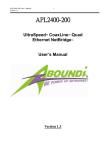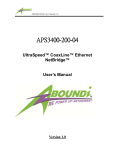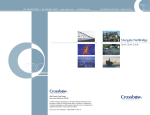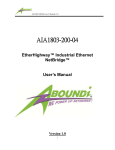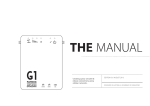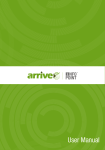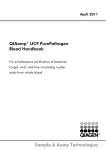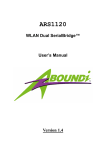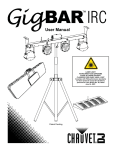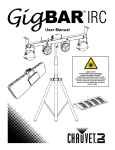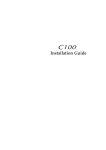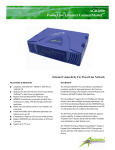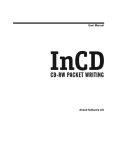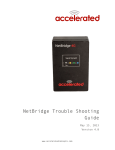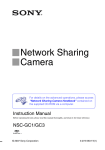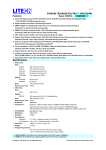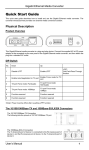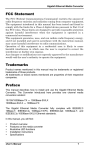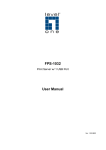Download APL4100-200 User Manual 1_0
Transcript
APL1400-200 User’s Manual Version 1.1 1 APL1 APL140000-200 UltraSpeed PowerLine Quad Ethernet NetBridge™ TM User’s Manual Version 1.1 APL1400-200 User’s Manual Version 1.1 2 IMPORTANT SAFETY INSTRUCTIONS 1. 2. 3. 4. 5. 6. 7. 8. Please read all instructions before installing and operating APL1400-200 and keep all instructions for later reference. Please follow all warnings and instructions marked on the product. Unplug the AC coupler from the wall outlet before cleaning. Use a damp cloth for cleaning. DO NOT use liquid cleaners or aerosol cleaners. DO NOT operate APL1400-200 near water. APL1400-200 should never be placed near or over a radiator, or heat register. APL1400-200 relies on the building’s electrical installation for short-circuit (over current) protection. Ensure that a fuse or circuit breaker no larger than 120 VAC 15A or 240 VAC 6A is used on the phase conductors (all current-carrying conductors). DO NOT allow anything to rest on the APL1400-200 interconnect cables. DO NOT locate APL1400-200 where people may walk on the cables. 9. APL1400-200 has its own power filter for protection against surges. 10. APL1400-200 is NOT field serviceable and should not be opened under any circumstance. Opening or removing covers may result in exposure to dangerous voltage points or other risks. 11. Unplug the AC coupler from the wall outlet and refer the product to qualified service personnel for the following conditions: When the interconnect cords are damaged or frayed. If liquid has been spilled into the product. If the product has been exposed to rain or water. If the product does not operate normally when the operating instructions are followed. If the product exhibits a distinct change in performance. APL1400-200 User’s Manual Version 1.1 3 Copyright © 2009 by Aboundi Inc. All rights reserved. No part of this documentation may be reproduced in any form or by any means or used to make any derivative work (such as translation, transformation, or adaptation) without written permission from the copyright owner. All the other trademarks and registered trademarks are the property of their respective owners. Statement of Conditions The content described in this manual may be improved or changed at any time and it is subject to be changed without notice. Manufacturer assumes no responsibility for errors contained herein or for direct, indirect, special, incidental or consequential damages with the furnishing, performance, or use of this manual or equipment supplied with it, even if manufacturer of its suppliers have been advised of the possibility of such damages. Electronic Emission Notices This device complies with Part 15 of the FCC Rules. Operation is subject to the following two conditions: (1) This device may not cause harmful interference. (2) This device will accept any interference received, including interference that may cause undesired operation. APL1400-200 User’s Manual Version 1.1 4 Table of Content 1. Introduction .......................................................................................................... 5 1.1. 1.2. Features ............................................................................................................................ 5 Product Kit ....................................................................................................................... 6 1.3. 1.4. LED.................................................................................................................................. 6 Hardware Installation ........................................................................................................ 7 1.5. 1.5.1. Application ....................................................................................................................... 8 Multiple Connections With APL1400................................................................................ 8 1.5.2. Front Counter Multiple Connections with APL1400........................................................ 10 2. Software Installation ........................................................................................... 12 2.1. 2.2. 3. System Requirements...................................................................................................... 12 Installation ...................................................................................................................... 12 Web Configuration.............................................................................................. 15 3.1. 3.2. 3.3. 3.3.1. 3.3.2. 3.3.3. 3.3.4. 3.4. 3.5. 3.6. 3.7. 4. Start-up and Log in ......................................................................................................... 15 Connection Info .............................................................................................................. 16 Configuration.................................................................................................................. 17 Security Page .................................................................................................................. 18 Network Page ................................................................................................................. 19 VLAN Page .................................................................................................................... 20 QoS Page ........................................................................................................................ 21 Change Password............................................................................................................ 22 Firmware Upgrade .......................................................................................................... 23 Factory Reset .................................................................................................................. 24 Reboot ............................................................................................................................ 25 Default Settings .................................................................................................. 25 APL1400-200 User’s Manual Version 1.1 5 1. Introduction The Aboundi APL1400-200 UltraSpeed™ Series PowerLine Quad Ethernet NetBridge™ allows the Plug-and-Play simplicity utilizing the existing electrical wiring facility as the network infrastructure connections. The APL1400-200 enables IP Cameras, Video Servers, POS, Media Converters, Printers, Digital Signages and Network Equipments for easy broadband access in a tight cluster space. The APL1400-200 NetBridge™ can be quickly installed for commercial applications require high bandwidth and critical demand of reliable network connection (QOS). The networking group can be easily reallocated without the need to rewire “home run” Ethernet drops to such cluster group locations. The APL1400-200 NetBridge™ is designed specifically for small cluster networking applications by providing four MDI/MDIX auto detection RJ-45 ports that can connect to any 10/100Mbps Ethernet ports on the computer and other peripheral devices. 1.1. Features Four shielded RJ-45 MDI/MDIX auto detection Ethernet ports Up to 200Mbps speed over the standard facility electrical power lines Integrated Quality of Service (QOS) allows reliable triple play applications Transparent to facility circuit breakers Simple Plug-and-Play installation Supports up to sixteen APL1400-200 devices on one network domain 168-bit Tri-DES encryption for secure data transmission Network segmentation through network identifier Ident-and-Connect™ feature allows ease of network scan and network segmentation Web based configuration Up to 300 meters of operational distance Compliance with IEEE802.3 10BASE-T, IEEE802.3u 100BASE-TX , UPA APL1400-200 User’s Manual Version 1.1 6 1.2. Product Kit Before starting installation, please make sure the APL1400-200 package includes the following five items: 1) 2) 3) 4) 5) Quick Installation Guide APL1400-200 unit CD-ROM (containing Ultra NetBridge™ Utility for Windows and User’s Manual). Cat 5e cable Power cord If anything from the above items is missing, please contact your vendor. 1.3. LED The following figure shows the APL1400-200 LED indicator. The function for each LED is described as follow: PWR-Green: On when the power is on. LNK/ACT-Blue: On when PowerLine Link speed over 12Mbps, Purple: On when PowerLine Link speed between 12Mbps and 6 Mbps, Amber: On when PowerLine Link speed under 6Mbps, Blinking when PowerLine activity is detected. LNK/ACT-Green: On when Ethernet link is detected; Blinking when Ethernet activity is detected. APL1400-200 User’s Manual Version 1.1 7 1.4. Hardware Installation Step 1 Plug the included Ethernet network cable into the computer’s Ethernet port. Step 2 Plug the other end of this cable into the Ethernet port of APL1400-200. Step 3 Plug the electrical cable into to the electrical port of APL1400-200. Step 4 Plug the power plug into the AC socket on the wall. APL1400-200 User’s Manual Version 1.1 8 1.5. Application Example – POS/Retail Application ○ Electric Connect R allows the Plug-and-Play simplicity utilizing the existing electrical wiring facility as the network infrastructure connections. Your data collected from the POS will send back to the computers in the back office of the stores. Below is a typical POS Application Diagram. 1.5.1. Multiple Connections With APL1400 The APL1400-200 NetBridge™ is designed specifically for small cluster networking applications by providing four MDI/MDIX auto detection RJ-45 ports that can connect to any 10/100Mbps Ethernet ports on the computer and other peripheral devices. APL1400-200 User’s Manual Version 1.1 9 Step 1 Plug the included Ethernet CAT5 cable into the computer’s Ethernet port. Step 2 Plug the other end of the CAT5 cable into the Ethernet port on APL1400. Step 3 Repeat the Step 1 to Step 2 for the rest of computers you want to connect to Electric Connect○R networks. Step 4 Plug the power cable into the power port on the APL1400. Step 5 Plug the power plug into the AC socket on the wall. APL1400-200 User’s Manual Version 1.1 10 1.5.2. Front Counter Multiple Connections with APL1400 Step 1 Plug the included Ethernet network cable into the credit card terminal’s Ethernet port. Step 2 Plug the other end of this cable into the Ethernet port of APL1400. Step 3 Repeat the Step 1 to Step 2 for the rest of computers you want to connect to Electric Connect○R networks. Step 4 Plug the electrical cable into to the electrical port of APL1400. APL1400-200 User’s Manual Version 1.1 11 Step 5 Plug the power plug into the AC socket on the wall. Step 6 Check the LED indicators on the APL1400. (Only available for UltraSpeed™ Series products) Test the network quality by identifying the LED Status: Blue on: Connection speed over 12Mbps Purple on: Connection speed between 6Mbps and 12Mbps Amber on: Connection speed under 6Mbps Off: Not connected on the network APL1400-200 User’s Manual Version 1.1 12 2. Software Installation Please follow the steps described in this section to install your Ultra NetBridge™ Utility. 2.1. System Requirements Before installing Ultra NetBridge™ Utility, make sure the PC meets these requirements for hardware installation: Microsoft Windows* 98SE, ME, 2000, XP or Vista Pentium® 166 MHz processor, equivalent or higher One free Ethernet port for UltraSpeed™ Series PowerLine NetBridge™ 30M free disk space Only supported network components are installed: Network Clients: Client for Microsoft Networks, Client for Netware Networks Network services: File and print sharing for Microsoft Networks Network protocols: Microsoft’s TCP/IP, IPX/SPX, NetBEUI, or Net BIOS support for IPX/SPX 2.2. Installation Before the installation, please close the application (if an older version is running) and uninstall it. To install the application just run the setup executable program Setup.exe in the Product CD-ROM, and follow the steps of the installation wizard. To start the Ultra NetBridge™ Utility installation, press “Next>”: APL1400-200 User’s Manual Version 1.1 13 Next screen allows you to select the installation folder for the application. Click “Next>” to start the installation: Please wait for Installation progress bar finish. Press “Cancel” button to abort the installation process. APL1400-200 User’s Manual Version 1.1 14 Utility has been installed. Press “Finish” to start the application: Run the Utility After installed the utility, please run the utility from Start / Programs or double-click the Ultra NetBridge™ Utility icon as shown in Figure 2.2. There is utility user guide which has installed at same place. Please use adobe reader to open and read it for detail of the software. Figure 2.2 Ultra NetBridge™ Utility APL1400-200 User’s Manual Version 1.1 15 3. Web Configuration The APL1400-200 UltraSpeed™ NetBridge™ provides Web based configuration by your PC Web browser, such as Microsoft Internet Explorer. This approach can be adopted in any MS Windows, Mac or UNIX based platforms. You can configure the NetBridge™’s IP address using the Ultra Netbridge™ Utility before they use the Web Configuration. 3.1. Start-up and Log in Activate your browser, enter the IP address of NetBridge™ in the Location (for Netscape) or Address (for IE) field and press ENTER. For example: http://192.168.1.176. After the connection is established, you will see the web user interface of NetBridge™. At the Password filed, enter the password (the factory default value is admin) and then click Log in Figure 3.1.1 User Main Menu APL1400-200 User’s Manual Version 1.1 16 If the password is correct, the web appearance will be changed as shown in Figure 3.1.2. As listed in its Connection Info page, there are several options for system administration. Figure 3.1.2 Connection Info Page 3.2. Connection Info The Connection Info page displays basic Information about the NetBridge™ 1. General Information: MAC and IP addresses and the number of boots. 2. Available Connections: Display the list of all NetBridge™ devices discovered on the current logical power line or coax networks and the connectivity status. APL1400-200 User’s Manual Version 1.1 17 3.3. Configuration The Configuration page displays the current settings of the NetBridge™ including Security, Network, VLAN, QoS, System Information. Figure 3.3 Connection Info Page APL1400-200 User’s Manual Version 1.1 18 3.3.1. Security Page The Security page enables you to modify the Network Identifier, Encryption Key and the Mac mode. displays the current settings of the NetBridge™ including Security, Network, VLAN, QoS and System Information. Figure 3.3.1 Security Page APL1400-200 User’s Manual Version 1.1 19 3.3.2. Network Page The Network page enables you to modify the network settings of the NetBridge™. Figure 3.3.2 Network Page APL1400-200 User’s Manual Version 1.1 20 3.3.3. VLAN Page The VLAN page enables you to modify the VLAN configuration of the NetBridge™. Figure 3.3.3 VLAN Page APL1400-200 User’s Manual Version 1.1 21 3.3.4. QoS Page The QoS page enables you to modify the QoS configuration of the NetBridge™. Figure 3.3.4 QoS Page APL1400-200 User’s Manual Version 1.1 22 3.4. Change Password You can change the administration password for the NetBridge™ in the Change Password page. Figure 3.4 Change Password Page APL1400-200 User’s Manual Version 1.1 23 3.5. Firmware Upgrade You can upgrade the firmware for the NetBridge™ in the Firmware Upgrade page. Figure 3.5 Firmware Upgrade Page APL1400-200 User’s Manual Version 1.1 24 3.6. Factory Reset You can reset the NetBridge™ to the factory default settings from the Factory Reset page. Figure 3.6 Factory Reset Page APL1400-200 User’s Manual Version 1.1 25 3.7. Reboot You can reboot the NetBridge™ remotely from the Reboot page. Figure 3.7 Reboot Page 4. Default Settings Administration Password: admin IP Address: 0.0.0.0 Network Identifier: Electric-Connect Mac Node: Client