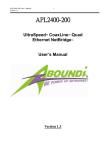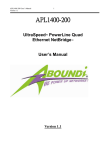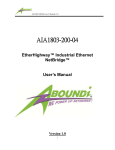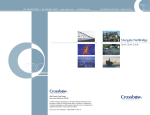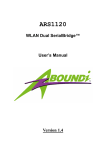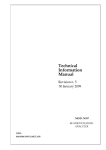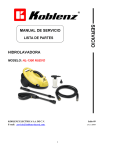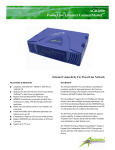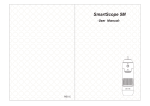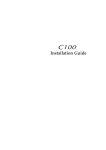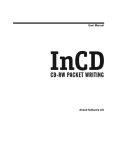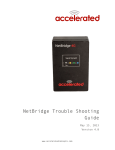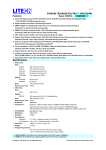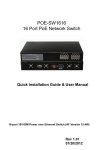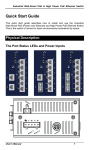Download APS3400-200 User Manual v1_0
Transcript
APS3400-200-04 User’s Manual v1.0 APS APS34003400-200200-04 UltraSpeed™ CoaxLine™ Ethernet NetBridge™ User’s Manual Version 1.0 APS3400-200-04 User’s Manual v1.0 IMPORTANT SAFETY INSTRUCTIONS 1. 2. 3. 4. 5. 6. 7. Please read all instructions before installing and operating APS3400-200-04 and keep all instructions for later reference. Please follow all warnings and instructions marked on the product. DO NOT operate APS3400-200-04 near water. APS3400-200-04 should never be placed near or over a radiator, or heat register. DO NOT allow anything to rest on the APS3400-200-04 interconnect cables. DO NOT locate APS3400-200-04 where people may walk on the cables. APS3400-200-04 is NOT field serviceable and should not be opened under any circumstance. Opening or removing covers may result in exposure to dangerous voltage points or other risks. Do not exposure the BNC port of APS3400-200-04 outside of the cabinet or premises due to the lightning strike may damage the system. APS3400-200-04 User’s Manual v1.0 Copyright © 2011 by Aboundi Inc. All rights reserved. No part of this documentation may be reproduced in any form or by any means or used to make any derivative work (such as translation, transformation, or adaptation) without written permission from the copyright owner. All the other trademarks and registered trademarks are the property of their respective owners. Statement of Conditions The content described in this manual may be improved or changed at any time and it is subject to be changed without notice. Manufacturer assumes no responsibility for errors contained herein or for direct, indirect, special, incidental or consequential damages with the furnishing, performance, or use of this manual or equipment supplied with it, even if manufacturer of its suppliers have been advised of the possibility of such damages. Electronic Emission Notices This device complies with Part 15 of the FCC Rules. Operation is subject to the following two conditions: (1) This device may not cause harmful interference. (2) This device will accept any interference received, including interference that may cause undesired operation. APS3400-200-04 User’s Manual v1.0 Table of Content 1. Introduction ................................................................................................... 5 1.1. 1.2. Features .....................................................................................................................5 Product Kit ................................................................................................................6 1.3. LED ...........................................................................................................................6 1.4. Application ................................................................................................................7 2. 3. Deploy APS3400-200s to connect network segments/devices ........................ 8 Install Ultra NetBridge™ Utility.................................................................. 14 3.1. 3.2. 4. 4.1. System Requirement ................................................................................................ 14 Software Installation ................................................................................................ 14 Web Configuration....................................................................................... 22 Start-up and Log in ...................................................................................... 22 4.2. 4.3. 4.3.1. 4.3.2. 4.4. 4.5. 4.6. 4.7. 5. Connection Info ....................................................................................................... 23 Configuration............................................................................................... 24 Security Page ............................................................................................... 25 Network Page .............................................................................................. 26 Change Password ......................................................................................... 27 Firmware Upgrade ....................................................................................... 28 Factory Reset ............................................................................................... 29 Reboot ......................................................................................................... 30 Default Settings ........................................................................................... 30 APS3400-200-04 User’s Manual v1.0 1. Introduction The Aboundi APS3400-200-04 UltraSpeed™ CoaxLine Ethernet NetBridge™ enables the efficient networking deployment utilizing the existing coaxial cable wiring infrastructure already in place. It provides a reliable high speed Ethernet connection cost effectively without the folk lift upgrade for any high speed IP based networking applications. The APS3400-200-04 NetBridge™ comes with the capability to be selectable as DC Power over Coax Cable mode that enable users to deliver Ethernet network and DC electrical power through a single coax cable. The ability makes the system installation can be more flexible and also reduce the cost of additional drop for long distance DC power wiring. The APS3400-200-04 NetBridge™ is fully compatible with all Electric Connect series and accessories. 1.1. Features Up to 100Mbps Ethernet transmission speed over the existing coaxial cables Up to 2.5 KM of operational distance Wide range 12-30Vdc power input 3DES 168-bit, AES 128-bit and AES 256-bit encryption for secure data transmission LED diagnostic for easy performance visual indication Web based remote configurability Compliance with IEEE802.3 10BASE-T, IEEE802.3u, 100BASE-TX BNC coaxial port with build in 2KVdc Isolation protection for high surge and power APS3400-200-04 User’s Manual v1.0 variation DC Power over Coax Cable Mode selectable 1.2. Product Kit Before starting installation, please make sure the APS3400-200-04 package includes the following five items: 1) APS3400-200-04 unit 2) CD-ROM (containing Ultra NetBridge™ Utility for Windows and User’s Manual). 3) DC Power Terminal Block If anything from the above items is missing, please contact your vendor. 1.3. LED The following figure shows the APS3400-200-04 LED indicator. APS3400-200-04 User’s Manual v1.0 1.4. Application Example – CCTV Application APS3400-200-04 enables to extend the new IP Camera to run over the existing long distance coaxial cable infrastructure and the extension of the ubiquitous Ethernet applications through coaxial cable deployment already in existence. It allows multiple network cameras to replace a single analog CCTV camera without installing any new cable. Additionally, you’ll extend the coverage of the surveillance system by simply branching the cabling with coaxial cable splitters. APS3400-200-04 has the capability to monitor alarms, intrusion detections, relay contacted equipments and any responses of critical events by the digital input terminals. Through the Ident-and-Connect™ software application control, opening and closing of integrated relay contacts and activation by the digital output terminals. • • • • Innovative - Up to 200Mbps speed over existing coaxial cables Adaptive - No RF interference to the network Extensive - At least 2000 meters connection range Control – Remotely control the equipments APS3400-200-04 User’s Manual v1.0 2. Deploy APS3400-200s to connect network segments/devices Follow the instruction below to use two APS3400-200s and a coax cable to form a network extension capable of joining network segments/devices together. Wall Mounting Instruction Drill holes for the screws where the location you want to mount the APS3400 unit. The horizontal distance between two holes is 0.8 inches (21mm). and the vertical distance of two holes is 4.7 inches (120mm). You can print out this page and use the simply use the image with the original size to be alignment. APS3400-200-04 User’s Manual v1.0 Use #8 Pan Head or Plat Head screws. (Not included in the package) Leave screws extended about 0.3 inches (8mm) from the wall. Hang the APS3400-200 on the screws. APS3400-200-04 User’s Manual v1.0 Make a secured Ethernet cable (optional). Disassembly the secured Ethernet RJ45 connector cover. You can find it in the package. Inset the Ethernet cable through the cover parts then make a RJ-45 connector. Tighten the parts and cable then screw on the cover parts. Screw the Ethernet cable you just made into the RJ45 jack on the APS3400 unit. APS3400-200-04 User’s Manual v1.0 Connect the coaxial cable with BNC male connector into the BNC female connector on the APS3400-200 unit. Repeat the steps to the other APS3400 unit that will be connected. Powering up the two APS3400-200s with the same following steps. Loosen the screws and then insert your positive (+) wire into the terminal corresponding to the indication ‘+’ and screw it down. Insert the negative (-) wire into the terminal corresponding to the indication ‘-‘. (Alternate) If you want to power up the remote APS3400 unit over the coaxial cable. Please switch on the PoC switch on the bottom panel that is indicated in the following picture. The remote site of APS3400 will be powered up and you won’t need additionally supply the power on the remote site. But make sure the power you supply is sufficient for two devices, i.e. 1A minimum (pending the cable loop resistance). APS3400-200-04 User’s Manual v1.0 Plug the terminal block into the APS3400-200. If the APS3400-200 is powered correctly, you should see the PWR light stays solid green indicating that it is ready to configure and use. Inspect Coax LNK/ACT lights of both APS3400-200s, and they should be blue, purple or amber depends on the bandwidth quality of the coax link. APS3400-200-04 User’s Manual v1.0 Connect the network devices (routers, switches, network cameras, PCs) on one side of the connected Ethernet cables linked to the two APS3400-200 units. The networks will be similar to the following drawing. (Alternative) Power up the remote network equipment by connecting the power wire to the remote APS3400 unit’s DC power terminla block. At this point, the essential deployment is completed. Other network segments/devices should be able to communicate with each other via coax link. You may want to configure those APS3400-200s settings by using the Ultra NetBridge™ Utility or via web configuration described by the next two chapters. APS3400-200-04 User’s Manual v1.0 3. Install Ultra NetBridge™ Utility If you need to do advance settings for APS3400-200, please follow the steps below to install the Ultra NetBridge™ Utility. 3.1. System Requirement Before installing Ultra NetBridge™ Utility, make sure the PC meets these requirements for hardware installation: 1. Microsoft Windows XP, Vista or Windows 7 2. Pentium®1.6 GHz processor, equivalent or higher 3. One free Ethernet port connecting to UltraSpeed™ Series PowerLine NetBridge™ 4. 30Mbyte free disk space 3.2. Software Installation Before the installation, please close the application (if an older version is running) and uninstall it. To install the application just run the setup executable program utility-setup.exe in the Product CD-ROM, and follow the steps of the installation wizard. To start the Ultra NetBridge™ Utility installation, press “Next>”: APS3400-200-04 User’s Manual v1.0 Next screen shows our license agreement. Please select ‘I accept the agreement’ and click “Next” to next step. Next screen allows you to select the installation folder for the application. Click “Next>” to next step: APS3400-200-04 User’s Manual v1.0 Please click “Next>” to install at the default Start Menu: You can create a desktop icon on your windows desktop, click “Next>” to next step: APS3400-200-04 User’s Manual v1.0 You are ready to extract and copy the files to your computer, it’s the chance to change the installation settings by clicking the “<Back” button. Click “Install” button to start installation. Please wait for Installation progress bar finish. Press “Cancel” button to abort the installation process. APS3400-200-04 User’s Manual v1.0 Utility has been installed. Click the “Finish” to quit Setup window. Run the Utility When utility is installed, please run the utility from Start / Programs or double-click the Ultra NetBridge™ Utility icon on the Windows Desktop. Configure IP Address (Optional) 1. Start the program and the main window will show up. APS3400-200-04 User’s Manual v1.0 2. Click on the “Search Device(s)” Button on the bottom right corner to start finding the connected Aboundi devices. The time for searching devices depends on the network quality of the number of connected Aboundi devices. When the program is performing scanning, it shows the message on the screen. 3. When the searching finishes, the connected devices will be displayed on the list. APS3400-200-04 User’s Manual v1.0 4. Select the device you want to configure and click the “Configure Device” button or double click the device to enter the configuration dialog. 5. You are able to change the IP configuration of the individual NetBridge™. The default IP configuration is “Fixed” and the IP Address were set to “0.0.0.0”. The IP Address will be set APS3400-200-04 User’s Manual v1.0 when you want to use the web based configuration from a web browser or you’d like to ping the NetBridge™ from other device in the network. Select “DHCP” option to get an IP address assigned by an available DHCP server in the network. Select ‘Fixed’ option and fill in the values to all the text boxes then press the “Update” button to take effect. 6. Read more information about other configuration from the Ultra NetBridge Utility User Guide installed along with the software. APS3400-200-04 User’s Manual v1.0 4. Web Configuration The APS3400-200-04 UltraSpeed™ NetBridge™ provides Web based configuration by your PC Web browser, such as Microsoft Internet Explorer. This approach can be adopted in any MS Windows, Mac or UNIX based platforms. You can configure the NetBridge™’s IP address using the Ultra Netbridge™ Utility before they use the Web Configuration 4.1. Start-up and Log in Activate your browser, enter the IP address of NetBridge™ in the Location (for Netscape) or Address (for IE) field and press ENTER. For example: http://192.168.1.176. After the connection is established, you will see the web user interface of NetBridge™. At the Password filed, enter the password (the factory default value is admin) and then click Log in. Figure 4.1.1 User Main Menu If the password is correct, the web appearance will be changed as shown in Figure 3.1.2. As listed in its Connection Info page, there are several options for system administration. APS3400-200-04 User’s Manual v1.0 Figure 4.1.2 Connection Info Page 4.2. Connection Info The Connection Info page displays basic Information about the NetBridge™ 1. General Information: MAC and IP addresses and the number of boots. 2. Available Connections: Display the list of all NetBridge™ devices discovered on the current logical power line or coax networks and the connectivity status. APS3400-200-04 User’s Manual v1.0 4.3. Configuration The Configuration page displays the current settings of the NetBridge™ including Security, Network, System Information. Figure 4.3 Connection Info Page APS3400-200-04 User’s Manual v1.0 4.3.1.Security Page The Security page enables you to modify the Network Identifier, Encryption Key and the Mac mode. Figure 4.3.1 Security Page APS3400-200-04 User’s Manual v1.0 4.3.2.Network Page The Network page enables you to modify the network settings of the NetBridge™. Figure 4.3.2 Network Page APS3400-200-04 User’s Manual v1.0 4.4. Change Password You can change the administration password for the NetBridge™ in the Change Password page. Figure 4.4 Change Password Page APS3400-200-04 User’s Manual v1.0 4.5. Firmware Upgrade You can upgrade the firmware for the NetBridge™ in the Firmware Upgrade page. Figure 4.5 Firmware Upgrade Page APS3400-200-04 User’s Manual v1.0 4.6. Factory Reset You can reset the NetBridge™ to the factory default settings from the Factory Reset page. Figure 4.6 Factory Reset Page APS3400-200-04 User’s Manual v1.0 4.7. Reboot You can reboot the NetBridge™ remotely from the Reboot page. Figure 3.7 Reboot Page 5. Default Settings Administration Password: admin IP Address: 0.0.0.0 Network Identifier: Electric-Connect