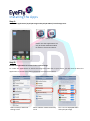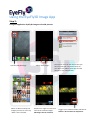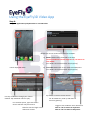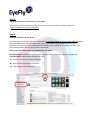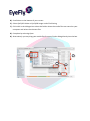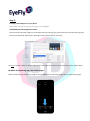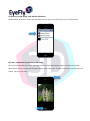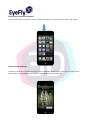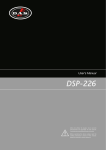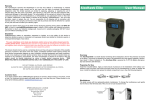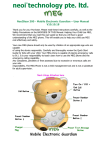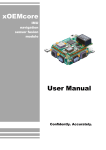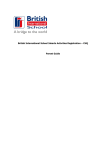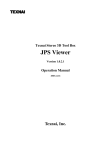Download EyeFly3D User Manual
Transcript
EyeFly3D User Manual Introduction Nanoveu is a leading provider of thin film based on Nano structures that can shape our vision when viewed through modern day, high-‐resolution smart devices. Using a patent pending process of manufacturing, Nanoveu is a breakthrough in delivering Glasses and Distortion Free 2D/3D video, photos and games on smartphones and tablets through our proprietary EyeFly3D screen protector. Contributions The technology developed is a culmination of collaborative research between the Institute of Materials Research and Engineering (IMRE), a research institute of the Agency for Science, Technology and Research (A*STAR), Singapore’s lead public sector agency that fosters world-‐class scientific research and talent to drive economic growth and transform Singapore into a vibrant knowledge-‐based and innovation driven economy and Temasek Polytechnic (TP), a significant contributor to the field of para-‐professional education in Singapore. Installing the Apps Step 1: Install both applications (EyeFly3D Image and EyeFly3D Video) from the App Store. EyeFly3D Img EyeFly3D Vid Please note that applications can only be found and downloaded for devices of iOS 6 and above. Step 2: Enable the applications to access Photos under Settings To enable the applications to access the image and video files in your device, you will need to allow the applications to access these files by following the instructions below: Select “Privacy” under the Settings menu Select “Photos” under the Privacy menu Turn “on” for EyeFly3D Video and EyeFly3D Image Using the EyeFly3D Image App Step 3: Using the application EyeFly3D Image to view 3D pictures Launch EyeFly3D Image Select “Pick Image” The app will show all the albums that you have synced (you may wish to keep all your 3D in one album) via iTunes and the photos on your Camera Roll. Select an album and tap the images you wish to view. Tap “Done” when finished. Swipe left or right to move from each of the selected images. 3D images can be viewed in landscape or portrait mode. Toggle to suit media file 3D or 2D format. Slide to “3D”to switch to 3D format. Slide to “2D” to switch to 2D format. Using the EyeFly3D Video App Step 4: Using the application EyeFly3D Video to view 3D videos Launch EyeFly3D Video Media Files can be viewed via 2 different methods: A) Media: Media Files transferred to the App Use this method to transfer large files to your device to view offline (For details see: www.nanoveu.com/support/) B) You Tube: Media Files on You Tube streamed online (For details see: www.nanoveu.com/support/) Lists any media files through your chosen method. Tap individual videos to play. Tap “Back” to return to main screen. For 3D media files, slide up and down to minimize ghosting. For YouTube option, type search here. Search will filter only 3D content. Toggle to suit media file 3D or 2D format. Slide to “3D”to switch to 3D format. Slide to “2D” to switch to 2D format. Slide for search of high or low definition content. Step 5: Installing EyeFly3D Screen Protector on your device To install the EyeFly3D Screen Protector on your device watch the installation video on: www.youtube.com/user/nanoveufilm Step 6: Loading media files into your device This allows you to transfer and store media files (http://www.nanoveu.com/sample-‐videos/) within EyeFly3D Video and EyeFly3D Image apps without the need to sync completely with iTunes. However, your device will still need to be connected to your computer to transfer the files. The steps below outline how the files can be transferred: Please note the formats that are supported by our apps: EyeFly3D Image: stereoscopic side-‐by-‐side png (.pns) and stereoscopic side-‐by-‐side jpg (.jps) EyeFly3D Video: stereoscopic side-‐by-‐side .mp4 A) Connect your device to your computer. B) Open iTunes and select your device. C) Select Apps on the top menu. C B D) Scroll down to the bottom of your screen. E) Select EyeFly3D Video or EyeFly3D Image under File Sharing F) Click Add. In the dialogue box select the folder where the media files are stored on your computer and select the relevant files. G) Complete by selecting Open. H) Alternatively you may drag your media files from any Finder dialog directly into the box. D E G H F Step 7: Creating a 3D wallpaper for your phone Follow these easy steps to enjoy your 3D image as your wallpaper! A) Upload your 3D image into iTunes Please note that only 3D images in stereoscopic side-‐by-‐side jpg (.jps) and stereoscopic side-‐by-‐side png (.pns) format are supported. Upload your 3D image to your mobile device via iTunes. Go here to watch a video on how to upload your 3D image into iTunes to be transferred to your mobile device. B) Within EyeFly3D Img app, select Pick Images After transferring your chosen 3D image to your mobile device, select Pick Images via our EyeFly3D Img app. C) Choose your 3D image from Default 3D Photos Within Default 3D Photos, choose your 3D image that you have just transferred into your mobile device. D) Take a screenshot of your chosen 3D image Once you have opened your chosen 3D image within our EyeFly3D Img App, take a screenshot by holding down both the power button and the home button at the same time. To make sure that the menu buttons are hidden, tap the screen once. E) Find your screenshot in Photos Once you have taken a screenshot of your chosen 3D image, you can find the screenshot under Photos. F) Set your 3D wallpaper Proceed to move the screenshot and enjoy your 3D wallpaper! Please do not scale your screenshot while positioning it as a wallpaper as the images are aligned specifically to appear 3D. End User License Agreement The End User License Agreement (“EULA”) can be found at www.nanoveu.com/eula/ and is an agreement between you and Nanoveu Pte Ltd, its subsidiaries or affiliates (“Nanoveu”). Please read before using the products. The EULA governs your use of the application, the hardware, the 3D screen protector and any and all related documentation, and updates and upgrades that replace or supplement the application, hardware or 3D screen protector in any respect and which are not distributed with a separate license (collectively, the “Product”). This Product is licensed to you, not sold. BY INSTALLING OR USING THE PRODUCT, YOU AGREE TO THE TERMS OF THIS EULA AND AGREE TO BE BOUND BY THEM. If you do not agree to the terms of this EULA then do not install or use the Product. Disclaimer The software and hardware is provided to you as is with no representations, warranties or conditions of any kind. Nanoveu does not warrant that the software or hardware will work properly in all environments and applications, and makes no warranty and representation whatsoever, either implied or expressed, including, without limitation with respect to the quality, performance, merchantability, or fitness for a particular purpose, title and non-‐infringement, or arising from a course of dealing, usage, or trade practice. Without limiting the generality of the foregoing, by accepting and/or using the software or hardware, you acknowledge and agree that (a) the software and hardware may exhibit errors, design flaws or other problems, possibly resulting in loss of data or damage to property (b) it may not be possible to make the software application fully functional, and (c) Nanoveu may, without notice or liability to you, cease to make available the current version and/or any future versions of the software. Information in this Quick Start Guide is subject to change without notice and does not represent a commitment on the part of Nanoveu. Nanoveu assumes no responsibility for any inaccuracies that may be contained in Quick Start Guide. Nanoveu makes no commitment to update or keep current information in this Quick Start Guide, and reserves the right to make improvements to this Quick Start Guide and/or to the products described in this Quick Start Guide, at any time without notice. Nanoveu disclaims liability for any inaccuracies or omissions that may have occurred. Neither the Nanoveu or its affiliates or agents will be liable, under breach of contract or any other theory of liability, for any damages whatsoever arising from use of the software or hardware, including without limitation direct, special, incidental, punitive, consequential or other damages, even if advised of the possibility of such damages.