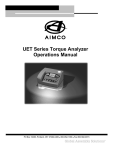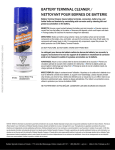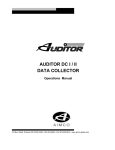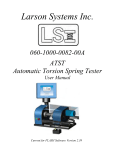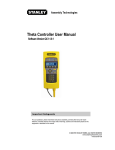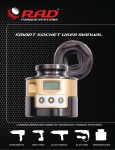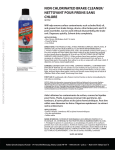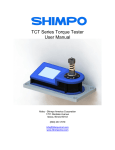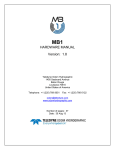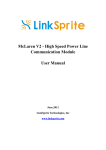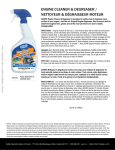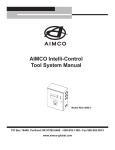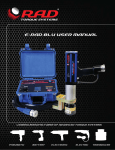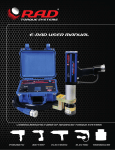Download UET/MTM Series Torque Analyzer Operations Manual
Transcript
AUET & AUET/MTM Desktop Torque Testers User Guide CONTENTS Safety Requirements.................................................................................................................................................... 3 Descriptions and Specifications Screen and button Diagram ............................................................................................................................................... 4 Side Panel Diagram........................................................................................................................................................... 5 Back Panel Diagram ......................................................................................................................................................... 5 Unit Specifications ............................................................................................................................................................ 5 Operating Instructions Charging the AUET .......................................................................................................................................................... 6 Basic Navigation ............................................................................................................................................................... 6 Turning On / Off ............................................................................................................................................................... 6 Preparing the AUET for Use ............................................................................................................................................. 7 Basic Functions Operating Mode ................................................................................................................................................................ 7 Selecting Operating Mode ................................................................................................................................................ 7 Selecting the Proper Data Mode ....................................................................................................................................... 8 Setting Engineering Units ................................................................................................................................................. 8 Using the AUET in Run Mode Clearing a Torque Value / Run Mode ............................................................................................................................... 8 Using the AUET in Memory Mode Storing Rundown Torque Values ...................................................................................................................................... 9 Clearing / Entering the Current Torque Value / Memory Mode ....................................................................................... 9 Clearing a Previous Torque Value / Memory Mode .................................................................................................... 9-10 Reviewing Rundown Torque Values .............................................................................................................................. 10 Reviewing Statistical Information................................................................................................................................... 10 AUET Menu Functions Accessing Menu Functions ............................................................................................................................................. 10 Peak Options Menu Accessing the Peak Options Menu .................................................................................................................................. 11 Auto Clear ....................................................................................................................................................................... 11 Setting Auto Clear........................................................................................................................................................... 11 Filter................................................................................................................................................................................ 11 Setting the Filter Value ................................................................................................................................................... 11 Peak Blanking ................................................................................................................................................................. 12 Setting the Peak Blanking Value..................................................................................................................................... 12 Sign Lock ........................................................................................................................................................................ 12 Turning Sign Lock On/Off .............................................................................................................................................. 12 Resetting Sign Lock ........................................................................................................................................................ 12 Edit Limits ...................................................................................................................................................................... 13 Setting High and Low limits ........................................................................................................................................... 13 System Menu Accessing the System Menu ........................................................................................................................................... 14 Sleep ............................................................................................................................................................................... 14 Setting the Sleep Timer ................................................................................................................................................... 14 Lockout Menu ................................................................................................................................................................. 14 Setting the Lockout Modes ............................................................................................................................................. 14 Contrast ........................................................................................................................................................................... 15 Information ..................................................................................................................................................................... 15 Accessing the Information Screens ................................................................................................................................. 15 Data Menu Accessing the Data Menu ............................................................................................................................................... 15 Print Data Requirements ................................................................................................................................................. 15 RS232 Transfer Protocol ................................................................................................................................................. 16 Data Stream Format ........................................................................................................................................................ 16 Pinout Diagram ............................................................................................................................................................... 16 Print Memory .................................................................................................................................................................. 16 Print Memory w/SPC (Statistics) .................................................................................................................................... 16 Display SPC Info (Statistics) .......................................................................................................................................... 16 Clear Memory ................................................................................................................................................................. 17 Reset All ......................................................................................................................................................................... 17 Transducer Setup .................................................................................................................................................................. 17 2 SAFETY REQUIREMENTS SAVE THESE INSTRUCTIONS 1) WORK AREA a) Keep work area clean and well lit. Cluttered and dark areas invite accidents. b) Do not operate power tools in explosive atmospheres, such as the presence of flammable liquids, gases or dust. Power tools create sparks which may ignite the dust or fumes. c) Keep children and bystanders away while operating a power tool. Distractions can cause you to lose control. 2) ELECTRICAL SAFETY a) Power too plugs must match the outlet. Never modify the plug in any way. Do not use any adapter plugs with earthed (grounded) power tools. Unmodified plugs and matching outlets will reduce risk of electric shock. b) Avoid body contact with earthed or grounded surfaces such a s pipes, radiators, ranges and refrigerators. There is an increased risk of electric shock if your body is earthed or grounded. c) Do not expose power tools to rain or wet conditions. Water entering a power tool will increase the risk of electric shock. d) Do not abuse the cord. Never use the cord for carrying, pulling or unplugging the power tool. Keep cord away from heat, oil, sharp edges or moving parts. Damaged or entangled cords increase the risk of electric shock. e) When operating a power tool outdoors, use an extension cord suitable for outdoor use. Use of a cord suitable for outdoor use reduces the risk of electric shock. 3) PERSONAL SAFETY a) Stay alert, watch what you are doing and use common sense when operating a power tool. Do not use a power tool while you are tired or under the influence of drugs, alcohol or medication. A moment of inattention while operating power tools may result in serious personal injury. b) Use safety equipment. Always wear eye protection. Safety equipment such as dust mask, non-skid safety shoes, hard hat, or hearing protection used for appropriate conditions will reduce personal injuries. c) Avoid accidental starting. Ensure the switch is in the off-position before plugging in. Carrying power tools with your finger on the switch or plugging in power tools that have the switch on invites accidents. d) Remove any adjusting key or wrench before turning the power tool on. A wrench or a key left attached to a rotating part of the power tool may result in personal injury. e) Do not overreach. Keep proper footing and balance at all times. This enables better control of the power tool in unexpected situations. f) Dress properly. Do no wear loose clothing or jewelry. Keep your hair, clothing and gloves away from moving parts. Loose clothes, jewelry or long hair can be caught in moving parts. g) If devices are provided for the connection of dust extraction and collection facilities, ensure these are connected and properly used. Use of these devices can reduce dust-related hazards. 4) POWER TOOL USE AND CARE a) Do not force the power tool. Use the correct power tool for your application. The correct power tool will do the job better and safer at the rate for which it was designed. b) Do not use the power tool if the switch does not turn it on and off. Any power tool that cannot be controlled with the switch is dangerous and must be repaired. 3 SCREEN AND BUTTON DIAGRAM Figure 1 9 11 6 8 18 17 19 1 2 15 3 14 16 7 1. 2. 3. 4. 5. 6. 7. 8. 9. 10. 5 Data Display Operating Mode 4 13 11. 12. 12 10 OK Rundown / Charging Mode Indicator LED (GREEN) Right Selection Button Menu Mode Status Data Storage Mode Selection Arrow – Down Increase Parameter Value Change Operating Mode Scroll Down through Menu screens Select Parameter 13. Left Selection Button Menu Mode Reduce Parameter Value Select Parameter NOK Value Indicator LED (RED) Clear Data Display Value / Manually ZERO Display Power On Power Off / Charging Mode 14. 15. 16. 17. 18. 19. Selection Arrow - Up Change Engineering Units Scroll Up through parameter screens Data Storage Mode Status Engineering Unit Status All Clear Status Indicator (Absent when A/C turned OFF Menu Screen Indicator / Stored Rundown Number Angle / Pulse Value Display External Power Supply Indicator Enter Set Values Back up one Menu Screen 4 Figure 2 AUET/MTM Models Only Transducer Selection Transducer Input Figure 3 DC Power Input RS232 Serial Output UNIT SPECIFICATIONS Dimensions Weight Power Requirements Operating Temperature Range Data Communication Accuracy Width: 8.250”, Height: 3.50” (w/o Joint Simulator), Depth: 6.250” Lb Main power 100-240VAC, 60hz from supplied charger, or internal NiMH battery pack 0o to 50o C RS-232 C .5% +/- of indicated reading for top 90% of built-in transducer full scale OPERATING INSTRUCTIONS 5 Selecting the active transducer (AUET/MTM models only) 1. 2. 3. 4. Rotating the Transducer Selection knob (Fig 2.) will select the active transducer. All functions of the AUET system outlined below will pertain to the active transducer only Active transducer will be shown by an illuminated LED lamp adjacent to the active built in transducer or no LED lamp visible when using a transducer connected to the external port, Built-in transducers are preset and are ready for use immediately upon selection. External transducers require setup and an additional cable (optional accessory). (See page 17) Charging the Auditor AUET Desktop Torque Tester 1. 2. 3. 4. Plug the 100 – 240 VAC Charger into DC Power Supply port (Figure 2) Plug the Charger into a 100 – 240 VAC power outlet using the appropriate plug end. Press the “Off” button on the front panel (Figure 1) The Charging Mode Indicator LED (Green, next to “ON” button) should begin to flash green. symbol will be displayed on the Main Display screen if the unit is turned on. 5. 6. When the AUET is fully charged the LED will stop flashing The AUET can be used as normal in AC mode with the charger connected. 7. When the AUET is being used in DC mode (Battery) and the battery charge is becoming low, the symbol (low battery) will show on the Main Display screen. The 100-240VAC Charger should be plugged into the unit immediately to continue uninterrupted operation. Basic Navigation and Use of the Keypad Many functions of the Auditor AUET Desktop Torque Tester can be accessed by using the button directly below the associated text on the display screen. For example, if the following screen were displayed: the LEFT SELECTION BUTTON, which is directly below the MENU text field, would allow the user to access the MENU features. At anytime during use, pressing the ENTER button (Figure 1) will allow the user to back up by one screen. Pressing the ENTER button enough times will always take the user back to the main display screen. A full diagram of the AUET menu structure is shown in Appendix A. Turning On / Off To turn the AUET on, press the “ON” button (Figure 1) The AIMCO logo will be displayed for approximately 4 seconds followed by the following display: To turn the AUET off, simply press the “OFF” button. Preparing the AUET for Use The AUET testers feature a supplied Joint Simulator (Fig. A) that is configurable to a wide variety of joint conditions. The Joint Simulator is made up of a series of Beville Washers that allow the user to pre-configure the joint to match the actual application joint as closely as possible. Each of the Beville Washers is concave in shape. By aligning all 6 the concave curves in the same direction a simulated hard joint is achieved (Fig. B). Alignment of the concave shapes in an opposing manner a simulated soft joint is achieved (Fig. C). Differing combinations allow for simulated medium joints to be achieved (Fig. D). Fig. B Fig. C Fig. D Fig. A Prior to use, remove the Joint Simulator from its bag. Loosen the Hex Screw and stack the Beville Washers according to your joint condition needs. Hand thread the Hex Screw into the housing several threads. Place the square drive end of the simulator into the female square drive on the AUET Tester. BASIC FUNCTIONS OPERATING MODE Descriptions By selecting the proper Operating Mode the user can properly take torque readings from a variety of manual and powered tools. PEAK This mode will provide a display of the maximum torque value achieved by the tool during operation. This mode is used for all continuous drive tools and click-type torque wrenches. 1st PEAK This mode will detect and display the “first peak” achieved by click wrenches and cam-over screwdrivers. PULSE This mode will display the maximum torque value achieved by discontinuous drive tools such as pulse tools and impacting tools. TRACK This mode will display torque in real-time as it is applied to the connected transducer. Track mode is used primarily for calibration of the unit. Selecting the Proper OPERATING MODE While in the Main Display screen, press the Selection Arrow-Down button to cycle through the available Operating Mode choices. The choices will be displayed in the following order: Selecting the Proper DATA MODE The AUET contains two Data Modes. RUN and MEMORY. RUN mode simply allows the tester to display Torque data from the driving source immediately after rundown is 7 complete. Data will be displayed on the screen until manually cleared or until preset Auto Clear time has elapsed. No values are stored while in RUN mode. MEMORY mode displays the Torque data from the run and stores it sequentially in the internal memory of the tester. The memory location is displayed in the upper left corner of the tester screen. When entering MEMORY mode, the UP arrow key must be pressed to reach the first open memory location (ie. 001). If values have already been stored in the tester memory, the up arrow will need to be pressed until the next open memory location is reached (if 12 values are stored, then the UP arrow would need to be pressed until the memory location display reads 013). If it is desired to return to the RUN mode (no storage), the DOWN arrow should be pressed repeatedly until the memory location indicator goes to 000 and disappears. Pressing the MEM menu key will then return the unit to RUN mode Setting ENGINEERING UNITS The AUET must be in RUN MODE in order to change the Engineering Units. If torque values have been stored in the AUET while in MEMORY MODE, then the memory must be cleared in order to change the Engineering Units. While in the Main Display screen, press the Selection Arrow-Up button to cycle through the available Engineering Unit choices. The choices will be displayed in the following order: Using the AUET in RUN MODE RUN MODE can be used to quickly and easily take torque readings using a variety of tools in situations where storage of data and statistical feedback is not necessary. Using the AUET in RUN MODE With the AUET turned ON, observe the Data Storage Mode Status field (Figure 1). If RUN is displayed, the AUET is in RUN MODE and can then be configured accordingly. If the status reads MEM, then the AUET is in MEMORY MODE. Install the supplied driving bit into the Torque applying device to be tested. Engage the driving bit into the Hex screw in the supplied joint simulator and run the torque applying device per its instructions. The Main Display Screen will show the Torque value received by the built in transducer. Clearing a Torque Value / RUN MODE When in RUN MODE, if Auto Clear is turned on by selecting a time value, the display screen will automatically convert back to a zero value after the set amount of seconds. When in RUN MODE, if Auto Clear is turned OFF, the operator must manually clear a torque value from the display: 1. 2. 3. 4. Set the Auto Clear function to OFF While in the Main Display screen, conduct a rundown After observing the torque value for the rundown, press CLEAR The Main Display will convert back to a zero value Using the AUET in MEMORY MODE Prior to using Memory Mode for the first time, it is advised to perform a Reset All to insure that any data is erased and that all Memory locations are formatted (see Reset All, pg…) MEM MODE can be used to store up to 999 torque readings. Those stored readings can then be reviewed and statistical analysis can be conducted. The AUET also provides the capability to print out the data with or without the 8 associated statistical information. With the AUET turned ON, observe the Data Storage Mode Status field (Figure 1). If MEM is displayed, the AUET is in MEMORY MODE and can then be configured accordingly. If the status reads RUN, then the AUET is in RUN MODE and will not store any of the following rundown values. To switch the unit to MEMORY MODE from RUN MODE, press the RIGHT SELECTION BUTON (Figure 1) and verify that MEM is displayed in the DATA STORAGE MODE field. Storing Rundown Torque Values 1. 2. Enter MEMORY MODE Press the SELECTION ARROW – UP button to scroll to memory position 1, which will be indicated by a 001 in the Stored Rundown Number field (Figure 1). The subsequent rundown value will be stored as #001 and all other rundowns will automatically be stored as sequentially higher numbers. In MEMORY MODE, torque values are automatically stored when the value is cleared; this time-value is determined by the time-value set in the Auto-Clear function. If the Auto Clear function is turned off, the user must press ENTER after each rundown in order to store the associated torque value. Clearing / Entering the Current Torque Value / MEMORY MODE When in MEMORY MODE, if AUTO CLEAR is turned ON, the torque value from a rundown will automatically be entered into memory after the set number of seconds, the display will convert back to a zero value and the AUET will be ready to record another torque value. When in MEMORY MODE, if AUTO CLEAR is turned OFF, the user must manually enter the value into memory or clear the value. 1. 2. 3. 4. Set the AUTO CLEAR function to OFF While in the Main Display, conduct a rundown After observing the rundown, the user must decide whether to save or clear the value. If the rundown is determined to be valid, press the ENTER button to store the value. The Main Display will convert back to zero, the next Stored Rundown Number will be displayed and the system will be ready to record another torque value. 5. If the rundown is determined to be invalid (statistical outlier, operator error during rundown, tool error during rundown, etc.), press CLEAR to delete the value. The Main Display will convert back to zero, the Stored Rundown Number will remain the same and the system will be ready to record another torque value. Once a rundown torque value is displayed, the value must be entered or cleared before a subsequent value can be displayed. Clearing a Previous Torque Value / MEMORY MODE To clear a torque value that was previously entered into memory: 1. 2. Use the Selection Arrow buttons to scroll to the desired torque reading Press CLEAR twice to clear the value from memory and to subtract it from any statistical calculations. The Stored Rundown Number of all values entered after the cleared value will automatically be reduced by one. To switch the unit to RUN MODE from MEMORY MODE, press the RIGHT SELECTION BUTON (Figure 1) and verify that RUN is displayed in the DATA STORAGE MODE field. Reviewing Rundown Torque Values To review rundown values that have been stored in MEMORY MODE: 1. 2. Enter MEMORY MODE Using the SELECTION ARROW buttons, scroll UP or DOWN through the list of stored rundown values. It is possible to scroll to a stored-rundown-number which is above the highest stored value; for example, if 10 rundowns have been stored, it is possible to scroll to stored-rundown-number 15, however all rundown 9 values above 10 will display as zero values. Reviewing Statistical Information Once rundown torque values have been stored to memory, it is possible to view statistical values based on those rundowns. To view statistical information: 1. 2. 3. 4. 5. From either MEMORY MODE or RUN MODE press the MENU button. Press the UP menu scroll button until the Data Menu (3 of 3) item is displayed Press SEL to enter into the Data Menu area Press the UP menu scroll button until Display SPC Info 3 of 5) item is shown Press SEL to select and display Statistical Information for the set of data stored in the AUET A screen will display showing the following statistical values: n = number of rundowns stored into memory X = mean torque value of all stored rundowns Min = the lowest stored torque value Max = the highest stored torque value To disable MEMORY MODE, the user must clear the memory and enter RUN MODE. For instructions on how to clear memory, see Clear Memory (3-4, 3-5) on page XX AUET MENU FUNCTIONS The basic set-up features of the AUET are accessed through the MENU function. Data management, system set-up, display characteristics and power management can all be configured from this area to match the users’ needs. Accessing the MENU Functions 1. 2. Turn the AUET On The MENU structure is accessed by press the Left Selection button directly under the displayed MENU on the screen. From this screen the SELECTION ARROW buttons can be used to access the individual menu options. By pressing the button, the menu options will display in the following order: 10 Peak Options Menu (1) Accessing the PEAK OPTIONS menu To access the PEAK OPTIONS menu: 1. 2. 3. 4. Auto Clear From the Main Display screen, press MENU PEAK OPTIONS MENU should be displayed. If it is not, use the SELECTION ARROW buttons to display. Press the Right Selection button for SELECT (SEL) The user can then use the SELECTION ARROW buttons to scroll through the following options in the order shown: Filter Peak Blanking End Timer Sign Lock Edit Limits Auto Clear (1-1) The Auto Clear function determines the length of time, in seconds, that a torque reading will display on the screen after a peak value is captured. If MEMORY MODE is active, than the Auto Clear setting also determines the length of time after a rundown is conducted before the associated torque reading is entered into memory. The values available to the operator are 1 – 9 seconds and OFF. When Auto Clear is set to OFF, the user must manually clear the value from the screen or enter the value into memory. If Auto Clear is turned on, A/C will be displayed on the Main Display Screen. Setting Auto Clear 1. 2. 3. 4. 5. From the main display press MENU Press the Right Selection Button to select (SEL) PEAK OPTIONS MENU Auto Clear will be displayed Use the Left Selection button to decrease the Auto Clear time from 9 seconds to OFF. Use the Right Selection button to increase the Auto Clear time from OFF to 9 seconds. Either button, when continuously pressed, will advance the value in a loop. When the desired value is selected, press ENTER to save and progress to the next Menu level. At any Menu level, pressing ENT twice will return to the Main Display Screen at the previously set Operating Mode Filter (1-2) The FILTER is a setting used to “screen out” unwanted signals produced by hand and power tools and which can adversely affect the torque values generated by a transducer. The FILTER of the AUET can be programmed in order to best match the type of tool being used and to provide the most reliable readings. The values are shown in values from 125 – 2000 Hertz (Hz). A general starting point for programming is 500 Hz for manual and continuous drive tools and 1000 Hz for discontinuous drive tools, but more consistent values may be obtained with other settings, depending on tool design, joint characteristics and other factors. Setting the Filter Value 1. 2. 3. 4. 5. From the main display press MENU Press the Right Selection button to select (SEL) PEAK OPTIONS MENU Use the SELECTION ARROW buttons to select FILTER Use the Left Selection button (-) to decrease the FILTER value. Use the Right Selection button to increase (+) the FILTER value. Either button, when continuously pressed, will advance the value in a loop. When the desired value is selected, press ENTER to save and progress to the next MENU level. At any Menu level, pressing ENT twice will return to the Main Display Screen at the previously set Operating Mode 11 Peak Blanking (1-3) PEAK BLANKING determines the minimum threshold at which a torque peak is captured. It is entered as a percentage of the full scale value of the transducer contained in the AUET and can be displayed in values from 2 – 50% of transducer full scale. Accurately setting the PEAK BLANKING value can help prevent invalid torque readings and can enable the user to avoid taking readings related to high prevailing torque in an application. Setting the Peak Blanking Value 1. 2. 3. 4. 5. From the main display press MENU Press the Right Selection button to select PEAK OPTIONS MENU Use the SELECTION ARROW buttons to select PEAK BLANKING Use the Left Selection button to decrease (-) the PEAK BLANKING value. Use the Right Selection button to increase (+) the PEAK BLANKING value. Either button, when continuously pressed, will advance the value in a loop. When the desired value is selected, press ENTER to save and progress to the next MENU level. At any Menu level, pressing ENT twice will return to the Main Display Screen at the previously set Operating Mode End Timer (1-4) The Auditor™ family of products shares software with other items in the Auditor™ line. This function has no purpose with the AUET products but is active in different items in the line. Settings in this screen have no effect on the operation of the tester. Press ENTER to progress to the next MENU level. At any Menu level, pressing ENT twice will return to the Main Display Screen at the previously set Operating Mode Sign Lock (1-5) The SIGN LOCK feature allows the user to select the rotation direction in which a torque peak will be captured. With SIGN LOCK set to ON, the initial first rundown direction is set as the default direction. If the initial rundown was performed in a clockwise direction a positive reading indicates a reading taken in the clockwise direction while a negative torque value indicates a reading taken in the counter-clockwise direction. If the initial rundown is taken in a counter clockwise manner, then the opposite will hold true. Any readings taken in the non-selected direction will be measured, but not captured / displayed as a peak value. With SIGN LOCK turned OFF, peak values in both the clockwise and counter-clockwise directions will be captured and displayed. Since most torque rundowns are conducted and readings are taken in the clockwise direction, the user may find it beneficial to turn this feature ON. Turning Sign Lock ON / OFF 1. 2. 3. 4. 5. From the main display press MENU Press the Right Selection button to select PEAK OPTIONS MENU Use the Selection Arrow buttons to select SIGN LOCK Use the Left Selection button to toggle SIGN LOCK on or off. When the desired value is selected, press ENTER to save and progress to the next MENU level. At any Menu level, pressing ENT twice will return to the Main Display Screen at the previously set Operating Mode Resetting Sign Lock If SIGN LOCK is ON and the rotation direction needs to be reset turn the AUET OFF then turn the AUET back on and follow the above procedure. 12 Edit Limits (1-6) By using the EDIT LIMITS feature to set high and low limits for torque readings, the user can receive visual feedback regarding the rundown results. Setting the HIGH and LOW limits appropriately will result in the following display signals: Reading outside of set limits: A RED LED being lit on the AUET (Next to OFF button) A 1) symbol for LOW readings and a symbol for HIGH readings being displayed on the screen (Figure Reading within set limits: A GREEN LED being lit on the AUET (Next to ON button) (Figure 1f Setting High and Low Torque Limits 1. 2. 3. 4. 5. From the main display press MENU Press the Right Selection button to select PEAK OPTIONS MENU Use the Selection Arrow buttons to select EDIT LIMITS Press the appropriate Left or Right Selection button to select the HIGH or LOW limit If, as an example, the High Limit is being set, the following screen will be displayed: 6. Press the Right Selection (DIG) button to select one of the two available options. One of the four numeric position (1 – 5) OFF The number in the top-right corner of the display indicates which option is selected. The number displayed will correspond to the following numeric position: 7. If OFF is selected with the Right Selection button, the corresponding LIMIT will be disabled. If HIGH is disabled, then only readings below the LOW LIMIT will generate a RED LED signal. Any reading above the LOW LIMIT will generate a GREEN LED signal. If LOW is disabled, only values above the HIGH LIMIT will generate a RED LED signal. Any value below the HIGH LIMIT will generate a GREEN LED signal. 8. Once the selected limit is set, press ENTER to return to the EDIT LIMITS screen. 9. To select and edit the other limit, proceed as above 10. Once either or both limits have been set, press ENTER to return to the PEAK OPTIONS MENU screen At any Menu level, pressing ENT twice will return to the Main Display Screen at the previously set Operating Mode 13 System Menu (2) Accessing the System Menu To access the SYSTEM menu: 1. 2. 3. 4. From the Main Display screen, press MENU Use the Selection Arrow buttons to scroll to System Menu Press the Right Selection button for SELECT (SEL) The user can then use the SELECTION ARROW buttons to scroll through the following options in the order shown: Sleep (2-1) To conserve battery life, the AUET is equipped with a SLEEP mode. If a selected amount of time, from OFF to 20 minutes, has passed without any activity, the AUET will go into a standby condition. Setting the Sleep Timer 1. 2. 3. 4. 5. From the main display press MENU Use the Selection Arrow buttons to select SYSTEM MENU Press the Right Selection button to select (SEL) SYSTEM MENU Use the Left and Right Selection buttons to adjust the SLEEP timer. If OFF is selected, the AUET will remain on until manually powered OFF. When the desired time is set, press ENTER to set and return to the System Menu screen Lockout Menu (2-2) The LOCKOUT MENU provides various levels of protection against unauthorized or accidental adjustment of basic settings to the AUET. By turning the LOCKOUT MODE ON or OFF for various functions, the user can allow or prevent adjustment to these functions. The functions that can be locked out are: Mode (2-2-1) - Measurement mode of Peak, 1st Peak, Pulse or Track Units (2-2-2) - Engineering units of FtLb, InLb, InOz, KgFM, KgFCm, GFCm, CNm, Nm Scroll (2-2-3) - Prevents using the Selection Arrow buttons to scroll in order to enable MEMORY MODE or to scroll through stored rundown values Setting Lockout Modes 1. 2. 3. 4. 5. 6. From the main display press MENU Use the Selection Arrow buttons to scroll to SYSTEM MENU Press the Right Selection button to select (SEL) SYSTEM MENU Use the Selection Arrow buttons to scroll to LOCKOUT MENU Press the Right Selection button to select (SEL) LOCKOUT MENU The user can then use the SELECTION ARROW buttons to scroll through the following options in the order shown: 7. 8. Use the Left and Right Selection buttons to turn each lockout mode ON or OFF separately Once all LOCKOUT MODES are set properly, press ENTER to return to the SYSTEM MENU At any Menu level, pressing ENT twice will return to the Main Display Screen at the previously set Operating Mode 14 Contrast (2-3) 1. 2. 3. 4. 5. 6. From the main display press MENU Use the Selection Arrow buttons to scroll to SYSTEM MENU Press the Right Selection button to select (SEL) SYSTEM MENU Use the Selection Arrow buttons to scroll to CONTRAST Press the Right Selection button to select (SEL) CONTRAST Use the Left and Right Selection buttons to adjust the CONTRAST of the screen LCD display. At any Menu level, pressing ENT twice will return to the Main Display Screen at the previously set Operating Mode Information (2-4) Important information regarding the AUET and the internal transducer can be viewed in the INFORMATION section of the SYSTEM MENU. This information may be valuable when contacting AIMCO customer service or technical support. Accessing the Information Screens 1. 2. 3. 4. 5. 6. 7. From the main display press MENU Use the Selection Arrow buttons to scroll to SYSTEM MENU Press the Right Selection button to select (SEL) SYSTEM MENU Use the Selection Arrow buttons to scroll to INFORMATION Use the Left Selection button to view information regarding the internal transducer Use the Right Selection button to view information about the AUET system information To return to the SYSTEM MENU screen, press ENTER Data Menu (3) The Data Menu options allow the user to print and clear the stored rundown data and associated statistical information. Accessing the DATA MENU To access the DATA menu: 1. 2. 3. 4. From the Main Display screen, press MENU Use the Selection Arrow buttons to scroll to Data Menu Press the Right Selection button for SELECT (SEL) The user can then use the SELECTION ARROW buttons to scroll through the following options in the order shown: Print Memory 3-1 Print Mem w/SPC 3-2 Display SPC Info 3-3 Clear Memory 3-4 Reset All 3-5 Print Data Requirements Data can be transmitted by cable through the built in Serial port using AIMCO’s Part # RS232C. The data can be transmitted to a serial printer or to a terminal emulation program on the user’s computer PC such as Hyper Terminal. When connecting to a serial printer a NULL Modem adapter is also required. 15 RS232 Transfer Protocol (Single Direction) Cable Protocol Baud Rate Parity Bits S bit Flow 9-pin to mini-plug Value 9600 None 8 1 None Data Stream Format mmmbsdddddbuuuuucl m s d u memory location sign (space or -) data w/decimal point units c l b carriage return line feed blank Pinout Diagram Pin # 1 2 3 4 5 Description Unused Transmit Receive Unused Ground Pin # 6 7 8 9 Description Unused Unused Unused Unused Print Memory (3-1) Connect the AUET to a serial printer or computer using the appropriate cable (AIMCO part # RS232C) From the Main Display screen, press MENU Use the Selection Arrow buttons to scroll to Data Menu Press the Right Selection button for SELECT (SEL) Press the Right Selection button for SEND to transmit the data When printing is complete, press ENTER to return to the Data Menu screen Print Memory with SPC (Statistics) (3-2) 1. 2. 3. 4. 5. 6. 7. Connect the AUET to a serial printer or computer using the appropriate cable (AIMCO part # RS232C) From the Main Display screen, press MENU Use the Selection Arrow buttons to scroll to Data Menu Press the Right Selection button for SELECT (SEL) Use the Selection Arrow buttons to scroll to Print Mem with SPC Press the Right Selection button for SEND to transmit the data When printing is complete, press ENTER to return to the Data Menu screen Display SPC Info (Statistics) (3-3) 1. 2. 3. 4. 5. 6. 7. Connect the AUET to a serial printer or computer using the appropriate cable (AIMCO part # RS232C) From the Main Display screen, press MENU Use the Selection Arrow buttons to scroll to Data Menu Press the Right Selection button for SELECT (SEL) Use the Selection Arrow buttons to scroll to Display SPC Info Press the Right Selection button for SEL to display the information on the LED screen When observation is complete, press ANY KEY to return to the Data Menu screen 16 Clear Memory (3-4) To erase all stored rundown data: From the Main Display screen, press MENU Use the Selection Arrow buttons to scroll to Data Menu Press the Right Selection button for SELECT (SEL) Use the Selection Arrow buttons to scroll to Clear Memory Press the Left Selection button for CLR Press ENTER to confirm the desire to erase the data Press Enter to return to the Clear Memory screen (3-4) At any Menu level, pressing ENT twice will return to the Main Display Screen at the previously set Operating Mode Reset All (3-4) To erase all stored rundown data and format the memory allocation: From the Main Display screen, press MENU Use the Selection Arrow buttons to scroll to Data Menu Press the Right Selection button for SELECT (SEL) Use the Selection Arrow buttons to scroll to Reset All (3-5) Press the Left Selection button for CLEAR Press ENTER to confirm the desire to erase the data and format the memory allocation Press Enter to return to the Reset All (3-5) screen SETUP OF EXTERNAL TRANSDUCER (AUET/MTM ONLY): The AUET/MTM can be used with a variety of external transducers, whether supplied by AIMCO or another manufacturer. Because manufacturers use a wide range of transducer technologies and connector types, verify that the transducer you plan to use is capable of being connected to and communicating with the AUET/MTM. For assistance with this, please contact your AIMCO Distributor or authorized AIMCO Sales Representative. AIMCO’s lines of Auditor™ industry-standard transducers are manufactured with the proper connector-style for easy use with the AUET/MTM and will be used as the example in all following instructions. Two (2) optional cables are available from AIMCO to connect Auditor™ brand transducers to the AUET/MTM: Part # ATDBLIS Connects the ATDA to any Auditor™ ABRT- or ARTIS Torque/Angle series transducer Part # ATDBRIS Connects the ATDA to any Auditor™ ARTIS Torque Only series transducer Contact your AIMCO Distributor or AIMCO authorized Sales Representative for information on ordering these cables. Connecting a Transducer Align the red dot on the transducer-cable connector with the red dot on the TRANSDCUER CABLE INPUT port (Figure 2) and firmly press the connector into the port. Setting up the Transducer to be used The Auditor™ AUET/MTM must be set to recognize the transducer connected to the instrument. Most transducers can be made to allow the Auditor™ AUET/MTM to self-recognize the transducer simply when a connection is made. For assistance with this, please contact your AIMCO Distributor or authorized AIMCO Sales Representative for a transducer upgrade quotation. 17 For the typical, Industry Standard (IS) type of transducer, the setup procedure is as follows: 1. 2. 3. 4. 5. 6. 7. 8. 9. 10. 11. 12. 13. Turn the AUET/MTM On. Within 3 seconds of pressing the ON button, press the LEFT SELECTION BUTTON (Figure 1) for CAL Press ENT to SELECT UNITS. If a transducer has been previously setup, the data for that previous setup will be shown. Units of measure for use in setting up the transducer may be changed in this screen by pressing the UP OR DOWN SELECTION ARROW to scroll through the available units. Pressing ENT will select the displayed unit of measure for use in setup and then display the SELECT FULL SCALE screen. To change the number displayed to match the transducer being setup, press the RIGHT SELECTION BUTTON to EDIT the number. The upper right corner of the screen will display the digit number that use of the UP or DOWN SELECTION ARROWS will effect. The bottom left corner of the screen shows the increment of adjustment that each press of the UP or DOWN SELECTION ARROWS changes the digit by. Once the number displayed on the screen matches the transducer to be used, press ENT to confirm the set value. The next screen will display “(+/-) 0.000” and the A-D counts. Press and hold the RIGHT SELECTION BUTTON to EDIT the mV/V rating of the transducer being setup. System defaults to 2.00000 which is standard for all Auditor IS transducers. To insure that the selection is correct a change should be made even if the default of 2.00000mV/v is correct. Using the UP and DOWN SELECTION ARROWS adjust the reading up and down to then display the desired value. Press ENT if this value is correct for the transducer being setup. It is important to be sure that the sign (+/-) shown on the A-D matches the direction of the Cal mode. If in +Cal then the sign must be positive. If in –Cal then the sign must be -. Rotation of the transducer shaft will facilitate a change from + to – should that be necessary. Percentage of Full Scale is the next adjustment. Default is 100. Should it be desired to limit the readable range of the transducer to be used, use the RIGHT SELECTION BUTTON and the UP or DOWN arrows to change this value. Hit ENT once the desired value is displayed. Press the DOWN SELECTION ARROW to set the –Cal. Confirm –Cal by hitting ENT. Repeat steps 8 & 9. After mV/V and Full Scale have been entered, the display returns to the A-D count screen. Hit ENT If the value is correct, press ENT and PGM will show on the screen. Press the LEFT SELECTION BUTTON to Save the setting. The unit will power itself off and will hold the set value until it is changed in the future or a different Intellect transducer is attached to the unit. Should you have any additional questions, please contact your local AIMCO-Auditor™ Series Representative NOTES: 18 ______________________________________________________________________ ______________________________________________________________________ ______________________________________________________________________ ______________________________________________________________________ ______________________________________________________________________ ______________________________________________________________________ ______________________________________________________________________ ______________________________________________________________________ ______________________________________________________________________ ______________________________________________________________________ ______________________________________________________________________ ______________________________________________________________________ ______________________________________________________________________ ______________________________________________________________________ ______________________________________________________________________ ______________________________________________________________________ ______________________________________________________________________ ______________________________________________________________________ ______________________________________________________________________ ______________________________________________________________________ ______________________________________________________________________ ______________________________________________________________________ ______________________________________________________________________ ______________________________________________________________________ ______________________________________________________________________ ______________________________________________________________________ ______________________________________________________________________ ______________________________________________________________________ ______________________________________________________________________ ______________________________________________________________________ 19 Corporate Headquarters 10000 SE Pine Street Portland, OR 97216 800-852-1368 FAX 800-582-9015 www.aimco-global.com Ave. Cristóbal Colon 14529 Chihuahua, Chihuahua. 31125 Mexico 011-52-(614) 380-1010 FAX 011-52-(614) 380-1019 LIT-MAN860 Printed in USA Rev. 03/2010 ©2010 AIMCO