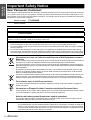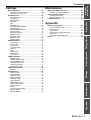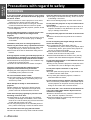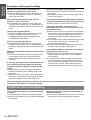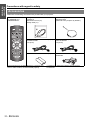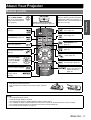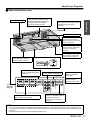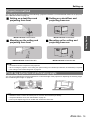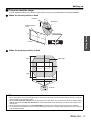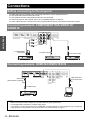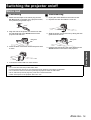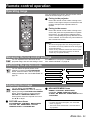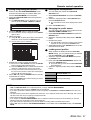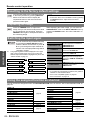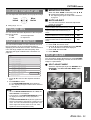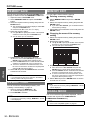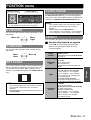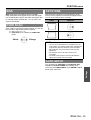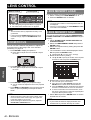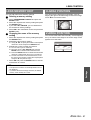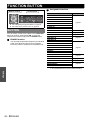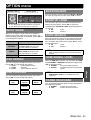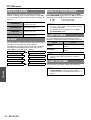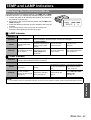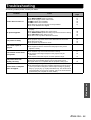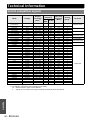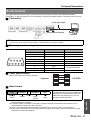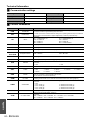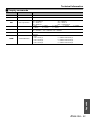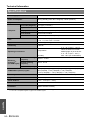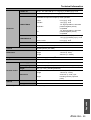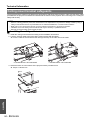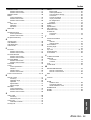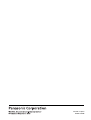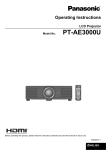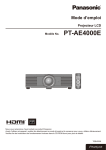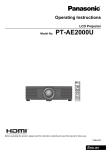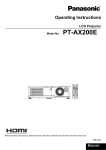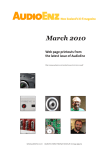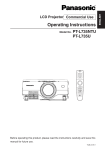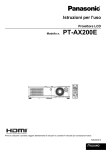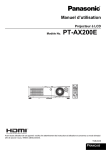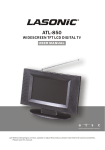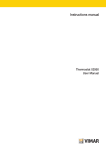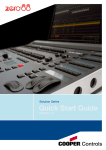Download PT-AE3000E - Event Projection
Transcript
Operating Instructions LCD Projector Model No. PT-AE3000E Before operating this product, please read the instructions carefully and save this manual for future use. TQBJ0278-1 ENGLISH Important Information Important Safety Notice Dear Panasonic Customer: This instruction booklet provides all the necessary operating information that you might require. We hope it will help you to get the most out of your new product, and that you will be pleased with your Panasonic LCD projector. The serial number of your product may be found on its bottom. You should note it in the space provided below and retain this booklet in case service is required. Model number: PT-AE3000E Serial number: WARNING: THIS APPARATUS MUST BE EARTHED. WARNING: To prevent damage which may result in fire or shock hazard, do not expose this appliance to rain or moisture. Machine Noise Information Ordinance 3. GSGV, January 18, 1991: The sound pressure level at the operator position is equal or less than 70 dB (A) according to ISO 7779. WARNING: 1. Remove the plug from the mains socket when this unit is not in use for a prolonged period of time. 2. To prevent electric shock, do not remove cover. No user serviceable parts inside. Refer servicing to qualified service personnel. 3. Do not remove the earthing pin on the mains plug. This apparatus is equipped with a three prong earthingtype mains plug. This plug will only fit an earthing-type mains socket. This is a safety feature. If you are unable to insert the plug into the mains socket, contact an electrician. Do not defeat the purpose of the earthing plug. Information for Users on Collection and Disposal of Old Equipment and used Batteries These symbols on the products, packaging, and/or accompanying documents mean that used electrical and electronic products and batteries should not be mixed with general household waste. For proper treatment, recovery and recycling of old products and used batteries, please take them to applicable collection points, in accordance with your national legislation and the Directives 2002/96/EC and 2006/66/EC. By disposing of these products and batteries correctly, you will help to save valuable resources and prevent any potential negative effects on human health and the environment which could otherwise arise from inappropriate waste handling. For more information about collection and recycling of old products and batteries, please contact your local municipality, your waste disposal service or the point of sale where you purchased the items. Penalties may be applicable for incorrect disposal of this waste, in accordance with national legislation. For business users in the European Union If you wish to discard electrical and electronic equipment, please contact your dealer or supplier for further information. Information on Disposal in other Countries outside the European Union These symbols are only valid in the European Union. If you wish to discard these items, please contact your local authorities or dealer and ask for the correct method of disposal. Note for the battery symbol (bottom two symbol examples): This symbol might be used in combination with a chemical symbol. In this case it complies with the requirement set by the Directive for the chemical involved. CAUTION: 2 - ENGLISH To assure continued compliance, follow the attached installation instructions, which includes using the provided power cord and shielded interface cables when connecting to computer or peripheral device. If you use serial port to connect PC for external control of projector, you must use optional RS-232C serial interface cable with ferrite core. Any unauthorized changes or modifications to this equipment will void the user’s authority to operate. Pursuant to at the directive 2004/108/EC, article 9(2) Panasonic Testing Centre Panasonic Service Europe, a division of Panasonic Marketing Europe GmbH Winsbergring 15, 22525 Hamburg, F.R. Germany Important Information Important Safety Notice IMPORTANT: THE MOULDED PLUG (U.K. only) FOR YOUR SAFETY, PLEASE READ THE FOLLOWING TEXT CAREFULLY. This appliance is supplied with a moulded three pin mains plug for your safety and convenience. A 13 amp fuse is fitted in this plug. Should the fuse need to be replaced, please ensure that the replacement fuse has a rating of13 amps and that it is approved by ASTA or BSI to BS1362. Check for the ASTA mark a or the BSI mark ` on the body of the fuse. If the plug contains a removable fuse cover, you must ensure that it is refitted when the fuse is replaced. If you lose the fuse cover, the plug must not be used until a replacement cover is obtained. A replacement fuse cover can be purchased from an Authorised Service Centre. If the fitted moulded plug is unsuitable for the mains socket in your home, then the fuse should be removed and the plug cut off and disposed of safely. There is a danger of severe electrical shock if the cut off plug is inserted into any 13 amp socket. If a new plug is to be fitted, please observe the wiring code as shown below. If in any doubt, please consult a qualified electrician. WARNING: THIS APPLIANCE MUST BE EARTHED. IMPORTANT: The wires in this mains lead are coloured in accordance with the following code: Green - and - Yellow: Blue: Brown: Earth Neutral Live As the colours of the wire in the mains lead of this appliance may not correspond with the coloured markings identifying the terminals in your plug, proceed as follows. The wire which is coloured GREEN - AND - YELLOW must be connected to the terminal in the plug which is marked with the letter E or by the Earth symbol W or coloured GREEN or GREEN - AND YELLOW. The wire which is coloured BLUE must be connected to the terminal in the plug which is marked with the letter N or coloured BLACK. The wire which is coloured BROWN must be connected to the terminal in the plug which is marked with the letter L or coloured RED. ASA L HE -8 13 A2 50 V N BS 13 63 /A How to replace the fuse: Open the fuse compartment with a screwdriver and replace the fuse. ENGLISH - 3 Contents J Quick steps 1. Set up your projector See “Setting up” on page 14. 2. Connect with other devices See “Connections” on page 18. Important Information Important Safety Notice........................................ 2 Precautions with regard to safety ....................... 6 WARNINGS................................................................. 6 CAUTIONS .................................................................. 7 Cautions when transporting......................................... 8 Cautions when installing.............................................. 9 Cautions on use .......................................................... 9 Accessories ............................................................... 10 Preparation About Your Projector.......................................... 11 Remote control .......................................................... 11 Projector body ........................................................... 12 Getting Started Setting up............................................................. 14 3. Prepare the remote control See “Remote control” on page 11. Screen size and throw distance................................. 14 Projection method...................................................... 15 Front leg adjusters and throwing angle ..................... 15 Lens shift and positioning .......................................... 16 Connections ........................................................ 18 Before connecting to the projector............................. 18 Connecting example: COMPONENT IN/S-VIDEO IN/ VIDEO IN................................................................... 18 Connecting example: HDMI IN/COMPUTER IN........ 18 4. Start projecting See “Switching the projector on/off” on page 19. Basic Operation Switching the projector on/off ........................... 19 Mains lead ................................................................. 19 Power indicator.......................................................... 20 Switching on the projector ......................................... 21 Switching off the projector ......................................... 21 Projecting an image ............................................ 22 5. Adjust the image See “Menu Navigation” on page 29. Selecting the input signal........................................... 22 Positioning the image ................................................ 22 Remote control operation .................................. 23 Operating range ........................................................ 23 Managing the lens control settings ............................ 23 Switching the picture mode ....................................... 23 Adjusting the image ................................................... 23 Loading a saved setting ............................................ 24 Switching the aspect ratio.......................................... 24 Adjusting the signal condition with a waveform ......... 24 Setting your own colour profile .................................. 26 Resetting to the factory default settings .................... 28 Capturing an image ................................................... 28 Switching the input signal .......................................... 28 Using the assigned function as shortcut.................... 28 4 - ENGLISH Maintenance Menu Navigation ..................................................29 TEMP and LAMP Indicators ............................... 45 Navigating through the MENU .................................. 29 Main menu and sub-menu ........................................ 30 Care and Replacement ....................................... 46 POSITION menu ...................................................37 H-POSITION ............................................................. 37 V-POSITION ............................................................. 37 DOT CLOCK ............................................................. 37 CLOCK PHASE......................................................... 37 ASPECT .................................................................... 37 WSS .......................................................................... 39 OVER SCAN ............................................................. 39 KEYSTONE............................................................... 39 AUTO SETUP ........................................................... 39 LENS CONTROL...................................................40 ZOOM/FOCUS .......................................................... 40 LENS MEMORY LOAD ............................................. 40 LENS MEMORY SAVE ............................................. 40 LENS MEMORY EDIT .............................................. 41 H-AREA POSITION .................................................. 41 V-AREA POSITION................................................... 41 Cleaning the projector............................................... 46 Replacing the lamp unit ............................................ 47 Troubleshooting .................................................. 49 Appendix Technical Information ......................................... 50 List of compatible signals.......................................... 50 Serial terminal ........................................................... 51 Specifications............................................................ 54 Ceiling mount bracket safeguards ............................ 56 Dimensions ............................................................... 57 Trademark acknowledgements................................. 57 Index ..................................................................... 58 Preparation PICTURE MODE....................................................... 32 CONTRAST .............................................................. 32 BRIGHTNESS........................................................... 32 COLOUR ................................................................... 32 TINT .......................................................................... 32 SHARPNESS ............................................................ 32 COLOUR TEMPERATURE....................................... 33 DYNAMIC IRIS.......................................................... 33 WAVEFORM MONITOR ........................................... 33 SPLIT ADJUST ......................................................... 33 ADVANCED MENU................................................... 34 MEMORY SAVE ....................................................... 36 MEMORY LOAD ....................................................... 36 MEMORY EDIT ......................................................... 36 SIGNAL MODE ......................................................... 36 Basic Operation PICTURE menu.....................................................32 Managing the indicated problems ............................. 45 Getting Started Settings Important Information Contents FUNCTION BUTTON.............................................42 Maintenance Appendix INPUT GUIDE ........................................................... 43 OSD DESIGN............................................................ 43 OSD POSITION ........................................................ 43 BACK COLOUR ........................................................ 43 STARTUP LOGO ...................................................... 43 AUTO SEARCH ........................................................ 43 HDMI SIGNAL LEVEL............................................... 43 FRAME RESPONSE................................................. 43 INSTALLATION......................................................... 44 SLEEP....................................................................... 44 HIGH ALTITUDE MODE ........................................... 44 LAMP POWER .......................................................... 44 LAMP RUNTIME ....................................................... 44 Settings BUTTON ................................................................... 42 OPTION menu.......................................................43 ENGLISH - 5 Important Information Precautions with regard to safety WARNINGS If you notice smoke, strange smells or noise coming from the projector, disconnect the mains plug from the mains socket. Do not continue to use the projector in such cases, otherwise fire or electric shocks could result. Check that no more smoke is coming out, and then contact an Authorised Service Centre for repairs. Do not attempt to repair the projector yourself, as this can be dangerous. Do not install this projector in a place which is not strong enough to take the full weight of the projector. If the installation location is not strong enough, it may fall down or tip over, and severe injury or damage could result. Installation work (such as ceiling suspension) should only be carried out by a qualified technician. If installation is not carried out correctly, there is the danger that injury or electric shocks may occur. Do not use other than an authorised ceiling mount bracket. If foreign objects or water get inside the projector, or if the projector is dropped or the cabinet is broken, disconnect the mains plug from the mains socket. Continued use of the projector in this condition may result in fire or electric shocks. Contact an Authorised Service Centre for repairs. The mains socket shall be installed near the equipment and shall be easily accessible. Unplug the mains plug from the mains socket immediately when problem occurred. Do not overload the mains socket. If the power supply is overloaded (for example, by using too many adapters), overheating may occur and fire may result. Never attempt to modify or disassemble the projector. High voltages can cause fire or electric shocks. For any inspection, adjustment and repair work, please contact an Authorised Service Centre. Clean the mains plug regularly to prevent it from becoming covered in dust. If dust builds up on the mains plug, the resulting humidity can damage the insulation, which could result in fire. Pull the mains plug out from the mains socket and wipe it with a dry cloth. If not using the projector for an extended period of time, pull the mains plug out from the mains socket. Do not handle the mains plug with wet hands. Failure to observe this may result in electric shocks. 6 - ENGLISH Insert the mains plug securely into the mains socket. If the plug is not inserted correctly, electric shocks or overheating could result. Do not use damaged plugs or loose mains socket. Do not place the projector on top of surfaces which are unstable. If the projector is placed on top of a surface which is sloped or unstable, it may fall down or tip over, and injury or damage could result. Do not place the projector into water or let it become wet. Failure to observe this may result in fire or electric shocks. Do not do anything that might damage the mains lead or the mains plug. Do not damage the mains lead, make any modifications to it, place it near any hot objects, bend it excessively, twist it, pull it, place heavy objects on top of it or wrap it into a bundle. If the mains lead is used while damaged, electric shocks, short-circuits or fire may result. Ask an Authorised Service Centre to carry out any repairs to the mains lead that might be necessary. Do not place the projector on soft materials such as carpets or sponge mats. Doing so may cause the projector to overheat, which can cause burns, fire or damage to the projector. Do not place liquid containers on top of the projector. If water spills onto the projector or gets inside it, fire or electric shocks could result. If any water gets inside the projector, contact an Authorised Service Centre. Do not insert any foreign objects into the projector. Do not insert any metal objects or flammable objects into the projector or drop them onto the projector, as doing so can result in fire or electric shocks. Do not allow the + and - terminals of the batteries to come into contact with metallic objects such as necklaces or hairpins. Failure to observe this may cause the batteries to leak, overheat, explode or catch fire. Store the batteries in a plastic bag and keep them away from metallic objects. Do not touch the leaked liquid from the batteries. If you touch the leaked liquid, it may hurt your skin. Immediately wash away the liquid with water and seek medical advice. If you get the leaked liquid in your eye, it may cause blindness or damage. Never rub your eye, and immediately wash away the liquid with water and seek medical advice. During a thunderstorm, do not touch the projector or the cable. Electric shocks can result. Do not use the projector in a bath or shower. Fire or electric shocks can result. Do not place your skin into the light beam while the projector is being used. Strong light is emitted from the projector’s lens. If you place directly into this light, it can hurt or damage your skin. Do not look into the lens while the projector is being used. Strong light is emitted from the projector’s lens. If you look directly into this light, it can hurt and damage your eyes. Be especially careful not to let young children look into the lens. In addition, turn off the power and disconnect the mains plug when you are away from the projector. Do not place your hands or other objects close to the air outlet port. Heated air comes out of the air outlet port. Do not place your hands or face, or objects which cannot withstand heat close to this port [allow at least 50 cm (20") of space], otherwise burns or damage could result. Important Information Precautions with regard to safety Replacement of the lamp is recommended to be carried out by a qualified technician. The lamp has high internal pressure. If improperly handled, explosion might result. The lamp can easily become damaged if struck against hard objects or dropped, and injury or malfunctions may result. When replacing the lamp, allow it to cool for at least one hour before handling it. The lamp cover gets very hot, and touching it can cause burns. Before replacing the lamp, be sure to disconnect the mains plug from the mains socket. Electric shocks or explosions can result if this is not done. Do not allow infants or pets to touch the remote control unit. Keep the remote control unit out of the reach of infants and pets after using it. CAUTIONS Do not cover the air inlet port or the air outlet port. Doing so may cause the projector to overheat, which can cause fire or damage to the projector. Do not place the projector in narrow, badly ventilated places such as closets or bookshelves. Do not place the projector on cloth or papers, as these materials could be drawn into the air inlet port. Do not set up the projector in humid or dusty places or in places where the projector may come into contact with oily smoke or steam. Using the projector under such conditions may result in fire, electric shocks or plastic deterioration. The plastic deterioration may cause the falling down of the projector which is mounted on the ceiling. Do not set up the projector in a high temperature environment, such as near a heater or in direct sunlight. Failure to observe this may result in fire, malfunction or plastic deterioration. Do not set up the projector outdoors. The projector is designed for indoor use only. When disconnecting the mains lead, hold the plug, not the lead. If the mains lead itself is pulled, the lead will become damaged, and fire, short-circuits or serious electric shocks may result. Always disconnect all cables before moving the projector. Moving the projector with cables still attached can damage the cables, which could cause fire or electric shocks to occur. Do not place any heavy objects on top of the projector. Failure to observe this may cause the projector to become unbalanced and fall, which could result in damage or injury. ENGLISH - 7 Important Information Precautions with regard to safety Do not short-circuit, heat or disassemble the batteries or place them into water or fire. Failure to observe this may cause the batteries to overheat, leak, explode or catch fire, and burns or other injury may result. Do not put your weight on this projector. You could fall or the projector could break, and injury may result. Be especially careful not to let young children stand or sit on the projector. When inserting the batteries, make sure the polarities (+ and -) are correct. If the batteries are inserted incorrectly, they may explode or leak, and fire, injury or contamination of the battery compartment and surrounding area may result. Disconnect the mains plug from the mains socket as a safety precaution before carrying out any cleaning. Electric shocks can result if this is not done. Use only the specified batteries. If incorrect or different kinds of batteries are used, they may explode or leak, and fire, injury or contamination of the battery compartment and surrounding area may result. Do not mix old and new batteries. If the batteries are inserted incorrectly, they may explode or leak, and fire, injury or contamination of the battery compartment and surrounding area may result. Remove the used batteries from the remote control promptly. If you leave used batteries in the remote control for an extended period of time, it may cause liquid leaking, abnormal internal temperature rising or explosion. If not using the projector for an extended period of time, disconnect the mains plug from the mains socket and remove the batteries from the remote control. If dust builds up on the mains plug, the resulting humidity may damage the insulation, which could result in fire. Keeping or leaving the remote control with batteries inside may cause insulation deterioration, electrical leakage or explosion which could result in fire. If the lamp has broken, ventilate the room immediately. Do not touch or bring your face close to the broken pieces. Failure to observe this may cause the user to absorb the gas which was released when the lamp broke and which contains nearly the same amount of mercury as fluorescent lamps, and the broken pieces may cause injury. If you believe that you have absorbed the gas or that the gas has got into your eyes or mouth, seek medical advice immediately. Ask your dealer about the replacement of the lamp unit and check the inside of the projector. Ask an Authorised Service Centre to clean inside the projector at least once a year. If dust is left to build up inside the projector without being cleaned out, it can result in fire or problems with operation. It is a good idea to clean the inside of the projector before the season for humid weather arrives. Ask your nearest Authorised Service Centre to clean the projector when required. Please discuss with the Authorised Service Centre regarding cleaning costs. We are constantly making efforts to preserve and maintain a clean environment. Please take non repairable units back to your dealer or a recycling company. Cautions when transporting Do not subject the projector to excessive vibration or shocks. The projector lens needs to be handled with care. Cover the lens with the lens cover when transporting the projector. 8 - ENGLISH When transporting the projector, hold the body at the bottom securely. Do not hold the adjuster legs or the top cover to move the projector, as this may damage the projector. Cautions when installing Avoid setting up in places which are subject to vibration or shocks. The internal parts can be damaged, which may cause malfunctions or accidents. Avoid setting up in places which are subject to sudden temperature changes, such as near an air conditioner or lighting equipment. The life of the lamp may be shortened or the projector may be turned off. See “TEMP indicator” on page 45. Do not set up the projector near high-voltage power lines or near motors. The projector may be subject to electromagnetic interference. If installing the projector to the ceiling, ask a qualified technician or an Authorised Service Centre to carry out all installation work. You will need to purchase the separate installation kit (Model No. ET-PKE2000, ET-PKE1000S). Furthermore, all installation work should only be carried out by a qualified technician. See “Ceiling mount bracket safeguards” on page 56 for the safety cable installation. Important Information Precautions with regard to safety If using this projector at high elevations 1 400 2 700 m (4 593 - 8 858 ft) sea level, set the HIGH ALTITUDE MODE to ON. See “HIGH ALTITUDE MODE” on page 44. Failure to observe this may result in malfunctions or the life of the lamp or the other components may be shortened. Cautions on use In order to get the best picture quality Draw curtains or blinds over any windows and turn off any lights near the screen to prevent outside light or light from indoor lamps from shining onto the screen. Do not touch the surfaces of the lens with your bare hands. If the surface of the lens becomes dirty from fingerprints or anything else, this will be magnified and projected onto the screen. Moreover, when not using the projector, attach the lens cover. Liquid crystal panel Do not project the same image for long periods of time, as this may remain as an afterimage on the liquid crystal panel. Display the white screen test pattern for more than an hour to remove it. See “ZOOM/FOCUS” on page 40. The liquid crystal panel of the projector is built with very high precision technology to provide fine picture details. Occasionally, a few stuck pixels may appear on the screen as fixed points of blue, green or red. It is recommended to switch off the projector once and try after 1 hour later again. Please note that this does not affect the performance of your LCD. The projector has a high pressure mercury lamp and that is characterised as follows. The brightness of the lamp depends on the duration of use. The lamp may explode or shorten the lamp life by shocks or chipping damage. The lamp may explode only occasionally after using the projector. The lamp may explode if using the projector after the instructed lamp replacement timing. When the lamp exploded, it emits the internal smokelike gas. The lamp life depends on individual lamp characteristics, usage condition and the installation environment. Especially the consecutive use of the projector for more than 10 hours, or the frequent switching on or off may greatly affect on the lamp life. Optical components If you use the projector consecutively 6 hours every day, the optical components may need to be replaced in less than 1 year. ENGLISH - 9 Important Information Precautions with regard to safety Accessories Make sure the following accessories are provided with your projector. Remote control for PT-AE3000E (x1) N2QAYB000316 Safety cable TTRA0141 Attachment screw (x1) Safety cable (x1) Lens cover (x1) TXFKK01VKF5 (Attached to the projector by default.) Mains lead for continental Europe (x1) K2CM3FH00001 3 m (9'10") Mains lead for UK (x1) K2CT3FH00003 3 m (9'10") AA batteries for remote control (x2) Power cord secure lock (x1) TTRA0184 * The protectors for enclosed products, such as a plug cover or foam cartons, must be treated properly. 10 - ENGLISH * Contact to an Authorised Service Centre for lost accessories. About Your Projector Power button While the MAIN POWER button is on, switch between standby mode and projection mode. (page 21) Remote control signal emitter Emit remote control signal. (page 23) Display the PICTURE menu. (page 23) Switch to cycle through the PICTURE MODE. (page 23) Switch to cycle through the aspect ratio. (page 24) Display the main menu or return to the previous menu. (page 29) Navigate through the menus with FGIH, and activate the menu item with the ENTER button. (page 29) Reset some of the settings to the factory default. (page 28) Switch to cycle through the input method. (page 28) Button backlight When any button is pressed, the button backlight is lit. Without any operation, it gets darker after 5 seconds and goes of after next 5 seconds. Display the LENS CONTROL menu. (page 23) Preparation Remote control Display the MEMORY LOAD menu. (page 24) Display the COLOUR MANAGEMENT menu. (page 26) Display the input waveform. (page 24) Return to the previous menu. (page 29) Capture the projected image as a still image. (page 28) Activate the assigned function from the menu options for shortcut. (page 42) Battery compartment 1. Press the tab and lift up the cover. 2. Insert the batteries according to the polarity diagram indicated inside. NOTE: • • • • • • Do not drop the remote control. Avoid contact with liquids or moisture. Use manganese batteries or alkaline batteries with the remote control. Do not attempt to modify or disassemble the remote control. Contact an Authorised Service Centre for repairs. Do not keep pressing the remote control buttons as this may shorten battery life. See “Remote control operation” on page 23. ENGLISH - 11 About Your Projector Projector body J Top and front view Preparation Air exhaust port Heated air comes out of this opening. Lens shift dial • Vertical (page 16) Lens shift dial • Horizontal (page 16) Power/LAMP/TEMP indicators (page 20/page 45) Air filter (page 46) MAIN POWER Switch the projector on/off (page 21) Projection lens Lens cover Protects the projection lens from dust or dirt. Remote control signal receptor (page 23) Air exhaust port Heated air comes out of this opening. INPUT SELECT Switch to cycle through the input method. (page 22) Navigate through the menus with F G H I, and activate the menu item with the ENTER button. (page 29) (Push to open/close the cover.) Power While the MAIN POWER is on, switch between standby mode and projection mode. (page 21) MENU Display the main menu. Return to the previous menu. (page 29) RETURN Return to the previous menu. (page 29) FOCUS and ZOOM Adjust the focus and size of the image. (page 22) NOTE: • Do not cover the ventilation openings or place anything within 50 cm (20") of them as this may cause damage or injury. • While the projector is not in use, keep the lens cover to protect the lens. 12 - ENGLISH About Your Projector Air intake port Security lock Attach the commercial shackle lock which is provided with the projector. Compatible with the Kensington MicroSaver Security System. Top cover Hold the top cover at the back corner and slightly push up to open. (page 47) Preparation J Back and bottom view Air intake port AC IN Connect the mains lead to supply electronic power to the projector. (page 19) Safety cable attachment point Attach the safety cable when mounted on the ceiling. (page 56) Front leg adjusters Screw up/down to adjust the projection angle. (page 15) Lens cover attachment hole COMPUTER IN Connect an RGB signal cable from your PC. Front leg adjusters Screw up/down to adjust the projection angle. (page 15) COMPONENT IN Connect YPBPR signal cables. S-VIDEO IN Connect a S-VIDEO signal cable. VIDEO IN Connect an RCA composite video cable. Connecting terminals (page 18) HDMI IN Connect HDMI signal cables. SERIAL Connect a compatible cable for controlling the projector remotely via your computer. (page 51) NOTE: • Do not cover the ventilation openings or place anything within 50 cm (20") of them as this may cause damage or injury. • The projector should only be used with the attached mains lead to ensure optimum performance and avoid damage to the projector. • Do not open the top cover other than replacing the lamp unit. ENGLISH - 13 Setting up Screen size and throw distance You can adjust the projection size with 2.0x zoom lens. Calculate and define the throw distance as follows. SH SD SW Projected image (Shown as 16:9 size) Screen Getting Started All measurements and the calculation results bellow are approximate and may differ from the actual measurements. Throw distance (16 : 9) Screen Diagonal (SD) 1.01 m 1.27 m 1.52 m 1.77 m 2.03 m 2.28 m 2.54 m 3.05 m 3.81 m 5.08 m (40") (50") (60") (70") (80") (90") (100") (120") (150") (200") Minimum distance (LW) 1.2 m 1.5 m 1.8 m 2.1 m 2.4 m 2.7 m 3m 3.6 m 4.5 m 6m (3'11'') (4'11'') (5'10'') (6'10'') (7'10'') (8'10'') (9'10'') (11'9'') (14'9'') (19'8'') Throw distance (2.35 : 1) Maximum distance (LT) 2.3 m 2.9 m 3.5 m 4.1 m 4.7 m 5.3 m 5.9 m 7.2 m 9m 12 m Minimum distance (LW) (7'6'') (9'6'') (11'5'') (13'5'') (15'5'') (17'4'') (19'4'') (23'7'') (29'6'') (39'4'') 1.3 m 1.6 m 1.9 m 2.2 m 2.6 m 2.9 m 3.2 m 3.8 m 4.8 m 6.4 m (4'3'') (5'2'') (6'2'') (7'2'') (8'6'') (9'6'') (10'5'') (12'5'') (15'8'') (20'11'') J Calculation methods for screen dimensions You can calculate more detailed screen dimension from the screen diagonal. 16 : 9 size Screen width (SW) and screen height (SH) SW (m)= SD (m) x 0.872 SH (m) = SD (m) x 0.490 Minimum distance (LW) and maximum distance (LT) LW (m) = SD (m) x 1.189 - 0.04 LT (m) = SD (m) x 2.378 - 0.05 2.35 : 1 size Screen width (SW) and screen height (SH) SW (m)= SD (m) x 0.920 SH (m) = SD (m) x 0.392 Minimum distance (LW) and maximum distance (LT) LW (m) = SD (m) x 1.256 - 0.04 LT (m) = SD (m) x 2.512 - 0.05 NOTE: • Do not use the projector at a raised or a horizontally tilted position as it may cause +30° malfunction of the projector. • Make sure the projector lens surface is parallel with the screen. You can tilt the projector -30° body less than approximately ± 30° vertically. Overtilting may result in shortening the component’s life. • For the best quality of the projection image, install a screen where sun light or room light does not shine directly onto the screen. Close window shades or curtains to block the lights. 14 - ENGLISH Maximum distance (LT) 2.5 m 3.1 m 3.7 m 4.4 m 5m 5.6 m 6.3 m 7.6 m 9.5 m 12.7 m (8'2'') (10'2'') (12'1'') (14'5'') (16'4'') (18'4'') (20'8'') (24'11'') (31'2'') (41'8'') Setting up Projection method You can use the projector with any of the following 4 projection methods. To set the desired method in the projector, See “INSTALLATION” on page 44. INSTALLATION: FRONT/DESK J Mounting on the ceiling and projecting from front INSTALLATION: FRONT/CEILING J Setting on a desk/floor and projecting from rear INSTALLATION: REAR/DESK J Mounting on the ceiling and projecting from rear Getting Started J Setting on a desk/floor and projecting from front INSTALLATION: REAR/CEILING NOTE: • A translucent screen is required for rear projection. • When mounting the projector on the ceiling, the optional ceiling mount bracket (ET-PKE2000, ET-PKE1000S) is required. • See “Ceiling mount bracket safeguards” on page 56. Front leg adjusters and throwing angle You can screw up/down the front leg adjusters to control the angle of the projector for adjusting the throwing angle. See “Positioning the image” on page 22. NOTE: • Heated air comes out of the air exhaust port. Do not touch the air exhaust port directly. • If keystone distortion occurs, see “KEYSTONE” on page 39. • Screw up the adjuster legs, and an audible click will be heard as the limit. ENGLISH - 15 Setting up Lens shift and positioning If the projector is not positioned at the right angle to the centre of the screen, you can adjust the projected image position by moving the lens shift dials within the shift range of the lens. J Adjusting the lens shift dials Q Horizontal shift You can place the projector where the projector lens is up to 40% horizontally off-centre from the screen and then adjust the image position with the Lens shift dial • Horizontal. Up to about 40 % of the projection Up to about 40 % of the projection Getting Started Turning the dial clockwise: Image moves to the right Turning the dial counterclockwise: Image moves to the left Q Vertical shift You can place the projector where the projector lens is up to 100% vertically off-centre from the screen and then adjust the image position with the Lens shift dial • Vertical. Turning the dial counterclockwise: Image moves to the bottom Up to about 100 % of the projection Up to about 100 % of the projection Turning the dial clockwise: Image moves to the top 16 - ENGLISH Setting up J Projector location range You can determine where to locate the screen and the projector by considering the lens shift possibilities. Q When the screen position is fixed H Projector Placement V Vertical centre of screen Screen Getting Started Centre of lens SH SW Q When the projector position is fixed 100% Shift range 100% 40% 40% Projector NOTE: • When the projector is located at the right angle to the centre of the screen and the lens shift dials is centred, you will get the best quality of the projection image. • When the Lens shift dial • Vertical is at the vertical limit of the shift range, you cannot turn the dial to the horizontal limit, likewise when the Lens shift dial • Horizontal is at the horizontal limit of the shift range, you cannot turn the dial to the vertical limit. • When the projector is tilted and you adjust KEYSTONE, the centre of the screen and the lens need to be realigned. • Do not force the lens shift dials to turn as this may damage the projector. Turning the dials maximum limit is 4 or 5 times from the default position. ENGLISH - 17 Connections Before connecting to the projector Read and follow the operating and connecting instructions of each peripheral device. The peripheral devices must be turned off. Use cables that match each peripheral device to be connected. Confirm the type of video signals. See “List of compatible signals” on page 50. Audio cables must be connected from each peripheral device directly to the audio reproduction system. Connecting example: COMPONENT IN/S-VIDEO IN/ VIDEO IN \ Getting Started To COMPONENT video output To VIDEO output DVD player To S-VIDEO output Video player DVD player Connecting example: HDMI IN/COMPUTER IN RGB signal cable (Commercial item) HDMI cable (RP-CDHG100: Optional)) To HDMI output DVD player Computer NOTE: • Make sure the HDMI cable is adapted to your HDMI device for proper performance. • A compatible cable is required for an HDMI 1 080p signal. • It is possible to connect with DVI devices via a HDMI/DVI conversion adapter, but some equipment may not project the image properly or other problems could be encountered. See “Serial terminal” on page 51. 18 - ENGLISH Switching the projector on/off Mains lead J Connecting J Disconnecting 1. Make sure the shape of the mains plug and the AC IN terminal on the back of the projector match, then push the plug all the way in. 1. Unplug the mains lead from the mains socket. 2. Depress the latch and slide the cover off. Latch 3. Slide the power cord secure lock up along the side guide rail and remove. Rail guide Rail guide 3. Place the latch to the latch catcher and press until it clicks. 4. Hold the plug and unplug the mains lead from the AC IN terminal on the back of the projector. Latch 4. Connect the mains lead to a mains socket. NOTE: • • • • • Basic Operation 2. Align the side of the power cord secure lock with the side guide rail of the AC IN terminal of the projector and slide it in. Do not use other than the provided mains lead. Ensure all the input devices are connected and turned off before connecting the mains lead. Do not force the connector as this may damage the projector and/or the mains lead. Dirt or dust build-up around plugs may cause fire or electrical hazards. Switch off the power to the projector when not in use. ENGLISH - 19 Switching the projector on/off Power indicator Power indicator informs you the status of the power. When the TEMP indicator is flashing, the power indicator will not light. Power indicator Indicator status Status No illumination or flashing Red Green Orange Lit Flashing The MAIN POWER button is switched off. The MAIN POWER button is switched on and the projector is in standby mode. The power button is switched on and the projector is getting ready to project. Lit Projecting. Lit The power button is switched off and the projector is cooling the lamp. Flashing The power button is switched on again when cooling the lamp and recovering to projection mode. Recovery may take a while. Basic Operation NOTE: • See “TEMP indicator” on page 45. • While the projector is cooling the lamp, do not switch the MAIN POWER button off or unplug the mains lead. • The electric consumption in standby mode is 0.08 W. 20 - ENGLISH Switching the projector on/off Switching on the projector Power indicator (1) (3) (2) 1. Remove the lens cover from the lens. 2. Switch the MAIN POWER button on. 3. Press the power button. The power indicator lights up in green after flashing for a while. The STARTUP LOGO is displayed on the screen. See “STARTUP LOGO” on page 43. The power indicator lights up in red. • When the internal cooling fan is operating, some operational sound may be heard. The loudness of the operational sound depends on the external temperature. • You can reduce the operational sound by setting the LAMP POWER in OPTION menu to the ECO-MODE. See “LAMP POWER” on page 44. • When starting up the projector, some small rattling or tinkling sound may be heard, or the display may flicker for the characteristics of the lamp. Those are normal and will not affect the performance of the projector. • Do not attempt to modify the lens cover which may cause burns, fire or damage to the projector. Switching off the projector Power indicator Basic Operation NOTE: (3) (1) (2) 1. Press the power button. The confirmation screen is displayed. It will disappear and return to the projection after 10 seconds without any operation. To return to the projection, press any button except the power button. 2. Press I to select OK and press the power or ENTER button. The power indicator lights up in orange while cooling the lamp, then illuminates red when it is ready to switch off the MAIN POWER button. 3. Switch off the MAIN POWER button on the back of the projector. 4. Attach the lens cover. NOTE: • Press the power button twice or for a long duration to switch the power off. ENGLISH - 21 Projecting an image Selecting the input signal 1. Switch on the connected devices. Press the play button of the required device. 2. Press the INPUT SELECT button to select the required input method if needed. See “Switching the input signal” on page 28. NOTE: • AUTO SEARCH is ON as default and the signal from the connected devices is detected automatically. See “AUTO SEARCH” on page 43. The image will be projected on the screen. Positioning the image 1. Press the ASPECT button to select the required aspect mode. See “Switching the aspect ratio” on page 24. 2. Adjust the projected image with the lens shift dials. See “Lens shift and positioning” on page 16. 4. Adjust the focus and the projected image size. Press +/- of the FOCUS and ZOOM buttons to adjust. Press the LENS button to adjust the focus and zoom by the remote control. See “LENS CONTROL” on page 40. Basic Operation 3. Adjust the angle of the projector. Screw down the front leg adjusters and adjust the angle vertically. See “Front leg adjusters and throwing angle” on page 15. 22 - ENGLISH NOTE: • Do not touch the air exhaust port as this may cause burns or injury. • If keystone distortion occurs, see “KEYSTONE” on page 39. • If you adjust the focus, you may need to adjust the size of the image by pressing the ZOOM button again. Remote control operation Operating range You can operate the projector with the remote control within the remote range 7 m (22'11"). Q Facing to the projector Ensure the remote control emitter is facing to the remote control signal receptor on front/back of the projector and press the required buttons to operate. Q Facing to the screen Ensure the remote control emitter is facing to the screen and press the required buttons to operate the projector. The signal will be reflected off the screen. The operating range may differ due to the screen material. This function may not be effective with a translucent screen. • Do not let strong light shine onto the signal receptor. The remote control may malfunction under strong light such as fluorescent. • If there are any obstacles between the remote control and the remote control signal receptor, the remote control may not operate correctly. Managing the lens control settings You can adjust the focus and zoom of the projected image, and save the settings. Press the LENS button to display the LENS CONTROL menu. See “LENS CONTROL” on page 40. Switching the picture mode You can switch the preset picture mode settings by pressing the PICTURE MODE button. Press the button until the required setting is selected. See “PICTURE MODE” on page 32. NORMAL Basic Operation NOTE: CINEMA3 DYNAMIC CINEMA2 COLOUR1 COLOUR2 CINEMA1 Adjusting the image You can display the PICTURE and ADVANCED MENU menu items in called up style by pressing the PICTURE ADJUSTMENT button. Press the button to switch between PICTURE and ADVANCED MENU menu. Press F G to select the required menu item and I H to adjust. Q PICTURE menu items PICTURE MODE, CONTRAST, BRIGHTNESS, COLOUR, TINT, SHARPNESS, COLOUR TEMPERATURE and DYNAMIC IRIS Q ADVANCED MENU items GAMMA, CONTRAST, BRIGHTNESS, x.v.Colour, FRAME CREATION, DETAIL CLARITY, NR, MPEG NR, CINEMA REALITY and TV-SYSTEM NOTE: • For each menu items description, see “PICTURE menu” on page 32. • The screen will be cleared after 7 seconds without any operation. ENGLISH - 23 Remote control operation Loading a saved setting You can access saved settings instantly. See “MEMORY LOAD” on page 36. 1. Select the required setting from MEMORY1 - 16. Undefined setting will not be displayed. 2. Press the ENTER button to activate the selected setting. NOTE: • If you have not saved any settings, MEMORY1 - 16 will not be displayed. Switching the aspect ratio The aspect ratio will be selected automatically, or you can switch it manually by pressing the ASPECT button. Press the button several times to cycle through the different aspect type as follows. See “ASPECT” on page 37. Q VIDEO/S-VIDEO/COMPONENT (YPBPR) Basic Operation 4:3 JUST 16:9 ZOOM2 14:9 ZOOM1 Q COMPUTER (RGB) 4:3 16:9 Q HDMI 4:3 16:9 NOTE: • If you project an image with an unmatched aspect ratio, the image may distort or some portions may be cropped. Select an aspect ratio which preserves the intention of the image creator. • The order of aspect type is defined not only by the input method but also by the input signals. See “List of compatible signals” on page 50. • If you project a copyrighted image enlarged or distorted by using ASPECT function in commercial use in a public place, such as a restaurant or hotel, you might infringe on the copyright of the creator which is protected by copyright law. Adjusting the signal condition with a waveform You can display the image brightness and contrast level of the input signal with a waveform. See “WAVEFORM MONITOR” on page 33. Monitoring the waveform of brightness and contrast of the whole image. Monitoring the waveform of SINGLE LINE SCAN brightness and contrast in each horizontal line of the image. 2. Press ENTER button until the required waveform option is displayed. In FULL SCAN mode, press F G I H to change the waveform position. In SINGLE LINE SCAN mode, press F G to select the required line position. FULL SCAN J Displaying the waveform 1. Press the WAVEFORM button and display the waveform monitor. Press the WAVEFORM button again to escape from the waveform mode. FULL SCAN(Y) SINGLE LINE SCAN(B) FULL SCAN(R) SINGLE LINE SCAN(G) FULL SCAN(G) SINGLE LINE SCAN(R) FULL SCAN(B) SINGLE LINE SCAN(Y) NOTE: • • • • • • • In SINGLE LINE SCAN mode, the position of the waveform monitor depends on the position of the selected line. You can display the main menu by pressing the MENU button and adjust the menu items. The called up menu items displayed position depends on the position of the waveform monitor. You can activate AUTO ADJUST of the WAVEFORM menu by pressing the DEFAULT button. The signal which is lower than 0% in the waveform will be displayed as same as 0% on the projected image. While the waveform is displayed, the image is displayed without the COLOUR MANAGEMENT adjustment. When adjusting the KEYSTONE of the POSITION menu while the waveform is displayed, x.v.Colour will be deactivated. 24 - ENGLISH Remote control operation J Adjustment example Project a commercial test signal for picture adjustment on the screen and press the WAVEFORM button. 3. Adjust by pressing I H. Adjust the bottom line of the waveform to 0 % (0 or 7.5 IRE). Setting range: -32 to +32 4. Press F G to display the CONTRAST. 5. Adjust by pressing I H. Adjust the up line of the waveform to 100 % (100 IRE). Setting range: -64 to +64 100% 50% 0% ENTER ENTER FULL SCAN(Y)/SINGLE LINE SCAN(Y) Adjust the bottom line of the BRIGHTNESS waveform to 0 % (0 or 7.5 IRE) Adjust the top line of the waveform to CONTRAST 100 % (100 IRE) Q Adjusting with RGB options Adjust to 100% In SINGLE LINE SCAN mode, select the required adjusting point by pressing F G. 50% Image displayable area 0% Adjust to 0% Monitor position With COMPUTER (except 1080) or HDMI (Expand) Adjust to 100% Signal level 100% 50% Image displayable area 0% Adjust to 0% Monitor position Q Adjusting with luminance options 1. Press the ENTER button several times to display FULL SCAN(Y)/SINGLE LINE SCAN(Y). In SINGLE LINE SCAN mode, select the required adjusting point by pressing F G. 2. Press the PICTURE ADJUSTMENT button and display the BRIGHTNESS by pressing F G. When ADVANCED MENU is displayed, press the button again to switch to the PICTURE menu. 2. Press the PICTURE ADJUSTMENT button and display the BRIGHTNESS R/BRIGHTNESS G/ BRIGHTNESS B by pressing F G. When PICTURE menu is displayed, press the button again to switch to the ADVANCED MENU. 3. Adjust by pressing I H. Adjust the bottom line of the waveform to 0 % (0 or 7.5 IRE). Setting range: -16 to +16 4. Press F G to display the CONTRAST R/ CONTRAST G/CONTRAST B. 5. Adjust by pressing I H. Adjust the up line of the waveform to 100 % (100 IRE). Setting range: -32 to +32 Basic Operation Signal level 100% 1. Press the ENTER button several times to display the required R/G/B waveform option. FULL SCAN(R)/SINGLE LINE SCAN(R) Adjust the bottom line of the BRIGHTNESS R waveform to 0 % (0 or 7.5 IRE) Adjust the top line of the waveform to CONTRAST R 100 % (100 IRE) FULL SCAN(G)/SINGLE LINE SCAN(G) Adjust the bottom line of the BRIGHTNESS G waveform to 0 % (0 or 7.5 IRE) Adjust the top line of the waveform to CONTRAST G 100 % (100 IRE) FULL SCAN(B)/ Adjust the bottom line of the BRIGHTNESS B waveform to 0 % (0 or 7.5 IRE) Adjust the top line of the waveform to CONTRAST B 100 % (100 IRE) ENGLISH - 25 Remote control operation Setting your own colour profile You can adjust a selected colour individually and save and retrieve under the PICTURE MODE setting. Press the COLOUR MANAGEMENT button to open the menu. See “COLOUR MANAGEMENT” on page 35. 3. Select a menu item and the I H to adjust each item level. The result box is displayed on the right of the cursor and shows the adjusted colour. CURSOR RETURN SELECT ENTER DEFAULT COLOUR TINT BRIGHTNESS PROFILE NORMAL CURSOR LOG PROFILE SAVE PROFILE DELETE PROFILE NAME CHANGE J Create a new profile Q Adjusting the selected colour Select a colour and adjust COLOUR, TINT and BRIGHTNESS. 1. Select the CURSOR menu and press ENTER. Basic Operation The projected image is captured, and the target cursor is displayed. When the LOG is fully stored, the target cursor will not be displayed. Target cursor Adjusted colour Adjust the vividness of the colour. Setting range: -30 to +30 Adjust the colour tone. TINT Setting range: -30 to +30 Adjust the brightness of the colour. BRIGHTNESS Setting range: -20 to +20 COLOUR 4. Press ENTER to store the adjusted result. “PROCESSING” is displayed for a few seconds and the result is stored in LOG. You can store up to 8 logs under LOG for each PICTURE MODE setting. 5. Press MENU or RETURN to return to the previous menu. Repeat the steps above to store more adjustment. Q Managing stored logs You can edit or delete the stored logs of the selected PICTURE MODE. 1. Select LOG and press ENTER. The LOG menu is displayed. 2. Move the cursor with F G I H to the required place to select a colour and press ENTER. The colour at the centre of the target cursor is sampled and the sample box is displayed on the left of the cursor. The menu items are displayed on the upper part of the screen. PICTURE MODE : CINEMA1 POINT1 POINT2 POINT3 POINT4 POINT5 POINT6 POINT7 CURSOR RETURN SELECT ENTER DEFAULT Sampled colour COLOUR TINT BRIGHTNESS POINT8 ALL DELETE Sampled colour Adjusted colour 2. Select the required log from 1 - 8 or ALL DELETE, and press ENTER. Select CHANGE to edit the log. The cursor menu is displayed and you can readjust the colour. Select DELETE to delete the log. The confirmation screen will be displayed. Select OK to delete. When you select ALL DELETE, the "DELETE ALL LOG." screen is displayed. Select OK to delete all logs. The PROFILE setting will be set to NORMAL. 26 - ENGLISH Remote control operation Q Saving a log setting as a profile Return to the COLOUR MANAGEMENT menu and save the stored log as a profile. Make sure that the PICTURE MODE is not switched. 1. Select the PROFILE SAVE menu and press the ENTER button. The PROFILE SAVE menu is displayed. You can save the profile as USER1, USER2 and USER3. USER1 USER2 USER3 Q Deleting the saved profiles You can delete the profiles from PROFILE DELETE menu. 1. Select PROFILE DELETE and press the ENTER button. 2. Select the required profile or ALL DELETE and press the ENTER button. The confirmation screen will be displayed and select OK. 3. Press the ENTER button. Q Changing the profile names 2. Press the ENTER button to save the profile. The confirmation screen is displayed. Press ENTER again to save. 3. Name the profile. Use F G I H to specify the location of the required character to enter and press the ENTER button. You can enter up to 14 characters. PROFILE NAME INPUT ALL DELETE You can change the name of the profiles from the PROFILE NAME CHANGE menu. 1. Select PROFILE NAME CHANGE and press the ENTER button. 2. Select the required profile and press the ENTER button. 3. Rename the profile. Use F G I H to specify the location of the required character to enter and press the ENTER button. 4. Select OK and press the ENTER button to set the entered text as a name. OK CANCEL 4. Repeat step 3 until you finish the text line. Move cursor to ALL DELETE and press the ENTER button to delete all the entered text line. Press the DEFAULT button to delete the last entered character or indicated with cursor in the text box. To insert a character in the entered text line, move the cursor to the text box to select the required place and press G then perform step 3. When profiles are loaded under the PICTURE MODE setting, you can keep them as you defined until the PROFILE is set to NORMAL. 1. Select the required PICTURE MODE and press the ENTER button. 2. Press the COLOUR MANAGEMENT button and select the PROFILE menu. The profile settings of the selected PICTURE MODE will be displayed. Basic Operation Q Loading saved profiles 3. Select the required profile and press the ENTER button. NORMAL 5. Select OK and press the ENTER button to set the entered text as a name. USER1 Press the ENTER button without entering any text to keep the default name. USER2 Return to the default setting of the PICTURE MODE menu. Defined profile settings. USER3 NOTE: • LOG and PROFILE SAVE are not displayed before you apply COLOUR MANAGEMENT. • When the LOG is fully stored, the CURSOR will not be displayed. • If you load a profile with a different attribute mode of the profile, the CURSOR and PROFILE SAVE menus will not be displayed. • The approximate colours will be adjusted at the same time. If you adjust the exact same colour differently, both colours will affect each other and you might get unexpected results. • White, Black and Grey are not adjustable. • If you escape the COLOUR MANAGEMENT menu or attempt to perform another menu action before you save the adjusted profile, the confirmation screen will be displayed. • If you switch the input signal before you save the profile, the setting will be cancelled without notice. • When HDMI signal is selected, COLOUR MANAGEMENT is not available with the COLOUR1 setting of the PICTURE MODE. ENGLISH - 27 Remote control operation Resetting to the factory default settings You can reset most of the customised settings to the factory defaults by pressing DEFAULT button of the remote control. Display the required sub-menu or the menu items and press the button again. NOTE: • Some menu items are not available to reset by pressing the DEFAULT button. Adjust each menu items manually. Capturing an image Press the FREEZE button to capture the image, and you can see it as a still picture while the AV equipment are continuing. Press the FREEZE button again to escape and return to the continuing image. While displaying the frozen image, you can enter the AREA SELECT mode of the SPLIT ADJUST menu by pressing the ENTER button. See “SPLIT ADJUST” on page 33. Switching the input signal You can switch the input method manually by pressing the INPUT SELECT button. Press the button several times or press I H to cycle through the input methods as follows. The actual projected image will be changed in a while. Basic Operation The graphical guidance will be displayed on the upper right of the projected image and you can confirm the selected input method which is highlighted in yellow. See “INPUT GUIDE” on page 43. COMPONENT 1 IN COMPONENT 2 IN COMPUTER IN S-VIDEO IN HDMI 3 IN VIDEO IN HDMI 2 IN HDMI 1 IN COMPONENT 1 IN COMPONENT 2 IN S-VIDEO IN VIDEO IN HDMI 1 IN HDMI 2 IN HDMI 3 IN COMPUTER IN COMPONENT (YPBPR) signals from the equipment connected to COMPONENT IN 1/ COMPONENT IN 2. S-VIDEO signal from the equipment connected to S-VIDEO IN. VIDEO signal from the equipment connected to VIDEO IN. HDMI signal from the equipment connected to HDMI IN 1/HDMI IN 2/ HDMI IN 3. COMPUTER (RGB) signal from the equipment connected to COMPUTER IN. NOTE: • If you select an unplugged input method, the guidance will blink on and off several times. • See “List of compatible signals” on page 50. • See “Connections” on page 18. Using the assigned function as shortcut You can access the assigned function in FUNCTION BUTTON menu as shortcut. See “FUNCTION BUTTON” on page 42. HDMI 1 IN HDMI 2 IN HDMI 3 IN COMPUTER IN COMPONENT 1 IN COMPONENT 2 IN S-VIDEO IN VIDEO IN BLANK AUTO SETUP CONTRAST CONTRAST R CONTRAST G CONTRAST B 28 - ENGLISH page 28 page 39 page 32 page 34 NORMAL DYNAMIC COLOUR1 COLOUR2 CINEMA1 CINEMA2 CINEMA3 SPLIT ADJUST WAVEFORM AUTO ADJUST LENS MEMORY LOAD BRIGHTNESS BRIGHTNESS R BRIGHTNESS G BRIGHTNESS B page 32 page 33 page 40 page 32 page 34 Menu Navigation Navigating through the MENU J Displaying the main menu J Operating procedure Press the MENU button to display the main menu and the operating guidance. Main menu Current settings Sub-menu 1. Press F G to scroll to the required main menu item and press the ENTER button to select. The selected item is highlighted in orange and the sub-menu is displayed on the right. See “Main menu and sub-menu” on page 30. PICTURE POSITION PICTURE POSITION LANGUAGE LENS CONTROL FUNCTION BUTTON OPTION RETURN SELECT ENTER PICTURE MODE CONTRAST BRIGHTNESS COLOUR TINT SHARPNESS COLOUR TEMPERATURE DYNAMIC IRIS WAVEFORM MONITOR SPLIT ADJUST ADVANCED MENU MEMORY SAVE MEMORY LOAD MEMORY EDIT NORMAL LANGUAGE LENS CONTROL FUNCTION BUTTON H-POSITION V-POSITION ASPECT WSS OVER SCAN KEYSTONE ON OPTION RETURN ON OFF Operating guidance Contains the required buttons to adjust the settings. J Adjusting with the bar scale items The triangle mark under the bar indicates factory default setting and the square indicates the current setting. Current setting SELECT ENTER 2. Press F G to scroll to the required sub-menu item and press I H or the ENTER button to adjust. The selected item is called up and the other menu items disappear from the screen. The Called up item will be disappear after 5 seconds and return to the menu mode. If there is a lower level, the next level will be displayed. PICTURE POSITION LANGUAGE LENS CONTROL FUNCTION BUTTON H-POSITION V-POSITION ASPECT WSS OVER SCAN KEYSTONE ON OPTION BRIGHTNESS SELECT ENTER J Returning to the previous menu Press the MENU or RETURN button to return to the previous menu. Press repeatedly to escape from the menu mode and return to the projection. 3. Press I H to adjust or set the selected item. For items using a bar scale, the current settings are displayed on the left of the bar scale. You can cycle through the options of an item by pressing I H. Settings RETURN Default BRIGHTNESS 4. Press the MENU or RETURN button to return to the previous menu. NOTE: • See “Resetting to the factory default settings” on page 28 to reset each menu items. ENGLISH - 29 Menu Navigation Main menu and sub-menu The menu options are structured and categorised. You can navigate through the menu with F G H I buttons. See “Menu Navigation” on page 29. NOTE: • • • • The underlined items are factory default settings. Some default settings vary by the selected input signal. Sub-menu items vary according to the selected input signal. Some settings are adjustable without any signals. F PICTURE PICTURE MODE NORMAL COLOUR1 CINEMA1 CINEMA3 page 32 DYNAMIC COLOUR2 CINEMA2 CONTRAST page 32 (Default: 0) BRIGHTNESS NR (Noise Reduction) (Default: 0) MPEG NR (Default: 0) FRAME CREATION OFF PROFILE LOG PROFILE DELETE page 32 (Default: 0) COLOUR page 32 (Default: 0) MODE2 CURSOR PROFILE SAVE PROFILE NAME CHANGE x.v.Colour ON OFF DETAIL CLARITY TINT page 32 (Default: 0) SHARPNESS page 32 (Default: 0) COLOUR TEMPERATURE ON ON OFF Settings WAVEFORM MONITOR page 33 OFF FULL SCAN(Y) FULL SCAN(R) FULL SCAN(G) FULL SCAN(B) SINGLE LINE SCAN(Y) SINGLE LINE SCAN(R) SINGLE LINE SCAN(G) SINGLE LINE SCAN(B) MONITOR POSITION AUTO ADJUST SPLIT ADJUST AUTO NTSC PAL PAL-N SPLIT ADJUST MODE REVERSE ADVANCED MENU page 34 GAMMA GAMMA HIGH GAMMA MID GAMMA LOW (Default: 0) (Default: 0) (Default: 0) CONTRAST CONTRAST R CONTRAST G CONTRAST B (Default: 0) (Default: 0) (Default: 0) MEMORY SAVE G (Default: 0) (Default: 0) (Default: 0) page 36 MEMORY1 - 16 MEMORY LOAD page 36 MEMORY EDIT page 36 MEMORY DEL MEMORY NAME CHANGE SIGNAL MODE page 36 POSITION H - POSITION page 37 (Default: 0) V - POSITION page 37 (Default: 0) DOT CLOCK page 37 (Default: 0) CLOCK PHASE page 37 (Default: 0) ASPECT BRIGHTNESS BRIGHTNESS R BRIGHTNESS G BRIGHTNESS B NTSC 4.43 PAL-M SECAM MEMORY1 - 16 page 33 AREA SELECT NORMAL OFF TV-SYSTEM page 33 page 33 ON OFF CINEMA REALITY (Default: 0) DYNAMIC IRIS 30 - ENGLISH MODE1 COLOUR MANAGEMENT 4:3 ZOOM2 page 37 16:9 JUST WSS 14:9 ZOOM1 page 39 G Menu Navigation OVER SCAN KEYSTONE page 39 page 39 (Default: 0) AUTO SETUP page 39 OPTION INPUT GUIDE DETAILED OFF OSD DESIGN page 43 TYPE1 TYPE3 LANGUAGE page 43 SIMPLE TYPE2 OSD POSITION UPPER LEFT UPPER RIGHT LOWER LEFT LOWER RIGHT page 43 UPPER CENTRE CENTRE LOWER CENTRE BACK COLOUR BLUE page 43 BLACK STARTUP LOGO ON page 43 OFF AUTO SEARCH ON page 43 OFF HDMI SIGNAL LEVEL NORMAL FRAME RESPONSE LENS CONTROL ZOOM/FOCUS LENS MEMORY LOAD NORMAL page 40 page 40 LENS MEMORY 1 - 3 LENS MEMORY SAVE page 40 LENS MEMORY 1 - 3 LENS MEMORY EDIT page 41 LENS MEMORY DELETE LENS MEMORY NAME CHANGE H-AREA POSITION V-AREA POSITION page 43 FAST INSTALLATION FRONT/DESK REAR/DESK page 44 FRONT/CEILING REAR/CEILING SLEEP OFF 15 MIN. 35 MIN. 55 MIN. page 44 20 MIN. 40 MIN. 60 MIN. 25 MIN. 45 MIN. HIGH ALTITUDE MODE page 41 page 41 FUNCTION BUTTON BUTTON page 43 EXPAND OFF page 44 ON LAMP POWER NORMAL LAMP RUNTIME 30 MIN. 50 MIN. page 44 ECO-MODE page 44 Settings F page 42 HDMI 1 IN HDMI 2 IN HDMI 3 IN COMPUTER IN COMPONENT 1 IN COMPONENT 2 IN S-VIDEO IN VIDEO IN BLANK AUTO SETUP CONTRAST CONTRAST R CONTRAST G CONTRAST B NORMAL DYNAMIC COLOUR1 COLOUR2 CINEMA1 CINEMA2 CINEMA3 SPLIT ADJUST WAVEFORM AUTO ADJUST LENS MEMORY LOAD BRIGHTNESS BRIGHTNESS R BRIGHTNESS G BRIGHTNESS B ENGLISH - 31 PICTURE menu Remote control Control panel CONTRAST You can adjust the contrast of the projected image. Adjust the BRIGHTNESS in advance if necessary. Lower See “Navigating through the MENU” on page 29. See “Main menu and sub-menu” on page 30. Setting range: -64 to +64 BRIGHTNESS PICTURE MODE Depending on the projection environment, you can use these preset parameter settings to optimise image projection. Press I H to cycle through the options. NORMAL Higher You can adjust the brightness of the projected image. Darker Brighter CINEMA3 Setting range: -32 to +32 DYNAMIC CINEMA2 COLOUR1 COLOUR2 CINEMA1 Settings NORMAL Setting for a general image, such as sports programme or TV games DYNAMIC Bright and sharp setting COLOUR1 Setting for HDTV standard in ITUR BT. 709 and colour temperature 6 500 K at the default setting of the PICTURE menu items. COLOUR2 Setting for DCDM standard (SMPTE431-2) and colour temperature 6 300 K at the default setting of the PICTURE menu items. CINEMA1 Setting tuned by top Hollywood colourists CINEMA2 Deeper and more rich colour setting CINEMA3 Vivid and crisp colour setting NOTE: • It may take for a while until the selected mode is stabilised. COLOUR You can adjust the colour saturation of the projected image. Lighter Darker Setting range: -32 to +32 When COMPUTER signal is connected, only available with the following signals. 1 125 (1 080)/60i 1 125 (1 080)/50i 1 125 (1 080)/60p 1 125 (1 080)/50p TINT You can adjust the skin tone in the projected image. More reddish More greenish Setting range: -32 to +32 When COMPUTER signal is connected, only available with the following signals. 1 125 (1 080)/60i 1 125 (1 080)/50i 1 125 (1 080)/60p 1 125 (1 080)/50p SHARPNESS You can adjust the sharpness of the projected image. Less sharp More sharp Setting range will vary according to the selected input signal. 32 - ENGLISH PICTURE menu COLOUR TEMPERATURE You can adjust the white balance of the projected image. More bluish DYNAMIC IRIS You can switch automatic adjustment of the lamp and the lens iris on/off. Automatic adjustment No adjustment WAVEFORM MONITOR You can monitor whether or not the luminance level of the input signal is in the recommended range by displaying it in the waveform monitor. If the waveform is not in the range, adjust it for the best quality. See “Adjusting the signal condition with a waveform” on page 24. OFF FULL SCAN(Y) J AUTO ADJUST BLACK LEVEL ADJUST Adjust the black level of luminance (Y) to 0%. WHITE LEVEL ADJUST Adjust the white level of luminance (Y) to 100%. RGB ADJUST (BLACK) Adjust the black level of colours (R/G/B) to 0%. RGB ADJUST (WHITE) Adjust the white level of colours (R/G/B) to 100%. ON ON OFF OFF 1. Press F G and select the required item. 2. Press I H and switch on/off. 3. Press F G and select AUTO and press ENTER. The confirmation screen will be displayed. 4. Press I H and select OK. 5. Press ENTER. SPLIT ADJUST You can perform image adjustment for some PICTURE menu items while displaying a certain area of the frozen image in a split window. FULL SCAN(R) FULL SCAN(G) FULL SCAN(B) Q SPLIT ADJUST MODE SINGLE LINE SCAN(Y) Select the required split style from NORMAL and REVERSE in the SPLIT ADJUST MODE menu. SINGLE LINE SCAN(R) SINGLE LINE SCAN(G) NORMAL SINGLE LINE SCAN(B) MONITOR POSITION See “Adjusting the signal condition with a waveform” on page 24. You can switch on/off the automatic adjustment system in each items. Setting range: -6 to +6 ON: OFF: When the FULL SCAN is selected, press F G I H to adjust the position of the monitor. Settings Less bluish J MONITOR POSITION UPPER LEFT AUTO ADJUST 1. Press F G to move to the required waveform style. 2. Press ENTER to select. The WAVEFORM MONITOR will be displayed. See “Adjusting the signal condition with a waveform” on page 24. NOTE: REVERSE • When the WAVEFORM MONITOR is set to OFF, the AUTO ADJUST is not displayed. • The waveform of the WAVEFORM MONITOR will not be displayed correctly with a noisy equipment or source. • The WAVEFORM MONITOR adjusts the signal level based on the reference signal which consist of 0% and 100%. The over scanned reference signal which runs off the edge of the screen, below 0% or over 100% signal level will not be adjusted correctly. ENGLISH - 33 PICTURE menu Q Adjusting the image in a split window 1. Select AREA SELECT and press the ENTER button. The image will be frozen and the area cursor will be displayed. ADVANCED MENU You can perform more detailed image adjustment manually. J GAMMA You can adjust linear intensity at 3 levels. Press I H to increase/decrease 1 point. MOVE AREA ENTER GO TO SPLIT ADJUST RETURN GO TO FREEZE SCREEN 2. Press I H to move the area cursor to select the area of interest and press the ENTER button. The selected frozen image will be displayed in a split window. 3. Press the MENU to display the PICTURE menu on the right. PICTURE POSITION LANGUAGE LENS CONTROL FUNCTION BUTTON OPTION RETURN SELECT ENTER PICTURE MODE CONTRAST BRIGHTNESS COLOUR TINT SHARPNESS COLOUR TEMPERATURE DYNAMIC IRIS WAVEFORM MONITOR SPLIT ADJUST ADVANCED MENU MEMORY SAVE MEMORY LOAD MEMORY EDIT NORMAL ON OFF Levels Default setting GAMMA HIGH 0 GAMMA MID 0 GAMMA LOW 0 Setting range: -8 to +8 J CONTRAST You can adjust the amount of contrast of individual RGB colours. Press I H to increase/decrease 1 point. RGB Default setting CONTRAST R 0 CONTRAST G 0 CONTRAST B 0 Setting range: -32 to +32 J BRIGHTNESS You can adjust the brightness of individual RGB colours. Press I H to increase/decrease 1 point. RGB Default setting BRIGHTNESS R 0 Only the highlighted menu items are adjustable. Sub-menu items vary according to the selected input signal. See “Main menu and sub-menu” on page 30. BRIGHTNESS G 0 BRIGHTNESS B 0 5. Press the MENU/RETURN button several times to escape from the menu. 6. Press the ENTER button. Setting range: -16 to +16 4. Adjust the required PICTURE menu items. Settings The confirmation screen will be displayed. Select OK to finish the adjustment. 7. Press the ENTER button. Press the ENTER button again to return to the AREA SELECT. Press the RETURN button to escape from the SPLIT ADJUST mode. 34 - ENGLISH J NR (Noise Reduction) You can adjust the automatic noise reduction system level. Press I H to change the level. Setting range: 0 to +3 PICTURE menu J DETAIL CLARITY You can adjust the automatic noise reduction system level for MPEG format images. The system minimise block noise and mosquito noise to eliminate jagged edges, providing an overall smoother image. Press I H to change the level. Setting range: 0 to +3 NOTE: • MPEG NR system is not available with COMPUTER/ HDMI (VGA60) signals. J FRAME CREATION You can activate the rendering system for fast motion frames with fewer afterimage. Press I H to select the required option. OFF MODE1 MODE2 Deactivate Setting for a standard image Setting for a moving image NOTE: • With some of the images, it might be difficult to see a difference in result. • The image might look slower with the MODE2 setting. When the result does not meet your requirement, select MODE1 or deactivate the system. J COLOUR MANAGEMENT You can switch the automatic detail clarity system on/off. ON: OFF: J CINEMA REALITY You can switch the automatic image synchroniser on/off for 24 frames a second images, such as movies. Press I H to select the required setting. ON: OFF: • CINEMA REALITY is effective only with interlace signals. J TV-SYSTEM When the video signal is changed, the setting switches automatically. You can switch the setting manually to match the video data. Press I H to cycle through the options. AUTO NTSC 4.43 PAL-N PAL-M Active Deactive NOTE: • x.v.Colour adjustment system is available only with HDMI signals in COLOUR1 of PICTURE MODE menu. NTSC SECAM J x.v.Colour ON: OFF: Active Deactive NOTE: You can manage your own defined colour settings. See “Setting your own colour profile” on page 26. You can switch on/off the automatic adjustment system for signals which comply with xvYCC. Active Deactive PAL NOTE: • AUTO setting will select from NTSC/NTSC 4.43/PAL/ PAL60/PAL-M/PAL-N/SECAM. Settings J MPEG NR ENGLISH - 35 PICTURE menu MEMORY SAVE MEMORY EDIT You can save and name the adjusted PICTURE menu settings for instant access from MEMORY LOAD menu. 1. Adjust the items in PICTURE menu. 2. Select MEMORY SAVE and press the ENTER button. 3. Select the required memory setting and press the ENTER button. The confirmation screen will be displayed. Select OK and press the ENTER button. Indicated with ★ is in use, and ✩ is empty. 4. Name the memory setting. Use F G I H to specify the location of the required character to enter and press the ENTER button. You can enter up to 16 characters. MEMORY NAME INPUT ALL DELETE You can edit the named memory settings. Q Deleting a memory setting 1. Select MEMORY DEL and press the ENTER button. 2. Select the required memory setting and press the ENTER button. If you select ALL DELETE, you can delete all of the saved memory settings. 3. Select OK in the confirmation screen and press the ENTER button. Q Changing the name of the memory setting 1. Select the required memory setting and press the ENTER button. 2. Rename the memory setting. Use F G I H to specify the location of the required character to enter and press the ENTER button. You can enter up to 16 characters. MEMORY NAME INPUT ALL DELETE OK CANCEL 5. Repeat step 4 until you finish the text line. Move the cursor to ALL DELETE and press the ENTER button to delete all the entered text line. Press the DEFAULT button to delete the last entered character or indicated with cursor in the text box. To insert a character in the entered text line, move the cursor to the text box to select the required place and press G then perform step 4. Settings 6. Select OK and press the ENTER button to set the entered text as a name. NOTE: • If you leave the text box empty and save, the default memory number will stay as a name. MEMORY LOAD You can access the saved settings instantly. See “Loading a saved setting” on page 24. 1. Select a setting from MEMORY1 - 16. Undefined settings will not be selectable. 2. Press ENTER to activate. NOTE: • If you have not saved any settings, MEMORY1 - 16 will not be displayed. OK CANCEL 3. Repeat step 2 until you finish the text line. Move the cursor to ALL DELETE and press the ENTER button to delete all the entered text line. Press the DEFAULT button to delete the last entered character or indicated with cursor in the text box. To insert a character in the entered text line, move the cursor to the text box to select the required place and press G then perform step 2. 4. Select OK and press the ENTER button to set the entered text as a name. NOTE: • If you have not saved any settings, MEMORY1 - 16 will not be displayed. SIGNAL MODE The current selected signal will be displayed. This is available with signals from COMPUTER IN/ COMPONENT IN/HDMI IN only. NOTE: • See “List of compatible signals” on page 50. 36 - ENGLISH POSITION menu Remote control Control panel CLOCK PHASE If you require further adjustment for the same reason as the DOT CLOCK adjustment, you can fine adjust the timing of the clock. Press I H to adjust. (Available with signals from COMPUTER IN/COMPONENT IN only) See “Navigating through the MENU” on page 29. See “Main menu and sub-menu” on page 30. H-POSITION You can move the projected image horizontally for fine adjustment. Move left Move right NOTE: • If the projecting signal’s dot clock frequency is higher than 150 MHz, the adjustment may not make a difference. • Available signals from COMPONENT IN: 1 125 (1 080)/60i, 1 125 (1 080)/50i, 1 125 (1 080)/60p, 1 125 (1 080)/50p, 1 125 (1 080)/24p, 750 (720)/60p ASPECT You can switch the aspect ratio manually when needed. J Aspect ratio depend on signals You can move the projected image vertically for fine adjustment. Move down Move up DOT CLOCK Press I H to cycle through the aspect ratio options. The cycle pattern depends on the connected signals. VIDEO/ S-VIDEO COMPUTER (RGB) 4:3 \ 16:9 4:3 \ 16:9 VGA or SVGA signals Not switchable with WIDE480/600/720/768/768-2/800/900 signals HDMI 4:3 \ 16:9 16:9 \ H - FIT \ V - FIT \ ZOOM 1 125 (1 080)/50i, 1 125 (1 080)/60i, 1 125 (1 080)/50p, 1 125 (1 080)/60p, 1 125 (1 080)/24p, 750 (720)/50p and 750 (720)/60p signals 4:3 \ 16:9 \ JUST \ ZOOM 525p (480p) and 625p (576p) signals If you have interference patterns of the projected image, which is sometimes referred to as moire or noise, you can minimize it by pressing I H to adjust the clock frequency. (Available with signals from COMPUTER IN only) NOTE: • If the projecting signal’s dot clock frequency is higher than 150 MHz, the adjustment may not make a difference. • DOT CLOCK needs to be adjusted before adjusting the CLOCK PHASE. 4:3 \ 16:9 \ 14:9 \ ZOOM1 \ ZOOM2 \ JUST AUTO \ 4:3 \ 16:9 \ JUST \ ZOOM NTSC signal COMPONENT (YPBPR) Settings V-POSITION 4:3 \ 16:9 \ 14:9 \ JUST \ ZOOM1 \ ZOOM2 625i (576i), 625p (576p) AUTO \ 4:3 \ 16:9 \ JUST \ ZOOM 525i (480i), 525p (480p) 16:9 \ H - FIT \ V - FIT 1 125 (1 080)/50i, 1 125 (1 080)/60i, 1 125 (1 080)/50p, 1 125 (1 080)/60p, 1 125 (1 080)/24p, 750 (720)/50p, 750 (720)/60p signals ENGLISH - 37 POSITION menu J Aspect ratio options and projection example If you apply the aspect ratio options to the projected image, the result will be as follows. The result may differ due to the input signals. See “Switching the aspect ratio” on page 24. Q VIDEO/S-VIDEO/COMPONENT Not available with 1 125 (1 080)/50i, 1 125 (1 080)/60i, 1 125 (1 080)/50p, 1 125 (1 080)/60p, 1 125 (1 080)/ 24p, 750 (720)/50p and 750 (720)/60p signals. 4:3 Squeeze signal 16:9 Letter box 14:9 Letter Box 2.35:1 Cinescope Original size 4:3 Projects at 4:3. 16:9 Adjusts horizontally to 16:9. JUST ZOOM/ ZOOM1 ZOOM2 14:9 Adjusts horizontally to fit 16:9. Closer to edge, more enlarged. Not available with COMPUTER signals. Adjusts to 16:9 size while preserving original ratio. Escape the menu mode and press FG to adjust vertically. Adjusts to cinescope size not including letter box. Escape the menu mode and press FG to adjust vertically. Adjusts to 14:9. Q COMPONENT signals Available with 1 125 (1 080)/50i, 1 125 (1 080)/60i, 1 125 (1 080)/50p, 1 125 (1 080)/60p, 1 125 (1 080)/24p, 750 (720)/50p and 750 (720)/60p signals Settings 4:3 Original Size H - FIT Adjusts horizontally to 16:9. V - FIT Adjusts to 16:9 vertically. Escape and press F G to scroll the image to adjust the edge vertically. ZOOM Adjusts to 16:9 size with preserving original ratio. Escape the menu mode and press FG to adjust vertically. 38 - ENGLISH 16:9 Cinescope POSITION menu WSS KEYSTONE WSS (Wide Screen Signalling) detects if a PAL/ 625p (576p)/625i (576i) signal is input and that signal has an identification signal, and switch the aspect ratio to required setting automatically. You can switch the system off manually. If the projector is aligned non-perpendicularly to the screen, or if the projection screen has an angled surface, you can correct the keystone vertically. Image Operation OVER SCAN If the 4 edges of an image is partly dropped, you can use this function to adjust and project it properly. Setting range: 0 to +10 OVER SCAN is not available with COMPUTER signals. Enlarge Setting range: -32 to 32 NOTE: • You can correct the distortion ± 30 degrees from the vertical plane. For a better quality image, installing the projector with minimum distortion is recommended. • Some distortion may be retained for the lens shift adjustment. • The distortion of the main menu screen is not correctable. • The result of the keystone correction will affect the aspect ratio and the size of the image. AUTO SETUP You can adjust V - POSITION, H - POSITION, DOT CLOCK and CLOCK PHASE automatically when connecting via COMPUTER IN. Press ENTER to adjust these at the same time. Settings Shrink ENGLISH - 39 LENS CONTROL Remote control Control panel LENS MEMORY LOAD You can access the saved lens control settings instantly. 1. Select a setting from LENS MEMORY 1 - 3. 2. Press the ENTER button to activate. NOTE: See “Navigating through the MENU” on page 29. See “Main menu and sub-menu” on page 30. NOTE: • The saved lens memory adjustment accuracy is not guaranteed. • If the memorised ZOOM/FOCUS adjustment is not accurate enough, adjust the ZOOM/FOCUS menu again. ZOOM/FOCUS You can use the 2 different test patterns to adjust the focus and zoom of the image. See “Lens shift and positioning” on page 16. 1. Press ENTER to display test pattern 1. Press F G to adjust the focus and I H to adjust the zoom. • The option that contains no saved adjustment will not be displayed. • If there is no saved setting, the LENS MEMORY LOAD menu will not be selectable. LENS MEMORY SAVE You can save and name the adjusted ZOOM/FOCUS, H-AREA POSITION and V-AREA POSITION settings in memory. 1. Adjust ZOOM/FOCUS, H-AREA POSITION and V-AREA POSITION. 2. Select the LENS MEMORY SAVE and press the ENTER button. 3. Select the required memory setting and press the ENTER button. 4. The confirmation screen will be displayed. Select OK and press the ENTER button. Indicated with ★ is in use, and ✩ is empty. 5. Name the lens memory setting. Use F G I H to specify the location of the required character to enter and press the ENTER button. LENS MEMORY NAME INPUT RETURN ENTER FOCUS ZOOM ALL DELETE 2. Press ENTER to display test pattern 2. Press F G to adjust the focus and I H to adjust the zoom. Settings OK RETURN ENTER ZOOM 3. Press ENTER to display the projected image. You can confirm the adjustment is fit to the projected image. 4. Press MENU or RETURN to return to the previous menu, or press repeatedly to escape the menu mode. NOTE: • When the projector and/or the screen is tilted, adjust the focus at the centre of the image. The upper and lower edge might be out of focus. • When the image is distorted in keystone, adjust the KEYSTONE in POSITION menu. 40 - ENGLISH CANCEL FOCUS 6. Repeat step 5 until you finish the text line. You can enter up to 16 characters. Move the cursor to ALL DELETE and press the ENTER button to delete all the entered text line. Press the DEFAULT button to delete the last entered character or indicted with the cursor in the text box. To insert a character in the entered text line, move the cursor to the text box to select the required place and press G then perform step 5. 7. Select OK and press the ENTER button to set the entered text as a name. NOTE: • If you leave the text box empty and save, the default memory number will stay as a name. LENS CONTROL LENS MEMORY EDIT You can edit named lens memory settings. Q Deleting a memory setting 1. Select LENS MEMORY DELETE and press the ENTER button. 2. Select the required lens memory setting and press the ENTER button. 3. If you select ALL DELETE, you can delete all of the saved lens memory settings. 4. Select OK in the confirmation screen and press the ENTER button. Q Changing the name of the memory setting 1. Select the required lens memory setting and press the ENTER button. 2. Rename the lens memory setting. H-AREA POSITION You can move the frame area horizontally, such as aligning the right or left frame edge to the screen edge. Press I H to move the frame. V-AREA POSITION You can move the frame area vertically, such as aligning the up or bottom frame edge to the screen edge. Press F G to move the frame. Use F G I H to specify the location of the required character to enter and press the ENTER button. 3. Repeat step 2 until you finish the text line. You can enter up to 16 characters. Move the cursor to ALL DELETE and press the ENTER button to delete all the entered text line. Press the DEFAULT button to delete the last entered character or indicted with the cursor in the text box. To insert a character in the entered text line, move the cursor to the text box to select the required place and press G then perform step 2. 4. Select OK and press the ENTER button to set the entered text as a name. • The option that contains no saved adjustment will not be displayed • If you leave the text box empty and save, the default memory name will stay as a name. Settings NOTE: ENGLISH - 41 FUNCTION BUTTON Remote control Control panel Q Assignable functions Functions Refer IN*1 See “Navigating through the MENU” on page 29. See “Main menu and sub-menu” on page 30. BUTTON You can assign certain menu option to the FUNCTION button as shortcut. Press F G I H to select the required menu options and press the ENTER button. Q BLANK function You can stop the projection temporary for electrical power save while the input source is stopped. Press any button to escape from the blank mode. HDMI 1 HDMI 2 IN HDMI 3 IN COMPUTER IN COMPONENT 1 IN COMPONENT 2 IN S-VIDEO IN VIDEO IN BLANK AUTO SETUP CONTRAST CONTRAST R CONTRAST G CONTRAST B NORMAL DYNAMIC COLOUR1 COLOUR2 CINEMA1 CINEMA2 CINEMA3 SPLIT ADJUST WAVEFORM AUTO ADJUST LENS MEMORY LOAD BRIGHTNESS BRIGHTNESS R BRIGHTNESS G BRIGHTNESS B page 28 page 39 page 32 page 34 page 32 page 33 page 40 page 32 page 34 *1.The underlined item is factory default setting. Settings 42 - ENGLISH OPTION menu Remote control Control panel BACK COLOUR You can choose a screen colour from BLUE or BLACK for when the projector is in idle. Press I H to select. STARTUP LOGO See “Navigating through the MENU” on page 29. See “Main menu and sub-menu” on page 30. INPUT GUIDE ON OFF When you change the input method, the guidance appears in the upper right corner of the screen. The following display methods are available. Press I H to cycle through the options. Function DETAILED Display the input method graphically. The INPUT GUIDE will go out after 3 seconds without any operation. SIMPLE Display the input method by text. The INPUT GUIDE will disappear after 3 seconds without any operation. OFF Turn off the guidance. You can change the background colour of the menu. Press I H to cycle through the options. Semi transparent black Solid blue Semi transparent dark blue OSD POSITION UPPER CENTRE UPPER RIGHT LOWER CENTRE ON OFF Active Deactive NOTE: • When no signal is detected, the last used input will be selected. When an HDMI IN is selected, you can switch the HDMI signal NORMAL or EXPAND to display the image. Press I H to select an option. NORMAL EXPAND For general HDMI equipment For HDMI equipment with expanded signals. • HDMI SIGNAL LEVEL is not available with some equipment. FRAME RESPONSE You can minimise the time delay of image displayed for the progressive signals. NORMAL FAST CENTRE LOWER LEFT When the projector is turned on, the input terminals are detected and an input signal is selected automatically. You can switch the system on/off. Press I H to cycle through the options. NOTE: You can change the displaying position of the menu. Press I H to cycle through the options. UPPER LEFT AUTO SEARCH HDMI SIGNAL LEVEL OSD DESIGN TYPE1 TYPE2 TYPE3 Active Deactive Settings Options You can switch the logo on/off that is displayed when starting up the projector. Press I H to select the required option. STARTUP LOGO will be displayed for 15 seconds. Prioritise the image quality Prioritise the frame response LOWER RIGHT ENGLISH - 43 OPTION menu INSTALLATION HIGH ALTITUDE MODE When installing the projector, select the projection method according to the projector position. Press I H to cycle through the options. See “Projection method” on page 15. FRONT/DESK Setting on a desk/floor and projecting from front FRONT/CEILING Mounting on the ceiling and projecting from front REAR/DESK Setting on a desk/floor and projecting from rear REAR/CEILING Mounting on the ceiling and projecting from rear If you use the projector at high elevation, the HIGH ALTITUDE MODE setting need to be ON to set the fan speed high. Press I H to select the required option. OFF ON The fan speed is low. The fan speed is high. NOTE: • At 1 400 - 2 700 m (4 593 - 8 858 ft) above sea level, the setting must be ON. • The loudness of fan noise depends on the HIGH ALTITUDE MODE setting. LAMP POWER You can adjust the power of the lamp to save on electricity, prolong the lamp life and reduce the noise. SLEEP You can select the required duration of time and set the off timer to turn off the power of the projector automatically. 3 minutes before turn-off, the countdown of minutes will be displayed in the lower right corner. Press I H to cycle through the options. OFF 240MIN. 60MIN. 210MIN. 90MIN. 180MIN. 120MIN. 150MIN. Options Function NORMAL When higher luminance is required. ECO-MODE When lower luminance is sufficient. NOTE: • When no input signal is detected, the function is disabled. LAMP RUNTIME You can check how long the lamp has been used. NOTE: Settings 44 - ENGLISH • LAMP RUNTIME is a relevant matter for lamp replacement timing. See “Replacing the lamp unit” on page 47. TEMP and LAMP Indicators Managing the indicated problems If a problem should occur with the projector, the LAMP and/or TEMP indicators will inform you. Manage the indicated problems as follows. 1. Confirm the status of all indicators and projector, and switch off the projector in proper way. 2. Find out the cause of the problem by status of the LAMP and/or TEMP indicators. 3. Follow the following instruction for each indication and solve the problem. 4. Turn on the projector in the correct way and confirm the indicator is not indicating a problem any longer. Power LAMP TEMP J LAMP indicator Indicator Illuminating red Flashing red Problem LAMP RUNTIME has reached 1 800 hours. Lamp circuit failure, abnormal function or lamp unit is damaged. Cause The lamp unit will run out soon and needs to be replaced. The MAIN POWER is switched on again before the lamp unit is cooled enough. Lamp circuit failure, abnormal function. The lamp unit is damaged. Remedy See “Replacing the lamp unit” on page 47. Let the lamp unit cool down and turn on the MAIN POWER after 90 seconds. Contact an Authorised Service Centre. See “Replacing the lamp unit” on page 47. J TEMP indicator Indicator Problem Illuminating red while projecting and the alert will be displayed. Flashing red and the power button is turned off. The temperature inside and/or outside the projector is abnormally high. The air filter is excessively The projector is located at dirty and the ventilation is high elevations (above poor. 1 400 - 2 700 m). Cause The ventilation openings are covered. The room temperature is too high. Remedy Remove the object(s) from the ventilation openings or clear around the projector. Turn on the projector and Reinstall the projector in a Replace the air filter in the set the HIGH ALTITUDE temperature controlled proper method. See MODE to ON. place. See page 54. page 46. See page 44. NOTE: Maintenance • If no problem is found or the problem remains, do not turn on the projector. Instead contact an Authorised Service Centre. ENGLISH - 45 Care and Replacement Cleaning the projector J Before cleaning the projector Switch off the MAIN POWER switch in proper way and disconnect the mains plug from the mains socket. Unplug all the cables from the projector. J Cleaning the outer surface of the projector Wipe off dirt and dust gently with a soft cloth. If it is difficult to remove the dirt, soak a cloth in water, wring the cloth well and then wipe the projector. Dry off the projector with dry cloth. Do not use petroleum benzine, thinner, any alcoholic solvent, kitchen detergents or chemical clothes. Failure to observe these may result in altered or damaged surface of the projector. J Cleaning the lens surface Wipe off dirt and dust gently with a lint-free cloth. Make sure no dirt or dust remains on the surface of the lens. It will be enlarged and projected onto a screen. J Cleaning the air filter If the air filter is excessively dirty, the internal temperature of the projector increases and may cause malfunction. Clean the air filter regularly every 100 hours of usage. 1. Place a finger at the bottom of the air filter. 2. Slightly push up and pull out the air filter to remove. 3. Vacuum dirt and dust from the air filter. Do not wash the air filter. 4. Place and slightly slide in the air filter in the air intake port to attach. Make sure the air filter clicks into the place. NOTE: • Do not use the projector without attaching the air filter. Maintenance J Replacing the air filter The air filter should be replaced when cleaning is ineffective and when replacing the lamp unit. A replacement air filter (TXFKN01VKF5) is provided with a replacement lamp unit, ET-LAE1000. Contact an Authorised Service Centre for the optional air filter. 46 - ENGLISH Care and Replacement Replacing the lamp unit J Before replacing the lamp unit Switch off the MAIN POWER button in proper way and disconnect the mains plug from the mains socket. Wait for more than 1 hour and make sure the lamp unit and the surroundings are cooled enough. Unplug all the cables from the projector. Prepare a Phillips-head screwdriver. Contact an Authorised Service Centre to purchase a replacement lamp unit (ET-LAE1000). When the projector is mounted on the ceiling, do not work directly under the projector or put your face closer to the projector. NOTE: • Prior to replacing the lamp unit, allow it to cool down to prevent the risk of burns, damage and other hazards. • Do not attempt replacement with an unauthorised lamp unit. J When to replace the lamp unit The lamp unit is consumable and the brightness decreases by duration of usage. The LAMP indicator will inform you of the replacement timing at 1 800 hours, and at 2 000 hours, the projector will be turned off. Those figures are rough guidance and might be shortened by the usage conditions, characteristics of the lamp unit, environmental conditions, and so on. You can check the duration of usage time using LAMP RUNTIME in the OPTION menu. On screen Indication Over 1 800 hours Over 2 000 hours LAMP indicator REPLACE LAMP “REPLACE LAMP” is displayed on the upper left of the screen for 30 seconds. To clear the screen immediately, press any button. Illuminates red. “REPLACE LAMP” is displayed on the upper left of the screen, and it will stay until you respond. To clear the screen, press any button. NOTE: • The guide times, 1 800 and 2 000 hours, are rough estimates based on certain conditions and is not a guaranteed time. The estimated condition is: LAMP POWER in OPTION menu set to NORMAL. • To prolong the lamp life, set the LAMP POWER in OPTION menu to ECO-MODE. See “LAMP POWER” on page 44. • For more information about the lamp unit, such as guaranteed time, see the instructions which is provided with the lamp unit. Maintenance J Opening the top cover 1. Hold at the back corner of the top cover and slightly push up to open. 2. Unhook the top cover safety hook from the projector. 3. Hold the top cover up and press the sides of each hinge parts to remove. When the projector is mounted on the ceiling, removing the hinge parts is not required. 4. Remove the top cover aside. NOTE: When the projector is mounted on the ceiling: Press here Top cover safety hook Hinge parts • Place yourself at back side of the projector, then open and close the top cover. • Do not work directly under the projector or put your face closer to the projector. ENGLISH - 47 Care and Replacement J Removing and replacing the lamp unit 1. Use a Phillips screw driver to loosen the 3 lamp unit fixing screws until the screws turn freely. 4. Replace the new lamp unit while making sure that the direction of insertion is correct. Press the top of the lamp unit and make sure the unit is installed securely. Lamp unit fixing screws Press here Press here Lamp unit lock 2. Hold the handle of the lamp unit and release the lamp unit lock. 3. Pull out the lamp unit gently from the projector. 5. Tighten the lamp unit fixing screws securely with a Phillips screwdriver. J Attaching the top cover 1. Attach the hinge parts of the top cover to the projector and press slightly until it clicks. When the projector is mounted on the ceiling, attaching the hinge parts is not required. 2. Hook the top cover safety hook to the projector. 3. Hooking the tabs of the top cover to the front of the projector and lift down slowly. 4. Press the back corner of the top cover gently until it clicks. Make sure to hook the top cover safety hook to the body. Top cover safety hook Hinge part NOTE: • Be sure to install the lamp unit and the top cover of the projector securely. If they are not securely installed, it may cause the protection circuit to operate so that the power cannot be turned on. • Grip the handle and keep the lamp unit paralleled when you remove the lamp unit. • Do not switch the power on while the top cover is opened. • When the projector is mounted on the ceiling, keep the lamp unit paralleled up and remove. J Resetting the LAMP RUNTIME 1. Maintenance 2. 3. 4. 5. If the lamp usage time has passed 2 000 hours (when LAMP POWER has been set to NORMAL), the projector will switch to standby mode after approximately 10 minutes of operation. The resetting procedure should thus be completed within 10 minutes. 6. Press and hold the ENTER button for Connect the mains lead to the projector and a approximately 3 seconds. mains socket, and switch the MAIN POWER on. 7. The confirmation screen will be displayed and Switch the power button. select OK. Press the MENU button to display the menu. 8. Switch off the power button to reset the duration of Press F G to select OPTION and press ENTER. the LAMP RUNTIME. Press F G to select LAMP RUNTIME. 9. Confirm the duration of time in LAMP RUNTIME is reset to "0". STANDARD LAMP POWER LAMP RUNTIME 48 - ENGLISH 1820H Troubleshooting Should any problem persist, contact your dealer. Problem Reference page Cause Power does not turn on. The mains lead may not be connected. The MAIN POWER switch is turned off. No electric supply is at the mains socket. TEMP indicator is lit or flashes. LAMP indicator is lit or flashes. The lamp unit cover has not been securely installed. The circuit breakers have tripped. 19 21 19 45 45 47 18 No picture appears. The video signal input source may not be connected to a terminal properly. The input selection setting may not be correct. The BRIGHTNESS adjustment setting may be at the minimum setting. The SHUTTER function may be in use. The lens cover may still be attached to the lens. The picture is fuzzy. The lens focus may not have been set correctly. The projector may not be at the correct distance from the screen. The lens may be dirty. The projector may be tilted too much. 22 14 46 16 The colour is pale or greyish. COLOUR or TINT adjustment may be incorrect. The equipment which is connected to the projector may not be adjusted correctly. 32 - The Remote control does not operate. The batteries may be weak. The batteries may not have been inserted correctly. The remote control signal receptor on the projector may be obstructed. The remote control unit may be out of the operation range. 11 23 The picture does not display correctly. The signal format (TV-SYSTEM) may not have been set correctly. There may be a problem with the VCR or other signal source. A signal which is not compatible with the projector is being input. 35 50 Picture from a computer does not appear. The cable may be longer than the optional cable. The external video output from a laptop computer may not be correct. (You may be able to change the external output settings by pressing the [Fn] + [F3] or [Fn] + [F10] keys simultaneously. The actual method varies depending on the type of computer; refer to the documentation provided with your computer for further details.) 28 32 42 12 23 Maintenance - ENGLISH - 49 Technical Information List of compatible signals Mode NTSC/NTSC 4.43/ PAL-M/PAL60 PAL/PAL-N/SECAM 525i (480i) 625i (576i) 525p (480p) 625p (576p) 1 125 (1 080)/60i 1 125 (1 080)/50i 1 125 (1 080)/24p 1 125 (1 080)/60p 1 125 (1 080)/50p 750 (720)/60p 750 (720)/50p VGA480 SVGA WIDE720 XGA WIDE768 MXGA SXGA SXGA60+ WIDE768-2 WIDE800 WIDE900 WIDE1080/60 WIDE1080/50 Display Display resolution (dots)*1 Scanning frequency H (kHz) V (Hz) Dot clock frequency (MHz) - 720 x 480i 15.7 59.9 - A 525i 625i 525p 625p 1 125/60i 1 125/50i 1 125/24p 1 125/60p 1 125/50p 750/60p 750/50p VGA60 VGA75 VGA85 VGA138 SVGA55 SVGA60 SVGA70 SVGA75 SVGA85 WIDE720 XGA60 XGA70 XGA75 XGA85 XGA89 WIDE768 MXGA70 MXGA75 SXGA60 SXGA60+ WIDE768-2 WIDE800 WIDE900 WIDE1080/60 WIDE1080/50 720 x 576i 720 x 480i 720 x 576i 720 x 483 720 x 576 1 920 x 1 080i 1 920 x 1 080i 1 920 x 1 080 1 920 x 1 080 1 920 x 1 080 1 280 x 720 1 280 x 720 640 x 480 640 x 480 640 x 480 640 x 480 800 x 600 800 x 600 800 x 600 800 x 600 800 x 600 1 280 x 720 1 024 x 768 1 024 x 768 1 024 x 768 1 024 x 768 1 024 x 768 1 280 x 768 1 152 x 864 1 152 x 864 1 280 x 1 024 1 400 x 1 050 1 360 x 768 1 280 x 800 1 440 x 900 1 920 x 1 080 1 920 x 1 080 15.6 15.7 15.6 31.5 31.3 33.8 28.1 27.0 67.5 56.3 45.0 37.5 31.5 37.5 43.3 72.1 35.2 37.9 48.1 46.9 53.7 45.1 48.4 56.5 60.0 68.7 72.1 45.3 64.0 67.5 64.0 65.1 48.8 49.7 55.9 66.5 55.6 50.0 59.9 50.0 59.9 50.0 60.0 50.0 24.0 60.0 50.0 60.0 50.0 59.9 75.0 85.0 138.0 56.3 60.3 72.2 75.0 85.1 60.1 60.0 70.1 75.0 85.0 89.0 56.5 71.2 74.9 60.0 59.9 59.8 59.8 59.8 59.9 49.9 13.5 13.5 27.0 27.0 74.3 74.3 74.3 148.5 148.5 74.3 74.3 25.2 31.5 36.0 62.3 36.0 40.0 50.0 49.5 56.3 76.5 65.0 75.0 78.8 94.5 99.2 76.2 94.2 108.0 108.0 122.4 74.3 83.5 106.5 138.5 141.5 A A A A A AA AA AA AA AA AA AA A A A A A A A A A AA A A A A A A A A A A A A A AA AA *1. The “i” appearing after the resolution indicates an interlaced signal. *2. The following symbols are used to indicate picture quality. AA Maximum picture quality can be obtained. A Signals are converted by the image processing circuit before picture is projected. Appendix 50 - ENGLISH Picture quality*2 Terminals VIDEO/S-VIDEO COMPONENT COMPONENT/HDMI COMPONENT/ HDMI/COMPUTER COMPONENT/HDMI COMPONENT/ HDMI/COMPUTER COMPONENT/HDMI COMPUTER Technical Information Serial terminal The serial connector which is on the connector panel of the projector conforms to the RS-232C interface specification, so that the projector can be controlled by a personal computer which is connected to this connecter. J Connection D-sub 9 pin (male) Serial terminal (female) Computer NOTE: • You must use only an RS-232C Serial Interface Cable with a ferrite core, type ET-ADSER. J Pin assignments and signal names Pin No. Signal name Contents NC A B TXD Transmitted data C RXD Received data NC D GND E Earth NC F G RTS H CTS Connected internally NC I J Cable specifications NC NC NC NC NC NC NC NC (When connected to a personal computer) Projector PC (DTE) J Basic format Command Start byte (02h) 3 bytes : 1 byte Parameter 1 byte 4 bytes ETX End (03h) The data streaming from the computer will start with STX, and proceed to Command, Parameter and end with ETX. You can add the required parameter. The projector can not receive any command for 10 seconds after the lamp is switched on. Wait 10 seconds before sending the command. If sending multiple commands, check that a response has been received from the projector for one command before sending the next command. When a command which does not require parameters to be sent, the colon (:) is not required. If an incorrect command is sent from the personal computer, the ER401 command will be sent from the projector to the personal computer. Appendix STX ENGLISH - 51 Technical Information J Communication settings Signal level RS-232C Sync. method Baud rate Parity Character length 8 bits Stop bit 1 bit 9 600 bps X parameter None None S parameter None Asynchronous J Control commands Command Control contents Remarks PON POWER ON In standby mode, all commands other than the PON command are ignored. The PON command is ignored during lamp ON control. POF POWER OFF If a PON command is received while the cooling fan is operating after the lamp has switched off, the lamp is not turned back on again straight away in order to protect the lamp. IIS INPUT Parameter: CP1 = COMPONENT1 IN SVD = S-VIDEO IN HD1 = HDMI1 IN HD3 = HDMI3 IN OMN MAIN Displaying the main menu. OEN ENTER OBK RETURN OCU/OCD/ OCL/OCR Navigation buttons OLE LENS OST DEFAULT Resetting to the factory default setting. (page 28) OFZ FREEZE Freezing the projected screen. Parameter: 0 = OFF CP2 = COMPONENT2 IN VID = VIDEO IN HD2 = HDMI2 IN RG1 = COMPUTER IN Activating the selected items in the menu mode. Returning to the previous menu or escaping from the menu mode. OCU = F button OCD = G button OCL = I button OCR = H button Activating the LENS CONTROL menu. 1 = ON FCI FUNCTION BUTTON OOT SLEEP Setting the duration of time to turn off the power automatically. (See “SLEEP” on page 44.) 0 = OFF 1 = 60min. 2 = 90min. 3 = 120min. 4 = 150min. 5 = 180min. 6 = 210min. 7 = 240min. OSH BLANK Turning off the projection temporarily. Send the command to switch between ON and OFF. Do not send the command consecutively. OVM PICTURE OWM WAVEFORM VS1 ASPECT VPM Appendix 52 - ENGLISH PICTURE MODE Activates the function that is assigned to the FUNCTION button of the remote control. Activating the PICTURE menu. Send the command to switch menu items. (page 23) Activating the WAVEFORM. Parameter: 0 = OFF 1 = FULL SCAN (Y) 2 = FULL SCAN (R) 3 = FULL SCAN (G) 4 = FULL SCAN (B) (page 24) 5 = SINGLE LINE SCAN (Y) 6 = SINGLE LINE SCAN (R) 7 = SINGLE LINE SCAN (G) 8 = SINGLE LINE SCAN (B) Switching the aspect ratio. (page 24) Switching the PICTURE MODE. (page 23) Parameter: NOR = NORMAL DYN = DYNAMIC CL1 = COLOUR1 CL2 = COLOUR2 CN1 = CINEMA1 CN2 = CINEMA2 CN3 = CINEMA3 Technical Information J Inquiry commands Control contents QPW Power status QFZ FREEZE status Parameter 000 = OFF 001 = ON 0 = OFF 1 = ON CP2 = COMPONENT2 IN VID = VIDEO IN HD2 = HDMI2 IN RG1 = COMPUTER IN QIN INPUT signal status CP1 = COMPONENT1 IN SVD = S-VIDEO IN HD1 = HDMI1 IN HD3 = HDMI3 IN QOT OFF TIMER status 0 = OFF 5 = 180min. QPM PICTURE MODE status QSH BLANK status QWM WAVEFORM status 1 = 60min. 6 = 210min. 2 = 90min. 7 = 240min. 3 = 120min. 4 = 150min. NOR = NORMAL DYN = DYNAMIC CL1 = COLOUR1 CL2 = COLOUR2 CN1 = CINEMA1 CN2 = CINEMA2 CN3 = CINEMA3 0 = OFF 1 = ON Parameter: 0 = OFF 1 = FULL SCAN (Y) 2 = FULL SCAN (R) 3 = FULL SCAN (G) 4 = FULL SCAN (B) 5 = SINGLE LINE SCAN (Y) 6 = SINGLE LINE SCAN (R) 7 = SINGLE LINE SCAN (G) 8 = SINGLE LINE SCAN (B) Appendix Command ENGLISH - 53 Technical Information Specifications Power supply AC 100 - 240 V 50 Hz/60 Hz Power consumption Less than 240 W During standby (when fan is stopped): 0.08 W (at 220 V) Amps 3.0 A - 1.6 A LCD panel Panel size (diagonal) 0.74 type (17.78 mm) Aspect ratio 16 : 9 Display method 3 transparent LCD panels (RGB) Drive method Active matrix method Pixels 2 073 600 (1 920 x 1 080) x 3 panels Lens Motorised zoom (2x)/Motorised focus F 1.9 - 3.1, f 22.4 mm - 44.8 mm Lamp UHM lamp (165 W)] Luminosity*1 1 600 lm Operating environment Horizontal scanning frequency Scanning Vertical scanning frequency*2 (for RGB signal) frequency Dot clock frequency Temperature 0 °C - 40 °C (32 °F - 104 °F) When the HIGH ALTITUDE MODE (page 44) is set to ON: 0 °C - 35 °C (32 °F - 95 °F) Humidity 20% - 80% (no condensation) 30 kHz - 70 kHz 50 Hz - 87 Hz Less than 150 MHz COMPONENT (YPBPR) signals 525i (480i), 525p (480p), 625i (576i), 625p (576p), 750 (720)/60p, 750 (720)/50p, 1 125 (1 080)/60i, 1 125 (1 080)/50i, 1 125 (1 080)/60p, 1 125 (1 080)/50p, 1 125 (1 080)/24p Colour system 7 (NTSC/NTSC 4.43/PAL/PAL-M/PAL-N/PAL60/SECAM) Projection size 40" - 200" (1 016 mm - 5 080 mm) Throw distance 1.2 m - 12 m (3'11" - 39'4") Screen aspect ratio 16 : 9 Installation FRONT/DESK, FRONT/CEILING, REAR/DESK, REAR/CEILING (Menu selection method) *1. Measurement, measuring conditions and method of notation all comply with ISO 21118 international standards. *2. See “List of compatible signals” on page 50 for available signals. Appendix 54 - ENGLISH Technical Information S-VIDEO IN Single - line, Mini DIN 4p Y: 1.0 V [p-p], C: 0.286 V [p-p], 75 Ω VIDEO IN Single - line, RCA pin jack1.0 V [p-p], 75Ω Single - line, D - sub HD 15-pin (female) Selectable for input and output by menu operation. COMPUTER IN R.G.B. 0.7 V [p-p], 75 Ω G.SYNC 1.0 V [p-p], 75 Ω HD/SYNC TTL high impedance, automatic positive/negative polarity compatible VD TTL high impedance, automatic positive/negative polarity compatible Y, PB/CB, PR/CR Dual - line, RCA pin jack x 3 Y: 1.0 V [p-p] (including sync), 75 Ω PB/CB, PR/CR 0.7 V [p-p], 75 Ω Terminals COMPONENT IN HDMI IN Triple - line, 19-pin HDMI connector (HDCP compliant) SERIAL D-sub 9-pin RS-232C compatible Cabinet Moulded plastic (PC+ABS) Width Dimensions 460 mm (18 -3/32") Height 130 mm (5 -3/32") Length 300 mm (11 -25/32") Weight Approx. 7.3 kg (16.09 lbs.)*1 Certifications EN60950-1, EN55022, EN61000-3-2, EN61000-3-3, EN55024 Power supply 3 V DC (AA battery x 2) Operating range Approx. 7 m (23') (when operated directly in front of signal receptor) Weight 125 g (4.4 ozs.) (including batteries) Remote control Width 48 mm (1 -7/8") Length 138 mm (5 -13/32") Height 28.35 mm (1 -3/32") (not including surface projection parts) Dimensions Options Cable cover ET-PCE2000 Ceiling bracket ET-PKE2000/ET-PKE1000S Appendix *1. Average value. Each product has an individual variability in weight. ENGLISH - 55 Technical Information Ceiling mount bracket safeguards The projector and the ceiling mount bracket are designed for sufficiently safety however, make sure the safety cable provided with the projector is installed and attached to the bottom of the projector when mounting on the ceiling for safety and security. NOTE: • Even if it is during guarantee period, the manufacturer is not responsible for any hazard or damage caused by using a ceiling mount bracket which is not purchased from an authorised distributors, or environmental conditions. • Make sure to use a torque driver and do not use an electrical screwdriver or an impact screwdriver. • Installation work of the ceiling mount bracket should only be carried by a qualified technician. • Remove an unused ceiling mount bracket promptly. J Installing the safety cable 1. Install the ceiling mount bracket according to the Installation Instructions. 2. Loop the security cable around the ceiling mount bracket with less slack. Lace the cable of the end with a latch through the loop on the other end of the cable. Loop twice Loop once * Indicated above is ET-PKE1000S. * Indicated above is ET-PKE2000 3. Attach the latch on to the bottom of the projector with a provided screw. Torque: 1.25±0.2 N·m Appendix 56 - ENGLISH Technical Information Dimensions Unit: mm 300 (11-23/32) 230 (9 -1/32) 130 147 (5 -25/32) 60 (2 -5/16) 116 (4 -9/16) 15 (19/6) 17 (-21/32) 460 (18 -3/32) Trademark acknowledgements Appendix VGA and XGA are trademarks of International Business Machines Corporation. S-VGA is a registered trademark of the Video Electronics Standards Association. HDMI, the HDMI logo and High-Definition Multimedia Interface are trademarks or registered trademarks of HDMI Licensing LLC. The font used in the on-screen displays is a Ricoh bitmap font, which is manufactured and sold by Ricoh Company, Ltd. All other trademarks are the property of the various trademark owners. ENGLISH - 57 Index Front leg adjusters ............................................. 13, 15 FUNCTION Remote control button ........................................ 11 Remote control function ...................................... 28 FUNCTION BUTTON Main menu ........................................................ 42 Remote control buttons ....................................... 11 Remote control function ...................................... 28 A AC IN ......................................................................13 Accessories ..............................................................10 ADVANCED MENU ...................................................34 Air exhaust port ........................................................12 Air filter ....................................................................12 Replacing ...........................................................46 Air intake port ...........................................................13 ASPECT ..................................................................37 Remote control button .........................................11 Remote control function .......................................24 AUTO SEARCH ........................................................43 AUTO SETUP ..........................................................39 G GAMMA .................................................................. 34 H H-AREA POSITION .................................................. 41 HDMI IN Connection ........................................................ 18 Terminal ............................................................ 13 HDMI SIGNAL LEVEL .............................................. 43 HIGH ALTITUDE MODE ........................................... 44 H-FIT ...................................................................... 38 H-POSITION ........................................................... 37 B BACK COLOUR ........................................................43 Batteries Accessory ..........................................................10 Compartment .....................................................11 BLANK ....................................................................42 BRIGHTNESS ADVANCED MENU .............................................34 PICTURE menu ..................................................32 BUTTON ..................................................................42 I INPUT GUIDE ......................................................... 43 INPUT SELECT Control panel button ........................................... 12 Remote control button ........................................ 11 Remote control function ...................................... 28 INSTALLATION POSITION menu ................................................ 44 Projection method .............................................. 15 C Ceiling mount bracket ................................................56 CINEMA REALITY ....................................................35 Cleaning ..................................................................46 CLOCK PHASE ........................................................37 COLOUR .................................................................32 COLOUR MANAGEMENT .........................................35 Remote control button .........................................11 Remote control function .......................................26 COLOUR TEMPERATURE ........................................33 COMPONENT IN Connection .........................................................18 Terminal ............................................................13 COMPUTER IN Connection .........................................................18 Terminal ............................................................13 Connections .............................................................18 CONTRAST ADVANCED MENU .............................................34 PICTURE menu ..................................................32 J JUST ...................................................................... 38 K KEYSTONE ............................................................. 39 L LAMP Indicator ............................................................ 12 Indicator status .................................................. 45 LAMP POWER ........................................................ 44 LAMP RUNTIME ................................................ 44, 48 Lamp unit Replacing .......................................................... 47 LENS Remote control button ........................................ 11 Remote control function ...................................... 23 LENS CONTROL Main menu ........................................................ 40 Remote control button ........................................ 11 Lens cover .............................................................. 12 Accessory ......................................................... 10 Attachment hole ................................................. 13 LENS MEMORY EDIT ................................................................. 41 LOAD ............................................................... 40 SAVE ............................................................... 40 Lens shift Lens shift dial • Horizontal ................................... 12 Lens shift dial • Vertical ....................................... 12 D DEFAULT Remote control button .........................................11 Remote control function .......................................28 DETAIL CLARITY .....................................................35 Dimensions ..............................................................57 DOT CLOCK ............................................................37 DYNAMIC IRIS .........................................................33 E ENTER Control panel button ............................................12 Remote control button .........................................11 F Appendix FOCUS Control panel button ............................................12 LENS CONTROL menu .......................................40 FRAME CREATION ..................................................35 FRAME RESPONSE .................................................43 FREEZE Remote control button .........................................11 Remote control function .......................................28 58 - ENGLISH M MAIN POWER ......................................................... 12 Mains lead Accessory ......................................................... 10 Connecting ........................................................ 19 MEMORY EDIT ....................................................... 36 Index MEMORY LOAD .......................................................36 Remote control button .........................................11 Remote control function .......................................24 MEMORY SAVE .......................................................36 MENU Control panel button ............................................12 Remote control button .........................................11 Remote control function .......................................29 Menu Main menu .........................................................30 Navigation ..........................................................29 Sub-menu ..........................................................30 MPEG NR ................................................................35 SERIAL Basic format ...................................................... 51 Cable specifications ........................................... 51 Communication settings ...................................... 52 Connection ........................................................ 51 Control commands ............................................. 52 Inquiry commands .............................................. 53 Pin assignments ................................................ 51 Terminal ............................................................ 13 SHARPNESS .......................................................... 32 SLEEP .................................................................... 44 Specifications .......................................................... 54 SPLIT ADJUST ........................................................ 33 STARTUP LOGO ..................................................... 43 S-VIDEO IN Connection ........................................................ 18 Terminal ............................................................ 13 N Navigation buttons Control panel button ............................................12 Remote control button .........................................11 NR (Noise Reduction) ................................................34 T Technical Information ............................................... 50 TEMP Indicator ............................................................ 12 Indicator status .................................................. 45 Throw distance ........................................................ 14 Throwing angle ........................................................ 15 TINT ....................................................................... 32 Top cover .......................................................... 13, 47 Troubleshooting ....................................................... 49 TV-SYSTEM ............................................................ 35 O OPTION menu ..........................................................43 OSD DESIGN ...........................................................43 OSD POSITION ........................................................43 OVER SCAN ............................................................39 P PICTURE .................................................................32 Remote control button .........................................11 Remote control function .......................................23 PICTURE ADJUST Remote control button .........................................11 Remote control function .......................................23 PICTURE MODE ......................................................32 Remote control button .........................................11 Remote control function .......................................23 POSITION ................................................................37 Power Control panel button ............................................12 Indicator .............................................................12 Indicator status ...................................................20 Remote control button .........................................11 Power cord secure lock ........................................10, 19 R V V-AREA POSITION .................................................. 41 VIDEO IN Connection ........................................................ 18 Terminal ............................................................ 13 V-FIT ...................................................................... 38 V-POSITION ............................................................ 37 W WAVEFORM MONITOR ........................................... 33 Remote control button ........................................ 11 Remote control function ...................................... 24 WSS ....................................................................... 39 X Remote control .........................................................11 Accessory ..........................................................10 Operating range ..................................................23 Operation ...........................................................23 Signal emitter .....................................................11 Signal receptor ...................................................12 RETURN Control panel button ............................................12 Remote control button .........................................11 Remote control function .......................................29 xvColour .................................................................. 35 Z ZOOM ASPECT menu .................................................. 38 Control panel button ........................................... 12 LENS CONTROL menu ...................................... 40 ZOOM/FOCUS ........................................................ 40 ZOOM1 ................................................................... 38 ZOOM2 ................................................................... 38 Safety cable .............................................................56 Accessory ..........................................................10 Attachment point .................................................13 Screen size ..............................................................14 Calculation methods ............................................14 Security lock .............................................................13 Appendix S ENGLISH - 59 Printed in Japan S0908-1098B