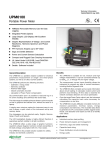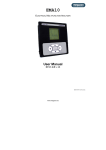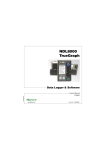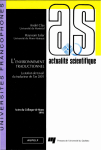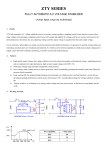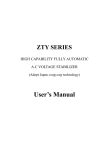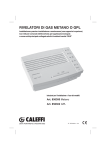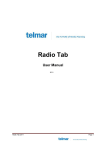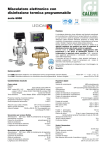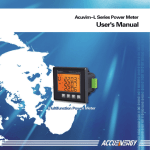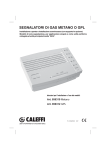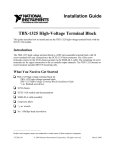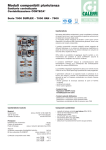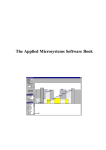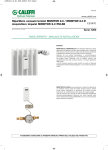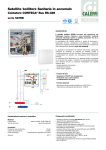Download Wintool - User`s Manual
Transcript
WINTOOL 1UXUDEDAL002 USER'S MANUAL www.algodue.com WINTOOL Power Meter Management Software USER'S MANUAL (STANDARD & MODBUS Protocol) Version 3.00 or Later EDITION: DECEMBER 2004 This manual can not be reproduced, neither partially nor entirely, without previous authorization from the manufacturer. The manufacturer declines all liability for any damage to people or property caused by incorrect use of the product. Subject to change without prior notice. TABLE OF CONTENTS 1 INTRODUCTION . . . . . . . . . . . . . . . . . . . . . . . . . . . . . . . . . . . . . . . . . . 3 1.1 HOW TO USE THIS MANUAL . . . . . . . . . . . . . . . . . . . . . . . . . . . . . . . . . . . . . 3 2 INSTALLATION . . . . . . . . . . . . . . . . . . . . . . . . . . . . . . . . . . . . . . . . . . . 3 2.1 HARDWARE REQUIREMENTS . . . . . . . . . . . . . . . . . . . . . . . . . . . . . . . . . . . . 3 2.2 INSTALLATION ON HARD-DISK . . . . . . . . . . . . . . . . . . . . . . . . . . . . . . . . . . . 4 2.3 RUN AND BRIEF DESCRIPTION . . . . . . . . . . . . . . . . . . . . . . . . . . . . . . . . . . . 4 2.3.1 MAIN MENU . . . . . . . . . . . . . . . . . . . . . . . . . . . . . . . . . . . . . . . . . . . . . . 4 2.3.2 TOOLBAR . . . . . . . . . . . . . . . . . . . . . . . . . . . . . . . . . . . . . . . . . . . . . . . . 5 2.3.3 STATUS BAR . . . . . . . . . . . . . . . . . . . . . . . . . . . . . . . . . . . . . . . . . . . . . 5 3 INSTANTANEOUS VALUES PAGE . . . . . . . . . . . . . . . . . . . . . . . . . . . . . 6 4 MAIN WINTOOL FUNCTIONS . . . . . . . . . . . . . . . . . . . . . . . . . . . . . . . 7 4.1 CONNECTION SETUP . . . . . . . . . . . . . . . . . . . . . . . . . . . . . . . . . . . . . . . . . . 7 4.1.1 HOW TO CONNECT THE INSTRUMENT . . . . . . . . . . . . . . . . . . . . . . . . 7 4.2 ETHERNET INTERFACE . . . . . . . . . . . . . . . . . . . . . . . . . . . . . . . . . . . . . . . . . 8 4.3 INSTRUMENT SETUP . . . . . . . . . . . . . . . . . . . . . . . . . . . . . . . . . . . . . . . . . . . 9 4.3.1 SETUP PARAMETERS WINDOW . . . . . . . . . . . . . . . . . . . . . . . . . . . . . . 9 4.3.2 INPUTS AND OUTPUTS SETUP . . . . . . . . . . . . . . . . . . . . . . . . . . . . . . 13 4.3.3 TIME OF USE SETUP WINDOW . . . . . . . . . . . . . . . . . . . . . . . . . . . . . . 16 4.4 INFORMATION WINDOW . . . . . . . . . . . . . . . . . . . . . . . . . . . . . . . . . . . . . . . 17 4.5 LANGUAGE . . . . . . . . . . . . . . . . . . . . . . . . . . . . . . . . . . . . . . . . . . . . . . . . . . 18 4.6 EXIT . . . . . . . . . . . . . . . . . . . . . . . . . . . . . . . . . . . . . . . . . . . . . . . . . . . . . . 18 5 CONNECTION CABLES . . . . . . . . . . . . . . . . . . . . . . . . . . . . . . . . . . . . 18 WINTOOL 3 1 INTRODUCTION The function of this application is to program the analysers in the work-area, monitoring the electrical measurement. The software allows: • monitoring of the electrical parameters acquired by the instrument • programming of the most important functioning parameters WINTOOL works on a IBM-compatible PC in a Microsoft Windows® 95 / 98 / 2000 / NTTM 4.0 / XP environment. WINTOOL can manage the UPM / UPT and similar series instruments. 1.1 HOW TO USE THIS MANUAL This user’s manual has been prepared for a correct use of the WINTOOL monitoring software. In the first part there is a detailed description of the hardware features and the procedures to follow for the installation of the software. The following part describes the software use. 2 INSTALLATION Before starting to use WINTOOL on the computer, it is important to carry out the whole installation procedure. In this chapter the PC hardware requirements and the installation procedure are described. 2.1 HARDWARE REQUIREMENTS Before using WINTOOL it is necessary to verify if the computer is compatible with the software. Suggested configuration: • IBM-compatible PC (Pentium 2 or higher recommended) • Operating system Microsoft Windows® 95, 98 , 2000, NTTM 4.0 Workstation or XP • At least 10 MB of free space on the hard disk • SVGA graphic boards • Mouse and keyboard • Serial RS232 communication port and/or LAN connection 4 USER'S MANUAL 2.2 INSTALLATION ON HARD-DISK Procedure for the installation of the program on the hard-disk. 1. Turn on the computer and wait until Microsoft Windows® environment has been loaded. 2. Insert the provided Disk into your system's CD Reader. 3. Select Run from the Windows START button. 4. Type "X:\SETUP" and press <ENTER>, where X is the computer CD-ROM drive letter where the disk was inserted. It will automatically carry out the installation program. 5. At the end of the setup the WINTOOL program group will appear. 6. To start the program double-click on the WINTOOL icon. 2.3 RUN AND BRIEF DESCRIPTION For the connection modes of the WINTOOL it is necessary to refer to the user's manual of the instrument. Our advice is to use isolated converters to avoid ground loop occurencies that could damage the computer. The window which appears automatically at the moment of the program activation allows the selection of the communication parameters. For more details, see section 4.1 2.3.1 MAIN MENU The main menu bar items are the following: Instrument Help Different setup functions. Help and about functions. Instrument menu The Instrument menu offers the following items: Connection Setup Ethernet Interface Displays the window which enables the setup of the communication parameters (the logical number of the connected meter, the TCP/ IP connection parameters and the protocol type) Displays the window that enables the setup of the Ethernet interface parameters for a desired instrument WINTOOL Setup 5 Displays the window that enables to program the instrument connected to WINTOOL Displays information about the connected instrument and the connection status Allows to select one of the available languages Exit from WINTOOL Information Language Exit Help menu The Help menu offers the following items, which provide you with assistance about this application: Index Help About Index to topics on which you can get help. Help about the currently displayed page. Information about WINTOOL (version and copyright). 2.3.2 TOOLBAR The toolbar is displayed on the top of the main window, under the main menu bar. The toolbar provides quick mouse access to WINTOOL functions. Short cut Button Operation [Shift + F10] "Information" window [Shift + F9] "Instrument Setup" window [Shift + F1] "Connection Setup" window [Alt + F4] Exit from WINTOOL 2.3.3 STATUS BAR The status bar is displayed at the bottom of the WINTOOL window. The left area of the status bar describes the actions of menu items, when keyboard is used to select menu items. This area similarly shows messages that describe the actions of toolbar buttons as you press them, before releasing. The right area of the status bar gives different information on the connected instrument: • serial number • instrument type • wiring diagram • used communication port • communication speed 6 USER'S MANUAL 3 INSTANTANEOUS VALUES PAGE The main page is displayed automatically at the start of the program, it displays all the variables measured by the connected instrument in realtime. The displayed variables depend on measurements carried out by the connected instrument. The refresh time of the values depends on the communication speed between the PC and the instrument. WINTOOL 4 7 MAIN WINTOOL FUNCTIONS 4.1 CONNECTION SETUP This window enables to setup all the communication parameters between the PC and the instrument. Fields description: Line Speed Parity PC Port TCP/IP IP Address Port Modbus Serial Number Address Communication speed selection in case of COM Port connection: 300, 600,1200, 2400, 4800, 9600, 19200, 38400 or 57600 baud Parity bit: None, Even, Odd PC communication port used for the connection Select this field in case of communication via Ethernet port IP Address of the instrument to be connected Reserved (set always on 3000) Set this checkbox in case of MODBUS protocol and select ASCII or RTU mode. If this box is not checked, WINTOOL will use STANDARD protocol Serial number of the instrument to be connected, disabled in case of MODBUS protocol Logical number of the instrument to be connected. Needed only for MODBUS protocol. 4.1.1 HOW TO CONNECT THE INSTRUMENT The UPM / UPT and similar series instruments are provided with a RS232 and / or RS485, and/or Ethernet communication port. The instruments with RS232 port can be connected directly to the PC COM port. The instruments with RS485 port cannot be connected directly to the PC COM port, a converter module (eg. CV3285M) must be inserted. The instruments with Ethernet interface must be connected with a CROSS LAN cable directly to PC, or via a HUB or SWITCH. To run the search function in STANDARD protocol, cancel the Serial Number field and press Search button. WINTOOL starts to search the connected instrument, scanning all baudrates started with the value set when the search was started. This function is not available for MODBUS protocol. The serial number, which appears in the Serial Number field, is the one relative to the last connected instrument, and to connect a new one the old serial number must be cancelled or changed. 8 USER'S MANUAL 4.2 ETHERNET INTERFACE This window allows to set the parameters of Ethernet interface for a selected instrument. This setup will not change the parameters of the PC's LAN interface. Fields and buttons description: IP Address IP Address for the selected interface (selection made by the MAC address field). Subnet Mask Subnet Mask according to the local network setup. Gateway Gateway IP Address. Listen Port Reserved, always on 3000. Serial options Communication parameters between the Ethernet interface and the instrument. Web-Server Message Text message (max.50 characters) displayed in the HTML web page in case of enabled webserver function. Direct cfg Set this checkbox, in case the interface is not connected in the local network, but is available via a gateway. For example, if a NAT function is available for gatewaying to the internet, the interface can be reached setting in the Address field the NAT-ed and IP Address. LAN cfg Set this checkbox, if the interface is connected to the local network (LAN). In this case after a Search, MAC Addresses for all the interfaces will be available. ATTENTION! The communication parameters in this field must be set to the same values set in the instrument. Otherwise, the interface cannot communicate with the instrument. Search button Update button Dial-Up button Cancel button Search the available interfaces in the local network, or search the interface in case of direct connection. After the board is found, all actual setup parameters will be displayed in the fields. Updates the new parameters in the interface. Start a dial-up connection to internet, if Dial-up connections are already enabled on the PC. Exit from this window. WINTOOL 4.3 9 INSTRUMENT SETUP This window allows the programming of the main parameters of the connected instrument. Buttons description: Setup button Open the main parameters setup window for the connected instrument. Input/Output Setup button Open the I/O setup window for the connected instrument (eg. digital outputs, analog outputs, digital inputs..). Time of Use button Open the timebands setup window for the connected instrument, defining the 3 tariffs setup for the whole year for the tariffar energy counting. The button is enabled only when the meter is equipped with this function. CPU2 Mode.. button Refer to the specific "VDROP/VMAX" manual of the instrument (optional) Note. The disabled buttons are available only in DEDALO SP program. 4.3.1 SETUP PARAMETERS WINDOW Note: the fields present in all different setup windows depend on the connected instrument model. The Setup button is active when an instrument is connected and allows the main parameters setup. See the instrument User's Manual for the complete description of the parameters setup by the user through serial port. Please note that if you change the Serial line parameters or the logical number of the connected instrument, WINTOOL automatically updates the PC serial line parameters settings, to mantain the connection with the instrument. 10 USER'S MANUAL This window enables the setup of the main parameters of the connected instrument. Fields and buttons description: Line speed Communication speed of the connected instrument. Parity Parity bit. Instr. COM1/2 Select the instrument COM port. Logical Number The logical number of the connected instrument. Ethernet button Open the Ethernet Interface window. Date Date of the connected instrument realtime clock. Time Time of the connected instrument realtime clock. Format Date and time format. Week Day Day of the week. Manual Pressing this button, the manually set data and time fields content will be programmed. PC Synchro Pressing this button, the date and time of the PC will be programmed. CTs Ratio Note. If the connected instrument does not have RTC, the date and time fields are disabled. External current transformer ratio. WINTOOL 11 PTs Ratio External power transformer ratio. Curr. Inp. FS [A] Instrument current input fullscale value. Wiring Wiring mode. Pic Wiring mode diagram. DMD Time [min] Select the integration time for demand values calculation, in minutes, valid only for Fixed and Slide modes. In case of COM or DIx modes EXT will be displayed (EXTERNAL SYNCHRO), and this field is disabled. Mode Select the demand values calculation mode. Fixed demand values calculated with a fixed window; the values are recalculated each time at the end of the time period set by DMDTime Slide demand values calculated with a sliding window; the values are recalculated after each minute using a sliding integration window set by DMD Time COM demand values calculation synchronized by a serial command DI1 demand values calculation synchronized by a pulse on digital input1 DI2 demand values calculation synchronized by a pulse on digital input2 DI3 demand values calculation synchronized by a pulse on digital input3 DI4 demand values calculation synchronized by a pulse on digital input4 Instr. Language Select the instrument language. Light ON time [s] Instrument backlight. THD Mode THD mode. Available choices: USA, EUROPA. Synchro Frequency [s] Synchronization of the measurement with the mains frequency. Synchro Mode Synchronization Mode. • AUTO: the instrument is automatically hooked to the mains frequency measured on phase L1 (when the frequency and voltage values are within the measuring range) • FIXED: Set a fixed frequency value for the measurement 12 USER'S MANUAL Reset button The Reset window will be opened, containing a list with the items to be cleared. Fields and buttons description: Energy counters reset Digital In. Counters reset Select this checkbox to clear the energy counters. Select this checkbox to clear the digital input counters. Min/Max Reset Select this checkbox to clear the minimum and maximum values. Pdmd Peak & Sdmd Peak R.. Select this checkbox to clear the demand peak values of active and apparent power. Idmd Peak Reset Select this checkbox to clear the demand peak values of system current. Timeband Counters reset Select this checkbox to clear the timeband counters. MIN/AVG/MAX Recording Delete Select this checkbox to clear all the recordings. Daily Energy Counters Reset Select this checkbox to clear the daily energy counters Event LOG Delete Select this checkbox to clear the Event LOG recordings. Captured Waveform Delete Select this checkbox to clear the captured waveform. This window can change according to the instrument type/model. Here below a description of the missing items which are displayed only with another instrument type connected: Delete Data Profiles Select this checkbox to clear the profile pages. Reset Recorded VDROP Events Select this checkbox to clear the recorded VDROP events. After OK button is pressed, a confirmation window will be displayed. If this warning message is confirmed, the selected items will be erased. All button Update button Cancel button All set values in the fields are uploaded to the instrument. The instrument is updated only with the values that have been modified Exit from the setup window without changing the instrument setup WINTOOL 13 By clicking on All or Update button an upload progress bar will be displayed. 4.3.2 INPUTS AND OUTPUTS SETUP Please refer to the instrument user’s manual for a full description of the parameters the user can program by using the serial port. The Input/Output Setup button accesses to the I/O channel selection window. To program the parameters of any one of the listed items, just select it by double-clicking or by marking it with the mouse or the arrow keys and confirming with OK button. Digital inputs setup Fields description: Set The weight of the input pulse value Once the setup is carried out, press OK button, and the new values will be uploaded in the instrument. 14 USER'S MANUAL Digital outputs setup Fields and buttons description: Variable Mode Delay Hysteresis Set FS button Measurement variable to be associated with the Digital Output. 1) Pulse - in case of energy type variables 2) High - high treshold alarm mode 3) Low - low treshold alarm mode If pulse mode is selected, it sets the length of the pulse (max 250 ms). If the High/Low mode is selected, it sets the delay time, starting from the moment when the threshold has been overtaken, and the moment when the output changes state. Only for High/Low mode and sets the percentage value of the hysteresis referred to the threshold value (max. 99 %). If pulse mode is selected this value sets the weight of each emitted pulse. If the High/Low mode is selected, it sets the threshold value. The treshold value can be set in two modes, by setting the percentage value referred to the fullscale of the selected variable, or by setting the absolute value. Opens an Information window with full scale values of the connected instrument (Voltage, Current, Power). WINTOOL 15 Analog outputs setup Fields and buttons description: Variable Mode Min Max Example. Measurement variable to be associated with the Analog Output. 1) Monodirectional 0-20 mA 2) Monodirectional 4-20 mA 3) Bidirectional 0-20 mA 4) Bidirectional 4-20 mA Minimum value of the selected variable to be associated to the minimum output current of the Analog Output (0 or 4 mA). Maximum value of the selected variable to be associated to the maximum output current of the Analog Output (20 mA). Opens an Information window with full scale values of the connected instrument (Voltage, Current, Power). Variable = V1 Mode = Monodirectional 0÷20 mA FS = 433 V Min = 50% (50% x 433V = 216,5V) Max = 70% (70% x 433V = 303,1V) For 216,5V * V1* 303,1V the Analog Output current will be in range 0÷20 mA. WINTOOL 16 4.3.3 TIME OF USE SETUP WINDOW The Time of Use button accesses to the timebands setup window. Buttons description: Schedule1..10 buttons Setup button Load button Save button All button Cancel button Setup tariff schedule 1...10. Holidays setup. The timebands saved in a profile are loaded. The timebands setup is saved in a profile that can be reloaded. Uploads the Timebands setup in the instrument. Leaves timebands setup without saving the modifications. Fields description: Time 1...8 Defines the start time (hh : mm) of each tariff time interval within a day. Up to eight variations in a day can be set. WINTOOL 17 Rate For each time interval it is possible to setup three tariff levels (1, 2, 3). Select tariff level 0 to end the daily programming. If tariff level 0 was selected, all the following programmed values are not considered. Note. The tariff level 3 is attributed entirely to the days not selected into a tariff period. Month/Day button Open a window where it is possible to assign a schedule for each day of the month 4.4 INFORMATION WINDOW This button displays a window where information about the connected instrument is reported. Button and fields description: Model Outputs Harmonics Connected instrument type or model. Type and number of inputs and outputs mounted on the instrument (if available). Measured harmonics order (if available). WINTOOL 18 Memory Address Com/IP Serial Number Firmware Rel. Build Year Comm. status Cancel button 4.5 Memory quantity of the instrument (if available). Logical number of the connected instrument. COM port and Baudrate of the PC when the instrument is connected or the IP Address. Serial number of the connected instrument. Firmware release of the instrument. Built year. GREEN = communication ok; RED = not connected. Exit from this window. LANGUAGE Select the display language for WINTOOL. 4.6 EXIT Use this button to exit from WINTOOL. 5 CONNECTION CABLES For the connection cables refer to the User's Manual of the instrument. Via Passerina, 3 / a - 28010 FONTANETO D'AGOGNA (NO) - ITALY http: // www.algodue.com - E mail: [email protected]