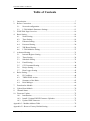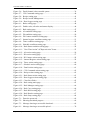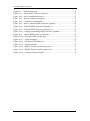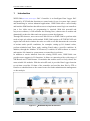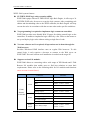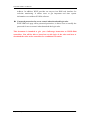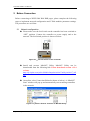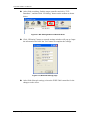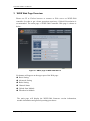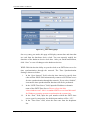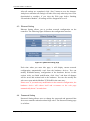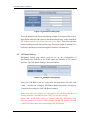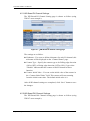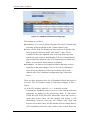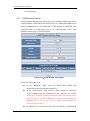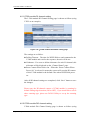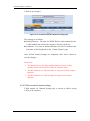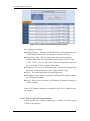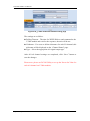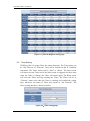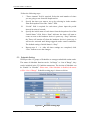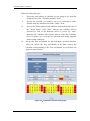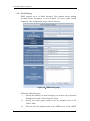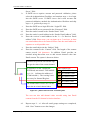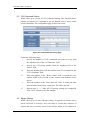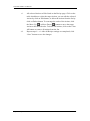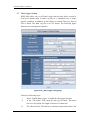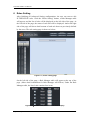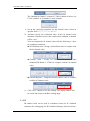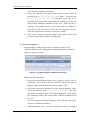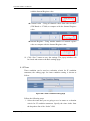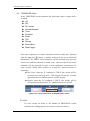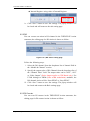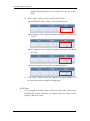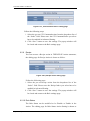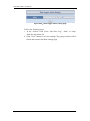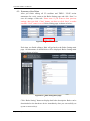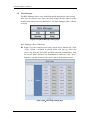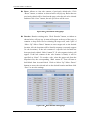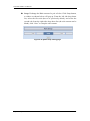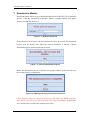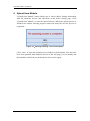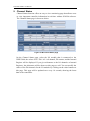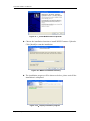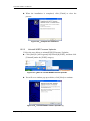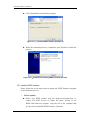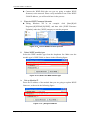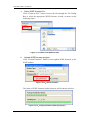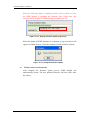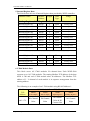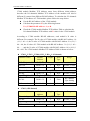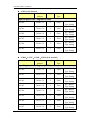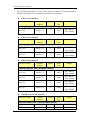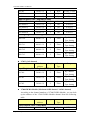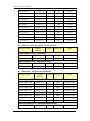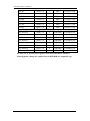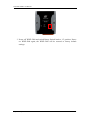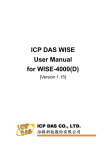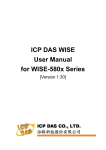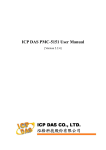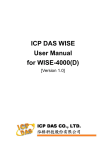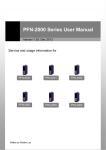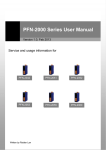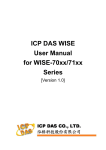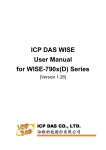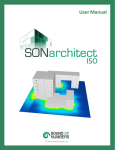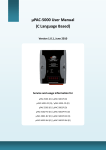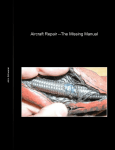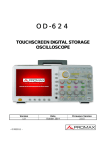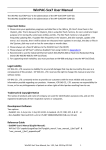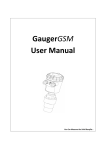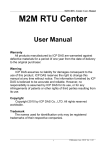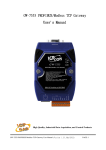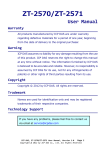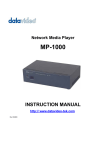Download ICP DAS WISE User Manual for WISE-5800 Series
Transcript
ICP DAS WISE
User Manual
for WISE-5800 Series
[Version 1.00]
ICP DAS WISE User Manual
Warning
ICP DAS Inc., LTD. assumes no liability for damages consequent to the use of
this product. ICP DAS Inc., LTD. reserves the right to change this manual at any time
without notice. The information furnished by ICP DAS Inc. is believed to be accurate
and reliable. However, no responsibility is assumed by ICP DAS Inc., LTD. for its
use, or for any infringements of patents or other rights of third parties resulting from
its use.
Copyright and Trademark Information
© Copyright 2009 by ICP DAS Inc., LTD. All rights reserved worldwide.
Trademark of Other Companies
The names used for identification only maybe registered trademarks of their
respective companies.
License
The user can use, modify and backup this software on a single machine. The user
may not reproduce, transfer or distribute this software, or any copy, in whole or in
part.
http://wise.icpdas.com
2
ICP DAS WISE User Manual
Table of Contents
1
2
3
4
5
6
Introduction ............................................................................................................ 7
Before Connection ............................................................................................... 11
2.1
Network configuration ............................................................................. 11
2.2
I-7000 Module Parameter Settings .......................................................... 13
WISE Web Page Overview .................................................................................. 16
Basic Setting ........................................................................................................ 18
4.1
Name Setting ............................................................................................ 18
4.2
Time Setting ............................................................................................. 18
4.3
Ethernet Setting ........................................................................................ 20
4.4
Password Setting ...................................................................................... 20
4.5
XW-Board Setting .................................................................................... 21
4.6
I-7000 Modules Setting............................................................................ 27
Advanced Setting ................................................................................................. 33
5.1
Internal Register Setting .......................................................................... 33
5.2
Timer Setting............................................................................................ 34
5.3
Schedule Setting....................................................................................... 35
5.4
Email Setting............................................................................................ 38
5.5
CGI Command Setting ............................................................................. 40
5.6
Recipe Setting .......................................................................................... 40
5.7
Data Logger Setting ................................................................................. 43
Rules Setting ........................................................................................................ 46
6.1
IF Condition ............................................................................................. 48
6.2
THEN/ELSE Action................................................................................. 55
6.3
Summary of the Rules .............................................................................. 65
6.4
Rule Manager ........................................................................................... 66
7 Download to Module ........................................................................................... 69
8 Upload from Module ............................................................................................ 70
9 Channel Status...................................................................................................... 71
10 Firmware Update ................................................................................................. 72
10.1 Introduction .............................................................................................. 72
10.2 Install / Uninstall WISE Firmware Uploader ........................................... 72
10.3 Update WISE firmware ............................................................................ 75
Appendix I:Modbus Address Table ........................................................................... 79
Appendix II:Reset to Factory Default Setting........................................................... 92
http://wise.icpdas.com
3
ICP DAS WISE User Manual
List of Figures
Figure 1-1:WISE-5800 System Architecture .............................................................. 7
Figure 1-2:WISE-5800 IO module support list........................................................... 9
Figure 2-1:The Init Switch on the controller ............................................................ 11
Figure 2-2:Select “Search” function on MiniOS7 Utility ......................................... 11
Figure 2-3:IP Setting button on MiniOS7 Scan ........................................................ 12
Figure 2-4:Network Settings page ............................................................................ 12
Figure 2-5:I-7000 module connection via RS-485 line ............................................ 13
Figure 2-6:Check COM port, Baudrate, and DCON Protocol settings ..................... 14
Figure 2-7:I-7000 module Search ............................................................................. 14
Figure 2-8:I-7000 module configuration window ..................................................... 15
Figure 3-1:Main page of WISE-5800 Web UI .......................................................... 16
Figure 3-2:WISE-5800 Web UI Operation Procedures ............................................ 17
Figure 4-1:Name Setting page .................................................................................. 18
Figure 4-2:The Name location on WISE Web Page ................................................. 18
Figure 4-3:Time setting page .................................................................................... 19
Figure 4-4:Ethernet setting page ............................................................................... 20
Figure 4-5:Password setting page ............................................................................. 21
Figure 4-6:XW-Board setting page ........................................................................... 21
Figure 4-7:XW-Board DI attribute setting page ....................................................... 22
Figure 4-8:XW-Board DO attribute setting page ...................................................... 23
Figure 4-9:XW-Board AI attribute setting page ........................................................ 24
Figure 4-10:AI Deadband Operation(> or >= a numerical value) ............................ 25
Figure 4-11:AI Deadband Operation(< or <= a numerical value) ............................ 25
Figure 4-12:AI Deadband Operation(= a numerical value) ...................................... 26
Figure 4-13:XW-Board AO attribute setting page .................................................... 26
Figure 4-14:I-7000 module setting page ................................................................... 27
Figure 4-15:I-7000 modules list................................................................................ 28
Figure 4-16:I-7000 module DI attribute setting page ............................................... 29
Figure 4-17:I-7000 module DO attribute setting page .............................................. 30
Figure 4-18:I-7000 module AI attribute setting page................................................ 31
Figure 4-19:I-7000 module AO attribute setting page .............................................. 32
Figure 5-1:Internal Register setting page .................................................................. 34
Figure 5-2:Timer setting page ................................................................................... 34
Figure 5-3:Schedule setting page .............................................................................. 35
Figure 5-4:Schedule Calendar setting page .............................................................. 36
Figure 5-5:Email setting page ................................................................................... 38
http://wise.icpdas.com
4
ICP DAS WISE User Manual
Figure 5-6:Email channel value encoded syntax ...................................................... 39
Figure 5-7:CGI Command setting page .................................................................... 40
Figure 5-8:Recipe setting page ................................................................................. 41
Figure 5-9:Recipe Action Management .................................................................... 41
Figure 5-10:Data Logger setting page ...................................................................... 43
Figure 6-1:Rules setting page ................................................................................... 46
Figure 6-2:Enable rules, edit rules and status display ............................................... 46
Figure 6-3:Rule setting page ..................................................................................... 47
Figure 6-4:AI condition setting page ........................................................................ 48
Figure 6-5:DI condition setting page ........................................................................ 50
Figure 6-6:DI Counter condition setting page .......................................................... 50
Figure 6-7:Internal register condition setting page ................................................... 51
Figure 6-8:Timer condition setting page ................................................................... 52
Figure 6-9:Schedule condition setting page .............................................................. 53
Figure 6-10:Rule Status condition setting page ........................................................ 54
Figure 6-11:”One-Time Action” &”Repeat Action” Items ....................................... 55
Figure 6-12:AO action setting page .......................................................................... 56
Figure 6-13:DO action setting page .......................................................................... 57
Figure 6-14:DI Counter action setting page .............................................................. 58
Figure 6-15:Internal Register action setting page ..................................................... 58
Figure 6-16:Timer action setting page ...................................................................... 60
Figure 6-17:Schedule action setting page ................................................................. 60
Figure 6-18:Email action setting page ...................................................................... 61
Figure 6-19:CGI Command action setting page ....................................................... 62
Figure 6-20:Recipe action setting page ..................................................................... 62
Figure 6-21:Rule Status action setting page ............................................................. 63
Figure 6-22:Data Logger action setting page ............................................................ 64
Figure 6-23:Clear/Save Rules ................................................................................... 65
Figure 6-24:Rule setting main page .......................................................................... 65
Figure 6-25:Rule Manager setting page .................................................................... 66
Figure 6-26:Rule Copy setting page ......................................................................... 66
Figure 6-27:Rule Reset setting page ......................................................................... 67
Figure 6-28:Rule Reorder setting page ..................................................................... 67
Figure 6-29:Rule Swap setting page ......................................................................... 68
Figure 7-1:Enter the password .................................................................................. 69
Figure 7-2:Showing download progress ................................................................... 69
Figure 7-3:Message showing a successful download ............................................... 69
Figure 8-1:Message showing a successful upload .................................................... 70
http://wise.icpdas.com
5
ICP DAS WISE User Manual
Figure 9-1:Channel Status page ................................................................................ 71
Figure 10-1:Install WISE Firmware Uploader .......................................................... 73
Figure 10-2:Select installation directory ................................................................... 73
Figure 10-3:Display installation progress ................................................................. 73
Figure 10-4:Complete the installation....................................................................... 74
Figure 10-5:Start to uninstall WISE Firmware Uploader ......................................... 74
Figure 10-6:Uninstall WISE Firmware Uploader (1) ............................................... 74
Figure 10-7:Uninstall WISE Firmware Uploader (2) ............................................... 75
Figure 10-8:Complete uninstalling WISE Firmware Uploader ................................ 75
Figure 10-9:Launch WISE Firmware Uploader ........................................................ 76
Figure 10-10:Select the WISE module type ............................................................. 76
Figure 10-11:Assign IP address ................................................................................ 76
Figure 10-12:Select the WISE firmware ................................................................... 77
Figure 10-13:Upload firmware ................................................................................. 77
Figure 10-14:Display firmware update progress(1) .................................................. 77
Figure 10-15:Display firmware update progress(2) .................................................. 78
Figure 10-16:Complete firmware update .................................................................. 78
http://wise.icpdas.com
6
ICP DAS WISE User Manual
1
Introduction
WISE-5800(Web Inside, Smart Engine) PAC Controller is an Intelligent Data Logger PAC
designed by ICP DAS that functions as control units for use in remote logic control
and monitoring in various industrial applications. WISE-5800 offers a user-friendly
and intuitive HMI interface that allows users to implement control logic on controllers
just a few clicks away; no programming is required. With this powerful and
easy-to-use software, it will minimize the learning curve, shorten time to market and
dramatically reduce the labor and cost spent on system development.
Through Web browser, users can access Web Server on WISE-5800 to perform tasks
such as logic rule edition and download. WISE-5800 equips an IF-THEN-ELSE rule
engine that will check whether the rules are valid or not and determine the execution
of actions under specific conditions, for examples: setting up I/O channel values,
perform scheduled and Timer tasks, sending Email under a specific condition. In
addition, through the Modbus TCP Protocol, it enables SCADA software to control
and monitor I/O channel or system status on controllers in real time.
In addition to merits inherited from the existing WISE series, WISE-5800 even
provides more supports in I/O functions. It allows to connecting with a wide range of
XW-Boards and I-7000 Remote I/O modules that enables users to freely choose the
most suitable I/O modules. With the microSD card, it provides Data Logger function
to real-time record the I/O data of the controller and send the data files by FTP or
Email at a scheduled time to the control center for further administration management
or data analysis.
Figure 1-1:WISE-5800 System Architecture
http://wise.icpdas.com
7
ICP DAS WISE User Manual
WISE- 5800 system features:
IF-THEN-ELSE logic rules execution ability
WISE-5800 equips with an IF-THEN-ELSE logic Rule Engine, it offers up to 36
IF-THEN-ELSE rules for users to set up the logic content. After completing rule
edition and downloading rules to the WISE controller, the Rule Engine will loop
execute the rules in accordance with the execute order under specific conditions.
No programming is required to implement logic content on controllers
WISE-5800 provides user-friendly Web UI pages for editing control logic on the
controllers. It enables to implement logic edition by a few clicks on the mouse to
set up and deploy logic rules without writing a single line of code.
No extra software tool is required; all operations can be done through the
Web browsers
Provides Web-based HMI interface runs on regular Web browsers. To edit
control logic, it only requires a browser to connect to the Web server on
WISE-5800. No extra software tool installation is needed on the target PC.
Support various I/O modules
WISE-5800 allows to connecting with a wide range of XW-Boards and I-7000
Remote I/O modules that enable users to find best solutions to meet their
requirements. Please refer to the following table for I/O modules and functions
(more to come in near future):
Functions
Modules
Voltage & Current
I-7012、I-7017
Thermocouple
I-7011、I-7018、I-7019
RTD
I-7013、I-7015、I-7033
Thermistor
I-7005
Transmitter
I-7014
Analog Output
I-7021、I-7022、I-7024
DC Digital Input
I-7041、I-7051、I-7052、I-7053
AC Digital Input
I-7058、I-7059
DC Digital Output
I-7042、I-7043、I-7045
DC Digital Input & Output
I-7044、I-7050、I-7055
AI/AO
I-7000
Remote
I/O Module
DI/DO
I-7060、I-7061、I-7063、
Relay
Power Relay Output
Output
http://wise.icpdas.com
I-7065、I-7067
8
ICP DAS WISE User Manual
Others
Solid State Relay Output
I-7063A/B、I-7065A/B
Photomos Relay Output
I-7066
Counter/Frequency
I-7080、I-7088
XW-107、
DI/DO
XW-110 (Available Soon)
XW-Board
DI/DO/AI/AO(Available Soon)
XW-304、XW-310
Figure 1-2:WISE-5800 IO module support list
Provide Timer and Schedule operation
WISE-5800 features two kinds of timing functions: Timer and Schedule. It
allows user to schedule specific date or time for control logic execution, or
perform specific tasks such as time delay. To ensure the accuracy of the WISE
controller clock, it also has the ability to sync the clock to an SNTP time server
for time synchronization through the network.
Provide Email message and CGI command sending functions
WISE-5800 supports Email message and CGI command sending functions.
Email and CGI command functions are important function for real-time message
communication. The sending action can be added to the logic edition as part of
logic control to provide real-time message transmission or sending CGI
command for device control in response to specific events.
Recipe function for Group Action operation
WISE-5800 provides Recipe function that allows to execute a sequence of
actions previously saved in the Recipe to response to IF-THEN-ELSE logic rules
Conditions. Different Recipe sets can be edited to meet various requirements for
different applications.
Data Logger function
With the microSD card, WISE-5800 provides Data Logger function to real-time
record the I/O data of the controller and sends the data files by FTP or Email to
the control center for further administration management or data analysis.
Real-time monitoring system status of controllers
WISE-5800 supports Modbus TCP Protocol for users to perform real-time
monitoring and control of the controllers. Please refer to Appendix 1 for the
mapping table of controller system information and Modbus TCP protocol
http://wise.icpdas.com
9
ICP DAS WISE User Manual
Address. In addition, WISE provides an easy-to-view HMI web interface for
real-time monitoring. It allows users to get important real time system
information even without SCADA software.
Password protection for access control when download logic rules
WISE HMI web page offers password protection; it allows users to modify the
password for access control when download the logic rules.
This document is intended to give you a full-range instruction to WISE-5800
controllers. You will be able to learn how to edit logic of the rules and how to
download the rules to the controllers for conditional execution.
http://wise.icpdas.com
10
ICP DAS WISE User Manual
2 Before Connection
Before connecting to WISE-5800 Web HMI pages, please complete the following
steps to implement network configuration and I-7000 modules parameter settings.
The procedures are as follow:
2.1 Network configuration
Please make sure the Init Switch on the controller has been switched to
“OFF” position. Connect the controller to power supply and to the
network. The Init Switch position is shown as below:
Figure 2-1:The Init Switch on the controller
Install and execute MiniOS7 Utility. MiniOS7 Utility can be
downloaded from the following link. Please download version v3.2.4
or later.
http://ftp.icpdas.com/pub/cd/8000cd/napdos/minios7/utility/minios7_util
ity/
On toolbar, select ConnectionSearch (shown as below). A “MiniOS7
Scan” window will pop up and automatically start searching controllers
in the network.
Figure 2-2:Select “Search” function on MiniOS7 Utility
http://wise.icpdas.com
11
ICP DAS WISE User Manual
After finish searching, find the target controller and click “TCP
Broadcast”, and then click “IP Setting” button on the toolbar as shown
below:
Figure 2-3:IP Setting button on MiniOS7 Scan
Click “IP Setting” button, a network settings window will pop up. Input
the information and click the "Set" button to complete the settings.
Figure 2-4:Network Settings page
After finish Network settings, reboot the WISE-5800 controller for the
changes to take effect.
http://wise.icpdas.com
12
ICP DAS WISE User Manual
2.2 I-7000 Module Parameter Settings
To access I/O data on I-7000 Modules, it is required to complete I-7000
module parameter settings before trying to communicate with I-7000 Modules.
The I-7000 module parameter settings can be done by DCON Utility.
You can download DCON Utility from the link below:
http://ftp.icpdas.com/pub/cd/8000cd/napdos/driver/dcon_utility/
And you can download DCON Utility manual from the link below:
http://ftp.icpdas.com/pub/cd/8000cd/napdos/driver/dcon_utility/manual/
Install the DCON Utility on PC and connect the I-7000 Module to the
PC for parameter settings, please follow the steps below (for more
detail information, please refer to DCON Utility manual):
i.
Connect the I-7000 modules to the PC (with DCON Utility
installed) via RS-485 line, make sure the RS-485 line is properly
connected.
Figure 2-5:I-7000 module connection via RS-485 line
http://wise.icpdas.com
13
ICP DAS WISE User Manual
ii.
Start the DCON Utility and verify if the COM Port value is
accurate.
Figure 2-6:Check COM port, Baudrate, and DCON Protocol settings
iii.
Perform “Search” to find all I-7000 modules that are connected to
the PC.
Figure 2-7:I-7000 module Search
http://wise.icpdas.com
14
ICP DAS WISE User Manual
Click on the I-7000 module to bring up the “Configuration
Window” for setting up the parameters (such as Address, Baudrate,
Checksum) for the module. The “Configuration Window” will be
shown as follow(I-7017Z as an example):
iv.
Figure 2-8:I-7000 module configuration window
Please note: The following parameters has to be accurate to connect
with WISE-5800 properly:
Communication Protocol:has to be set as DCON。
Address:the address has to be set between 1~16, please note: the
configuration of I-7000 module address on WISE-5800 has to be
set exactly the same.
Baudrate:the Baudrate has to be set the same as the Baudrate of
WISE-5800 COM2, all I-7000 modules’ Baudrate have to be set
the same as well.
Checksum:set to be “Disable”.
Data format:set to be “2’s Complement” (Except for I-7024, it
only uses “Engineering Unit” format).
Parity Option:set to be ”None Parity(N,8,1)”。
Complete the other settings as required.
http://wise.icpdas.com
15
ICP DAS WISE User Manual
3 WISE Web Page Overview
Please use IE or Firefox browser to connect to Web server on WISE-5800
controller. In order to get a better operation experience, 1280x1024 resolution is
recommended. The main page of WISE-5800 controller Web page is shown as
below:
Figure 3-1:Main page of WISE-5800 Web UI
Six buttons will appear on the upper part of the Web page:
Basic Setting
Advanced Setting
Rules Setting
Channel Status
Upload from Module
Download to Module
The main page will display the WISE-5800 firmware version information,
module information and general operating procedures.
http://wise.icpdas.com
16
ICP DAS WISE User Manual
The procedures are as follows:
Basic Setting
Advanced Setting
Rules Setting
Download to Module
Figure 3-2:WISE-5800 Web UI Operation Procedures
Please note: DO NOT refresh the Web page when you are editing the rules,
otherwise the contents of all previous settings will be gone. And please
remember all settings will take effect only when they have been downloaded to
modules, if you close the Web page before finishing “Download to Module”, all
settings will be disappeared as well.
In addition, there is a language selection menu on the left region of the main
page. WISE Web UI offers: English, Traditional Chinese and Simplified Chinese
for users to choose their prefer languages. The system will memorize previous
language selection, and will automatically switch to the previously chosen
language next time when connected to the WISE Web UI. Please note: do not
change the language setting during the process of rule edition; otherwise the
previous edited content might disappear. It is recommended to perform language
selection at the beginning when connected to the WISE Web UI or after finishing
“Download to Module”.
More detail information of each button will be given in the following parts.
http://wise.icpdas.com
17
ICP DAS WISE User Manual
4 Basic Setting
Under the Basic Setting section, users can set up Name Setting, Time Setting,
Ethernet Setting, Password Setting, XW-Board Setting and I-7000 Module
Setting.
4.1 Name Setting
Name Setting page is for you to give your controller a name for easy
recognition and identification. Name Setting page is shown as follow:
Figure 4-1:Name Setting page
If you have already given a name to this controller, when you get on this
page, the name you previously set up will be shown on the pane. After you
modify or input the name, click Save to save the name. The name you input
will appear on the top of the page as shown below. Please note: the Save
button on Name Setting page is for temporary storage only, to complete the
Name Setting and save the change to the controller, please finish the process
of “Download to Module”.
Figure 4-2:The Name location on WISE Web Page
4.2 Time Setting
Time Setting is for setting up time on WISE controller. It also allows to set
up Time Synchronization to sync the clock through network (with SNTP
Time Server). The following figure illustrates the set up interface:
http://wise.icpdas.com
18
ICP DAS WISE User Manual
Figure 4-3:Time setting page
On every entry you make, this page will display current date and time that
are read from the hardware device clock. You can remotely modify the
date/time of the hardware device clock here. After you finish modification,
click “Save” to save all changes to the hardware devices.
WISE-5800 also has the ability to sync the clock to an SNTP time server for
time synchronization through the network. The Time Synchronization
Setting is shown as follow:
i. In the “Sync Interval” field, select the time interval to specify how
often will the WISE-5800 automatically connect to SNTP time server
ii.
iii.
iv.
for time synchronization through the network. If you select “disable”,
it means the time synchronization function will not be performed.
In the “SNTP Time Server” field, input the IP address or domain
name of the SNTP Time Server. Please refer to the link:
“time.windows.com”- this is a standard SNTP server from Microsoft
for Windows operating system to synchronize the system time.
In the “Port” field, input the port number which the SNTP time
server open for connection, the default port number will be “123”.
In the “Time Zone” field, select the time zone from the dropdown
list.
http://wise.icpdas.com
19
ICP DAS WISE User Manual
After all settings are completed, click “Save” button to save the changes.
And please remember all settings will take effect only when they have been
downloaded to modules, if you close the Web page before finishing
“Download to Module”, all settings will be disappeared as well.
4.3 Ethernet Setting
Ethernet Setting allows you to perform network configuration on the
controller. The following figure illustrates the configuration interface:
Figure 4-4:Ethernet setting page
Each time when you enter this page, it will display current network
configuration automatically read from the hardware devices. You can
modify IP/Mask/Gateway configuration of the hardware devices in this
section. After you finish modification, click “Save” and then all changes
will be saved and written back to the hardware. You can also modify the
web server port and the Modbus TCP NetID in the same way.
Please note: if you make any modification to the network configuration, the
hardware device will reboot itself and re-connect to the web page
automatically about 5 seconds later.
4.4 Password Setting
Password Setting allows users to change the password and password hint
for access controller when download logic rules. The Password Setting page
is as follow:
http://wise.icpdas.com
20
ICP DAS WISE User Manual
Figure 4-5:Password setting page
To avoid unauthorized access and altering of data; it is required for users to
input password before they start to download control logic to the controllers.
The default password for access control is set as “wise”. You can modify the
password and password hint on this page. Password length is limited to 16
characters and the password hint length is limited to 20 characters.
4.5 XW-Board Setting
XW-Board Setting page allows users to set up the configuration of
XW-Boards that connects to the WISE-5800 and function as I/O control
interface. The XW-Board Setting is shown as follow:
Figure 4-6:XW-Board setting page
Select the XW-Board you are using from the drop down list and click
“Add”, a window for setting up XW-Board channel parameters will appear.
Complete the settings for each XW-Board channel.
Please note: after you complete all configuration for XW-Board DI, DO, AI
and AO channels, remember to click “Save” to save the settings.
Please note: WISE-5800 allows to connect with one XW-Board only,
however; it allows to connect I-7000 modules via RS-485 interface through
COM2 at the same time when connecting to the XW-Board.
http://wise.icpdas.com
21
ICP DAS WISE User Manual
4.5.1 XW-Board DI Channel Settings
The XW-Board DI Channel Setting page is shown as follow (using
XW107 as an example):
Figure 4-7:XW-Board DI attribute setting page
The settings are as follow:
Nickname:For users to define nicknames for each I/O channel, this
nickname will be displayed on the “Channel Status” page.
Counter Type:Specify the counter type to be Falling edge detection
(ON-to-OFF) or Rising edge detection (OFF-to-ON); if you select
“Disable” indicates that the counter of this DI channel will not
function.
Counter Initial Value:You can set the initial value of the counter in
the “Counter Initial Value” field. This counter will start counting
from the initial count value. The default initial value is 0.
After all DI channel settings are completed, click “Save” button to save
the changes.
4.5.2 XW-Board DO Channel Settings
The XW-Board DO Channel Setting page is shown as follow (using
XW107 as an example):
http://wise.icpdas.com
22
ICP DAS WISE User Manual
Figure 4-8:XW-Board DO attribute setting page
The settings are as follow:
Nickname: for users to define nicknames for each I/O channel, this
nickname will be displayed on the “Channel Status” page.
You can specify the initial status to be “ON” or to be “OFF” when
the WISE-5800 is power on. Select the value from the dropdown list
of “Power On Value” field. The default value is “OFF”.
If you check the Enable pulse output checkbox, it will allow this DO
channel to perform pulse output and form a periodic pulse cycle. In
Pulse Output mode, the selected DO channel will generate a square
wave according to specified parameters (Pulse High and Pulse Low).
Pulse High and Pulse Low are required and has to be entered in
multiples of 10ms. Pulse High indicates the “ON” time duration and
Pulse Low indicates the “OFF” time duration in a periodic Pulse
cycle.
After all DO channel settings are completed, click “Save” button to
save the changes.
Please note: the DO channel of XW-Board does not offer Counter
function.
4.5.3 XW-Board AI Channel Settings
The XW-Board AI Channel Setting page is shown as follow (using
XW304 as an example):
http://wise.icpdas.com
23
ICP DAS WISE User Manual
Figure 4-9:XW-Board AI attribute setting page
The settings are as follow:
Nickname:For users to define nicknames for each I/O channel, this
nickname will be displayed on the “Channel Status” page.
In the “Scale” field, AI channel raw data can be set to operate with
linear proportion between “MIN” and “MAX” values. The IF
Condition will use the adjusted value in the logic Rule operation,
and the AI value retrieved from Modbus TCP and “Channel Status”
page would be the adjusted value. The default value for MAX and
MIN is 0, it means the Scale function is disabled.
Deadband:In order to avoid signal oscillation that may result in
instability to the status changes, the user can set up a Deadband
value for the AI channel to reduce the oscillation effect to the
channel value. The AI attribute configuration page is shown as
below:
There are three operation styles for AI Deadband. Detail description is
as below. The AI Channel setting in following examples is 0mA ~
20mA.
(a) In the IF Condition, when AI > or >= a numerical value :
Assuming the Deadband value is set to be 2 mA, and the following
statements are defined in the related logic Rule: IF AI0>10mA,
THEN DO=ON, ELSE DO=OFF, that means, when AI0 receives a
signal that exceed 10mA, the DO channel will change to ON
immediately, however, when the AI0 channel value drops and
becomes lower than 10mA, the DO channel will not change back to
OFF immediately until the value reaches 8mA (10mA minus the
http://wise.icpdas.com
24
ICP DAS WISE User Manual
Deadband value 2mA), as shown in following figure.
Figure 4-10:AI Deadband Operation(> or >= a numerical value)
(b) In the IF Condition, when AI < or <= a numerical value:
Assuming the Deadband value is set to be 2 mA, and the following
statements are defined in the related logic Rule: IF AI0<10mA,
THEN DO=ON, ELSE DO=OFF, that means, when AI0 receives a
signal which is lower than 10mA, the DO channel will change to
ON immediately, however, when the AI0 channel value exceed
10mA, the DO channel will not change back to OFF immediately
until the value reaches 12mA (10mA plus the Deadband value 2mA),
as shown in following figure.
Figure 4-11:AI Deadband Operation(< or <= a numerical value)
(c) In the IF Condition, when AI = a numerical value:
Assuming the Deadband value is set to be 1 mA, and the following
statements are defined in the related logic Rule: IF AI0 = 9mA,
THEN DO=ON, ELSE DO=OFF, that means, when AI0 receives a
signal between 8mA (9mA minus the deadband value 1mA) and
10mA (9mA plus the deadband value 1mA), the DO channel will
http://wise.icpdas.com
25
ICP DAS WISE User Manual
change to ON immediately. However, when the AI0 channel value
exceed 10mA, or is lower than 8mA, the DO channel will change to
OFF, as shown in following figure.
Figure 4-12:AI Deadband Operation(= a numerical value)
After all AI channel settings are completed, click “Save” button to save
the changes.
4.5.4 XW-Board AO Channel Settings
The XW-Board AO Channel Setting page is shown as follow (using
XW304 as an example):
Figure 4-13:XW-Board AO attribute setting page
The settings are as follow:
Nickname:For users to define nicknames for each I/O channel, this
nickname will be displayed on the “Channel Status” page.
You can set the initial value of the AO channel in the “Power On
Value” field. WISE-5800 will output this value for the AO channel
when is power on. The default initial value is 0.
After all AO channel settings are completed, click “Save” button to
http://wise.icpdas.com
26
ICP DAS WISE User Manual
save the changes.
4.6
I-7000 Modules Setting
I-7000 Modules Setting page allows users to select the module types of the
I-7000 modules connecting to the WISE-5800 via COM2 and enables to set
up the configuration for each individual I-7000 module. Each WISE-5800
controller allows to connecting to up to 16 I-7000 modules. The I-7000
Modules Setting page is shown as below:
Figure 4-14:I-7000 module setting page
Follow the following steps:
In the “Baudrate” field, select the WISE-5800 COM2 data
transmission rate from the drop down list.
In the “Auto Search” field, click on “Scan” button to search the
I-7000 modules that are connected to the controller via COM2.
Please note: to ensure a proper connection, make sure when you use
DCON Utility to set up the Baudrate for each I-7000 module, the
Baudrate has to be set the same as WISE-5800 Baudrate (as
previous setup in step i) .
In addition to “Auto Search”, the users can add the I-7000 module
http://wise.icpdas.com
27
ICP DAS WISE User Manual
one by one; complete “Module”, “Type”, “Address” and “Polling
Time” field and then click “Add” button to add a new I-7000
module. An example of the I-7000 module list is shown as below:
Figure 4-15:I-7000 modules list
Click on “Edit” button of each I-7000 module to edit detailed
parameters for each module. To remove the I-7000 module, select
the module you would like to remove and click “Remove” button to
remove the specific module.
After all I-7000 module settings are completed, click “Save” button
to save the changes
Please refer to the following sections for more detail on I-7000 module DI,
DO, AI and AO channel configurations.
Please note: currently WISE-5800 only connect to I-7000 via COM2, please
make sure if the I-7000 modules are connected to WISE-5800 COM2.
http://wise.icpdas.com
28
ICP DAS WISE User Manual
4.6.1 I-7000 module DI channel setting
The I-7000 module DI Channel Setting page is shown as follow (using
I-7052 as an example):
Figure 4-16:I-7000 module DI attribute setting page
The settings are as follow:
Polling Timeout:The time for WISE-5800 to send command to the
I-7000 module and wait for the response, the unit will be ms.
Nickname:For users to define nicknames for each I/O channel, this
nickname will be displayed on the “Channel Status” page.
Reset Counter When Power On:When the “Reset Counter When
Power On” is selected, it means the system will reset the DI counter
of this I-7000 module to the default value when WISE-5800 power
on.
After all DI channel settings are completed, click “Save” button to save
the changes.
Please note: the DI channel counter of I-7000 module is counting by
default Falling edge detection (ON-to-OFF), if you would like to select
other counting type, please use DCON Utility to set up the counting
type.
4.6.2 I-7000 module DO channel setting
I-7000 module DO Channel Setting page is shown as follow (using
http://wise.icpdas.com
29
ICP DAS WISE User Manual
I-7060 as an example):
Figure 4-17:I-7000 module DO attribute setting page
The settings are as follow:
Polling Timeout:The time for WISE-5800 to send command to the
I-7000 module and wait for the response, the unit will be ms.
Nickname:For users to define nicknames for each I/O channel, this
nickname will be displayed on the “Channel Status” page.
After all DO channel settings are completed, click “Save” button to
save the changes.
Please note:
1. To setup the Power On Value on DO channel for each I-7000
module, please use the DCON Utility to setup the value.
2. The DO channels on I-7000 modules do not provide Pulse Output
function.
3. The DO channels on I-7000 modules do not provide Counter
function.
4.6.3 I-7000 module AI channel setting
I-7000 module AI Channel Setting page is shown as follow (using
I-7018 as an example):
http://wise.icpdas.com
30
ICP DAS WISE User Manual
Figure 4-18:I-7000 module AI attribute setting page
The settings are as follow:
Polling Timeout:The time for WISE-5800 to send command to the
I-7000 module and wait for the response, the unit will be ms.
Temperature Unit:Specify temperature measurement unit for
modules that allows for temperature measurement, such as I-7005,
I-7011, I-7013, I-7015, I-7018 and I-7019, the temperature units can
be set as degree Celsius or degree Fahrenheit.
Nickname:For users to define nicknames for each I/O channel, this
nickname will be displayed on the “Channel Status” page.
Type:Select the appropriate AI signal input type.
Deadband:Please refer to section 4.8 XW-Board AI channel settings
for “Deadband” settings.
Scale:Please refer to section 4.8 XW-Board AI channel settings for
“Scale” settings.
After all AI channel settings are completed, click “Save” button to save
the changes.
4.6.4 I-7000 module AO channel setting
I-7000 module AO Channel Setting page is shown as follow (using
I-7024 as an example):
http://wise.icpdas.com
31
ICP DAS WISE User Manual
Figure 4-19:I-7000 module AO attribute setting page
The settings are as follow:
Polling Timeout:The time for WISE-5800 to send command to the
I-7000 module and wait for the response, the unit will be ms.
Nickname:For users to define nicknames for each I/O channel, this
nickname will be displayed on the “Channel Status” page.
Type:Select the appropriate AO signal output type.
After all AO channel settings are completed, click “Save” button to
save the changes.
Please note: please use DCON Utility to set up the Power On Value for
each AO channel on I-7000 modules.
http://wise.icpdas.com
32
ICP DAS WISE User Manual
5 Advanced Setting
Advanced Setting provides additional features and allows you to perform more
setting on hardware devices. Click the Advanced Setting button, a column of
buttons will appear on the left of the page:
Internal Register Setting
Timer Setting
Schedule Setting
Email Setting
CGI Setting
Recipe Setting
Data Logger Setting
Please note: In order to avoid possible error when performing rule definition
(IF-THEN-ELSE), please always finish configuration in Advanced Setting before
starting to define Rules. Avoid unnecessary change in Advanced Setting after you
finish rule definition. Unexpected errors might occur if you violate this sequence:
Advanced Setting Rule Setting. In case you make any modification, please
double check your settings and Rules definition to make sure no errors are
present.
The following sections will describe more detail information for these
configurations.
5.1 Internal Register Setting
WISE provides 48 Internal Registers; they can be used to hold temporary
variables and to read/write data via Modbus address. The configuration
page is shown as follow. The settings are as following steps:
i. A checkbox appears in front of each Internal Register; check the
checkbox to enable the Internal Register. Input a value if you want to
set a default value for the Internal Register, and set the nicknames for
the Internal Register, this nickname will be displayed on the
“Channel Status” page.
ii. After you finish all the Internal Registers selections and settings,
click “Save” button to save the settings.
http://wise.icpdas.com
33
ICP DAS WISE User Manual
Figure 5-1:Internal Register setting page
5.2 Timer Setting
WISE provides 12 groups Timer for timing functions. The Timer status can
be “Not Timeout” or “Timeout”. They can be included in the IF Condition
statements. The Timer Action can be “Start” or “Reset”. The Start Action
will start to run the Timer and if the Start Action is triggered one more time
when the Timer is running, the Timer will restart again. The Reset action
will reset the Timer and stop running the Timer. The Timer will be in
“Timeout” status only when the Timer is running and reached the setting
time, otherwise, the status of Timer will remain in “Not Timeout”. The
Timer setting interface is shown as below:
Figure 5-2:Timer setting page
http://wise.icpdas.com
34
ICP DAS WISE User Manual
Follow the following steps:
i. “Timer Amount” field is required. Select the total number of timer
you are going to use from the dropdown list.
ii. Specify the timer you want to set up by selecting its index number
from the dropdown list of the “Index” field.
iii. “Period” field is required for each timer; please input the period
interval in units of seconds.
iv. Specify the initial status of each timer from the dropdown list of the
“Initial Status” field. Select “Start” indicates the timer will start to
count as soon as the hardware device is power up. “Stop” indicates
the Timer will remain off when the hardware device is power up; it
will not be activated until being triggered under certain conditions.
The default setting of initial Status is “Stop”.
v.
Repeat steps ii ~ iv. After all timer settings are completed, click
“Save” button to save the changes.
5.3 Schedule Setting
WISE provides 12 groups of Schedules to setup prescheduled routine tasks.
The status of Schedule function can be “In Range” or “Out of Range”, they
can be included in the IF Condition statements. The Action of Schedule can
be “Enable” or “Disable”. Please note, if the Schedule is disabled, the status
will be “Out of Range”. Schedule setting page is shown as below:
Figure 5-3:Schedule setting page
http://wise.icpdas.com
35
ICP DAS WISE User Manual
Follow the following steps:
i.
Select the total number of schedule you are going to use from the
dropdown list of the “Schedule Amount” field.
ii.
Specify the schedule you want to set up by selecting its index
number from the dropdown list of the “Index” field.
iii.
Specify the initial status of each schedule from the dropdown list of
the “Initial Status” field. “Start” indicates the schedule will be
activated as soon as the hardware device is power up. “Stop”
iv.
indicates the schedule will remain inactive when the hardware
device is power up, it will not be activated until being triggered
under certain conditions.
Set up the Year and Month for this Schedule execution duration.
After you specify the Year and Month in the Date section, the
calendars corresponding to the Year and Month you specified will
appear as shown below:
Figure 5-4:Schedule Calendar setting page
http://wise.icpdas.com
36
ICP DAS WISE User Manual
v.
vi.
Input the schedule “In Range” time. If you specify an end time that is
earlier than the start time, such as 20:00:00 ~ 06:00:00, it indicates
the end time will be set one day after the start date.
On the calendars, click to toggle highlight on the dates you’d like to
execute or not execute the operations for this Schedule. If the date
shows a yellow background, it indicates the date is “In Range”, that
is, that date falls into the range that will execute the operations. On
the contrary, if the date shows a red background, it indicates that date
is “Out of Range”, that is, that date falls out of the range and will not
execute the operations. By default, all dates will be “In Range”, that
is, during the date range you select, the operation will be executed
every day. Clear All button is used to reset all dates to be “In Range”;
whereas Mark All button is for marking all dates to be “Out of
Range”. The Weekday button is for you to select all Mondays to
Fridays to be “In Range”, and Saturdays and Sundays to be “Out of
Range”, that is, the operations will be executed during weekdays
only. On the contrary, the Weekend button is for you to set all
Saturdays and Sundays to be “In Range”, and all Mondays to Fridays
vii.
to be “Out of Range”, that is, the operations will be executed during
weekends only.
Repeat steps ii ~ vi. After all schedule settings are completed, click
“Save” button to save the changes.
http://wise.icpdas.com
37
ICP DAS WISE User Manual
5.4 Email Setting
WISE supports up to 12 Email messages. This function allows sending
pre-input Email message(s) to pre-set Email receiver(s) under certain
conditions. The configuration page is shown as below:
Figure 5-5:Email setting page
Follow the following steps:
i. Specify the numbers of email messages you want to set up from the
dropdown list of the “E-mail Amount” field.
ii. Specify the email group number from the dropdown list of the
iii.
“Index” field.
Enter the IP or the domain name of the SMTP server in the “SMTP
http://wise.icpdas.com
38
ICP DAS WISE User Manual
iv.
v.
vi.
vii.
Server” field.
If SMTP server requires account and password validation, please
select the Authentication Checkbox, and continue steps v~vi to login
into the SMTP server. If SMTP server don’t need account and
password validation, uncheck the Authentication Checkbox and skip
steps v~vi, go directly to step vii.
Enter the SMTP server login ID in the “Login ID” field.
Enter the SMTP server password in the “Password” field.
Enter the sender’s name in the “Sender Name” field.
viii.
ix.
Enter the sender’s email address in the “Sender Email Address” field.
Enter the receiver’s email address in the “1st ~5th Receiver Email
address” field. Please note: you can input up to 5 receivers, at least
one email address has to be entered. Please enter the email address in
sequence to avoid possible error.
x.
xi.
Enter the email subject in the “Subject” field.
Enter the content in the “Content” field. The length of the content
cannot exceed 160 characters. In addition, Email provides an
encoded string that allow user to add current channel value into
Email content. The syntax is shown as below:
Variables are prefixed with a dollar sign
$ to get the value of the current channel.
$AaiB
A could be x or mn. x means the
XW-Board, mn means I-7000 module
(n=1~16, indicates the address of
I-7000 module ) . The A string is not
necessary for Internal Register.
The channel index. Please note: Do not
The variable type:
ai
AI channel value
ao
AO channel value
di
DI channel value
do
DO channel value
ci
DI counter value
ir
Internal Register
input the un-existed channel index.
Figure 5-6:Email channel value encoded syntax
The user can also add channel value encoded string into Email
content from the I/O channel selection interface.
xii.
Repeat steps ii ~ xi. After all email groups settings are completed,
click “Save” button to save the changes.
http://wise.icpdas.com
39
ICP DAS WISE User Manual
5.5 CGI Command Setting
WISE offers up to 12 sets of CGI Command setting. This function allows
sending pre-input CGI Command to pre-set Remote Server device under
certain conditions. The configuration page is shown as below:
Figure 5-7:CGI Command setting page
Follow the following steps:
i.
Specify the numbers of CGI Commands you want to set up from
the dropdown list of the “CGI Amount” field.
ii.
Specify the CGI group number from the dropdown list of the
“Index” field.
iii.
Enter the Remote Server IP, Port number and CGI Command in the
“CGI Command” field.
iv.
Enter the number in the “Retry Count” field. It means the retry
number WISE will try when it can’t connect with Remote Server
v.
vi.
device.
Enter the number in the “Retry Interval” field. It means the time
interval between each retry connection. The unit is Second.
Repeat steps ii ~ v. After all CGI groups settings are completed,
click “Save” button to save the changes.
5.6 Recipe Setting
WISE offers up to 12 sets of Recipe setting. A sequence of actions can be
stored and saved in a Recipe, users can setup to execute this sequence of
actions that was previously stored in the Recipe when an IF condition is
http://wise.icpdas.com
40
ICP DAS WISE User Manual
matched. A Recipe contains a sequence of actions, therefore, we can say a
Recipe is a macro for Actions. The configuration page for Recipe Setting is
shown as below:
Figure 5-8:Recipe setting page
Follow the following steps:
i.
ii.
iii.
iv.
v.
Select the total number of Recipe you are going to use from the
dropdown list of the Recipe Amount field.
Assign an index number to the Recipe from the dropdown list of the
“Index” field.
Select an Action type from the dropdown list of the Action field.
Click the Add button. An Action Setting page will appear for you to
set up related Action Settings, please refer to THEN/ELSE Action.
After you finish setting up Action Settings, the page will refresh
automatically and the Actions will be listed on Recipe.
Figure 5-9:Recipe Action Management
In order to meet application requirement, for some Actions, WISE
offers options to execute the Action one-time or repeatedly.
One Time:When the IF Condition is TRUE, this Action will
be executed once and only once. This Action will not be
executed again until the IF Condition turns to be TRUE again.
Repeat:When the IF Condition is TRUE, this Action will be
executed repeatedly until the IF Condition turns to be FALSE.
http://wise.icpdas.com
41
ICP DAS WISE User Manual
vi.
vii.
All selected Actions will be listed on the Recipe page. Click on the
radio checkbox to select the target Action, you can edit the selected
Action by click on Edit button, or delete the Action from the list by
click on Delete button. To rearrange the order of the Action, click
the Move Up
or Move Down
button to move the target
Action to the desired order. To delete all Actions, click on the Clear
All button to remove all actions from the list.
Repeat steps ii ~ vi. After all Recipe settings are completed, click
“Save” button to save the changes.
http://wise.icpdas.com
42
ICP DAS WISE User Manual
5.7 Data Logger Setting
WISE-5800 offers one set of Data Logger function that allows system to
record I/O channel data in Data Log file at a scheduled time or under
specific condition. In addition, it also allows to send the Data Log files by
FTP or Email. The Data Log file is in CSV format. The following figure
illustrates the configuration interface:
Figure 5-10:Data Logger setting page
Follow the following steps:
i.
Select “Enable Data Logger” to enable the data logger function.
ii.
In the “File Name” field, input the data log file name. This name
iii.
has to be in English; the length is limited to 8 characters.
The “Data Format” field allows to edit data format and content. The
http://wise.icpdas.com
43
ICP DAS WISE User Manual
I/O channel drop down lists help for easy editing data log content
format (please refer to 5.4 Email Setting section “Content” format
setting for detail information).
Following is examples for data log content coding; the following
coding indicates: I-7000 module(Address:5) DI6, I-7000 module
(Address:2) AI3, I-7000 module(Address:2) AI5, I-7000 module
(Address:3) AO3.
In the data log file, current date, time and data log type (Period
recording or Event trigger recording) will also be automatically
pasted to each data log item. The final data log content format will
be like this:
20110501,12:35:00,XXXX,…,…,…,P
iv.
v.
Date and time of
User-input data
Specify the data log is
the Data Log item
log content
Period recording (P) or
string
Event trigger recording (E)
Select “Sampling Period” to enable period recording function in
WISE. When the time reaches the period time interval, the data will
be recorded once in pre-set data format. The data recording will
keep going periodically. There are ten options: 10 secs, 30 secs, 1
min, 2 mins, 3 mins, 5 mins, 10 min, 20 min, 30 min, 1 hour.
In the “Close Log File” field, select the time interval to close a data
log file. There are eight options: 1 hour, 2 hours, 3 hours, 4 hours, 6
hours, 8 hours, 12 hours, 24 hours.
For example, if the “Close Log File” time interval is set as 2 hours,
and “Sampling Period” is set as 5 mins, it means WISE-5800 will
record data every 5 mins. And if the file is created at A o’clock and
B minutes, when the system time reached (A+2) o’clock, the Data
Log file will be closed automatically (the time interval of this first
file will be shorter than 2 hours) and create a new data log file to
record another 2 hours and so on.
vi.
In the “Total number of Log File” field, select the total number of
Log file that will be kept in the system. There are three options:
http://wise.icpdas.com
44
ICP DAS WISE User Manual
vii.
viii.
ix.
30, 50 or 100. After this setting is completed, the system will
determine if the log file will be kept or not according to the file
save time, the newest files will be kept and the oldest file will be
automatically deleted if exceed the total number limit.
Click the check box to specify the Log file to be sent by Email or
FTP. You can select both ways to send the Log file. If no option is
selected, the data file will not be sent.
If you select the option to send file by Email, select the Email index
you are going to send to when the data file is closed. The Email of
this index has to be previously set and the file will be sent as an
attachment.
If you select the option to send file by FTP, input the FTP Server IP
address, port number, login ID, password, FTP path and Timeout
information. There are two options for “Time to Upload”, you can
choose to upload the file when the time of the Log file reached the
“Closed File” time interval via FTP, or upload all files saved at that
day at a scheduled time. The upload time can be set from the
dropdown list.
x.
After all Data Logger settings are completed, click “Save” button to
save the changes.
http://wise.icpdas.com
45
ICP DAS WISE User Manual
6 Rules Setting
After finishing all Advanced Setting configurations, the user can start to edit
IF-THEN-ELSE rules. Click the “Rules Setting” button, a Rule Manager table
will appear, and the list of rules will be displayed on the left side of the page. At
the left side of the page, the status of each rule will be displayed. And at the right
side of the page will show detail content of each rule that was previously defined
by the users. The rule setting page is shown as below:
Figure 6-1:Rules setting page
On the left side of the page, a Rule Manager table will appear at the top of the
page. (More detail information for Rule Manager will follow.) Under the Rule
Manager table, the list of rule contains four items:
Figure 6-2:Enable rules, edit rules and status display
http://wise.icpdas.com
46
ICP DAS WISE User Manual
Enable: A checkbox appears before each rule; check the checkbox to
enable the rule and this rule will be executed after being downloaded,
otherwise it will only be stored temporarily.
No.: Indicates the identification number of the rule. To avoid possible error,
it is recommended to assign the identification number in sequence.
Edit: Click the Edit button to edit detail logic content of the rule.
Status: “OK” indicates this rule is successfully defined. “Error” indicates
there is error occurs. Please note: if you make modification in IO setting
(I-7000 Module or XW-Board) or in Advanced Setting after finish defining
the rules, it might cause unexpected error due to the changes, some
variables may no longer exist. Therefore, in case you make any
modification, please double check your settings and Rules definition to
make sure no errors are present.
Click the “Edit” button, the Rules Setting page will appear:
Figure 6-3:Rule setting page
The rule number will be displayed at the top of the page. The Description field
provides a space for users to make a brief description of this Rule. An
IF-THEN-ELSE Rule setting table appears under the description section. Each
Rule offer 3 IF conditions. The user could create IF(condition) statements by
selecting appropriate operator (AND, OR) from the dropdown list. In order to
avoid possible errors, the design of this table is foolproof: The user has to finish
setting up Condition1 before moving on Condition2, and so on. Each Rule also
offers 3 THEN actions, and 3 ELSE actions. More detail information will follow.
http://wise.icpdas.com
47
ICP DAS WISE User Manual
6.1 IF Condition
In IF Condition statement, the following values or their status can be
included as evaluation criteria:
AI
DI
DI Counter
Internal Register
Timer
Schedule
Rule Status
The AI and DI channels on WISE-5800 will automatically appear on the list.
To include subjects other than AI or DI channels in the IF Condition
statement; they have to be pre-defined in Advanced Setting first. The
subjects that already being defined in Advanced Setting will appear on the
dropdown list of IF Condition. Select the subject you want to use, and then
click right side
information.
button, a window will pop up for you to edit detail
6.1.1 AI
AI channel value can be included in the IF condition statements; the
editing page for AI Condition Setting is shown as below:
Figure 6-4:AI condition setting page
Follow the following steps:
i. Specify the module and channel from the dropdown list of the
“Module & Channel” section that you are going to include its
value in the IF condition statements.
The “Module & Channel” section of XW-Board is shown as below
(use XW304 AI channel 0 as an example):
http://wise.icpdas.com
48
ICP DAS WISE User Manual
The “Module & Channel” section of I-7000 is shown as below; use
I-7019 (Address 1) AI channel 3 as an example:
ii. Set up the expression statement for this channel value. Select an
operator from “=”,”>”,”<”,”>=” or “<=”.
iii. And then specify the evaluation value. If this AI channel value
match the evaluation criteria, the result of this condition evaluation
will be “true”.
You can compare the AI channel value with the following 3 values
for condition evaluation:
Self-Defined value:Giving a self-defined value to compare with
the AI channel value.
Channel value : Using AI channel values from other
modules(XW-Board or I-7000) to compare with the AI channel
value.
Internal Register:Using the internal register value to compare
with the AI channel value.
iv. Click “Save” button to save the settings. The popup window will
be closed and return to the Rule settings page.
6.1.2 DI
DI channel value can be used as evaluation criteria for IF condition
statement; the editing page for DI Condition Setting is shown as below:
http://wise.icpdas.com
49
ICP DAS WISE User Manual
Figure 6-5:DI condition setting page
Follow the following steps:
i. Specify the module and channel from the dropdown list of the
“Module & Channel” section that you are going to include its
value in the IF condition statements.
ii. Define the evaluation criteria of the status in IF statement to be
“OFF”, “ON”, “ON to OFF”, “OFF to ON” or “Change”. Once the
DI channel value matches the evaluation criteria, the result of this
condition evaluation will be “true”. Please note: If the statement
involves state transitions: “ON to OFF”, “OFF to ON” and
“Change”, the action will be executed only once and only at the
moment when the state transition occurs.
iii. Click “Save” button to save the settings. This popup window will
be closed and return to the Rule settings page.
6.1.3 DI Counter
DI counter value can be used as evaluation criteria for IF condition
statement; the editing page for DI Counter Condition Setting is shown
as follow:
Figure 6-6:DI Counter condition setting page
Follow the following steps:
i. Specify the module and channel from the dropdown list of the
“Module & Channel” section that you are going to include its
http://wise.icpdas.com
50
ICP DAS WISE User Manual
value in the IF condition statements.
ii. Set up the expression statement for this counter value. Select an
operator from “=”,”>”,”<”,”>=”,“<=” or “Change”. If the operator
is “=”,”>”,”<”,”>=” or “<=”, an evaluation value has to be
specified; if the DI counter value match the evaluation criteria, the
result of this condition evaluation will be “true”. If the operator is
“Change”, the condition will be “true” when there is a change to
the counter value. The action will be executed only once and only
at the moment when DI Counter experience a change.
iii. Click “Save” button to save the settings. This popup window will
be closed and return to the Rule settings page.
6.1.4 Internal Register
Internal Register value can be used as evaluation criteria for IF
condition statement; the editing page for Internal Register Condition
Setting is shown as follow:
Figure 6-7:Internal register condition setting page
Follow the following steps:
i. Select the Internal Register that you are going to use the value as
evaluation criteria for IF condition statement. Specify the Internal
Register Index from the dropdown list of “Index” field.
ii. Set up the expression statement for this Internal Register value.
Select an operator from “=”,”>”,”<”,”>=” or “<=”, and then
specify the evaluation value. If this Internal Register value match
the evaluation criteria, the result of this condition evaluation will
be “true”.
You can compare the Internal Register value with the following 3
values for condition evaluation:
Self-Defined value:Giving a self-defined value to compare
http://wise.icpdas.com
51
ICP DAS WISE User Manual
with the Internal Register value
Channel value:Using AI channel values from other modules
(XW-Board or I-7000) to compare with the Internal Register
value.
Internal Register:Using another number of internal register
value to compare with the Internal Register value.
iii. Click “Save” button to save the settings. The popup window will
be closed and return to the Rule settings page.
6.1.5 Timer
Timer condition can be used as evaluation criteria for IF condition
statement; the editing page for timer condition setting is shown as
follow:
Figure 6-8:Timer condition setting page
Follow the following steps:
i. Select the timer that you are going to use its status as evaluation
criteria for IF condition statement. Specify the timer index from
the dropdown list of the “Index” field.
http://wise.icpdas.com
52
ICP DAS WISE User Manual
ii. Define the evaluation criteria of the timer status in IF statement to
be “Not timeout” or “Timeout”. If the timer status match the
evaluation criteria, the result of this condition evaluation will be
“true”.
iii. Click “Save” button to save the settings. The popup window will
be closed and return to the Rule settings page.
6.1.6 Schedule
Schedule condition can be used as evaluation criteria for IF condition
statement; the editing page for Schedule condition Setting is shown as
follow:
Figure 6-9:Schedule condition setting page
Follow the following steps:
i. Select the schedule that you are going to use its status as
evaluation criteria for IF condition statement. Specify the schedule
index from the dropdown list of the “Index” field.
ii. Define the evaluation criteria of the status in IF statement to be
“Out of Range” or “In Range”. If the status of the schedule
matches the evaluation criteria, the result of this condition
evaluation will be “true”.
iii. Click “Save” button to save the settings. The popup window will
closed and return to the rule settings page.
6.1.7 Rule Status
The Rule Status (if the Rule is disabled or enabled) can be used as
evaluation criteria for IF condition statement. Please note: there must
be at least one edited rule on WISE controller for setting up Rule Status
in the IF Condition Setting page. The editing page for Rule Status
Condition Setting is shown as below:
http://wise.icpdas.com
53
ICP DAS WISE User Manual
Figure 6-10:Rule Status condition setting page
Follow the following steps:
i. Specify the index number of the Rule that is going to be used in
the IF Condition statement from the dropdown list of the “Index”
field.
ii. Specify the Rule status to be Disable or Enable from the dropdown
list of the “Status” field. When the Rule status matches the
specified status, the evaluation result will be “true”.
iii. Click “Save” button to save the settings. The Rule Status
Condition Setting page will be closed and return to the Rule setting
page.
http://wise.icpdas.com
54
ICP DAS WISE User Manual
6.2 THEN/ELSE Action
In the THEN/ELSE Action statement, the following values or status can be
included:
AO
DO
DI Counter
Internal Register
Timer
Schedule
Email
CGI
Recipe
Rule Status
Data Logger
Select the component for Action statement from the combo box, and then
click the right side
button, a window will pop up for you to edit detail
information. The THEN Action statement will be executed only when the
result of IF condition statement is found “true”; otherwise the ELSE Action
statement will be executed. In order to meet application requirement, for
some Actions, WISE offers options to execute the Action one-time or
repeatedly.
One Time: when the IF Condition is TRUE, this Action will be
executed once and only once. This Action will not be executed
again until the IF Condition turns to be TRUE again.
Repeat: when the IF Condition is TRUE, this Action will be
executed repeatedly until the IF Condition turns to be FALSE.
Figure 6-11:”One-Time Action” &”Repeat Action” Items
6.2.1 AO
You can execute an action in AO channel in THEN/ELSE Action
statement; the editing page for AO Action is shown as follow:
http://wise.icpdas.com
55
ICP DAS WISE User Manual
Figure 6-12:AO action setting page
Follow the following steps:
i. From the dropdown list of the “Module & Channel” field, select
the AO channel index to execute actions.
ii. Specify the Operator in the “Operator” field. The 3 operators are as
follow:
“=”:Indicate assign the new AO channel value as the value in
“Value” field
“+=”:Indicate assign the new AO channel value as the
original AO channel value plus the value in “Value” field.
“-=”:Indicate assign the new AO channel value as the
original AO channel value minus the value in “Value” field.
iii. In the “Value” field, 4 sources can be used as channel value :
Self-Defined Value: giving a value defined by user
AI Channel value: using AI channel values from XW-Board or
I-7000
AO Channel value: using AO channel values from XW-Board
or I-7000
http://wise.icpdas.com
56
ICP DAS WISE User Manual
Internal Register: using value of Internal Register
iv. Click “Save” button to save the settings. The popup window will
be closed and will return to the rule setting page.
6.2.2 DO
You can execute an action in DO channel in the THEN/ELSE Action
statement; the editing page for DO Action is shown as follow:
Figure 6-13:DO action setting page
Follow the following steps:
i. Select the DO channel from the dropdown list of channel field in
the “Module & Channel” section.
ii. Specify the output value of DO Channel from the dropdown list of
the “Channel Value” field. The output value can be “OFF”, “ON”
or “Pulse Output” (Pulse Output applies to XW-Board only). For
I-7088 belongs to PWM (Pulse width modulation) modules, the
DO channel Action will be “Start PWM” or “Stop PWM”.
iii. Click “Save” button to save the settings. The popup window will
be closed and return to the Rule settings page.
6.2.3 DI Counter
You can reset DI counter in the THEN/ELSE Action statement; the
editing page for DI counter Action is shown as follow:
http://wise.icpdas.com
57
ICP DAS WISE User Manual
Figure 6-14:DI Counter action setting page
Follow the following steps:
i. Select the DI channel to reset DI counter from the dropdown list of
channel field in the “Module & Channel” section.
ii. Click “Save” button to save the settings. The popup window will
be closed and return to the Rule settings page.
6.2.4 Internal Register
You can modify the value of Internal Register in the THEN/ELSE
Action statement; the editing page for Internal Register Action Setting
is shown as below:
Figure 6-15:Internal Register action setting page
Follow the following steps:
i. Select the pre-defined Internal Register from the dropdown list of
the “Index” field. Please note: the Internal Register you select has
to be enabled in Advanced Setting.
ii. Specify the Operator in the “Operator” field. The 3 operators are as
follow:
“=”:Indicate assign the new Internal Register value as the
value in “Value” field.
“+=”:Indicate assign the new Internal Register value as the
original Internal Register value plus the value in “Value” field.
“-=”:Indicate assign the new Internal Register value as the
http://wise.icpdas.com
58
ICP DAS WISE User Manual
original Internal Register value minus the value in “Value”
field.
iii. In the “Value” field, 4 sources can be used as value :
Self-Defined Value: giving a value defined by user
AI Channel value: using AI channel values from XW-Board or
I-7000
AO Channel value: using AO channel values from XW-Board
or I-7000
Internal Register: using value of Internal Register
iv. Click “Save” button to save the settings. The popup window will
be closed and return to the Rule settings page.
6.2.5 Timer
You can change the Timer status (to Start or to Reset the Timer) in the
THEN/ELSE Action statement; the editing page for Timer Action
Setting is shown as below:
http://wise.icpdas.com
59
ICP DAS WISE User Manual
Figure 6-16:Timer action setting page
Follow the following steps:
i. Select the pre-defined Timer from the dropdown list of the “Index”
field. Please note: the Timer you select has to be enabled in
Advanced Setting.
ii. Specify you want to “Reset” or “Start” this Timer when this
THEN/ELSE Action statement is executed.
iii. Click “Save” button to save the settings. The popup window will
be closed and return to the Rule settings page.
6.2.6 Schedule
You can change the Schedule status (to Enable or to Disable the
Schedule) in the THEN/ELSE Action statement; the editing page for
Schedule Action Setting is shown as below:
Figure 6-17:Schedule action setting page
Follow the following steps:
i. Select the pre-defined Schedule from the dropdown list of the
“Index” field. Please note: the Schedule you select has to be
enabled in Advanced Setting.
ii. Specify you want to “Enable” or “Disable” this schedule when this
THEN/ELSE Action statement is executed.
iii. Click “Save” button to save the settings. The popup window will
http://wise.icpdas.com
60
ICP DAS WISE User Manual
be closed and return to the Rule settings page.
6.2.7 Email
You can send a message to an Email group when executing a
THEN/ELSE Action statement; the editing page is as below:
Figure 6-18:Email action setting page
Follow the following steps:
i. Select the pre-set Email group from the dropdown list of the
“Index” field. Please note: the Email you select has to be enabled
in Advanced Setting. The Email group information will be
displayed for you to verify if this is the Email group you are going
to send the message to.
ii. Click “Save” button to save the settings. The popup window will
be closed and return to the Rule settings page.
6.2.8 CGI
You can send a CGI Command to a Remote Server device when
executing a THEN/ELSE Action statement; the editing page is shown
as below:
http://wise.icpdas.com
61
ICP DAS WISE User Manual
Figure 6-19:CGI Command action setting page
Follow the following steps:
i. Select the pre-set CGI Command action from the dropdown list of
the “Index” field. Please note: the CGI Command Index you select
has to be enabled in Advanced Setting.
ii. Click “Save” button to save the settings. The popup window will
be closed and return to the Rule settings page.
6.2.9 Recipe
You can execute a Recipe action in THEN/ELSE Action statement;
the editing page for Recipe Action is shown as follow:
Figure 6-20:Recipe action setting page
Follow the following steps:
i. Select the pre-set Recipe action from the dropdown list of the
“Index” field. Please note: the Recipe Index you select has to be
enabled in Advanced Setting.
ii. Click “Save” button to save the settings. The popup window will
be closed and return to the Rule settings page.
6.2.10 Rule Status
The Rule Status can be modified to be Disable or Enable in the
Action. The editing page for Rule Status Action Setting is shown as
http://wise.icpdas.com
62
ICP DAS WISE User Manual
below:
Figure 6-21:Rule Status action setting page
Follow the following steps:
i. Specify the index number of the Rule (It has to be a previously
saved Rule) that is going to be changed in the Action Condition
statement from the dropdown list of the “Index” field.
ii. Specify the Rule status to be Disable or Enable from the dropdown
list of the “Status” field. When the Action being executed, the Rule
status will be changed to specified status.
iii. Click “Save” button to save the settings. The Rule Status Action
Setting page will be closed and return to the Rule setting page.
6.2.11 Data Logger
User can execute: “One-Time Log”, “Start” or “Stop” for one-time log
recording, start period recording or stop period recording in the Action
statements. The three actions are described below:
One-Time Log: Perform data recording one-time only when an
THEN/ELSE action event is triggered.
Stop: Stop period recording data. During the stop recording
interval, if the current Log file reached the “Close Log File” time
interval and the file is closed, the file will still be sent via FTP or
Email. The system will create a new Data Log file for One-Time
Log recording.
Start: Start period recording data.
The editing page for Data Logger Action Setting is shown as below:
http://wise.icpdas.com
63
ICP DAS WISE User Manual
Figure 6-22:Data Logger action setting page
Follow the following steps:
i. In the “Action” field, select “One-Time Log”, “Start” or “Stop”
from the drop down list.
ii. Click “Save” button to save the settings. The popup window will be
closed and return to the Rule settings page.
http://wise.icpdas.com
64
ICP DAS WISE User Manual
6.3 Summary of the Rules
After you finish editing all IF condition and THEN / ELSE action
statements for a rule, return to the Rules Setting page and click “Save” to
save all settings of this rule. Please note: if you want to clear previous
settings, after you click “Clear” button, you have to click “Save” to make
sure this “Clear” status is saved. Rules Setting page is shown as below:
Figure 6-23:Clear/Save Rules
Each time you finish editing a Rule will go back to the Rules Setting main
page. All statements of edited Rules will be displayed. Rules Setting main
page is shown as below:
Figure 6-24:Rule setting main page
Click “Rules Setting” button to display detail rules description. Rules can be
downloaded to the hardware device immediately after you successfully set
up one or more rule(s).
http://wise.icpdas.com
65
ICP DAS WISE User Manual
6.4 Rule Manager
The Rule Manager allows easy modification and deployment with existing
rules. By a few simple steps, users can easily change the rule orders or make
modification with previously edited rules. The Rule Manager table is shown
as below:
Figure 6-25:Rule Manager setting page
Rule Manager offers 4 functions:
Copy: Copy the content of previously edited rule to another rule. Click
“Copy” button, a window as shown below will pop up. Select the
source rule from the first field, and then select the destination(s) from
the second fields (multiple rule destinations is allowed). Click “Save”
button to copy the content of the source rule to all destination rules.
Figure 6-26:Rule Copy setting page
http://wise.icpdas.com
66
ICP DAS WISE User Manual
Reset: Allows to clear rule content of previously edited rules. Click
“Reset” button, a window as shown below will pop up. Rules that are
previously edited will be listed on the page, select the rule to be cleared
and then click “Save” button, the rule you select will be reset.
Figure 6-27:Rule Reset setting page
Reorder: Reorder existing rules. Click “Reorder” button, a window as
shown below will pop up. A menu will appear at the top of the page, it
contains a drop down list for selecting the target rule, and a pair of
“Move Up”/“Move Down” buttons to move target rule to the desired
location. All rule locations will be listed in sequence (currently support
36 rule locations). If the rule content of a specific rule location has
been previously edited, “Rule Content X” (X: rule sequence index) will
appear. If the rule content of the rule location is blank, it will be
specified as “None”. To reorder a rule, select the target rule from the
dropdown list, the corresponding “Rule content X” font will turn to
bold black from its usual black. Click on “Move Up”/“Move Down”
buttons to move the selected rule to the desired location and then click
“Save” to save the settings.
Figure 6-28:Rule Reorder setting page
http://wise.icpdas.com
67
ICP DAS WISE User Manual
Swap: Exchange the Rule content of a pair of rules. Click Swap button,
a window as shown below will pop up. From the left side drop down
list, select the first rule (has to be previously edited), and select the
second rule from the right side drop down list (the rule content can be
blank), click “Save” to swap the rule content.
Figure 6-29:Rule Swap setting page
http://wise.icpdas.com
68
ICP DAS WISE User Manual
7 Download to Module
Download button allows you to download edited rules from Web UI to hardware
devices. Click the “Download to Module” button, a popup window will appear
for user to input the password:
Figure 7-1:Enter the password
If the password is incorrect, the download will not be processed, the download
process will be started only when the correct password is entered. Current
download progress will be displayed as below:
Figure 7-2:Showing download progress
When the download process is finished, the popup window will notify the user
the saving process is completed:
Figure 7-3:Message showing a successful download
Click “Reboot” button to complete the process and reboot the WISE controller.
Now WISE will start to run the rules that have been downloaded. At this time,
you can still edit or modify the content of the rules.
http://wise.icpdas.com
69
ICP DAS WISE User Manual
8 Upload from Module
“Upload from Module” button allows you to retrieve Rules Setting information
from the hardware devices and edit them at this Rules Setting page. Click
“Upload from Module” to start the upload process. When the upload process is
finished, the window showing progress status will notify the user the process is
completed:
Figure 8-1:Message showing a successful upload
Click “close” to close the upload process window to finish upload. Now the rules
have been uploaded from hardware devices to the web page, you can modify and
download the edited rules to the hardware devices later again.
http://wise.icpdas.com
70
ICP DAS WISE User Manual
9 Channel Status
Channel Status function offers an easy to view monitoring page that allows users
to view important controller information in real time without SCADA software.
The Channel Status page is shown as below:
Figure 9-1:Channel Status page
On the Channel Status page, select the I/O module that is connected to the
WISE-5800, the values of DI / DO / AI / AO channel, DI counter, and the Internal
Register will be displayed. If you give nicknames to the I/O channels or Internal
Registers, the nicknames will be shown on this page as well. You can modify the
values of the DO channels for the I/O modules by clicking on the value buttons on
this page. This page will be updated once every 10 seconds, showing the latest
data of the controllers.
http://wise.icpdas.com
71
ICP DAS WISE User Manual
10 Firmware Update
10.1 Introduction
WISE Firmware Uploader is a software tool provides a user-friendly
interface to easily update WISE firmware that runs on WISE hardware
devices. With a few clicks, users could upload the latest WISE firmware to
the hardware.
System Requirements:
Operating System: Windows Server 2003, Windows Server 2008,
Windows XP, Windows Vista and Windows 7.
Make sure you have installed Microsoft .NET Framework Version 2.0
(or later)
You can download Microsoft .Net Framework Version 2.0 from the
link below:
http://www.microsoft.com/downloads/details.aspx?FamilyID=0856ea
cb-4362-4b0d-8edd-aab15c5e04f5&DisplayLang=en
You can download Microsoft .Net Framework Version 3.5 from the
link below:
http://www.microsoft.com/downloads/details.aspx?familyid=333325F
D-AE52-4E35-B531-508D977D32A6&displaylang=en
Please note: User must use WISE Firmware Uploader V2.0 (or later) for
WISE-5800 firmware update process.
10.2 Install / Uninstall WISE Firmware Uploader
10.2.1
Install WISE Firmware Uploader
Follow the steps below to install WISE Firmware Uploader:
Obtain the WISE Firmware Uploader V2.0 setup file (WISE
Firmware Uploader Setup V2.0.exe) or later.
Double click the setup file to install the file, you will see a window
pop up as below, click [Next] to continue.
http://wise.icpdas.com
72
ICP DAS WISE User Manual
Figure 10-1:Install WISE Firmware Uploader
Choose the installation location to install WISE Firmware Uploader.
Click [Install] to start the installation.
Figure 10-2:Select installation directory
The installation progress will be shown as below; please wait till the
installation is completed.
Figure 10-3:Display installation progress
http://wise.icpdas.com
73
ICP DAS WISE User Manual
When the installation is completed, click [Finish] to close the
process.
Figure 10-4:Complete the installation
10.2.2
Uninstall WISE Firmware Uploader
Follow the steps below to uninstall WISE Firmware Uploader:
Click [Start] [All Programs][ICPDAS][WISE], and then click
[Uninstall] under the [WISE] category.
Figure 10-5:Start to uninstall WISE Firmware Uploader
You will see a window pop up as below, click [Next] to continue.
Figure 10-6:Uninstall WISE Firmware Uploader (1)
http://wise.icpdas.com
74
ICP DAS WISE User Manual
Click [Uninstall] to uninstall the program.
Figure 10-7:Uninstall WISE Firmware Uploader (2)
When the uninstall process is completed, click [Finish] to finish the
process.
Figure 10-8:Complete uninstalling WISE Firmware Uploader
10.3 Update WISE firmware
Please follow the seven steps below to update the WISE firmware program
on the hardware devices:
i.
Before update
Please visit WISE product web site (http://wise.icpdas.com/) or
contact ICP DAS service to obtain the latest version of the
WISE-5800 firmware program. Copy the file to the computer that
you previously installed WISE Firmware Uploader.
http://wise.icpdas.com
75
ICP DAS WISE User Manual
Connect the WISE-5800 (the one you are going to update WISE
firmware) to the network. Please verify and make a note of the WISE
-5800 IP address, you will need it later in the process.
ii.
Execute WISE Firmware Uploader
Taking Windows XP as an example: click [Start][All
Programs][ICPDAS][WISE], and then click [WISE Firmware
Uploader] under the [WISE] category to start the program.
Figure 10-9:Launch WISE Firmware Uploader
iii.
Select WISE module type
Select the WISE module type from the dropdown list. Make sure the
module type is WISE-5800, as shown in the following figure.
Figure 10-10:Select the WISE module type
iv.
Set up Module IP
Enter the IP address of the module that you are going to update WISE
firmware, as shown in the following figure.
Figure 10-11:Assign IP address
http://wise.icpdas.com
76
ICP DAS WISE User Manual
v.
Select WISE firmware file
Click “Firmware File” button; browse the file through the File Dialog
Box to select the appropriate WISE firmware version, as shown in the
following figure:
Figure 10-12:Select the WISE firmware
vi.
Upload WISE firmware program
Click ”Upload Firmware” button to start update WISE firmware to the
WISE module.
Figure 10-13:Upload firmware
The status of WISE firmware update progress will be shown as below:
Figure 10-14:Display firmware update progress(1)
http://wise.icpdas.com
77
ICP DAS WISE User Manual
When the following figure is displayed, please wait for about 10 Secs;
the WISE module is arranging the firmware files. Please note: this
message will be displayed 4 times during the update process.
Figure 10-15:Display firmware update progress(2)
When the update of WISE firmware is completed, a pop-up window will
appear to inform the user. Close the window to finish firmware upload.
Figure 10-16:Complete firmware update
vii.
Module reboot automatically
After complete the firmware update process, WISE module will
automatically reboot. The new updated firmware will take effect after
the reboot.
http://wise.icpdas.com
78
ICP DAS WISE User Manual
Appendix I:Modbus Address Table
WISE allows you to retrieve data on hardware devices via Modbus TCP.
WISE-5800 register addresses are specified according to Modbus register
mapping tables (more detailed information will follow).
Please Note :
The addresses are in Base 0 format
The addresses are in Decimal format
The default value of NetID is 1, and you can modify the NetID value in the
Ethernet Setting page. (Please refer to 4.3 Ethernet Setting).
If the data is displayed in Floating format (AI channel value, AO channel
value or Internal Register, etc.), each record of data will take two registers to
hold the data. The following code example demonstrates how to join the two
registers into one floating point value.
float register_to_float(short r1, short r2)
{
float f;
int *a = &f;
*a = r1;
a++;
*a = r2;
return f;
}
Please note: for the compilers are different (big endian or little endian) the
floating point composing order might be different. For example: if r1 represent
the address of 30040 register and r2 represent the address of 30041 register, to
join r1 and r2 to a floating point, in the system is big endian system you will need
to call:
float value = register_to_float(r1, r2);
Instead, if the system is little endian system, you will need to call:
float value = register_to_float(r2, r1);
PS: if you are not sure your editor belongs to which system, try both systems to
find the accurate one.
http://wise.icpdas.com
79
ICP DAS WISE User Manual
WISE-5800 Modbus Register Address Table
Modbus
Address
00000
10000
30000
40000
(Coils Output)
(Discrete Input)
(Input Registers)
(Holding Registers)
0~19
WISE-5800 System Data
20~39
XW Board Data
40~59
60-79
I-7000
Module name
Error Code
of I-7000
Internal Register
Data
80~139
140~179
I-7000 Module Data (RS-485 address=1)
180~219
I-7000 Module Data (RS-485 address=2)
220~259
I-7000 Module Data (RS-485 address=3)
260~299
I-7000 Module Data (RS-485 address=4)
300~339
I-7000 Module Data (RS-485 address=5)
340~379
I-7000 Module Data (RS-485 address=6)
380~419
I-7000 Module Data (RS-485 address=7)
420~459
I-7000 Module Data (RS-485 address=8)
460~499
I-7000 Module Data (RS-485 address=9)
500~539
I-7000 Module Data (RS-485 address=10)
540~579
I-7000 Module Data (RS-485 address=11)
580~619
I-7000 Module Data (RS-485 address=12)
620~659
I-7000 Module Data (RS-485 address=13)
660~699
I-7000 Module Data (RS-485 address=14)
700~739
I-7000 Module Data (RS-485 address=15)
740~779
I-7000 Module Data (RS 485 address=16)
http://wise.icpdas.com
80
ICP DAS WISE User Manual
1. WISE-5800 System Data:
This block stores the system information of WISE-5800, shown as below:
Parameter Name
Modbus
Address
Length
Data
Type
Range
1
Byte
1=reboot
Coils Output, Unit : Coil(8 Bits)
Reboot switch
00000
Input Register, Unit : Register(16 Bits)
Module Name
30000
1
Int
0~65535
XW-Board Name
30001
1
Int
0~65535
Firmware Version
30002
2
Float
Floating Point
Alive Counter
30004
1
Int
0~65535
Cycle Time
30005
1
Int
0~65535
MAC Address 1
30006
1
Int
0~255
MAC Address 2
30007
1
Int
0~255
MAC Address 3
30008
1
Int
0~255
MAC Address 4
30009
1
Int
0~255
MAC Address 5
30010
1
Int
0~255
MAC Address 6
30011
1
Int
0~255
Web Port
30012
1
Int
0~60000
Modbus TCP NetID
30013
1
Int
0~255
Holding Register, Unit : Register(16 Bits)
Ethernet IP 1
40000
1
Int
0~255
Ethernet IP 2
40001
1
Int
0~255
Ethernet IP 3
40002
1
Int
0~255
Ethernet IP 4
40003
1
Int
0~255
Subnet Mask 1
40004
1
Int
0~255
Subnet Mask 2
40005
1
Int
0~255
Subnet Mask 3
40006
1
Int
0~255
Subnet Mask 4
40007
1
Int
0~255
Gateway 1
40008
1
Int
0~255
Gateway 2
40009
1
Int
0~255
Gateway 3
40010
1
Int
0~255
Gateway 4
40011
1
Int
0~255
http://wise.icpdas.com
81
ICP DAS WISE User Manual
2. XW Board Data
This block stores information of XW-Board. For different XW-Board modules,
the data will be store in different address, the following sections shows
corresponding address information for different modules.
XW107
Parameter Name
Modbus
Address
Length
Data
Type
Range
Coils Outputs, Unit : Coil(8 Bits)
DO Ch.0
00020
1
Byte
0=OFF, 1=ON
DO Ch.1
00021
1
Byte
0=OFF, 1=ON
DO Ch.2
00022
1
Byte
0=OFF, 1=ON
DO Ch.3
00023
1
Byte
0=OFF, 1=ON
DO Ch.4
00024
1
Byte
0=OFF, 1=ON
DO Ch.5
00025
1
Byte
0=OFF, 1=ON
DO Ch.6
00026
1
Byte
0=OFF, 1=ON
DO Ch.7
00027
1
Byte
0=OFF, 1=ON
Discrete Inputs, Unit : Discrete Input (8 Bits)
DI Ch.0
10020
1
Byte
1=OFF, 0=ON
DI Ch.1
10021
1
Byte
1=OFF, 0=ON
DI Ch.2
10022
1
Byte
1=OFF, 0=ON
DI Ch.3
10023
1
Byte
1=OFF, 0=ON
DI Ch.4
10024
1
Byte
1=OFF, 0=ON
DI Ch.5
10025
1
Byte
1=OFF, 0=ON
DI Ch.6
10026
1
Byte
1=OFF, 0=ON
DI Ch.7
10027
1
Byte
1=OFF, 0=ON
3. I-7000 Module name
This block stores the Module names of the I-7000 modules which connect with
WISE-5800.
Parameter Name
Modbus
Address
Length
Data
Type
Range
Int
7011~7088
Input Register, Unit : Register(16 Bits)
I-7000 Module name of
address 1~16
http://wise.icpdas.com
3004030055
1
82
ICP DAS WISE User Manual
4. Error Code of I-7000
This block stores the Error Code that is generated during the operation of I-7000
modules. The Error Code helps to quickly identify problems when experience
communication difficulties.
Parameter Name
Modbus
Address
Length
Data
Type
Range
Int
0~65535
Input Register, Unit : Register(16 Bits)
Error Code of I-7000 of
address 1~16
3006030075
1
The Error Code list is as follow:
Code
Description
0
No Error
-1
Port Error
-2
Data Error
-3
Parity Error
-4
Stop Error
-5
TimeOut
-6
Queue Empty
-7
Queue Overflow
-8
Pos Error
-9
Addr Error
-10
Block Error
-11
Write Error
-12
Segment Error
-13
BaudRate Error
-14
CheckSum Error
-15
Channel Error
-16
BaudRate Error
-17
TriggerLevel Error
-18
Date Error
-19
Time Error
-20
Out Of Memory
99
The I-7000 module written in the Rule file is not identical to
the actual hardware module.
http://wise.icpdas.com
83
ICP DAS WISE User Manual
5. Internal Register Data
This block stores 48 sets of Internal Register data provided by WISE controller.
Parameter Name
Modbus
Address
Length
Data
Type
Range
Holding Register, Unit :Register(16 Bits)
Internal Register 01
40020
2
Float
Floating Point
Internal Register 02
40022
2
Float
Floating Point
Internal Register 03
40024
2
Float
Floating Point
Internal Register 04
40026
2
Float
Floating Point
Internal Register 05
40028
2
Float
Floating Point
Internal Register 06
40030
2
Float
Floating Point
Internal Register 07
40032
2
Float
Floating Point
Internal Register 08
40034
2
Float
Floating Point
Internal Register 09
40036
2
Float
Floating Point
Internal Register 10
40038
2
Float
Floating Point
………………………………………………………………..
Internal Register 45
40090
2
Float
Floating Point
Internal Register 46
40092
2
Float
Floating Point
Internal Register 47
40094
2
Float
Floating Point
Internal Register 48
40096
2
Float
Floating Point
6. I-7000 Module Data
This block stores all I-7000 modules I/O channel data. Each WISE-5800
supports up to 16 I-7000 modules. The starting Modbus TCP address of the data
block is 140 and each I-7000 module takes 40 addresses. The Modbus TCP
address of I / O channel of each module is in sequence arrangement from the
starting address.
The following is an example of an I-7000 module using RS-485 Address 1:
Modbus
TCP
Address
140 ~ 179
http://wise.icpdas.com
I-7000 Module Data of RS-485 address 1
00000
10000
30000
40000
(Coils Output)
(Discrete Input)
(Input Registers)
(Holding Registers)
DO Channel
Value
DI Channel
Value
AI Channel
Value & DI
Counter Vale
AO Channel
Value
84
ICP DAS WISE User Manual
I-7000 module Modbus TCP Address starts from different initial address,
therefore the I/O channels Modbus TCP Address of the modules will also be
different if it starts from different RS-485 address. To calculate the I/O channels
Modbus TCP Address of I-7000 module, please follow the steps below:
Get the RS-485 address of the I-7000 module
Calculate the parameter N by the following format:
N = (I-7000 RS-485 address - 1) x 40
Check the I-7000 module Modbus TCP Address Table to calculate the
I/O channel Modbus TCP Address with N value for the I-7000 module.
According to I-7000 module RS-485 addresses, each module’s N value is
different. For example: The N value of I-7000 module with RS-485 Address 1 is
(1-1) * 40 = 0, the N value of I-7000 module with RS-485 Address 2 is (2-1) *
40 = 40, the N value of I-7000 module with RS-485 Address 3 is (3-1) * 40 =
80…..…and the N value of I-7000 module with RS-485 Address 16 is (16-1) *
40 = 600. The I-7000 module Modbus TCP Address Table is shown as below:
I-7011、I-7012、I-7014 (1 DI、2 DO、1 AI channel)
Parameter Name
Modbus
Address
Length
Data
Type
Range
Coils Outputs, Unit : Coil(8 Bits)
DO Ch.0
00140 + N
1
Byte
0=OFF, 1=ON
DO Ch.1
00141 + N
1
Byte
0=OFF, 1=ON
Byte
0=OFF, 1=ON
Discrete Inputs, Unit : Discrete Input (8 Bits)
DI Ch.0
10140 + N
1
Input Register, Unit : Register(16 Bits)
By Channel
AI Ch.0
30140 + N
2
Float
DI Counter 0
30142 + N
1
Int
0~65535
Length
Data
Type
Range
Byte
0=OFF, 1=ON
Int
0~65535
Type Setting
I-7013 (1 DI channel)
Parameter Name
Modbus
Address
Discrete Inputs, Unit : Discrete Input (8 Bits)
DI Ch.0
10140 + N
1
Input Register, Unit : Register(16 Bits)
DI Counter 0
http://wise.icpdas.com
30140 + N
1
85
ICP DAS WISE User Manual
I-7015 (6 AI channel)
Parameter Name
Modbus
Address
Length
Data
Type
Range
Input Register, Unit : Register(16 Bits)
AI Ch.0
30140 + N
2
Float
By Channel
Type Setting
AI Ch.1
30142 + N
2
Float
By Channel
Type Setting
AI Ch.2
30144 + N
2
Float
AI Ch.3
30146 + N
2
Float
By Channel
Type Setting
AI Ch.4
30148 + N
2
Float
By Channel
Type Setting
AI Ch.5
30150 + N
2
Float
By Channel
Type Setting
By Channel
Type Setting
I-7005、I-7017、I-7018、I-7019 (8 AI channel)
Parameter Name
Modbus
Address
Length
Data
Type
Range
Input Register, Unit : Register(16 Bits)
AI Ch.0
30140 + N
2
Float
By Channel
Type Setting
AI Ch.1
30142 + N
2
Float
By Channel
Type Setting
AI Ch.2
30144 + N
2
Float
AI Ch.3
30146 + N
2
Float
By Channel
Type Setting
AI Ch.4
30148 + N
2
Float
By Channel
Type Setting
AI Ch.5
30150 + N
2
Float
By Channel
Type Setting
AI Ch.6
30152 + N
2
Float
By Channel
Type Setting
AI Ch.7
30154 + N
2
Float
By Channel
Type Setting
http://wise.icpdas.com
By Channel
Type Setting
86
ICP DAS WISE User Manual
PS: for different modules of I-7017 and I-7018, the numbers of channel might be
different; the address of each channel will follow in sequences.
I-7021 (1 AO channel)
Parameter Name
Modbus
Address
Length
Data
Type
Range
Holding Register, Unit : Register(16 Bits)
AO Ch.0
40140 + N
2
Float
Length
Data
Type
By Channel
Type Setting
I-7022 (2 AO channel)
Parameter Name
Modbus
Address
Range
Holding Register, Unit : Register(16 Bits)
AO Ch.0
40140 + N
2
Float
By Channel
Type Setting
AO Ch.1
40142 + N
2
Float
By Channel
Type Setting
Length
Data
Type
I-7024 (4 AO channel)
Parameter Name
Modbus
Address
Range
Holding Register, Unit : Register(16 Bits)
AO Ch.0
40140 + N
2
Float
By Channel
Type Setting
AO Ch.1
40142 + N
2
Float
By Channel
Type Setting
AO Ch.2
40144 + N
2
Float
By Channel
Type Setting
AO Ch.3
40146 + N
2
Float
By Channel
Type Setting
Length
Data
Type
Range
I-7024R (5 DI、4 AO channel)
Parameter Name
Modbus
Address
Discrete Inputs, Unit : Discrete Input (8 Bits)
DI Ch.0
10140 + N
1
Byte
0=OFF, 1=ON
DI Ch.1
10141 + N
1
Byte
0=OFF, 1=ON
http://wise.icpdas.com
87
ICP DAS WISE User Manual
DI Ch.2
10142 + N
1
Byte
0=OFF, 1=ON
DI Ch.3
10143 + N
1
Byte
0=OFF, 1=ON
DI Ch.4
10144 + N
1
Byte
0=OFF, 1=ON
Input Register, Unit : Register(16 Bits)
DI Counter 0
30140 + N
1
Int
0~65535
DI Counter 1
30141 + N
1
Int
0~65535
DI Counter 2
30142 + N
1
Int
0~65535
DI Counter 3
30143 + N
1
Int
0~65535
DI Counter 4
30144 + N
1
Int
0~65535
Holding Register, Unit : Register(16 Bits)
AO Ch.0
40140 + N
2
Float
By Channel
Type Setting
AO Ch.1
40142 + N
2
Float
By Channel
Type Setting
AO Ch.2
40144 + N
2
Float
By Channel
Type Setting
AO Ch.3
40146 + N
2
Float
By Channel
Type Setting
Length
Data
Type
I-7033 (3 AI channel)
Parameter Name
Modbus
Address
Range
Input Register, Unit : Register(16 Bits)
AI Ch.0
30140 + N
2
Float
By Channel
Type Setting
AI Ch.1
30142 + N
2
Float
By Channel
Type Setting
AI Ch.2
30144 + N
2
Float
By Channel
Type Setting
I-7000 DI/DO Module (Maxinum 16 DI channel / 16 DO channel)
According to the channel numbers of I-7000 DI/DO Module, you can look
up the address of the I-7000 DI/DO Module channel from the following
table:
Parameter Name
Modbus
Address
Length
Data
Type
Range
1
Byte
0=OFF, 1=ON
Coils Outputs, Unit : Coil(8 Bits)
DO Ch.0
http://wise.icpdas.com
00140 + N
88
ICP DAS WISE User Manual
DO Ch.1
00141 + N
1
Byte
0=OFF, 1=ON
DO Ch.2
00142 + N
1
Byte
0=OFF, 1=ON
DO Ch.3
00143 + N
1
Byte
0=OFF, 1=ON
DO Ch.4
00144 + N
1
Byte
0=OFF, 1=ON
DO Ch.5
00145 + N
1
Byte
0=OFF, 1=ON
DO Ch.6
00146 + N
1
Byte
0=OFF, 1=ON
DO Ch.7
00147 + N
1
Byte
0=OFF, 1=ON
DO Ch.8
00148 + N
1
Byte
0=OFF, 1=ON
DO Ch.9
00149 + N
1
Byte
0=OFF, 1=ON
DO Ch.10
00150 + N
1
Byte
0=OFF, 1=ON
DO Ch.11
00151 + N
1
Byte
0=OFF, 1=ON
DO Ch.12
00152 + N
1
Byte
0=OFF, 1=ON
DO Ch.13
00153 + N
1
Byte
0=OFF, 1=ON
DO Ch.14
00154 + N
1
Byte
0=OFF, 1=ON
DO Ch.15
00155 + N
1
Byte
0=OFF, 1=ON
Discrete Inputs, Unit : Discrete Input (8 Bits)
DI Ch.0
10140 + N
1
Byte
0=OFF, 1=ON
DI Ch.1
10141 + N
1
Byte
0=OFF, 1=ON
DI Ch.2
10142 + N
1
Byte
0=OFF, 1=ON
DI Ch.3
10143 + N
1
Byte
0=OFF, 1=ON
DI Ch.4
10144 + N
1
Byte
0=OFF, 1=ON
DI Ch.5
10145 + N
1
Byte
0=OFF, 1=ON
DI Ch.6
10146 + N
1
Byte
0=OFF, 1=ON
DI Ch.7
10147 + N
1
Byte
0=OFF, 1=ON
DI Ch.8
10148 + N
1
Byte
0=OFF, 1=ON
DI Ch.9
10149 + N
1
Byte
0=OFF, 1=ON
DI Ch.10
10150 + N
1
Byte
0=OFF, 1=ON
DI Ch.11
10151 + N
1
Byte
0=OFF, 1=ON
DI Ch.12
10152 + N
1
Byte
0=OFF, 1=ON
DI Ch.13
10153 + N
1
Byte
0=OFF, 1=ON
DI Ch.14
10154 + N
1
Byte
0=OFF, 1=ON
DI Ch.15
10155 + N
1
Byte
0=OFF, 1=ON
Input Register, Unit : Register(16 Bits)
DI Counter 0
30140 + N
1
Int
0~65535
DI Counter 1
30141 + N
1
Int
0~65535
DI Counter 2
30142 + N
1
Int
0~65535
DI Counter 3
30143 + N
1
Int
0~65535
http://wise.icpdas.com
89
ICP DAS WISE User Manual
DI Counter 4
30144 + N
1
Int
0~65535
DI Counter 5
30145 + N
1
Int
0~65535
DI Counter 6
30146 + N
1
Int
0~65535
DI Counter 7
30147 + N
1
Int
0~65535
DI Counter 8
30148 + N
1
Int
0~65535
DI Counter 9
30149 + N
1
Int
0~65535
DI Counter 10
30150 + N
1
Int
0~65535
DI Counter 11
30151 + N
1
Int
0~65535
DI Counter 12
30152 + N
1
Int
0~65535
DI Counter 13
30153 + N
1
Int
0~65535
DI Counter 14
30154 + N
1
Int
0~65535
DI Counter 15
30155 + N
1
Int
0~65535
I-7080 (2 Counter/Frequency、2 DO channel)
Parameter Name
Modbus
Address
Length
Data Type
Range
Coils Outputs, Unit : Coil(8 Bits)
DO Ch.0
00140 + N
1
Byte
0=OFF, 1=ON
DO Ch.1
00141 + N
1
Byte
0=OFF, 1=ON
Input Register, Unit : Register(16 Bits)
DI Counter 0
30140 + N
2
DWORD
0~4294967295
DI Counter 1
30142 + N
2
DWORD
0~4294967295
Length
Data Type
Range
I-7088 (8 DI、8 PWM Output channel)
Parameter Name
Modbus
Address
Coils Outputs, Unit : Coil(8 Bits)
PWM Output Ch.0
00140 + N
1
Byte
0=OFF, 1=ON
PWM Output Ch.1
00141 + N
1
Byte
0=OFF, 1=ON
PWM Output Ch.2
00142 + N
1
Byte
0=OFF, 1=ON
PWM Output Ch.3
00143 + N
1
Byte
0=OFF, 1=ON
PWM Output Ch.4
00144 + N
1
Byte
0=OFF, 1=ON
PWM Output Ch.5
00145 + N
1
Byte
0=OFF, 1=ON
PWM Output Ch.6
00146 + N
1
Byte
0=OFF, 1=ON
PWM Output Ch.7
00147 + N
1
Byte
0=OFF, 1=ON
Discrete Inputs, Unit : Discrete Input (8 Bits)
DI Ch.0
http://wise.icpdas.com
10140 + N
1
Byte
0=OFF, 1=ON
90
ICP DAS WISE User Manual
DI Ch.1
10141 + N
1
Byte
0=OFF, 1=ON
DI Ch.2
10142 + N
1
Byte
0=OFF, 1=ON
DI Ch.3
10143 + N
1
Byte
0=OFF, 1=ON
DI Ch.4
10144 + N
1
Byte
0=OFF, 1=ON
DI Ch.5
10145 + N
1
Byte
0=OFF, 1=ON
DI Ch.6
10146 + N
1
Byte
0=OFF, 1=ON
DI Ch.7
10147 + N
1
Byte
0=OFF, 1=ON
Input Register, Unit : Register(16 Bits)
DI Counter 0
30140 + N
2
DWORD
0~4294967295
DI Counter 1
30142 + N
2
DWORD
0~4294967295
DI Counter 2
30144 + N
2
DWORD
0~4294967295
DI Counter 3
30146 + N
2
DWORD
0~4294967295
DI Counter 4
30148 + N
2
DWORD
0~4294967295
DI Counter 5
30150 + N
2
DWORD
0~4294967295
DI Counter 6
30152 + N
2
DWORD
0~4294967295
DI Counter 7
30154 + N
2
DWORD
0~4294967295
PS: the way to join the two registers value into DWORD is similar to
Floating point; change the return value to DWORD or Unsigned Long.
http://wise.icpdas.com
91
ICP DAS WISE User Manual
Appendix II:Reset to Factory Default Setting
During the operation of WISE-5800, if the hardware system setting data is lost or
encounters any abnormal problem that you would like to reset the system to
factory default, please follow the steps below:
1. Power off the WISE-5800, make sure the Init Switch is in the “OFF” position.
Rotary Switch
2. Switch Rotary Switch to position 1 to restore to factory default, the position of
Rotary Switch indicates:
Rotary Switch
Function
0
Execute WISE-5800 firmware
1
Restore Web Page display language to factory default
(English)
Restore network settings to factory default
IP Address
192.168.255.1
Subnet Mask
255.255.0.0
Gateway
192 168.0.1
Modbus TCP NetID
1
Port for Web Server
80
Connect WISE-5800 to the power, when the L2 green light turns to be ON, it
indicates that the setting is completed.
http://wise.icpdas.com
92
ICP DAS WISE User Manual
3. Power off WISE-5800 and switch Rotary Switch back to “0” position. Power
on WISE-5800 again, the WISE-5800 will be restored to factory default
settings.
http://wise.icpdas.com
93