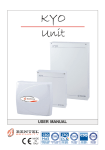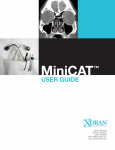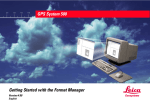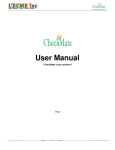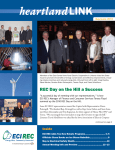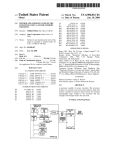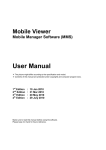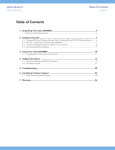Download If the Com pa ti bi lity with EN50131 op tion has been
Transcript
EXPANDABLE MULTIFUNCTION CONTROL PANEL KYO 320 USER MANUAL ® ISO 9001 9105.BNT1 ISO 9001 IT-52587 ISO 14001 9191.BNT2 ISO 14001 IT-52588 OHSAS 18001 OHSAS 18001 9192.BSEC IT - 60983 This system can be programmed using the respective (KYO320) Software Application 5.4.3 or higher. Installation of the system must be carried out strictly in accordance with the instructions described in this manual, and in compliance with the local laws and bylaws in force. The KYO320 Control panels have been designed and manufactured to the highest standards of quality and performance. The KYO320 Control panels have no user-friendly components, therefore, should be serviced by authorized personnel only. BENTEL SECURITY shall not assume the responsibility for damage arising from improper application or use. The manufacturer recommends that the installed system should be completely tested at least once a month. Hereby, Bentel Security, declares that KYO320 Control panels comply with the essential requirements and other relevant provisions of Directive 1999/5/EC. Recycling information BENTEL SECURITY recommends that customers dispose of their used equipments (panels, detectors, sirens, and other devices) in an environmentally sound manner. Potential methods include reuse of parts or whole products and recycling of products, components, and/or materials. For specific information see: www.bentelsecurity.com/en/environment.htm Waste Electrical and Electronic Equipment (WEEE) Directive In the European Union, this label indicates that this product should NOT be disposed of with household waste. It should be deposited at an appropriate facility to enable recovery and recycling. For specific information see: www.bentelsecurity.com/en/environment.htm NOTE: In addition to the present User Manual, the Installation and Programming from keypad Manual are also available for KYO320 control panel. It is possible to buy these manuals separately from the KYO320 control panel, or to download them from Bentel Security website: http://www.bentelsecurity.com. The control keypads of KYO320 control panel are the CLASSIKA and PREMIUM LCD keypads. All previous Bentel LCD keypads (Alison-S, Alison-DVP, Mia-S, Mia-D) and the LED keypad Alison32LP continue to be supported by the KYO320 Control panel. For a correct functionality of PREMIUM and CLASSIKA LCD keypad, the KYO 320 control panel must have a firmware rev. 2.06 or higher. BENTEL SECURITY srl. reserves the right to change the technical specifications of this product without prior notice. TABLE of CONTENTS OPERATING YOUR SYSTEM FROM A KEYPAD 5 Buzzer Volume 5 Contrast Adjustment 5 Brightness adjustment 6 Superkey functions 6 Audible and Visual signals on the Keypad 6 LEDs 6 Display 6 Basic Commands 8 Arming Partitions (<Code> ON) 9 Disarming Partitions (<Code> OFF) 9 Arming in A, B, C or D Mode (<Code> A, B, C or D) 9 Quick Arming for PREMIUM LCD and CLASSIKA LCD keypad 9 About Partition Arming 9 Quick View Trouble Mode (ENTER) 10 Partition status enquiry 10 Accessing the User menu (<CodeENTER) 10 Reset Alarms and Tamper 11 Stop Alarms 11 Arm/Disarm 11 Zone status 11 Event Log 12 Enable/Disable Auto-arm 13 Teleservice request 13 Enable/Disable Teleservice 13 Enable/Disable Answering device 13 Activating Outputs (Turning ON/OFF Appliances) 13 Clear call queue 13 Overtime request 14 Change Time and Date 14 Change Telephone numbers 14 Reset PC programming 14 Programming PIN codes 14 Memo 15 Disable buzzer 16 Test Siren 16 Test Keypad 16 Continuous recording 16 Enable/Disable Timers 16 Enable/Disable Key 17 KYO320 USING DIGITAL KEYS AND CARDS 19 Readers Digital Keys/Cards The Reader LEDs No Key/Card at Reader Key/Card at Reader Multiple Systems Digital Key/Card operations Disarm (Turning OFF your system) Arm — Global Mode (Turning ON your system) Arm — A Mode Arm — B Mode Stop Alarms (for ECLIPSE Readers ONLY) Arm/Disarm Patrol The Wireless Key Global Mode Stay Mode Disarm Other functions Low Battery 19 19 20 20 20 20 21 21 21 21 21 22 22 22 22 22 22 22 22 OPERATING THE SYSTEM FROM A TELEPHONE 23 Remote Access via ‘Dialler’ mode Remote Access via ‘Answer’ mode Teleservice Enabled Teleservice Disabled Typing-in your User Code PIN Entering Commands Default PINs (Factory default) 23 23 23 23 23 23 25 3 4 KYO320 OPERATING YOUR SYSTEM FROM A KEYPAD Read this section thoroSe si regola il volume a zero, il buzzer emetterà comunque dei suoni ad un volume minimo DURANTE LA FASE DI REGOLAZIONE. ughly to get an overall view of how to operate your system from a Keypad. KYO 320 can manage 32 PREMIUM LCD and/or CLASSIKA LCD Keypads (Fig.1) and 16 Alison/32LP. Ø PREMIUM LCD has a larger display with 2 lines and 16 columns and has a built-in Proximity Reader. Premium LCD keypad provides 3 fast keys for instant activation of Burglar, Fire and Emergency Alarms (to be programmed by your Installer); Ø CLASSIKA LCD has a larger display with 2 lines and 16 columns but on the contrary of PREMIUM keypad has NOT a built-in Proximity Reader. CLASSIKA LCD keypad provides 3 fast keys for instant activation of Burglar, Fire and Emergency Alarms (to be programmed by your Installer) Figure 1 shows the main components of the PREMIUM LCD and CLASSIKA Keypads: 1 Function LEDs 2 Display 3 Keys 4 Down flip 5 Information chart 6 Sensitive field 7 Fast Keys 1 Buzzer Volume To adjust the volume of the internal buzzer, follow the procedure described below: 1) Press and keep pressed the ESC key; the internal buzzer will start sounding a series of beeps in such manner that the operator could hear the sound level in real time. 2a) To increase the volume, press key A for a number of times and/or keep it pressed until the desired level is obtained: 2b) To lower the volume, press più volte and/or keep pressed key B until the desired level is obtained. 3) To confirm the chosen level, press the ENTER key (or wait a few seconds for the keypad to return to the inactive state). NOTE – The buzzer will still emit a series of sound + alerts at extremely low volume, even if it has been set to zero. Contrast Adjustment To adjust the contrast of the LCD display, press and hold: Ø C to increase contrast Ø D to decrease contrast To confirm the selected levels, press ENTER (or simply wait a few seconds to enable the keypad back into the stand by status) (see the PREMIUM keypad manual for further information). 1 2 7 2 7 3 6 3 a) b) 5 4 Figure 1 - a) PREMIUM LCD Keypad, b)CLASSIKA LCD Keypad. KYO320 OPERATING YOUR SYSTEM FROM A KEYPAD 5 Brightness adjustment The brightness can set in a normal way or in the stand by status (the keypad enables the stand by status brightness after 10 seconds of inactivity). To adjust the brightness of the LCD display, press and hold: Ø A to increase brightness Ø B to decrease brightness Press OFF to set the stand by brightness. ON and OFF alternate, respectively, the settings for the normal and the stand by status level. To confirm the selected levels, press ENTER (or simply wait a few seconds to enable the keypad back into the stand by status). the brightness in the "stand-by status" is set to a mi+ Ifnimum, the keypad LEDs go out except in an alarm or fault condition (see Manual of keypads). Superkey functions If your Installer has set up the ‘Superkeys’, you will be able to perform some “Quick” operations from the keypad without using codes. The table shows how to activate the programmed functions. Ø the Digital communicator Ø the Dialler The ‘Superkey’ actions are instant and will be confirmed by a feed back signal (beep). The Superkeys can be set up to work differently on different Keypads. Audible and Visual signals on the Keypad Table 1 shows the meaning of the indicator LEDs on the PREMIUM LCD and CLASSIKA LCD Keypads. of the display screens differ, depending on + Some whether the keypad has been set with the option “Compatibility with EN50131” or not. n LEDs Refer to Table 1 for the description of the four LEDs on the Keypad. n Display During standby status, the first line will show the Time and Date, as follows. 17:05 26/08/06 AAADDDDD x ** ÿ 12345678STbfstri PREMIUM LCD CLASSIKA LCD Activation method 1 Press and hold the key for approximately 3 seconds 2 Press and hold the key for approximately 3 seconds 3 Press and hold the key for approximately 3 seconds The ‘Superkeys’ can be set up to activate: Ø Electrical appliances (e.g. Heating system, Lights, etc.) If the keypad has been set in EN50131 mode, the standby display screen will be similar to the one show below: 17:05 26/08/06 Enter PIN text “Enter PIN” can be programmed by the in+ The staller. TABLE 1 - KEYPAD LEDs Symbol I Meaning Off: all the keypad Partitions are Disarmed On: at least one of the keypad Partitions is Armed Slow blinking: STOP ALARMS function is Active Fast blinking: STOP ALARMS function is Active and AT LEAST ONE of the keypad Partition is Armed. NOTE - With EN50131 keypad, the indicator light is always off: to display the various functions listed above, you will have to enter the “View zone status” mode. Off: Standby status -NO alarmsOn: Zone Alarms in memory Slow blinking: Tamper on at least one zone or on thr Control panel Fast blinking: Alarm and Tamper on at least one zone, or Tamper on the Control panel Off: No trouble conditions detected On: At least one Trouble condition detected Slow blinking: At least one zone in Test status Fast blinking: At least one zone in Test status and one in Trouble status Off: No voice messages in memory On: At least one voice message in memory Note: The zone Alarm and Tamper events, signalled on the LEDs, refer to zones which belong to the keypad Partitions. a G M 6 KYO320 If the Control panel has stored a zone Alarm or Tamper event (a LED on or blinking, respectively), the first line will show the description of the zone concerned, as follows. Zone 005 AAADDDDD x ** ÿ 12345678STbfstri If the Control panel has stored several zone Alarms and/or Tamper events in the memory, the first line will show the zones concerned (one-by-one at 3 second intervals). The second line will provide information on the status of the Partitions. The left-hand side of the display will provide information on the status of the Keypad Partitions, as shown in Table 3. 320 manages 32 Partitions. However, only 8 + KYO Partitions can be viewed on PREMIUM LCD and CLASSIKA LCD Keypads. Therefore, the numbers below the display will correspond only when the first 8 Partitions are selected (refer to Quick View Partition mode). Trouble conditions will be signalled on the right-hand side of the second line. The trouble conditions are represented by the Icons directly below the display. Memory of Trouble conditions will be indicated by an “û“ above the respective Icon (refer to Table 4 for details). If the Teleservice or Answering Machine facility is Enabled, an asterisk (*) will be shown above the respective Icon (refer to Table 5 for details). If the Telephone line is busy or down, a ÿ will appear above the Icon (refer to Table 4 for details). nBuzzer The Keypad sounder will emit a beep each time you press a key. It will also signal: Ø the Exit time (slow beeps); Ø the Entry time (fast beeps); Ø the Auto-arm timeout (four-beep sequence); Ø if the respective option is enabled, Partition Alarm or Tamper event in memory (two-beep sequence); Ø data input errors or invalid operations (buzz). TABLE 2 - ARMING/DISARMING PARTITIONS (LCD KEYPADS) Initial Mode A A S S II D D - Away Stay Stay 0 Delay Result The system will turn ON the perimeter and interior zones of the respective Partition The system will turn ON the perimeter zones of the respective Partition and will leave the interior zones OFF. The system will turn ON the perimeter zones of the respective Partition and will leave the interior zones OFF, and will remove the ENTRY TIME from zones which have one. Disarm The system will turn OFF the perimeter and interior zones of the respective Partition. Disabled The respectivePartition is not a Keypad Partition, therefore, cannot be controlled from the keypad. Note: If the Partition has one or more Alarms in memory the letter will blink. TABLE 3 - TROUBLE SIGNALS (LCD KEYPADS) Meaning ON - Control panel Tamper (Control panel open or dislodged) Blinking - Control panel Tamper has cleared but at least one Open Panel event in memory ON - System Tamper Blinking - System Tamper has cleared but there is at least one System Tamper event in memory ON - Tamper on at least one peripheral device (Keypad, Reader, Expander or Receiver) Blinking - Peripheral Tamper has cleared but there is at least one Peripheral Tamper event in memory ON - A False Key/Card is present at a Reader Blinking - At least one False Key/Card event in memory ON - A peripheral device (Keypad, Reader, Wireless or Expander) has been disconnected Blinking - At least one Peripheral Trouble event in memory NOTE: To clear the S, T, b b and f f Trouble signals, select the Reset Alarm option from the User Menu. S T Icon Signalled by S S T T b b ff s s û x û x û x x û û x Icon Signalled by tt r r * i i ÿ ÿ KYO320 * TABLE 4 - TELEPHONE SIGNALS (LCD KEYPADS) Meaning OFF - Teleservice Disabled ON -Teleservice Enabled OFF - Answerphone facility Disabled ON- Answerphone Facility Disabled OFF - Line Free ON - Line Busy Blinking - Line Down OPERATING YOUR SYSTEM FROM A KEYPAD 7 Basic Commands You can control eight basic commands from standby status by typing-in your code and pressing the respective keys (refer to the following Table). Access to ALL commands — except ‘View Trouble’ — require entry a valid User Code PIN. <Code> A <Code> B <Code> C <Code> D <Code> ENTER Keypad set normally Enter COMMAND <Code> ON Arm <Code> OFF Disarm <Code> A A Mode Arm <Code> B B Mode Arm <Code> C C Mode Arm <Code> D D Mode Arm <Code> ENTER Access User Menu ONLY ENTER "View trouble" mode List "By-passed zones"/"ByONLY ESC passed zone" Keypad set as EN50131 Key sequence (from standby status) <Code> ON <Code> OFF Message Tr oub. _pow. s y s t . Low_bat t er y AC_Mai ns _f ai l ur e Bat t . _di s c . pw. s . Faul t _c hr g. pw. s . Swt c h. di s c . pw. s . Out _s hor t __pw. s . Tel . _l i ne_t r oub. Fus e_B1 Fus e_B2 Fus e_B3 Fus e_B4 Fus e_B5 Fus e_+F Fus e_BPI _1 Fus e_BPI _2 Fus e_KEYBUS St op_al . j ump. i n Low_bat t er y _WLS War n. l i t hi umbat t Cal l I ns t al l er Cal l Cent r . St at . Day l i ght Sav i ng WLS Dev i c e l os t Cl oc k St opped Vox _boar d_l os t St ar t _pr ogr am. I nac t i v i t y Di s c l os ed PI N 8 COMMAND Arm Disarm A Mode Arm B Mode Arm C Mode Arm D Mode Arm View Area status if there are no malfunctions, otherwise View malfunctions. From the View area status or malfunctions screen, press ENTER again to access the User menu. Trouble’ mode is available on LCD Keypads + at‘View all times, and can be accessed without entering a Code. will affect only the Partitions common + toCombothmands the User code and Keypad concerned (common Partitions). Invalid commands will be signalled by a buzz and the following message: 17:05 26/08/2005 Invalid code! invalid commands may be due to the User code or the Keypad (e.g. the User code is Disabled on the Keypad Partitions). TABLE 5 - "VIEW TROUBLE" MODE Description The Control panel battery or at least one Power Station is not functioning properly The Control panel battery or at least one Power Station battery is low The Mains power to the Control panel or to at least one Power station has failed At least one Power Station has disconnected its Battery At least one Power Station has Battery-charger trouble At least one Power Station has disconnected its Battery-charger At least one Power Station has one Output in short-circuit Line down Shortcuts/blown fuse on terminals +N1 and +A1 (1.85A-250V) Shortcuts/blown fuse on terminals +N2 and +A2 (1.85A-250V) KYO320 only Shortcuts/blown fuse on terminals +N3 and +A3 (1.85A-250V) KYO320 only Shortcuts/blown fuse on terminals +B4 (1.85A-250V) KYO320 only Shortcuts/blown fuse on terminals +B5 (1.85A-250V) KYO320 only Shortcuts/blown fuse on the power line +F (1.85A-250V) Shortcuts/blown fuse on BPI line1 (1.85A-250V) Shortcuts/blown fuse on BPI line2 (1.85A-250V) Shortcuts/blown fuse on the Key Bus (500 mA-250V) STOP ALARM jumper is connected Low Battery on one or more Wireless devices The RAM battery must be replaced Service is due — Call your Installer Central Station intervention is due — Call your Central Station The Control panel Clock has been turned forward/back Connection problems with a Wireless device (Missing or Trouble present) The Control panel Clock has stopped Connection problems with the Vox Board (Missing or Trouble) Programming session via PC (on-site or via Modem) started during Disarmed status The zone"Inactivity Time" has expired A PIN (DUPLICATED at random) has been DISCLOSED to another User KYO320 If you do not press a key within 30 seconds, the + key pad will revert automatically to standby status. Quick Arm operations will affect the Keypad Partitions and the Partitions assigned to the Quick Arm method. The User can enter the following commands at the Keypad. Installer will tell you which Keypads can be + Your used, and which Partitions are involved. n Arming Partitions (<Code> ON) This command will Arm all the common Partitions of the User code and the Keypad concerned. NOT assign Duress Codes to Arming com+ DO mands. n Disarming Partitions (<Code> OFF) This command will Disarm all the common Partitions of the User code and the Keypad concerned. Disarm under Duress This command requires entry of a Duress Code. The Control panel will Disarm the Partitions and will send the programmed Alarm calls but will not signal the outgoing calls on the Keypad (usually signalled by a ÿ over the i icon). Disarm by Patrol Code If a Patrol Code is used to Disarm the Partitions, the Control panel will rearm the Partitions automatically when the programmed Patrol Time expires. n Arming in A, B, C or D Mode (<Code> A, B, C or D) NOT assign Duress Codes to + DO Mode Arming commands. A, B, C or D Each user code can be set up to manage four different Arming mode configurations: A, B, C and D. These configurations determine the Partitions that will Arm, and those that will Disarm when an A, B, C or D Mode command is entered at a Keypad (the final configuration depends on the User code and Keypad Partitions). Keypads can operate ONLY on the Partitions they + are assigned to. You can Arm/Disarm the Partitions separately using a 6-digit User Code PIN, as follows: — type in a 6-digit User Code PIN followed by the 2-digit ID number of the Partition concerned , then press ON, OFF, A, B, C or D, as required. The partition concerned will Arm/Disarm in accordance with programming. Example: If the 6-digit User code PIN is 135790, and you want to Arm Partition 13 in Away Mode, type-in 13579013 then press ON. If you want to Disarm Partition 13, using the same PIN, type-in 13579013 then press OFF. If you enter 13579013 then press A, B, C or D, Partition 13 will Arm in accordance with the respective configuration. n About Partition Arming If you Arm a Partition with an Exit Time, the Keypad will emit slow beeps to signal the elapsing Exit Time. If you arm several Partitions with different Exit Times, the Keypad will emit slow beeps until all the Partition Exit Times expire. However, each Partition will Arm when its own Exit Time ends. When you enter a valid Arming command at a Keypad, the Control panel will check for: a) Zones in Alarm b) Inactive Zones c) Bypassed Zones d) WLS delinquency zone The Partitions will Arm instantly if none of these conditions is present. If the system detects zones in Alarm, Inactive and/or Bypassed and/or WLS delinquency status, the respective message will be shown on the display. Open Zones! Arm? âå Open Zones! View byp.Zones?â second message only appears if the “Disable + The activation with alarmed areas” option has been selected. n Quick Arming for PREMIUM LCD and CLASSIKA LCD keypad 1. Press ON: the Keypad will sound a beep. 2. Press and hold the ON key for approximately 3 seconds, the Keypad will sound a second beep, and the display will show the following message: Quick_arming ___ Type:_A,B,C,D__ 3. Press A, B, C or D within 4 seconds (to Arm in A, B, C or D mode, as required). If you do not press a key within 4 seconds the Control panel will Arm the Partitions automatically in Away mode. KYO320 If this condition is present: Ø press B then, scroll for the zones concerned. Ensure that all the zone doors and windows are closed securely, and that there is no motion in the vicinity of motion detectors; Øpress ESC to abort the command, then retry. zone Alarms must be cleared before Arming the + All Partitions otherwise Arming will generate an Alarm. Inactivity! Arm ? âå If this condition is present: OPERATING YOUR SYSTEM FROM A KEYPAD 9 Ø press B to view the Inactive zones. Ø press ESC to abort the command, then retry. Bypassed Zones! ____Arm?___ âå The Partition status will be shown for approximately 6 seconds. tition status enquiry is possible on Enabled + Par Keypads only. If Partition Alarm or Tamper is present the respective character will blink. If this condition is present: Ø press B to view the Bypassed zones. Ensure that no zones have been bypassed (turned OFF) unintentionally. If necessary, use the ON key to UnBypass (turn ON) Bypassed zones. Press ENTER to Arm the Partitions. “View Trouble” mode provides information regar+ ding zones which generate “Low Battery WLS” and “WLS Device lost” events. For the event details (i.e. iinformation regarding the zone concerned), press D. All zones must be unbypassed before Arming the + Par titions otherwise security will be greatly reduced. Accessing the User menu (<CodeENTER) In the following example, zone 5 has been BYPASSED. (for PREMIUM LCD and CLASSIKA LCd Keypads) Zone 005 STBY BYPASSED A or B to scroll the zones in Alarm, Inactive or + Use Bypassed status. n Quick View Trouble Mode (ENTER) Your system will continuously check for Trouble conditions. If a Trouble condition occurs, the Amber G LED on the Keypad will turn ON. To check current Troubles (from standby): Press the ENTER key on the Keypad. (If the Compatibility with EN50131 option has been set, it will be necessary to set the user code followed by the ENTER button, then press the ENTER button a second time). If several Trouble conditions are present: Use A or B to scroll the list (Table 5 shows the various Trouble conditions). Enter a valid User Code then press the ENTER key to access the User menu. The User menu will allow Users to access ONLY the commands they are enabled for. can access the User menu when the Control + You panel is Armed or Disarmed. patibility with EN50131 option has been + (Ifset,theit Com will first be necessary to enter the code for View control unit status mode, then press ENTER to access the User menu). Using A and B, scroll for the required option then press the ENTER key. Press ESC as many times as required to step back and exit the menu. veral Users can access the menu at the same + Se time from different keypads. Current trouble: Loss of clock If you access the View Trouble Mode and no Trouble conditions are present, the display will show the following message: Current trouble: none! Press the ENTER key to exit. n Partition status enquiry Press the ON key to view the status of the Keypad Partitions: DD-I-PZ--DDDDII ---IIIPZZ--DI--The first line of the display will show (from right to left) the status of Partitions no. 1 through no. 16, the second row of the display will show (from left to right) the status of Partitions no. 17 through no. 32. The hyphen (–) indicates that the Partition is not a Keypad Partition. 10 KYO320 The User menu provides the following options: r Reset Alarms r Stop Alarms — This line will blink r Arm/Disarm — This line will be solid r Overtime request r Overtime request r Enable/Disable auto-arm r Enable/Disable Teleservice r Enable/Disable Answering device r Disable buzzer r Change Telephone number r Program PINs r Change Time and Date r Reset PC Programming r Test Keypad r Test Siren r Activate Outputs r Zone status r Continuous recording r Memo r Event logger r Clear call queue r Enable/Disable Timers r Enable/Disable Key Installer has programmed your Control panel + Your with your requirements in mind. Therefore, some of the options may not be available This system can manage 195 User Codes. Only the first User Code (0001) is Active and can operate the system. Your Installer will enable and program as many User Codes as necessary. The programmed Access Level defines the User Code Partitions (the Partitions the User Code can control) and the User Code options (the options the User Code can access). The menu will show the options the entered User Code is enabled for. The following paragraphs describe all the Options on the User menu. commands will affect ONLY the common Par+ The titions of the User Code and Keypad concerned. n Reset Alarms and Tamper This command will allow you to restore all Alarm signalling devices to Standby, and delete the zone and Partition Alarm memories. Once the command has been executed, the display will show the following message: USER MENU done! If Alarm signalling persists after a Reset Alarms command, select the Stop Alarms option. The causes of persistent Alarms must be cleared immediately. n Stop Alarms This command will allow you to stop and freeze all the Alarm signalling devices. This status can be undone by pressing any key. During this phase the Control panel will be unable to trigger Alarms, and the display will show the following message: STOP ALARMS! STOP ALARMS! The first line flashes while the second remains fixed. The I indicators on Keypads, assigned to any of the Partitions of the Keypad concerned, will blink. n Arm/Disarm This command will allow you to Arm or Disarm the Partitions one by one, as follows: 1. Use A and B to scroll the Partitions common to both the Keypad and User Code concerned (the current status will be indicated on the second line). Partition disarmed 001 x meanings of the X’s that may appear on the second line can be found in Figure 2. 2. Press the ENTER key to select the required Partition. The display will show the Arming options, as follows: 1=AWAY 3=STAY_0 2=STAY 4=DIS 3. Press the relevant key to select the required mode: 1 - Away 2 - Stay 3 - Stay with 0 delay 4 - Disarm 4. Press the ESC key to step back to the User menu. n Zone status This command will allow you to turn ON/OFF (UnBypass/Bypass) the zones of the User Code Partitions. The display will show the BYPASSED or UNBYPASSED status, and the current condition of the zone, as follows: Ø ALARM (Alarm conditions present) Ø TAMPER (Tamper conditions present e.g. Wires cut) Ø SHORT (Tamper conditions present e.g. Short-circuit) Ø STBY (zone in standby status) Figure 2 Partition status. KYO320 OPERATING YOUR SYSTEM FROM A KEYPAD 11 You must call your Installer if any zones si+ NOTE: gnal Tamper or Short-circuit. 1. Use A and B to scroll the zones of the Partitions common to the Keypad and User Code concerned. zone n. 002 sitting room 2. Press the ENTER key to select the required zone. The display will show the zone status, as follows Sitting room STBY UNBYPASSED 3. Using the ON and OFF keys UNBYPASS (turn ON) or BYPASS (Turn OFF) the zone, as required. 4. Use A or B to scroll the zones and continue, or press the ESC key twice to step back to the User menu. to Arm (turn ON) the Partitions when zo+ Attempts nes are Bypassed or in Alarm status will activate + EVENT LOGGER starting from.. Using A or B scroll for the following message: Press the ENTER key, the display will show the Date prompt. Starting from.. 10/09/2006 Enter all the digits of the required Date (DD/MM/YYYY), then press the ENTER key. Use A and B to scroll the Events. Press D to view the Event details (see above). Ev.00015 TYPE Valid code The display will show the relevant details for each + Event. For example, Tamper Events show the TYPE and TIME only. To print Events from a specific Date the Zones status list automatically. Only the zones that are about to be Armed will be included in the list. Using A or B scroll for the following message: You can Bypass a Zone using a 6-digit User Code PIN, as follows: — type in a valid 6-digit User Code PIN followed by the 3-digit ID number of the Zone concerned then press ESC. For example, if the PIN is 135790 and you want to Bypass Zone 23, type in 135790 023 then press ESC. Press the ENTER key, the display will show the Date prompt. n Event Log This command will allow you to view and print the events in the Event Log. The Control panel Event log can store up to 10,000 events. The events will be stored in chronological order —starting from the most recent. Each event shows the following details: ØEv. (Event number) ØTYPE (e.g. Zone Alarm, Invalid Code, etc.) ØIDENT (e.g. Zone number, Partition, etc.) ØAGENT (e.g. Keypad, Reader, etc.) ØID.AGEN (e.g. User code, Card/Key, etc.) ØTIME (Time and Date of the event) The display will show the following message: EVENT LOGGER From Last ... To view all Events Press the ENTER key to view all the Events in the Log—starting from the most recent (from last . . ). Use A and B to scroll the Events. Press D to view the Event details (see above). EVENT LOGGER print from.. Starting from... 10/09/2005 Enter all the digits of the required Date (DD/MM/YYYY), then press the ENTER key. The Keypad will exit the USER MENU, and the Printer will print the Events starting from the entered date to the most recent. facility is provided by the optional K3-PRT2 + This Printer Interface (ask your Installer for details). The Event Log The Event log is set up as follows: Ø the Event number (Ev.) is shown on the left side of the first line; Øthe Event details (TYPE, IDENT., USER, USER ID, TIME) are shown on the second line. Ev.00015 TYPE Valid code Using the Event Log: Ø Use A and B to scroll the Events. Ø Press D to view the Event details (see above). ØPress the e to step back to the Event Log menu. To view Events from a specific Date 12 KYO320 display will show the relevant details for each + The Event. For example, Tamper Events show the An * will be shown on the display directly above + the t when the Teleservice facility is enabled. TYPE and TIME only. n Enable/Disable Auto-arm Your Installer may have set up Partitions to turn ON/OFF at preset times. This command will allow you to turn the Scheduler ON/OFF, and Enable/Disable automatic ON/OFF control. Use A and B to scroll the Partitions, and the ON and OFF keys to Enable/Disable the Scheduler. Partition 001 Scheduler OFF Press the ESC key to step back to the User menu. n Teleservice request If your Installer has set up this facility, this command will allow you to request on-line assistance (maintenance that does not require components or wiring). Teleservice requests will be confirmed by the following message: USER MENU done! The Teleservice request will stop any ongoing Telephone calls (Teleservice requests from the User have priority over other call types), and will send the Teleservice call (or calls) to the Installer telephone number (or numbers). n Enable/Disable Teleservice This command will allow you to Enable/Disable the Control panel to receive Teleservice calls. The command will be confirmed by the following message: En./Dis. Service Service OFF ON to enable procedures with the installer code OFF to disable procedures with the installer code Press the ENTER button to confirm and return to the User menu. If the user enables the Maintenance mode (Maintenance ON) and the control unit is connected to the telephone line, the installer will be able to perform the following procedures remotely, as well as on site: Ø View the Control panel status — Partition status; Alarm memory, Bypassed zones, Zone status, Event logger, Peripheral device status, etc. Ø Change the Control panel status — Change Partition status, Clear the Alarm memory and Bypass zones (active User Code required). Ø Change the Control panel parameters — if all the partitions are disarmed and the Partition Patrol Times are not active. The Teleservice facility allows the Installer to check and work on the Control panel from a remote computer, and carry out maintenance work that does not require new wiring or components. KYO320 n Enable/Disable Answering device This command will allow you to turn ON/OFF the Answering device. If the Answering device is ON, the Control panel will answer incoming calls with a Voice message. This facility is provided by the K3-VOX2 Voice board (accessory item). The Answering device can function even if the K3-VOX2 Voice board is absent, but in this case there aren’t voice messages. When you select this command, the display will show the following message: En./Dis.Ans.Dev. Answer dev. OFF Press ON to Enable the Answering device facility. Press OFF to Disable the Answering device facility. Press the ENTER key to confirm and step back to the User menu. Answering device facility is enabled, an * will + Ifbetheshown on the display directly above the r. n Activating Outputs (Turning ON/OFF Appliances) If your Installer has set up your system to control appliances (sprinklers, lights, etc.), this command will allow you to turn the appliances ON/OFF manually. To turn ON/OFF Outputs (appliances): 1. Use A and B to scroll the list. Output n. 001 Output 001 2. Press the ENTER key to select the required Output (appliance). The display will show the current status. Output INACTIVE 001 3. Press ON or OFF, as required. Use A and B to continue scrolling the list. 4.Press the ESC key twice to confirm and step back to the User menu. n Clear call queue If your Installer has programmed your Control panel to send Alarm calls, it will call the programmed telephone numbers each time an Alarm occurs. In the event of a False Alarm, this command will allow you to interrupt the ongoing call, and clear the call queue. If you select this command the display will show the following message: CLEAR CALL QUEUE Confirm? To confirm the Command OPERATING YOUR SYSTEM FROM A KEYPAD 13 Press the ENTER key. The display will show the following message for several seconds before stepping back to the User menu: CLEAR CALL QUEUE done! To Abort the Command n Change Telephone numbers This command will allow you to change the first eight Telephone numbers in the Phonebook. To program or change the Telephone numbers: 1. Using A and B scroll the 8 Telephone numbers. Change tel. num. Telephone n. 001 Press the ESC key to step back to the User menu. n Overtime request If the Auto-arm option is enabled, and the system is programmed to Arm automatically at a preset time, the Overtime request will allow you to delay the Auto-arming event. Acceptance of the Overtime Request will be confirmed by an audible feed back signal and the following message: OVERTIME REQUEST done! of the Partitions concerned is unable to im+ Ifpleany ment the Overtime request, the Keypad will emit an audible error signal. The Installer will set up the Auto-arm and Overtime Request events with your installation in mind, and will provide you with all the necessary information (regarding the partitions involved, and the number of Overtime requests you can make before an Auto-arm event). n Change Time and Date This command will allow you to set the current Date and Time. cannot change the Time and Date when Parti+ You tions are Armed. 1. Using A or B select NEW TIME - DATE, then press ENTER. NEW TIME - DATE 11:48 02/08/2002 2. Enter the New Time and Date, then press ENTER to confirm and go to the next step (Date format), or ESC to quit and step back to the USER MENU. New Time and Date field will not allow you to + The change the digits individually, therefore, you must enter the entire Time and Date. If you press ENTER before completion, the setting will be deleted. Date format hh:mm dd/mm/yyyy 3. Using A or B select Date format: hh:mm dd/mm/yyyy hh:mm mm/gg/yyyy hh:mm yyyy/mm/dd then press ESC to confirm and go back to step 2. 14 2. Press ENTER to select the number to be programmed or changed. The display will show the current Telephone number, or an empty programming field (the first digit will blink to indicate that it is ready for programming). Telephone n. 002 0735556666 3. Using keys 0 through 9, enter the telephone number. — OFF corresponds to the pound sign (#); — ON corresponds to pauses (*); — C and D will allow you to move the cursor along the line and overwrite wrong digits. To delete the entire Telephone number, press and hold 1 until the keypad emits a beep. 4.Press the ESC key to go back to step 1. n Reset PC programming When the system is programmed from a computer (on-site or via Modem) or a Keypad, the Control panel will trigger the Programming Start event. The Control panel classifies this event as a Trouble condition, therefore, it will be signalled on the G LED. To view this Trouble condition, you must access View Trouble mode, the display will show the following message: Current trouble: Start program. To clear this Trouble condition—select the Reset PC Prog. option from the User menu and press the ENTER key, the display will show the following message for several seconds and the G LED will turn OFF (unless there are other Trouble conditions present). USER MENU done! n Programming PIN codes If your Installer has set up the User Code hierarchy (Master and Slave Codes). This command will allow Master Codes to select/deselect the Active status of their Slave Codes (Enable/Disable Slave Codes), and change their Slave Code PINs. + This command is available to Master Codes only. KYO320 Active Slave Codes can access the system and control their enabled Partitions and functions. To allow/deny system access to a Slave Code: 1. Use A and B to scroll the Slave Codes list (accessed by the Master Code). Code n. Code 001 001 2. Press the ENTER key to select the required Code. Code Active can be both a Master and a Slave (i.e. Sla+ AveCode of one Code, and Master of another). A Master Code cannot deselect the Active status of a Slave Code that is Master of another Slave Code. To change the PIN of a Slave Code: 1. Use A and B to scroll the list of Slave Codes (accessed by the Master Code). n. 001 001 2. Press the ENTER key to select the required Code. Code Active cannot assign a PIN that already exists on the + You system. If you attempt to assign a PIN that has already been assigned to another Code, the display will show the following message: Repeat new Duplicated 001 3. Press the ON key to select Active status, or OFF to deselect Active status, as required. Code Code Repeat new PIN Invalid code! 001 3. Press the ENTER key again, the display will show the following message: Enter new PIN PIN ****** 4. Enter the new PIN (4 to 6 digits) — * will replace X as you enter the new digits. 5. Press the ENTER key, the display will show the following message: PIN PIN! This message indicates that the PIN already exists on the system, therefore, the Control panel will consider the Code to be “Disclosed” and, for security reasons, will automatically restore the default PIN of the Code concerned. If a User attempts to access the system using a “Disclosed” PIN, the display will show the following message: 17:05 26/08/2002 Disclosed_PIN! Disclosed” PINs (at default) must be reprogrammed (refer to Table 7). “Disclosed” PINs will be signalled by: Ø the G LED (ON) on the Keypad Ø the Disclosed PIN! message in View Trouble mode Øthe Event details in the Logger TYPE = Disclosed PIN IDENT. = the Keypad used TIME = Time and Date of the Event The Trouble status will clear when a New PIN (other than the default PIN) is assigned to the Code with “Disclosed” PIN status. n Memo This command will allow you to record and play voice memos. This command must be enabled on Installer Menu-Program Panel-Configuration-Keypad-Memo. USER MENU Memo Repeat new PIN PIN ****** In the example above, two digits have been entered. 6. Enter the new PIN again, the press the ENTER key to confirm and go back to step 1. If necessary, press the ESC: key to abandon the procedure and go back to step 1. cannot assign the default PIN of one code to + You another Code (refer to Table 9). If you attempt to assign the default PIN of one Code to another Code, the display will show the following message: Press ENTER: Memo Record message option must be duly programmed by the Instal+ This ler, (Message n.63 only- Quality and Length must be programmed on Installer Menu-Program Panel-Voice Messages) otherwise it will not be available on the Keypad. To record voice memos 1. Press ENTER to start recording. KYO320 OPERATING YOUR SYSTEM FROM A KEYPAD 15 Memo RemainingSec.030 USER MENU Test keypad The numbers on the second line of the display will indicate the remaining seconds before the end of message. The Green M LED on the Keypad will turn ON to indicate that there is a new memo. 1. Press ENTER: To play voice memos If the display is working properly, it will show letters A to P on both lines. If the I, a, G and M indicator LEDs are working properly, they will blink for several seconds. If the buzzer is working properly, it will sound three times. 1.Press A or B to display Play message: Memo Play message 2. Press ENTER to play the voice memo: Memo RemainingSec.030 The numbers on the second line of the display will indicate the remaining seconds before the end of message. The Green M LED on the Keypad will turn OFF to indicate that there are no unplayed memos. + You cannot record a new message until the current message has been played. n Disable buzzer If the Keypad buzzer is Enabled, it will signal the Entry and Exit Times, and Violation on Chime zones. This command will allow you to Disable these audible signals. When you select this command the display will show the following message: Disable buzzer Buzzer OFF Press OFF to Disable the buzzer. Press 1 to Enable the buzzer with low volume. Press 2 to Enable the buzzer with high volume. Press the ENTER key to step back to the User menu. command will not Disable the audible feed + This back signal sounded by the keys . n Test Siren This command will allow you to Test the proper working order of the Alarm signalling devices. If you select this command the Control panel will activate the devices, and the display will show the following message: Test Siren done! n Test Keypad This command will allow you to Test the proper working order of the display, LEDs and Keypad. If you select this command the display will show the following message: 16 ABCDEFGHIJKLMNOP ABCDEFGHIJKLMNOP n Continuous recording This command will allow you to record sounds picked up by the system microphones, during and after Alarm and generic events. To playback sound recording: 1. Use A or B to scroll for the Cont. rec. ack option. This command cannot be selected until one of the + Events, programmed by the Installer, occurs. Continuous rec. Cont.rec.ack 2. Press ENTER to start the sound recording playback Continuous rec. RemainingSec.030 The second line of the display will show the elapsing timeout. When the remaining seconds go to zero the Continuous Recording elapses. To reset this command: 1. Use A or B to scroll for Cont.rec. reset: Continuous rec. Cont.rec. reset 2. Press ENTER to reset the Continuous Recording facility, and step back to the User menu. n Enable/Disable Timers This Control panel manages up to 64 Timers for control of the ON/OFF Times of electrical appliances (Heating systems, Garden sprinklers, Courtesy lights, etc.), and Enabled Times of the system objects (Outputs, Codes, Keys, Cards, etc.). Ask your Installer for details. The En/Dis Timer option will allow you to Enable/Disable the Timers, as follows: 1. Use A or B to scroll for the Timer concerned. KYO320 Timer Timer ON 001 2. Press ON to Enable, or OFF to Disable the Timer. 3. Press ENTER to confirm and go back to the User menu. n Enable/Disable Key The En/Dis Key option will allow you to Enable/Disable the Keys, as follows: 1. Use A or B to scroll for the Key concerned, or enter its ID Number. Key Key ON 001 2. Press ON to Enable, or OFF to Disable the Key. 3. Press ENTER to confirm and go back to the User menu. A Key can be Enabled/Disabled ONLY by + NOTE: Codes which operate the Partitions it is assigned to. KYO320 OPERATING YOUR SYSTEM FROM A KEYPAD 17 18 KYO320 USING DIGITAL KEYS AND CARDS The Digital Keys/Cards will allow you to perform all the basic operations from enabled Readers. mands from Digital Keys and PROXI-CARDS (the Card/Key must be held near the sensitive field of the Reader). Readers Readers can also be used to signal three specific + events. Ask your Installer for details. KYO 320 manages up to 32 Readers. This Control panel supports up to 32 Readers. The Installer will program the following parameters for each Reader: Ø The Partitions the Reader can control (Reader Partitions) Ø A Mode Arming (AMBER) Ø B Mode Arming (GREEN) If the Compatibility with EN50131 option has been + ena bled for a reader, after every activation/deacti- Digital Keys/Cards Readers have 3 System status LEDs (Red, Green and Amber). vation the 3 indicator lights will be switched off to “hide” the control unit status. This Control panel manages: Ø ECLIPSE Readers (see Figure 3b) - These devices accept commands from SAT Keys (Key must inserted into the key slot on the Reader). Ø PROXI Proximity Readers (see Figure 3d) - These devices accept commands from Digital Keys and PROXI-CARDS (the Card/Key must be held near the sensitive field of the Reader). Ø PREMIUM LCD Keypads (see Fig. 3e) - These Keypads have built in Proximity Readers Readers and accept com- This Control panel can manage: Ø SAT Keys (see Figure 3a) - These work with ECLIPSE and PROXI Readers. Ø PROXI-CARDS (see Figure 3c) - These work with PROXI Readers only. The section describes how to operate your system from a Key/Card Reader. Each Key/Card has a random code — selected from over 4 billion combinations. Your Installer can assign an Identifier Number and Description to up to 500 Keys/Cards. The number will be recorded in the Event Logger each time the Key/Card b) PROXI LEDs a) d) e) Sensitive Field c) ® Figure 3 a) SAT Digital key, b) ECLIPSE key reader, c) PROXI-CARD, d) PROXI reader, e) PREMIUM LCD keypad. KYO320 USING DIGITAL KEYS AND CARDS 19 operates on the System. The Digital Keys/Cards can be programmed to operate on specific Partitions. kes the Control panel about 2 seconds to check + Italltathe Zones. In this Manual, the word Reader refers to ECLIPSE + and PROXI Readers. se Alarms can be stopped by simply Disarming + Fal the system (refer to “Digital Key/Card Reader ope- The Reader LEDs The ECLIPSE Key and PROXI Card Readers simplify system control by replacing User Code PINs with high Security Digital Keys or Cards. The Readers have 3 LEDs, this section describes how the LEDs will signal the System status. the reader has been set to Compatibility with + IfEN50131, all the indicator lights will be switched off at the end of the Exit time and Entry time periods. n No Key/Card at Reader When no Digital Key/Card is present at the Reader, the LEDs will signal as shown in Table 6. The Partitions that are not controlled by the Reader will not affect the LEDs. If the configuration of the Armed Partitions does not match either A or B Mode Arming (for example, one of the Reader Partitions has been Armed via Keypad), neither the Amber nor Green LED will turn ON. Installer can program the Reader LEDs to si+ The gnal the System status at all times, or alternatively, only in response to a Valid Key/Card (LEDs OFF when no Key/Card is present). n Key/Card at Reader When a Key/Card is present at the Reader, the LEDs will signal as follows. a) Fast Blinking on 1 LED - Before Arming the Partitions, the Control panel will check the status of the Unbypassed (ON) and Instant Zones. If a Zone is ‘Violated’ (e.g. door or window open), the LED, associated with the selected Arming Mode, will blink quickly. If this occurs, DO NOT ARM the System, as Arming will trigger a False Alarm. LED RED YELLOW GREEN 20 rations” in this section). If you accidentally trigger an Alarm, call the Central Station to prevent the operator from taking unnecessary action. when you Arm the system, the Control panel de+ If,tects Autobypassable zones in Alarm status, it will bypass them automatically. In this way, false Alarms will not be triggered, however, Bypassed zones will be UnBypassed automatically when their Partitions are next disarmed. b) Fast Blinking on all 3 LEDs - This will occur when a False Key/Card is present at the Reader. c) Slow Blinking on all 3 LEDs (ECLIPSE Readers only) - This Mode will allow you to restore the previous setting (reset the Arming Mode that was active before the SAT Key was inserted. To Reset: push the SAT Key into the ECLIPSE Reader until the 3 LEDs start to blink slowly, the previous setting will be restored when you remove the Key. d) Red LED ON - The System will Arm when you remove the Key/Card from the Reader. e) Amber LED ON - The System will Arm in A Mode when you remove the Key/Card from the Reader. f) Green LED ON - The System will Arm in B Mode when you remove the Key/Card from the Reader. Your Installer may have Disabled the Reader + LEDs, therefore, they will not turn ON even when a valid Key/Card is used. Multiple Systems The Digital Keys/Cards can be programmed (by the Installer) to operate on more than one System, and to manage different Partitions on each System. TABLE 6 - LED Status with no Key/Card at Reader Status Meaning OFF All of the Reader Partitions are Disarmed ON At least one of the Reader Partitions is Armed Slow At least one Alarm or Tamper event has been detected on one of the Reader Partitions Blinking and ALL the Reader Partitions are Disarmed Fast At least one Alarm or Tamper event has been detected on one of the Reader Partitions Blinking and AT LEAST ONE of the Reader Partitions is Armed ON The Reader Partitions are Armed in A Mode OFF The Armed/Disarmed status of the Reader Partitions does not match A Mode ON The Reader Partitions are Armed in B Mode OFF The Armed/Disarmed status of the Reader Partitions does not match B Mode KYO320 Digital Key/Card operations 2. Remove the Key/Card to Arm the System in Global Mode. The Digital Keys/Cards can: Ø Arm — Global Mode Ø Disarm Ø Arm — A Mode Ø Arm — B Mode Ø Stop Alarms Ø Arm/Disarm Patrol Compatibility with EN50131 option has been + Ifenathebled for a reader, after the Exit time all 3 indicator lights will be switched off to “hide” the control unit status. Installer may have programmed some “re+ Your stricted” Digital Keys/Cards. These Keys/Cards will be allowed to perform a maximum number of operations (from 1 to 254) after which, they will be Disabled automatically. Disabled “restricted” Digital Keys/Cards can be re-enabled and refreshed with the same number of operations via the User Menu (refer to Enable/Disable Key/Card). n Disarm (Turning OFF your system) This operation will Disarm all the Partitions common to both the Digital Key/Card and Reader in use. To Disarm the System (all LEDs OFF): 1. Insert the SAT Key into the ECLIPSE Reader, or hold the proximity Key/Card near the sensitive field of the PROXI Reader — until all the LEDs turn OFF (see Figure 4a). + If the Compatibility with EN50131 option has been set for a reader, when a SAT key or valid card is placed near the reader, the GREEN indicator light will flash briefly and the system will be DEACTIVATED. 2. Remove the Key/Card to Disarm the System. n Arm — Global Mode (Turning ON your system) This operation will Arm all the Partitions common to both the Digital Key/Card and Reader in use. n Arm — A Mode This operation will Arm or Disarm the Partitions in accordance with the A Mode Arming configuration (programmed by the Installer). To Arm the System in A Mode (Amber LED ON): From ECLIPSE Readers 1a. From Disarmed status (Red LED OFF): insert the SAT Key into the ECLIPSE Reader — the Red LED will turn ON (see Figure 4b). 2a. Push the Key once against the switch inside the Reader. The Red LED will turn OFF and the Amber LED will turn ON (see Figure 4c). 3a. Remove the Key. As you remove the Key the Red LED will turn ON and the System will Arm in A Mode. From PROXI Readers 1b. Hold the Proximity Key/Card near the sensitive field of the PROXI Reader. The LEDs will light in turn (at 2 second intervals). 2b. Remove the Key/Card when the Amber LED turns ON. At this point, the Red LED will also turn ON and the System will Arm in A Mode. n Arm — B Mode This operation will Arm or Disarm the Partitions in accordance with the B Mode Arming configuration (programmed by the Installer). To Arm the System in B Mode (Green LED ON): To Arm the System in Global Mode (Red LED ON): From ECLIPSE readers 1. Insert the SAT Key into the ECLIPSE Reader, or hold the proximity Key/Card near the sensitive field of the PROXI Reader — until the Red LED turns ON (see Figure 4b). A B C 1a. From Disarmed status (Red LED OFF): insert the SAT Key into the ECLIPSE Reader — the Red LED will turn ON (see Figure 4b). D E Figura 4 Disarm/Arm/Stop Alarms from ECLIPSE reader. KYO320 USING DIGITAL KEYS AND CARDS 21 2a. Push the Key twice against the switch inside the Reader. The Green LED will turn ON (see Figure 4d). 3a. Remove the Key. As you remove the Key the Red LED will also turn ON and the System will Arm in B Mode. From PROXI Readers 1b. Hold the Proximity Key/Card near the sensitive field of the PROXI Reader. The LEDs will light in turn (at 2 second intervals). 2b. Remove the Key/Card when the Green LED turns ON. At this point, the Red LED will also turn ON and the System will Arm in B Mode. n Stop Alarms (for ECLIPSE Readers ONLY) To Stop Alarms: insert a SAT Key into an ECLIPSE Reader (see Figure 4e). The outcome of this operation depends on how the Installer has programmed the SAT Key. If the SAT Key has been duly programmed, this operation can: Stop Partition Alarms generated by Partitions common to the SAT Key and ECLIPSE Reader in use, and/or Stop Control panel Alarms and/or Clear the Call Queue (end the ongoing call, and inhibit further Alarm calls). When the SAT Key is inserted into the Reader, the Red LED will switch status, and the Amber and Green LEDs will turn OFF. restore the setting (reset the Arm Mode that was + To active before the SAT Key was inserted) — push the SAT Key into the ECLIPSE Reader until the 3 LEDs start to blink slowly, the previous setting will be restored when the Key is removed. n Arm/Disarm Patrol Digital Keys/Cards with this attribute can Arm/Disarm the system during the programmed Patrol Time. n Global Mode Press the button until the LED turns ON (see Fig. 5), to Arm all the Partitions of the Wireless Key( KeyFob) in use. n Stay Mode Press the button until the LED turns ON (see Fig. 5), to Arm all the Partitions of the Wireless Key (KeyFob) in use in Stay Mode (A Type- Amber arming) . n Disarm Press the button until the LED turns ON (see Fig. 5), to Disarm all the Partitions of the Wireless Key (KeyFob) in use. n Other functions Press the key until the LED turns ON (see Fig. 5), to activate the special functions programmed for the Wireless Key (KeyFob) in use (example: B Type- Green arming or Superkey or both). n Low Battery If any of the Wireless Key batteries starts to run low, the G LED on the Keypads will Turn ON. the system Trouble conditions are signalled by + All the G LED. Therefore, if this LED turns ON, you must access the View Trouble Mode for details. The Low Wireless Battery condition will be signalled in View Trouble Mode by the [Low_battery_WLS] message (refer to “View Trouble Mode” under “Basic Commands” in the “OPERATING YOUR SYSTEM FROM A KEYPAD” section). The Event Logger (refer to the IDENT field of the event TYPE [Battery_low_____]) will provide the details of the Wireless key that has triggered the Low battery condition (refer to “Event Logger” under “Accessing the User menu” in the “OPERATING YOUR SYSTEM FROM A KEYPAD" section). Call your installer and have the battery replaced. LED The Wireless Key If your system is equipped with a Vector/RX Wireless Receiver, it will be possible to control all the main functions from remote locations by means of Wireless Keys (see Figure 5). This section describes the functions that can be controlled by Wireless Keys. Panasonic CR2025 3V + The operations performed by Wireless Keys will + not be confirmed by any type of feed back signal (audible or visual), unless done in the vicinity of a Reader or a Keypad, or a device that has been especially set up to provide feed back signals. Figure 5 Wireless key 22 KYO320 OPERATING THE SYSTEM FROM A TELEPHONE If your system has a K3-VOX2 Voice board (accessory item), and your Installer has duly enabled the User Codes, you will be able to control your system via any touch-phone. KYO 320 manages up to 64 Telephone Access User Codes. Each Code can be programmed to control specific functions and Partitions. You can access the system over the phone: Ø after receiving a call from the Control panel; Ø after calling the Control panel and activating the Answering device facility. audible signal (beep), wait approximately 4 seconds then will play the Answer message. At this point, you can enter your PIN and send the required commands over the phone. Remote Access via ‘Dialler’ mode Typing-in your User Code PIN If your installer has duly set up your Control panel, the Dialler will send voice messages to the programmed telephone numbers when Alarm conditions are detected (this Control panel manages up to 32 Telephone Numbers). If you receive a Dialler call, you will be able to access your system during the call by entering your Access Code on the telephone keypad. You can enter your Access Code while the message is playing, or during the pauses between message announcements. You can type-in your PIN while the message is playing, or during the pauses between message announcements, regardless of the Telephone Access mode (Dialler or Answer Mode). To type-in your PIN: 1. Press the # key (for the control panel revision 2.03 or higher), 2. enter your PIN, 3. press the # key. If your system recognizes your code, it will emit an audible feed back signal (short high-pitched beep), and will accept commands. If your system DOES NOT recognize your code, it will emit an audible error signal (buzz). The system will end the call automatically, if no valid code is entered within 30 seconds (at default). This interval can be customized from 1 to 254 seconds. If necessary, press # to delete wrong digits and restart. If the Confirm successful calls option is Enabled, + you must press the * key (Star) while the voice message is still running, otherwise the Control panel will consider the call “Unsuccessful”, and will carry out the programmed Actions. Remote Access via ‘Answer’ mode If your installer has duly set up your Control panels to answer incoming calls, you will be able to access your system via the ‘Answering device’ facility. + The Answering function must be Enabled, otherwise, you will be unable to access your system via remote telephone. DO NOT use a telephone with a redial button to Arm or Disarm your system, as this may put your system security at risk. If you are accessing your system via the ‘Answering device’ facility, two conditions are possible: Ø Teleservice Enabled ØTeleservice Disabled. n Teleservice Enabled If the ‘Answer’ and ‘Teleservice’ facility are both Enabled, your system will answer your call after the programmed number of rings. It will emit a high-pitch KYO320 n Teleservice Disabled If the ‘Teleservice’ facility is Disabled, your system will answer your call after the programmed number of rings. It will emit a low-pitch audible signal then will play the Answer message. At this point, you can enter your PIN and send the required commands over the phone. Entering Commands Once your PIN has been recognized, you can enter the Command Codes. If you enter a wrong Code, the system will emit an audible error signal (buzz). If you enter a valid Code, the system will emit an audible confirmation signal (beep). system will end the call automatically, if no Key + The is pressed within 2 minutes. # Cancel Command Press # to cancel the Command, and step back to the Enter data phase. Press # to delete wrong digits: the system will emit an audible feed back signal (2 beeps) to confirm that the data has been deleted. OPERATING THE SYSTEM FROM A TELEPHONE 23 * Stop Alarm / On Hook If you are accessing your system via ‘Answering device’ mode, press * to end the call. If you are accessing your system via ‘Dialler’ mode (after receiving an Alarm message), press * to interrupt the ongoing Alarm, and clear the call queue. 1 Remote Talk / Listen-in (With K3/VOX2 only). n Press 1 to start the Remote Listen-in session, via the system microphones (if installed). 1 beep = zone in standby 2 beeps = zone in Alarm or Tamper status. After the status message or audible signal, the system will go back to step 1. Arm/Disarm Partitions (from step 2) 3b.Enter the Identifier number of the required Partition. The current status of the Partition status will be indicated by: n Press 1 again to start the One-way Talk session, via the system speakers (if installed). 1 beep = Partition Disarmed 2 beeps = Partition Armed After the audible signal, the system will go back to step 1. red, press 1 to switch from One-way Talk + toIf reLiqui sten-in mode, and vice versa. The One-way 3 Talk and Listen-in modes cannot be active at the same time. n Press 2 to start the Two-way Talk/ Listen-in session, via the system microphones and speakers (if installed). This feature will allow you to listen in on the protected premises and talk to whoever is present. Two-way Talk/ Listen-in sessions can also be activated by Panic Pendants thus making this feature extremely useful in Emergency situations involving the elderly or disabled. If you press 1 during the Two-way Talk session, + the Control panel will switch to Listen-in mode. If the sound quality of the Two-way Talk session is + poor, use the One-way Talk and Listen-in modes (press 1). 2 Zone status / Arm Partitions This command will allow you to check on the Standby/Alarm status of the Zone, and the Armed/Disarmed status of the Partitions. zone or Partition Identifier number must al+ The ways be entered with 3 digits (if necessary enter a 0 before the number). 1. Press 2 to access the Zone status/Arm Partitions phase. 2. Press 1 to access Zone status, or press 2 to access the Partition status. Zone status (from step 2) 3a. Enter the Identifier number of the required zone. If the zone is associated with a voice message, the zone status will be indicated by the message. If the zone is not associated with a voice message, its status will be signalled by: 24 Turn Reserved Outputs ON/OFF This command will allow you to control (turn ON/OFF) the appliances (Sprinkler system, Courtesy lights, etc.) connected to the Reserved Outputs. put Identifier number must always be en+ teTheredOutwith 3 digits (if necessary enter a 0 before the number). 1. Press 3 to access Output control. 2. Press 1 to turn ON, or 0 to turn OFF the appliance connected to the Reserved Output. 3. Enter the Identifier number of the relevant Output. The appliance will turn ON/OFF immediately, and the system will go back to step 1. 4 Structured Arming This command will allow you to Arm or Disarm the system in different modes, in accordance with programming. 1. Press 4 to access Structured Arming. 2. Press 1 to Arm all the entered User Code Partitions in Away Mode). 3. Press 2 to Disarm all the entered User Code Partitions. 4. Press either 3, 4, 5 or 6 to Arm all the entered User Code Partitions in A, B, C or D Mode respectively. The Partitions will Arm/Disarm immediately, and the system will go back to step 1. 5 Arm/Disarm Single Partitions This command will allow you to Arm/Disarm the Partitions individually. The Partition Identifier number must always be + en tered with 2 digits (if necessary enter a 0 before the number). KYO320 1. Press 5 to access Arm/Disarm Single Partitions. 2. Press 1 to Arm, or 0 to Disarm the Partition. 3. Enter the Identifier number of the Partition. security feature will allow you to protect your + This system against unauthorized access. If you Disable a User Code via Telephone it cannot be used again until it is Re-enabled via the User menu (refer to “Programming PIN Codes” under “Accessing the User Menu”). The Partition will turn Arm/Disarm immediately, and the system will go back to step 1. 6 Default PINs (Factory default) Enable/Disable Teleservice This command will allow you to Enable/Disable the Teleservice facility This is a toggle command: Ø if Teleservice is ENABLED, it will be DISABLED: the executed command will be confirmed by an audible feed back signal (low-pitched sound); Øif Teleservice is DISABLED, it will be ENABLED: the executed command will be confirmed by an audible feed back signal (high-pitched sound). 7 Record/Play Memo (With K3/VOX2 only) This command will allow you to Record/Play a memo: Table 7, on the following page, shows the default PINs of the User Codes for KYO 320: Ø the No. column shows the ID number of the User Code; Ø the Description. column (to be filled in by the Installer) is for the Code User’s name; Ø the PIN. column shows the default PIN of the corresponding User Code. The default PIN will be restored if the secret Code PIN is duplicated (Disclosed) at random (refer to “Programming PIN Codes” in the “OPERATING YOUR SYSTEM FROM A KEYPAD” section). ØPress 4 to access the Record/Play Memo phase: Ø Press 1 to record the message. Ø Press 0 to play message. The end of recording/playback will be signalled by an audible feed back signal (buzz). If you enter a wrong Code, or a message has already been recorded but not played back, the system will emit an audible feedback signal. 8 Reset Alarms This command will allow you to clear Partition and/or Control panel Alarms restore the system to standby, depending on the Access level of the Code used via Telephone. 9 Enable/Disable Current User Code (ACTIVE) This command will allow you to select/deselect the ACTIVE attribute for the entered User Code. This is a toggle command: Ø if the entered User Code is already ACTIVE, it will become NOT ACTIVE (Disabled): the executed command will be confirmed by an audible feed back signal (low-pitched sound); Ø if the entered User Code is NOT ACTIVE (Disabled), it will become ACTIVE (Enabled): the executed command will be confirmed by an audible feed back signal (high-pitched sound). KYO320 OPERATING THE SYSTEM FROM A TELEPHONE 25 no. Description TABLE 7 - DEFAULT PINs PIN no. Description PIN no. Description PIN 001 0001 066 0066 131 0131 002 0002 067 0067 132 0132 003 0003 068 0068 133 0133 004 0004 069 0069 134 0134 005 0005 070 0070 135 0135 006 0006 071 0071 136 0136 007 0007 072 0072 137 0137 008 0008 073 0073 138 0138 009 0009 074 0074 139 0139 010 0010 075 0075 140 0140 011 0011 076 0076 141 0141 012 0012 077 0077 142 0142 013 0013 078 0078 143 0143 014 0014 079 0079 144 0144 015 0015 080 0080 145 0145 016 0016 081 0081 146 0146 017 0017 082 0082 147 0147 018 0018 083 0083 148 0148 019 0019 084 0084 149 0149 020 0020 085 0085 150 0150 021 0021 086 0086 151 0151 022 0022 087 0087 152 0152 023 0023 088 0088 153 0153 024 0024 089 0089 154 0154 025 0025 090 0090 155 0155 026 0026 091 0091 156 0156 027 0027 092 0092 157 0157 028 0028 093 0093 158 0158 029 0029 094 0094 159 0159 030 0030 095 0095 160 0160 031 0031 096 0096 161 0161 032 0032 097 0097 162 0162 033 0033 098 0098 163 0163 034 0034 099 0099 164 0164 035 0035 100 0100 165 0165 036 0036 101 0101 166 0166 037 0037 102 0102 167 0167 038 0038 103 0103 168 0168 039 0039 104 0104 169 0169 040 0040 105 0105 170 0170 041 0041 106 0106 171 0171 042 0042 107 0107 172 0172 043 0043 108 0108 173 0173 044 0044 109 0109 174 0174 045 0045 110 0110 175 0175 046 0046 111 0111 176 0176 047 0047 112 0112 177 0177 048 0048 113 0113 178 0178 049 0049 114 0114 179 0179 050 0050 115 0115 180 0180 051 0051 116 0116 181 0181 052 0052 117 0117 182 0182 053 0053 118 0118 183 0183 054 0054 119 0119 184 0184 055 0055 120 0120 185 0185 056 0056 121 0121 186 0186 057 0057 122 0122 187 0187 058 0058 123 0123 188 0188 059 0059 124 0124 189 0189 060 0060 125 0125 190 0190 061 0061 126 0126 191 0191 062 0062 127 0127 192 0192 063 0063 128 0128 193 0193 064 0064 129 0129 194 0194 065 0065 130 0130 195 0195 26 KYO320 ® BENTEL SECURITY s.r.l. Via Gabbiano, 22 Zona Ind. S. Scolastica 64013 Corropoli (TE) -ITALY Tel.: +39 0861 839060 Fax: +39 0861 839065 e-mail: [email protected] http:www.bentelsecurity.com ISTUSBLEKYO320 2.0 221209 V10