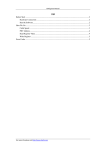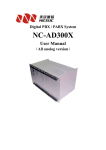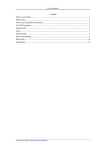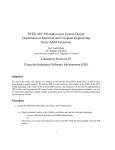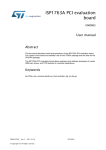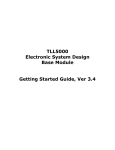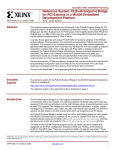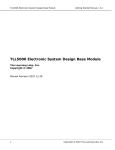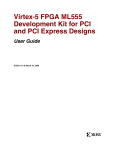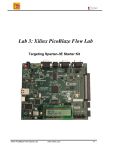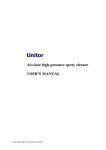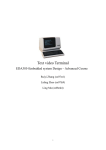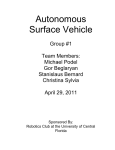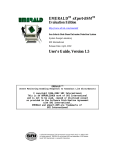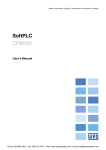Download Test
Transcript
BST User Manual Contents Main User Interface .......................................................................................................................... 3 Before Start ....................................................................................................................................... 3 Set TCK Frequency ........................................................................................................................... 5 Manual Test ....................................................................................................................................... 6 Preparation ................................................................................................................................ 6 If you have BSDL file for every device ............................................................................ 6 If you don’t get BSDL file for every device ...................................................................... 7 Prefix Instruction Length .......................................................................................... 8 Post Instruction Length ............................................................................................. 8 Setting ....................................................................................................................................... 8 Operation........................................................................................................................... 9 I/O ..................................................................................................................................... 9 Utility for Setting I/O ................................................................................................ 9 Utilities .................................................................................................................... 11 Lookup BSC No. by Pin Location .................................................................. 11 Lookup BSC No. by Port Name ...................................................................... 12 Output Setting ......................................................................................................... 12 Input Setting ............................................................................................................ 13 More Devices... ....................................................................................................... 13 Test .......................................................................................................................................... 13 Single Device Test........................................................................................................................... 14 Preparation .............................................................................................................................. 14 Output Setting ................................................................................................................. 16 Expected Input ................................................................................................................ 17 Save ................................................................................................................................. 17 Utilities ............................................................................................................................ 17 Edit Saved Setting File .................................................................................................... 18 Steps ........................................................................................................................................ 18 Example 1 ............................................................................................................................... 20 Test on Good Board ........................................................................................................ 20 Short-Circuit Issue .......................................................................................................... 20 More... ............................................................................................................................. 21 Example 2 ............................................................................................................................... 21 Test on Good Board ........................................................................................................ 22 Short Circuit with Power................................................................................................. 22 Short Circuit with GND .................................................................................................. 23 Short-Circuit Between Pins ............................................................................................. 23 More... ..................................................................................................................................... 24 Inter-Device Test ............................................................................................................................. 24 Steps ........................................................................................................................................ 24 About the Parameters .............................................................................................................. 25 An Example ............................................................................................................................ 26 Tips.................................................................................................................................. 26 For more info please visit http://www.zhefar.com BST User Manual Run the Test ............................................................................................................................ 26 UI Difference Under Different Launching Mode .................................................................... 28 PLD Configuration.......................................................................................................................... 29 Get .svf File ............................................................................................................................. 29 Start ......................................................................................................................................... 29 Set .svf File ............................................................................................................................. 29 Run .......................................................................................................................................... 31 For more info please visit http://www.zhefar.com BST User Manual Note: There may be some changes between versions. So, your software may look a bit different from this manual. Main User Interface Before Start 1, Please get the BSDL file of DUT (Device Under Test) and put them in the same folder with software. If there multi devices in JTAG chain, please try to get all BSDL files. And if you could not get every BSDL file, you must know each device’s JTAG instruction length. 2, Power off the target board. 3, Connect the cables between computer and target board. 4, Power up the target board; 5, Click to run the software. 6, When you see the main UI dialog, please select menu Test - Scan JTAG Chain to check how many devices detected by the software. See screenshot below: For more info please visit http://www.zhefar.com BST User Manual If any device is detected, device ID and other info will be displayed. See screenshot below: Another log example of Xilinx ML505 reference design board. Cable type: 10; Target power: -1; Frequency: 6000000 Scanning JTAG chain... 5 device(s) detected. Getting IDCODE_REGISTERs of all devices... Get done. 11110101000001011001000010010011 11110101000001011001000010010011 01011001011000001000000010010011 00001010000000000001000010010011 11000010101010010110000010010011 Index Ver. Device MFG. Comments 0 1111 0101000001011001 00001001001 Xilinx XCF32P 1 1111 0101000001011001 00001001001 Xilinx XCF32P 2 0101 1001011000001000 00001001001 Xilinx XC95144XL 3 0000 1010000000000001 00001001001 Xilinx XCCACE 4 1100 0010101010010110 00001001001 Xilinx XC5LX50T If no device detected, a message box is popped, and please refer to troubleshooting below. For more info please visit http://www.zhefar.com BST User Manual If no device detected, please check: Cable is connected correctly; JTAG circuit of target board works; Target board is powered OK; If the device list doesn’t match with the board, please read target board’s manual to confirm jumper settings or configurations. If you are using WH-USB-HiJTAG cable, you could try to slow the TCK frequency, please refer to Set TCK Frequency. Only when device list detected by the software matches with the board, you can do any test with the software. Set TCK Frequency Select menu Options / TCK Frequency. See screenshot below: Input the frequency you want to set. For example, if you want to change TCK frequency to 15MHz, you should input 15000000. See screenshots below: To WH-USB-HiJTAG cable, the frequency could be 30000000, 1500000, 10000000, and 6000000 and so on. To WH-USB-JTAG cable, the frequency could be 6000000, 3000000 and so on. For more info please visit http://www.zhefar.com BST User Manual Manual Test The system can display status of JTAG chip's pins (something like an oscilloscope or logic analyzer), and can control the chip to output a user defined waveform (something like a signal generator). You can find issues in welding (open, short, etc.) or PCB production by analyzing the phenomenon. Also, it can be used as debugging tool. Preparation Select menu Test - Manual Test. See screenshot below: You will be asked whether you have BSDL file for every device in JTAG chain. See screenshot below: If you have BSDL file for every device The software will let you choose BSDL file of device one by one. See screenshot below: For more info please visit http://www.zhefar.com BST User Manual The software will parse each device’s BSDL, and compare IDCODE in BSDL with detected IDCODE. If mismatch found, a message box is popped like this: Note: Some JTAG device doesn’t implement IDCODE instruction, and no IDCODE register in BSDL. So, the software could not judge whether BSDL file and device is matched or not. It’s just a reminder. If check passed, you will come to Manual Test dialog. If you don’t get BSDL file for every device You will see a configuration dialog: For more info please visit http://www.zhefar.com BST User Manual Prefix Instruction Length Please input JTAG instruction length of all other devices ahead of DUT. If there are more than one devices, please split them with ‘|’ character. For example, ‘4|5’ means there are two devices ahead of DUT in JTAG chain, and device at index 0 has a 4-bit JTAG instruction while device at index 1 has a 5-bit JTAG instruction. And you could find that the DUT is at index 2. Post Instruction Length Please input JTAG instruction length of all other devices behind of DUT. Refer to Prefix Instruction Length. Setting By default the software will set operation to Bypass. Double click DUT in Device Lists to edit settings. You will see Setting for Device n dialog (n means index in JTAG chain and index begins with 0). For more info please visit http://www.zhefar.com BST User Manual Operation Change Operation to Test (for those devices that will not be tested, please keep ‘Bypass’). I/O Utility for Setting I/O Select menu Utilities / Edit I/O Settings in Table... . See screenshot below: For more info please visit http://www.zhefar.com BST User Manual You will see I/O Setting dialog popped: If you want to control a pin to output, please choose output value in table cell. If you want to observe input value of a pin, please tick the checkbox. When finished, please click OK to return to Setting for Device n dialog. For more info please visit http://www.zhefar.com BST User Manual Utilities Lookup BSC No. by Pin Location Select menu Utilities –Lookup cell by pin location...: Input pin location. See screenshot below: Click OK button. The software will lookup BSDL file for the cell, and display search result. Now, you could copy corresponding cell number to BSC No. field for input or output For more info please visit http://www.zhefar.com BST User Manual setting. Lookup BSC No. by Port Name Similarly, you could lookup a cell by port name. Select menu Utilities –Lookup cell by port name... . Output Setting Input one in edit box behind BSC No. then input value (‘0’ or ‘1’) in edit box after Output. Note: In fact, the software could output any pattern. That’s to say, you could input a binary string in the Output edit box. For example, if you set Output to 01, the software will output a 1:1 square waveform. If the Output pattern is 1000, the duty-cycle of output waveform will be 1:3. Do above steps repeatedly until you have set all outputs. For more info please visit http://www.zhefar.com BST User Manual Input Setting Input a name in edit box after ‘Name’, and input a cell number in edit box after BSC number, and click Add button. Note: You can watch many input pins together and combine them in a group. Just input multi cell numbers and split them with ‘,’. Do above steps repeatedly until you have set all inputs. Here is an example: More Devices... Click OK button to return to Manual Test dialog. Do above steps repeatedly until you have set all devices. Test Test submenus: For more info please visit http://www.zhefar.com BST User Manual Single Read: The software will read input value to pins one time of every device whose operation is in Test. Single Write: The software will drive output value to pins one time of every device whose operation is in Test. Single RW: Single Write and Single Read. Cont. Read: The software will loop doing Single Read until menu Test – Stop is clicked. Cont. Write: The software will loop doing Single Write until menu Test – Stop is clicked. Cont. RW: The software will loop doing Single RW until menu Test – Stop is clicked. Single Device Test This automatic operation can detect short between pins (in fact, not only pins of JTAG device, but also pins of other devices connected to JTAG device), or short between I/O pins and power supply or ground. Preparation Before testing, please create a setting file by selecting menu Utilities –Edit Single Device Test Setting…: For more info please visit http://www.zhefar.com BST User Manual A ‘BSDL File’ dialog will popup. Select correct BSDL and click OK: Now the ‘I/O Setting’ dialog is shown: For more info please visit http://www.zhefar.com BST User Manual Output Setting Option Output Status z - N/A This cell could not output. z – Disabled This cell is outputable, but we don’t test it. x – Any Output anything. Pin under test should select this option. 1 Output ‘1’ always. The pin will stay on a certain status. It could be used to control some circuit. 0 Output ‘0’ always. The pin will stay on a certain status. It could be used to control some circuit. For more info please visit http://www.zhefar.com Comments BST User Manual Expected Input Option Input Status Comments z - N/A This cell could not input. z - Disabled This cell is inputable, but we don’t check it. Output Changes with the Output. Input should be the same as output. Pin under test should select this option. 1 Input is ‘1’. This pin should always input ‘1’ normally, and other status when failure. It happens to the pin whose status is fixed. 0 Input is ‘0’. This pin should always input ‘0’ normally, and other status when failure. It happens to the pin whose status is fixed. Save Menu File – Save…: Utilities To improve the readability of test result, you could add alias to the pins. Select menu Utilities - Get Alias from Netlist File…: For more info please visit http://www.zhefar.com BST User Manual Edit Saved Setting File Menu File – Open… Steps Select menu Test - Single Device Test: For more info please visit http://www.zhefar.com BST User Manual You will see Single Device Test Configuration dialog: Browse Setting File: Select the saved setting file in above section. Prefix Instruction Length: Please input JTAG instruction length of all other devices ahead of DUT. If there are more than one devices, please split them with ‘|’ character. For example, ‘4|5’ means there are two devices ahead of DUT in JTAG chain, and device at index 0 has a 4-bit JTAG instruction while device at index 1 has a 5-bit JTAG instruction. And you could find that the DUT is at index 2. Post Instruction Length: Please input JTAG instruction length of all other devices behind of DUT. Refer to Prefix Instruction Length. When Setting File, BSDL file of DUT and Index of DUT are set, click OK button. The software will run rest according to Setting File and show testing result. For more info please visit http://www.zhefar.com BST User Manual Example 1 The Setting File contains 8 items to be tested. They are D0 to D7. Test on Good Board No error found. The log will show detailed info of test. Short-Circuit Issue We manually connect pin D0 and D1 with a wire. This time we’ll be told failure found in test. The software will tell you failure items detected since V2.2.2.1. Furthermore, the software For more info please visit http://www.zhefar.com BST User Manual will show pin location of failed item since V2.3.0.0. Display format: Port Name @ Pin Location / Alias. Please note pin location or alias will not be displayed is it’s empty. See screenshot below: Log showed: It’s easy to find D0 and D1 didn’t pass the test since we shorted them. More... In fact, not only short circuit between pins of JTAG device, but also short circuit between pins of other devices connected to JTAG device could be found. Example 2 The Setting File contains 64 items to be tested. They are d(0) to d(63). For more info please visit http://www.zhefar.com BST User Manual Test on Good Board No error found. Short Circuit with Power We manually connect pin d(47) and 3.3V with a wire. Detailed log: We could see easily that pin d(47) doesn’t pass the test. For more info please visit http://www.zhefar.com BST User Manual Short Circuit with GND We manually connect pin d(45) and GND with a wire Detailed log: Obviously, d(45) could not pass the test. Short-Circuit Between Pins We manually connect pin d(45) and d(46) with a wire.: Detailed log of test when outputting 0: For more info please visit http://www.zhefar.com BST User Manual Detailed log of test when outputting 1: We could see that there are always two pins test failed no matter what value is outputting (0 or 1). The two pins are d(45) and d(46). More... Examples above just list part of pins. You can add as more as you want in the test setting file. Inter-Device Test The system reads schematic netlists, and analyzes the device inter-connection, then generates test patterns. Inter-device test can automatically find short (pin to pin, pin to power supply or ground), open and other issues. Steps Select menu Test – Inter-device Test. See screenshot below: For more info please visit http://www.zhefar.com BST User Manual You will see Inter-device Test Configuration dialog: About the Parameters There are two DUTs. Let’s call them DUT A / Device A and DUT B / Device B. Set schematic netlist file, and choose the netlist file format. Set BSDL file, Part Ref and Index in JTAG Chain for DUT A and B. Prefix Instruction Length: Please input JTAG instruction length of all other devices ahead of DUT A. If there are more than one devices, please split them with ‘|’ character. For example, ‘4|5’ means there are two devices ahead of DUT in JTAG chain, and device at index 0 has a 4-bit JTAG instruction while device at index 1 has a 5-bit JTAG instruction. And you could find that the DUT is at index 2. Must left blank if no such device. Infix Instruction Length: Please input JTAG instruction length of all other devices between DUT A and DUT B. Refer to Prefix Instruction Length. Must left blank if no such device. Postfix Instruction Length: Please input JTAG instruction length of all other devices behind of DUT B. Refer to Prefix Instruction Length. Must left blank if no such device. For more info please visit http://www.zhefar.com BST User Manual An Example Let’s suppose a board with 6 devices in a single JTAG chain, and we are going to do inter-device test of U1 and U4. JTAG Connector Index: 0 Instru Len: 6 U10 FPGA xc3s500e_fg320.bsd Index: 1 Instru Len: 8 Index: 2 Instru Len: 10 U1 CPU P1010.R1A.bsd U5 FPGA EP2C8Q208.BSD Device A Index: 3 Instru Len: 8 U4 CPLD lc4256vf256b.bsm Index: 4 Instru Len: 8 U7 CPLD lc4256vf256b.bsm Index: 5 Instru Len: 7 U3 NPU IXP4XXB-400.bsdl Device B The setting should be: Notes: All indexes are zero based. Except U1 and U4, other device are Bypass. The data length of the Bypass device is 1, so the data length is not required. Tips For you convenience, you could click Save… button to save the parameters to a text file with extension .ini. Next time just click the button to load saved parameters. Run the Test Click OK after all parameters are set. The software will do a JTAG chain scan and show result in log. Then the software will parse BSDL files of devices in chain. For more info please visit http://www.zhefar.com BST User Manual Then the software will check IDCODE. After IDCODE checking passed, the software will parse netlist file. The software will filter connection from all netlist according to Part Ref. You will see Filtered Netlist dialog. It’s a simple editor. You can edit the connections if you want. That’s because sometimes the pins are connected through a resistor or logic clue, but they will not be filtered automatically since they have same netlist name. But they are testable. You can add them manually. Click OK to continue. The software will analyze to find testable netlists. You know, only netlist connected between DUT A and DUT B could be tested, and those connections that one device could output and the other device could input could be testable. Testable Netlist dialog will show testable netlists. Click OK button. The software will run test and show result. For more info please visit http://www.zhefar.com BST User Manual You could check detailed info in log. The software will tell you failure items detected since V2.2.2.1. The software will show pin location at the same time since V2.3.0.0. An example screenshot: UI Difference Under Different Launching Mode Menu: Batch Test Automatically launched when startup Yes No No Display ‘Testable Confirmation Dialog Netlists’ Yes No No Show Error Message Yes Yes Yes Show Success Message Yes Yes No Launching Menu: Test Inter-Device UI Display Display ‘Edit Netlists’ Dialog For more info please visit http://www.zhefar.com BST User Manual PLD Configuration Currently .svf and .vme files are supported. Note: A PLD maybe a CPLD/EPLD, and could also be a FPGA. .svf file could be used to perform a test besides configuration. We show example of .svf in this manual. To .vme file, it’s very similar. Get .svf File Almost every EAD software could convert programming file from other format to .svf format. Ask help from your PLD vendor if you have difficulty. Start Select menu Process - .svf File. See screenshot below: Set .svf File When SVF File Processor dialog pops, click Browse… button. For more info please visit http://www.zhefar.com BST User Manual Click Add button after file is selected. Screenshot after file added: For more info please visit http://www.zhefar.com BST User Manual You may add multi files. The software will process them one by one. If you want to remove one svf file, just select it and click Delete button. See screenshot below: Run Click Run button when setting is done. The software will show the run result. For more info please visit http://www.zhefar.com BST User Manual Revision History Date Version Author Changes 2014/12/2 2014/11/20 Add section UI Difference Under Different Launching Mode; 2014/11/14 Add screenshot of V2.2.2.1 which will show detected failure pins besides failure counter; 2014/11/13 Move V2.2.2.1 improvement to first failure case; Add V2.3.0.0 feature; Add Preparation section in Single Device Test; Add An Example in Inter-Device Test; Add Tips in About the Parameters section in Inter-Device Test; Update text and screenshot because more netlist file formats are supported; 2014/6/9 Add line above footer; 2013/7/30 Format optimization; 2013/7/28 First Release For more info please visit http://www.zhefar.com