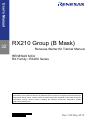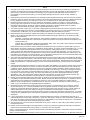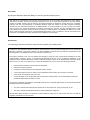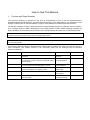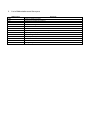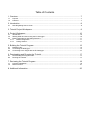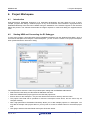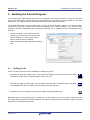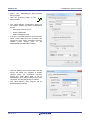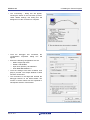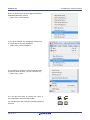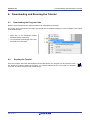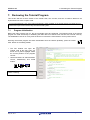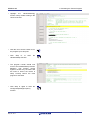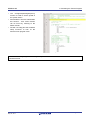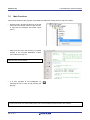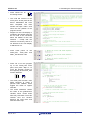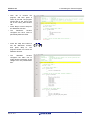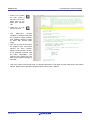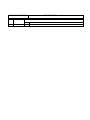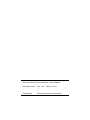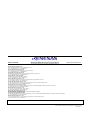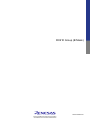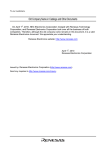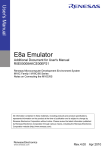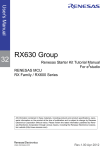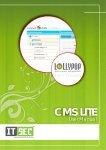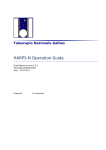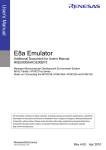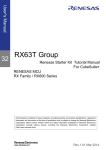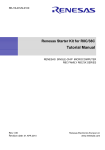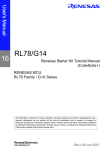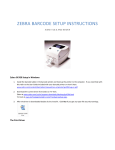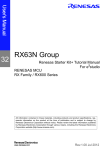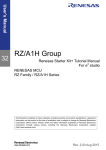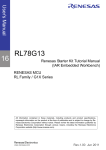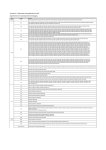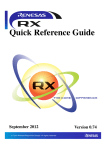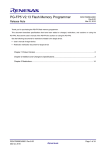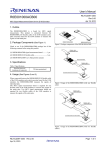Download Renesas Starter Kit for RX210 (B Mask) Tutorial Manual
Transcript
User’s Manual RX210 Group (B Mask) 32 32 Renesas Starter Kit Tutorial Manual RENESAS MCU RX Family / RX200 Series All information contained in these materials, including products and product specifications, represents information on the product at the time of publication and is subject to change by Renesas Electronics Corporation without notice. Please review the latest information published by Renesas Electronics Corporation through various means, including the Renesas Electronics Corporation website (http://www.renesas.com). Rev.1.00 May 2013 Notice 1. Descriptions of circuits, software and other related information in this document are provided only to illustrate the operation of semiconductor products and application examples. You are fully responsible for the incorporation of these circuits, software, and information in the design of your equipment. Renesas Electronics assumes no responsibility for any losses incurred by you or third parties arising from the use of these circuits, software, or information. 2. Renesas Electronics has used reasonable care in preparing the information included in this document, but Renesas Electronics does not warrant that such information is error free. Renesas Electronics assumes no liability whatsoever for any damages incurred by you resulting from errors in or omissions from the information included herein. 3. Renesas Electronics does not assume any liability for infringement of patents, copyrights, or other intellectual property rights of third parties by or arising from the use of Renesas Electronics products or technical information described in this document. No license, express, implied or otherwise, is granted hereby under any patents, copyrights or other intellectual property rights of Renesas Electronics or others. 4. You should not alter, modify, copy, or otherwise misappropriate any Renesas Electronics product, whether in whole or in part. Renesas Electronics assumes no responsibility for any losses incurred by you or third parties arising from such alteration, modification, copy or otherwise misappropriation of Renesas Electronics product. 5. Renesas Electronics products are classified according to the following two quality grades: “Standard” and “High Quality”. The recommended applications for each Renesas Electronics product depends on the product’s quality grade, as indicated below. “Standard”: Computers; office equipment; communications equipment; test and measurement equipment; audio and visual equipment; home electronic appliances; machine tools; personal electronic equipment; and industrial robots etc. “High Quality”: Transportation equipment (automobiles, trains, ships, etc.); traffic control systems; anti-disaster systems; anticrime systems; and safety equipment etc. Renesas Electronics products are neither intended nor authorized for use in products or systems that may pose a direct threat to human life or bodily injury (artificial life support devices or systems, surgical implantations etc.), or may cause serious property damages (nuclear reactor control systems, military equipment etc.). You must check the quality grade of each Renesas Electronics product before using it in a particular application. You may not use any Renesas Electronics product for any application for which it is not intended. Renesas Electronics shall not be in any way liable for any damages or losses incurred by you or third parties arising from the use of any Renesas Electronics product for which the product is not intended by Renesas Electronics. 6. You should use the Renesas Electronics products described in this document within the range specified by Renesas Electronics, especially with respect to the maximum rating, operating supply voltage range, movement power voltage range, heat radiation characteristics, installation and other product characteristics. Renesas Electronics shall have no liability for malfunctions or damages arising out of the use of Renesas Electronics products beyond such specified ranges. 7. Although Renesas Electronics endeavors to improve the quality and reliability of its products, semiconductor products have specific characteristics such as the occurrence of failure at a certain rate and malfunctions under certain use conditions. Further, Renesas Electronics products are not subject to radiation resistance design. Please be sure to implement safety measures to guard them against the possibility of physical injury, and injury or damage caused by fire in the event of the failure of a Renesas Electronics product, such as safety design for hardware and software including but not limited to redundancy, fire control and malfunction prevention, appropriate treatment for aging degradation or any other appropriate measures. Because the evaluation of microcomputer software alone is very difficult, please evaluate the safety of the final products or systems manufactured by you. 8. Please contact a Renesas Electronics sales office for details as to environmental matters such as the environmental compatibility of each Renesas Electronics product. Please use Renesas Electronics products in compliance with all applicable laws and regulations that regulate the inclusion or use of controlled substances, including without limitation, the EU RoHS Directive. Renesas Electronics assumes no liability for damages or losses occurring as a result of your noncompliance with applicable laws and regulations. 9. Renesas Electronics products and technology may not be used for or incorporated into any products or systems whose manufacture, use, or sale is prohibited under any applicable domestic or foreign laws or regulations. You should not use Renesas Electronics products or technology described in this document for any purpose relating to military applications or use by the military, including but not limited to the development of weapons of mass destruction. When exporting the Renesas Electronics products or technology described in this document, you should comply with the applicable export control laws and regulations and follow the procedures required by such laws and regulations. 10. It is the responsibility of the buyer or distributor of Renesas Electronics products, who distributes, disposes of, or otherwise places the product with a third party, to notify such third party in advance of the contents and conditions set forth in this document, Renesas Electronics assumes no responsibility for any losses incurred by you or third parties as a result of unauthorized use of Renesas Electronics products. 11. This document may not be reproduced or duplicated in any form, in whole or in part, without prior written consent of Renesas Electronics. 12. Please contact a Renesas Electronics sales office if you have any questions regarding the information contained in this document or Renesas Electronics products, or if you have any other inquiries. (Note 1) “Renesas Electronics” as used in this document means Renesas Electronics Corporation and also includes its majority owned subsidiaries. (Note 2) “Renesas Electronics product(s)” means any product developed or manufactured by or for Renesas Electronics (2012.4) Disclaimer By using this Renesas Starter Kit (RSK), the user accepts the following terms: The RSK is not guaranteed to be error free, and the entire risk as to the results and performance of the RSK is assumed by the User. The RSK is provided by Renesas on an “as is” basis without warranty of any kind whether express or implied, including but not limited to the implied warranties of satisfactory quality, fitness for a particular purpose, title and non-infringement of intellectual property rights with regard to the RSK. Renesas expressly disclaims all such warranties. Renesas or its affiliates shall in no event be liable for any loss of profit, loss of data, loss of contract, loss of business, damage to reputation or goodwill, any economic loss, any reprogramming or recall costs (whether the foregoing losses are direct or indirect) nor shall Renesas or its affiliates be liable for any other direct or indirect special, incidental or consequential damages arising out of or in relation to the use of this RSK, even if Renesas or its affiliates have been advised of the possibility of such damages. Precautions The following precautions should be observed when operating any RSK product: This Renesas Starter Kit is only intended for use in a laboratory environment under ambient temperature and humidity conditions. A safe separation distance should be used between this and any sensitive equipment. Its use outside the laboratory, classroom, study area or similar such area invalidates conformity with the protection requirements of the Electromagnetic Compatibility Directive and could lead to prosecution. The product generates, uses, and can radiate radio frequency energy and may cause harmful interference to radio communications. However, there is no guarantee that interference will not occur in a particular installation. If this equipment causes harmful interference to radio or television reception, which can be determined by turning the equipment off or on, you are encouraged to try to correct the interference by one or more of the following measures; • ensure attached cables do not lie across the equipment • reorient the receiving antenna • increase the distance between the equipment and the receiver • connect the equipment into an outlet on a circuit different from that which the receiver is connected • power down the equipment when not is use • consult the dealer or an experienced radio/TV technician for help NOTE: It is recommended that wherever possible shielded interface cables are used. The product is potentially susceptible to certain EMC phenomena. To mitigate against them it is recommended that the following measures be undertaken; • The user is advised that mobile phones should not be used within 10m of the product when in use. • The user is advised to take ESD precautions when handling the equipment. The Renesas Starter Kit does not represent an ideal reference design for an end product and does not fulfil the regulatory standards for an end product. How to Use This Manual 1. Purpose and Target Readers This manual is designed to provide the user with an understanding of how to use the High-performance Embedded Workshop (HEW) IDE to develop and debug software for the RSK platform. It is intended for users designing sample code on the RSK platform, using the many different incorporated peripheral devices. The manual comprises of step-by-step instructions to load and debug a project in HEW, but does not intend to be a complete guide to software development on the RSK platform. Further details regarding operating the RX210 (B Mask) microcontroller may be found in the Hardware Manual and within the provided sample code. Particular attention should be paid to the precautionary notes when using the manual. These notes occur within the body of the text, at the end of each section, and in the Usage Notes section. The revision history summarizes the locations of revisions and additions. It does not list all revisions. Refer to the text of the manual for details. The following documents apply to this RSK and the RX210 Group. Make sure to refer to the latest versions of these documents. The newest versions of the documents listed may be obtained from the Renesas Electronics Web site. Document Type Description the technical details R20UT2604EG Software Manual Describes the functionality of the sample code, and its interaction with the Renesas Peripheral Driver Library (RPDL) RSKRX210B Software Manual R20UT2607EG Tutorial Provides a guide to setting up RSK environment, running sample code and debugging programs. RSKRX210B Tutorial Manual R20UT2605EG Quick Start Guide Provides simple instructions to setup the RSK and run the first sample, on a single A4 sheet. RSKRX210B Quick Start Guide R20UT2606EG Schematics Full detail circuit schematics of the RSK. RSKRX210B Schematics R20UT2603EG Hardware Manual Provides technical microcontroller. RX210 Group Hardware Manual R01UH0037EJ the RSK RSKRX210B User’s Manual Describes hardware. of the Document No. User’s Manual details of Document Title RX210 2. List of Abbreviations and Acronyms Abbreviation Full Form ADC Analog to Digital Converter API CD Application Programming Interface Compact Disc CPU E1 Central Processing Unit E1 Emulator E20 HEW E20 Emulator High-performance Embedded Workshop LCD LED Liquid Crystal Display Light Emitting Diode ROM RSK Read-Only Memory Renesas Starter Kit USB ADC Universal Serial Bus Analog to Digital Converter Table of Contents 1. Overview............................................................................................................................ 7 1.1 1.2 Purpose ...................................................................................................................................................... 7 Features ..................................................................................................................................................... 7 2. Introduction ........................................................................................................................ 8 2.1 Note Regarding Source Code .................................................................................................................... 8 3. Tutorial Project Workspace ................................................................................................ 9 4. Project Workspace ........................................................................................................... 10 4.1 4.2 4.3 Introduction .............................................................................................................................................. 10 Starting HEW and Connecting the E1 Debugger ..................................................................................... 10 Build Configurations and Debug Sessions .............................................................................................. 11 4.3.1 Build Configuration ......................................................................................................................... 11 4.3.2 Debug Session ............................................................................................................................... 11 5. Building the Tutorial Program .......................................................................................... 12 5.1 5.2 5.3 Building Code ........................................................................................................................................... 12 Connecting the Debugger ........................................................................................................................ 13 Connecting to the Target with the E1 Debugger ...................................................................................... 13 6. Downloading and Running the Tutorial ............................................................................ 17 6.1 6.2 Downloading the Program Code .............................................................................................................. 17 Running the Tutorial ................................................................................................................................. 17 7. Reviewing the Tutorial Program ....................................................................................... 18 7.1 7.2 Program Initialisation ............................................................................................................................... 18 Main Functions ......................................................................................................................................... 21 8. Additional Information ...................................................................................................... 25 RSKRX210B RENESAS STARTER KIT R20UT2605EG0100 Rev. 1.00 May 02, 2013 1. Overview 1.1 Purpose This RSK is an evaluation tool for Renesas microcontrollers. This manual describes how to get the RSK tutorial started, and basic debugging operations. 1.2 Features This RSK provides an evaluation of the following features: • Renesas microcontroller programming • User code debugging • User circuitry such as switches, LEDs and a potentiometer • Sample application • Sample peripheral device initialisation code The RSK board contains all the circuitry required for microcontroller operation. R20UT2605EG0100 Rev. 1.00 May 02, 2013 Page 7 of 29 RSKRX210B 2. Introduction 2. Introduction This manual is designed to answer, in tutorial form, the most common questions asked about using a Renesas Starter Kit (RSK). The tutorials help explain the following: • How do I compile, link, download and run a simple program on the RSK? • How do I build an embedded application? • How do I use Renesas’ tools? The project generator will create a tutorial project with two selectable build configurations. • ‘Debug’ is a project built with the debugger support included. • ‘Release’ is a project with optimised compile options, producing code suitable for release in a product. Files referred to in this manual are installed using the project generator as you work through the tutorials. The tutorial examples in this manual assume that installation procedures described in the RSK Quick Start Guide have been completed. Please refer to the quick start guide for details of preparing the configuration. These tutorials are designed to show you how to use the RSK and are not intended as a comprehensive introduction to the High-performance Embedded Workshop (HEW) debugger, compiler toolchains or the E1 emulator. Please refer to the relevant user manuals for more in-depth information. 2.1 Note Regarding Source Code During the project generator, it is possible that the line numbers for source code illustrated in this document does not match exactly with that in the actual source files. It is also possible that the source address of instructions illustrated in this manual differs from a user’s code compiled from the same source. These differences are minor, and do not affect the functionality of the sample code or the validity of this accompanying manual. R20UT2605EG0100 Rev. 1.00 May 02, 2013 Page 8 of 29 RSKRX210B 3. Tutorial Project Workspace 3. Tutorial Project Workspace The workspace includes all of the files for two build configurations, ‘Debug’ and ‘Release’. The tutorial code is common to both build configurations; and is designed to show how code can be written, debugged and then downloaded without the debug monitor in a ‘Release’ situation. The build configuration menu in High-performance Embedded Workshop allows the project to be configured such that certain files may be excluded from each of the build configurations. This allows the inclusion of the debug monitor within the Debug build, and its exclusion in the Release build. Contents of common C files are controlled with defines set up in the build configuration options and #ifdef statements within the source files. Maintaining only one set of project files means that projects are more controllable. R20UT2605EG0100 Rev. 1.00 May 02, 2013 Page 9 of 29 RSKRX210B 4. Project Workspace 4. Project Workspace 4.1 Introduction High-performance Embedded Workshop is an integrated development tool that allows the user to write, compile, program and debug a software project on any of the Renesas microcontrollers. High-performance Embedded Workshop will have been installed during the installation of the software support for the Renesas Starter Kit product. This manual will describe the stages required to create and debug the supplied tutorial code. 4.2 Starting HEW and Connecting the E1 Debugger To look at the program, start High-performance Embedded Workshop from the Windows Start Menu. Open a new tutorial workspace from the [File > New Workspace…] menu or select ‘Create a new project workspace’ when presented with the ‘Welcome!’ dialog. The example above shows the ‘New Project Workspace’ dialog with the RSKRX210B selected. • Select the RX CPU family and ‘Renesas RX Standard’ toolchain. • Select the ‘RSKRX210B’ project type from the left-hand projects list. • Enter a name for the workspace – all your files will be stored under a directory with this name. • The project name field will be pre-filled to match the workspace name above, but this name may be changed manually. • Note: High-performance Embedded Workshop allows you to add multiple projects to a workspace. You may add the sample code projects later so you may wish to choose a suitable name for the tutorial project now. • Click [OK] to start the Renesas Starter Kit Project Generator wizard. R20UT2605EG0100 Rev. 1.00 May 02, 2013 Page 10 of 29 RSKRX210B 4. Project Workspace The next dialog presents the three types of example project available: • Tutorial: this is the one of interest at this time – the code is explained later in this manual. • Sample Code: This provides examples for using various peripherals. If you select this and click <Next> it will open a new dialog, allowing the selection of many code examples for the peripheral modules of the device. • Application: where the debugger is configured but there is no program code. This project is suitable for the user to add code without having to configure the debugger. The project generator wizard will display a confirmation dialog. Press [OK] to create the project and insert the necessary files. A tree showing all the files in this project will appear in High-performance Embedded Workshop. To view the file ‘main.c’, double click on the file in the Workspace window. A new window will open showing the code. 4.3 Build Configurations and Debug Sessions The workspace that has been created contains two build configurations and two debug sessions. The build configuration allows the same project to be built but with different compiler options. The options available to the user are described fully in the High-performance Embedded Workshop Manual. 4.3.1 Build Configuration The build configurations are selected from the left hand drop down list on the toolbar. The options available are Debug and Release. The Debug build is configured for use with the debugger. The Release build is configured for final ROM-programmable code. A common difference between the two builds may be the optimisation settings. With optimisation turned on, the debugger may seem to execute code in an unexpected order. To assist in debugging it is often helpful to turn optimisation off on the code being debugged. • Select the ‘Debug’ build configuration 4.3.2 Debug Session The debug sessions are selected from the right hand drop down list on the toolbar. The options vary between Renesas Starter Kit types however one will always be ‘Default’ and the other will include the type of debug interface, in this case ‘SessionRX_E1_E20_SYSTEM’. The purpose of the debug sessions is to allow the use of different debugger tools or different debugger settings on the same project. • Select the session: “SessionRX_E1_E20_SYSTEM” R20UT2605EG0100 Rev. 1.00 May 02, 2013 Page 11 of 29 RSKRX210B 5. Building the Tutorial Program 5. Building the Tutorial Program The tutorial project build settings have been pre-configured in the toolchain options. To view the toolchain options select the ‘Build’ menu item and the relevant toolchain. This should be the first option on the drop down menu. The dialog box that is displayed will be specific to the toolchain selected. The Configuration pane on the left hand side will exist on all the toolchain options. It is important when changing any setting to be aware of the current configuration that is being modified. If you wish to modify multiple or all build configurations this is possible by selecting ‘All’ or ‘Multiple’ from the ‘Configuration’ drop down list. • Review the options on each of the tabs and ‘Category’ drop down lists to be aware of the options available. For the purposes of the tutorial, leave all options at default. • When complete close the dialog box by clicking [OK] 5.1 Building Code There is a choice of three shortcuts available for building the project. • Selecting the ‘Build All’ toolbar button. This will build everything in the project that has not been excluded from the build. The standard library is built only once. • Selecting the ‘Build’ tool bar button. This will build all files that have changed since the last build. The standard library will not be built unless an option has been changed. • Pressing [F7]. This is equivalent to pressing the ‘Build’ button described above. F7 Build the project now by pressing [F7] or pressing one of the build icons as shown above. During the build each stage will be reported in the Output Window. The build will complete with an indication of any errors and warnings encountered during the build. R20UT2605EG0100 Rev. 1.00 May 02, 2013 Page 12 of 29 RSKRX210B 5.2 5. Building the Tutorial Program Connecting the Debugger For this tutorial it is not necessary to provide an external power supply to the board. The power will be obtained from the USB port. Please be aware that if you have too many devices connected to your USB port it may be shut down by Windows. If this happens remove some devices and try again. Alternatively provide an external power source taking care to ensure the correct polarity and voltage. Other sample code supplied with this RSK will require a variable power supply; in which case an external 5V variable power supply should be used. Refer to the RSKRX210B User Manual for further details. The Quick Start Guide provided with the Renesas Starter Kit board gives detailed instructions on how to connect the E1 to the host computer. The following assumes that the steps in the Quick Start Guide have been followed and the E1 drivers have been installed. • Fit the LCD module to LCD connector on the board, via the header marked ‘LCD’. Ensure all the pins of the connector are correctly inserted in the socket. • Connect the E1 Debugger to a free USB port on your computer. • Connect the E1 Debugger to the target hardware ensuring that it is plugged into the connector marked ‘E1’. • If supplying external power to the board, it can be turned on now. 5.3 Connecting to the Target with the E1 Debugger This section will take you through the process of connecting to the device, programming the Flash and executing the code. Please note that the “Emulator Mode” wizard shown here will only appear the FIRST time you connect to the target within a project. On subsequent connections the “Emulator Setting” dialog box will appear please choose the same options to connect. R20UT2605EG0100 Rev. 1.00 May 02, 2013 Page 13 of 29 RSKRX210B • Select the ‘SessionRX_E1_E20_SYSTEM’ debug session. • Click the [Connect] button on the debug toolbar. • The ‘Initial Settings’ configuration dialog box will appear. Ensure the follow configurations are set: 5. Building the Tutorial Program MCU group: RX210 Group Device: R5F5210B Mode: Debugging mode • If the E1 is to provide power to the CPU board, select ‘Power target from the emulator’ and choose the “5.0V” option. Otherwise connect a suitable power supply (refer to the RSKRX210B User Manual for details). • Click the ‘Startup and Communication’ tab and ensure the Mode Pin, Register & Endian settings match the screenshot opposite. Ensure the FINE Baud Rate is set to 2000000bps. Once these settings have been confirmed, click the [OK] button to continue. • The Flash Memory write program will be downloaded to the target. R20UT2605EG0100 Rev. 1.00 May 02, 2013 Page 14 of 29 RSKRX210B 5. Building the Tutorial Program • The ‘Connecting…’ dialog box will appear, showing the status of the connection process. Under default settings, this dialog box will disappear once the connection is complete. • Once the debugger has connected, ‘Configuration Properties’ dialog box appear. • Ensure the following configurations are set: the will Mode: Single-chip mode Endian: Little Endian Input Clock (EXTAL): 20.0000 MHz Work RAM Start Address: 0 • Once the settings have been reviewed, click [OK] to proceed. The Output Window in HEW will show ‘Connected’. • The connection to the target will activate the debugger buttons on the HEW toolbar. The function of these buttons will be explained in subsequent sections of this tutorial. R20UT2605EG0100 Rev. 1.00 May 02, 2013 Page 15 of 29 RSKRX210B 5. Building the Tutorial Program Now is a good time to save the High-performance Embedded Workshop session. • Select ‘File’ | ‘Save Session’. If you have changed any workspace settings now is a good time to save the workspace. • Select ‘File’ | ‘Save Workspace’. If you make any changes to files in HEW and want to preserve these change, you can save them by: • Select ‘File’ | ‘Save’. You can also save files by clicking the ‘Save’ or ‘Save All’ buttons from the HEW toolbar. You can also save files using the following keyboard shortcut: R20UT2605EG0100 Rev. 1.00 May 02, 2013 Ctrl + S Page 16 of 29 RSKRX210B 6. Downloading and Running the Tutorial 6. Downloading and Running the Tutorial 6.1 Downloading the Program Code Now the code has been built in HEW it needs to be downloaded to the RSK. As you are now connected to the target you should see an additional category in the workspace view called ‘Download Modules’ • Right click on the download module listed and select ‘Download’ • On completion the debugger and code are ready to be executed 6.2 Running the Tutorial Once the program has been downloaded onto the RSK device, the program can be executed. Click the ‘Reset Go’ button to begin the program. It is recommended that you run through the program once first, and then continue to the review section. R20UT2605EG0100 Rev. 1.00 May 02, 2013 Page 17 of 29 RSKRX210B 7. Reviewing the Tutorial Program 7. Reviewing the Tutorial Program This section will look at each section of the tutorial code, how it works, and how it could be altered to be implemented into more complex code. It is recommended that a copy of the RX210 API Manual is made available, as the tutorial program uses RPDL and it is outside the scope of this manual to fully document the API system. 7.1 Program Initialisation Before the main program can run, the microcontroller must be configured. The following parts of the tutorial program are used exclusively for initialising the RSK device so that the main function can execute correctly. The initialisation code is run every time the device is reset via the reset switch or from a power reboot. Ensuring the tutorial program has been downloaded onto the RX210 (B Mask); press the ‘Reset CPU’ button on the Debug toolbar. • The File window Tutorial code at the arrow and a yellow the current position counter. • Use these buttons to switch between ‘source, disassembly and mixed modes’. will open the entry point. An highlight marks of the program Ensure the view is switched to ‘source’ before continuing. R20UT2605EG0100 Rev. 1.00 May 02, 2013 Page 18 of 29 RSKRX210B 7. Reviewing the Tutorial Program • Highlight the ‘HardwareSetup()’ function call by double clicking in the center of the text. • Click the ‘Go to Cursor’ button to run the program up to this point. • Click ‘Step In’ to enter HardwareSetup function. • The program counter should now move to the HardwareSetup function definition. This function groups together several key functions that are used to ensure the device is setup correctly before the main program is executed. • Click ‘Step In’ again to enter the ConfigureOperatingFrequency function. R20UT2605EG0100 Rev. 1.00 May 02, 2013 the Page 19 of 29 RSKRX210B • The ConfigureOperatingFrequency function is used to set the speed of the system clocks. • Several RPDL APIs are called within this function - their exact function can be found by referring to the RPDL manual. • We will now skip past the hardware setup functions to look at the tutorial’s main program code. 7. Reviewing the Tutorial Program For further details regarding hardware configuration, please refer to the RSKRX210B User’s Manual and the RX210 Hardware Manual. R20UT2605EG0100 Rev. 1.00 May 02, 2013 Page 20 of 29 RSKRX210B 7.2 7. Reviewing the Tutorial Program Main Functions This section will look at the program code called from within the main() function, and how it works. • Find the main.c file from the file tree on the left hand side, then double click it to open the file, or right-click the filename and select ‘Open main.c’. • Place an event at the call to main(); by double clicking in the On-Chip Breakpoint column next to the line to stop at. Note that two event points will appear because they share the same source address. • It is also possible to set breakpoints by selecting the line to stop at and pressing the [F9] key. F9 The E1 emulator features advanced logic-based event point trigger system, and full instruction on its use is outside the scope of this tutorial. For further details, please refer to the RX Family E1/E20 Emulator User’s Manual R20UT2605EG0100 Rev. 1.00 May 02, 2013 Page 21 of 29 RSKRX210B • Press ‘Reset Go’ on the Debug toolbar. • The code will execute to the event point. At this point all the device initialisation will have been completed. The code window will open ‘main.c’ and show the new position of the program counter. • Support for the LCD display is included in the tutorial code. We do not need to be concerned about the details of the LCD interface – except that the interface is write-only and so is not affected if the LCD display is attached or not. • Insert event points on the Flash_LED, Timer_ADC and Static_Test function calls. • Press ‘Go’ to run the program up to the Flash_LED event point, then press ‘Step In’, to move the program counter to the beginning of the Flash_LED function definition. • The Flash_LED function uses RPDL functions to create a periodic CMT callback, which toggles the LEDs at regular intervals. • The ‘while’ statement checks the value of the gFlashCount variable, which counts down with every LED flash. Once this reaches zero the function destroys the CMT timer and exits the ‘while’ loop. R20UT2605EG0100 Rev. 1.00 May 02, 2013 7. Reviewing the Tutorial Program Page 22 of 29 RSKRX210B • Click ‘Go’ to resume the program, and then press a switch to proceed. The program should halt at the event point set on the Timer_ADC function call. • Press ‘Step In’ twice to step into the StartTimer function. • The StartTimer function configures the timer used to periodically flash the LEDs. • Press the ‘Step Out’ button to exit the StartTimer function, then press ‘Step In’. The program should now reach the StartADC function. • The StartADC function configures the ADC unit to make repeat conversions of the voltage from the potentiometer RV1. R20UT2605EG0100 Rev. 1.00 May 02, 2013 7. Reviewing the Tutorial Program Page 23 of 29 RSKRX210B 7. Reviewing the Tutorial Program • Press F5 to resume the code, where it will then halt at the break point on the Static_Test function call. • Press F11 to step into the function. • The Static_Test function initialises a character string with the contents of a static variable; then gradually replaces it, letter by letter, with another static string. • Click ‘Go’ or press F5 to resume the program code. You should observe the word ‘STATIC’ appear on the second LCD line, to be gradually replaced with the string ‘TESTTEST’. The program then reverts the LCD back to the original message of ‘RX210B’. • This is the extent of the tutorial code. For further information on the RPDL function calls used in the tutorial sample, please refer to Renesas Peripheral Driver Library User’s Manual. R20UT2605EG0100 Rev. 1.00 May 02, 2013 F5 F11 Page 24 of 29 RSKRX210B 8. Additional Information 8. Additional Information Technical Support For details on how to use High-performance Embedded Workshop (HEW), refer to the HEW manual available on the CD or from the web site. For information about the RX210 series microcontrollers refer to the RX210 Group Hardware Manual. For information about the RX210 assembly language, refer to the RX200 Series Software Manual. Online technical support and information is available at: http://www.renesas.com/rskrx210b Technical Contact Details Please refer to the contact details listed in section 7 of the “Quick Start Guide” General information on Renesas Microcontrollers can be found on the Renesas website at: http://www.renesas.com/ Trademarks All brand or product names used in this manual are trademarks or registered trademarks of their respective companies or organisations. Copyright This document may be, wholly or partially, subject to change without notice. All rights reserved. Duplication of this document, either in whole or part is prohibited without the written permission of Renesas Electronics Europe Limited. © 2013 Renesas Electronics Europe Limited. All rights reserved. © 2013 Renesas Electronics Corporation. All rights reserved. © 2013 Renesas Solutions Corp. All rights reserved. R20UT2605EG0100 Rev. 1.00 May 02, 2013 Page 25 of 29 REVISION HISTORY Rev. RSK RX210B Tutorial Manual Date Description Page 1.00 May 02, 2013 Summary First Edition issued Renesas Starter Kit User’s Manual: Tutorial Manual Publication Date: Rev. 1.00 May 02, 2013 Published by: Renesas Electronics Corporation http://www.renesas.com SALES OFFICES Refer to "http://www.renesas.com/" for the latest and detailed information. Renesas Electronics America Inc. 2880 Scott Boulevard Santa Clara, CA 95050-2554, U.S.A. Tel: +1-408-588-6000, Fax: +1-408-588-6130 Renesas Electronics Canada Limited 1101 Nicholson Road, Newmarket, Ontario L3Y 9C3, Canada Tel: +1-905-898-5441, Fax: +1-905-898-3220 Renesas Electronics Europe Limited Dukes Meadow, Millboard Road, Bourne End, Buckinghamshire, SL8 5FH, U.K Tel: +44-1628-651-700, Fax: +44-1628-651-804 Renesas Electronics Europe GmbH Arcadiastrasse 10, 40472 Düsseldorf, Germany Tel: +49-211-65030, Fax: +49-211-6503-1327 Renesas Electronics (China) Co., Ltd. 7th Floor, Quantum Plaza, No.27 ZhiChunLu Haidian District, Beijing 100083, P.R.China Tel: +86-10-8235-1155, Fax: +86-10-8235-7679 Renesas Electronics (Shanghai) Co., Ltd. Unit 204, 205, AZIA Center, No.1233 Lujiazui Ring Rd., Pudong District, Shanghai 200120, China Tel: +86-21-5877-1818, Fax: +86-21-6887-7858 / -7898 Renesas Electronics Hong Kong Limited Unit 1601-1613, 16/F., Tower 2, Grand Century Place, 193 Prince Edward Road West, Mongkok, Kowloon, Hong Kong Tel: +852-2886-9318, Fax: +852 2886-9022/9044 Renesas Electronics Taiwan Co., Ltd. 13F, No. 363, Fu Shing North Road, Taipei, Taiwan Tel: +886-2-8175-9600, Fax: +886 2-8175-9670 Renesas Electronics Singapore Pte. Ltd. 80 Bendemeer Road, Unit #06-02 Hyflux Innovation Centre Singapore 339949 Tel: +65-6213-0200, Fax: +65-6213-0300 Renesas Electronics Malaysia Sdn.Bhd. Unit 906, Block B, Menara Amcorp, Amcorp Trade Centre, No. 18, Jln Persiaran Barat, 46050 Petaling Jaya, Selangor Darul Ehsan, Malaysia Tel: +60-3-7955-9390, Fax: +60-3-7955-9510 Renesas Electronics Korea Co., Ltd. 11F., Samik Lavied' or Bldg., 720-2 Yeoksam-Dong, Kangnam-Ku, Seoul 135-080, Korea Tel: +82-2-558-3737, Fax: +82-2-558-5141 © 2012 Renesas Electronics Corporation. All rights reserved. Colophon 1.3 RX210 Group (B Mask) R20UT2605EG0100