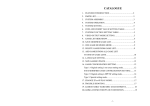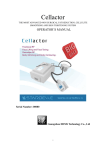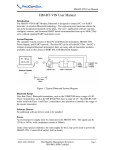Download Offline Scan User Manual
Transcript
Offline Scan User Manual For All GS M Series Bluetooth Scanner Due to the Generalscan GS M series bluetooth barcode comes with mass storage,it can store up to 13,000 15 bits of data messages.Scanner can scan a bar code on its own and stored in the built-in mass memory. And you can use offline upload function to upload barcode data via Bluetooth or USB to your smart phone or computer. The following is implementation steps: (1) Scan "Sart offline State" bar codes as shown in following to enter the offline scanning mode. The data you scanned will be stored in the scanning device now. (2) When you finish barcode scanning,Now you can connect to the computer through USB or Bluetooth interface of smartphone to upload the data. If you need to save the data stored in the file, please open Notepad or similar software to enter the data. You can choose different speed to upload the data according to your application. There are three different speeds for you: fast speed, middle speed and slow-speed upload. Fast Upload means upload data without time interval,it best use for USB upload; Middle speed is to upload data the interval of 1 second, it use for bluetooth upload with SPP mode; Slow upload refers to each interval of 3 seconds to upload the data. (3)You can also scan the "Number of storage" bar code to view the storage number in the scanner for check the upload data entry correct or not . (4) After the upload data, If you want to clear the data in the scanner , please scan the barcode in follwoing barcode to clear the data. (5) When you want to close the offline barcode scan , please scan the following barcode "Stop offline State".