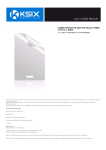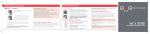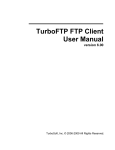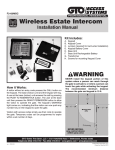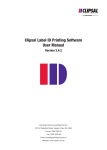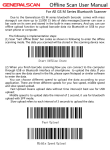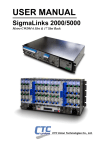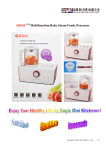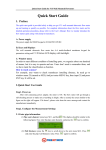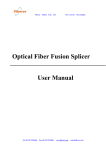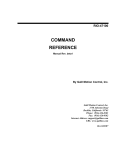Download - RightScan
Transcript
Tianjin Generalscan IOT Technology Co.; Ltd GS-SL2X00 Series GS-WTX00 Series Enterprise Android Barcode Device User Manual Version:1.0 1 / 50 Tianjin Generalscan IOT Technology Co.; Ltd 2 / 50 Tianjin Generalscan IOT Technology Co.; Ltd 1. Introduction GS-SL2000 Enterprise Android Barcode Sled is designed for Samsung Galaxy Trend Duos Android smart phone with 1D, 2D barcode scanning and 13.56 MHz RFID reader function. This sled use Android USB accessory technology ,you can easily plug it and use it 1.1 Outlook Top Cover SamsungS7562, S7562I, S7562C, S7572, S7566 Front View 3 / 50 Tianjin Generalscan IOT Technology Co.; Ltd Volume Button Stripe Hole Left Side View Trigger Button Power Button Right Side View Scan Windows 4 / 50 Tianjin Generalscan IOT Technology Co.; Ltd Top View Screw Hold for lock top cover Earphone hole Micro USB Charge Port Power switch Bottom View 1.2 GS-WT1000 Introduction GS-WT1000 smart wearable data terminal is specially designed for picking and sorting application .It can give your workers advanced mobile computing and scanning technology when they can wear with Generalscan smart wearable Android data terminal .It integrates with wearable armband ,ring barcode scanner, smartphone battery charger, data communication function into one device .The ergonomic hand-free wearable design with patented rotation platform will make you easily operate 5 / 50 Tianjin Generalscan IOT Technology Co.; Ltd with your Apps . 1.3 GS-WTX000 Series Outlook Introduction Android 4.0 Smart Phone Arm Mount Ring Barcode Scanner Belt Buckle Scan Led 6 / 50 Tianjin Generalscan IOT Technology Co.; Ltd Scan Window Buzzer Trigger Button 7 / 50 Tianjin Generalscan IOT Technology Co.; Ltd USB Accessory Communication Port Standard USB Charge Port , Only valid in WT1000BT Model USB Accessory Communication Cable 8 / 50 Tianjin Generalscan IOT Technology Co.; Ltd Ring Scanner Cable Arm Mount Switch Spring Power Arm Mount Charge Port 9 / 50 Tianjin Generalscan IOT Technology Co.; Ltd Arm Door Mount Battery Arm Mount Lock Button Rotation 10 / 50 Tianjin Generalscan IOT Technology Co.; Ltd Arm Mount Buckle Arm Mount Buckle Rotation Rotation Arm Mount Buckle Rotation 11 / 50 Tianjin Generalscan IOT Technology Co.; Ltd 1.4 GS-SL Series Usage Introduction Step 1:Open the cover of battery compartment, insert the battery from the package and then close the battery cover, please reference the following image: Step 2:Open the top cover and sliding the Samsung Galaxy Trend Duos Android smartphone into the Sled. Make sure the smartphone USB port must connect with the Micro-USB port seamless in the Sled. Please slide smartphone slowly and tenderly. 12 / 50 Tianjin Generalscan IOT Technology Co.; Ltd Step 3,When smartphone successfully slide input sled, there is no any gap between smartphone and sled and then lock the top cover with screw. 13 / 50 Tianjin Generalscan IOT Technology Co.; Ltd Step 4:Switch ON the power switch from the bottom of Sled and power on the smart phone. Switch Left for Power On Step 5:When smart phone power on and Sled battery is OK, Push the power switch to left, at this time, smartphone will find the hardware and smartphone power indicator will change to charged status. Please reference the following picture. 14 / 50 Tianjin Generalscan IOT Technology Co.; Ltd 1.5 GS-WT Series Usage Introduction First, Peel of the double side magic sticker and stick the protective case of smartphone on the top of arm mount.,make sure the direction of Micro-USB port of smart phone is the same with ring barcode scanner . Second ,Put the full charged battery into battery compartment and lock the battery door. 15 / 50 Tianjin Generalscan IOT Technology Co.; Ltd Third, Plug the Micro-USB cable into Android smartphone,power on the switch ,If the smartphone detect the Android USB accessory ,the blue LED will light, it indicate arm mount can transfer barcode to smartphone . Fourth , Tighten the arm mount on the fore arm and wear the ring barcode on the index finger.push the yellow button to trigger scanner . 16 / 50 Tianjin Generalscan IOT Technology Co.; Ltd 2. Generalscan USB Accessory Driver install and Usage You should install driver in Android system before use GS-SL series and GS-WT series barcode device. Note: Only Android 4.0 or above system support this device. You have two way to install the driver, one is Generalscan Input IME. Another is GS-SDK development kit .You can embedded SDK into your application to get barcode directly. 2.1 Generalscan Input IME introduction First, please download the Generalscan IME input APK from the following link. http://www.generalscan.com/pdf/Generalscan-Input.apk http://www.generalscan.com/pdf/GS-UserManual-EN.pdf This IME input APK compatible with Generalscan blue tooth barcode scanner. You don’t need do any setting for GS-SL and GS-WT series product. After you success install APK to android system, please change the default input method as Generalscan Keyboard 17 / 50 Tianjin Generalscan IOT Technology Co.; Ltd When no any driver install in Android smartphone, Smartphone will prompt with you “No installed applications work with this USB Accessory”. Please download the above the Generalscan Input APK and install it. 18 / 50 Tianjin Generalscan IOT Technology Co.; Ltd 19 / 50 Tianjin Generalscan IOT Technology Co.; Ltd If you use GS-SDK development kit to integrate with your application, you don’t need install Generalscan IME due to this IME is also integrated with SDK. When you power on the Android USB Accessory, Android smartphone will indicate “Connected as a media 20 / 50 Tianjin Generalscan IOT Technology Co.; Ltd device” 21 / 50 Tianjin Generalscan IOT Technology Co.; Ltd If you have successfully install Generalscan Input IME APK, Android system will prompt you a dialogue and prompt “Connected to a USB accessory” Please choose Generalscan Keyboard as default application for the USB accessory. 22 / 50 Tianjin Generalscan IOT Technology Co.; Ltd This time, system status bar on the top of screen will prompt you “Connected to a USB Accessory”, this indicate that the GS-SL and GS-WT series device has connected with android smart phone. At the same time, the blue LED will on in the barcode scan device. 23 / 50 Tianjin Generalscan IOT Technology Co.; Ltd Note: When you switch ON the sled and system cannot find any device, please check the following item: 1. Confirm the battery volume is OK 24 / 50 Tianjin Generalscan IOT Technology Co.; Ltd 2. Confirm smartphone is slide into Sled tightly. 3. Confirm the Sled power switch is ON 4. Confirm the smart phone battery volume is >30% When you slide the smart phone into Sled, Android system will automatically pop up Generalscan IME Setting application, You can scan barcode into any application text input cursor position with Generalscan IME. Scan Barcode:Hold the Sled with one hand, please push trigger button with thumb when you hold with sled with right hand. If you hold sled with left hand, please push the trigger button with index finger. When you scan barcode, please make sure the scan window at the front of barcode label. 25 / 50 Tianjin Generalscan IOT Technology Co.; Ltd 26 / 50 Tianjin Generalscan IOT Technology Co.; Ltd When smart phone power volume is under 25%, Android system maybe will not find Sled hardware very well, please scan with sled with following “Fast Charging Mode “barcode, at this time, Android system will find the Sled hardware very fast. 27 / 50 Tianjin Generalscan IOT Technology Co.; Ltd When smart phone battery volume is above 40%,please scan the “normal mode” to recovery, this will save the Sled battery. Note:Generalscan Keyboard IME can read many information from GS-SL and GS-WT series product, you can reference the following picture to read relative information . 28 / 50 Tianjin Generalscan IOT Technology Co.; Ltd 29 / 50 Tianjin Generalscan IOT Technology Co.; Ltd 30 / 50 Tianjin Generalscan IOT Technology Co.; Ltd 31 / 50 Tianjin Generalscan IOT Technology Co.; Ltd 32 / 50 Tianjin Generalscan IOT Technology Co.; Ltd 3. Generalscan SDK Installation and Usage If you want embedded SDK into your application, you don’t need install Generalscan Input IME APK. Please download Generalscan SDK and source code from the following address: http://www.generalscan.com/pdf/FinalSDK-Public.zip GeneralscanUSBBroadcast.apk : This file is Generalscan USB Accessory Broadcast Service Server Application. Let customer run this application to start service usb-service-server: This directory Broadcast Service Application is source code for Generalscan USB Accessory .You can modify the source code in this directory . GeneralscanUSBBroadcastTest.apk : This file is Broadcast service test application. You can use this application as bar code read test. usb-service-test : This directory is source code for broadcast service receive application . You can place the source code into your own application to receive bar code. Note:Please use broadcast service to invoke the JAR library to read bar code from sled .This method will lower the CPU utilization and improve the mobile phone battery life. Please don’t use task manager App to kill USB Accessory broadcast service app or manual kill it in the memory. If broadcast service stop, barcode cannot read in smartphone. 33 / 50 Tianjin Generalscan IOT Technology Co.; Ltd You can use broadcast receive application to read bar code which broadcasting from service APK . You can have multiple application to read bar code in the same time. Import above project from Eclipse and modify with yourself. After you install GeneralscanUSBBroadcast.apk into your smartphone, power on the barcode scan device, When the Android smartphone successfully detect the Android USB device, smartphone will prompt you the following interface. 34 / 50 Tianjin Generalscan IOT Technology Co.; Ltd If no this interface pop up, it indicate the smartphone cannot find USB Accessory device, please check the following item: 1. Confirm the battery volume is OK 35 / 50 Tianjin Generalscan IOT Technology Co.; Ltd 2. Confirm smartphone is slide into Sled tightly. 3. Confirm the Sled power switch is ON 4. Confirm the smart phone battery volume is >30% 5. Restart smartphone and confirm Android system is above 4.0 36 / 50 Tianjin Generalscan IOT Technology Co.; Ltd Please check the “Use be default for this USB accessory”. When this option is checked, when smartphone detect the Android USB Accessory next time, smartphone will automatically run Generalscan Broadcast Service application. 37 / 50 Tianjin Generalscan IOT Technology Co.; Ltd When Android smartphone detect the Android USB accessory hardware, you will see a USB icon which display “Connected to a USB accessory” and also display a blue USB icon with 38 / 50 Tianjin Generalscan IOT Technology Co.; Ltd text “Generalscan Barcode Scanner Connected” When Android smartphone detect the barcode scan hardware, the Generalscan USB Broadcasting Service will running automatically and waiting receive barcode. Now, you can 39 / 50 Tianjin Generalscan IOT Technology Co.; Ltd push the trigger button for test barcode scanning. The barcode information will display on the bottom of interface, You can also manual stop 40 / 50 Tianjin Generalscan IOT Technology Co.; Ltd and start service. You can also choose your application and Generalscan Broadcasting Service will running your application when service is starting. “Start Service” ”Stop Service” button to start or stop the USB Accessory broadcast service function. “More” button can do more setting for the bar code sled. “Auto Start” check box to enable auto start service. “Select App” button to launch your own application when service is running. “Run App” button to launch your own application manually. “Clear” button to clear the content of bar code data. When you click “Select App” button, it will prompt this interface to choose your own application you want to run automatically. Please reference the following image. 41 / 50 Tianjin Generalscan IOT Technology Co.; Ltd 42 / 50 Tianjin Generalscan IOT Technology Co.; Ltd Click the “More” button, you can set more function for barcode scan device. You can set charging threshold value for GS-SL and GS-WT device ,When smartphone battery volume is lower than 30% ,the Sled or Arm mount will charging for smartphone. 43 / 50 Tianjin Generalscan IOT Technology Co.; Ltd When smartphone battery volume is higher than 35%, the Sled or Arm mount will stop charging for smartphone You can click “Read Accessory Information” to battery information, encryption code, 44 / 50 Tianjin Generalscan IOT Technology Co.; Ltd hardware id, firmware version and charging state. 45 / 50 Tianjin Generalscan IOT Technology Co.; Ltd You can install USB Broadcasting Server Test application to receive barcode information. You import this app source code into Eclipse and paste code to your application to read barcode. . 46 / 50 Tianjin Generalscan IOT Technology Co.; Ltd 47 / 50 Tianjin Generalscan IOT Technology Co.; Ltd When you use Generalscan Android USB accessory, you cannot connect PC and copy file to smart phone with the Micro-USB port. At this time, please connect your smartphone to WIFI and install free Virtual Data Cable app 48 / 50 Tianjin Generalscan IOT Technology Co.; Ltd from Google Market, Install FTP client such like CuteFTP,LeapFTP in your PC to transfer file with FTP protocol via WIFI network. When you connect your smartphone with WIFI, you can click “SDCard” to copy the file you need. 49 / 50 Tianjin Generalscan IOT Technology Co.; Ltd Appendix:Generalscan USB Accessory Configuration Barcode 50 / 50