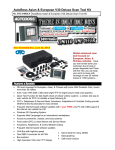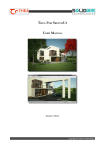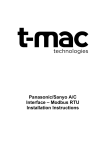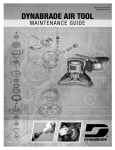Download Red Wheel 2Way
Transcript
Digital Simulator User Manual 98-70023-R1 Digital Simulator TECHNOLOGIES Table of Contents Introduction___________________________________________________________________ 3 Sprayer Simulator ______________________________________________________________ 3 Programming mode _________________________________________________________________ 4 Programming Guidelines____________________________________________________________________ 4 Top level programming menu ________________________________________________________________ 5 Controller Settings ________________________________________________________________________ 5 Tip color selection ______________________________________________________________________ 6 Number of boom sections_________________________________________________________________ 6 Main Valve Selection ____________________________________________________________________ 6 Section Valve Type _____________________________________________________________________ 7 Valve Control __________________________________________________________________________ 7 Number of tips per boom section ___________________________________________________________ 7 Flow meter pulses_______________________________________________________________________ 8 Speed sensor type _______________________________________________________________________ 8 Separate Radar Connection _______________________________________________________________ 8 Wheel speed pulses _____________________________________________________________________ 8 Radar speed pulses ______________________________________________________________________ 9 Water Pressure Sensor ___________________________________________________________________ 9 Density Factor _________________________________________________________________________ 9 Machine Settings __________________________________________________________________________ 9 Maximum Pump Flow __________________________________________________________________ 10 Min. machine flow _____________________________________________________________________ 10 Valve Rotation Time ___________________________________________________________________ 10 Valve back lash _______________________________________________________________________ 10 Dynajet regulation _____________________________________________________________________ 11 Dynajet period ________________________________________________________________________ 11 Speed variation________________________________________________________________________ 11 Flow variation_________________________________________________________________________ 11 Water pressure variation_________________________________________________________________ 12 Maximum Wheel Frequency _____________________________________________________________ 12 Maximum Radar Frequency ______________________________________________________________ 12 Minimum Water Pressure Sensor Current ___________________________________________________ 12 Maximum Water Pressure Sensor Current ___________________________________________________ 13 Minimum Flow Sensor Value_____________________________________________________________ 13 Maximum Flow Sensor Value ____________________________________________________________ 13 Programmable Tips _______________________________________________________________________ 13 Reference Pressure for Programmable Tips __________________________________________________ 14 Reference Flow for Programmable Tips_____________________________________________________ 14 Default settings __________________________________________________________________________ 14 SI defaults____________________________________________________________________________ 14 US defaults ___________________________________________________________________________ 14 Factory defaults _______________________________________________________________________ 15 Changing the language ____________________________________________________________________ 15 Utilities ________________________________________________________________________________ 15 Go to AirMatic Simulation Mode__________________________________________________________ 15 Flash program another simulator __________________________________________________________ 16 DAC Water at 20 mA ___________________________________________________________________ 16 Program menu overview ____________________________________________________________ 17 -2- 98-70023-R1 TECHNOLOGIES Digital Simulator Introduction The digital simulator is a universal simulator that can be used to simulate the signals for a sprayer controller or an AirMatic controller. The working mode can be selected by software. If the simulator is configured as a sprayer simulator, it can be connected with different types of spray controllers. For each spray controller there is a dedicated connection cable set. Furthermore, the digital simulator has a large number of programmable parameters for simulating the spraying components of a sprayer such as number of sections, tip color, regulating valve parameters, speed sensor parameters, flow sensor parameters, pressure sensor parameters, … Sprayer Simulator The normal operating mode of the digital simulator is simulating a sprayer machine. The digital simulator simulates the following components of a sprayer: • speed sensor signal • flow sensor signal • pressure sensor signal • regulating valve • main valve • section valves For simplicity reasons, the flow signal is made linear with the position of the regulating valve. E.g. when the regulating valve turns from 0% to 100%, then the generated flow varies linearly from a minimum flow value to a maximum flow value. These minimum and maximum flow values are programmable (see minimum machine flow and maximum pump flow parameter). The following display information is shown during the simulation. 6.00 0.00 0.00 The first line is divided into three information fields. • • • The first field shows the current generated speed in Km/h. When this field is flashing, the speed can be changed with the speed knob. The second field shows the generated flow in l/min. The flow value depends on the position of the regulating valve. The third field shows the generated pressure in Bar. The pressure value is calculated using the flow/pressure relationship of the current spray boom situation (tip color, number of tips per section and active sections). The second line shows the active sections or alarm messages. A spraying nozzle represents each active section and a dash is used to show a closed section. The character ‘M’ is used to represent the main valve (if there is one). When the speed value is flashing, it can be changed with the speed knob on the simulator (for making coarse adjustments). Fine adjustments tot the speed can be done with the Up and Down keys. In this case, the flow and the pressure values are automatically generated based on the position of the regulating valve. 98-70023-R1 -3- Digital Simulator TECHNOLOGIES If you want to stop the automatic regulation and generate the flow or pressure manually you have to press the SET key until the flow or pressure value flashes. Then you can use the speed knob to change the flow or pressure value manually depending on which value is flashing. Again fine adjustments can be done with the Up and Down keys. When the flow or pressure is flashing, the speed value stays the same and does not change when you turn the speed knob. You can return to the automatic regulation mode by pressing the SET key until again the speed value is flashing or by pressing the ESC key. WARNING: The simulator only generates the flow and pressure signals automatically when the speed value is flashing on the screen. The second line shows the current active sections with spraying nozzle symbols or can show one of the following alarm messages: ♦ Flow sensor stalled: the generated flow is below the minimum possible flow of the flow sensor. The simulator generates 0 Hz as flow signal to simulate a stalled flow sensor. ♦ Flow sens.max.limit: the generated flow is higher than the maximum flow value of the flow sensor (outside the linear range of the flow sensor). The simulator still generates the higher frequencies corresponding to the higher flow. ♦ Press. sensor limit: the generated pressure is higher than the maximum pressure value of the pressure sensor. The simulator limits the generated pressure to the maximum value. ♦ Pump max. limit: the generated flow value has reached the maximum flow of the pump (with bypass regulating valve completely closed). The simulator limits the flow value to this maximum flow value. ♦ Min. machine flow: the generated flow has reached the minimum possible machine flow (with bypass regulating valve completely open). The simulator limits the flow value to this minimum flow value. When one of the above alarms become active, the buzzer starts beeping and the proper message will be shown on the second line. Pressing the ESC key will stop the buzzer, pressing the ESC key a second time will clear the alarm message. The limit values for the alarm conditions can be programmed via the programming mode. Programming mode The programming mode is used for changing the detailed settings of the simulator to match the sprayer machine as close as possible. To enter the programming mode, press the Pro key. Programming Guidelines In the programming mode the first line always shows the current menu and the flashing second line shows the selected item from that menu. With the and keys, you can scroll through the list of possible items. The first character on the second line gives you a hint witch arrow keys can be used. E.g when you are at the top of the list only the key can be used, this is shown on the display with a symbol before the flashing second line. When you are at the bottom of the list then only the key can be used and a symbol is shown before the flashing second line. -4- 98-70023-R1 TECHNOLOGIES Digital Simulator When you are in the middle of a list then both and keys can be used to go to another item. This shown with a symbol. Once the desired item is visible on the bottom line, it can be selected by pressing the key. The ESC key is used to return to the previous menu. SET Top level programming menu The top level programming menu is shown in the following display. Choose item Controller settings In this menu the following items are available through scrolling of the second line with the and keys: • Controller settings: this item enters a sub menu with specific spray controller settings • Machine settings: this item enters a sub menu with specific spray machine settings • Progr. Tip: use this item to change the programmable tips • Defaults settings: this item enters a sub menu with a number of default settings e.g. for changing to other units • Language: use this item to change the working language • Utilities: this item enters a sub menu with special utilities Select an item by pressing the SET key when the item is displayed at the bottom line or press the ESC key to return to the previous menu (normal working mode). Controller Settings All the settings directly related to the spray controller itself are summarized in this sub menu. Controller settings # sections The following items are available in this sub menu: • • • • • • • • • • • • • Tip Color # sections Main Valve Section valve type Valve Control tips/section Flow pulses Speed sensor type Sep. radar connect. Wheel pulses Radar pulses Max. Water press. Density Use the and keys to scroll through the list and press the SET key when the desired item is displayed at the bottom line or press the ESC key to return to the previous menu. Every item will be explained in more detail below. 98-70023-R1 -5- Digital Simulator TECHNOLOGIES In order to simulate the sprayer as good as possible, all these controller parameters must match with the corresponding values in the spray controller e.g. when the controller has five sections then the same number must be entered in the simulator. Tip color selection Tip Color Red The following tip colors can be selected: • • • • • • • • • • • • • • • Purple Olive Green Orange Green Yellow Blue Red Brown Gray White Light Blue Light Green Black Tip1: user programmable tip 1 Tip2: user programmable tip 2 Use the Up and Down keys to select another color and press the Set key to accept the new value or press Esc to cancel the change. Number of boom sections In this programming step the number of boom sections used on the controller have to be entered. This number must match with the corresponding number in the spray controller. # sections >05 Each digit of the value can be changed separately. First select the digit you want to change with the and keys. Then you can change the flashing digit with the and SET keys. After the desired value is entered, press the key to save the new value and to return to the previous menu. Press the ESC key to return to the previous menu without changing the value. Main Valve Selection In this step you have to enter whether or not a main valve output is used on the controller. When there is no main valve in the system, then the water pressure generated by the simulator will go to the maximum value when all sections are closed (and the generated flow will be zero). In this case, the main input of the simulator is not used, only the section inputs are monitored by the simulator. -6- 98-70023-R1 TECHNOLOGIES Digital Simulator When there is a main valve in the controller system, then the simulator generates no water pressure and no flow when the main is switched off. Main Valve No Section Valve Type In this step you have to enter the type of section valve used in the system (2-Way or 3Way). Section valve type 2-Way Valve Control This parameter configures the digital simulator to handle 12V driven or 0V driven valves. This parameter must match the configuration used by the spray controller. You can select: • 12V=Active • 0V=Active If your spray controller generates 12V to activate a valve then 12V=Active must be selected. Otherwise 0V=Active must be selected. Valve control 12V=Active Enter a new value with the arrow keys and press the SET key to save the value and return to the previous menu. Press the ESC key to return to the previous menu without changing the value. Number of tips per boom section The number of tips on every boom section must be entered in this programming step. All these numbers must match with the corresponding numbers in the spray controller. Tips/section 1 >06 tips On the first line the current boom section number is shown and on the second line the number of tips for that boom section is show e.g. 6 tips for boom section 1. When the boom section number is flashing it can be changed with the up and down keys. Pressing the SET key will then allow you to change the number of tips for that section (use the up, down and left right arrow keys). After the desired value is entered, press the SET key to continue to the next boom section. Press the ESC key when the boom section number on the first line is flashing to return to the previous menu. 98-70023-R1 -7- Digital Simulator TECHNOLOGIES Flow meter pulses The calibration number for the flow meter must be entered in this programming step. This number must match with the corresponding number in the spray controller. Flow pulses >650.0 puls/l Enter a new value with the arrow keys and press the SET key to save the value and return to the previous menu. Press the ESC key to return to the previous menu without changing the value. Speed sensor type The type of speed sensor used in the system must be entered in this programming step. This must match with the setting in the spray controller. Speed sensor type Wheel sensor You can select between: • Wheel sensor or • Radar sensor Select the sensor type with the arrow keys and press the SET key to save the value and return to the previous menu. Press the ESC key to return to the previous menu without changing the value. Separate Radar Connection If your spray controller uses a separate radar input for connecting a radar, then you have to enter yes in this step. The simulator will generate the radar speed signal on a separate output pin that is connected with the separate radar input pin of your spray console. The wheel speed signal will still be generated on the normal speed output of the simulator. If your spray controller uses the same speed input for a radar sensor as for a wheel speed sensor then you have to select No in this step. The wheel and radar speed signal will be generated on the same normal speed output of the simulator. Sep. radar connect.? No Enter a new value with the arrow keys and press the SET key to save the value and return to the previous menu. Press the ESC key to return to the previous menu without changing the value. Wheel speed pulses The calibration number for the wheel speed sensor must be entered in this programming step. This number must match with the corresponding number in the spray controller. Wheel pulses >250 puls/100m Enter a new value with the arrow keys and press the SET key to save the value and return to the previous menu. Press the ESC key to return to the previous menu without changing the value. -8- 98-70023-R1 TECHNOLOGIES Digital Simulator Radar speed pulses The calibration number for the radar speed sensor must be entered in this programming step. This number must match with the corresponding number in the spray controller. Radar pulses >1000 puls/10m Enter a new value with the arrow keys and press the SET key to save the value and return to the previous menu. Press the ESC key to return to the previous menu without changing the value. Water Pressure Sensor The maximum pressure of the water pressure sensor must be entered in this step. This value must match with the corresponding value in the spray controller. Max. Water Press. >10.0 Bar Enter a new value with the arrow keys and press the SET key to save the value and return to the previous menu. Press the ESC key to return to the previous menu without changing the value. Density Factor The density of the liquid must be entered in this step. This number must match the corresponding number in the spray controller. This value is used for simulating the correct relationship between generated pressure and flow. Density >1.00 Enter a new value with the arrow keys and press the SET key to save the value and return to the previous menu. Press the ESC key to return to the previous menu without changing the value. Machine Settings All the settings related to the spray machine itself are summarized in this sub menu. Machine settings Max pump flow The following items are available in this sub menu: • • • • • • • • • • • Max. pump flow Min. machine flow Valve time Valve back lash Dynajet regulation? Dynajet period Speed variation Flow variation Waterpr. variation Max. wheel freq Max. radar freq. 98-70023-R1 -9- Digital Simulator • • • • TECHNOLOGIES Water sensor min Water sensor max Flow sensor minimum Flow sensor maximum Maximum Pump Flow In this step, the maximum pump flow is entered. This value is used by the simulator as a maximum flow value that can be generated to the controller. On a real sprayer, the maximum flow is also determined by the pump capacity. With this factor the simulator simulates a sprayer with a given pump capacity. Max pump flow >0100 l/min Enter a new value with the arrow keys and press the SET key to save the value and return to the previous menu. Press the ESC key to return to the previous menu without changing the value. Example: when the maximum pump flow is set to 100 l/min, the flow signal generated by the simulator will be limited to a pulse frequency corresponding to 100 l/min (with regulating valve at 100% position). Min. machine flow In this step, the minimum machine flow is entered. This value is used by the simulator as a minimum flow value that can be generated to the controller. On a real sprayer there is always a minimum flow going to the sections when the regulating valve in bypass is completely open (valve at 0%). If you don’t want know the minimum flow then use 0 l/min. Min. machine flow >00 l/min Enter a new value with the arrow keys and press the SET key to save the value and return to the previous menu. Press the ESC key to return to the previous menu without changing the value. Valve Rotation Time The valve rotation time must be entered in this step. This parameter is used by the simulator to simulate the rotation time of the regulating valve. E.g. if a valve time of 6.0 s is entered, then it takes 6.0 s to open or close the regulating valve completely. Valve time >06.0 s Enter a new value with the arrow keys and press the SET key to save the value and return to the previous menu. Press the ESC key to return to the previous menu without changing the value. Valve back lash The back lash of the regulating valve must be entered in this step. This parameter is used by the simulator to simulate the back lash of the regulating valve. E.g. if a valve back lash time of 0.1 s is entered, then it takes 0.1 s to change the generated flow when the regulating valve is first driven in one direction and then driven in the opposite direction. - 10 - 98-70023-R1 TECHNOLOGIES Digital Simulator This parameter simulates the dead time of the regulating valve when changing the rotating direction of the valve. Valve back lash >0.00 s Enter a new value with the arrow keys and press the SET key to save the value and return to the previous menu. Press the ESC key to return to the previous menu without changing the value. Dynajet regulation This parameter allows you to simulate a sprayer with dynajet nozzles. These nozzles are directly switched ON/OFF by the spray controller. The flow can be regulated by varying the ON-time of the nozzle. When yes is selected in this step the normal regulating valve parameters have no longer a meaning. Dynajet regulation? No Select Yes or No with the arrow keys and press the SET key to save the value and return to the previous menu. Press the ESC key to return to the previous menu without changing the value. Dynajet period This parameter is only needed when dynajet regulation is used. This parameter determines the time-period of the ON/OFF switching of the nozzles. Dynajet period >07.500 ms Enter a new value with the arrow keys and press the SET key to save the value and return to the previous menu. Press the ESC key to return to the previous menu without changing the value. Speed variation This parameter allows you to add a random variation to the speed signal generated by the simulator. The random variation is entered in % of the current speed value. E.g. if you enter a variation of 10% and the current speed is 10 Km/h then the simulator will generate a random speed signal that varies between 9 Km/h and 11 Km/h. Speed variation >00.0 % Enter a new value with the arrow keys and press the SET key to save the value and return to the previous menu. Press the ESC key to return to the previous menu without changing the value. Flow variation This parameter allows you to add a random variation to the flow signal generated by the simulator. The random variation is entered in % of the current flow value. E.g. if you enter a variation of 10% and the current flow is 10 l/min then the simulator will generate a random flow signal that varies between 9 l/min and 11 l/min. 98-70023-R1 - 11 - Digital Simulator Flow variation >00.0 % TECHNOLOGIES Enter a new value with the arrow keys and press the SET key to save the value and return to the previous menu. Press the ESC key to return to the previous menu without changing the value. Water pressure variation This parameter allows you to add a random variation to the water pressure signal generated by the simulator. The random variation is entered in % of the current pressure value. E.g. if you enter a variation of 10% and the current pressure is 5 Bar then the simulator will generate a random pressure signal that varies between 4.5 Bar and 5.5 Bar. Waterpr. variation >00.0 % Enter a new value with the arrow keys and press the SET key to save the value and return to the previous menu. Press the ESC key to return to the previous menu without changing the value. Maximum Wheel Frequency This parameter is the maximum frequency used when generating the wheel speed signal. The frequency of the wheel speed signal varies linear with the position of the speed knob on the front panel. The maximum frequency is generated when the speed knob is at its maximum position. Max. wheel freq. >020 Hz Enter a new value with the arrow keys and press the SET key to save the value and return to the previous menu. Press the ESC key to return to the previous menu without changing the value. Maximum Radar Frequency This parameter is the maximum frequency used when generating the radar speed signal. The frequency of the radar speed signal varies linear with the position of the speed knob on the front panel. The maximum frequency is generated when the speed knob is at its maximum position. Max. radar freq. >1000 Hz Enter a new value with the arrow keys and press the SET key to save the value and return to the previous menu. Press the ESC key to return to the previous menu without changing the value. Minimum Water Pressure Sensor Current Water Sensor min. >04.00 mA Enter a new value with the arrow keys and press the to the previous menu. - 12 - SET key to save the value and return 98-70023-R1 TECHNOLOGIES Press the ESC Digital Simulator key to return to the previous menu without changing the value. Maximum Water Pressure Sensor Current Water Sensor max. >20.00 mA Enter a new value with the arrow keys and press the to the previous menu. SET key to save the value and return Minimum Flow Sensor Value This parameter represents the minimum flow that can be measured by the flow sensor you want to simulate. If the generated flow drops below this value, then the simulator will generate a 0 Hz flow signal to simulate the stalling of the flow sensor. E.g. if your flow sensor can measure flows to a minimum of 3 l/min, then you have to enter 3.00 in this step. The simulator will show an alarm message when the flow drops below this value. If you don’t want to use this feature then you have to program zero in this step. Flow sensor minimum >00.00 l/min Enter a new value with the arrow keys and press the SET key to save the value and return to the previous menu. Press the ESC key to return to the previous menu without changing the value. Maximum Flow Sensor Value This parameter represents the maximum flow that can be measured accurately by the flow sensor you want to simulate (linear working range). If the generated flow rises above this value, then the simulator will still generate the higher flow signal, but also an alarm message will be given. If you don’t want to use this feature then you have to program zero in this step. Flow sensor maximum >000.00 l/min Enter a new value with the arrow keys and press the SET key to save the value and return to the previous menu. Press the ESC key to return to the previous menu without changing the value. Programmable Tips The simulator has two programmable tips besides the range of standard preprogrammed colors. For each of the two programmable tips you have to enter the reference flow in l/min and reference pressure in bar (or psi). Progr. Tip Ref. Press The reference pressure and the reference flow can be changed by selected the proper item from the following list with the arrow keys and the SET key. • • Ref. press Ref. flow 98-70023-R1 - 13 - Digital Simulator Press the ESC TECHNOLOGIES key to return to the previous menu. Reference Pressure for Programmable Tips Ref. Press 1 >02.00 Bar Enter a new value with the arrow keys and press the SET key to save the value and return to the previous menu. Press the ESC key to return to the previous menu without changing the value. Reference Flow for Programmable Tips Ref. Flow 1 >01.00 l/min Enter a new value with the arrow keys and press the SET key to save the value and return to the previous menu. Press the ESC key to return to the previous menu without changing the value. Default settings The different possible default settings are summarized in this sub menu. Default settings Set to SI defaults The following items are available in this sub menu: • • • Set to SI defaults Set to US defaults Factory defaults SI defaults With this item, you can restore all the settings with SI default values. Use this function if current settings are messed up or if you want to change from US to SI units. Set to SI defaults? Yes=<SET>, No=<ESC> Press the SET key to restore the simulator with the SI default values or press the return to the previous menu without changing the settings. ESC key to The SI units are bar, puls/l, l/min, … US defaults With this item, you can restore all the settings with SI default values. Use this function if current settings are messed up or if you want to change from US to SI units. Set to US defaults? Yes=<SET>, No=<ESC> Press the SET key to restore the simulator with the US default values or press the return to the previous menu without changing the settings. ESC key to The US units are psi, gallon/min, … - 14 - 98-70023-R1 TECHNOLOGIES Digital Simulator Factory defaults With this item, you can restore all the settings with the factory default values. Use this function if all settings are messed up, also the calibration values (e.g. DAC calibration numbers). Factory defaults? Yes=<SET>, No=<ESC> Press the SET key to restore the simulator with factory default values or press the return to the previous menu without changing the settings. ESC key to Changing the language The language used in the programming mode can be changed in the following screen: Language English The following languages can be selected with the • • • • and keys: Nederlands English Français Deutsch Press the SET key to select a new language or press the menu without changing the language. ESC key to return to the previous Utilities In this sub menu, some special utilities are summarized. Utilities Go to AirMatic Mode The following items are available in this sub menu: • • • Go to AirMatic Mode Flash new simulator DAC Water at 20 mA Go to AirMatic Simulation Mode With this item, you can restart the simulator for simulating an AirMatic application. Go to AirMatic Mode Yes=<SET>, No=<ESC> Press the SET key to restart the simulator in AirMatic simulation mode or press the return to the previous menu. 98-70023-R1 - 15 - ESC key to Digital Simulator TECHNOLOGIES Flash program another simulator With this item, you can flash program another simulator with the same program as this simulator. This can only be done via a special communication cable between the two digital simulators. This feature can be used to update new software to another digital simulator. Flash new simulator Yes=<SET>, No=<ESC> Press the SET key to start flash programming another digital simulator or press the return to the previous menu. ESC key to DAC Water at 20 mA In the simulator a digital to analog converter (DAC) is used to generate the water pressure sensor current. With this programming step, the generated current can be fine tuned. The factory default value for the DAC at 20mA output current is 3200. When the display is indicating a current that is lower than the actual generated current, then this value must be increased. This value must only be changed when you want to work very accurately. DAC Water at 20mA >3200 Enter a new value with the arrow keys and press the SET key to save the value and return to the previous menu. Press the ESC key to return to the previous menu without changing the value. - 16 - 98-70023-R1 TECHNOLOGIES Digital Simulator Program menu overview Choose item Controller settings Tip Color # sections Main Valve Section valve type Valve Control tips/section Flow pulses Speed sensor type Sep. radar connect. Wheel pulses Radar pulses Max. Water press. Density Machine settings Max. pump flow Min. machine flow Valve time Valve back lash Speed variation Flow variation Waterpr. variation Max. wheel freq Max. radar freq. Water sensor min Water sensor max Flow sensor minimum Flow sensor maximum Progr. Tip Ref. press Ref. flow Default settings Set to SI defaults Set to US defaults Factory defaults 98-70023-R1 - 17 - Digital Simulator TECHNOLOGIES Language Nederlands English Français Deutsch Utilities Go to AirMatic Mode Flash new simulator DAC Water at 20 mA - 18 - 98-70023-R1