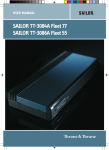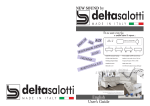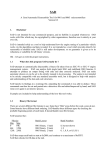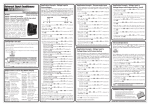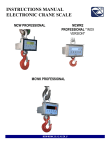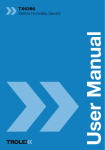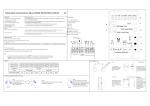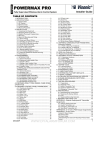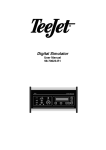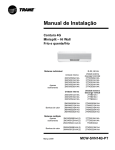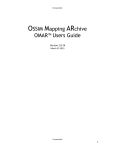Download NAME SYNOPSIS DESCRIPTION
Transcript
SkantiControl(1) Linux User’s Manual SkantiControl(1) NAME SkantiControl − a program to control the Skanti TRP8255 S R GB1 with look & feel similar to the CU8000 control unit. SYNOPSIS SkantiControl DESCRIPTION A full manual has been not written yet. Briefly and with apologies for the bad english: The "SUPPLY/ON OFF" button starts program execution and connection with the Skanti CU. Before clicking on it, be sure to select in the "Options" menu the correct RS232 port and speed. The chosen configuration will be saved automatically. When you start the program, the last RTX state (frequency, mode, filters, etc) will be restored. When you leave it, the actual state will be automatically saved. If no prior state exists, the program starts with and restores a default configuration (14200.0 MHz, USB, 1 kHz steps, TX on, full power, speaker on, volume attenuation 80, dimmer level 5). NOTE: this is mandatory, since there is no way to read the state (frequency, mode, etc.) stored in the CU. The same holds for channels stored in the CU: there is a command to select one of them, but it is impossible to know what is the corresponding state. So, selecting a channel, e. g. 10, the RX and TX displays both show "CHAN 10" and all the buttons are disabled. To exit this state, select "Other functions->Exit Channel/Scanbuf mode" menu entry, which rewrites the last known configuration in the RTX. The state can also be saved to and restored from a file. Default file name is <frequency>-<mode>.dat, e.g. 10100.8-TELEX.dat or, if split frequency/mode is in effect, <frequency RX>-<frequency TX>-<mode RX>- <mode TX>.dat, e.g. 900.0-14250.0-AM-USB.dat. If TX is disabled, TXOFF is shown instead of the TX frequency. State files saved in the Channels subdirectory (menu Save channel) are automatically read and shown in the Channels menu entry and can be loaded by just one click. To allow to rename and delete the saved state files from within the program, a very minimal file manager is built in (menu entries "File>Manage states" and "File>Manage channels"). Most of the buttons behaves as those in the Skanti CU, e.g. pressing "RX" "TX" "ENTER" the RX frequency is copied to the TX frequency. After clicking on a command requiring numeric input, the numbers may be entered with the on-screen numeric buttons or with the keyboard. To allow entering negative BFO frequency offsets using the on-screen keyboard, if the "Set BFO frequency" command is selected, a small [+/-] key is shown at right of the [ENTER] key. There are some functions not present in the Skanti CU, such as "Receive/Transmit", "RX = TX" and "TX = RX" buttons and the message display. The most useful of these is the "Transceiver" option, which reflects any modifications in the RX (or TX) frequency to the TX (or RX) frequency. The TX (or RX) frequency update can be immediate after any change in RX (or TX) frequency, deferred until about 1s after the RX tuning stops, or disabled. Option "Enable Status" starts polling the CU status (received and transmitted signal level, etc) every 0.5s and displays two bar-meters, one for the received signal strenght and one for the transmitted signal power. Although beautiful, this really slows down the program and prevents to release priority to the Skanti CU, so the microphone/PTT connected to CU remains disabled, TX audio comes always (at least on my unit) from the TELEX input whatever mode is selected (except CW) and PTT must be operated using the remote command, i. e. the "Transmit" button. Option "Start always in LP mode" precisely does what it says, regardless of the power level set in the saved state and is intended for those who have a non-Skanti automatic remote ATU which does not like to tune at 28/06/2015 1 SkantiControl(1) Linux User’s Manual SkantiControl(1) full power. The program tries to disable non-active keys for the chosen mode (e.g. the AGC SLOW and AGC OFF in TELEX mode). If you want to leave all keys enabled regardless of they are active or not, then check the "Enable all controls" entry in the "Options" menu. Frequency can be changed also by clicking on the RX (or TX) display. Left-clicking on a figure decrements that figure by one, right-clicking increments that figure by one, in the Skanti CU spirit (decrements at left, increments at right). This only happens if the final frequency is in the range of the RTX. Clicking on the decimal point the displayed frequency will be rewritten. Last, you can use the mouse wheel to tune up and down. If the wheel is rotated with the cursor over one of the figures of the RX or TX frequency, that figure is incremented or decremented (does not work under Windows). If the wheel is rotated with the cursor anywhere else, RX frequency is incremented or decremented by the tuning step in effect. The wheel must be rotated S-L-O-W-L-Y, particularly when the "Transceiver>Immediate update" option is selected: at every turn, both the trasmitter and receiver frequencies must be set. Mouse wheel events that come in the middle of a previous event are ignored. Since the TX frequency can be set only in 100 Hz steps, when RX frequency is incremented or decremented in 10 Hz steps the TX frequency is set to the nearest 100 Hz value. There are also some keyboard shortcuts: +: Tune up -: Tune down /: Change tune rate *: Invoke TX tune R: Set receive frequency T: Set transmit frequency U: Mode USB L: Mode LSB A: Mode AM C: Mode CW M: Mode MCW E: Mode R3E; X: Mode TELEX .: Toggle between LOW, MEDIUM and FULL power SPACE BAR: Receive/Transmit toggle The above commands can be issued either upper or lower case. The frequency value for commands R and T (or RX and TX buttons) can be entered either with the keyboard or with the on-screen numeric keys. OTHER COMMANDS NOT EXISTING IN CU8000 OTHER COMMANDS NOT EXISTING IN CU8000 The message display shows informations about the command being executed or status/info messages (e. g. tuning and reduced power status and info deriving from the "READ XX VERSION" commands). Double-clicking on it clears display. Pressing once the "SET TIME" button starts, as usual, the time input on the TX FREQUENCY/CLOCK display. Pressing it one more time sets the TX FREQUENCY/CLOCK display to the current PC time. ENTER then writes the new time to the Skanti CU. The tuning step can be selected either by pressing the "STEP" button or by clicking on the corresponding "LED". 28/06/2015 2 SkantiControl(1) Linux User’s Manual SkantiControl(1) NOTE ON CONFIGURATION AND STATE FILES. All configuration files are kept in the .SkantiControl directory of your home directory. In case the program configuration has messed up, delete (or move) the "Config.dat" and "LastState.dat" files and the program at next start will recreate them using the default configuration. TODO. * Implement some remote functions that now are either not implemented at all (e. g. SCAN commands, programmable step functions) or implemented at basic level but not tested due to missing options on my TRP8255 (e. g. DUPLEX, SQUELCH) or to not well understood documentation on my side (e. g. SCAN BUFFER commands). * Thoroughly check correctness of the state machine against the CU8000 behaviour. 28/06/2015 3