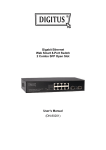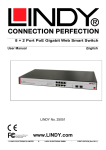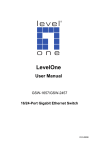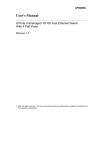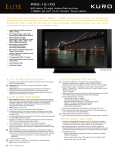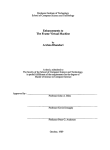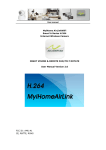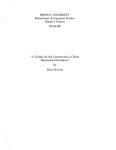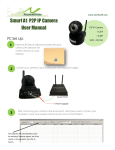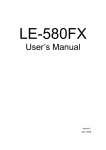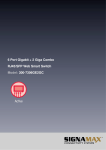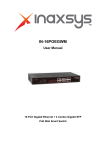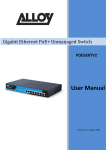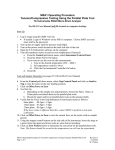Download PSW-8GM-at User Manual
Transcript
www.airlinkwifi.com Gigabit Web Managed POE Switches Contents Product image ……………………………………………………………………....2 Chapter 1 Product Instruction ……………………………………………...3 Chapter 2 Preparations before Instruction…………………………….4 Chapter 3 Installation……………………………………………………...…….5 WEB Configuration Guide ……………………………………………....6 - 20 Trouble shooting…………………………………………………………….……..21 Hardware / Software Features…………………………..…………...22 –23 c PSW-8GM-at User Manual Contact Info: [email protected] Gigabit Web Managed POE Switches User Guide User Manual PSW-8GM-at Gigabit Web Managed POE Switches Gigabit Web Managed POE Switches User Guide Chapter 1 Product Instruction LED Indicator Instruction 1. Power Indicator The power indicator is on upper-left side of front panel, please check the power supply if LEDs don’t work in power on mode. 2. System Indicator The indicator is on when switch works normally. 3. 10/100/1000Mbps Link/ACT Indicators Slide the toggle switch to the left “S-LED” side, the indicators marked with numbers are green when the 10/100/1000Mbps ports auto-negotiate connected, and the green indicators will flash when there are data communications through the ports. 5. PoE Indicators Slide the toggle switch to the “PoE-LED” side, the indicators marked with numbers are yellow when the PoE function works. And the yellow indicators will flash when the PoE ports failed to work or the PDs are overloaded, please remove the PD, and reconnect after examination. Power Socket: Three-core power socket is adopted, please connect female head of power cord to the socket, and connect the AC power supply with male head. PSW-8GM-at Gigabit Web Managed POE Switches Gigabit Web Managed POE Switches User Guide Chapter 2 Preparations before Instruction 2.1 Precautions Please read the following precautions carefully before operation, to avoid damaging the device or causing body injuries. 1). Please remove the power socket before cleaning the switch. Don’t wipe the switch with wet cloth or wash the switch with liquid. 2). Don’t stock the device in damp environment or near water, to avoid water or moisture penetrating into the inner device. 3). Don’t put the device on a unstable box or desk, the device will get damaged from falling. 4). Please keep good ventilation indoor, and make sure the heat dissipation function of switch works well. 5). The switch only works normally in suitable voltage. Please check the working voltage first. 6). Please don’t open the switch enclosure randomly, especially when the switch is powered on, there is risk of electric shock. 7). Please wear anti-static wrist strap when change the interface board, to avoid the static electricity damage the board. 2.2 Check Installation Environment The switch is for indoor use only, please pay attention to the following problems when install the switch in a cabinet or put the device directly on the desktop. The air vents of switch must have enough space to dissipate the heat inside enclosure. A good heat dissipation system in the cabinet or on the desktop. The cabinet or desktop strong enough to support the weight of switch and installation accessories. Safe ground connection for the cabinet or desktop. 2.3 Installation Tools 1) Flathead screw driver 2) Cross screw driver 3) Anti-static wrist strap PSW-8GM-at Gigabit Web Managed POE Switches Gigabit Web Managed POE Switches User Guide Chapter 3 Installation 3.1.1 Install the switch on a 19 inch standard cabinet Picture 3.1.1 Cabinet Installation 3.1.2 Install the switch on the desktop The operation is easier, please follow the below instructions: Keep the desktop stable and safely grounded. Set aside 10cm space around switch for heat dissipation. Don’t put any heavy device on the switch. 3.2 Connect the power cord and grounded cord 3.2.1 Select of AC Power Socket The neutral one-phase 3-wire power socket is advised to adopt, or the multifunctional PC power socket. The neutral point of power supply must be well grounded, please check the grounded power supply before operation. Picture 3.2.1 one-phase 3-wire power socket 3.2.2 Connection of AC power cord Step one: please connect one end of power cord to the power jack on the switch rear panel, Connect the other end to the AC power socket. Step two: check the power indicator( PWR) on the front panel, if the LED is on, connection is Successful. PSW-8GM-at Gigabit Web Managed POE Switches Gigabit Web Managed POE Switches User Guide 3.3 Test after Installation Make sure the working voltage is the same with the rated voltage of switch. Check the connection of grounded cord. Check the connection of configuration cable and power input cord. If the interface cable is partly deployed outdoor, please check the connection of anti-thunder AC power strip and interface anti-thunder device. WEB Configuration Guide Chapter 1 User Login PoE switches adopt Web-based interface management, the default IP is 192.168.255.1. Please check the IP address of PC, the PC IP address should in the same network segment with switch IP address, or the PC can’t access to manage the switch. After the setting of IP address, please input 192.168.255.1 in the browser to access the configuration interface of switch. The Web management interface consists of five modules, which are device information, basic configuration, advanced configuration, network security and system maintenance. Picture 2.1.1 Login Page Enter user name and password in the above login page, the default user name and password is “admin”. The system only support one administrator login, when one administrator logins in, other login requirements will be refused. User from other IP can only login in and configuration the switch after the administrator logging out. If there is conflict on administrator IPs, Please reboot the device or try to login in again 180 seconds later. Administrator is advised to reset the IP address and password when login in at first time, and make sure the switch is not in the same network segment with DHCP server or Internet Gateway device. PSW-8GM-at Gigabit Web Managed POE Switches Gigabit Web Managed POE Switches User Guide Chapter 2 Device Status 2.1 System Information Picture 2.1.1 System Information 2.2 Port Statistics Picture 2.2.1 Port Statistics This age allows you to check the port state, link state, quantity of forwarded/received correct packets and quantity of forwarded/ received wrong packets. If there are too many wrong packets, it suggests the port has a poor working performance, users need to examine the connection network cable or the network card. There is data reset button, you can clear the old data and start to get new data. This software version doesn’t support real-time data refresh, to get new data please click the “refresh” button. PSW-8GM-at Gigabit Web Managed POE Switches Gigabit Web Managed POE Switches User Guide Chapter 3 Basic Configuration 3.1 IP Config Picture 3.1.1 IP Config This page allows you to change the IP addressing basic setting, e.g. IP address, Net mask, Gateway, DHCP/Static IP, The default setting is “Static IP” 3.1.2 DHCP configuration NOTE: Please don’t change value of the Netmask to avoid failing to log in Web interface, And It is better not to get the IP address via DHCP to avoid failing to log in after rebooting. 3.2 Management Account Picture 3.2.1 Account Management This page allows you to modify a user’s username and password. It will automatically return back to log in interface. Please log in with modified User name and password. NOTE: Please carefully remember the new User name and password. Gigabit Web Managed POE Switches User Guide 3.3 Port Config Picture 3.3.1 Port Config It can be set Enable and Disable for Port Configuration, the default setting is “Enable”. You can choose any of the 5types as per your requirement, Auto-negotiation,10 Half、10Full,100Half,100Full. default The default setting is “Auto-negotiation” and Network Flow Control “Off”. 3.4 Bandwidth Control Picture 3.4.1 Bandwidth Control The Bandwidth Page allows network managers to define the bandwidth settings for specified egress and ingress interfaces. Rate Limits and Shaping are defined per interface: • Rate Limit sets the maximum bandwidth allowed on ingress interfaces. •Shaping Rate sets the maximum bandwidth allowed on egress interfaces. On GE ports, traffic shape for burst traffic (CbS) can also be defined. (0Kbit/sec -1000000Kbit/sec) requests are any multiple of 8. Gigabit Web Managed POE Switches User Guide 3.5 Jumbo Frame Config The Max. Data packet is usually 1512Bytes. It will be divided to several packet in unit of 1512Bytes. It is for Frame Larger than 1512Bytes transmission to set Jumbo Frame here. It can be transmitted without division for Frames lower than the frame configured. Chapter 4 Advanced Config 4.1 VLAN Config The System VLAN function consist of two parts: one is VLAN configuration, which mainly include creating VLAN, add VLAN membership; the other is VLAN property, the user can define PVID for every ports. 4.1.1 VLAN Management Picture 4.1.1 Vlan Management The Switch allows you to create/delete VLAN, Select a port to associate with the membership. The default VLAN is “VLAN 1”,and associate port1,2,7,8,with the membership of VLAN2, Choose a port to display the tagged and untagged VLAN memberships it is associated with. PSW-8GM-at Gigabit Web Managed POE Switches Gigabit Web Managed POE Switches User Guide 4.1.2 VLAN Attributes Please configure default VLAN ID(PVID). PVID can be renamed according to Port VLAN ID when connect PDs to the switch, but the PVID will be defaulted as “1” when the port is used to uplink or downlink to another switch. Please refer to the below picture. Picture 4.1.2 VLAN Attributes 4.2 Qos Configuration QoS(Quality of Service)includes bandwidth, delay, jutter and packet loss. To improve QoS, we have to ensure enough Bandwidth for transmission, reduce delay time, reduce chance of packet loss, packet delay variation 4.2.1 Port-based Priority 4.2.1 Qos Port-based priority From the left Menu, Click Advanced Config, QoS, then Port based priority, Enter into interface of QoS configuration. Choose priority grade for each port. Default setting is Grade1 meaning the lowest priority, and Grade4 means the highest priority Gigabit Web Managed POE Switches User Guide 4.2 .2 Queue Weight Setting 4.2.2 Queue Weight Setting Click “Advanced config” from left Menu, then, ”QoS”, click “Queue Weight” Enter into the interface as 4.2.2. You can set Priority Queue1,2,3,4. Queue 1 is the lowest, when Queue 4 is the highest priority Queue. 4.3 Trunk Group Picture 4.3.1 Trunk Group Enter into the interface of Port Aggregation, There has 2 Groups of Aggregation, each group support 4 ports. Aggregation group1 allows to aggregate port 1-4,Aggregation group2 allows to aggregate port 5-8. PSW-8GM-at Gigabit Web Managed POE Switches Gigabit Web Managed POE Switches User Guide 4.4 Port Mirroring 4.4.1 Port Mirroring The Switch allows you to monitor traffic going in and out of a particular port. For traffic monitoring to work, you need to attach a network analyzer to one port and use it to monitor the traffic of other ports on the Switch. To set up traffic monitoring, you need to set a monitor port. (the port that is connected to the analyzer), and a mirror port (the port that is to be monitored). Once the pair is defined, and you enable traffic monitoring, the Switch takes all the traffic going in or out of the mirror port and copies it to the monitor port. NOTE: The monitor port should have a higher, bandwidth than the mirror port. Otherwise, the Switch may not be able to copy all traffic effectively during periods of high traffic. Two tabs are available on the Port Mirroring page: ■ Setup ■ Remove 4.5 Port Isolation One of the routine method to isolate L2 Messages is associating different ports to different VLANs and the isolation between VLANs works, which cause the waste of VLAN resources. With the port isolation function, messages of different ports can be isolated even in the same VLAN. Gigabit Web Managed POE Switches User Guide 4.5.1 Port Isolation setting In order to isolate L2 Messages, we can associate different to different VLANs. It enables to isolate ports in the same VLAN, only need to put the port to the isolation list to provide safer and more flexible network solutions. The above picture shows Port 1 can only communicate with port 2 & port 3,can not communicate with port4,5,6,7,8. Port2-port7 can communicate with each other. 4.6 Loop Protection Picture 4.6.1 Loop Detection There are 2 modes: “Disable "and “Enable” Loop protection. The default is “enable”. When Loop detected,1 port will be blocked to avoid Loop happening. Disable it, when Loop protection is not required. Gigabit Web Managed POE Switches User Guide 4.7 IGMP configuration 4.7.1 IGMP configuration The above picture is interface for IGMP configuring, setting static IP for Router port. This switch uses IGMP (Internet Group Management Protocol) to query for any attached hosts that want to receive a specific multicast service. It identifies the ports containing hosts requesting to join the service and sends data out to those ports only. It propagates the service request up to any neighboring multicast switch/router to ensure that it will continue to receive the multicast service. This procedure is called multicast filtering. The purpose of IP multicast filtering is to optimize a switched network’s performance, so multicast packets will only be forwarded to those ports containing multicast group hosts or multicast routers/switches, instead of flooding traffic to all ports in the subnet (VLAN). Choose Enabled or Disabled from the IGMP Snooping Mode drop down menu. 4.8 EEE 4.8.1 EEE IEEE 802.3az(Energy Efficient Ethernet) Energy-Efficient Ethernet is a set of enhancements to reduce the power required for Ethernet before the standard was ratified, using the name Green Ethernet. It allows for less power consumption during periods of low data activity. The intention was to reduce power consumption by 50% or more, while retaining full compatibility with existing equipment. Gigabit Web Managed POE Switches User Guide 4.9 PoE Management Picture 4.9.1 PoE Management From above interface 4.9.1,you can find “Enable/disable "to enable or disable PoE supply power to powered device. From the Priority, you can find Low, Middle and High to ensure power output of the port with the highest priority. You can check current currency from column“(mA)”,Voltage from column“(V)” and power from column“(W)” and PoE output grade from column “(Class)” The default setting is “0”for 0-13W PD, ”1” for less than 4W PD, “2” for 4-7W PD. “3”for 7-13W PD,”4” for IEEE802.3at PD, “5,6” kept as potential grade. You can find PoE supply power normally or not from “Status” column or LED indicators status from Front panel of the Switch. Chapter 5 Network Security 5.1 MAC Addresses Users can check MAC address list or clear the list here. The MAC addresses can be dynamically learned or statically configured, users can configure the MAC address mode. And the dynamical learning of MAC addresses can be limited, users can configure the quantity of port learning MAC addresses. 5.1.1 MAC Dynamic Learning Picture 5.1.1 MAC Dynamic Learning This page enables to check MAC address information( dynamic MAC address list), users can clear the list as needed. The fixed MAC address items can also be configured as static MAC addresses. PSW-8GM-at Gigabit Web Managed POE Switches Gigabit Web Managed POE Switches User Guide 5.1.2 MAC Binding Picture 5.1.2 MAC Binding The fixed MAC address items can be manually configured as static MAC addresses, please select VLAN number and related Port number, if entered wrong number, there will be error prompt box displayed. 5.1.3 MAC Learning Limit Picture 5.1.3 MAC Learning Limit The switch support port-based MAC learning limitation, users can defined the MAC learning quantity limitation of specific ports. PSW-8GM-at Gigabit Web Managed POE Switches Gigabit Web Managed POE Switches User Guide 5.2 Storm Control Picture 5.2 Storm Control The switch supports multiple storm control modes: broadcast flow control, multicast flow control, unknown uncast flow control and unknown multicast flow control. The will be impact on network system if there are too many packets, the storm control function will help to suppress the storm problem. Chapter 6 System Maintenance 6.1 Cable Diagnostics Picture 6.1 Cable Diagnostics The Switch provides a cable diagnostic utility, which helps you detect and resolve issues with the attached cables. Gigabit Web Managed POE Switches PSW-8GM-at Gigabit Web Managed POE Switches User Guide 6.2 Firmware upgrade. 6.2 Firmware upgrade Firmware files are downloaded as required for upgrading the firmware version or for backing up the system configuration. It is requested enter into “Upgrade mode” before upgrading firmware. 6.3 Config Backup Picture 6.3 Config Backup This management page enables configure the saving, uploading and downloading of data. users can backup and recover the system configuration in this page. Notes: Please save the configurations, or the data will be lost after rebooting the switch. All the modifications operated on configuration pages need to be saved here, or the modification will be ineffective after system rebooting. It can configure, upload, download, system configuring files, backup, and resetting factory defaults. Gigabit Web Managed POE Switches PSW-8GM-at Gigabit Web Managed POE Switches User Guide 6.4 Reset Picture 6.4 Reset Users can factory reset the configurations, IP addresses and user’s passwords. If the IP address or password is forgotten, please factory reset by connecting Port 1 and Port 8. Please follow the instruction: Step 1: Connect Port 1 and Port 8 with a RJ45 cable, the switch will reboot and factory reset. Step 2: After the connected several seconds , all of the ports LED lights blinking for twice done back to factory reset, please disconnect the two ports. After back factory reset, please login to management system again. The login process is the same with first login. 6.5 Reboot Picture 6.5. Reboot Reboot system configurations once when software upgraded Gigabit Web Managed POE Switches PSW-8GM-at Gigabit Web Managed POE Switches User Guide Appendix Trouble shooting Problems Reasons Solutions All LEDs are off when power on the switch Power cord connection error or power supply failure Check power cord connection and the power socket. The LINK LED is unlit. 1.Network cable is damaged or the connection is not firm. Change the network cable. 2.Wrong network cable type or the cable is longer than 100m. Slower data transmitting and packets loss. The communication pattern of switch and PDs are not matched. Changed to matched pattern or configure to autonegotiation pattern. The network cable works in one port ,doesn’t work in another new port. There is no data transmitting from PD and the switch can’t learn a new address to do communication. Waiting for 120s, the switch will get auto-updated address or transmitting data from the PD, the switch will get address then. All the “ACT” LEDs flash and the network rate slow down Stop to work after working for a while. Caused by broadcast storm. 1. Abnormal power supply. 2. Overheating. 1. Check if there is a loop problem, reasonably configure the network. 2. Check if there are large numbers of broadcast packets from specific sites. 1. Check power connection and the working voltage; 2. Check the working environment, including air hole and switch fan. 1. PoE port doesn’t work “PoE” LED indicators flash 2. PD is overloaded Check the network cable, port connection or reduce the load of PDs. 3. The network cable is damaged. Gigabit Web Managed POE Switches PSW-8GM-at Gigabit Web Managed POE Switches User Guide Hardware Features: Fixed Ports 8*10/100/1000M PoE ports PoE standards IEEE802.3af/at Max Output Power (single port) 30W Total Power Consumption 150W PoE Pin-out 1/2(+),3/6(-) Switching Capacity ≥16Gbps Forwarding Mode Full wire-speed storage and forwarding 10M:14880pps/port Forwarding Rate 100M:148809pps/port 1000M:1488095pps/port Operation Temperature -20~50°C Storage Temperature -40~70°C Operation Humidity 10%~90%(non-condensing) Storage Humidity 5%~95%(non-condensing) Dimensions 280(L)*180(W)*44(H)mm Input Power Supply AC:90-264V ~ 50-60Hz/150W Weight <2Kg LED Indicator Power,Link/Act,PoE Status Energy Saving Comply with “EEE” Energy Efficient Ethernet Software Features: IEEE 802.3af,Power Over Ethernet IEEE 802.3at,Power Over Ethernet Plus IEEE 802.3u,100BASE-TX IEEE 802.3ab,1000 BASE-T Standards and Protocols IEEE 802.3z,1000 BASE-X IEEE 802.3ad,Static or Dynamic Link Aggregation IEEE 802.3x,Full-Duplex Flow Control IEEE 802.3az,EEE(Energy Efficient Ethernet) IEEE 802.1q,VLAN IEEE 802.1p,QoS/CoS IEEE 802.1d,STP(Spanning Tree Protocol) MAC Address Table VLAN IEEE 802.1w,Rapid Spanning Tree Protocol Up to 8K MAC addresses Support auto-update, two-way learning Support up to 4096 VLANs Gigabit Web Managed POE Switches User Guide Port-based VLANs VLANs based on IEEE 802.1q Link Aggregation Support Spanning Tree Protocol Support Rapid Spanning Tree Protocol (RSTP) Support 2 aggregation groups, and a maximum of 4 ports in each aggregation group Port Mirroring Support bi-direction port mirroring Ring Protection Support Ring Protection, provide real-time detecting, quick alarm, precise localization, smart blocking and auto-recovery Port Isolation Isolation between downlink ports without influence the communication between downlink and uplink ports Spanning Tree Back-pressure traffic control under Half-Duplex mode Port Flow Control IEEE 802.3x traffic control under Full-Duplex mode Port Rate Restriction Port-based ingress or egress rate limiting Jumbo Frame Maximum supports 9216Byte Storm Suppression Support the suppression of broadcast storm based on forwarding rate Security Port-base MAC address binding Security restriction on port-based MAC address quantity SP(Strict Priority) QOS WFQ (Weighted Fair Queuing) WRR (Weighted Round Robin) 802.1p(Port Queuing Priority) Differentiated Service Code Point( DSCP Priority) 10/100Base-TX:UTP category 3/4/5 cables( Maximum 100m) Physic Medium 1000Base-T:UTP Category 5 cable( Maximum 100m) 1000Base-SX:fiber with 850nm wavelength,supports a max transmission distance of 550m 1000Base-LX:fiber with 1310nm / 1550nm wavelength,supports a max transmission distance of 80km Negotiation Pattern Support port auto-negotiation function( automatically negotiate transmission rate and Duplex modes) PHY Detection Detect the connectivity of network cables Maintenance Uploading or downloading of the configuration data Uploading of upgrade patch Support system logs WEB-based reset to factory defaults Management Support WEB-based management Gigabit Web Managed POE Switches PSW-8GM-at