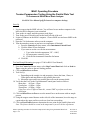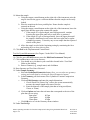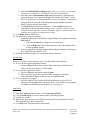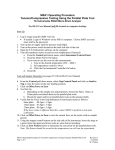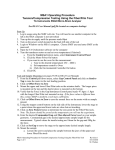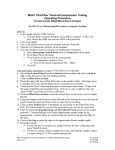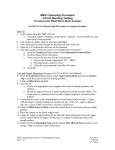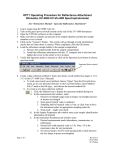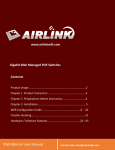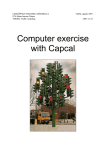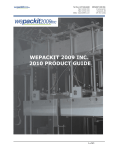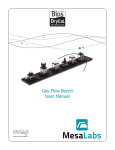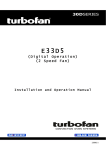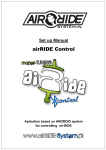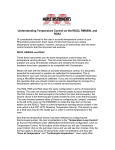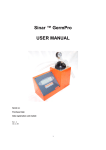Download Cleanroom Certification
Transcript
MSA1 Operating Procedure Tension/Compression Testing Using the Parallel Plate Tool TA Instruments RSAIII Micro-Strain Analyzer See RSA3 User Manual (pdf file located on computer desktop) Start-Up 1. Log in usage using the SMIF web site. You will need to use another computer in the lab as the MSA computer is not networked 2. Turn up the air supply until the pressure reads 80psi 3. Turn on the power switch located on the back left side of the tool 4. Login to Windows on the MSA1 computer. Choose SMIF user and enter SMIF as the password 5. Open the TA Orchestrator software on the computer 6. Turn the transducer motor on and set oven temperature (if desired) a. From the Control pull-down menu, select Instrument Control Panel b. Click the Motor Power On button c. If you want to use the oven for the measurement: i. Type in the desired temperature( 25C – 600C) ii. Set temperature control to Oven iii. Click the Environmental Controller On button d. Click OK Tool and Sample Mounting (see pages 97-100 in RSA3 User Manual) 7. From the Control pull-down menu, select Gap Control Panel and click on Send to Top to raise the motor to the tool loading position. 8. Click on Offset Force to Zero 9. Tool Set-Up a. Depending on the sample size and properties, choose the 8mm, 15mm, or 25mm plates and attach these to the parallel plate tools. b. Mount the upper and lower parallel plate tools on the actuator shafts. 10. Verify that the Force in the Gap/Instrument Control panel reads as follows: 8mm plate: -80.3gm ± 1.0gm 15mm plate: -81.8gm ± 1.0gm 25mm plate: -85.6gm ± 1.0gm If the force value is different than this, contact SMIF to perform a tool mass calibration. 11. Click on Offset Force to Zero to zero the normal force on the motor with no sample present 12. Using the stepper control buttons on the ride side of the instrument, lower the stage to a point where the upper and lower tools are close but not touching. 13. Click on Zero Fixture button to determine the zero point for the parallel plate tools. Note: The fixture should be zeroed at the temperature you will run the experiment. MSA1 Operating Procedure for Tension/Compression Testing Using the Parallel Plate Tool Page 1 of 4 Revision 0 10/13/2010 M. Walters 14. Mount the sample a. Using the stepper control buttons on the right side of the instrument, raise the stage to increase the gap to a sufficient distance that the sample can be easily loaded. b. Place the sample on the lower parallel plate. Ensure that the sample is centered on the tool c. Using the stepper control buttons on the right side of the instrument, lower the upper plate until the upper plate contacts the sample i. If the sample is a regular shaped, non-flowing material, continue lowering the upper plate until only a small force is generated ii. If the sample is a gel or flowing material, lower the upper plate until the sample is distributed evenly across the lower plate into a regular cylindrical geometry. Trim away any excess sample that has squeezed outside of the plates d. Allow the sample to relax before beginning testing by monitoring the force and waiting for it to decay close to zero. 15. Click Exit in the Gap/Instrument Control Panel Test Set-Up and Measurement (See Chapter 3 in the RSA3 User Manual) 16. Click the green START button to enter the Edit/Start Instrument Test panel. 17. Click on Save As to select your directory. a. You should save your data in your own folder located in the “User Data” folder on the desktop b. Enter a filename (e.g., sample name) and click Save 18. Enter Operator and Test Notes if desired 19. Under Sample Geometry: a. Select the Predefined Geometries button (Note: you can also save geometry settings and recall them by selecting the Stored Geometries button) b. In the Geometry pull down menu select Cylindrical Tension/Compression Geometry c. Click on Edit Geometry and enter the sample dimensions. i. Check “Read Test Fixture Gap” to have the system automatically measure the sample length at the start of the test. ii. Enter the diameter of the sample plate that us being used (8mm, 15mm, or 25mm) d. Click on Options and enter the tool mass that corresponds to the size of the plate that you are using: 8mm plate: 80.3gm 15mm plate: 81.8gm 25mm plate: 85.6gm e. Click OK twice to exit the Geometry menu windows 20. Under Test Set-Up: MSA1 Operating Procedure for Tension/Compression Testing Using the Parallel Plate Tool Page 2 of 4 Revision 0 10/13/2010 M. Walters a. Select the Predefined Test Setups button (Note: you can also save test setup settings and recall them by selecting the Stored Test Setups button) b. Select the desired Measurement Type button (Dynamic or Transient) and select the desired Test Setup from the pull-down menu. See Chapter 3 in the RSA3 User Manual for a description of the various Test Setups. A typical test setup would be to select the Transient button and the Multiple Extension Mode Test from the pull down menu. c. Click Edit Test to edit the test parameters. Click on Help button for an explanation of the test parameter settings. (Note: a positive extension value will pull the tools apart for tension testing and a negative extension value will push the tools together for compression testing) 21. Click Begin Test to start the test 22. The data will be plotted in real time a. Graphing options can be modified by right clicking on the graph and selecting Plot Set-Up. i. Select the Layout tab to change the axes of the plot ii. Click on Help under each of the page tabs to read a description of the various graphing options. b. You can toggle between graph display and spreadsheet display by clicking on the “Toggle Plot/Spreadsheet” icon 23. See Help files for descriptions of various data analysis functions Saving Data Please save all data in your directory in the User Data folder on the desktop 24. To save the data in the Orchestrator format a. From the File pull down menu choose Save As and type in filename and select your directory in the User Data folder. 25. To save the data in the Text format a. From the File pull down menu choose Export b. Select your directory in the User Data folder and type in a filename c. Under the Save as Type pull down menu, select Excel Ascii 26. To save a picture of a graph: a. From the Choose Copy from the Edit pull down menu (or press Ctrl+C). Open up the Paint application and choose Paste. You can then save the graph in a number of different picture formats (e.g., tiff, jpeg, etc). Shut Down 27. From the Control pull-down menu, select Gap Control Panel 28. Click on Send to Top to raise the motor to the tool loading position 29. Unload your sample 30. Remove the upper and lower parallel plate tools and clean off the plates if needed. Place the tools in the black storage box 31. Click Exit in the Gap/Instrument Control Panel MSA1 Operating Procedure for Tension/Compression Testing Using the Parallel Plate Tool Page 3 of 4 Revision 0 10/13/2010 M. Walters 32. Turn off the transducer motor and oven (if used) a. Select Instrument Control Panel from the Control pull-down menu b. Click Motor Power Off button and Environmental Controller Off button c. Click OK 33. Exit the TA Orchestrator software 34. Turn off the power switch located on the back left side of the tool 35. Turn off the air supply 36. Log out usage using the SMIF web site. You will need to use another computer in the lab as the MSA computer is not networked. MSA1 Operating Procedure for Tension/Compression Testing Using the Parallel Plate Tool Page 4 of 4 Revision 0 10/13/2010 M. Walters