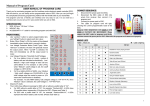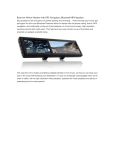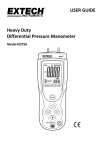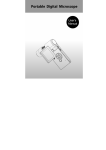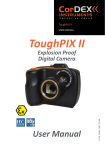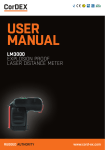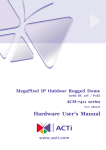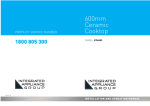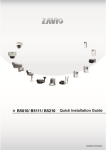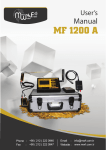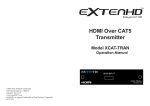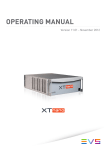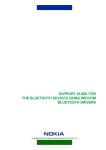Download User Manual for GPS3000
Transcript
GPS3000 Thank you for choosing driving recorder, navigation and wireless tire pressure monitor (optional) 3 in 1 portable device. Please read the User Manual for proper use and good service. 1 Contents 1. Warnings -----------------------------------------------------------------------------------------------------3 2. Driving recorder with navigation and tire pressure monitor --------------------------------3 3. Using instructions------------------------------------------------------------------------------------------4 4. Product appearance----------------------------------------------------------------------------------------5 5. Enter gps mode function---------------------------------------------------------------------------------6 6. Enter video recording function ------------------------------------------------------------------------6 7. Execute video recording application-----------------------------------------------------------------7 8. Enter function setting -------------------------------------------------------------------------------------7 9. Execute tpms application --------------------------------------------------------------------------------8 10. Execute files protection ---------------------------------------------------------------------------------9 11. Execute Google map software ------------------------------------------------------------------------9 12. Specifications-----------------------------------------------------------------------------------------------10 2 Warnings FCC and CE This product has complied with American FCC rules and European CE rules requirements, but still requires your attentions to the following points in your operation: 1. This product may not work with interference from other systems. 2. Improper operation may cause system failure. 3. If this product interfere other electronic equipments, users can determine to remove this product or not. Or make a longer distance between this product and other equipments. 4. For safety during driving, please don’t operate this device. 5. GPS signals receiving and position fixing may be affected by building obstructing, tunnel, etc. 6. Leave the product from the humid and dusty place in case of equipment failures or defects. 7. Do not directly put the product under the sun or other bright subjects. 8. Do not put the product near a strong magnetic field or strong waves. 9. Do not shake the product strongly. 10. Do not insert or move a Micro SD card hard, otherwise the card can not be removed. 11. Pay attention to the force and right direction when using the data cable and other devices. Specifications [Connection Mode] USB 2.0 channel [Display] 4.3 TFT LCD [Battery] Standard built-in rechargeable lithium battery Maximum output voltage:DC 4.2 V Standard output voltage: DC 3.6 V Maximum charging voltage:DC 4.2 V Maximum charging current: 1.4 A Standard battery capacity:1100mAh Please check the items included in the packing box: Machine; Vehicle Power Adaptor; MINI USB Connector; User Manual; Protective Casing (Optional) ; Holder; The items listed above subject to the real objects. If the items have any defects, please contact the dealer or agent as soon as possible. In order to maximize the use of the device, please read this manual to get full understanding of all the operational details. 3 System Installation and Use 1.Users must start up this product and operate it properly before driving and in order to avoid danger please do not operate this device during driving. If you choose to buy wireless tire pressure monitor equipment, please follow the manual to install it properly and what is more, the further system must be installed by the qualified operators so that system can work properly and they can promise the guarantee. 2. Position the holder rightly, do not block the driver’s eyes 3. Connect the car charger to car cigarette lighter connector and connet mini USB connector to the device 4.Please fully charge the battery before the first use. 5.More than 1 GB Micro SD card is available and expandable up to 32GB. 6.Please use high-speed Micro SD card compatible with SDHC. 7. Please format the Micro SD card in the first use of Micro SD card. Make sure that the products use authentically. 8. Please insert the TF card (micro SD) into the device before powering on. 9. Turn the device power and establish in the boot screen, the machine will automatically record. 10. Video files and GPS location files are stored every 3 minutes per file. 11. The device can auto record and cover the oldest file when the memory card in full status. If the important files need reserving, please enter the files protection mode. 12. Please choose right time area before the first use. 13. Make sure that the system time is completely right, please make sure the GPS has already fix a position first. 14. Because this product will record videos when you power on it during charging, the first video file may not have GPS location information because the GPS hasn’t fixed a position yet. 15. This product is fit for application from Google. It can play videos and photos combine with Google map when you connect it to PC and it has driving way displaying synchronously on Google map. 4 Product Appearance and Function Icons Product Appearance 5 Main Interface: : 1. GPS Navigation Click enter GPS Navigation Interface. The device can load a variety of navigation software, such as NDRIVE intelligent navigation software. The GPS satellite signal receiver precisely positions the mobile device and shows the navigation map through the navigation software. When the destination is set, the system will calculate the best path automatically so that the user can reach the destination quickly and safely. Different intelligent navigation software’ ’s operation methods may be different. Please refer to the relating instructions. 2. Video Recoding Video and photo mode: : Auto Mode: :For a variety of lighting conditions Daylight Mode: :In strong light conditions 6 Moonlight Mode: :In fading light conditions Reserving Key: :Reserve the prevailing videos Recording Mode and Photograph Mode Swift Key Sound Mode: :Start & Stop Sound Recording Return key Start & Stop Recording or Photograph Key 3. Vedio Replay Replay the previous video Replay the next video Pause Stop Choose the video file Play the video in full screen Choose the photo Return 4. Function Setting 7 Track setting:GPS navigation file track settings Click the track setting icon to choose the track and navigation software. And more navigation software can be kept in memory. Click GPS icon in the main interface directly to enter the GPS mode. Touch Screen Calibration Setting Calibrate screen touch spot Time Areas Setting: Setting the time areas where the device is. Memory Setting: Two memories can be shifted. Note:Please move and insert the USB cable when setting the memory, so that the memories can be shifted. 5.Tire Pressure Monitoring System( (TPMS) ) (1) )TPMS Common Sense: : In this TPMS device, three pressure units (such as bar, kPa, and psi) and two temperature units (such as ℃ and ℉) are available for users to choose and shift on the display. When the tire is in the non-flat station, the tire pressure will increase as the temperature increases and decrease with the decreasing temperature. It is normal physical phenomenon that the corresponding tire pressure difference is 1 psi (7 kPa) when the temperature difference is 10℉ (6℃). The user should check the tire pressure at any time and keep the tire pressure at approximate pressure valve. Standard cold tire pressure is treated as comparison standard of abnormal tire alarm. When the tire pressure is higher or lower than 25% of this setting, the system will make alarm. (2) )TPMS Interface Introduction: : It is authorized software. Please take easy to use it. It must be used with our tire pressure transmitter and the receiver at the same time. More details please refer to the use of this 8 software instruction. 6. Vedio File Protecting Key To protect files in the preview condition, it can only protect and save those files which are recording at the moment. Note: : Replay does not access while recording. Please enter the video interface to stop recording first. 7. . (1) ) Google Application Software: Take the TF card from the device and insert it to PC. Keep the PC approaching the net and run Drive Recorder Application Software. (2) ) Through Google video trace player, when the video is playing, the track and speed can be shown at the same time. Photos can be lead-in and travel records can be applied on the Google map. The detailed operations please refer to the manual of the application. 9 8. .Product Specifications Specifications: Hardware Specifications CUP ARM9 533MHz Screen Memory Display 4.3inches TFT screen Resolution 480*272 Flash ROM/RAM 128M Mobile DRAM Micro SD (TF ) Support to 32GM GPS Module High Sensitivity SiRF3 Receiver Antenna Real built-in antenna 0.3-5 megapixel camera (The image quality is the same as that of 3.0 Camera megapixel camera.) Video Resolution VGA 640*480 Frame 25~30 frame/file Lens Degree Wide angle70-120 degree Video File Length 3 minutes / file Recording Time 1G TF card/ hour Video Mp4/AVI (Optional) Photo JPG, Car Charger Input/Output +12V/+5v 认证 CE,FCC, RoHS Temperature Environment Conditions Humidity Operation System Operation 0~+70°C Storage -30~+70°C Operation 4%~90%RH Storage 40%RH Microsoft Windows version Com 4 Baud rate 4800 Navigation Map and Googlemap Application KML for Google map Application for Video-tag Application for Photo-tag 10