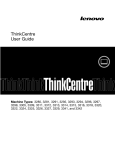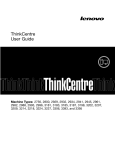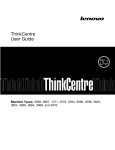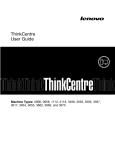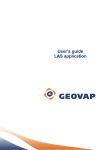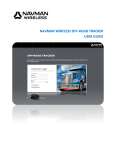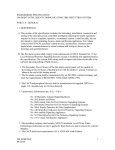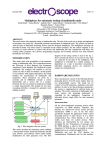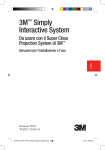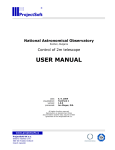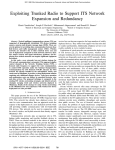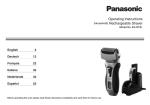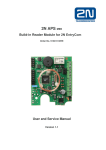Download OPERATIONS GUIDE - Public Christian Library Model
Transcript
OPERATIONS GUIDE KŘEST'ANSKÁ KNIHOVNA PRAHA PRAGUE CHRISTIAN LIBRARY Baranova 32 130 00 Praha 3 tel. 222 724 856 e-mail [email protected] ICO 25 74 02 70 ADVERTISING Křest’anská knihovna Praha Baranova 32 130 00 Praha 3 Tel: 222 724 856 or FAX 222 723 393 E-mail: [email protected] ADVERTISEMENT AND PUBLIC RELATIONS The library has developed and maintains a Public Relations Plan which includes advertising in different publications, brochure distribution, website development and regular e-mail updates to those who are interested in library resources and services. Advertisement 1. The library currently advertises in the following publications Život víry - monthly Czech Christian magazine (1/8 page paid ad) Lidové noviny- Czech daily paper (multiple line advertisement) Prague Post - weekly English language paper (multiple line ad in Services/Personal) International Women’s Association of Prague - monthly magazine (multiple line advertisement) 2. Reference Public Relations folder or publication for details of each agreement and contact information. Brochures 1. Contact has been made and brochures have been distributed and/or posted to various churches, missionaries and Christian organizations operating in the Czech Republic. 2. Brochures are also regularly posted on bulletin boards located in various businesses, schools, universities, and language centers. 3. A complete listing of all brochure locations can be found in the MS Access Main Database (mailing list) -- reference columns Brochures, Quantity, Date and Version for pertinent information. It is also possible to create a separate list with names of organization and address to be used in the distribution process. 4. Extras copies and bundles (usually 20) are kept in the storage closet. Copies are made on the library copier. 5. Plastic holders, thumbtacks and hammer are located in the same box. 6. Different versions of the library brochure are Czech (green) and English (yellow). 7. Reference Public Relations folders in gray filing cabinet by front desk for masters to be used in copying. Different past versions of the brochure are marked with numbered stickers. 8. Brochures are also available in the plastic display holder at the front desk of the library. Website 1. The library website www.christianlibrary.cz is available in both Czech and English 2. The website is maintained by NETServis. Contact Lukas Tyl at 2431 2120 or by e-mail at [email protected] 3. Changes can be e-mailed anytime to NETServis but generally it is done once a month. Library Updates 1. Everyone who is a library patron plus others who are interested in the library and who has access to e-mail are included in a Friends of the Library monthly update. Please note: Send updates as a bc: in order to ensure privacy of library patron’s e-mail addresses. 2. Updates are made available in both English and Czech (both in the same e-mail) to be sent to to everyone on the list 3. Library updates contain a variety of highlights including new books that are available, listing of the upcoming Saturday morning story hour themes, lecture series information, reminders of dates when the library will be closed, etc. 4. Updates are then filed electronically in Outlook Express, Filing Cabinet, User Communication. Bookmarks 1. Library bookmarks are a useful resource for library patrons to remind them of library hours and provide other contact information. 2. Bookmarks are done on different colored card stock in both Czech and English. 3. Copies can be done on the library copy machine but it is not designed to handle heavy card stock so it may be necessary to take it to Copy General. Either way need to make sure the backside is properly aligned with the front so they are balanced when cut into individual bookmarks 4. Extras are kept in the gray rolling cabinet at the front desk. 5. Masters for copying are kept in the Brochures folder in the filing cabinet. Story Hour 1. Announcement with map and directions for the Saturday morning story hour is done on pink card stock with two on a page. Cut to 10 x 15 cm size. 2. Masters for copying are in the Library Activity folder in gray filing cabinet. (OPGUIDE-1 Rev. 15.3.2000) CIRCULATION Křest’anská knihovna Praha Baranova 32 130 00 Praha 3 Tel: 222 724 856 or FAX 222 723 393 E-mail: [email protected] APPLICATION PROCESS Please refer to the approved Policy and Procedures document, application form and instructions for more complete details. 1. Library patrons must complete an application and pay user fees before checking out books. 2. There are two different forms - green (Czech) and buff (English) 3. There is an accompanying two-sided white instruction sheet which helps to explain user categories and fees. 4. Volunteer opportunities and some grants are available for those who may not be able to afford to pay. Have them speak to one of the library administrators for details. 5. Users can go ahead and check out books for the first time without having to have their pictures but must bring them the next time. 6. Refer to the attached sample application: a) Don’t need to fill in group name unless registering as a group b) Make sure they have included postal code c) Permanent address - only needed if they are a foreigner or if Prague is not their permanent place of residence d) Only need one form of identification normally but can ask for more if feel it is necessary e) Make sure they sign the application f) Family members - complete this section only if applying as a family user g) A family need only complete one card and photos for individual family members can be adhered to the “notes” section. h) Under For Administrative Use enter amount paid and the date in DD/MM/YY format, stamp and initial 7. Special instructions for groups: a) Groups can be a maximum of 7 people - basically get 2 people free b) Groups must pay full fee of 1500 Kc at the time of registration c) Each person in a group must complete their own application card 8. You will need to assign the patron a User # (to be recorded in the upper right corner of the application card) a) Go into Athena b) Under Maintain Patrons click Add, Change, Delete Patrons c) The next available patron number will come up automatically - enter on card d) Enter basic information 1) Surname 2) First name 3) Salutation 4) Click on Group 1 (Individual, Student, Disabled, Pension) or Group 2 (Group, Family) depending on the user category selected. e) Under the expiration date change it to the appropriate length of time. 9. Make sure to give them a User Guide (purple booklet) in either Czech or English - this is designed to provide them with more information than is in the brochure and serves as the ground rules for being a library patron. 10. Issue receipt for user fees (Reference separate example). 11. Issue patron card (Reference separate instructions). (OPGUIDE-1 Rev. 15.3.2000) Křest’anská knihovna Praha Baranova 32 130 00 Praha 3 Tel: 222 724 856 or FAX 222 723 393 E-mail: [email protected] ISSUING A RECEIPT 1. Receipts are issued for: a) User fees – Uživatelské poplatky b) Fines - Pokuta c) Special book orders (normally done by Library Administrators) d) Meeting room fees 2. Receipts are kept inside the green lock box, which is in the third drawer of the lockable rolling cabinet under the main circulation desk. 3. Keys to the rolling cabinet are kept in the lock during operating hours and then hidden behind the upper right corner of the printer. 4. Keys to the lock box are in the top drawer of the cabinet in the slot in front of the paper clips. 5. See attached example of two-part receipt - original goes to the patron and we keep copy in envelope marked Křesťanská knihovna Praha Receipts in the lock box. Things to be sure of: • Make sure name, address and ICO is stamped on both original and copy of receipt. Stamp for this is in the second drawer of cabinet. • Date should be in DD/MM/YEAR format • Sign the receipt • Put = marks = on either side of the amount of Kč (both numerically and the written form) • Amounts need to be written in Czech - reference sheet • Stamp “zaplaceno” on both original and copy 6. After writing the receipt go ahead and number the next receipt so it is ready to go. (OPGUIDE-1 Rev. 15.3.2000) Křest’anská knihovna Praha Baranova 32 130 00 Praha 3 Tel: 222 724 856 or FAX 222 723 393 E-mail: [email protected] PATRON CARD 1. Each person who completes an application and pays user fees will be issued a patron card. 2. Children 6 years or older can have their own card as part of a family - younger children will be covered under their parent’s card. 3. Patron cards and laminating pouches are kept in the third drawer of the rollable cabinet under the main circulation desk. 4. Seal small white envelope (kept with laminate) and cut a bit off the end and attach to the back of the patron card using permanent post-it glue. Indent one half inch from the right hand side and trim application card so total width is 20.5 cm to fit into the patron card file. The envelope will be used to hold the card during the time that it is being processed. 5. Patron needs to sign the card before laminating. 6. Position patron photo on the back left hand side. Use permanent sticky roller to adhere. 7. Print barcode Go into Athena and click Circulation tab Under Maintain Patrons click Print Patron Barcode Labels Type in Patron User Number in both parts of the range Unclick Include on labels - Library Name Make sure INCLUDE ON LABELS - PATRON NAME is clicked Note: certain Czech diacritical markings do not print properly on patron barcode labels so when entering the patron name do not include diacriticals. Add diacriticals by hand using fine black pen. Click on IDENTIFY FORM - Laser, 1 x 2-5/8 3 across, high density Insert blank sheet of white paper and PRINT. 8. Attach barcode under the signature. 9. Insert into laminating pouch. 10. Turn on laminator and wait until green light says ready. There is no need to make any adjustments 11. Put card with laminating pouch into slot on front side of laminator. MAKE TO PUT THE CARD IN WITH CLOSED END OF POUCH FIRST If for some reason it comes out with bubbles, run it back through again The card will come out the back side. Trim right hand edge slightly. 12. Put completed card in white envelope on back of application card. 13. Put message in patron record Give completed patron card. 14. If patron does not have photos on initial visit to the library it is possible to begin the process of issuing a patron card. They will need to bring the (2) photos the next time. (OPGUIDE-1 Rev. 15.3.2000)) Křest’anská knihovna Praha Baranova 32 130 00 Praha 3 Tel: 222 724 856 or FAX 222 723 393 E-mail: [email protected] CHECKING OUT RESOURCES 1. Click on START, PROGRAM, ATHENA - this will bring up the library automation program 2. Click on CIRCULATION tab 3. Click on CHECK OUT 4. Under IDENTIFY PATRON BLOCK you can either SCAN THEIR CARD or you can click on IDENTIFY BY and then NAME which will give you a list of all patrons who have been assigned a patron card. Click on the name and then SELECT. 5. Under IDENTIFY ITEM TO CHECK OUT use the laser scanner and run over the barcode on the back of the item to be checked out. The scanner will automatically record the title of the item. Check to be sure it is the same. If it is not then click SEARCH to find the item. Please make note of any discrepancies in bar codes. 6. Also double check the date assigned by the computer. It should be 3 weeks from the date of checkout. If it is a Saturday or a Czech holiday that we are not open, the due date may need to be four weeks. If you need to adjust what is in the computer click on DATE DUE. SPECIAL NOTE: When you adjust the date it is in European date format DD/MM/YY even though it shows up in written form on the check out window as Month Date, Year. 7. After each book click CHECK OUT and when complete. 8. STAMP DATE DUE in the back of the back of the book on the next available line. Stamp should be in European date format DD/MM/YY. When advancing the stamp use a scrap piece of paper to test to make sure it is correct. 9. Include a Křest’anská knihovna Praha - Prague Christian Library bookmark inside the book...it helps provide the library hours and other basics. 10. In the event that something happens which renders the computer or Athena system inaccessible, can check out books manually. Reference Manual Checkout System. (OPGUIDE-1 Rev. 15.3.2000) MANUAL LIBRARY CHECK-OUT SYSTEM Date Patron Name Resource Title Author Barcode Due Date (Revised January 2001) Křest’anská knihovna Praha Baranova 32 130 00 Praha 3 Tel: 222 724 856 or FAX 222 723 393 E-mail: [email protected] CHECKING IN RESOURCES 1. Click on START, PROGRAM, ATHENA - this will bring up the library automation program 2. Click on CIRCULATION tab 3. Click on CHECK IN 4. Under IDENTIFY ITEM TO CHECK IN use the laser scanner and run over the barcode on the back of the item to be checked in. YOU DO NOT NEED THEIR PATRON CARD 5. Click CHECK IN and the process should be complete at this point. You can check patron status or the status of the item to double check that this has been done. 6. Can also check PATRON STATUS to check that all books have been returned. 7. If an item is overdue, the library patron must pay the fine before being able to check out other items. 8. There is a 2-DAY GRACE PERIOD if someone returns an overdue item by the close of business on the second day overdue, then we do not charge a fine. However, if they return it after this, the fine accrues and is payable even for the grace period. 9. After the fine is paid, you must show it as paid in the computer. Under CIRCULATION DESK and PATRON STATUS Under IDENTIFY PATRON BLOCK you can either scan their card or can click and IDENTIFY BY and then NAME which will give you a list of all patrons who have been assigned a patron card. Click on the name and then SELECT. 10. Click on ADJUST FINE, DECREASE BALANCE and then enter the amount to decrease it. Click on open box and select PAYMENT Unclick PRINT FINES RECEIPT box and click OK (OPGUIDE-1 Rev. 15.3.2000) Křest’anská knihovna Praha Baranova 32 130 00 Praha 3 Tel: 222 724 856 or FAX 222 723 393 E-mail: [email protected] RENEWING A BOOK 1. Click on START, PROGRAM, ATHENA - this will bring up the library automation program 2. Click on CIRCULATION tab 3. Click on RENEW 4. Under IDENTIFY PATRON BLOCK you can either scan their card or you can click on IDENTIFY BY and then NAME which will give you a list of all patrons who have been assigned a patron card. Click on the name and then SELECT. 5. Click on the item to renew and then the RENEW button. There should be a new due date noted 6. Click on the DONE button and the computer process is complete 7. STAMP DATE DUE in the back of the back of the book on the next available line. Stamp should be in European date format DD/MM/YY. When advancing the stamp use a scrap piece of paper to test to make sure it is correct. SPECIAL NOTE: If the book is overdue, the library patron must pay the fine before being able to check out any other books. (OPGUIDE-1 Rev. 15.3.2000) Křest’anská knihovna Praha Baranova 32 130 00 Praha 3 Tel: 222 724 856 or FAX 222 723 393 E-mail: [email protected] OVERDUE NOTIFICATION PROCEDURE 1. Click on START, PROGRAM, ATHENA - this will bring up the library automation program 2. Click on CIRCULATION tab 3. Click on PROCESS OVERDUES, LIST OVERDUES 4. Under SELECT AND SORT BY: Surname include range of a to z. Click ON SCREEN to view. Click NEXT to view the next page of the report. 5. If a patron has books that fall within the 2 day grace period or are less than a week overdue, do not send a notice. If there are patrons, which have books due over a week, print the report. 6. Special note, library board members receive complimentary membership and do not pay fines. 7. Overdue notices should only be sent once a month after the initial notice. It is not necessary to send an overdue notice each week, if you have sent one earlier. 8. Go to Outlook Express and send a message to the patron. Sample for the message sent is filed under User Communication/Fines. Edit message as necessary with special regard to the list of items overdue, date due and fine as of current date. 9. File message under User Communication and their last name. If this is the first e-mail communication with the patron, you may need to create a new folder. 10. If patron e-mails back to renew the items to avoid further fines, renewal can be made. Please calculate the fine due and enter an Athena message with this information. (OPGUIDE-1 Rev. 15.3.2000) Křest’anská knihovna Praha Baranova 32 130 00 Praha 3 Tel: 222 724 856 or FAX 222 723 393 E-mail: [email protected] LIBRARY USE RECORD 1. The library use record report is completed for each month with daily totals recorded. 2. Record using tick marks library visitors, phone calls, first time visitors and new patrons and patron ID #s issued. First time visitors = total number Local = any individual who lives in Prague Non-local = any individual who is a visitor to the Czech Republic New patrons = each person including those within a family unity, who becomes a library patron is counted individually New patron #s = only counts the number of new patrons numbers which are issued 3. At the end of the day the total should be entered in the box for each day. 4. At the end of the month record and circle Total visits 5. Monthly reports are kept in the Reports file in the gray filing cabinet. At the end of the calendar year the reports are summarized and the information included in the annual report. (OPGUIDE-1 Rev. 15.3.2000) LIBRARY USE RECORD MONTH YEAR MONDAY TUESDAY WEDNESDAY THURSDAY SATURDAY 1/2 1/3 1/4 1/5 1/7 CLOSED 1/9 1/10 1/11 1/12 1/14 1/16 1/17 1/18 1/19 1/21 CLOSED 1/23 1/24 1/25 1/26 1/28 1/30 1/31 Notes: Total visits = First time visitors = Local = Non-local = New patrons = Phone Calls = E-mail (Request for Renewal) = New patron #s = Website inquiries = (OPGUIDE-1 Rev. 15.3.2000) SEARCHING Křest’anská knihovna Praha Baranova 32 130 00 Praha 3 Tel: 222 724 856 or FAX 222 723 393 E-mail: [email protected] SEARCHING FOR RESOURCES The search feature of course is particularly helpful for finding if the library has a particular book and the status. 1. Click on START, PROGRAM, ATHENA - this will bring up the library automation program 2. Click on SEARCHING tab 3. Click on either QUICK SEARCH or ADVANCED SEARCH 4. Type in any title, author or word and click on SEARCH You can also further specify whether it is Author, Title, Subject or if it is just a general search click SEARCH When the results come up there may be more than one page, click NEXT to get the next seven items in the search. 5. Click GO BACK to do another search. 6. Clicking on the individual book to view additional detailed information about the item. (OPGUIDE-1 Rev. 15.3.2000) Krest’anská knihovna Praha Baranova 32 130 00 Praha 3 Tel: 222 724 856 or FAX 222 723 393 E-mail: [email protected] CREATING A BIBLIOGRAPHY The bibliography feature is used to create a list of resources in a format to print or save. 1. Click on START, PROGRAM, ATHENA - this will bring up the library automation program. 2. Click on the SEARCHING tab. 3. Click on ADVANCED SEARCH and continue with “SEARCHING FOR RESOURCES” procedures until you have a basic list of materials wanted for the bibliography. 4. Click on the BIBLIOGRAPHY tab. 5. Click the ADD SEARCH button on the right to bring all the search results into the Bibliography Results list. 6. To edit the Bibliography Results, select the item from the list, and click REMOVE. To return to the Bibliography Results list, click on the BIBLIOGRAPHY RESULTS. 7. To add new search results to the Bibliography Results, click the SEARCH tab, do a new search, click on the BIBLIOGRAPHY RESULTS tab, and click the ADD SEARCH button. 8. It is also possible to add materials to the Bibliography Results list by clicking the ADD BY BARCODE tab and either entering the barcode numbers of the item or scanning the item itself. 9. When ready to print the Bibliography, click the PRINT tab. 10. When ready to save the Bibliography, click the FILE tab, select SAVE CURRENT BIBLIOGRAPHY. The file will automatically be saved in the ATHENA folder on RECEPTION/D. Move this file to the BIB subfolder in RECEPTION/D/ATHENA.. (OPGUIDE-1 Rev. 15.3.2000) ACQUISITIONS Křest’anská knihovna Praha Baranova 32 130 00 Praha 3 Tel: 222 724 856 or FAX 222 723 393 E-mail: [email protected] WHEN RESOURCES ARE ORDERED Resources can be ordered or purchased either by the library using designated funds or by donors through a special “buy a book” project sponsored by a church or individual. Normally we provide a list (generated from MSA acquisitions database) of books we are looking for. Once the books have been ordered: 1. Go to database and enter ORD in status. 2. Enter the amount paid for the book or video, and the publisher or agency with whom the order was placed. 3. Delete all other price information except the retail price and the price paid 4. Enter the date of the order if known. 5. Enter the donor/allocation information in MS Access Allocation database. 6. Print the order list to be used in cross-checking when books arrive and also to calculate and keep track of financial allocations. (Reference Instructions for Creating Report for Specific Orders). 7. Generate donor/allocation list from MS Allocation database based on all orders to determine the balance for planning purposes. (OPGUIDE-1 Rev. 15.3.2000) Křest’anská knihovna Praha Baranova 32 130 00 Praha 3 Tel: 222 724 856 or FAX 222 723 393 E-mail: [email protected] SPECIAL BOOK ORDERS FOR LIBRARY USERS 1. One of the services of the library is to special order English language books for library patrons. 2. If someone wants to purchased Czech books, we refer them to the list of local Christian bookstores (Reference Resource Guide). 3. Books are often ordered directly from the publishers which often offer between 25-60% library discount. A portion can be passed on to the library patron less a 25% processing fee which means that we can offer many books for less than normal retail price. 4. Complete Special Book Order form for each book requested and begin individual book order file for each item. 5. Searches can be made using www.bookfinders.com which is a clearinghouse for book ordering for both new and used books not available directly from the publisher. 6. PLEASE NOTE THIS WEBSITE INFORMATION IS NOT FOR GENERAL DISTRIBUTION 7. When the book is found, price information is calculated and confirmation with the buyer is made prior to placing the order. 8. Complete Special Book Order Invoice for each book ordered. 9. With many books being ordered from the US it becomes necessary to use a credit card or person check. In this case, the exchange rate should be calculated from Czech crowns using based on the date of purchase and then complete the Receipt for Reimbursement. 10. Completed book orders are kept in the Special Book Orders folder in the gray filing cabinet. (OPGUIDE-1 Rev. 15.3.2000) For administrative use PRAGUE CHRISTIAN LIBRARY SPECIAL BOOK ORDER Price Confirmed Date Ordered Title: Name Author: E-mail Publisher: Phone ISBN: K Please contact me with an estimate prior to ordering. Price will be inclusive of shipping. Quantity: Form: Condition: Hardback New Paperback Used We can often get good prices on books that are like new (usually read once) or very good (gently read) condition If that is an option please indicate above. Additional Notes: K Please go ahead and order if the price is not more than per book. K Would prefer surface rate shipping as the least expensive. Normal time 10-12 weeks. Airmail rates additional. Minimum $9.00 USD for 7-10 day shipping. For further information please contact Prague Christian Library Baranova 32 130 00 P-3 tel 724 856 or e-mail [email protected] Křest’anská knihovna Praha Baranova 32 130 00 Praha 3 Special Book Order Number: Date: Paid by: Ordered from: Jim Barnes Baranova 32 130 00 Praha 3 International Bible Society 1820 Jet Stream Drive Colorado Spring, CO 80921 USA DATE RECEIVED QTY. SOLD TO DATE PAID DESCRIPTION KKP RECEIPT NO. UNIT PRICE TOTAL SHIPPING AND HANDLING + TOTAL = KC/$ x TOTAL DUE = Kc ----------------------------------------------------------------------------------------------------------------------------- Receipt for Reimbursement Special Book Order: Date: Paid to: From: Jim Barnes Baranova 32 130 00 Praha 3 Křest’anská knihovna Praha Baranova 32 130 00 Praha * BASE COST PLUS POSTAGE PAID BY BARNES TO Amount = Kc Reimbursed on (INV-1 Rev. March 15, 2000) Křest’anská knihovna Praha Baranova 32 130 00 Praha 3 Tel: 222 724 856 or FAX 222 723 393 E-mail: [email protected] DONATED RESOURCES When resources (used or new) are donated directly to the library or not ordered by library administrators using designated funds, use the following accession procedures: 1. Enter the name of the item in MS Access Donation database. 2. Designate as “used” if appropriate. 3. Enter the name of the donor, last name only. 4. Cross-reference with the book processing instructions for the resources to be added to the collection. 5. Record initial status: TBE - to be evaluated if there are questions about whether to include. TBC - to be cataloged if it is a resource to be included in the collection. TBD - to be disposed DIS – disposed of; if there is an immediate disposal made enter name. 6. If a donated item is included in the collection, delete status, and change location to collection. 7. When a donated item is disposed of, change status DIS and enter the name of the recipient. (OPGUIDE-1 Rev. 15.3.2000) Křest’anská knihovna Praha Baranova 32 130 00 Praha 3 Tel: 222 724 856 or FAX 222 723 393 E-mail: [email protected] INTRUCTIONS FOR CREATING REPORT FOR SPECIFIC ORDERS When specific book orders come in, it is necessary to generate a separate report which includes financial allocation information to be included with the rest of the book order (ie packing slip, communication etc) information. Following are the steps necessary to accomplish that process. 1. Go into MS Access and open Acquisitions database 2. Click New 3. Click Import table 4. Click OK 5. Click Acquisitions and then sub-table which you want to import 6. Click on new table which will have the same name plus 1, 2, or 3 etc. 7. Right click and choose Rename 8. Type in new title (ie CBD, May 3, 2001 Order) 9. Then you can open the database 10. Sort by date, ordered from or any number of different and delete books not a part of the order 11. Delete unnecessary columns by highlighting column and then click Delete 12. To print the report go to: 13. Page set-up 14. Left Margin 15. File 16. Print Preview and then Print (OPGUIDE-1 Rev. 15.3.2000) Křest’anská knihovna Praha Baranova 32 130 00 Praha 3 Tel: 222 724 856 or FAX 222 723 393 E-mail: [email protected] CONVERTING MICROSOFT ACCESS FILES INTO WORD DOCUMENTS 1. Make a copy of the Microsoft Access table you want to convert by opening the desired database and clicking the NEW button. Select IMPORT TABLE, and select the table you want to copy. 2. Open the new table. Under the FILE menu, click on SAVE AS/EXPORT, click OK to SAVE TO AN EXTERNAL FILE OR DATABASE. Under SAVE AS TYPE, select TEXT RICH DOCUMENT and save. 3. Open the text rich document in WORD, and under the FILE menu, select SAVE AS, and save as a WORD DOCUMENT. TO CREATE A MASTER LIST FOR A BOOK SALE: 1. Follow the above step 1. Rename the file so that it ends with the word MERGE. Open the MERGE table and go FORMAT - UNHIDE COLUMNS in Access and tick these columns: TITLE, AUTHOR, PRICE (Book sale price - change the name of column on PRICE), and create the column RECEIVED (yes/no). Put in alphabetical order by selecting SORT from the RECORDS menu and clicking on SORT ASCENDING Under the FILE menu, click SAVE. 2. Follow the above step 2, and save in RECEPTION/C/BOOKS/LISTS. 3. Follow the above step 3. Delete the No’s from the RECEIVED column. Make sure the margins and paper layout are functional, and that the paper size is American standard 8.5" x 11". Save the document. You may delete the text rich version. TO CREATE SALES SLIPS FOR A BOOK SALE: 1. Follow the above listed steps 1-3 for TO CREATE A MASTER LIST. 2. Open the document SALES SLIPS BASE.DOC from RECEPTION/C/BOOKS/ACQUISITION. Change the MAKE CHECKS PAYABLE TO... information to whatever is applicable, and SAVE AS. (for example Epiphany 2004 sale slips.doc) Be sure that it looks like that: «Title» «Author» $ «Price» «Next Record» In case of the missing «Next Record» you need to click in the end of $ «Price» and go to INSERT- FIELD - Categories - Mail Merge and Field names: Next – OK 3. Under the TOOLS menu, select MAIL MERGE. In the MAIL MERGE HELPER under 1MAIN DOCUMENT (it is the opened file Epiphany 2004 sale slips.doc.) Click CREATE and choose MERGE TYPE - Catalog optionally Form Letters, then choose CHANGE DOCUMENT TYPE Under 2, click on GET DATA, and OPEN DATA SOURCE. Choose some data file from Access, Word or Excel (it has to be a table, the first row of cells must contain the header row. Make sure that there are no spaces, text, or blank lines above the header row. For example you want a data file from Access: Under FILES OF TYPE select MS ACCESS DATABASES and select ACQUISITIONS from RECEPTION/D/LIBRARY and click OPEN. Then select the file which you need. Or you can choose the file from WORD if you created before. For example: C\BOOKS\ACQUISITION\Epiphany 2004 data.doc 4. In the MAIL MERGE HELPER under 3, click the MERGE button. You can also sort titles in alphabetical order; Query Option - Sort Records - Sort by - Title - Ascending - OK. In the MERGE window, click the MERGE button. 5. Save the document. This file, along with the Word document created in step 4 can be sent as attachments to the church that is holding the book sale. (OPGUIDE-1 Rev. 15.3.2000) Křest’anská knihovna Praha Baranova 32 130 00 Praha 3 Tel: 222 724 856 or FAX 222 723 393 E-mail: [email protected] INSTRUCTIONS FOR COPYING ANY MS ACCESS DATABASE . This process can be used to copy any MS Access database and make a smaller database. 1. Go into MS Access and open particular database 2. Click New 3. Click Import table 4. Click OK 5. Click database you want to copy and then sub-table, which you want to import 6. Click on new table, which will have the same name plus 1, 2, or 3 etc. 7. Right click and choose Rename 8. Type in new title and then you can open the database 9. Sort by date, ordered from or any number of different and delete books not a part of the order 10. Left click and press delete YES 11. Delete columns 12. Page set-up 13. Left Margin 14. File 15. Print Preview 16. Print (OPGUIDE-1 Rev. 15.3.2000) PROCESSING Křest’anská knihovna Praha Baranova 32 130 00 Praha 3 Tel: 222 724 856 or FAX 222 723 393 E-mail: [email protected] RESOURCE PROCESSING Use the following procedure for processing all books, videos and other library resource materials. 1. Write date received on the m-bag tag (if books are received by mail) 2. Open the m-bag or box. 3. Make a checkmark on the packing slip to indicate that the resource arrived. 4. Go to MS Access Acquisitions database. (Reference Donations MS Access database for donated items. A. Enter RCD or DON in place of ORD. B. Enter the date of arrival. C. Double check the name of the donor or the fund to which the resource is allocated. (Only for orders-not for donated books.) 5. Print a report from the MS Access Acquisitions database for each order. (Reference Instructions for Creating Report for specific orders). 6. Double check the individual book order file which is kept in a binder in the gray cabinet to make sure that records in the file correspond with the status listed in the database. 7. Fill out the white processing slip (reference attached sheet) 8. Transfer/enter the total cost figure for each order to MS Access Allocation database. Each group/donor will have their own summation table. 9. Obtain book or video cataloging information records from LOC or other sources. 10. Edit or do original cataloging (for books not found). 11. Assign subject headings and call number. 12. After cataloging and shelving, remove from MS Access Acquisitions database. (OPGUIDE-1 Rev. 15.3.2000) Křest’anská knihovna Praha Baranova 32 130 00 Praha 3 Tel: 222 724 856 or FAX 222 723 393 E-mail: [email protected] HOW TO FILL OUT PROCESSING SLIP Use the following process to complete the white processing slip for each book, video or other resource. 1. Fill out the author’s name and the title of the item. 2. Turn the form over and list the name of the donor, the date received, and price based on the full retail ;price (not discounted price). When the current retail price is not listed on the item or is otherwise unknown, a check of the internet needs to be made to obtain this information. Sites to check include: www.amazon.com OR www.bookfinder.com In the case of Czech resources list the retail price paid in crowns. 3. Place the processing slip back inside the item 4. List the subject headings and the call number near the bottom of the side marked PROCESSING 5. Return the processing slip to the item in preparation for final cataloging. 6. Remove and discard the processing slip from the item when it is placed on the shelf. (OPGUIDE-1 Rev. 15.3.2000) Remove Processing Slip (FRONT) (BACK) TITLE REPAIRS AUTHOR Donation Date Price Needed Completed Donor Loose hinges STEP 1 Search for or create MARC record Torn pages Edit MARC record (if non-original) Binding splits DDC Subject Headings Location 852(b) Loose pages Spine repair Protective cover Core Bibliography ? 690 (a) Marks/erasures STEP 2 Import into ATHENA Assign BAR CODE Other Special notes: Prepare SPINE LABEL Check BAR CODE and SPINE LABEL STEP 3 Attach SPINE LABEL Add BAR CODE Add PROTECTIVE COVER Attach DATE DUE SLIP Stamp OWNERSHIP STEP 4 FINAL PROOF SAMPLE PROCESSING SLIP (RPR-1 Rev. 02.June 2004) These are normally printed three on a page front to back. COMPUTER Křest’anská knihovna Praha Baranova 32 130 00 Praha 3 Tel: 222 724 856 or FAX 222 723 393 E-mail: [email protected] COMPUTER OPERATIONS 1. The library has two networked computers -- one at the front desk and the other in room #2 with a shared HP Laser Jet 6L printer. 2. Password upon login for each computer is XXXXXXX 3. Only one computer can be on-line at a time as there is a single dedicated telephone line for internet connection to be shared between the two computers. The connection is located in room #2 on the left side of the white computer table. 4. AVAST anti-virus program is installed on both systems and checks are performed on a daily basis at 11:00 am. If the computer is not turned on during that time the test is bypassed for that day. Checks for upgrades to download new versions of the program are done automatically every three days. The system will know to go on-line to the AVAST to perform this operation. 5. While the library has no formal computer maintenance plan, it is possible to contact the following companies or computer specialists, in the event of a major computer problem. Petr Havlicek Frantisek Halik Please note: Real Time Solutions is the company we bought the second computer from so if there are problems covered by warranty, they should repair at no charge. Otherwise, they charge around 600 Kc/hour so only call in case of major emergencies. 6. In the event of a power failure, the backup power supply will activate and an alarm (beeping) will occur for a few minutes, until the supply is restored or the computer is shut down. The supply will allow for 30 minutes of full operations until it shuts off. (OPGUIDE-1 Rev. 15.3.2000) COMPUTER BACKUP PROCEDURE The main library computer should be backed up every week usually on Friday when the library is closed and will be done by the Library Assistant or designated individual, using the following procedure: Two different 40 GB external FireLite USB hard drives are used on a rotating basis with the most recent back up stored in the library lock box at the CSOB. Both Jim Barnes and Jan Svarovksy have access to the box. Keys to the lock box are kept in the white key box in the Barnes flat. When the new hardware is deposited, the old one is returned and kept in the second drawer of the gray rolling cabinet. Before backing up Outlook Express need to compact folders To compact and back up e-mail folders: 1. On the File menu, point to Folder, and then click Compact All Folders 2. To back up the folder go to: D:\E-mail and then copy it to a backup folder, floppy disk, or network drive. Outlook Express e-mail folders have a .dbx extension (for example, "Sent Items.dbx"). 1. Open the program “SPY BOT” on the desktop. Press “Check for problems” and then “Fix selected problems” 2. Clean the disk: “All Programs” – “Accessories” – “System Tools” – “Disk Cleanup” on C: and on the D: only Recycle Bin 3. Open Mozilla FireFox – “Tools” – “Options” – History Clear and Cache Clear 4. Close all programs before starting backup process. The computer must be left undisturbed during entire process which will normally take a few seconds by using the external hardware FireLite. 5. Connect Fire Lite a) Plug the AC Adapter into the power port on the FireLite and connect the cord to an electrical outlet b) Connect one end of the USB cable to the USB port on your computer. c) Connect the other end to the USB port on FireLite, The FireLite drive letter is now visible in Your Computer. 6. Locate the following folders to backup. C:\Program Files\Outlook Express\WAB.exe (OE address book) C:\Athena C:\E-mail C:\MSAccess (including Excel Allocation files) C:\LIBDOCS C:\Documents and Setting\Admin\Appl. Data\Mozilla\FireFox\Profiles (includes Favorites – most often searched websites) 7. Do back up on the external hardware FireLite showing as G: 8. After finishing back up disconnect Fire lite, do not disconnect FireLite while it is active (the yellow light is flashing); your data may be lost or FireLite may be damaged. a) Click on the Unplug or Eject Hardware icon in the Windows System Tray b) Select Stop from the pop-up menu. Wait until the yellow light on FireLite stops flashing. c) You can now safely disconnect FireLite. (OPGUIDE-1 Rev. 15.3.2000) ATHENA BACKUP PROCEDURE In addition to the full backup of selected files, it is also necessary to perform regular backups of certain Athena files including System, Circulation, and Collection. System These files should be backed up at least once a week. Please reference page 538-539 of Athena Users Manual (kept in the gray cabinet at the end of the front desk) for specific instructions. Backup to A: drive. Circulation These files should be backed up at least once a week if not daily. Please reference page 235-236 of Athena User Manual (kept in the gray cabinet at the end of the front desk) for specific instructions. Backup to A: drive. Collection These files should be backed up only after cataloging changes or additions have been made to the library collection. Please reference page 314-315 of Athena Users Manual (kept in the gray cabinet at the end of the front desk) for specific instructions. Backup to A: drive. Back up disks are kept in the second drawer of the gray cabinet under the front desk on the right hand side. There are two sets of floppy disks for each set of backups and these should be rotated each time. (OPGUIDE-1 Rev. 15.3.2000) SECURITY Křest’anská knihovna Praha Baranova 32 130 00 Praha 3 Tel: 222 724 856 or FAX 222 723 393 E-mail: [email protected] SECURITY ALARM PROCEDURES During EXIT Make sure all windows and doors are closed and there is no activityy in the library. Make sure that only the greenlight at the top of the panel is on. The alarm is off when the „ready light“ is (GREEN) To alarm the system press code x-x-x-x, and exit the back door immediately. (Alarm is activated in 30 seconds) NOTE: THE BACK DOOR MUST BE CLOSED COMPLETELY DURING THIS OPERATION If you made a mistake entering the code, press x key and try again The „armed light“ (RED) will come on and beep 6 times You must leave within 30 seconds or the alarm will be sound Once you exit the library lock the back door with the xxx key During ENTRY Turn off the alarm: Unlock the door and proceed immediately to the alarm panel. You will hear a constant alarm-like noise (don´t worry that is NOT the alarm going off…. You will know if it does!!) Open the door on the alarm box and push the security code on the panel within 30 seconds to deactivate the alarm. The ready light (GREEN) will come on. If the ALARM HAS GONE OFF Press the x key and enter the code again. Press # x. This will display the zones which went into alarm Alarm memory will be cleared the next time the system is alarmed If it is a false alarm, call the security company xxxxx (stickers on the phone and doors) and let them know everything is okay, otherwise they will send someone out. You will need to use the RED TELEPHONE in the second room or a mobile telephone to place the call since the main phone is tied into the alarm and is not useable until the alarm is fully disabled. You also need to give them two pieces of information: the User Code # xxxx and the security password xxxxx when you call. The security company will come to the scene immediately (unless you call them and istruct otherwise). They will also telephone the following contact people in the following order if they don´t hear otherwise: [Deleted for security and reasons of privacy] Security personnel will stay on the scene untill the police or the manager arrives. A flase alarm costs 500 Kč whether they come or not. TROUBLE CONDITIONS System light will come on and keypad will sound 2 short beeps every 10 seconds to warn about the trouble Zone Light 1 – Battery trouble (low or disconnected). Need to call alarm company for service Zone Light 2 – AC failure. Check fuse box or circuit breaker. Call alarm company for service Zone Light 4 – Communications trouble. System can not communicate with monitoring station. Call alarm company for service if trouble does not correct itself SECURITY COMPANY CBS (Civilní Bezpečnostní Služba) Lucemburská 4 130 00 Praha 3 tel. xxx xxx *Main office is in Prague 4 on Podolské nábřeží tel. xxx xxx xxx ALARM COMPANY EMS Kladská 13 Praha 2 tel. xxx xxx xxx (OPGUIDE-1 Rev. 15.3.2000) Křest’anská knihovna Praha Baranova 32 130 00 Praha 3 Tel: 222 724 856 or FAX 222 723 393 E-mail: [email protected] KEY POLICY 1. One set of keys which includes the back door key, two front door keys (upper and lower) and the gate and bars key, will be kept on the premises 2. Extra sets of keys will be kept off-site both at in the upstairs Barnes flat (white key box by the front door) and also in the Union Bank lock box. 3. A log will be established to keep track of the keys. 3. Individuals who need to borrow keys must obtain them from and return them to the Director, or Director of Operations or other individual designated by the Library Director. 5. Those borrowing keys must sign the key log sheet. 6. If keys are not returned, the borrowers must pay for a replacement set. Identification Chart Door Code/Number Name Color D Drive thru Blue M Main front (Plain) 1 Main back Black 2 Room #2 Red 3 Room #3 Green 4 Room #4 Yellow 5 Storage closet Purple 6 Kitchen (S) W Window/doorsecurity gates Pink (S) = skeleton (OPGUIDE-1 Rev. 15.3.2000) Křest’anská knihovna Praha Baranova 32 130 00 Praha 3 Tel: 222 724 856 or FAX 222 723 393 E-mail: [email protected] THINGS TO DO BEFORE CLOSING 1. Record total number of visitors on Library Use Record. 2. Make sure all the lights are turned off including back rooms and bathroom -- keep one light on in the front room to alarm and then turn off as you exit. 3. Turn off the computer START, SHUT DOWN, SHUT DOWN 4 Lock front outside white security gate (pink key) 5. Lock main front door (top and bottom dead bolt) 6. Alarm library (reference separate instructions) and exit. 7. Make sure gray rolling cabinet under front desk is locked and key placed in secure place. OTHER THINGS TO DO 1. Water plants in front room - a cup of water every few days 2. Empty trash into large bin in drive through which is then taken to the street by landlord twice a week. Please flatten any large boxes and/or put then beside trash bin. Extra large items can be carried to the bottom of the street and put directly into large dumpsters. 3. Get mail. Normally it is delivered between 10:00 - 10:30 and often they buzz as things don’t fit through the slot. 4. Check, empty and move the dehumidifier. Normally the dehumidifier is put in the front room during non-operating hours and in the back room during the day. To Avoid Damage Please Make Sure to LET IT SIT FOR A MINIMUM OF 1 HOUR AFTER MOVING. DO NOT MOVE WHILE OPERATING. (OPGUIDE-1 Rev. 15.3.2000) FINANCES Křest’anská knihovna Praha Baranova 32 130 00 Praha 3 Tel: 222 724 856 or FAX 222 723 393 E-mail: [email protected] GENERAL DEPOSIT, EXPENDITURE, AND REIMBURSEMENT PROCEDURES On the first day of the month: 1. Deposit the monthly grant to the library bank account. 2. Fill out a príkaz k úhrade (sample enclosed) for library rent in account number xxxxxx bank code xxxx. (Use hard surface to prevent the writing from showing up on the duplicate copy.) Take it to the bank at Olšanské namestí for processing. The bank keeps the original and we receive the duplicate copy. 3. Fill out a príkaz k úhrade for alarm services in xxxx xxxxx account number bank code xxxx-- CD Professional. 4. Pay the library telephone bills, accounting fees, quarterly electric bills, and other invoices with príkaz k úhrade (follow the same procedure as above.) During the month: 1. For smaller cash expenditures such as office supplies, expenses are normally paid from general funds with reimbursement made at the end of the month through a single withdrawal from the library CSOB account 2. Give original receipts to accountant at the end of each month for processing. 3. The accountant will provide completed monthly reports with accompanying original receipts--file in the black financial records book in the gray cabinet. 4. When the figures coincide, withdraw the reimbursement amount from the library bank account. 5. Reimbursement for special (library patron) book orders should be taken out of the lock box. 6. When the amount of money in the lock box exceeds xxxx CZK, deposit the additional amount into the library bank account. 7. Complete financial reconciliation form for library each month--keep in financial folder. Reference separate instructions for accountability procedure. (OPGUIDE-1 Rev. 15.3.2000) Křest’anská knihovna Praha Baranova 32 130 00 Praha 3 Tel: 222 724 856 or FAX 222 723 393 E-mail: [email protected] LIBRARY FINANCIAL ACCOUNTABILITY PROCEDURES The following financial accountability procedures will be conducted by the Library Director on a monthly basis: 1. Check the receipts against the summary from accountant. 2. Calculate the unreimbursed expenses two ways-from actual receipts and printout. 3. Review by Director of Operations for financial accountability 4. Make reimbursement withdrawal from bank account. 5. For the lock box, match income receipts and printout with monthly reconciliation sheet. 6. Check bank statement for deposits from lock box and match with reconciliation sheet. 7. Examine receipts for withdrawal from special book orders and enter on reconciliation sheet. 8. Record physical count of lock box at the end of each month and list on reconciliation sheet. 9. All income and expenditures for the month should match the amount of cash in the lock box. 10. Review by Director of Operations for financial accountability. (OPGUIDE-1 Rev. 15.3.2000) EQUIPMENT Křest’anská knihovna Praha Baranova 32 130 00 Praha 3 Tel: 222 724 856 or FAX 222 723 393 E-mail: [email protected] DEHUMIDIFIER INSTRUCTIONS The settings are in the off position if the indicator on the left hand side is below 1. To turn the machine on, turn the dials to the right (usually at the 5:00 position, which is past 8 on the right hand side). If the settings are correct, all one needs to do is plug in the dehumidifier. The green light indicates that the power is on. and the green light is on by itself when the machine is operating. If the machine is operating properly, it should go for at least two days before it is full. When the red light comes on, it means that the dehumidifier is full of water or is not operating. When the water container is full, unplug the dehumidifier, push the latch below the vents, and carry the water container to the sink to dump out the water. DO NOT MOVE WHILE OPERATING. Let the machine rest for at least an hour before moving to another location. Either turn the dials off or leave them on before plugging in the machine again. (The best results seem to be leaving the dials in the on position, and the machine will start working immediately when it is plugged in.) Put the machine in alternate locations. The positions for the machine include behind the front desk, in Room 2 between the shelves, and in Room 4 If the machine does not start work when plugged in, turn it to the on position, unplug it and turn both settings to the off position. Let the machine sit for 30 minutes, turn it to the on position, and plug in the machine. If it does not start working, unplug it and try again later. Contact xxx xxxxx tel .xxx xxx xxx for repairs. (OPGUIDE-1 Rev. 15.3.2000)